Haps程序使用培训
- 格式:ppt
- 大小:221.50 KB
- 文档页数:39


haps 使用指南haps 是一款功能强大的应用程序,它可以帮助用户更高效地完成各种任务。
本文将为大家介绍 haps 的使用指南,帮助大家更好地利用这个工具。
让我们来了解 haps 的基本功能。
haps 可以帮助用户管理日程安排,提醒重要事项,并且支持多人协作。
用户可以在 haps 中创建不同的日程表,设定提醒时间,并邀请他人一同参与。
这样,团队成员可以共享日程安排,提高工作效率。
haps 还提供了任务管理功能,用户可以创建任务清单,设定截止日期,并添加备注。
haps 会自动提醒用户即将到期的任务,并可以根据优先级进行排序。
此外,用户还可以将任务分配给团队成员,实现更好的协作。
haps 还支持文件管理。
用户可以上传和下载文件,方便团队成员之间的文件共享。
用户可以创建文件夹,对文件进行分类管理,并设定访问权限,确保文件的安全性。
haps 还提供了会议管理功能,用户可以创建会议,设定时间和地点,并邀请参与人员。
haps 会自动发送会议通知,并提供会议日程安排。
此外,用户还可以在会议中记录会议纪要,并与团队成员分享。
为了更好地使用 haps,以下是一些实用的技巧和建议:1. 熟悉快捷键:haps 提供了一些常用的快捷键,可以帮助用户更快地完成操作。
例如,按下 Ctrl + S 可以保存当前编辑的内容;按下 Ctrl + C 可以复制选中的内容。
2. 利用标签和筛选功能:haps 允许用户为任务、日程和文件添加标签,方便进行分类和检索。
同时,用户还可以利用筛选功能,按照不同的条件进行筛选,快速找到所需的内容。
3. 设置个人偏好:haps 提供了一些个性化设置,用户可以根据自己的喜好进行调整。
例如,可以选择不同的主题颜色,调整字体大小等。
4. 定期备份数据:为了避免数据丢失,建议用户定期备份 haps 中的重要数据。
可以将数据保存到云存储或外部硬盘中,确保数据的安全性。
5. 与团队成员共享:haps 支持多人协作,用户可以邀请团队成员一同使用。
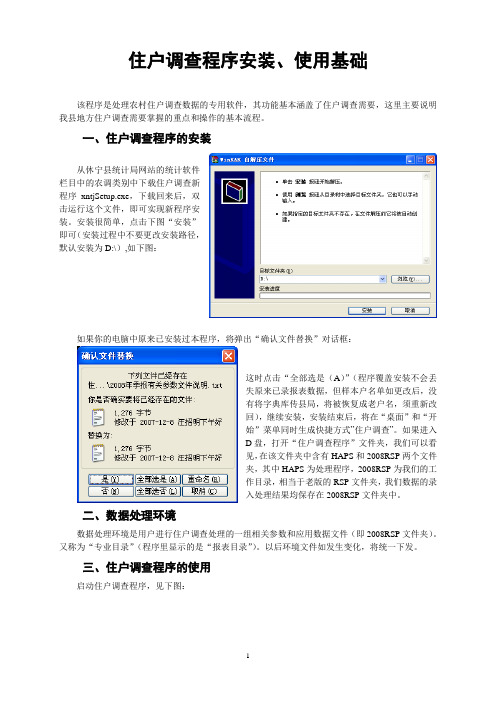
住户调查程序安装、使用基础该程序是处理农村住户调查数据的专用软件,其功能基本涵盖了住户调查需要,这里主要说明我县地方住户调查需要掌握的重点和操作的基本流程。
一、住户调查程序的安装从休宁县统计局网站的统计软件栏目中的农调类别中下载住户调查新程序xntjSetup.exe,下载回来后,双击运行这个文件,即可实现新程序安装。
安装很简单,点击下图“安装”即可(安装过程中不要更改安装路径,默认安装为D:\),如下图:如果你的电脑中原来已安装过本程序,将弹出“确认文件替换”对话框:这时点击“全部选是(A)”(程序覆盖安装不会丢失原来已录报表数据,但样本户名单如更改后,没有将字典库传县局,将被恢复成老户名,须重新改回),继续安装,安装结束后,将在“桌面”和“开始”菜单同时生成快捷方式”住户调查”。
如果进入D盘,打开“住户调查程序”文件夹,我们可以看见,在该文件夹中含有HAPS和2008RSP两个文件夹,其中HAPS为处理程序,2008RSP为我们的工作目录,相当于老版的RSP文件夹,我们数据的录入处理结果均保存在2008RSP文件夹中。
二、数据处理环境数据处理环境是用户进行住户调查处理的一组相关参数和应用数据文件(即2008RSP文件夹)。
又称为“专业目录”(程序里显示的是“报表目录”)。
以后环境文件如发生变化,将统一下发。
三、住户调查程序的使用启动住户调查程序,见下图:第一、在“选择”菜单下的“选择专业目录”,通过“添加”选择上面所说用户文件目录(2008rsp),以后会在程序右上角的“报表目录”框中显示该目录。
第二、在“处理年份”框中选择处理年份,如“2008年”,在“任务”框中选择处理的任务,一般是报表的报告期别,如“第一季度季报”、“全年”等。
这里需要特别注意,“报表目录”、“处理年度”、“任务”应根据处理需要正确的选择,否则不能处理需要的报表或处理的不是需要的报表。
第三、选择处理单位(乡镇):我们需要选定我们的乡镇,我们全县有21个乡镇,也就是21个单位,方法是:选择》》》》选择处理单位》》》》 弹出选择单位框如下图:我们选中我们自己的乡镇(注意一定不要将别的乡镇选上,以防止数据处理时出错。



Humanitarian Analysis Program (HAP)Training GuideTable of ContentsIntroduction (3)Scenario (3)Data (3)Tableau installation (4)Exercise instructions (5)Additional exercises (25)Further training resources (25)Appendix 1 – Data review (26)IntroductionThis training will guide you through the development of an operational humanitarian vulnerability dashboard using the desktop tool Tableau.ScenarioThe protection cluster is focussing on identifying the most vulnerable districts within Yemen. Such analysis will support operational teams in planning their humanitarian programming. To give an overview of the most vulnerable areas, the protection cluster have asked you to develop a dashboard highlighting the districts with the most people in need.DataThe protection cluster have supplied you with two datasets:•yemen_vulnerability.xlsx – an Excel file containing key metrics of vulnerability.•Yemen_Admin2.json – a spatial data file of Yemen’s admin 2 boundaries.The dataset is separated by District with each row representing a District. Different geographic levels are represented in the dataset:•District – admin level 2 – lowest geographic level of data in this dataset.•Gov – Governorate admin level 1. Each Governorate contains multiple districts.•UNOCHA Operational Hub – UNOCHA geographic areas used to support operational planning.•PCODE – unique geographic code for district. PCODES ensure a consistency in locating geographic areas. This is particularly useful when a geographic area can have multiple spellings.The dataset contains key vulnerability indicators:IndicatorIDPs in District 2020 (HNO)Resident 2020 (HNO)Total Estimated Population 2020 (HNO)Persons with Disabilities (Physical and Mental 15%)# of separated and unaccompanied children# of female headed householdsMuhamasheen (Minority Group Presence)% of non-functional schools% of people with access to a regular incomeReduced coping strategies indexPoor to Borderline food consumptions scores (Jan 2019)% of ind with access to marketsPIN InterclusterNotice that the data structure is consistent and clean. This flat data structure ensures data quality is high and supports the use of tools such as Tableau or Power BI.•Row 1 contains the name of each indicator.•Every other row represents a district. There are no duplicate districts.•If a indicator contains numerical data, the data does not contains text values.•The data only contains one table and no graphs are present as these will be created in Tableau.Ensuring data follows a consistent structure supports interoperability between different datasets and allows complex analysis to be developed in a timely, consistent and accurate manner. Similarly, the use of PCODES supports accurate geographic mapping of the data. For this training you will only be using a few vulnerability metrics. Further details of the data can be found in Appendix 1.Tableau installationTo install Tableau Desktop, go to https:///en-gb/support/releases.It is also possible to download a free 14 day trial throughhttps:///products/trial.Follow the install wizard, then open Tableau Desktop.Exercise instructions1.First we will inspect the data ‘yemen_vulnerability.xlsx’ in Excel. This dataset containskey vulnerability indicators:2.Open Tableau Desktop and select Connect -> To a File -> Microsoft Excel.3.Once connected, drag the ‘yemen_vulnerability’ tab into the data window.4.Next, add the spatial JSON file of the country boundaries through selecting Add ->Spatial file.5.Navigate to the data folder and open the Yemen_Admin2.json file.6.The new Spatial JSON file will be presented under the yemen_vulnerability Excel file.7.Drag the Yemen_Admin2.json file into the data window. An Edit Relationship windowwill open. As both datasets share the same PCODES attribution it is possible to join the data. This will allow us to analyse attributes from both datasets together. Foryemen_vulnerability select District Pcode, for Yemen_Admin2.json select admin2Pcod.8.Once the datasets are joined, click the Sheet 1 tab at the bottom of the window.9.Once navigated to the Sheet 1 tab, locate the Geometry field and drag into the datawindow.10.To be able to select individual districts, drag and drop the fields ‘admin2Pcod’, ‘DistName En’ and ‘Gov’ onto the Detail mark.11.To visualise the total number of people in need at a district level, drag and drop thefield ‘PIN Intercluster’ onto the Color mark.12.Next, we will make a graph of the number of people in need per governorate. At thebottom of the desktop window click the ‘New Worksheet’ icon . This will open a new blank sheet.13.Drag and drop field ‘PIN Intercluster’ onto Columns. Drag field ‘Gov’ onto Rows.14.Right click on ‘Gov’ and select Sort. Select the following options.Sort By: FieldSort Order: DescendingField Name: PIN InterclusterAggregation: Sum15.Close Sort window. On the Sheet bar at the bottom, double click Sheet 1 and renameto PIN map. Double click Sheet 2 and rename to PIN graph.16.At the bottom of the window click the New Dashboard icon . A new dashboardwindow will open.17.Under the Sheets window, drag ‘PIN map’ into the dashboard window.18.Under the sheets window, drag ‘PIN graph’ into the dashboard window.19.Both the graph and map will now be visible on the dashboard. Rearrange sheets ifrequired.20.Click on the PIN graph and click on the ‘Use as Filter’ icon.21.Once the filter is enabled, when a governorate is clicked on the graph, the map is alsofiltered.22.To create a drop down Governorate filter, click on the map and the down arrow button.Then click Filters -> Gov.23.A new filter box will be created.24.Select the drop down arrow on new filter box and select ‘Multiple Values (dropdown)’.This will change the style of the filter.25.On the filter, select the drop down arrow and click ‘Apply to Worksheets’ -> ‘All UsingRelated Data Sources’. This will ensure the filter will be related to the graph and map.26.Selecting a governorate from the Gov filter will now filter both the map and the graph.27.To add a title to the dashboard, drag and drop a Text object into the dashboardwindow.28.Add text title such as ‘Yemen People in Need Summary – January 2021’.29.To add a logo to the dashboard, drag and drop an Image object into the dashboardwindow.30.Click choose and navigate to your logo directory (under Tableau Training -> img).31.The dashboard now shows the highest number of people in need by governorate. Thiscan be easily filtered via the map or the graph. However, it does not show us PIN at a district level. To show at a district level instead we will need to create a new graph.32.Right click on ‘PIN graph’ and click duplicate. A new version of the graph will becreated. Double click on the tab and rename to ‘PIN graph – district’.33.Replace ‘Gov’ through dragging the field ‘District’ onto rows.34.Right click on ‘District and select Sort. Select the following options.Sort By: FieldSort Order: DescendingField Name: PIN InterclusterAggregation: Sum35.Drag the field ‘Gov’ onto the Color mark. This will colour each district by governorate.36.Return to the dashboard tab, click on the PIN graph and click the cross to remote theGovernorate graph from the dashboard.37.Drag and drop the new ‘PIN graph – district’ onto the dashboard..38.Rearrange the dashboard as necessary. The dashboard should now contain a map, agraph and a governorate legend.39.Click on the ‘PIN graph – district’ and click on the filter icon.40.It is now possible to click on the graph to filter by district.41.The dashboard is now complete. It is now possible to analyse and filter PIN numbersby district using both the map and the graph.42.To save your dashboard, click File -> Save As and save in a suitable location.Tableau files are saved as .twb files.Additional exercisesNow you have completed your first operational dashboard, attempt to answer the following questions by adding additional functionality and analysis to your dashboard:ing fields ‘IDPs in District 2020 (HNO)’ and ‘Total Estimated Population 2020 (HNO)’,identify which district has the highest number of IDPs as a percentage of population?Note: Total Estimated Population = IDPs in District + Resident. Any Districts where this does not add up suggests incorrect data and should be flagged or removed from the analysising fields ‘% of people with access to a regular income’ and ‘Total EstimatedPopulation 2020 (HNO)’, calculate the 5 top districts which have the highest estimated population without access to a regular income. What might be the limitations with this methodology?ing the ‘Muhamasheen (Minority Group Presence)’ field, create a table, map andfilter visualising which districts have Muhamasheen present and which districts do not Further training resourcesFurther training resources can be found at https:///learn/training/20211. This work is licensed under a Creative Commons Attribution-NonCommercial 4.0 International License.ACAPS HAP Tableau Training Guide26 Appendix 1 – Data reviewDistrict Pcode PCODES are unique admin area codes use to define a geographical area such as an governorate or district boundary. Using PCODES helps to ensure consistency between datasets as using a unique code mitigates against issues of different place names spellings and ensures datasets can be joined easily. PCODES are assigned by UNOCHA and are part of the Common Operational Datasets. UNOCHA Operational Hub Name of the UNOCHA Operational Hub used to plan OCHA humanitarian programmes. Gov Governorate name. District District name. IDPs in District 2020 (HNO) Number of internally displaced people (IDPs) within district as taken from the 2020 Humanitarian Needs Overview. Resident 2020 (HNO) Number of non-IDP residents within district as taken from the 2020 Humanitarian Needs Overview. Total Estimated Population 2020 (HNO) Total number of IDPs and residents within district as taken from the 2020 Humanitarian Needs Overview. Persons with Disabilities (Physical and Mental 15%) Approimation of the number of persons with disabilities by district. # of separated and unaccompanied children Number of separated and unaccompanied children by district. # of female headed households Number of female headed households by district. Muhamasheen (Minority Group Presence) Whether the district contains vulnerable Muhamasheen communities. % of non-functional schools Percentage of non-functional schools within the district. % of people with access to a regular income Percentage of people with access to a regular income. Reduced coping strategies index The Reduced Coping Strategies Index (RCSI) is a proxy indicator of household food insecurity. The higher the rCSI score, the worse the food insecurity as people are deemed to be using more negative coping strategies. Poor to Borderline food consumptions scores (Jan 2019) Number of people deemed to be have poor or borderline food consumption as of January 2019 by district. % of ind with access to markets Percentage of individuals with access to market by district. PIN Intercluster Number of intercluster people in need by district.。
HAPS-80使用手册是一本为HAPS-80用户提供详细操作指南和使用说明的文档。
该手册详细介绍了HAPS-80的各项功能、性能参数、使用方法、安装调试和维护保养等内容,是用户正确使用HAPS-80的重要参考。
通过阅读这本手册,用户可以了解HAPS-80的各项功能和性能,掌握正确的使用技巧和注意事项,避免因操作不当导致设备损坏或性能下降。
此外,该手册还提供了常见问题解答和故障排除指南,帮助用户快速解决使用过程中遇到的问题。
总之,HAPS-80使用手册是一本非常实用的参考书籍,它可以帮助用户更好地了解和使用HAPS-80,提高设备的可靠性和使用寿命。
SOP标准作业程序培训本标准作业程序(SOP)培训旨在确保员工了解并遵守公司制定的标准作业程序,以确保工作流程的高效性和规范性。
培训内容:1. SOP的定义和重要性2. SOP的编写和更新流程3. SOP的使用方法和注意事项4. 实际案例分析和讨论培训方式:1. 课堂培训:通过讲解、案例分析等方式传授知识和技能2. 实操演练:让员工实际操作SOP,加深印象和理解3. 答疑解惑:提供互动平台,解决员工的疑问和困惑培训目标:1. 员工了解SOP的定义和重要性,认识到其对工作流程的重要性2. 员工掌握SOP的编写和更新流程,能够独立完成SOP的修改和更新3. 员工了解SOP的使用方法和注意事项,能够正确、规范地执行SOP4. 通过实际案例分析和讨论,加深员工对SOP的理解和应用能力培训评估:1. 参训员工通过考试或者实操演练,验证培训效果2. 收集员工的反馈意见,对培训内容和方式进行持续改进3. 观察员工在实际工作中的执行情况,并及时纠正和指导培训执行:1. 管理层重视SOP培训的重要性,提供必要的资源支持2. 培训部门组织具有相关经验和能力的讲师进行培训3. 员工针对SOP培训进行认真学习和参与4. 实施后不断跟进,确保培训效果的持续性和稳定性结语:标准作业程序(SOP)培训是公司内部管理的重要一环,对于提高工作效率、规范工作流程具有重要意义。
希望所有员工能够牢记SOP的重要性,熟练掌握SOP的编写和执行方法,在实际工作中严格遵守SOP,确保工作的高效性和规范性。
对于公司来说,制定和执行标准作业程序(SOP)是确保工作质量和效率的重要手段。
因此,SOP的培训对于员工具有重要意义。
在本次培训中,我们将重点关注SOP的定义和重要性,SOP的编写和更新流程,以及SOP的使用方法和注意事项。
通过这次培训,我们希望员工能够深刻理解SOP的重要性,并能够正确地编写、更新和执行SOP,为公司的工作流程提供基础和保障。
Hi-Pro@交通数据采集专家交通数据管理软件操作手册Hipro Plus 2.02007.6北京奥泽尔科技发展有限公司BEIJING AOZER TECH & DEVELOPMENT CO.,LTD第1章Hi-Pro Plus 2.0 的安装与使用1. HiPro Plus2.0软件简介① Hi-Pro Plus 2.0是什么?Hi-Pro Plus 2.0软件是MTC系列多功能交通调查仪的数据分析软件,可实现MTC10、MTC20等车型调查、路口转向调查和车头时距调查等各种调查的数据分析,是一种实用且操作简便的交通数据分析软件。
② Hi-Pro1.0软件的应用范围Hi-Pro1.0软件可用于车型调查、路口转向调查和车头时距调查等各种调查的数据分析,现.对具体调查作简要的介绍:⑴.车型调查车型调查是对通过某一路段的汽车类型进行的调查,统计各种车型车辆通过该路段所占的比例;⑵.路口转向调查路口转向调查是调查交叉口车辆的转弯情况,有左转、右转和直行三种,为交叉口信号灯控制提供依据;⑶.车头时距调查车头时距调查就是通过记录每一辆车通过某一界面时的原始时间,然后得出前后相邻车辆通过该界面的时间差就是所要的车头时距,它用于计算饱和交通量和交叉口的饱和流率。
2.Hi-Pro1.0软件的特点Hi-Pro1.0软件的界面以及操作都和word有很多相似之处,只要稍微熟悉word的操作就能熟练的操作Hi-Pro1.0软件,可以适合大量的调查或分析人员使用。
另外,Hi-Pro1.0软件是专门为多功能调查仪MTC-10研发的配套分析软件,为整个调查的数据采集和数据分析提供方便。
3.Hi-Pro1.0软件的安装第一步,将Hi-Pro1.0软件的安装盘放到计算机光驱中,双击Hi-Pro1.0软件的安装图标进行安装,或者将Hi-Pro1.0软件的安装程序拷贝到你的计算机中然后双击Hi-Pro1.0软件安装图标进行安装,进入安装时的界面如下:第二步,点击“下一步”进入如下界面:第三步,这是一个安装许可协议,选择“我同意该许可协议的条款”,点击“下一步”进入下面的界面:第四步,你可以输入你的用户名称和你的公司名称,也可以使用系统的默认值,然后点击“下一步”进入下面的界面:第五步,你可以选择将Hi-Pro1.0软件安装到你想要的盘里,如不修改系统将按默认的路径安装到C 盘里,界面会提示您安装所需的内存空间和你选定的驱动器的可用空间,如果内存满足要求请点击“下一步”进入下面的界面:第六步,你可以设定快捷方式文件夹的名称,或者使用系统的默认值,在下面单选框中选择“只对当前用户安装快捷方式”或“使快捷方式对所有用户都可用”,然后点击“下一步”进入下面的界面:第七步,界面上显示安装文件夹的路径和快捷方式文件夹的名称,点击“下一步”进入下一个界面:第八步,界面上显示“安装成功”,点击“完成”,安装完毕,在桌面上就显示Hi-Pro1.0软件的图标,双击打开就进入软件的界面了。
高空平台系统(HAPS)——天空之塔展开全文GSMA发布。
在平流层运行的无人高空平台(HAPS,High altittude platform system,也有解释为High altittude platform station的)可以为未覆盖或者只是部分覆盖陆地蜂窝网络的地区带来连通。
本白皮书强调了HAPS在满足全球更多宽带连接需求方面的潜力。
HAPS是非常通用的:它们可以根据用例进行调整,以确定覆盖率或容量的优先级。
此外,一架飞机可以在接到通知后立即部署到某个地点。
因为HAPS可以使用LTE和5G,所以对用户设备没有特殊要求:即可以使用普通智能手机。
因此,HAPS支持发达市场和发展中市场的各种用例,包括:•新领域覆盖——在没有蜂窝网络的地区提供覆盖•减少白点——填补蜂窝覆盖的空白•应急通信/灾后恢复——备份受损的地面网络•物联网(loT)——连接传感器、电器、机器和车辆•临时报道事件/热门景点——在特定地点增加额外容量•固定无线接入——一个宽带替代部署的固定线路•城市空中交通和无人机的连接——提供更好的空中连接•专用网络——使组织能够部署他们专用的蜂窝连接•地面站点回程——将基站和边缘数据中心连接到互联网HAPS的实现场景对于高空平台,主要的实现场景可能是:▪专用的:移动运营商实现自己使用的HAPS平台。
▪共享的:HAPS平台可以作为参与移动运营商的合资企业来部署。
这种模式允许平台成本在运营商之间分摊。
▪中性主机:私有实体将部署和操作HAPS平台,并以“平台即服务”的模式将其提供给运营商。
▪政府的:政府可将HAPS用于民用或军事用途。
▪混合的:将会有上述场景结合应用的情况。
例如,移动运营商可以部署HAPS,并且作为主机运营商,它可以将该平台作为托管服务提供给其他运营商。
HAPS技术对于HAPS来说,需要克服的关键技术挑战包括实现结构的耐用化与轻量化、能量存储和电力传输、热管理、系统可靠性、导航、耐久性和低空安全操作。