gopro Hero+LCD中文说明书
- 格式:pdf
- 大小:1.78 MB
- 文档页数:30
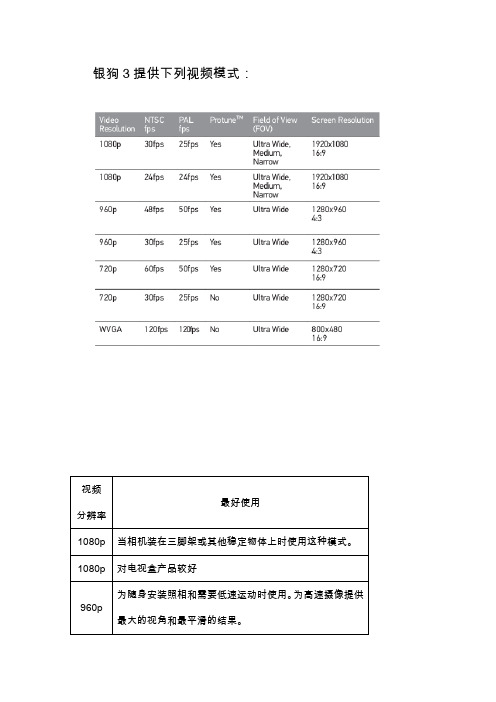
银狗3提供下列视频模式:提示:设置专业模式为开为专业视频产品提供高质量摄制,中性色彩和24fps视频。
更多信息请看专业页面。
照片分辨率模式狗3能以11MP,8MP 和5MP 的分辨率照相。
对相片分辨率的任何改变也将影响在照相、连拍和延时模式中拍的照片。
连拍选项连拍模式在按下时拍成组照片。
照片能以下列频率拍摄:3张/秒5张/秒10张/秒(默认)10张/2秒延时在延时模式中有数种时间间隔选项可用,包括0.5,1,2,5,10,30和60秒。
摄制设置菜单摄制设置允许你调整下列高级相机设置:完整的摄制选项列表请看摄制设置部分。
系统菜单系统菜单允许你调整下列相机设置:完整的选项列表请看系统菜单部分。
无线控制狗3的内置Wi-Fi允许你通过GoPro App连接Wi-Fi遥控器或手机/笔记本。
当Wi-Fi开启时,你的Wi-Fi状态指示灯将闪蓝色。
开启/关闭Wi-Fi:按下开启/关闭Wi-Fi。
当Wi-Fi开启时上次打开的Wi-Fi模式将被激活。
完整的无线功能列表请看无线控制部分。
删除删除最后一个文件或所有文件并且格式化存储卡。
当删除最后一个或所有时,状态指示灯闪烁至操作完成。
删除最后一个或所有:1.确认相机在设置模式。
如果没有显示,反复按直到出现为止。
2. 按进入设置菜单。
3.用循环设置至位置。
4.按进入删除。
5.用循环选项。
6.按选择高亮选项7.按住两秒或者循环至并按。
退出从屏幕,按下退出设置菜单。
提示:如果你任何时候想退出相机设置菜单,按住两秒。
摄制设置进入摄制设置菜单:1.确认相机在设置模式,如果没有显示,反复按直到出现为止。
2.按进入设置菜单。
3.用循环设置至位置。
4.按进入摄制设置。
5.用循环选项。
6.按选择选项。
7.有些选项有子菜单。
使用循环子菜单。
8. 按选择高亮选项。
9.按住两秒或者循环至并按。
你能在摄制设置菜单中定制你的狗3摄制视频和照片的方式,比如朝向,循环录像和白平衡。
朝向狗3是朝下安装的但想让文件在观看或编辑时正着显示怎么办?这个设置消除了在记录后颠倒你的视频和图片的需要。



使用說明書/GoPro /GoPro/GoPro/GoPro/ 加入 GoPro 的行列To download this user manual in a different language, visit /support .Pour télécharger ce manuel de l’utilisateur dans une autre langue, rendez-vous sur /support .Wenn Sie dieses Benutzerhandbuch in einer anderen Sprache herunterladen möchten, besuchen Sie /support . Per scaricare questo manuale utente in un’altra lingua, visita /support .Para descargar este manual de usuario en otro idioma, visite /support .Para baixar este manual do usuário em outro idioma, acesse /support .このユーザーマニュアルの他言語版をダウンロードするには、 /support にアクセスしてください。
若要下載其他語言版本的使用說明書,請前往: /support 。
如需下载本用户手册的其他语言版本,请访问 /support 。
/ 目錄安裝固定座77常見問題集80客戶服務支援82商標82法規資訊82選購配件6基本操作8開始使用10相機狀態螢幕15相機圖示16相機選單18相機模式20瀏覽設定選單21攝錄模式22照相模式34連拍模式38播放模式45設定模式48連結至 GoPro App 56將檔案傳輸至電腦57Protune ™58電池64重要訊息70相機保護殼72/ 目錄吸盤固定座頭帶 + QuickClip 便利扣衝浪配件固定座腳架固定座圓管固定座Fetch如需更多資訊, 請參照 。

NTSC/PALNTSC/PAL设置在TV/HDTV上观看视频时管理录像的帧率和回放。
在北美地区选择NTSC,在任何PAL制式地区 TV/HDTV上观看选择PAL(绝大多数北美户外电视)。
屏幕显示在回放时在视频上或者显示屏上显示或者隐藏记录图标和文件信息,将屏幕显示(OSD)关闭或者开启。
OFFON(默认)状态指示灯保持所有四个状态指示灯激活,只有两个激活(前和后)或者关掉所有灯。
蜂鸣器你能调整音量或关掉蜂鸣器。
手动关机狗3能设置成在一段明确时间不活动(当没有录像或照相并且没有按键时)后自动关机2月/日/年/时间设置狗3的时钟确保视频和照片文件以正确的日期和时间保存。
改变月/日/年/时间:1.确认相机在设置菜单。
如果图标没有显示,反复按直到出现为止。
2.按进入设置菜单。
3.用循环设置到位置。
4.按进入准备菜单。
5.用定位到。
6.按选择进入月/日/年/时间子菜单;月(MM )将高亮。
7.按进入月份列表(1到12)。
8.按循环列表至选项被高亮。
9.按选择。
10.要进入下一选项,按。
11.重复步骤7,8,9选择日(DD ),年(YY ),时(HH )和分(MM )。
9.按住两秒或者循环至并按退出。
提示:如果电池从相机取出后超过一定时间,月/日/年/时间将会被重新设置。
退出从EXIT 屏幕状态,按退出Set Up 菜单。
提示:如果任何时候你想退出退出Set Up 菜单,按住退出Set Up 菜单两秒。
3无线控制内置Wi-Fi 允许你的狗3通过GoPro App 连接至Wi-Fi 遥控器和手机/笔记本电脑。
通过Wi-Fi 按钮开启/关闭Wi-Fi : 按开启/关闭Wi-Fi 。
当开启Wi-Fi 时,Wi-Fi模式会被设置成最新模式。
用Wi-Fi 而不是无线电台遥控狗3配个Wi-Fi 遥控器来遥控狗3。
Wi-Fi 遥控器能在600英尺/180米理想环境范围内同时控制多达50部相机。
1.开机并开启Wi-Fi 。

HERO 4使用入门6GoPro 操作指导14模式和设置直观图17QuikCapture 18拍摄视频和照片20利用语音命令控制 GoPro 23回放内容26将摄像机连接高清电视使用28连接至 GoPro 应用30创建 QuikStory 31导出内容32录像模式35拍照模式40连拍模式42延时模式43目录高级控制45自定义您的 GoPro 48重要提醒信息52重置摄像机53安装54卸下侧盖59维护61电池信息62故障排除65客户支持67商标67法规信息67目录1. 快门按钮2.3. 模式按钮4. 侧盖5. USB-C 端口6. 微型 HDMI 端口(不包括连接线)7. 扬声器8. 电池护盖9. 闩锁释放按钮HERO10. 电池11. microSD 卡槽 12. 摄像机状态指示灯13. 触屏14. 麦克风HERO欢迎使用您的新版 HERO。
要拍摄视频和照片,您需要使用 microSD 卡(单独出售)。
MICROSD 卡使用符合以下要求的品牌存储卡:• microSD、microSDHC 或 microSDXC• Class 10 或 UHS-I 等级• 容量最高达 128GB有关建议使用的 microSD 卡的列表,请访问/workswithgopro。
在录像过程中,如果存储卡的容量全部用完,摄像机将停止录像,触屏上也将显示存储卡已满。
注意事项:拿取存储卡时,请务必小心。
避免接触液体、灰尘和小碎片。
为谨慎起见,插入或取出存储卡前请关闭摄像机。
请参照制造商的说明指示,在可接受的温度范围内使用。
重新格式化 MICROSD 卡为了使 microSD 卡保持良好状况,请定期将其重新格式化。
重新格式化会清除您的所有存储内容,因此一定要先导出照片和视频。
要重新格式化存储卡,请向下轻扫,然后依次点击“首选项”>“格式化存储卡”>“删除”。
给电池充电在使用新摄像机时,为了获得最佳体验,建议您在首次使用之前将电池充满电。
WeightCamera: 3.1oz (89g)Camera with housing: 5.4oz (152g) Video ModeVideo ResolutionsVideo Resolution Frames Per Second (fps)NTSC/PALField of View (FOV)ScreenResolution4K 30, 25, 24 Ultra Wide 3840x2160 4K SuperView 24 Ultra Wide 3840x2160 2.7K 601, 50, 48, 30, 25, 24 Ultra Wide, Medium 2704x1520 2.7K SuperView 30, 25 Ultra Wide 2704x1520 2.7K 4:3 30, 25 Ultra Wide 2704x2028 1440p 80, 60, 50, 48, 30, 25, 24 Ultra Wide 1920x14401080p 120, 90, 60, 50, 48, 30, 25, 24 Ultra Wide, Medium,Narrow21920x10801080pSuperView80, 60, 50, 48, 30, 25, 24 Ultra Wide 1920x1080 960p 120, 60, 50 Ultra Wide 1280x960720p 2401, 120, 60, 50, 30 , 25 Ultra Wide, Medium,Narrow31280x720720p SuperView 120, 60, 50 Ultra Wide 1280x720 WVGA 240 Ultra Wide 848x480Video FormatH.264 codec, .mp4 file formatTime Lapse Video1Automatically creates video from frames captured at set intervals. Available only in 4K and 2.7K 4:3 resolutions.Time Lapse Video Intervals0.5, 1, 2, 5, 10, 30 and 60 secondsVideo + PhotoRecord video and capture Time Lapse photos at the same time. Available intervals are 5, 10, 30 and 60 seconds.Video Resolution Video Frames per Second (fps) Video FOV1440p 25, 24 Ultra Wide1080p 30, 25, 24 Ultra Wide, Medium, Narrow720p 60, 50, 30, 25 Ultra Wide, Medium, Narrow4LoopingRecord a continuous video loop that overwrites itself until you press the shutter button to stop it and save.Advanced Video Capture SettingsSuperView™SuperView video mode captures the world's most immersive wide-angle perspective. It allows you to capture more of yourself and your surroundings in the shot, and it provides full widescreen playback.SuperView SettingsSuperView Mode Video Resolution4K SuperView 3840 x 21602.7K SuperView 2704 x 15201080p SuperView 1920 x 1080720p SuperView 1280 x 720Auto Low LightAuto Low Light mode automatically adjusts frame rates according to lighting conditions for enhanced low-light performance. Frame rates are adjusted in medium- and low-light conditions. Playback occurs at the selected resolution and frame rate.Photo ModePhoto ResolutionsResolution Field of View (FOV) Screen Resolution12MP (Default) Wide 4000 x 30007MP Wide, Medium 3000 x 22505MP Medium 2560 x 1920Continuous Photo (up to 30 seconds)Hold down the shutter button to continuously capture a series of photos until shutter button is released.Continuous Interval3 photos/1 second (Default)5 photos/1 second10 photos/1 secondNight PhotoCapture a single photo with a customizable exposure time of up to 30 seconds.ShutterApplies only to Night Photo and Night Lapse and determines the amount of time that the shutter is open.Shutter Setting DescriptionAuto (Default) Up to 2 secondsFixed 2, 5, 10, 15, 20 or 30 secondsMulti-Shot ModePhoto ResolutionsResolution Field of View (FOV) Screen Resolution12MP (Default) Wide 4000 x 30007MP Wide, Medium 3000 x 22505MP Medium 2560 x 1920BurstCapture up to 30 photos per second.Burst Rate30 photos/1 second (Default), 30 photos/2 seconds, 30 photos/3 seconds, 30 photos/6 seconds1 10 photos/1 second, 10 photos/2 seconds, 10 photos/3 seconds5 photos/1 second3 photos/1 secondTime LapseAutomatically capture a series of photos at timed intervals.Time Lapse Photo Intervals0.5, 1, 2, 5, 10, 30 and 60 secondsNight LapseCapture a series of photos at specific intervals and exposure times.Night Lapse Photo Intervals15, 20, 30 and 60 seconds2, 5, 30 and 60 minutesShutterApplies only to Night Photo and Night Lapse and determines the amount of time that the shutter is open.Shutter Setting DescriptionAuto (Default) Up to 2 secondsFixed 2, 5, 10, 15, 20 or 30 secondsAdvanced Video and Photo Capture SettingsProtune™Protune unlocks the camera's full potential, delivering minimally compressed, cinema-caliber video optimized for professional productions, and advanced manual controls for photos and video. Flex your creativity with customizable settings for Color, ISO Limit, White Balance, Sharpness and Exposure—and enjoy the greatest degree of manual control available in a GoPro camera.∙Captures images with less compression, giving content creators higher quality for professional productions.∙Protune enables manual control of White Balance, Color, ISO Limit, Sharpness, Shutter and Exposure Value Compensation for advanced control and customization of your videos and photos.∙Protune is available for all video and photo resolutions.Protune SettingsWhite BalanceAdjusts the overall color tone of videos and photos.White BalanceSettingRecommended Lighting ConditionsAuto (Default) Automatically adjusts the color tone based on the environmental conditions3000K Warm light (incandescent or sunrise/sunset lighting) 5500K Slightly cool light (cool fluorescent, average daylight) 6500K Cool light (overcast conditions)Native Industry standardized optimized colorColorAllows you to adjust the color profile of your video footage or photos.Color Setting Resulting Color ProfileGoPro Color(Default)GoPro color-corrected profile (same great color as when Protune is turned off)Flat Flat, neutral color profile that can be color-corrected to better match footage captured with other equipment, offering more flexibility in post-productionISO LimitAdjusts the camera's sensitivity in low-light environments, and creates a balance between brightness and resulting image noise. Image noise refers to the degree of graininess in the image. Protune for Video ISO LimitSetting Resulting Video Quality6400 Brighter video in low light, highest image noise3200 Brighter video in low light, increased image noise1600 (Default) Moderately bright video in low light, moderate image noise800 Darker video in low light, marginal image noise400 Darker video in low light, minimum image noiseProtune for Photo ISO LimitSetting Resulting Photo Quality800 (Default) Darker photo in very low light, increased image noise400 Darker photo in low light, moderate image noise200 Bright photo in indoor lighting, marginal image noise100 Bright photo in outdoor daylight, minimal image noiseSharpnessControls the sharpness of your video footage or photos.Sharpness Setting Resulting QualityHigh (Default) Ultra sharp video or photoMedium Moderately sharp video or photoLow Softer video or photo that allows for more flexibility in post-production Exposure Value Compensation (EV COMP)Affects the brightness of your video. Adjusting this setting can improve image quality when shooting in environments with contrasting lighting conditions.EV COMP Settings-2.0-1.5-1.0-0.50 (Default)+0.5+1.0+1.5+2.0Spot MeterSpot Meter is ideal for filming within a dark space with the camera pointed towards a brighter setting (such as filming the outdoors from within a car).QuikCaptureWith the press of a button, the camera automatically turns on and begins recording video or capturing Time Lapse photos.Image Quality + Optics∙Ultra sharp image quality with all-glass lens∙Ultra wide-angle field of view with reduced distortionBattery + Charging∙Rechargeable lithium-ion battery∙Rated at 1160mAH, 3.8V, 4.4WhBattery LifeThe chart below indicates the approximate continuous recording time (hr:min) you can expect when shooting in various video modes using a fully charged battery.5With Wi-Fi Off With Wi-Fi On+ Using Wi-FiWith Wi-Fi On+ Using GoProWith Wi-Fi Off+ Using BatteryWith Wi-Fi Off +Using LCDRemote App BacPac™Touch BacPac™Video Mode EstimatedTimeEstimatedTimeEstimatedTimeEstimated Time Estimated Time4K 30fps 1:05 0:55 0:50 2:00 0:502.7K 48fps 1:05 1:00 0:55 2:10 0:552.7K 30fps(4:3)1:10 1:05 0:55 2:15 0:551080p 120fps 1:10 1:05 1:00 2:20 0:551080p 60fps 1:20 1:15 1:10 2:30 1:101080p 30fpsSuperView1:30 1:20 1:15 2:45 1:15720p 120fps 1:50 1:40 1:30 3:00 1:20Audio∙Format: 48kHz sampling rate, AAC compression∙Advanced AGC (automatic gain control) with multi-band compressor∙Internal Microphone:o Monoo Approximately 2x greater dynamic range (compared to the HERO3+ Black Edition)∙External Microphone:o Stereo supported with 3.5mm microphone adapter (sold separately)o High quality ADC (analog to digital converter) to support studio quality external microphones (compared to HERO4 Silver). See list of supported microphones.PortsMini USB∙Charging∙Connecting to a computer for playback/file transfer/charging∙Supports 3.5mm stereo microphone via optional adapter (sold separately)∙Supports playback to composite TV via optional cable (sold separately)Micro HDMI∙Supports playback to HDTV via optional cable (sold separately)∙HDMI playback is certified up to 1080pmicroSD∙Memory cardStorage∙microSD memory card with a Class 10 or UHS-1 rating required. See list of recommended microSD cards∙Up to 64GB capacity supported∙Record times vary with resolutions and frame ratesPhoto + Video PlaybackHDTVMicro HDMI to HDMI cable required (sold separately)Note: HDMI playback depends on the resolution of the device and is certified up to 1080p.TVMini USB to composite cable required (sold separately)Direct playback may be available using the microSD card and a USB card reader (sold separately). See list of 4k TVs that support SD card playback.LCD Touch BacPac™ (sold separately)Attach to your camera for preview and play back of videos and photos.GoPro AppUse your phone or tablet to preview and play back videos and photos.ComputerConnect via mini USB to USB cable (included), or copy files from the microSD card to your computer.Minimum system requirements for best playback on Mac® and Windows® computers∙Mac OS® X 10.8 and later / Microsoft Windows 7, 8.x∙Intel®Core 2 Duo™ or Intel®Dual Core™∙4GB RAM∙Mac: Graphics card shipped with Intel® Dual Core™ Macs or better / Windows: Graphics card that supports OpenGL1.2 or later∙5400 RPM internal hard drive (7200 RPM drive or SSD recommended)∙See minimum system requirements for 4k editing and playback here1May require a camera software update. Learn more.21080p120 and 1080p90 are available in Ultra Wide and Narrow FOVs only.3720p240 is available in Narrow FOV only.4Ultra Wide is not available for 60 fps.5Actual performance may vary based on settings, environmental conditions and other factors. Maximum battery capacity will normally decrease with time and use.。
用 户 手 册Join the GoPro party at /gopro to see what other GoPro owners are capturing and sharing. Share your footage and join the GoPro movement!加入来欣赏其他并分享你的精彩时刻吧!/gopro GoPro 社区用户拍摄的作品。
GoProTABLE OF CONTENTSAccessories 4Mounts + Accessories 5HERO3+ Features 6Camera LCD Status Screen 8Camera Menu Flow Chart 9Camera Software Updates 10Basics 10Camera Modes 13Camera Settings 20Capture Settings 32Set Up40Wi-Fi + Wi-Fi Remote 48Connecting to GoPro App51Storage/microSD™ Cards 52System Requirements 53Transferring Files 54Playback 55Battery57Important Warning Messages 60Camera Housing 61Using the Mounts65Handling the Wi-Fi Remote 67Customer Support68配件配件与支架特性相机状态屏幕软件更新基本功能相机模式相机设置拍摄设置设置操作无线和遥控器存储卡系统要求拷贝文件回放电池相机菜单流程图连接到GoPro App 重要警告相机壳使用安装底座使用遥控器客户支持目录4LCD Touch BacPacBattery BacPacWi-Fi RemoteThe FrameWEAR IT. MOUNT IT. LOVE IT.HERO3+Wrist HousingStandard HousingRechargeable BatteryDive HousingLens Replacement KitProtective Lens + CoversMore HERO3+ accessories available at 功能配件配件5Helmet Front Mount ChestyHandlebar/Seatpost/Pole MountSurfboard MountsFloaty BackdoorHead Strap + QuickClipSuction CupVented HelmetStrapRoll Bar Mount Tripod Mounts Anti-Fog InsertsJaws Flex Clamp MountCurved + Flat Adhesive MountsSide Mount Camera TethersDual Battery Charger支架和配件查看更多HERO3+ 特性1.2.3.4.5.6.7.8.状态指示灯(红色)LCD状态显示屏状态指示灯(蓝色)接口卡槽接口(支持混合立体声麦克风适配器,不含)Wi-FiMicro HDMIm icroSD TMmini-USB(包装内不含有视频线)(包装内不含有存储卡)电缆,3.5毫米A/C6713.HERO3+ 特性9.10.11.12.接口电池后盖报警器 HERO Wi-Fi 麦克风8相机状态屏幕LCD屏显示下列HERO3的模式与设置信息1. 2. 3. 4. 5. 6. 7. 相机模式/视野录制模式(未显示)分辨率/每秒帧数时间间隔设定(未显示)计数器时间/存储/文件电量注意:图标的显示会根据你相机当前模式不同而改变9* P layback only appears in LCD Status Screen if camera is connected to a TV or LCD Touch BacPac™ (optional accessory, sold separately).**White Balance only appears if Protune™ is turned ON .相机菜单流程图**白平衡设置只会在*回放模式的状态只会在相机连接电视或者扩展液晶触屏上显示Protune 模式开启后才会显示。
gopro-hero中文说明书用户手册翻译:心有多远目录附件(略)安装附件(略)狗3特征 (3)相机LCD状态屏幕 (4)相机用户界面流程图 (4)软件升级 (5)基础 (6)相机模式 (6)相机设置 (10)删除 (14)摄制设置 (15)准备 (19)无线控制 (23)存储/SD卡 (24)系统要求 (24)转移文件 (25)回放 (26)电池电量 (27)重要警告信息 (27)相机装配(略) (28)售后服务 (29)狗3特征1.状态指示灯(红色)2.快门/选择按钮3.LCD状态显示屏4.Wi-Fi状态指示灯(蓝色)5.电源/模式按钮6.微型HDMI接口(不含电缆)7.微型SD卡槽(不含SD卡)8.微型USB接口(支持混合A/C电缆,3.5mm立体声麦克适配器,不含)9.系统接口10.电池盖11.Wi-Fi开/关键12.报警器相机LCD状态显示屏LCD显示屏显示狗3的下列状态和设置信息:1.相机模式/FOV(视图框)2.摄制设置模式(没显示)3.分辨率/FPS帧每秒4.时间间隔设置(没显示)5.计数器6.时间/存储/文件7.电量注意:以上显示图标会因你的相机所处状态而变化相机用户界面流程图注意:白平衡和回放只有在相应功能开启时才显示。
软件升级狗通过软件升级来增加新的产品升级。
检查一下你的相机或其他狗产品是否有新的升级,访问:/update 。
使用你的狗3:基础开始在第一次使用你的狗3前:1.首先标签朝前,最窄的一边往卡槽中插入一张microSD?, micro SDHC?或 micro SDXC?卡。
推荐使用Class 4以上的高速卡,当使用0.5秒延时或者专业模式录像需要Class 10的卡。
2.将电池装入相机中。
3.给电池充电。
包含的锂离子电池已被部分充电。
用USB线将相机和电源如电脑、充电器连接。
使用上述方法充电不会对相机和电池造成损害。
提示:相机在关闭和充电时状态指示灯会显示:充电时状态指示灯亮。