非常控制
- 格式:ppt
- 大小:200.50 KB
- 文档页数:16
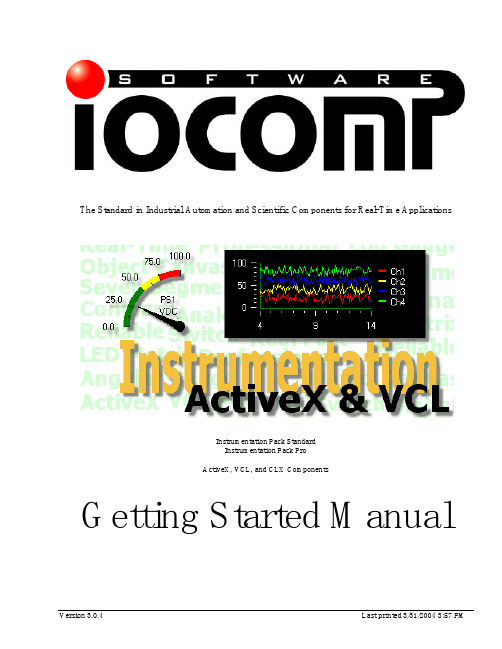
Version 3.0.4Last printed 3/31/2004 3:57 PMThe Standard in Industrial Automation and Scientific Components for Real -Time ApplicationsInstrumentation Pack Standard Instrumentation Pack ProActiveX, VCL, and CLX ComponentsGetting Started ManualTable of ContentsAcknowledgementsAuthor Patrick CarrollTechnical Reviewers Joe CastoroCyrus EdsonTodd OsterCopyrightCopyright © 1998-2003 Iocomp Software Incorporated. All rights reserved.Portions of the software described in this document copyright Microsoft Corporation, Borland Corporation, and Linus Torvalds, All Rights Reserved.No part of this publication may be reproduced, stored in a retrieval system or transmitted by any means, electronic, mechanical, photocopying, recording, or otherwise, without written permission from the publisher. Except for the limited warranty as described in the End User License Agreement, the information and material contained in this book are provided "As Is" without warranty of any kind, express or implied, including without limitation any warranty concerning the accuracy, adequacy, or completeness of such information or material or the results to be obtained from using such information or material contained within this manual or documentation. Neither Iocomp Software nor the author shall be responsible for any claims attributable to errors, omissions, or other inaccuracies in the information or material contained in this book, and in no event shall Iocomp Software nor shall the author be liable for direct, indirect, special, incidental, or consequential damages arising out of the use of such information or material. Some states do not allow limitations of duration of any implied warranty, so the above limitations may not apply to you.TrademarksIocomp and the Iocomp Logo are registered trademarks of Iocomp Software Incorporated. Microsoft, Visual Basic, VisualC++, Visual FoxPro, Windows, Microsoft Office, Visual , C#.NET, C++.NET, Visual , and ActiveX are trademarks or registered trademarks of Microsoft Corporation. Borland, Delphi, C++ Builder, Kylix, VCL, and CLX are trademarks or registered trademarks of Borland Corporation. All other names, products, or marks are trademarks or registered trademarks of their respective companies.PrintingInitial Printing 08/2000Second Printing 02/2001Third Printing 12/2001Fourth Printing 08/2003Manufactured in the United States of AmericaPage ii Iocomp Components – Getting Started ManualTable of Contents Table of ContentsTable of Contents (iii)Chapter 1 – Introduction (1)Chapter 2 – Installation (3)Chapter 3 – Getting Started with Visual Basic 6 (6)Chapter 4 – Getting Started with Visual C++ 6 (Disp Interface) (11)Chapter 5 – Getting Started with Visual C++ 6 (iDispatch Interface) (21)Chapter 6 – Getting Started with Visual () (32)Chapter 7 – Getting Started with Visual (C#.NET) (38)Chapter 8 – Getting Started with Delphi (Windows/Linux) (44)Chapter 9 – Getting Started with C++ Builder (Windows/Linux) (50)Chapter 10 – Obtaining Additional Assistance (56)Appendix A – ActiveX Component Libraries (57)Appendix B – Color Codes and Constants (59)Appendix C – Visual C++ Fonts (60)Appendix D – VCL/CLX Manual Installation (62)Glossary (68)Iocomp Components – Getting Started Manual Page iiiTable of ContentsThis page left intentionally blank.Page iv Iocomp Components – Getting Started ManualChapter 1 – Introduction Chapter 1 – IntroductionWelcome to Iocomp Instrumentation Components Version 3.0, including high-speed, easy to use components not found in many other ActiveX, VCL, and CLX component packages.Iocomp Software is committed to providing reliable, feature rich components that will enhance your automation, scientific, and instrumentation programming projects. They're ideally suited for real-time applications where speed is of the utmost importance while maintaining an easy-to-use, professional, polished user interface.Should I Use the ActiveX, VCL, or CLX Components?Iocomp components are distributed as three different component architectures. All three architectures are included with your product distribution…ActiveXOur ActiveX version is compatible with all 32-bit ActiveX compatible design environments such as MicrosoftVisual Basic, Microsoft Visual C++, Microsoft Visual , HP VEE, Clarion, Microsoft Office, InternetExplorer, Power Builder, and many other ActiveX compatible programming environments.VCLOur VCL version is compatible with all 32-bit Borland Delphi and C++ Builder development environments. Full source code is included with our VCL components. VCL components are not compatible with Microsoft Visual C++ or any other non-Borland development environment. Although our ActiveX controls are compatible, it isrecommended that you use our VCL controls so that you can take advantage of additional features.CLXOur CLX version is compatible with all 32-bit Borland CLX development environments for Windows and Linux, such as Delphi 6-7, C++ Builder 6, Kylix 1-3 Delphi Edition, and Kylix 3 C++ Builder Edition. Full source code is included with our CLX versions. If you only plan on distributing your application to the Windows platform andplan on never distributing to Linux, we highly recommend that you use the VCL version of our controls so you can avoid needing to distribute the QT interface libraries.Key FeaturesIocomp Components have been designed to provide a rich, stable, and robust set of features to simplify your program designs. Here is a list of our key features…High Speed for Real-Time ApplicationsVector-based graphics for greater design flexibilityEasy to use Theme SupportCustom Property EditorsAnd Much More…System RequirementsWindows: 32-Bit Microsoft Windows System (Windows 95, 98, ME, NT4SP3, 2000, XP, or higher versions)Linux: Linux Kernel Version 2.2.x or higher, Lib QT 2.3.x or higher, i386 Processor.Getting HelpThere are several ways for you to obtain help on using Iocomp Components in your programming task.Getting Started GuideThis guide is intended to provide basic information about using the Iocomp components for beginning developers, bringing them up-to-speed quickly.Iocomp Components – Getting Started Manual Page 1 of 68Chapter 1 – IntroductionHelp FilesThese files are intended to provide immediate assistance during your programming task. Many developmentenvironments support and context-sensitive help simply by highlighting a component, code property, or codemethod and pressing the key, which will result in opening our Help Files which provide complete documentation concerning all properties, methods, and events of our components including syntax examples.Plot Pack ManualSince the Plot Pack components are more feature-rich than our Instrumentation Components, there is a separatemanual dedicated to understanding and using the Plot Pack components. Please refer to your CD-ROM or to ourwebsite at /documentation for more information about obtaining the PDF or printed version of our Plot Pack manual.Example Source Code ProjectsOur website and software CD distributions contain many different examples of using our components in popularprogramming environments such as Microsoft Visual Basic, Microsoft Visual C++, Internet Explorer, BorlandDelphi, Borland C++ Builder, Borland Kylix (Delphi and C++ Bui lder Editions), and more. Each example covers aspects of a particular component, covers in-depth usage of a particular component feature, or covers a wide range of features and components.Contacting Iocomp SoftwareYou can always contact Iocomp Softwar e support staff directly for assistance with our software products at the following telephone numbers and Internet addresses…USA & Canada Toll Free Telephone: 888-599-2929International Telephone: +1-407-226-3456Customer Support Email: support@Public Newsgroup: news://Other Iocomp Products and Upgrades: /productsCustomer Support Website: /supportPage 2 of 68 Iocomp Components – Getting Started ManualChapter 2 – InstallationIocomp Components – Getting Started Manual Page 3 of 68Chapter 2 – InstallationCD-ROM Installation [Windows]Insert the CD-ROM into your CD-ROM drive. The installation should start automatically if you have the AutoRun option turned ON, otherwise you may need to manually run the SETUP.EXE program located in the root of the CD-ROM.Select a directory to install the Iocomp Component products.When prompted for your registration information, fill in the appropriate information.Full Product Only: If you are installing our fully purchased product, enter the keycode or keycodes that were provided with your Software. Keycodes will unlock the software contained in the installer. Please keep this number in a safe place as you will need it for future installations/updates and when contacting us for Technical Support. If you are installing a product upgrade, you will need to enter your upgraded product keycode (the old keycode) first before you can enter the upgrade keycode.Full Product Only : If you are installing VCL or CLX components, the installer will prompt you for Borland IDEs where you want the installer to automatically compile and install our components. No further installation is necessary for our VCL or CLX components unless the automatic install fails.CD-ROM Installation [Linux]Insert the CD-ROM into your CD-ROM drive.Full Product Only: Navigate to the root of the CD-ROM using Nautilus, Konqueror, your favorite file browser,or a shell prompt and execute the "setup.sh" script.Evaluation Only : Navigate to the "~/EVAL/Linux" directory of the CD-ROM and then the appropriate Kylixversion folder (Kylix 3 for example would be located in "~/EVAL/Linux/kylix3") on the CD-ROM using Nautilus, Konqueror, your favorite file browser, or a shell prompt and execute the "setup.sh" script. Select a directory to install the Iocomp Component products.When prompted for your registration information, fill in the appropriate information.Full Product Only: If you are installing our fully purchased product, enter the keycode or keycodes that wereprovided with your software. Keycodes will unlock the software contained in the installer. Please keep this number in a safe place as you will need it for future installations/updates and when contacting us for Technical Support. If you are installing a product upgrade, you will need to enter your upgraded product keycode (the old keycode) first before you can enter the upgrade keycode.The installer will prompt you for Borland Kylix IDEs where you want the installer to automatically install ourcomponents. No further installation is necessary for our CLX components unless the automatic install fails.Electronic Delivery Installation [Windows]Run the single-file setup program that you downloaded from your online m erchant. If prompted to overwrite files,always say yes. This will overwrite any older installation files from previous versions of Iocomp Components and ensure that your files are up-to-date.Select a directory to install the Iocomp Component products.When prompted for your registration information, fill in the appropriate information.Full Product Only: If you are installing our fully purchased product, enter the keycode or keycodes that wereprovided with your Software. Keycodes will unlock the software contained in the installer. Please keep this number in a safe place as you will need it for future installations/updates and when contacting us for Technical Support. If you are installing a product upgrade, you will need to enter your upgraded product keycode (the old keycode) first before you can enter the upgrade keycode.Full Product Only : If you are installing VCL or CLX components, the installer will prompt you for Borland IDEswhere you want the installer to automatically compile and install our components. No further installation is necessary for our VCL or CLX components unless the automatic install fails.Chapter 2 – InstallationElectronic Delivery Installation [Linux]Download the installation tarball from your online merchant, and extract it with your favoritecompression/decompression program.Using Nautilus, Konqueror, your favorite file browser, or a shell prompt, execute the "setup.sh" script found in the root of the archive.Select a directory to install the Iocomp Component products.When prompted for your registration information, fill in the appropriate information.Full Product Only: If you are installing our fully purchased product, enter the keycode or keycodes that wereprovided with your software. Keycodes will unlock the software contained in the installer. Please keep this number in a safe place as you will need it for future installations/updates and when contacting us for Technical Support. If you are installing a product upgrade, you will need to enter your upgraded product keycode (the old keycode) first before you can enter the upgrade keycode.The installer will prompt you for Borland Kylix IDEs where you want the installer to automatically install ourcomponents. No further installation is necessary for our CLX components unless the automatic install fails. Service Pack UpdatesIocomp will periodically release Service Pack releases of our products to provide you with the latest feature enhancements and bug fixes that we may include with our software. Service Packs are provided free of charge. ou can always find a list of Service Packs available at our website:/downloadEvaluationNote: if you are using our evaluation version, you can simply uninstall our evaluation, download thelatest evaluation from our website, and then re-install the evaluation to upgrade to the latest service pack version. Product Upgrades and New ProductsIocomp will periodically release Major Upgrades (approximately every 1.5 years) to our existing lines of products as well as New Products. Y ou can always find a list of Upgrades and New Products available at our website:/products/upgradesEvaluationNote: if you are using our evaluation version, you can simply uninstall our evaluation, download thelatest evaluation from our website, and then re-install the evaluation to upgrade to the latest service pack version. Beta VersionsIn-between Service Packs, we may identify an important bug fix or may just want to make a new feature of our component available to our customers as quickly as possible. These types of updates are generally not 100% tested as our Service Packs, so you should consider these types of updates as "beta" quality updates. After a Service Pack is released, all of the Beta Versions are removed from our servers as the updates in these Beta Versions are always rolled into the latest Service Pack release. You can find a list of Beta versions for our full product and evaluation versions available at our website: /betaPage 4 of 68 Iocomp Components – Getting Started ManualChapter 2 – InstallationIocomp Components – Getting Started Manual Page 5 of 68Uninstall [Windows]You can completely remove the components or other Iocomp products by running the Iocomp installer from the Add/Remove control panel, as shown in FIGURE 2.1. You may need to manually remove any of our ActiveX components or other files that you may have installed by yourself into other directories on your system.FIGURE 2.1The Add/Remove Control Panel Applet.Open the Add/Remove Control Panel to modify, repair, or remove products installed on your computer.You may also use our Uninstall tool found in the "downloads" section of our website if you are having problems using our standard uninstall procedure. The Uninstall tool will find and remove all traces of our components, installers, etc. from your computer system./downloadUninstall [Linux]You can completely remove our components from Linux by deleting the entire "Iocomp " installation directory (usually located in the root of your home directory), deleting the hidden ".Iocomp " directory located in your home directory, and by manually removing our package from the Kylix IDE through the "Components/Install Packages…" menu.Windows Start MenuThe following links are provided in the Start Menu/Programs/Iocomp folder that is created after installation…Help FilesComponent DirectoryIocomp Tools (iLCDMatrix Font Editor, MSDN Help Integrator, etc.) Iocomp Web Links Release Notes Installation NotesTo Open the Iocomp Start Menu, click on your START button, then select All Programs (sometimes called "Programs" on some operating systems), and then click on "Iocomp", as shown in FIGURE 2.2…FIGURE 2.2Iocomp Start Menu Items and Shortcuts.Chapter 3 – Getting Started with Visual Basic 6Page 6 of 68 Iocomp Components – Getting Started ManualChapter 3 – Getting Started with Visual Basic 6TutorialOpen Visual Basic and select "Standard EXE" from the New Project wizard or select the "File/New Project" menu and then create a "Standard EXE project" as shown in FIGURE 3.1.FIGURE 3.1 To create a new project, select "New Project" from the File menu, select"Standard EXE", and then press OK.Right-click on the component pallet and select "Components…" as shown in FIGURE 3.2 or select "Components…" from the Project menu.FIGURE 3.2 To make anActiveX component available for use with yourapplication, right-click on your component pallet and select"Components…".Scroll down the list and place a check mark next to "Iocomp Analog Pack", as seen in FIGURE 3.3 and click OK.FIGURE 3.3View of the available ActiveX components on your computer system. Select "Iocomp Analog Pack" to make our Analog Components available to your application.Chapter 3 – Getting Started with Visual Basic 6 Click once on the iAngularGaugeX icon shown in FIGURE 3.4.FIGURE 3.4To add acomponent to theform, click on thecomponent icon inthe Visual Basiccomponent pallet.Click and drag-out the component on your form to the size shown in FIGURE 3.5 and FIGURE 3.6. You can also drop a component on the form at the default size by double-clicking on the component icon in the toolbox.FIGURE 3.5Click and drag outthe component to thedesired size.FIGURE 3.6View of aniAngularGaugeXcomponent on aVisual Basic form.Chapter 3 – Getting Started with Visual Basic 6Right-click on the component and select "Properties" as shown in FIGURE 3.7FIGURE 3.7To open theiAngularGaugeXComponent’s CustomProperty Editor, right-click on thecomponent and select"Properties".Click on the "Theme" tab as shown in FIGURE 3.8. Select the "Speedometer MPH" theme from the "Overall Scheme" combo-box and then clock the "Accept Preview" button. Click the Apply button to apply the new settings to the component on the form.FIGURE 3.8View of the ThemeProperty Editor Tab.Click on the "Control" tab. Change the Position property to "50". Press the OK button as shown in FIGURE 3.9. Notice that the pointer of the gauge moves to 50 on the scale.FIGURE 3.9View of the ControlProperty Editor Tab.Chapter 3 – Getting Started with Visual Basic 6 Insert a standard Button onto your dialog, as shown in FIGURE 3.10. Double-click the button to generate the OnClick event handler for the button.FIGURE 3.10Add a button to yourform.Type the name of the component "iAngularGaugeX1" and then enter a ".". A list of valid properties and methods will appear, as shown in FIGURE 3.11.FIGURE 3.11To bring up anIntellisense list ofproperties and methodsfor a component, pressCTRL-SPACEBAR.Select Position property and then complete the line as follows…Example Command1_Click code as shown in FIGURE 3.11Private Sub Command1_Click()iAngularGaugeX1.Position = Rnd(1) * 100End SubChapter 3 – Getting Started with Visual Basic 6Select the iAngularGaugeX component "iAngularGaugeX1" from the upper left-hand combo-box. Select the OnPositionChange event from the com bo box on the upper right-hand as shown in FIGURE 3.12.FIGURE 3.12View of the VisualBasic code windowand the list of eventsfor theiAngularGaugeX1component.Enter the code as shown below and in FIGURE 3.13…Example OnPositionChange code as shown in FIGURE 3.13Private Sub iAngularGaugeX1_OnPositionChange()Caption = iAngularGaugeX1.PositionEnd SubFIGURE 3.13View of the VisualBasic code windowand theiAngularGaugeXOnPositionChangeevent.Press the F5 button to execute the program. When the button on the dialog is clicked, the Position property of the iAngularGaugeX component is set to a random value between 0 and 100. When the Position property is changed, the OnPositionChange event fires. That event then sets the caption of the form to the Position property of the iAngularGaugeX component.Accessing HelpPlace your mouse cursor over the Position property and then press . This will open the Iocomp help on the Position property of the iAngularGaugeX component. Select the iAngularGaugeX1 component on the form and then press to open the overall help topic for the iAngularGaugeX component. Select a property in the Visual basic properties window and press for help on the specific property.Chapter 4 – Getting Started with Visual C++ 6 (Disp Interface) Chapter 4 – Getting Started with Visual C++ 6 (Disp Interface) TutorialCreate a new Dialog-based MFC project that supports ActiveX controls as follow…1.Close any currently open workspace by selecting "Close Workspace" form the File menu2.Select "New…" from the File Menu, as shown in FIGURE 4.1.3.Select "MFC AppWizard (exe)", and enter the “Project name” as "IocompDispExample".4.Click the OK button to continue.FIGURE 4.1To create a new MFCApplication, Select"New…" from theFile menu, click on"MFC AppWizard(exe), and then entera unique ProjectName in the edit box.5.Select a "Dialog based" type of application, as shown in FIGURE 4.2.6.Click the FINISH button to create the application.FIGURE 4.2MFC AppWizard,showing the creation ofa Dialog basedapplication.Chapter 4 – Getting Started with Visual C++ 6 (Disp Interface)7.Click the OK button to close the information dialog as shown in FIGURE 4.3.FIGURE 4.3MFC AppWizard,showing the NewProject Information.Delete the label and two buttons that were added to the dialog by the Visual C++ App Wizard, as shown in FIGURE 4.4FIGURE 4.4Delete all controlsadded by the VisualC++ App Wizard.Chapter 4 – Getting Started with Visual C++ 6 (Disp Interface) Right-click on the dialog and select "Insert ActiveX Control…" as shown in FIGURE 4.5.FIGURE 4.5To add an ActiveXcomponent to yourdialog, right-click onthe dialog and select"Insert ActiveXControl…".Scroll down the list, select "iAngularGaugeX Control", and click on OK to add the control to the form as shown in FIGURE 4.6.FIGURE 4.6Select the ActiveXcontrol you wish toinsert on your dialog,iAngularGaugeX in thiscase, and then click OK.Chapter 4 – Getting Started with Visual C++ 6 (Disp Interface)The component will now be displayed on the form as shown in FIGURE 4.7FIGURE 4.7Drag-out thecomponent to thedesired size on yourdialog or simplyclick on the dialogfor the defaultcomponent size.Note: Sometimes Visual C++ doesn't update the metafile representation used during the design of your dialog, so you may need to resize or move the component after you first insert it to force Visual C++ to update. This is only an issue at design-time, never at run-time.Right-click on the component and select "Properties iAngularGaugeX Control Object" as shown in FIGURE 4.8…FIGURE 4.8To open theiAngularGaugeXComponent’sCustom PropertyEditor, right-click onthe component andselect "PropertiesiAngularGaugeXControl Object".Chapter 4 – Getting Started with Visual C++ 6 (Disp Interface) Select the "Control" tab and then the second-row "Theme" tab as shown in FIGURE 4.9. Select the "Speedometer MPH" theme from the "Overall Scheme" combo-box and then click the “Accept Preview” button.FIGURE 4.9View of the ThemeProperty Edit or Tab.Select the second-row "Control" tab as shown in FIGURE 4.10. Change the Position property to "50" and then click to another edit box to record the change. Notice that the pointer of the gauge moves to 50 on the scale. Close the property editor by clicking on the X in the upper-right-hand corner of the property editor dialog.FIGURE 4.10View of the Control ComponentProperty Editor Tab.Right-click anywhere on your dialog or your C++ code window, and select "Class Wizard…" as shown in FIGURE 4.11, or press the CTRL-W key to open the Visual C++ Class Wizard…FIGURE 4.11Right-click on the dialogor in your source codewindow and select"ClassWizard…"Chapter 4 – Getting Started with Visual C++ 6 (Disp Interface)Select the "Member Variables" tab, select the IDC value for the iAngularGaugeX component"IDC_IANGULARGAUGEX1", and then click the "Add Variable…" button, as shown in FIGURE 4.12…FIGURE 4.12To add a member variable,open the MFCClassWizard, navigate tothe "Member Variables"tab, select the Control IDof the iAngularGaugeXComponent, and then clickthe "Add Variable" button.You will be pro mpted to generate wrapper files for the ActiveX component as shown in FIGURE 4.13. Click the OK button to continue.FIGURE 4.13Create ActiveX wrappermessage box.Simply accept the default generated classes and click on the OK button as shown in FIGURE 4.14.FIGURE 4.14Confirmation of ActiveXwrapper auto-generatedclasses. Always selectthe default settings andclick OK.You will then be prompted to specify a Member Variable. Name the component "m_iAngularGaugeX1" as shown in FIGURE 4.15. Click on the OK button to close the “Add Member Variable” dialog and then click OK again to close the “MFC Class Wizard” dialog.FIGURE 4.15Specify a membervariable name for thiscomponent. This namewill be used in yourVisual C++ code toaccess the component.Chapter 4 – Getting Started with Visual C++ 6 (Disp Interface) Insert a standard button and edit box to your dialog from the Visual C++ control palette as shown in FIGURE 4.16.FIGURE 4.16Add a standard EditBox and Button to yourdialog.Right-click anywhere on your dialog or your C++ code window, and select "Class Wizard…" or press the CTRL-W key to open the Visual C++ Class Wizard. Select the “Member Variables” tab, click on the IDC value of the Edit Box“IDC_EDIT1”, and then click on the “Add Variable...” button. Create a member variable for the Edit Box, naming it"m_Edit1" and as Variable type "double", as shown in FIGURE 4.17. Click on the OK button to close the dialog and then click the OK button to close the MFC Class Wizard dialog.FIGURE 4.17Add a member variablefor the Edit Control,naming it "m_Edit1" andof Variable type"double".Double-click the button and the code window will open up to allow you to add the event handler code. Select the OK button when prompted as shown in FIGURE 4.18.FIGURE 4.18Add Member Function Dialog forButton OnClick event. Acceptdefault name by clicking on the OKbutton.。

质量控制中的异常报告与处理方法在任何生产过程中,出现质量异常都是一种常见的情况。
质量异常可能会导致产品出现缺陷,使得企业声誉受损并且可能造成经济损失。
因此,及时报告和处理异常情况对于保证产品质量的稳定性非常重要。
本文将讨论质量控制中的异常报告与处理方法。
一、异常报告的重要性和目的质量异常报告是记录和描述生产过程中出现的异常情况的文档。
它的主要目的是提供有关异常情况的详细信息,以便及时采取纠正措施并预防未来类似异常的发生。
异常报告还可以用作审核和审计的依据,以确保质量控制程序的有效性和执行。
二、异常报告的内容和要求1. 准确描述异常情况:报告应当准确描述异常情况的性质、严重程度和影响范围。
例如,如果发现某个产品批次出现缺陷,报告应当指明缺陷的类型、数量和影响客户的情况。
2. 提供实际数据和证据:报告中应包含实际的数据和测试结果,以支持异常情况的描述和评估。
这些数据和证据可以帮助决策者更好地进行根因分析和制定纠正措施。
3. 异常报告的时效性:异常报告应尽快提交并及时传达给相关负责人。
及时的报告可以帮助快速响应异常情况,最大限度地减少可能的风险和损失。
三、异常处理方法当发现质量异常后,应采取适当的处理方法以纠正问题并预防类似情况的再次发生。
以下是几种常见的异常处理方法:1. 制定纠正措施和预防措施:根据异常情况的性质和原因,制定具体的纠正措施。
纠正措施旨在彻底消除异常情况,并确保产品质量的稳定性。
同时,应考虑采取预防措施,以避免类似异常再次发生。
2. 建立沟通渠道:在处理异常时,及时与相关部门和人员进行有效的沟通非常重要。
沟通可以帮助更好地了解异常情况的细节,并协调各方共同解决问题。
3. 形成团队协作:对于较为复杂的异常情况,可以组织一支专门团队协作处理。
团队成员可以来自不同的职能部门,一同分析问题,制定措施,并监督实施过程。
4. 实施监测和审核:为了验证纠正措施的有效性,应建立监测系统和定期审核机制。

水利水电工程是指利用水资源进行发电和水利工程建设的工程领域。
在水利水电工程的建设过程中,质量过程控制是非常关键和特殊的环节,对于保障工程质量和安全具有重要作用。
下面,我将从深度和广度两个方面对水利水电工程关键、特殊质量过程控制清单进行全面评估,并撰写一篇有价值的文章。
1. 了解水利水电工程关键、特殊质量过程控制清单水利水电工程是指以水资源为能源的工程,包括水电站建设、水利工程、水资源开发利用等内容。
其工程建设过程中,涉及的质量过程控制包括成本控制、安全控制、施工质量控制等多个方面。
建立一套水利水电工程关键、特殊质量过程控制清单是非常必要的。
2. 深度探讨水利水电工程的关键、特殊质量过程控制(1)成本控制在水利水电工程建设过程中,成本控制是至关重要的一环。
因为水利水电工程规模庞大,建设周期长,所需投入成本较高,因此成本控制显得尤为重要。
在控制成本过程中,需要考虑原材料价格波动、人力资源成本、设备维护等多方面因素。
建立完善的成本控制清单是关键的一步。
(2)安全控制水利水电工程涉及的设备和场地较大,施工过程中安全风险较高。
安全控制也是非常重要的一个过程。
在施工中,应建立严格的安全管理制度,并不断完善安全控制清单,包括施工现场的安全防护、作业操作规范等方面。
(3)施工质量控制在水利水电工程的建设过程中,施工质量直接关系到工程的安全和可持续发展。
为了保证施工质量,需要建立严格的施工质量控制清单,包括原材料选用、施工工艺、验收标准等方面。
只有做好质量控制,才能确保水利水电工程的可持续发展。
3. 广度探讨水利水电工程的关键、特殊质量过程控制除了上述提到的成本控制、安全控制和施工质量控制外,水利水电工程还涉及到诸多其他方面的质量过程控制。
(1)环境保护控制在水利水电工程建设过程中,环境保护同样是一个重要的方面。
需要建立环保控制清单,包括施工过程中的环境影响评价、环境监测等方面,以确保工程建设过程中对环境的影响最小化。
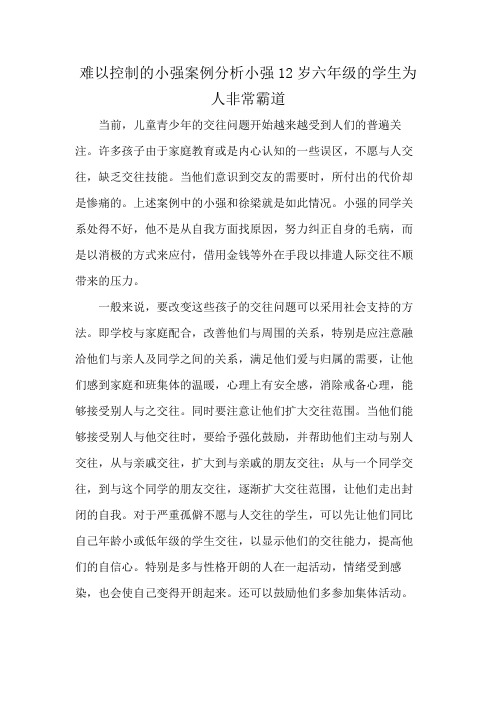
难以控制的小强案例分析小强12岁六年级的学生为
人非常霸道
当前,儿童青少年的交往问题开始越来越受到人们的普遍关注。
许多孩子由于家庭教育或是内心认知的一些误区,不愿与人交往,缺乏交往技能。
当他们意识到交友的需要时,所付出的代价却是惨痛的。
上述案例中的小强和徐梁就是如此情况。
小强的同学关系处得不好,他不是从自我方面找原因,努力纠正自身的毛病,而是以消极的方式来应付,借用金钱等外在手段以排遣人际交往不顺带来的压力。
一般来说,要改变这些孩子的交往问题可以采用社会支持的方法。
即学校与家庭配合,改善他们与周围的关系,特别是应注意融洽他们与亲人及同学之间的关系,满足他们爱与归属的需要,让他们感到家庭和班集体的温暖,心理上有安全感,消除戒备心理,能够接受别人与之交往。
同时要注意让他们扩大交往范围。
当他们能够接受别人与他交往时,要给予强化鼓励,并帮助他们主动与别人交往,从与亲戚交往,扩大到与亲戚的朋友交往;从与一个同学交往,到与这个同学的朋友交往,逐渐扩大交往范围,让他们走出封闭的自我。
对于严重孤僻不愿与人交往的学生,可以先让他们同比自己年龄小或低年级的学生交往,以显示他们的交往能力,提高他们的自信心。
特别是多与性格开朗的人在一起活动,情绪受到感染,也会使自己变得开朗起来。
还可以鼓励他们多参加集体活动。

ctl控制文件特殊赋值摘要:1.CTL 控制文件概述2.CTL 控制文件的特殊赋值3.CTL 控制文件的应用示例4.总结正文:【1.CTL 控制文件概述】CTL(Control)控制文件是计算机操作系统中的一种重要文件类型,主要用于存储操作系统中的控制信息。
CTL 控制文件在操作系统的运行过程中起到了至关重要的作用,它负责管理系统的资源分配、程序运行、文件管理等方面的信息。
通过CTL 控制文件,操作系统能够实现对计算机硬件和软件资源的高效管理。
【2.CTL 控制文件的特殊赋值】在CTL 控制文件中,有一些特殊的赋值是非常重要的,这些特殊的赋值包括:1.文件描述符表:文件描述符表是操作系统中一个重要的数据结构,用于存储打开文件的信息。
文件描述符表中的每个表项都对应一个打开的文件,表项中包含了文件的唯一标识符、文件的当前位置、文件的读写权限等信息。
2.进程描述符表:进程描述符表是操作系统中用于存储正在运行的进程信息的数据结构。
每个进程在操作系统中都对应一个唯一的进程标识符,进程描述符表中包含了进程的唯一标识符、进程当前的状态、进程的程序计数器等信息。
3.系统调用表:系统调用表是操作系统中用于存储系统调用函数的入口地址的数据结构。
系统调用是操作系统提供给用户程序的一组应用编程接口(API),用户程序可以通过系统调用请求操作系统提供文件操作、进程管理、内存管理等服务。
【3.CTL 控制文件的应用示例】CTL 控制文件在操作系统中的应用非常广泛,下面举一个简单的例子来说明CTL 控制文件的作用。
假设有一个用户程序需要执行以下操作:1.打开一个文件,进行读操作。
2.创建一个新进程。
3.将文件的内容写入新进程的的标准输出。
在这个过程中,CTL 控制文件将发挥重要作用:1.用户程序通过系统调用打开文件,操作系统会将文件描述符返回给用户程序。
文件描述符是CTL 控制文件中的一个重要组成部分,它包含了文件的唯一标识符、文件的当前位置、文件的读写权限等信息。

建筑行业特殊作业的危害辨识及风险控制建筑行业是一个高风险行业,临时性强,作业条件变动大,现场环境复杂,很多作业活动在危险性高、条件特殊的区域进行,如受限空间作业和动用明火作业。
受限空间作业是指在相对密闭的、通风不良的有限空间内,有可能引发窒息、中毒、爆炸、火灾的作业,如容器内作业、地下通廊作业。
由于施工的需要,焊接、切割、烧沥青等动用明火作业常常在易燃、易爆等危险场所进行。
应加强对这些特殊作业的风险管理。
1作业前的危害辨识和风险控制策划根据建筑行业工程项目的独特性、变动性的特点,要针对每个工程项目和施工工地的实际情况进行危害辨识,保持危害辨识的动态性和具体化。
作业前,必须充分辨识受限空间作业和动用明火作业中,物的不安全状态、人的不安全行为、作业环境的缺陷和安全健康管理几方面存在的危害和可能造成的风险。
例如:在物的不安全状态方面,受限空间内含氧量低于19%,有毒、有害气体浓度超标,易燃、易爆气体的状态超过其燃烧、爆炸临界值,焊接、切割工具的性能有缺陷;在人的不安全行为方面,操作人员不了解受限空间内可能存在的有毒、有害液体与气体介质的理化性能、毒性、易燃性、爆炸性及相应的防护措施,作业前未进行含氧量分析;在作业环境方面,动用明火作业涉及到的区域内有可燃物而无防护;在安全健康管理方面,受限空间内个体作业而无人监护、无必要的通讯工具,作业程序有错误,有易燃、易爆气体时未用N2等惰性气体进行置换、通风等。
在充分辨识所有的危害及其可能造成的事故如窒息、中毒、爆炸、火灾等之后,要进行风险评价,找出不可承受的风险,制定控制计划并予以实施。
控制计划包括运行控制和管理方案两个方面。
需要增加硬件措施或进行整改的问题,制定具体的目标和管理方案,落实资金、人员、技术措施和有关责任,按预定的时间完成,以确保工作系统的安全性和可靠性;对于经常性或周期性的问题,不需要增加硬件措施,但要规范有关过程和操作要求的,要制定或修订工作程序或作业指导书,并严格执行。
超级双相不锈钢工艺管线焊接质量控制措施探讨摘要:某LNG开发工程项目针对有强腐蚀性和毒性的M流体系统采用了超级双相不锈钢材质,超级双相不锈钢因相比其他奥氏体不锈钢有更好的耐腐蚀性以及更高的强度。
双相不锈钢虽然焊接性良好,但工艺特点以及质量控制措施不同于其他不锈钢焊接,本文详细探讨这些措施。
关键词:超级双相不锈钢双相不锈钢焊接质量控制1介绍1.1原理双相不锈钢(Duplex Stainless Steel,简称DSS),指铁素体与奥氏体各约占50%,一般较少相的含量最少也需要达到30%的不锈钢,其理化性能分别结合了铁素体和奥氏体的特点。
在含C较低的情况下,Cr含量在18%~28%,Ni含量在3%~10%。
有些钢还含有Mo、Cu、Nb、Ti、N等合金元素[1]。
铁素体含量过多过少都会影响材料性能。
超级双相不锈钢(Super Duplex Stainless Steel,简称SDSS),含25Cr 和更高含量的镍以及额外添加的钼元素(含高钼和氮,标准牌号UNS S32750(25Cr-7Ni-3.7Mo-0.3N)[2]元素含量见下表表 1 SDSS分类以及化学元素含量2.工艺要点超级双相不锈钢因为其较高的合金含量比低合金型双相不锈钢焊接难度大[2]。
为了保证焊缝的耐腐蚀性,抵抗应力腐蚀开裂,以及良好的力学性能,要保证铁素体和奥氏体两相保持合理的比例[3],所以采用相对较小的热输入,因为如果热输入太大,冷却速度过慢会使得铁素体晶粒粗大,而且产生金属相,降低接头抗腐蚀性,因此应严格控制焊接热输入[4],并且最大层间温度也要控制到150℃以下。
3.质量控制措施3.1质量文件:施工前指定检验测试计划ITP(inspection and test plan),参考业主规格书,质保手册等,对重要的检查点对参与的各方质量代表进行划分停止点,见证点,巡检点等。
根据程序要求,双相钢焊工考试需要使用与生产过程中使用的材料牌号、壁厚范围、焊材牌号一致,焊工必须要是6G焊工。
3070超级雕为啥gcc看不到灯光控制1. 引言在使用3070超级雕进行开发时,有时会遇到GCC无法看到灯光控制的情况。
本文将深入探讨GCC无法看到灯光控制的原因,并提供解决方法。
2. 问题描述在使用3070超级雕进行开发时,我们通常会使用GCC作为编译器。
然而,有时候我们会发现GCC无法看到灯光控制,即无法对灯光进行控制。
这给开发工作带来了一定的困扰。
3. 原因分析为了理解为什么GCC无法看到灯光控制,我们需要了解GCC的工作原理以及3070超级雕的硬件架构。
3.1 GCC工作原理GCC是GNU编译器套装的一部分,用于编译C、C++和其他语言的程序。
它将源代码转换为可执行文件,供计算机运行。
GCC的工作分为多个阶段,其中包括预处理、编译、汇编和链接。
在预处理阶段,GCC会对源代码进行宏展开、头文件包含等操作。
在编译阶段,GCC会将源代码转换为汇编代码。
在汇编阶段,GCC会将汇编代码转换为机器码。
在链接阶段,GCC 会将多个目标文件合并为一个可执行文件。
3.2 3070超级雕硬件架构3070超级雕是一款嵌入式开发板,搭载了ARM架构的处理器。
它具有丰富的外设接口,包括GPIO、SPI、I2C等。
3070超级雕的灯光控制通常通过GPIO接口实现。
通过控制GPIO的电平,我们可以控制与之连接的LED灯的亮灭。
3.3 GCC无法看到灯光控制的原因GCC无法看到灯光控制的原因可能有多个方面的因素共同作用。
首先,GCC是一个编译器,它主要负责将源代码转换为可执行文件,并不直接与硬件交互。
因此,GCC本身并不具备直接控制硬件的能力。
其次,3070超级雕的灯光控制是通过GPIO接口实现的。
而GCC在编译阶段并不知道具体的硬件连接和控制方式,因此无法直接生成与灯光控制相关的代码。
最后,GCC生成的可执行文件需要在目标硬件上运行,才能实现对灯光的控制。
如果目标硬件的操作系统或驱动程序没有正确配置GPIO接口,GCC生成的可执行文件就无法控制灯光。
2019血脂异常管理指南不同级别心血管病危险患者的血脂控制目标
根据2019年血脂异常管理指南,不同级别心血管病危险患者的血脂控制目标如下:
1.极高危患者:
- 低密度脂蛋白胆固醇(LDL-C)目标:< 1.4 mmol/L(< 55 mg/dL)- 对于高度易感者或是较低降脂目标不能达到的患者,可以考虑将LDL-C进一步降至< 1.0 mmol/L(< 40 mg/dL)
2.高危患者:
- LDL-C目标:< 1.8 mmol/L(< 70 mg/dL)
3.中危患者:
- LDL-C目标:< 2.6mmol/L(< 100 mg/dL)
4.低危患者:
- LDL-C目标:< 3.4 mmol/L(< 130 mg/dL)
需要注意的是,对于心血管病患者,控制LDL-C是非常重要的。
对于患有家族性高胆固醇血症或是临床情况更为复杂的患者,可能需要进一步个体化的降脂治疗和目标设置。
此外,总胆固醇(TC)、非高密度脂蛋白胆固醇(non-HDL-C)、甘油三酯(TG)等也需要根据患者具体情况进行控制。
个体化的治疗方案需要根据医生对患者整体情况的综合评估。
因此,在制定降脂治疗策略时,请咨询专业医师的指导。