ProE管道设计(Piping)入门教程
- 格式:pdf
- 大小:1.52 MB
- 文档页数:16

一、创建线栈一、 Routing Pipelines a) First pipeline 1. Open the BASIC_ROUTING.ASM 2. Enter the Piping module. Click Applications > Piping 3. Read in the 1_Hose line stock file. 4. Create a pipeline feature. Click Pipe Line > Create/Route, enter[Line_1], and select [1_HOSE] as the active line stock 5. Route pipeline from Port3_V on the vessel to Port2_MT 。
b) Second pipeline 1. Create pipeline line_2 2. Set start point , ToPnt/Port > Point/s 3. Follow > Axis > Done, and pick the firstaxis shown Figure 12, and click Done Follow. 4. Again, click Follow > Axis > Done, and pick the second axis inFigure 12. Click Change > Ends > Done > Accept, Drag, andDone, to accept the right side of the axis. Using the cursor, drag the endpoint of the axis to the right andclick. Click Ext Length, and enter [2.5], then click Done andDone Follow. 5. Connect some of the pipe segments. Click Connect > Pipe End,and pick the first pipe end shown below. Click Pipe End again,pick the second pipe end, and click Done and Done Connect. 6. Next, view alternatives to connect the two axes segments. Click Connect > Pipe End, and pick the first pipe end, then click Pipe End again Pick the second pipe end shown below and click Done,and Done Connect. 7. Now try the same routing with a different option. Click DeleteLast, then Set Start, Pipe End, and pick the first pipe end shownabove. Click To Pnt/Port, Pipe End, and pick the second pipe end.Notice the difference in the pipeline. 8. Complete the routing of LINE_2 ,CREAT SOLIDc)Create LINE_3 and LINE_4 using different Point options.1. Create a new pipeline. Click Pipe Line > Create/Route, enter[LINE_3], and select [1_HOSE]as the active line stock.2. Set Start ToPnt/Port ToPnt/Port3.DOWN4.To assist in Routing, it is possible to use an array of datum points.Route LINE_4 using thistechnique. Create a new pipeline. ClickPipe Line > Create/Route, enter [Line_4], and select [1_HOSE]as the active line stock.5.Click Set Start > Entry Port, and pick Port2_MT on the multitank.Click ToPnt/Port > Point/s,and pick the point just beyondPort2_MT.6.Set Start ToPnt/Port ToPnt/Portd)Route LINE_5 using flexible shape pipeline.1.Create a new pipeline. Named line_52.Create some disjointed pipeline segments following the axesshown below. Click Follow >Axis > Done, and the first axisshown below, and Done Follow. Repeat for the second axis.3.Change the current piping environment. Click Pipe Environment> Line Shape > Flexible >Done > Done Return. To route the flexible line, click Set Start, and pick one of the pipeends,followed by ToPnt/Port, and the other pipe end.4.Make solide)The final pipeline will use sketches for routing.1.Create a new pipeline. Named [line_6]2.Before routing the next pipeline, change the Pipe Environmentdefaults. Click PipeEnvironment > Line Shape > Straight >Done > Corner Values > [3.00] > Done Return.3.Create some disjointed pipeline segments following the axesshown. Click Follow > Axis >Done, and pick the first axis shownbelow. Click Change > Ends > Done > and accept theouter pointof the axis, then click Drag, and ing the cursor, drag the endpoint of the axis outward and click.Click Ext Length, and enter [3.0], then click Done and DoneFollow.Repeat for the second axis, using [2.0] as the extensionvalue.4.Next, the first portion of the pipeline will follow a sketch. ClickFollow > Sketch > Done.For the sketching plane, click MakeDatum > Through, and pick the first axis in Figure 26.ClickParallel, and pick the top surface of the Base.5.Down the sketch as follow6.After completing the sketch, click Done > Done Follow, and theCONNECT menu shouldappear. Notice how the new defaultradius from the line stock set in the Pipe Environment is applied to the corners of the sketch. Click Pipe End, and pick the end of the follow axis segment, then click Done, and Done Connect. When the free end of the pipeline highlights, click Quit Connect and return to the ROUTE PIPE menu.7.Before sketching the next segment,change the PipeEnvironment defaultsagain. Click Pipe Environment >CornerType > Miter Cut > Done >Square > Done, and Done Return.8.Sketch the second portion ofthe pipeline. Click Follow >Sketch >Done. For the sketching plane,click Make Datum > Through, andpickthe axis as shown in Figure 29. ClickNormal, and When the sketch is completed, click Done > Done Follow, and the9.CONNECT menu should appear. Click Pipe End and pick the end of the follow axis segment,thenclick Done, and Done Connect. When the free end of the pipelinehighlights, click Quit Connect.Sel ByMenu > Sel By Menu > Basic_Routing.asm > Datum > Name >A‐Right_1, and Done.10.The final segment will be completed using flexible line. Changethe current pipingenvironment. Click Pipe Environment > LineShape > Flexible > Set Length > Done > Done Return.11.To route the flexible line, click Set Start, and pick one of the pipeends, followed byToPnt/Port, and the other pipe end. Enter [5.5]as the fixed length of pipeline, and click Done Return.12.Make solid.第三章 进阶布线技术一、Using Additional Routing Techniquesa)Route the first pipeline1.Open the ADDL_ROUTING.ASM2.Read in the 1_Hose line stock file.3.Create a pipeline feature nemed [line_1]4.Click Set Start,and select PORT1_V,and Extend [3.0]5.Click Extend > Direction, and select the upper horizontal edge ofthe Base. Click EnterLength, note the direction of the arrow, andenter [‐4.0].e Extend Direction a little differently, the same direction ,extend [5]7.Route the pipeline towards the Base. Click Extend > UpTo, andpick the Base surface asshown in Figure 12. Click Enter Length,and enter [7.0]8.Begin routing from the end of the pipeline. Click Set Start, andselect the PORT1_P on thePump as shown in Figure 12. Extendthe pipeline in the Z‐axis direction of the port. ClickExtend, enterthe length, and enter[3.0]9.Click Extend > UpTo, pick the surface on the pump in Figure 12,click Enter Offset, andenter [-2.0]. Complete the routing byclicking Connect, and pick each free pipe end, thenclick Done >Done Connect. Refer to Figure 13. DO NOT make a solid pipe atthis timeb)Route the second pipeline1.Create a pipeline feature and nemed [line_2]2.Click Set Start, and select PORT2_V, Extend and Enter Length, and enter [3.0].3.UpTo, pick the first surface of the bracket, than up and Offset [3.0] of the other surface,change the corner value to [0.75]4.Extend > UpTo base surface and offset [2.0]5.Begin routing fromthe end of thepipeline.6.Extend [3]7.Y‐Axis [6]8.x‐Axis [6]9.Changing LineShape to Flexible10.To Pnt/Port,finishc)Begin the third Pipeline. Use a combination of Follow Curve and Extend1.Create a pipeline feature nemed [line_3]2.Set stard point,Extend andEnter Length, and enter [5.0].3.Click Follow > Axis > Done,and select A_1 on the Block,and click Done Follow.4.Click Follow > Curve, Done,pick the first curve shown inFigure 19, then click SelectAll > Done, Done Follow.Repeate Connect to create FOURconnections between the pipesegments6.Click Extend > Direction,pickthe underlying datum curve inFigure 20 and extend to theleft[4.0]. Click Done andDone-Return.d)Begin Routing LINE_4. Use Follow Pipeline for the major routing.1.Create a pipeline feature nemed [line_4]2.Begin routing LINE_4 from the unused port on the first Pump.Click Set Start, and pickPORT2_P on the pump as shown inFigure 21. Route the pipeline using various extendcommands, andclick ToPnt/Port to arrive at APNT0. (此处是随意布线)3.Route the next segment using a follow pipeline. Click Follow >Pipeline > Done, pick Line_3,click Specify, and Done to specify the start and end segments as shown in Figure 22.4. Start Point, Done, pick APNT0, and click Done Follow.5.connect the segmenting Routing commands of your choice , complete the routing for the two lines asfollow.e)Lines 5 and 6 will require some branching. Create the Pipelinesand Branch into Line 2, createdearlier.1.Create a pipeline feature nemed [line_5]2.Begin routing LINE_5 from the Multi Tank as shown. Click Follow > Axis > Done, pick axisA_4, and then click ChangeEnds > Done. Accept the outer end. Use Drag and Ext Length to extend past the axis [6.0]. Click Done > Done Follow. Click Set Start > Pipe End, and pickthe end of the pipeline.3.Click Branch > Perpendicular(垂直,正交), and pickLINE_2. Click Done-Return whenfinished. Refer to Figure 24.4.Create another pipeline featurenamed [line_6]5.Begin routing LINE_6 fromA_8 on the same Multi Tank,and use the same Follow andChange End procedure as withA_4.6. In order to create this branch,you will create a datum pointon LINE_2. Click Branch > ToPoint > Create Pnt, pick alocation as shown on LINE_2,click Length Ratio, and enter[0.75]. Referto Figure 25.二、Using the EZRouter and Square1.Change the working directory to EZ_Route_Rect and open theEZ_ROUTE_RECT.ASM file.2.Read in the [Circ_050] and [Rect_1_2] line stock fileb)Route a pipeline that will represent a duct(电缆槽) using square pipe.1.Click PipeLine > Create> ’pl2’ >Rect_1_2.2.Click Set Start. Pick the Port2_V Csys.3. Click EZRouter and use withthe saved views. Route thepipe similar to Figure 42.4.Make the pipeline solid andtype [DUCT_1].5.6.7.第四章 Modifying Pipelinesa)Some new routing point locations are needed in LINE_2. Useinsert point to accomplish this.1.Open the Modify_Basic_Routing.asm2.Before modifying the pipeline, change the display of LINE_2 to centerline.3.Insert a point for a routing location. Click Route, pick LINE_2,and click Insert Point. Pickthe pipe segment shown to insert the point on. Click Create > Static > Done,4. Use [3.5] [3.5] [0.75] to creat the point.5.Insert another point into the pipeline , Create > Dynamic > Done.b)Use the SEL BY Menu technique to select an empty pipeline.1.Create a temporary pipeline. Click Pipe Line > Create, enter [temp], 1_HOSEc)Make several modifications to LINE_61.Click Route, pick the pipeline shown in Figure 12, click Mod Dim,and pick the sketchedsegments. Modify the [0.75] dimension to[-6.0] and click Done Sel. Pro/E automaticallyattempts toregenerate the Pipeline, and it fails because this flexible line wasconstructedwith the Set Length option, and this modificationexceeds the set length.(修改草绘中0.75到-6)2.Make solid and regenerate3.From the PIPE MODIFY dialog box, select CORNER, pick theupper left mitered corner asshown in Figure 14, and change theType to Bend with a radius of [3.0]. Use Select Cornerto pickthe upper right corner, and change its type to Fitting. Click Apply> Close, andRegenerate Automatic.(用“管道修改”修改两个拐角,左边修改为半径为3的折弯,右边修改为管接头拐角,自动再生)4.The solid pipe fails because it has split into two pieces. Delete the solid and recreate. ClickQuick Fix > Delete > Confirm, and Yes to exit Resolve mode. Click Make Solid and edit the new pipeline names to be [MOD_1] and [MOD_2]. Notice the opening between the twosolid pipe segments allows for a fitting to be placed. Referto Figure 15.(再生失败后删除实体,重新命名为两段)d)The section of pipe between the arches requires a diagonalmiter.1.Click Mod Pipe, pick thepipeline, clickDone Sel, change Bend to Diag Miter Cut,and entera value of [5.0] [2] . Click Apply,note the changes and close.2.Click Regenerate > Automatic toupdate the solid pipe.e)Modify the line stock on some pipelines.1. Click set >Line Stock > Read,and select 050_PIPE2. Mod Pipe > Line Stock, pickLINE_3, and click DoneSelect.Select 250_LINE and clickApply. Click SelectSegment again, selectLINE_FLEX, click Done Select,change to 050_PIPE,click Apply, Close, and Regenerate Automaticf)Modify some built-in angular dimensions in the multi-tank tochange the pipelines1.Click Mod Dim and pick the four nozzles on the multi‐tanks as shown in Figure 19.Modify the four 60 degrees dimensions to[90].2.Regenerate Automaticg)After modifying nozzle angles, one flexible line is stretched too tight, and the other is toocramped. Make necessary modifications to the flexible pipelines.1.Click Mod Pipe, and Flex Shape, select the LINE_FLEX, and click Fixed Length. NoticePro/E provides the current value of theflexible line. Enter [20.0], click Apply, and notehow the linebows out. Click Select Segment, pick the “S” shape in LINE_6,and change thelength to [10.0]. Click Apply, Close, and Regenerate.(前一步骤修改成了12,此处改到10)二、Using Replace Modea)The pipeline goes straight through the tank. Correct thisproblem by sketching the pipeline inthis area.1.Open REPLACE_MODE_ROUTING_E2.Click Route,Replace > Enter Replace第五章 Fittings一、Inserting fittings in a Piping Systema)Prepare some corners for fittings1.Open the FITTINGS_MOD_ROUTING.ASM2.Fittings should always be placed before solid pipes are made. Pick each pipe above inFigure 26, and use the right mouse button to delete them.(接头一般在管道实体创建之前放置,删除图示管道实体)3.Click Route, pick the pipeline as shown above in Figure 27. Click Redefine, pick thesegment again, and click Change > Sketch >Done > Sketch. Modify the sketch as in Figure28. Click Doneand Done Follow when finished.(修改草绘为接头准备)4.Modify the corners as shown in Figure 29 to fitting corners. Click Mod Pipe > Corner, pickthe three corners, and click Done Sel.Change the type to Fitting > Apply. Click Close.5.Insert three corner fittings. Click Fitting > Insert > Corner >1EL90THRD, pick the corner asshown in Figure 30, and click Done. Repeat for the other corners shown.6.Insert another corner fitting. Click Fitting > Insert > Corner >1EL45 and pick the cornershown below. Click Done, and DoneReturn.7.One of the fittings should be a corner elbow. Click Fitting >Replace, pick the fitting asshown in Figure 32, and click Manual> Done > 1EL90 > Open, then pick the pipeline corner.Click Done, and Done- Returnb)Place some additional fittings from the Multi_Fitting familycreated in the last exercise1.Click Fitting > Insert > Straight Break > Multi_Fitting > Open >The Generic > Open. ClickCreate Point. Pick the location as shown in Figure 33. Pick Length Ratio and enter [0.5].Pick the datum point on the fittingin the subwindow and click Done2.Click Fitting > Insert > Straight Continuous > Multi_Fitting >Open > Multi_BR1 > Open.Create a point ½ way along thepipeline as shown in Figure 34. Click Create Point. Pick the location shown in Figure 34. Pick Length Ratio and enter [0.5].Pick the datum point on the fitting in the subwindow, and click Done.3.The orientation of the fitting above needs to be changed. Click Redefine, select the fitting,and click Orientation. Click Flip, and Done.4.Click Redefine, select the fitting, and click Orientation a second time. Click Twist > EnterValue, enter [45] > Done > Done >Done, and Done-Return. Your assembly should resembleFigure38.c)Next, create some extract models for documentation purposes.1.Click Extract Model > Extract. Enter [EXT_LINE_1], and pick allcomponents in LINE_1. Click Done Sel,Done. Repeat theprocess, creating two more extract models for LINE_2 andLINE_6 as shown in Figure 39.Notice these models ARE addedto the MODEL TREE for this assembly as components, however,they maybe deleted from the assembly so as to not interfere with aBOM, and can still be opened independently.2.Repeat ,repeat ……第六章 Piping Information and Drawings一、Extracting Bend Information1.Open the INFO_DRW_ROUTING assembly.2.Select ANALYSIS > MODEL ANALYSIS, and GLOBAL INTERFERENCE from the TYPEdrop down list. Notice there are at least five pairs of interfering components. Use theup/down arrows to investigate each pair(查看全局干涉)3.Investigate the information options in the PIPING INFO dialog box. Select INFO from thePIPING menu (or INFO, PIPING from the pull-down menu). The PIPING INFO dialog boxappears, with the default Info Type as General, and the drop down option set to Pipe Line(查看管道信息对话框,使用“常规”和“管线”“管段”)4.Pick the pipeline shown in Figure 6 and read the information provided. Change the dropdown option to Segment, and then pick the segment shown in Figure 6. Notice theincreased information.5.Generate a BOM. Select BOM from the drop down list. Scroll down the window to viewthe BOM. For easier viewing, click Info. Close the large info window when finished.6.Select Length from the INFO TYPE drop down list. Notice there are several options: PipeLine, Segment, Stock, as well as Pre/Cut or Centerline. Select PIPE LINE > CENTERLINE,and pick the pipeline shown (LINE_6). (查看管段的长度,查看管线6的长度)7.Change the Length Type to Pre/Cut and observe that the length is identical in this case(58.32).(使用预切割模式和中心线模式查看管线6长度)8.Mod these corners as follow9.Repeat the 7th ,(注意到两种模式下的管线长度不一样)10.Change the definition drop down from Pipe Line to Line Stock. Notice the system lists allline stocks used in this assembly. Select 1_HOSE, and Pro/E calculates the total length ofraw 1_HOSE linestock required for this assembly.(查看线栈1_HOSE的管段长度)b)Take advantage of parameters in the Line Stock, andperform a pipe check operation.1.Change the Info Type to Check Pipe, and pick the same pipeline segment as in Figure 15.Notice the various violations. Use the up/down arrows to highlight the geometry.2.click Linestock > Edit >1_HOSE > Check Pipe, and change the MIN_BEND_SEPARATIONto [2.00], the MIN_STRAIGHT_LENGTH_END to [1.00]. Click OK > Done-Return,and Regenerate > Automatic.(将最小折弯间隙改为2,最小直段长度为1)3.Repeat the 1sd (重复第一步,发现违规减少)c)Generate Bend Machine and Bend Location Data for a pipeline.1.Set the Display of the pipeline as shown to centerline2.Click Info > Piping > Bend Location, and pick the segment and coordinate system, clickDesignate for Report Setup, and Info. Save the analysis. Click Saved Analyses, enter[BEND_LOC], and [Save]. (注意,此处需要保存报告)3.Change the Info Type to Bend Machine and pick the segment as in Figure 19. (Be sure toflip the direction of the arrow, if necessary), click Designate for Report Setup and Info.Save the analysis.Click Saved Analyses, enter [BEND_MACH], and [Save]. Close the dialog box when finished. (保存折弯机信息)4.Set the Display of the pipeline back to Solid. (不要关闭窗口)d)Create a drawing which extracts bend machine and location data from LINE_6, and also usesa custom BOM with repeat regionparameters.1.Click File > New > Drawing, and enter [Pipe_Info], OK,INFO_DRW_ROUTING.ASM asthe default model, no template, size C and click OK.2.Create a view of the entire assembly. Click Views > Add View >General > Full View > NoXsec > Unexploded > Scale > Done,pick a point in the upper left corner of the screen, andenter [0.20].Turn off the display of all datum features, and change the displayto No Hidden.3.Two tables have been saved in your directory that contain onlysome plain text. Place themon the drawing. Click Table >Save/Retrieve > Retrieve > Bend_Loc._Table.tbl > OK, andplace the table on the drawing. Repeat for the Bend_Machine_Table.tbl. Position the tablesas shown in Figure 20.(从文件插入两个表格)4.Create a repeat region in the first table. Click Table > Repeat Region > Add > Simple5.Enter the following parameters in the first table6.Enter the following parameters in the second table7.For each table, click Repeat Region > Attributes, select the region, and click No Duplicatesand Recursive > Done, then Update Tables.(设置无多重记录,递归的)e)Create the Bill Of Materials.1.Click Table > Save/Retrieve> Retrieve > PIPING_BOM_TABLE.tbl > Open,(插入BOM)2.For each region, click Repeat Region > Attributes, select the region, and click No Duplicatesand Recursive > Done and Update Tables. Click Filters > By Item, select the three extract models and the assembly, and click Done Sel > Done.(定义无重复,递归,过滤)3.Click Attributes > Start Index, select the lower region, and then the upper region. Click SortRegions, select the upper region,click Add > Forward, select the name column, then click Done Sel> Done. Refer to Figure 25.(定义起始编号)4.Show the BOM balloons. Click BOM Balloon > Set Region,select the upper region, andclick Show > All. Use Detail Create Balloon for the lower region. Adjust the balloons using Detail Move or Mod Attach.(定义球标)。

Pro/E管道建模的三种方法:扫描、高级管道、管道模块没有接触管道时,感觉管道建模很复杂,其实真正去应用的时候,并没有想象得那么难。
这里我们一起来探讨管道建模,相信你也一定能行。
通常创建管道有三种方法:曲线扫描:这其实是用普通特征来创建管道,建管道比较麻烦;插入→高级→管道:有一定的局限性,比如只能在零件模式下使用,装配模式是出不来管道实体的;应用程序→管道:这是管道模块,功能强大优势明显:如工艺上,多数管道都是在各零件安装定位后安装,与实际设计理念相同。
下面就针对这三种管道建模方法进行探讨,重点放在第三种Pro/E管道模块上。
所用版本为Pro/E4.0 m050。
目录第一种方法:扫描特征 (2)第二种方法:高级管道 (7)第三种方法:管道模块 (12)规范驱动 (22)保温材料 (36)实例 (40)XinYaZhu第一种方法:扫描特征使用传统的零件创建曲线,扫描成实体的方法。
先绘制一条曲线,然后再以这条曲线为中心线进行扫描成管道状的实体,如果管道中心线是空间的,那么轨迹曲线的创建就比较复杂了。
这种方式可以在零件模式和组件模式两种模式下创建。
这里举一空间管道为例进行说明。
1、在一基准面中草绘曲线12、在与上一基面垂直的基准面中草绘曲线2这是两条曲线的空间位置3、我们要利用这两个平面曲线生成空间曲线。
按住CTRL选中这两条曲线;编辑→相交生成所需要的管道空间曲线4、插入→扫描→伸出项选择相交曲线作为轨迹曲线进入管道截面界面,绘制两个圆形,代表管道的外径和内径退出截面,确定,得到如图所示的管道。
实例part: pipe1.rar (214.83 KB)第二种方法:高级管道使用零件中的管道特征创建。
这种方式可以在零件模式和组件模式两种模式下创建。
下面以一个变形的晾衣架为例说明高级管道的创建。
上面讲了零件模式下的创建,高级管道就采用组件模式下创建高级管道。
1、新建6个基准点确定后,生成点的结果2、插入→高级→管道这里选择多重半径,意思是管道在基准点折弯的时候,弯曲半径是不一样的。

设计步骤:1.打开pro e 5.0 wildfire.2.点击文件命令,新建零件,命名为lianjieguan,点击确定,进入零件绘制界面.如下图:3.点击右边工具栏中拉伸命令,点击放置,定义选择top平面为草绘平面.如下图:4.选择直线工具中的中心线,绘制两条中心线.5.选择圆命令,绘制圆,点击鼠标中键,再双击直径尺寸将其改为28.6.点选确定.将其拉伸高度修改为3.如下图:7.在插入工具中选择模型基准中草绘,草绘一段圆弧【注释:为了更方便的绘制圆弧,最好是选择圆的上表面作为辅助参考面并且在两中心线位置放置一个集合点】和一条直线,按鼠标中键,修改圆弧直径为25【注释:在修改尺寸的时候注意技巧性,尺寸修改的先后要有规律性】,2条直线尺寸均为3,单击确定.如下图所示:8.选择插入菜单中的扫描命令中的伸出项中,在弹出的对话框中选择选取轨迹,选取圆弧,完成,按照我的习惯,我会选取自由端【注释:由于此处自由端和合并端效果一样,可任选其一】,然后绘制截面,确定,先预览效果,满意即可单击确定,如下图所示:9.选择拉伸工具,将圆作为基础草绘截面,最好选取前面所绘的直线端点作为基础参照,即可进行草绘.,绘制一个直径为28的圆,再进行拉伸,拉伸高度为3,如下图:全选即选择整个链】如下图:再绘制截面,绘制一个直径为14的圆,确定,预览效果,满意即可确定,如下图:11选择孔工具,然后选择孔到选定的面,放置,选择圆作为主要参照,类型选择直径,然后再先去轴和right 作为偏移参照【注释:按住ctrl 可同时选取多个对象】,输入直径22,角度60,孔直径3,即可。
如下图:12选取编辑工具中的阵列,再对话框中选择轴阵列,选择轴,然后输入数量6,角度60,即可.如下图:13步骤同12再另外的圆板上打通孔,如下图:14保存,。

Piping using Creo Elements/Pro5.0(formerly Pro/ENGINEER Wildfire5.0)OverviewCourse Code TRN-2246-TCourse Length3DaysIn this course,you will learn how tomanually create(non-specificationdriven)mechanical piping designs usingPro/ENGINEER Wildfire.This includeslearning how to configure pipelines,howto route pipelines,and how to insert pipefittings such as valves and reducers.You will also learn how to createspecification driven industrial pipingdesigns using Pro/ENGINEER Wildfire.This includes learning how to useschematic diagrams created withRouted Systems Designer to drive3-Dindustrial piping designs created withinPro/ENGINEER Wildfire.You will learn how to document pipingdesigns by creating drawings that includeBOM tables,pipe bend tables,andengineering information.You will alsolearn how to export ISOGEN format filesfor creating pipeline,spool and systemsisometric drawings.Course Objectives•Understand the manual piping designprocess.•Understand the specification-drivenpiping design process.•Create piping assembly structures.•Configure and route pipelines.•Move and modify pipelines.•Create pipe solids and fabricate pipes.•Configure and insert fittings.•Create piping report information.•Create piping drawings.•Configure a piping specificationdatabase.•Configure project specific data files.•Create specification-driven pipelines.•Create schematic driven pipelines.Prerequisites•Introduction to Pro/ENGINEER Wildfire5.0Audience•This course is intended for engineers,involved in the3-D routing of mechanical piping systems and industrial piping systems.AgendaDay1Module1Introduction to PipingModule2Creating Piping Assembly StructuresModule3Configuring and Routing PipelinesModule4Moving and Modifying PipelinesModule5Configuring and Inserting FittingsDay2Module6Creating Solid Pipeline ModelsModule7Gathering Piping InformationModule8Creating Piping DrawingsModule9Specification Database OverviewModule10Setting Up Specification Databases:PipingModule11Setting Up Specification Databases:FittingsDay3Module12General Master Catalog FilesModule13Configuring Project Specific Data FilesModule14Specification-Driven Routing and Inserting Fittings Module15Using RSD Process and Instrumentation Diagrams Data Module16Schematic Driven Pipeline ModelingModule17Using ISOGEN PCF Data。
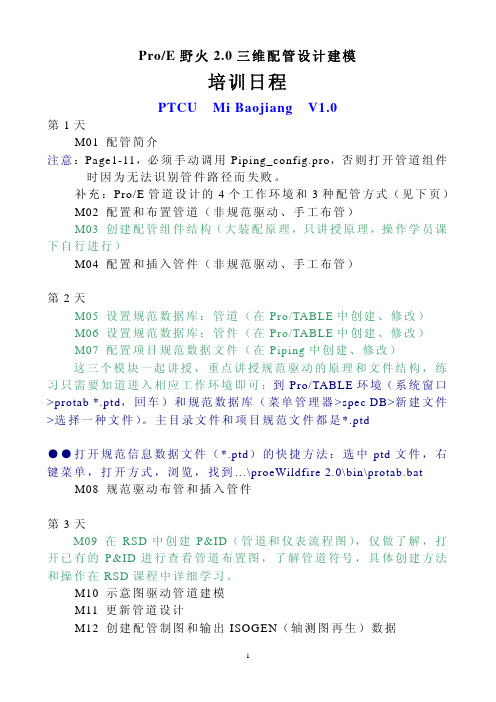

目录1 进入模块 (1)2 管线层次 (1)2.1 层次划分 (1)2.2 各层意义及建立过程 (2)3 管道布置 (6)3.1 管道布置命令Route Pipe (6)3.2 长度控制工具Length和角度控制工具Angle (7)3.3 工作面控制工具Plane (7)3.4 偏移量命令Offset (8)3.5 定位点工具Pinpoint (9)3.6 智能捕捉Smart Sketch (11)3.7 坡度管道Slope (12)4 插入管件Insert Components (13)5 编辑Features (14)5.1 编辑Straight Features (14)5.2 编辑End Features和Run Change Features (15)5.3 组合编辑Features (15)6 修改匹配属性Base/Mating Parts (16)7 插入放空、排净、仪表口Tap (16)8 插入断点Insert Split (17)9 放置非径向支管件 (17)10 根据P&ID图选择路径(ROUTING USING P&ID) (18)1进入模块菜单栏Task→Piping,左侧出现管道工具条如图1-2所示。
图1-1 进入Piping模块图1-2 管道工具条2管线层次2.1层次划分如图2-1所示,管道系统层次划分如下,必须建立Pipeline系统才能开始绘制管道。
图2-1 管道系统层次划分图2-2管道层次划分示例2.2各层意义及建立过程1)Pipeline 管线Pipe run的上一级管理层,必须建立Pipeline系统方可绘制管道。
建立环境:界面右侧Workspace Explorer(WSE)→System标签建立过程:在上一级系统图标上右键单击→New System→New Pipeline→Property Pages Dialog→填入Name(其它属性选填)→OK图2-3建立Pipeline系统图2-4 Pipeline属性对话框2)Pipe run 管段具有同样属性的一个或多个Feature的集合,多条Pipe run组成Pipeline。
proE4.0管道教程——修改尺寸1 值标注所选特征的尺寸值,用鼠标选取需要标注尺寸的一、特征实体,该特征实体的所有尺寸参数值将全部显示出来; 2 尺寸修饰2.1 格式格式:下面有公称公称公称、极限极限极限、加加-减、对称对称+-、小数小数小数、分数分数6个功能选项,其中小数小数小数:将尺寸以小数形式显示; 分数分数:选取一个尺寸确定,此时要求输入最大分母,2.2 小数位数小数位数:设定尺寸的精度,点击小数位数小数位数小数位数后在消息窗口输入尺寸的小数位数:2,确定,用鼠标点击需要修改的尺寸,将以所设定的尺寸精度显示尺寸,如1000.00;文本后提示选取需文本:编辑尺寸的尺寸公差、形位公差等文本符号,点击文本2.3 文本文本文本符号框和消息输入窗口,同时被选取的尺寸将以要修改的尺寸,选取后弹出文本符号文本符号灰色显示:文本符号栏中选取需要的符号,并设计好尺寸数值后确定。
同一个尺寸可输入从文本符号文本符号一个或一个以上的尺寸文本。
2.4 符号移动尺寸:改变尺寸标注的摆放位置,包括尺寸值在尺寸线上的移动和尺寸2.5 移动尺寸标注整体移动,也可以同时改变。
移动尺寸提示选取1个尺寸项目,用鼠标点击需要移动的尺寸,然后在需要点击移动尺寸移动尺寸放置的位置点击左键,尺寸移动完成。
2.6 移动文本移动文本:将尺寸值在尺寸线上移动,改变值值在尺寸线上的摆放位置,该命令可以实现将尺寸移到尺寸线外进行标注。
如果希望将尺寸移到尺寸线中间,可以使用移动尺寸移动尺寸移动尺寸命令实现,注意移动文本移动文本移动文本命令只能实现尺寸在尺寸线上的移动。
反向箭头:选取需要修改的尺寸将实现尺寸箭头的反向标注。
2.7 反向箭头3 尺寸尺寸:修改选取的一个或多个尺寸,被选取修改的尺寸将以红色显示。
选取尺寸尺寸尺寸后按确定,弹出尺寸属性尺寸属性尺寸属性框,在这里可以对标注尺寸进行编辑,包括尺尺寸修饰寸修饰中的所有命令,是尺寸修饰尺寸修饰尺寸修饰命令的集成:4 设定模型比例设定模型比例:将所有管道模型按照输入的比例值进行缩放,比例值小于1为缩小,比例值大于1为放大,比例值等于1返回原大小,注意比例参照的基准点是笛卡尔坐标系的原点。
关于规范驱动管道中的管线报告“规范驱动管道”允许您创建关于规范驱动管线的各种报告。
可选取管线、管接头或管段以创建报告。
可使用“报告管线”(Report Pipeline)对话框创建下列类型的报告:∙段∙管线∙Fitting∙保温材料∙材料清单∙文件互换格式(FIF)∙示意性的一致性检查∙可指定的报告∙折弯位置报告∙折弯机报告∙孔报告∙时钟角报告此报告显示在“报告管线”(Report Pipeline)对话框或单独的“信息窗口”中。
缺省情况下,还会将其以 .dat 文件的形式保存在工作目录中。
每个报告类型都以标准格式提供。
只能改变“管线网络”报告的格式。
注意:如果管接头规范与管线规范匹配,则不报告该管接头的规范信息。
在规范驱动管道中创建管线报告1.单击“管道”(PIPING)>“信息”(Info)。
“报告管线”(Report Pipeline)对话框打开。
2.单击“类型”(Type)并选取要创建的报告类型。
3.- 段报告4.- 管线报告5.- 管接头报告6.- 保温材料报告7.- 材料清单报告8.- 输出FIF 报告∙- 示意性的一致性检查报告注意:对于此报告设置,将piping_shcematic_driven 配置选项设置为yes。
∙- 可指定的报告∙- 折弯机报告∙- 折弯位置报告注意:将piping_enable_designate_report 配置选项设置为no 时,“折弯机”和“折弯位置”报告可用。
注意:可通过为配置选项default_dec_places 指定一个值,在“折弯位置”报告、“折弯机”报告和“输出FIF”报告中指出小数位数。
缺省值为2。
3.要选取不同的报告格式,可从“选取报告格式”(Select Report Format)列表中选择。
单击创建或编辑报告格式。
注意:仅当选取报告类型为“管线”(Pipeline)时,“选取报告格式”(Select Report Format) 才可用。
proE 管道教程管道教程——————信息命令信息命令
从管道菜单管理器中点击“信息”,弹出“报告管线”窗口,在这里可以查看管道不同类型的属性信息,这里简单讲述几种常用的信息命令。
在“信息类型”选项框中一共有11中信息类型:
1 常规
1.1 在“定义”下选择“管线”
,点击下面的箭头图标,提示选取1个项目,在结果栏中将显示所选管线项目的组件名、管线名称、当前直线轧件等基本信息。
直径、长度、壁厚等信息。
点击图标,“结果”栏中的信息以独立窗口的形式显示。
1.3 如果管道设计有保温材料,在“保温材料”定义项的结果中显示保温材料的相关信息:
2 长度
显示所选管线或管段的长度信息
材料清单:显示所有已定义的管道导管材料清单信息。
3 材料清单
4 折弯位置
在“信息类型”中选取“折弯位置”,用鼠标依次点击管道的中心线、参照坐标系(一般选笛卡尔坐标系)完成选取后,在被选取的管道上出现该管道的流
体流向,也是管道的折弯顺序方向,点击“反向”折弯方向改变,同时折弯位置信息表中的信息顺序也随之改变:
折弯机:给出使用数控弯管设备进行加工时的参数文件。
5 折弯机
欢迎大家登录“中国机械资讯网”我的个人空间进行交流和获取更多的proE4.0学习资料。
网址:/?188912/。
ProE高级设计之管道设计入门教程
作者:3017669
管道这块是个冷门,相关教程少之又少ptc的帮助文
件和天书一样,晕死了不少人吧~~呵呵!
入点门道..这里写个入门的简单教程,大家相互学习学习相比"插入"-"高级"-"管道",真正的管道这块方便多了,很让人欣喜呀..(不用再插入那么多点了)
要完成如图
首先,要进入装配模块,在零件模块是没有,进不了模块可不要找我
在应用程序里进入管道
管线-----创建,输入L1管线名
点创建--进入线扎名称输入
确认后
输入管道外经、厚度,及直、绕性。
还有其他参数
确认后
设置起始点----选点
点延伸
在类型里选---坐标系---在绘图区选----坐标系
拖动鼠标------输入值
选完成
在菜单点击
在模型树点击L1前的折叠呼号
右击—管道------创建实体。
第一段完成。
2.开始其他零件的装配
点击----元件
进入装配,和装配模块一样,不多说了
其他零件装配好后
3.进入第二根管道设计,基本上跟第一根差不多!
输入第二根管道名称L2。
点创建第二个线轧
点完成后设置起始点
选至点----选另外一点
完成后
点菜单
创建第二段实体
完成。