海波龙EPM and BI
- 格式:ppt
- 大小:553.00 KB
- 文档页数:17

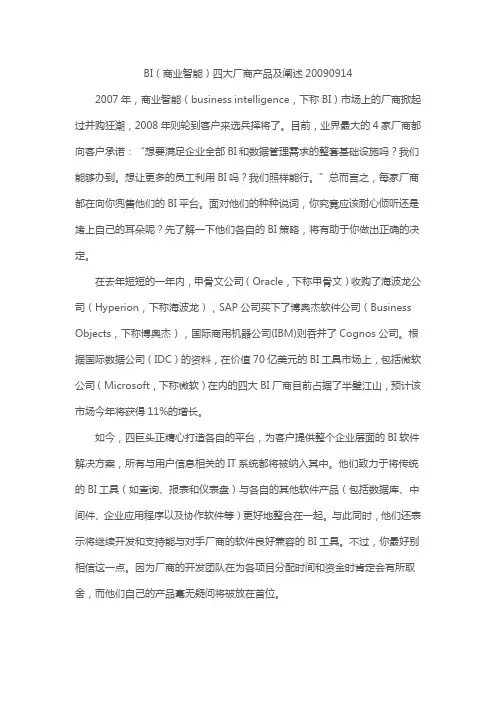
BI(商业智能)四大厂商产品及阐述200909142007年,商业智能(business intelligence,下称BI)市场上的厂商掀起过并购狂潮,2008年则轮到客户来选兵择将了。
目前,业界最大的4家厂商都向客户承诺:“想要满足企业全部BI和数据管理需求的整套基础设施吗?我们能够办到。
想让更多的员工利用BI吗?我们照样能行。
”总而言之,每家厂商都在向你兜售他们的BI平台。
面对他们的种种说词,你究竟应该耐心倾听还是堵上自己的耳朵呢?先了解一下他们各自的BI策略,将有助于你做出正确的决定。
在去年短短的一年内,甲骨文公司(Oracle,下称甲骨文)收购了海波龙公司(Hyperion,下称海波龙),SAP公司买下了博奥杰软件公司(Business Objects,下称博奥杰),国际商用机器公司(IBM)则吞并了Cognos公司。
根据国际数据公司(IDC)的资料,在价值70亿美元的BI工具市场上,包括微软公司(Microsoft,下称微软)在内的四大BI厂商目前占据了半壁江山,预计该市场今年将获得11%的增长。
如今,四巨头正精心打造各自的平台,为客户提供整个企业层面的BI软件解决方案,所有与用户信息相关的IT系统都将被纳入其中。
他们致力于将传统的BI工具(如查询、报表和仪表盘)与各自的其他软件产品(包括数据库、中间件、企业应用程序以及协作软件等)更好地整合在一起。
与此同时,他们还表示将继续开发和支持能与对手厂商的软件良好兼容的BI工具。
不过,你最好别相信这一点。
因为厂商的开发团队在为各项目分配时间和资金时肯定会有所取舍,而他们自己的产品毫无疑问将被放在首位。
甲骨文、IBM和微软会鼓动你在采购数据库和BI工具时都选择他们的产品,但你得小心,别太过依赖同一家供应商。
MicroStrategy公司的首席执行官(CEO)迈克尔〃塞勒(Michael Saylor)就表示:“首席信息官(CIO)都不愿被某一家厂商的产品绊住手脚,他们更愿意选择那些给他们留有自由空间的厂商。
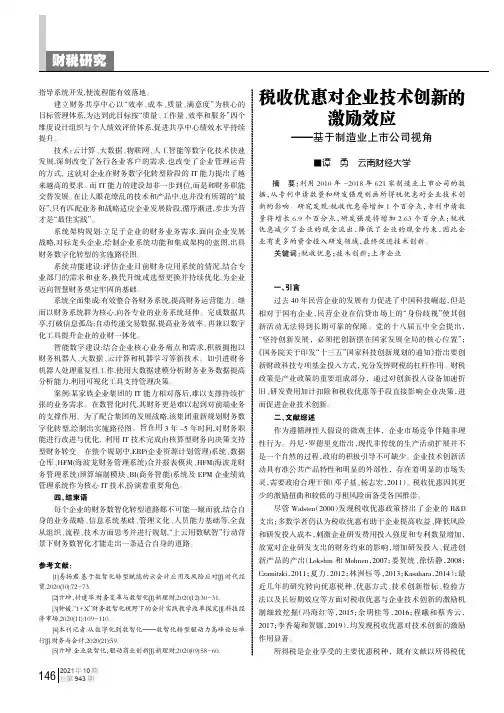
2021年10期总第943期指导系统开发,使流程能有效落地。
建立财务共享中心以“效率、成本、质量、满意度”为核心的目标管理体系,为达到此目标按“质量、工作量、效率和服务”四个维度设计组织与个人绩效评价体系,促进共享中心绩效水平持续提升。
技术:云计算、大数据、物联网、人工智能等数字化技术快速发展,深刻改变了各行各业客户的需求,也改变了企业管理运营的方式,这就对企业在财务数字化转型阶段的I T 能力提出了越来越高的要求。
而I T 能力的建设却非一步到位,而是和财务职能交替发展。
在让人眼花缭乱的技术和产品中,也并没有所谓的“最好”,只有匹配业务和战略适应企业发展阶段,循序渐进,步步为营才是“最佳实践”。
系统架构规划:立足于企业的财务业务需求,面向企业发展战略,对标龙头企业,绘制企业系统功能和集成架构的蓝图,出具财务数字化转型的实施路径图。
系统功能建设:评估企业目前财务应用系统的情况,结合专业部门的需求和业务,换代升级或选型更换并持续优化,为企业迈向智慧财务奠定牢固的基础。
系统全面集成:有效整合各财务系统,提高财务运营能力。
继而以财务系统群为核心,向各专业的业务系统延伸。
完成数据共享,打破信息孤岛;自动传递交易数据,提高业务效率。
再兼以数字化工具提升企业的业财一体化。
智能数字建设:结合企业核心业务痛点和需求,积极拥抱以财务机器人、大数据、云计算和机器学习等新技术。
如引进财务机器人处理重复性工作,使用大数据建模分析财务业务数据提高分析能力,利用可视化工具支持管理决策。
案例:某家族企业集团的I T 能力相对落后,难以支撑持续扩张的业务需求。
在数智化时代,其财务更是难以起到对前端业务的支撑作用。
为了配合集团的发展战略,该集团重新规划财务数字化转型,绘制出实施路径图。
旨在用3年-5年时间,对财务职能进行改进与优化,利用I T 技术完成由核算型财务向决策支持型财务转变。
在整个规划中,E R P (企业资源计划管理)系统、数据仓库、HF M (海波龙财务管理系统)合并报表模块、HF M (海波龙财务管理系统)预算编制模块、B I (商务智能)系统及E P M 企业绩效管理系统作为核心I T 技术,扮演着重要角色。
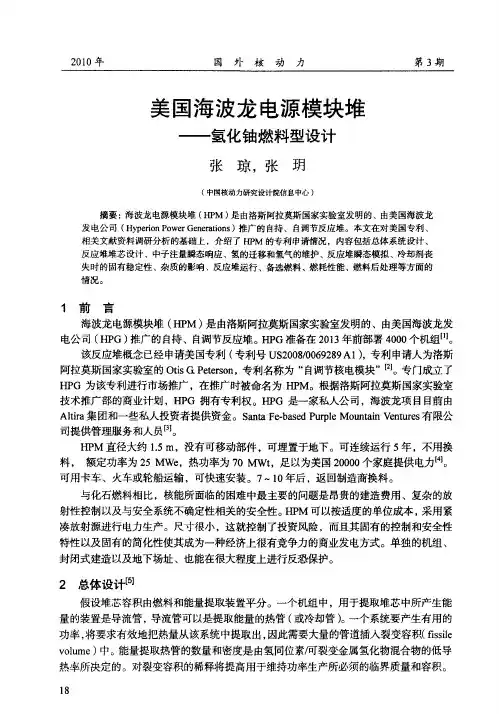
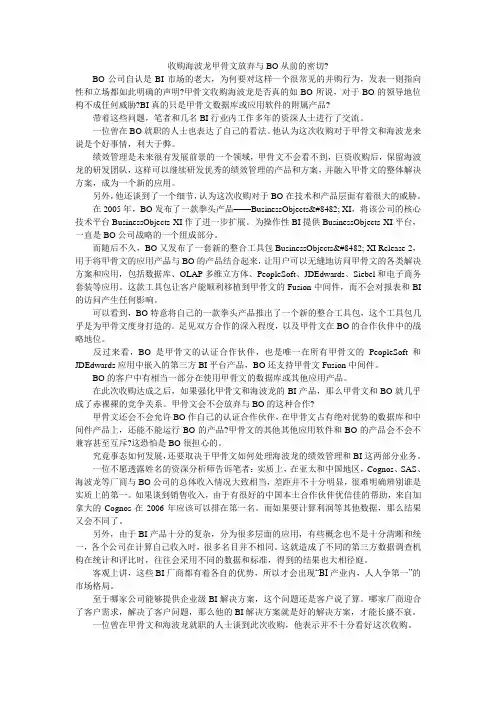
收购海波龙甲骨文放弃与BO从前的密切?BO公司自认是BI市场的老大,为何要对这样一个很常见的并购行为,发表一则指向性和立场都如此明确的声明?甲骨文收购海波龙是否真的如BO所说,对于BO的领导地位构不成任何威胁?BI真的只是甲骨文数据库或应用软件的附属产品?带着这些问题,笔者和几名BI行业内工作多年的资深人士进行了交流。
一位曾在BO就职的人士也表达了自己的看法。
他认为这次收购对于甲骨文和海波龙来说是个好事情,利大于弊。
绩效管理是未来很有发展前景的一个领域,甲骨文不会看不到,巨资收购后,保留海波龙的研发团队,这样可以继续研发优秀的绩效管理的产品和方案,并融入甲骨文的整体解决方案,成为一个新的应用。
另外,他还谈到了一个细节,认为这次收购对于BO在技术和产品层面有着很大的威胁。
在2005年,BO发布了一款拳头产品——BusinessObjects™ XI,将该公司的核心技术平台BusinessObjects XI作了进一步扩展。
为操作性BI提供BusinessObjects XI平台,一直是BO公司战略的一个组成部分。
而随后不久,BO又发布了一套新的整合工具包BusinessObjects™ XI Release 2,用于将甲骨文的应用产品与BO的产品结合起来,让用户可以无缝地访问甲骨文的各类解决方案和应用,包括数据库、OLAP多维立方体、PeopleSoft、JDEdwards、Siebel和电子商务套装等应用。
这款工具包让客户能顺利移植到甲骨文的Fusion中间件,而不会对报表和BI 的访问产生任何影响。
可以看到,BO特意将自己的一款拳头产品推出了一个新的整合工具包,这个工具包几乎是为甲骨文度身打造的。
足见双方合作的深入程度,以及甲骨文在BO的合作伙伴中的战略地位。
反过来看,BO是甲骨文的认证合作伙伴,也是唯一在所有甲骨文的PeopleSoft和JDEdwards应用中嵌入的第三方BI平台产品,BO还支持甲骨文Fusion中间件。
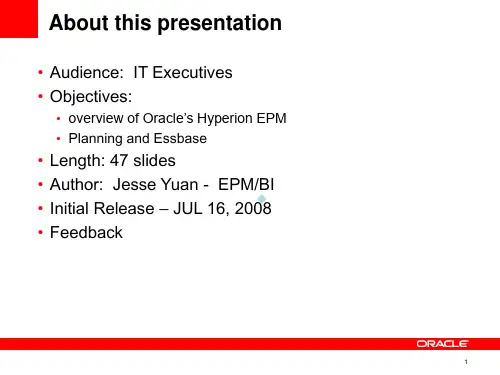

2015/5/51Sauter BMS & EMS technical features and their applications in pharmaceutical industry索特自控BMS 和EMS 的技术要点及其在制药厂的典型应用Sauter Shanghai Rep. OfficeMay, 2015《制药业》2015/5/52AGENDAPart I: Company Profile Part II: BMS IntroductionPart III: EMS & Validation IntroductionPart IV: Typical Reference Introduction Part V: Question & Answer《制药业》2015/5/53AGENDAPart I: Company Profile Part II: BMS IntroductionPart III: EMS & Validation IntroductionPart IV: Typical Reference Introduction Part V: Question & Answer《制药业》2015/5/54Company Brief IntroductionSauter was founded in 1910.It is headquartered in Basel, Switzerland. Over 2600 products on Building Automation System. 100% Original from Switzerland.《制药业》2015/5/55The founder.创始人In 1910, Fritz Sauter established a small workshop at Grindelwald in the Bernese Oberland.The first time-switch: 第一个定时开关SAUTER's first example of energy efficiency SAUTER 的第一个节能的案例Development of the first time-switches to use night-time electricity or to switch public lighting on and off.•夜间关闭电器以及实现公共区域灯光的开关,通过使用定时开关实现了节能控制;Quality products from the outset. 创建伊始就极度关注产品质量Time-switches made back then are still working today.近百年前创造的定时开关如今仍然在使用Company Brief Introduction《制药业》2015/5/56First expansion. 第一次扩张1921 Signing of the first representation agreement with a foreign company, Zander & Ingeström of Sweden.1921年在瑞典成立了第一个合资的公司Further expansion. 进一步的扩张1923 Procédés Sauter was established in France with the Alsatian partner, Godfrey Schlumberger.1923年在法国成立公司Company Brief Introduction《制药业》2015/5/57Continuous development throughout the world.Steady and fast expansion. 稳定快速的发展Company Brief Introduction《制药业》2015/5/58¾Sauter China headquarter: Beijing.Sauter China rep. office: Shanghai, Tianjin,Xi’an, Chengdu¾Provide Sauter global standard service for customers inChina.¾Management System fulfils the requirements ofISO9001:2000.Sauter Shanghai Address:Sauter (Beijing )Co., Ltd. Shanghai Rep. Office 索特自控系统(北京)有限公司上海办事处18G, New Shanghai International Tower, No.360 South Pudong Road, Pudong, Shanghai上海市浦东新区浦东南路360号新上海国际大厦Company Brief Introduction《制药业》2015/5/59¾Our technology leads the field withall ranges of products on BMS, fumehood control and explosive-proof area control.我们提供传感器、执行器、阀门控制器等几乎所有的BMS 控制设备,以及实验室、洁净区正负压控制设备,通风柜控制设备,以及防爆区气动控制系统。
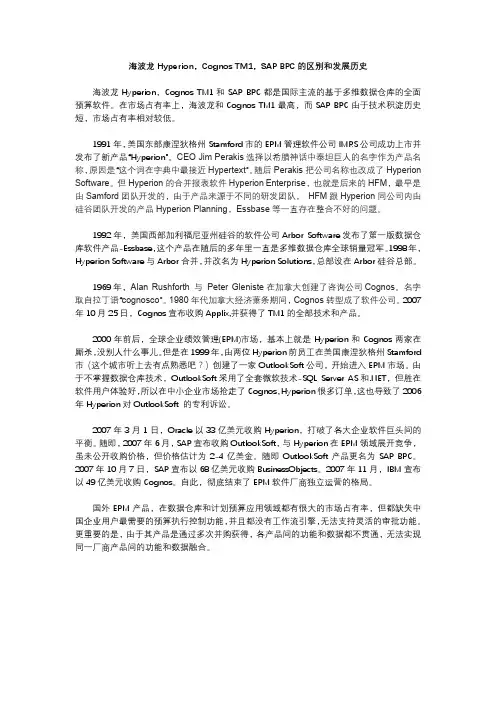
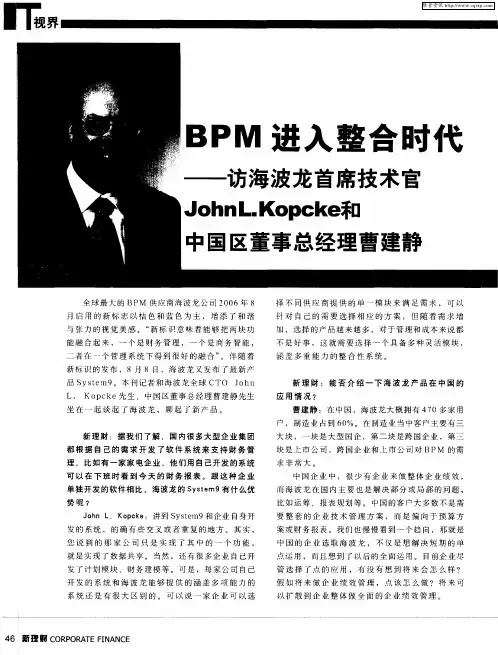
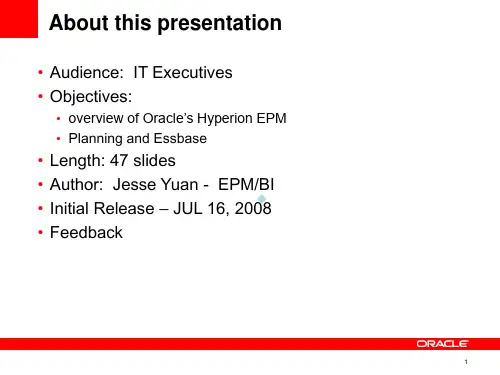

ANINTRODUCTIONTOHYPERIONDATABASE Controller's Department3607 Administrative Services BuildingDesktop ScreenHyperion Enterprise is a database that contains data that can be used to develop and print reports. Hyperion Retrieve is an Excel interface that provides a method to pull numbers from the Hyperion database into Excel. The accounting information is entered into the Hyperion database at the central location (the Controller's Department) and then used by the branches (departments, colleges, reporting units) to manage their accounts. Hyperion allows users the flexibility to view financial information in different formats and groupings. The Enterprise Desktop serves as the starting point for all operations performed in the Hyperion Enterprise system. The eleven large icons in the lower three-fourths of the screen are Desktop icons. Actual Hyperion Database data is seen in only the Data Entry and the Reports modules. The modules that are gray are used by the database administrators.Data is loaded from the central accounting system, which is similar to information on thedepartmental class reports. The data is loaded into Hyperion at the class code level; so, not every transaction is shown. It is also at the fund group or fund account level; project-section level breakdown is not available. In the Data Entry module, it is possible to view databasecontents. In the Reports module, reports that have been created at ISU can be viewed, printed, and downloaded to Excel. Hyperion Retrieve is also available to create Excel spreadsheets that pull information from the Hyperion Database in an updateable format.Data Elements There are five data elements that can be set in Hyperion. These will determine how theinformation is selected and arranged. The data elements are Category, Period, Organization, Entity and Account.. Different combinations of data elements are used to retrieve specific data for viewing or reporting.Period Organization Entity AccountThe choices for each of these buttons can be viewed by clicking on the appropriate button on the Point of View bar.The Category designates the set of data to work with. The choices are based on the state or federal fiscal year, the current year or one of the two previous years and receipts and expenses, allocations or encumbrances.The Period designates a month and is limited to the months within the Category that is chosen. The Organization refers to the grouping of accounts. To look at one single account, the selection of the Organization will not matter. However, to look at a group or summarized information, choose Fund, Unit or Dept.The Entity refers to an ISU account number or an org code, department or unit.The data element Account corresponds to the ISU class codes. A specific class code, the class code rollup, or summary totals can be viewed.Organization and EntitiesTo see how the Organizations and Entities are organized, click on the Entities icon on the Desktop Screen. The Entities module displays the groupings that areavailable. Click on the third box on the point of view bar to see thedifferent Organizations. The choices are Consolid, Fund, Unit and Dept. Select Unit and click ok. The screen will first show an expanded list forthe Organization “Unit.”Organization Options. This box will be displayed:Select Description to see the number and description in the label field. The font type and size To collapse the list, click on the minus sign next to "Total ISU by Unit." Then click on the plus sign that appears.The plus sign indicates that a list can be expanded. Try changing the Organization to Department.Then change the Organization to Fund and look at the subaccounts. This will show how the database is organized.Setting the Data ElementsThe data elements can be set from the Desktop Screen or from any of the modules by clicking on the Point of View bar or by selecting Edit – Point of View from the menu.CategoryWhen preparing to look at the Data Entry module or a report, the Category to look at will need to be considered. The decision will be based on:- which fiscal year - state fiscal year (7/1-6/30) or federal fiscal year (10/1-9/30);- the current fiscal year (CYR) or one of the two previous fiscal years (PY1, PY2);- and the receipts and expenses (ISU or FISU), allocations(ALO or FALO) or encumbrances (ENC or FENC).Click the Category box on the point of view bar to see the options that are available.PeriodThe Period is dependent on the Category that is choosen. For example, if it is November 2001 and the Category ISU_CYR is selected, the Period that could be selected would be a month between July 2001 and June 2002.OrganizationThe Organization determines how the ISU accounts will be grouped. The choices are Unit, Department, or Fund. Refer to the Entities module, as described on pages 3-5, to see what groups are available.EntityThe Entity can be a single ISU account number or a unit, department or org code. The groups that are available will be determined by the Organization that has been selected. After clicking the Entity box on the point of view bar, a box with a list of choices will be displayed. When the Entity box is open, if both the parent and base boxes along the bottom are checked, all of the possible choices will be listed. It is possible to type the entity in the box at the top.If the check next to Base is removed and only the "Parent" box is checked, only the highest level entities (org codes, departments and units) will be displayed.Notice that the org code entity labels include the letter "D." This is necessary so that Hyperion can distinguish between similar 5-character numbers.To find an org code for a fund account, look in the Financial Management System (FM). Use option LB - Lists/Browses and type in the fund-account number. The org code will be displayed on the screen.AccountWhen in the Data Entry module, all of the Accounts (class codes) are listed. However, some reports require the selection of a specific Account.SummaryUser PreferencesTo define user preferences in Hyperion, from the Desktop select File – Preferences – User.In the box that is shown, specify preferences to control how the Enter key operates, if changes will be saved when exiting Hyperion, and how data will be displayed when using Retrieve. It is also possible to select colors.Change PasswordFrom the Desktop, select File – Change Password.Type the old password and new password in the appropriate boxes. Click ok to save the changes.Data Entry and Reports ModulesIn Hyperion Enterprise, only two modules, Data Entry and Reports, show actual data from the Hyperion Database. The Data Entry module displays a table of data for a particular Name and Category. The data is view-only.Data Entry ModuleSelect the Data Entry module by clicking the Data Entry icon on the main menu screenor by selecting the menu bar items File – Desktop – Data Entry. On the Data Entry screen below, the Category “ISU_CYR” and Entity “D013” are shown in Periodic(Monthly) view. Category, Organization, and Entity can be changed by clicking the point of view bar buttons. Since all of the Periods and Accounts are shown in Data Entry, these boxes are grayed out in the Data Entry module.In the Show Account box, if Label is selected only the class code number will be displayed. ToThe View can be designated as Periodic (Monthly) or Category(Year)-to-Date by clicking the appropriate icon on the Tool Bar. Another button that is useful is the Frequency icon; data can be viewed on a monthly, quarterly, semi-annual or annual basis.The Reports ModuleThe Reports require specification of the Category, Period, Organization, Entity and/or Account . The current settings for these data elements are visible on the Point of View bar along the top of the screen.To preview a report, specify the data elements (Category, Period, Organization, Entity and Account) and double click the report name or highlight the report name in the list and click the print preview icon. To print from the Reports main screen, highlight the report and click the print icon. It is also possible to print the report from the print preview screen, by clicking the print button. It is possible to save a report to an excel spreadsheet. To do this, from theReports main screen, select File – Export to Excel.Hyperion defaults to saving the file to the Hyperion network drive. It is best not to save files to the this drive. To designate where the file should be saved, click on the drop down arrow next to “Save in" and select which drive to save the file to. Then, specify a name for the file. When the selections have been made, click on Save. After the file has been saved, start excel and open the report.Standard ReportsReport 01 - Cash Balance Status ReportListing by ISU account number (Entity) of Allocations, Receipts, Expenditures and Cash Balances. This report is based on the parent entity; however, it will print for a single account also.Report 02 - Free Balance Status ReportListing by ISU account number of Allocations, Receipts, Expenditures, Free Balance and the percentage of the allocation that is remaining. This report is also based on the parent entity and will print for a single account.Report 03 - Dependents Class SummaryListing by ISU account number of a class code or class total (Account) for a particular month (specified by the Period) and year to date. Need to specify which Account you would like the report to be based on. This report is also based on the parent name. It will not print when a single account is specified.Report 04 - Comparative of Total ExpendituresListing by major expenditure categories of a comparison of a point in time this fiscal year to a point in time in the prior fiscal year. Based on the percentage that was expended at this same given point in time last year, a projection is made for the expected expenditure this fiscal year. This report is useful for one particular account or for a group of accounts.Report 05 - Dependents Total Expenditures SummarySimilar to Report 04, with the listing being by ISU account number. This report is useful for one particular account or for a group of accounts.Report 06 - Expenditure AnalysisListing by major expenditure categories of specified month and year to date expenditures. This report is useful for one particular account or for a group of accounts.Report 07 - Budget Status ReportListing by major expenditure categories of current allocations and expenditures and compares them to the same point in time in the previous fiscal year. This report is useful for one particular account or for a group of accounts.Report 10 - Comparative and Projected ReceiptsReceipts by class code that compares receipts this year with receipts in the previous year, projects receipts for the remainder of the current year. This report is useful for one particular account or for a group of accounts.Report 11 - Base Level Dependents Class SummaryListing by ISU account number for expenditure class (Account) specified by users selection. Need to specify which Account you would like the report to be based on. This report is based on the parent entity; it will not print when a single entity is specified.Report 12 - Budget Status Report - DetailListing by ISU account number that shows the budget and expenditures and compares them to the same point in time in the previous year. This report is also based on the parent entity. It will not print when a single entity is specified.Report 16 - Dependents Total Receipts SummaryListing by ISU account number of year to date and projected total receipts and compares them to the prior year. This report is also based on the parent entity and will print for a single entity. Report 20 - Sources and Uses ReportListing by ISU account number of expenditures, receipts and allocations. This report is also based on the parent entity and will print for a single entity.Hyperion Retrieve for ExcelHyperion Retrieve allows retrieval of data from the Hyperion Database within an Excel spreadsheet environment.Working with Hyperion Retrieve is similar to working with Excel. There are two added features: the addition of the RHXL menu bar item; and the addition of Retrieve-Enterprise functions. These features allow building various templates and worksheets using different data elements as arguments.Starting Hyperion Retrieve:- Click the Hyperion Retrieve for Excel shortcut.- A Microsoft macros box appears, warning that a file is being opened that contains macros. Click Enable Macros.- A box appears prompting for a User Name and Password.- After login, a standard Excel screen appears with RHXL added to the Menu Bar.RHXLThe RHXL menu bar item is used to select and change the data elements Entity, Category, Account, Period, and Frequency. The data element Organization is not used in Retrieve-Hyperion because all of the Entities are available. To change the data elements, click RHXL on the Menu bar. A drop-down list will appear. The Change Application option is available; however, there is currently only one application. The values set here for the data elements are used as arguments in Retrieve-Enterprise Functions (as described later).Hyperion Retrieve FunctionsRetrieve functions are used to retrieve and manipulate different types of Hyperion Database data. Retrieve functions are similar to standard Excel functions except their arguments relate specifically to Hyperion Data Elements.Every Retrieve function is followed by a list of arguments that identifies the data needed from the Hyperion Database. Some of the functions currently available are listed in the following table. In Excel an equal sign (=) must precede each function. The function’s arguments are enclosed in parentheses. The arguments may be either text that is enclosed in double quotation marks (e.g. “7011215”), or a cell reference that is not enclosed in double quotation marks (e.g. B4).Some of the Retrieve functions that are useful are outlined below.Function Purpose SyntaxHPCDE Category Description - Displays the description for aspecified Category.=HPCDE("Category")HPFNA First Entity Description - Displays the first Entitydescription for a specified Entity.=HPFNA("Entity")HPFUL Entity Description- Displays the description for aspecified Entity.=HPFUL("Entity”)HPHEA Account Description- Displays the description for aspecified Account.=HPHEA("Account")HPHMJ Major Account Description- Displays the description ofthe major Account for a specified Account.=HPHMJ(“Account”)HPVAL Data Value- Displays the latest Hyperion data for a specified Entity, Category, Account, Period, andFrequency. =HPVAL("Entity","Category", "Account","Date","Frequency")A Sample WorksheetThis section shows how to build a sample Hyperion Retrieve worksheet to get the year-to-date total expenditure on August 31, 2001 for Entity "7011215".First, open Hyperion Retrieve and set up a worksheet similar to the one below.Move the cursor to cell B3 and select the Change Category RHXL menu bar item.Next a dialog box appears. The selectable Categories are shown.Highlight ISU_CYR (June 30 fiscal year) and click OK. ISU_CYR is copied to cell B3.- Change Frequency to "M.YTD" in cell B4.- Change Entity to "7011215" in cell B2.- Change Account to "TotExp" in cell A8.- Change Period to "8/31/2001" in cell C7(use the RHXL menu bar similar to changing Category).All of these items can be typed directly into the appropriate cells if you know the exact format used in Hyperion. However, the RHXL menu bar can be used to provide a list of available items. One reminder is that when Entities or Accounts start with zero (i.e, 0010001, 001, 010, etc) a '(single quote) must be typed before the 0’s. Otherwise the leading 0’s are removed. - The necessary data elements have now been entered.- Now use the Retrieve functions to get the needed information.In this example, the Entity description should appear in cell C2, the Account's description in cell B8, and the Year-To-Date Total Expenditures amount in cell C8.Move the cursor to cell C2 and select Menu Bar item Insert/Function to get the Entity description.Highlight Hyperion Retrieve in the Function Category list (it's at the end of the list).The right side of the dialog box shows all available functions for Retrieve. Descriptions for some of these functions are shown in an earlier section.Highlight HPFUL to find an Entity's description, and click the Next button.Another box appears.Position the cursor in the Entity field. To move the formula box out of the way, position the mouse pointer anywhere in the gray area of the box, click and drag the box. Next highlight cell B2 in the worksheet. Click the OK button.The description of Entity "7011215" appears in cell C2.Perform similar actions to get the Account description in cell B8. Use function HPHEA instead of HPFUL. The result is shown.Use function HPVAL to get the Year-To-date Total Expenditures on 8/31/2001 for Entity "7011215". The figure below shows the required arguments for function HPVAL. Cell references (ex. B2, B3, A8, etc) can be used instead of actual values (7011215, ISU_CYR, TotExp, etc). Using cell references is usually faster but actual values can be entered instead if they are enclosed in quotation marks.The figure below shows the results of the sample.SAVING HYPERION RETRIEVE SPREADSHEETSThe "File/Save As" Menu Bar option must be used the first time a spreadsheet is saved. Save the Hyperion Retrieve spreadsheets in drives and directories where your work is normally saved.。
Data Base Technique •数据库技术Electronic Technology & Software Engineering 电子技术与软件工程• 147【关键词】海波龙 SQL 结构化接口集成模型1 背景预算编制一般可分解为下达目标,编制上报,审查平衡,审议批准,下达执行,某能源企业采用了海波龙预算系统将此流程固化,解决了Excel 编制预算难以跟踪,不易控制版本和不方便对数据进行调整修改的难题,理顺了预算管理体系,落实了预算责任单元,建立了现代化的预算管理体系,财务人员在预算编制过程中大量的时间花费在与各公司/部门预算目标的沟通上,留给利用系统进行预算编制和上报的时间较少,设计批量导入预算数据至海波龙预算系统的软件或者小程序,会受客户的热烈欢迎。
海波龙系统采用的多维数据库与市面上流行的关系型数据库形成异构型数据库,在《海波龙多维数据降维》一文中,作者利用了多维数据库的类稀疏矩阵的理论搭建了多维数据库与关系型数据库之间的桥梁,并借助Oracle的ETL 工具将多维数据导出至关系数据库中。
本篇文章聚焦借助于多维数据库的类稀疏矩阵理论与SQL 结构化接口集成模型,将关系型数据库表格中的数据导入至多维数据库,构建大纲或者将数据导入至多维数据库构成数据。
2 模型出现前数据如何导入多维数据库方案1:目前在某能源企业海波龙预算系统与其他系统的数据接口,可以分为以下几类,如图1所示。
ODI 作为多维数据库与关系型数据库之海波龙预算系统SQL 结构化接口集成模型应用文/户鹏飞间的数据桥梁,数据可相互流通,而此种方案必须要借助海波龙FDM 模块来实现。
而该模块需要专业技术人员安装配置,只能按月抽取数据,只适用于实际数据场景。
方案2:海波龙 BI 平台。
海波龙软件提供自带的BI 商务智能工具,可以通过集成配置与海波龙多维数据库无缝对接,将多维数据直接抽取到BI 报表平台中,借助BI 报表平台开发设计报表。
龙源期刊网
甲骨文将以33亿美元收购海波龙
作者:
来源:《计算机世界》2007年第08期
本报综合消息 3月1日,甲骨文宣布以33亿美元收购企业绩效管理软件厂商海波龙(Hyperion),这可能导致另外两家商业智能软件制造商Business Objects和Cognos的吸引力提高。
Business Objects和Cognos的软件产品帮助企业从数据中发现趋势和信息。
分析师们表示,为了不落后于甲骨文,这两家公司可能吸引IBM、惠普的关注。
海波龙与IBM 有着全球战略合作伙伴关系,被甲骨文收购后,双方的关系引人瞩目。
而且,甲骨文收购海波龙,也是为了与微软抗衡,微软的数据库软件已经拥有较强的商业智能能力。
收购海波龙,有助于甲骨文增强在商业智能、OLAP 领域的力量,从而稳固自己在数据库领域的地位。
此前,海波龙被业界猜测很有可能与Business Object合并,两家公司在过去一年中也的确经历过数次谈判,但最终因为价格未达成一致而造成谈判崩溃。
商业智能软件的市场规模为80亿美元,预计在2010年前的增长速度为11%,高于整个软件市场。
分析师点评:分析师Michael Nemeroff表示:“虽然甲骨文对Business Objects一直感兴趣,但IBM、惠普也可能对其感兴趣。
按照甲骨文收购Hyperion的估值,Business Objects的收购价至少将接近50亿美元。
”
摩根大通分析师Pat Walravens表示:“SAP、IBM可能被迫采取类似的收购措施。
”。
“上云用数赋智行动背景下财务数智化的研究黄飞军摘要:随着时代的发展,数字技术在各行各业被广泛地利用,数字化可以有效提高行业的再生动力,向着更高目标不断发展。
目前的财务数智化的功能是对企业的所有财务数据和财务信息进行有效的整合,对下属子公司重复性的工作进行高效整合,实施标准化的业务再造,提高财务管理的基本秩序。
本文以财务数智化为核心,对其内涵、优劣势以及优化措施进行阐述。
关键词:财务数智化;上云用数赋智“上云用数赋智”背景下的实践不断推动信息技术在财务领域的创新发展,伴随中国和全球企业与公共组织走过了财务1、0会计电算化时代,财务2、0财务信息化时代,而今迈入财务3、0财务数智化新时代采用大数据、人工智能等新技术。
同时,通过使用财务数智化,能够有效地提升财务管理水平和提升会计业务能力的发展方式。
本文将根据财务数智化的理念,在根据当前的实际情况下,构建财务数智化的平台,从而实现对目前财务管理的短板提升,实现各部门的财务管理,以及下属单位的财务信息了解,实现财务体系中的预算、执行、核算、决算的全流程监管。
一、财务数智化转型概述二、现行财务数智化弊端及必要性1、部分财务人员能力的不足根据调查显示,在当前的财务体系中,财政部公布了一组数据,在我国现行的财务行业中,具有相应资格证书的人非常的少,其中的40%有初级会计师资格证,10%的人有中级会计师资格证。
通过这一数据不难发现,业务能力较强的财务人员只是少数,这是因为在目前的用人体制要求下,由于行业的门槛较低没有限制,从业人员的学历也明显偏低,业务技能水平不够高,不能满足现阶段财务共享服务的操作与使用,有些财务人员不注重平时的学习,对会计行业的相关准则、税法不了解,缺乏专业的业务知识,导致会计从业者能力严重的缺失。
2、财务管理水平的缺失在企事业管理中,由于没有制定完善的财务职责规定,导致企业自身财务制度出现漏洞,为后续的管理埋下了隐患。
由于这种隐患,财务人员在具体工作中,对于不熟悉的业务做不到有理可查,只能根据自己以往的工作经验进行处理。