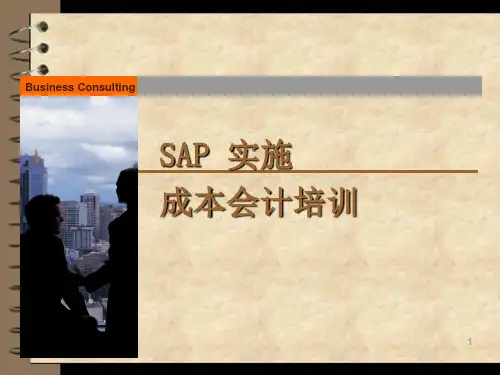HEssbase_海波龙预算培训资料
- 格式:ppt
- 大小:1.44 MB
- 文档页数:48
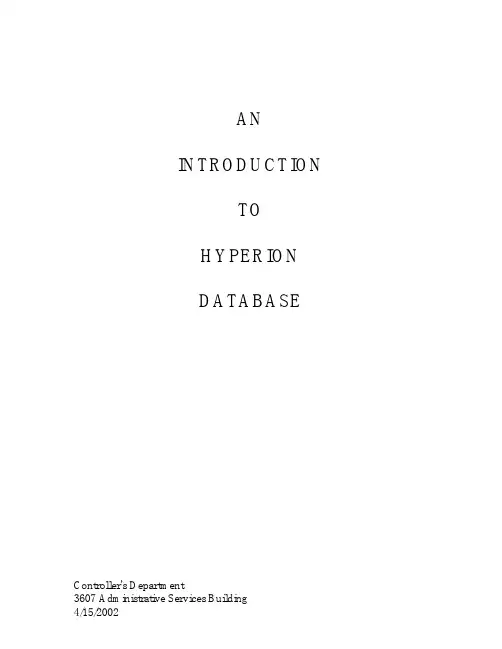
ANINTRODUCTIONTOHYPERIONDATABASE Controller's Department3607 Administrative Services BuildingDesktop ScreenHyperion Enterprise is a database that contains data that can be used to develop and print reports. Hyperion Retrieve is an Excel interface that provides a method to pull numbers from the Hyperion database into Excel. The accounting information is entered into the Hyperion database at the central location (the Controller's Department) and then used by the branches (departments, colleges, reporting units) to manage their accounts. Hyperion allows users the flexibility to view financial information in different formats and groupings. The Enterprise Desktop serves as the starting point for all operations performed in the Hyperion Enterprise system. The eleven large icons in the lower three-fourths of the screen are Desktop icons. Actual Hyperion Database data is seen in only the Data Entry and the Reports modules. The modules that are gray are used by the database administrators.Data is loaded from the central accounting system, which is similar to information on thedepartmental class reports. The data is loaded into Hyperion at the class code level; so, not every transaction is shown. It is also at the fund group or fund account level; project-section level breakdown is not available. In the Data Entry module, it is possible to view databasecontents. In the Reports module, reports that have been created at ISU can be viewed, printed, and downloaded to Excel. Hyperion Retrieve is also available to create Excel spreadsheets that pull information from the Hyperion Database in an updateable format.Data Elements There are five data elements that can be set in Hyperion. These will determine how theinformation is selected and arranged. The data elements are Category, Period, Organization, Entity and Account.. Different combinations of data elements are used to retrieve specific data for viewing or reporting.Period Organization Entity AccountThe choices for each of these buttons can be viewed by clicking on the appropriate button on the Point of View bar.The Category designates the set of data to work with. The choices are based on the state or federal fiscal year, the current year or one of the two previous years and receipts and expenses, allocations or encumbrances.The Period designates a month and is limited to the months within the Category that is chosen. The Organization refers to the grouping of accounts. To look at one single account, the selection of the Organization will not matter. However, to look at a group or summarized information, choose Fund, Unit or Dept.The Entity refers to an ISU account number or an org code, department or unit.The data element Account corresponds to the ISU class codes. A specific class code, the class code rollup, or summary totals can be viewed.Organization and EntitiesTo see how the Organizations and Entities are organized, click on the Entities icon on the Desktop Screen. The Entities module displays the groupings that areavailable. Click on the third box on the point of view bar to see thedifferent Organizations. The choices are Consolid, Fund, Unit and Dept. Select Unit and click ok. The screen will first show an expanded list forthe Organization “Unit.”Organization Options. This box will be displayed:Select Description to see the number and description in the label field. The font type and size To collapse the list, click on the minus sign next to "Total ISU by Unit." Then click on the plus sign that appears.The plus sign indicates that a list can be expanded. Try changing the Organization to Department.Then change the Organization to Fund and look at the subaccounts. This will show how the database is organized.Setting the Data ElementsThe data elements can be set from the Desktop Screen or from any of the modules by clicking on the Point of View bar or by selecting Edit – Point of View from the menu.CategoryWhen preparing to look at the Data Entry module or a report, the Category to look at will need to be considered. The decision will be based on:- which fiscal year - state fiscal year (7/1-6/30) or federal fiscal year (10/1-9/30);- the current fiscal year (CYR) or one of the two previous fiscal years (PY1, PY2);- and the receipts and expenses (ISU or FISU), allocations(ALO or FALO) or encumbrances (ENC or FENC).Click the Category box on the point of view bar to see the options that are available.PeriodThe Period is dependent on the Category that is choosen. For example, if it is November 2001 and the Category ISU_CYR is selected, the Period that could be selected would be a month between July 2001 and June 2002.OrganizationThe Organization determines how the ISU accounts will be grouped. The choices are Unit, Department, or Fund. Refer to the Entities module, as described on pages 3-5, to see what groups are available.EntityThe Entity can be a single ISU account number or a unit, department or org code. The groups that are available will be determined by the Organization that has been selected. After clicking the Entity box on the point of view bar, a box with a list of choices will be displayed. When the Entity box is open, if both the parent and base boxes along the bottom are checked, all of the possible choices will be listed. It is possible to type the entity in the box at the top.If the check next to Base is removed and only the "Parent" box is checked, only the highest level entities (org codes, departments and units) will be displayed.Notice that the org code entity labels include the letter "D." This is necessary so that Hyperion can distinguish between similar 5-character numbers.To find an org code for a fund account, look in the Financial Management System (FM). Use option LB - Lists/Browses and type in the fund-account number. The org code will be displayed on the screen.AccountWhen in the Data Entry module, all of the Accounts (class codes) are listed. However, some reports require the selection of a specific Account.SummaryUser PreferencesTo define user preferences in Hyperion, from the Desktop select File – Preferences – User.In the box that is shown, specify preferences to control how the Enter key operates, if changes will be saved when exiting Hyperion, and how data will be displayed when using Retrieve. It is also possible to select colors.Change PasswordFrom the Desktop, select File – Change Password.Type the old password and new password in the appropriate boxes. Click ok to save the changes.Data Entry and Reports ModulesIn Hyperion Enterprise, only two modules, Data Entry and Reports, show actual data from the Hyperion Database. The Data Entry module displays a table of data for a particular Name and Category. The data is view-only.Data Entry ModuleSelect the Data Entry module by clicking the Data Entry icon on the main menu screenor by selecting the menu bar items File – Desktop – Data Entry. On the Data Entry screen below, the Category “ISU_CYR” and Entity “D013” are shown in Periodic(Monthly) view. Category, Organization, and Entity can be changed by clicking the point of view bar buttons. Since all of the Periods and Accounts are shown in Data Entry, these boxes are grayed out in the Data Entry module.In the Show Account box, if Label is selected only the class code number will be displayed. ToThe View can be designated as Periodic (Monthly) or Category(Year)-to-Date by clicking the appropriate icon on the Tool Bar. Another button that is useful is the Frequency icon; data can be viewed on a monthly, quarterly, semi-annual or annual basis.The Reports ModuleThe Reports require specification of the Category, Period, Organization, Entity and/or Account . The current settings for these data elements are visible on the Point of View bar along the top of the screen.To preview a report, specify the data elements (Category, Period, Organization, Entity and Account) and double click the report name or highlight the report name in the list and click the print preview icon. To print from the Reports main screen, highlight the report and click the print icon. It is also possible to print the report from the print preview screen, by clicking the print button. It is possible to save a report to an excel spreadsheet. To do this, from theReports main screen, select File – Export to Excel.Hyperion defaults to saving the file to the Hyperion network drive. It is best not to save files to the this drive. To designate where the file should be saved, click on the drop down arrow next to “Save in" and select which drive to save the file to. Then, specify a name for the file. When the selections have been made, click on Save. After the file has been saved, start excel and open the report.Standard ReportsReport 01 - Cash Balance Status ReportListing by ISU account number (Entity) of Allocations, Receipts, Expenditures and Cash Balances. This report is based on the parent entity; however, it will print for a single account also.Report 02 - Free Balance Status ReportListing by ISU account number of Allocations, Receipts, Expenditures, Free Balance and the percentage of the allocation that is remaining. This report is also based on the parent entity and will print for a single account.Report 03 - Dependents Class SummaryListing by ISU account number of a class code or class total (Account) for a particular month (specified by the Period) and year to date. Need to specify which Account you would like the report to be based on. This report is also based on the parent name. It will not print when a single account is specified.Report 04 - Comparative of Total ExpendituresListing by major expenditure categories of a comparison of a point in time this fiscal year to a point in time in the prior fiscal year. Based on the percentage that was expended at this same given point in time last year, a projection is made for the expected expenditure this fiscal year. This report is useful for one particular account or for a group of accounts.Report 05 - Dependents Total Expenditures SummarySimilar to Report 04, with the listing being by ISU account number. This report is useful for one particular account or for a group of accounts.Report 06 - Expenditure AnalysisListing by major expenditure categories of specified month and year to date expenditures. This report is useful for one particular account or for a group of accounts.Report 07 - Budget Status ReportListing by major expenditure categories of current allocations and expenditures and compares them to the same point in time in the previous fiscal year. This report is useful for one particular account or for a group of accounts.Report 10 - Comparative and Projected ReceiptsReceipts by class code that compares receipts this year with receipts in the previous year, projects receipts for the remainder of the current year. This report is useful for one particular account or for a group of accounts.Report 11 - Base Level Dependents Class SummaryListing by ISU account number for expenditure class (Account) specified by users selection. Need to specify which Account you would like the report to be based on. This report is based on the parent entity; it will not print when a single entity is specified.Report 12 - Budget Status Report - DetailListing by ISU account number that shows the budget and expenditures and compares them to the same point in time in the previous year. This report is also based on the parent entity. It will not print when a single entity is specified.Report 16 - Dependents Total Receipts SummaryListing by ISU account number of year to date and projected total receipts and compares them to the prior year. This report is also based on the parent entity and will print for a single entity. Report 20 - Sources and Uses ReportListing by ISU account number of expenditures, receipts and allocations. This report is also based on the parent entity and will print for a single entity.Hyperion Retrieve for ExcelHyperion Retrieve allows retrieval of data from the Hyperion Database within an Excel spreadsheet environment.Working with Hyperion Retrieve is similar to working with Excel. There are two added features: the addition of the RHXL menu bar item; and the addition of Retrieve-Enterprise functions. These features allow building various templates and worksheets using different data elements as arguments.Starting Hyperion Retrieve:- Click the Hyperion Retrieve for Excel shortcut.- A Microsoft macros box appears, warning that a file is being opened that contains macros. Click Enable Macros.- A box appears prompting for a User Name and Password.- After login, a standard Excel screen appears with RHXL added to the Menu Bar.RHXLThe RHXL menu bar item is used to select and change the data elements Entity, Category, Account, Period, and Frequency. The data element Organization is not used in Retrieve-Hyperion because all of the Entities are available. To change the data elements, click RHXL on the Menu bar. A drop-down list will appear. The Change Application option is available; however, there is currently only one application. The values set here for the data elements are used as arguments in Retrieve-Enterprise Functions (as described later).Hyperion Retrieve FunctionsRetrieve functions are used to retrieve and manipulate different types of Hyperion Database data. Retrieve functions are similar to standard Excel functions except their arguments relate specifically to Hyperion Data Elements.Every Retrieve function is followed by a list of arguments that identifies the data needed from the Hyperion Database. Some of the functions currently available are listed in the following table. In Excel an equal sign (=) must precede each function. The function’s arguments are enclosed in parentheses. The arguments may be either text that is enclosed in double quotation marks (e.g. “7011215”), or a cell reference that is not enclosed in double quotation marks (e.g. B4).Some of the Retrieve functions that are useful are outlined below.Function Purpose SyntaxHPCDE Category Description - Displays the description for aspecified Category.=HPCDE("Category")HPFNA First Entity Description - Displays the first Entitydescription for a specified Entity.=HPFNA("Entity")HPFUL Entity Description- Displays the description for aspecified Entity.=HPFUL("Entity”)HPHEA Account Description- Displays the description for aspecified Account.=HPHEA("Account")HPHMJ Major Account Description- Displays the description ofthe major Account for a specified Account.=HPHMJ(“Account”)HPVAL Data Value- Displays the latest Hyperion data for a specified Entity, Category, Account, Period, andFrequency. =HPVAL("Entity","Category", "Account","Date","Frequency")A Sample WorksheetThis section shows how to build a sample Hyperion Retrieve worksheet to get the year-to-date total expenditure on August 31, 2001 for Entity "7011215".First, open Hyperion Retrieve and set up a worksheet similar to the one below.Move the cursor to cell B3 and select the Change Category RHXL menu bar item.Next a dialog box appears. The selectable Categories are shown.Highlight ISU_CYR (June 30 fiscal year) and click OK. ISU_CYR is copied to cell B3.- Change Frequency to "M.YTD" in cell B4.- Change Entity to "7011215" in cell B2.- Change Account to "TotExp" in cell A8.- Change Period to "8/31/2001" in cell C7(use the RHXL menu bar similar to changing Category).All of these items can be typed directly into the appropriate cells if you know the exact format used in Hyperion. However, the RHXL menu bar can be used to provide a list of available items. One reminder is that when Entities or Accounts start with zero (i.e, 0010001, 001, 010, etc) a '(single quote) must be typed before the 0’s. Otherwise the leading 0’s are removed. - The necessary data elements have now been entered.- Now use the Retrieve functions to get the needed information.In this example, the Entity description should appear in cell C2, the Account's description in cell B8, and the Year-To-Date Total Expenditures amount in cell C8.Move the cursor to cell C2 and select Menu Bar item Insert/Function to get the Entity description.Highlight Hyperion Retrieve in the Function Category list (it's at the end of the list).The right side of the dialog box shows all available functions for Retrieve. Descriptions for some of these functions are shown in an earlier section.Highlight HPFUL to find an Entity's description, and click the Next button.Another box appears.Position the cursor in the Entity field. To move the formula box out of the way, position the mouse pointer anywhere in the gray area of the box, click and drag the box. Next highlight cell B2 in the worksheet. Click the OK button.The description of Entity "7011215" appears in cell C2.Perform similar actions to get the Account description in cell B8. Use function HPHEA instead of HPFUL. The result is shown.Use function HPVAL to get the Year-To-date Total Expenditures on 8/31/2001 for Entity "7011215". The figure below shows the required arguments for function HPVAL. Cell references (ex. B2, B3, A8, etc) can be used instead of actual values (7011215, ISU_CYR, TotExp, etc). Using cell references is usually faster but actual values can be entered instead if they are enclosed in quotation marks.The figure below shows the results of the sample.SAVING HYPERION RETRIEVE SPREADSHEETSThe "File/Save As" Menu Bar option must be used the first time a spreadsheet is saved. Save the Hyperion Retrieve spreadsheets in drives and directories where your work is normally saved.。
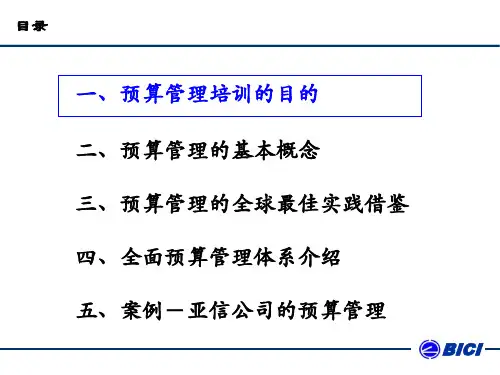

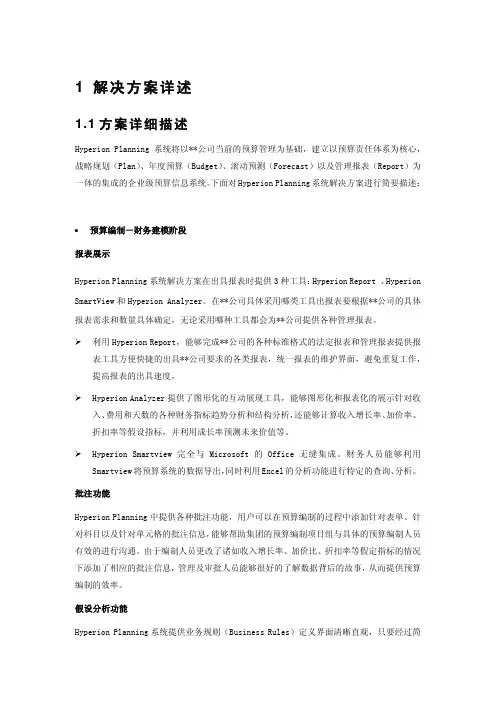


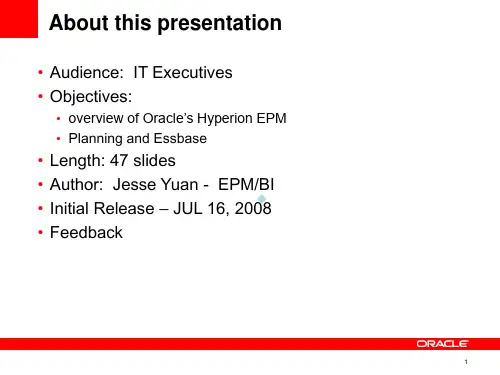
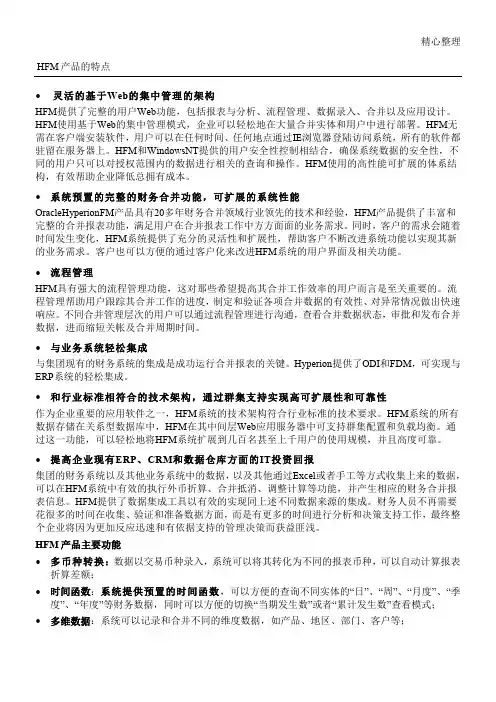
精心整理HFM产品的特点∙灵活的基于Web的集中管理的架构HFM提供了完整的用户Web功能,包括报表与分析、流程管理、数据录入、合并以及应用设计。
HFM使用基于Web的集中管理模式,企业可以轻松地在大量合并实体和用户中进行部署。
HFM无需在客户端安装软件,用户可以在任何时间、任何地点通过IE浏览器登陆访问系统,所有的软件都驻留在服务器上。
HFM和WindowsNT提供的用户安全性控制相结合,确保系统数据的安全性,不同的用户只可以对授权范围内的数据进行相关的查询和操作。
HFM使用的高性能可扩展的体系结构,有效帮助企业降低总拥有成本。
∙∙HFM响应。
∙ERP∙∙可以在花很多的时间在收集、验证和准备数据方面,而是有更多的时间进行分析和决策支持工作,最终整个企业将因为更加反应迅速和有依据支持的管理决策而获益匪浅。
HFM产品主要功能∙多币种转换:数据以交易币种录入,系统可以将其转化为不同的报表币种,可以自动计算报表折算差额;∙时间函数:系统提供预置的时间函数,可以方便的查询不同实体的“日”、“周”、“月度”、“季度”、“年度”等财务数据,同时可以方便的切换“当期发生数”或者“累计发生数”查看模式;∙多维数据:系统可以记录和合并不同的维度数据,如产品、地区、部门、客户等;∙文字信息:系统可以存储详细至数据单元格的文字说明信息,以及在工作流管理中使用文字及附件的手段来提高沟通效率;∙工作流管理:帮助各个合并层次的管理人员实现对合并数据的提交、审批、发布的控制;∙内部交易抵消:根据会计准则的要求,自动实现公司间内部交易的抵消;∙审计线索:系统提供可追溯的合并审计线索,如合并日记帐调整功能等;∙合并计算功能:强大的合并计算引擎,可以处理各种法定的合并计算,如少数股东权益的计算等;∙分摊计算:灵活的计算规则定义,支持各种分摊计算和模拟分析,支持多维度的分摊计算;∙报表功能:预先定义报表模板,可以动态产生高质量的内部和外部报表;∙∙∙略。