LR200快速启动手册
- 格式:pdf
- 大小:1.17 MB
- 文档页数:16

EUROPORT PPA200Ultra-Compact 200-Watt 5-Channel Powered Mixer with Wireless Microphone Option, Klark Teknik Multi-FX Processor and FBQ Feedback DetectionV 5.02EUROPORT PPA200快速启动向导3带有此标志的终端设备具有强大的电流, 存在触电危险。
仅限使用带有 ¼'' TS 或扭锁式插头的高品质专业扬声器线。
所有的安装或调整均须由合格的专业人员进行。
此标志提醒您, 产品内存在未绝缘的危险电压, 有触电危险。
此标志提醒您查阅所附的重要的使用及维修说明。
请阅读有关手册。
小心为避免触电危险, 请勿打开机顶盖 (或背面挡板)。
设备内没有可供用户维修使用的部件。
请将维修事项交由合格的专业人员进行。
小心为避免着火或触电危险, 请勿将此设备置于雨淋或潮湿中。
此设备也不可受液体滴溅, 盛有液体的容器也不可置于其上, 如花瓶等。
小心维修说明仅是给合格的专业维修人员使用的。
为避免触电危险, 除了使用说明书提到的以外, 请勿进行任何其它维修。
所有维修均须由合格的专业人员进行。
1. 请阅读这些说明。
2. 请妥善保存这些说明。
3. 请注意所有的警示。
4. 请遵守所有的说明。
5. 请勿在靠近水的地方使用本产品。
6. 请用干布清洁本产品。
7.请勿堵塞通风口。
安装本产品时请遵照厂家的说明。
8. 请勿将本产品安装在热源附近,如 暖 气 片, 炉子或其它产生热量的设备 ( 包 括功放器)。
9. 请勿移除极性插头或接地插头的安全装置。
接地插头是由两个插塞接点及一个接地头构成。
若随货提供的插头不适合您的插座, 请找电工更换一个合适的插座。
10. 妥善保护电源线, 使其不被践踏或刺破, 尤其注意电源插头、多用途插座及设备连接处。

[ This note applies to all integration approved IC Realtimeequipment including recorders and cameras][ 2-Dec-16]ContentsMaterials needed (1)Overview (1)C4 Composer & IC Realtime Setup (2)Troubleshooting (5)Materials neededIC RealtimeDVR / NVR / IPC / IP PTZ Cat5/6 cable Laptop w/ a RJ-45 NIC port VGA/HDMI monitor OverviewThis aim of this guide is to cover the integration of IC Realtime equipment into the Control4 automated home using the Composer software. For general integration settings and troubleshooting techniques, please refer to theQsG_General-Integration-Guide.pdf.C4 Composer & IC Realtime SetupStep 1: First the home automation system requirements need to be considered. Either H.264 or MJPG are available from the IC Realtime equipment. As of this writing, Control4 is capable of utilizing either theH.264 or MJPG streams depending on the C4 hardware.With that in mind, the IC Realtime equipment will need to be setup first. The 2nd stream (or extra stream)is configured to use the preferred settings per format (H.264(~2Mb) or MJPG(D1, 5fps, ~2Mb)).For a more detailed setup on configuring the IC Realtime equipment and troubleshooting tips, please seethe QsG_General-Integration-Guide.pdfStep 2: Launch Composer. To add the IC Realtime driver set to the Composer library, select “Driver”then “Add or Update Driver …”. Navigate to the IC Realtime Control4 driver set and add each .c4i file (6 total).The Different Drivers:IC Realtime IP Camera (Fixed) – Video & snapshots for fixed IC Realtime IPCsIC Realtime IP Camera (PTZ) – Video, snapshot, and control for IC Realtime IPC PTZsIC Realtime Camera LED Switch – IR LED control for any IC Realtime cameraIC Realtime NVR Navigator – Control over an IC Realtime recorderIC Realtime NVR (Fixed) - Video & snapshots for fixed IC Realtime analog camerasIC Realtime NVR (PTZ) - Video, snapshot, and control for IC Realtime analog PTZ camerasStep 3: To confirm that the drivers are loaded, in the top right corner click on search. In the search box, type IC and hit enter. Right click on the driver and select info to find the version and date information.Step 4: Next, select the driver that corresponds to the IC Realtime equipment and drag it to the desired location in the “System Design” pane. You will be prompted to name the new driver instance.Then fill in the fields under the “Camera Properties” tab. We suggest setting the username / passwordfirst and the IP field last. After each field, you must click on the corresponding “Set” button.Step 5: Once the fields are set, click on the “Camera Test” tab. T he snapshot, MJPG, and H.264 URLs / streams are listed and testable.Step 6: The “Advanced Properties” section contains a collection of settings pulled from the camera/recorder with only a few exceptions. The PTZ speed/timing are locally storage and used to construct thecommand strings. Generally, we would suggest settings the different options in the camera’s /recorder’s interface.Notable fields include:“Load Optimized Defaults” –select “Load” and the cameras extra stream settings will be loaded withthe recommended settings for MJPG integration (D1 5fps 2Mb & optimized for MJPG).“H.264 Stream Selector” –Choose between “Main” or “Extra” for the H.264 Stream source.Troubleshooting∙To test the command strings (or variations), under the “Advanced Properties” section, set the “Debug” field to “Yes” and click “Set”. Now cli ck on the “Lua” tab. From here you can see the commands being sent and sen d commands to test.∙Ensure that the IP address, port #s, and username/password fields are correctly filled in with accurate information.∙Ensure that the Composer Software & drivers are up-to-date.∙If the main stream changes, ensure that the IC Realtime equipment meets the minimum firmware requirements for integration.∙If failing to get an image or getting a poor image, ensure that the IC Realtime ENCODE settings are correctly set.∙If experiencing control issues, ensure controls are functional at the IC Realtime device.For a more detailed setup on configuring the IC Realtime equipment and troubleshooting tips, please see theQsG_General-Integration-Guide.pdfIC Realtime LLC3050 N Andrews Avenue Extension | Pompano Beach, FL 33064 | (866) 997-9009Designs and specifications subject to change without notice. Copyright © 2015 IC Realtime, LLC. All rights reserved.。
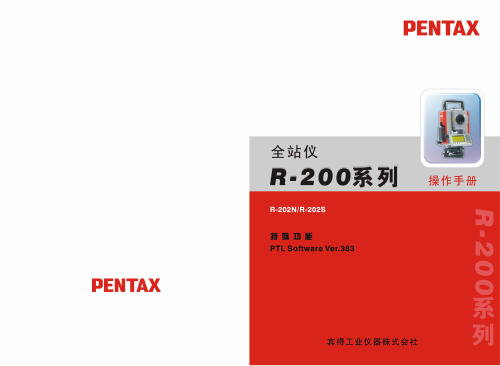

目录一、安装1、确定安装高度――――――――――――――――――――――――――――――――32、确定倾斜角度――――――――――――――――――――――――――――――――3二、接线―――――――――――――――――――――――――――――――――――41、电源连线――――――――――――――――――――――――――――――――――42、通讯连线――――――――――――――――――――――――――――――――――4三、调试―――――――――――――――――――――――――――――――――――51、打开VisiSet调试软件――――――――――――――――――――――――――――52、连接VisiSet与读码器――――――――――――――――――――――――――――53、调试读码器―――――――――――――――――――――――――――――――――7<1> 进入Continuous模式――――――――――――――――――――――――――――9<2> 确定条码位置――――――――――――――――――――――――――――― 10<3> 设置条码类型―――――――――――――――――――――――――――――10<4> 确定调试标准――――――――――――――――――――――――――――――11<5> 调整读码特性――――――――――――――――――――――――――――――11<6> 改回Phase Mode―――――――――――――――――――――――――――――13<7> 下载参数到读码器――――――――――――――――――――――――――――13<8> 上传和下载参数―――――――――――――――――――――――――――――141、确定安装高度Matrix 200 有四种型号,不同的型号根据其焦距安装高度也有所不同。

ON CAMERA LED LIGHTThank you for purchasing the Cineroid LED light.The Cineroid LED employs a very high color rendering index (CRI).It displays a very stable color temperature and brightness so that both motion pictures and still images can be taken in their most natural color tones.Please read this user manual thoroughly before using the Cineroid LED.Test Before OperatingIt is recommended to test the Cineroid LED before use. Make sure the light comes on when powered and that the brightness control works properly.Copyrights and ProhibitionsThe use of images of people, property, and places can without permission can be prohibited by law. Please refer to your region’s laws regarding copyrights.02○ Canon and EOS are registered trademarks of Canon.○ Nikon is a registered trademark of Nikon.○ Sony is a registered trademark of Sony.○ Panasonic is a registered trademark of Panasonic.EnglishON CAMERA LED LIGHTSafety Precautions◎ Do not use any batteries, power cord, or accessories that are not specified in this document.◎ When using a power cord, be sure to plug it in completely. Do not handle power plugswhen your hands are wet. When unplugging the power cord, grasp the plug body or adapter instead of the cord.◎ Power cords that are scratched, heavily bent or twisted can potentially be hazardous and a source of electric shock and/or fire.◎ Do not insert foreign objects into the product’s electric or cable components.◎ Do not place the power cord near sources of heat as this may melt or cause damage to the cord potentially causing fire or electric shock.◎ Do not disassemble or modify the product. This may damage the product and cause danger due to a malfunction.◎ Please keep the product out of reach of young children. Injuries may occur due to damage to the product.◎ When using the product in an airplane or hospital setting, it is recommended to acquireauthorization first as signals or electro-magnetic waves from the product may cause other equipment to malfunction.◎ Do not store the product in a dusty or humid environment as damage may occur.◎ When the product is mounted on a camera, do not lift or move the camera by grabbing the product. This may cause damage to the product or the camera mount.◎ Do not clean the product with paint thinner, benzene, or other volatile solvents. It may cause damage to the product and become a fire hazard.◎ This product is not waterproof. If the product is dropped in water, contact the servicecenter immediately.Please observe the following safety precautions as they are meant for the safe and proper use of the product to reduce the risk of accidents. Upon reading the user manual, keep it in a safe and available place.03ON CAMERA LED LIGHT04Table of ContentsSafety Precautions Table of Contents Components Names of Parts Installing the Battery Powering On/OffAdjusting Brightness / Color temperature Mounting Diffuser Pannel Connecting External Power Product Specification Optional Products0304050607070809101009EnglishON CAMERA LED LIGHT05ComponentsPlease ensure all parts are present after opening the box.ON CAMERA LED LIGHT Parts06EnglishON CAMERA LED LIGHTInstalling the Battery 07Powering On/Off1. Attach the battery mount to the back of the body with the use of the two screws on the mount.2. Connect the cable on the battery mount to the body.3. Attach the battery to the battery mount.4. Be sure to charge fully the battery before installing.5. Sony NPF Type battery is compatible.ON CAMERA LED LIGHT08Adjusting Brightness / color temperature value1. Turn the dimmer switch side to side to adjust the brightness.2. The brightness range is from 0~30 and the current level is displayed on LCD.3. Turning the dial to the right increases brightness.4. Turning the dial to the left decreases brightness.5. When brightness value is zero, LED lights become off.B. Adjusting BrightnessA.Adjusting color temperature1. The LM200 can be changed color temperature by color temperature switch.2. LCD displays color temperature value from 9 to -9.3. The highest value on the LCD is 9 that represents daylight and -9 is tungsten.Value)Value)EnglishON CAMERA LED LIGHT09Connecting External PowerMounting the diffuser pannel1. Mounting the diffuser pannel will prevent the light from spreading to the sides.4. Insert the power plug from the external power source.ON CAMERA LED LIGHT LM200 SpecificationOptional Accessoires10EnglishON CAMERA LED LIGHT11MemoSeculine Co., LTD.Tel +82.70.4347.4901 / Fax +82.2.850.3027SECULINE CO., Ltd. Room.510, 55 (Kolon Science Vally #2), Digital-ro 34-gil, Guro-gu, Seoul, KOREA 152-728Homepage E-mail *********************Printed in Korea LM200-1.0V LM200ON CAMERA LED LIGHT。
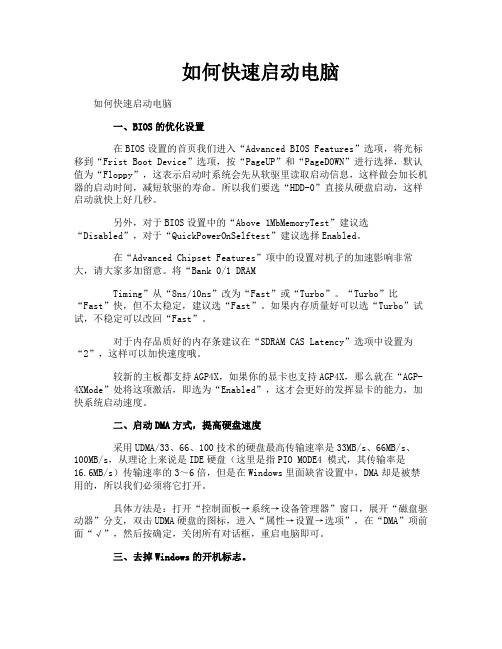
如何快速启动电脑如何快速启动电脑一、BIOS的优化设置在BIOS设置的首页我们进入“Advanced BIOS Features”选项,将光标移到“Frist Boot Device”选项,按“PageUP”和“PageDOWN”进行选择,默认值为“Floppy”,这表示启动时系统会先从软驱里读取启动信息,这样做会加长机器的启动时间,减短软驱的寿命。
所以我们要选“HDD-0”直接从硬盘启动,这样启动就快上好几秒。
另外,对于BIOS设置中的“Above 1MbMemoryTest”建议选“Disabled”,对于“QuickPowerOnSelftest”建议选择Enabled。
在“Advanced Chipset Features”项中的设置对机子的加速影响非常大,请大家多加留意。
将“Bank 0/1 DRAMTiming”从“8ns/10ns”改为“Fast”或“Turbo”。
“Turbo”比“Fast”快,但不太稳定,建议选“Fast”。
如果内存质量好可以选“Turbo”试试,不稳定可以改回“Fast”。
对于内存品质好的内存条建议在“SDRAM CAS Latency”选项中设置为“2”,这样可以加快速度哦。
较新的主板都支持AGP4X,如果你的显卡也支持AGP4X,那么就在“AGP-4XMode”处将这项激活,即选为“Enabled”,这才会更好的发挥显卡的能力,加快系统启动速度。
二、启动DMA方式,提高硬盘速度采用UDMA/33、66、100技术的硬盘最高传输速率是33MB/s、66MB/s、100MB/s,从理论上来说是IDE硬盘(这里是指PIO MODE4 模式,其传输率是16.6MB/s)传输速率的3~6倍,但是在Windows里面缺省设置中,DMA却是被禁用的,所以我们必须将它打开。
具体方法是:打开“控制面板→系统→设备管理器”窗口,展开“磁盘驱动器”分支,双击UDMA硬盘的图标,进入“属性→设置→选项”,在“DMA”项前面“√”,然后按确定,关闭所有对话框,重启电脑即可。
使用手册 2005年4月安全指南:为了确保自己和他人的安全以及保护产品和连接装置,警告通告必须被遵守。
伴随着这些警告通告的警告等级的澄清也必须遵守。
有资格的人员:这个装置/系统可能只能进行与手册有关的安装和操作。
有资格的人员仅被授权按照已有的安全实践和标准来安装和操作这个设备。
单元维修和责任声明:z 用户为自己和代理商对仪器做的改变和维修负责。
z 所有的新组件必须由西门子妙声力过程仪表公司提供。
z 仅限于有故障的组件维修。
z 不要重新使用有故障的组件。
版权归西门子妙声力过程仪表有限公司所有免责申明这份文档可以以装订版本和电子版本获得。
我们鼓励用户购买由西门子妙声力过程仪表公司设计并授权审定的装订手册,或者察看电子版本。
西门子妙声力过程仪表公司不为部分或整个的装订或电子版本的复制品负责。
虽然我们对手册内容是否与仪表描述一致进行了核对,但仍可能存在变动。
这样我们不能确保完全一致。
手册内容会被有序的核查并纠正,勘误表登录在后续版本里。
我们欢迎用户提出各种改进建议。
技术数据可能有变动MILLTRONICS ®是西门子妙声力过程仪表公司的注册商标。
可通过下列地址联系 SMPI 技术出版部:Technical PublicationsSiemens Milltronics Process Instruments Inc. 1954 Technology Drive, P.O. Box 4225 Peterborough, Ontario, Canada, K9J 7B1 Email: techpubs.smpi@z 若想查找西门子妙声力物位计手册,可以到/processautomation ,在工程仪表页面下选择Level Measurement ,即可在产品系列下选择列出的产品手册。
z 若想查找西门子妙声力称重手册,可以到/ processautomation ,在称重技术页面下选择Continuous Weighing Systems ,即可在产品系列下选择列出的产品手册。
DémarragerapideAdaptateur CPL 2000 + prise supplémentaire Modèle PLP2000 (2 x PLP2000)Contenu de la boîteDans certaines régions, un CD est inclus avec votre produit.Pour bien démarrerLes adaptateurs CPL permettent d'augmenter la portée de votre réseau à l'aide de votre câblage électrique existant. Branchez deux adaptateurs CPL ou plus dans des prises murales pour créer une connexion réseau filaire. Vous pouvez ajouter jusqu'à 16 adaptateurs pour augmenter la portée de votre réseau.Présentation de l'adaptateurAvant d'installer votre adaptateur, familiarisez-vous avec ses voyants, sesboutons et ses ports.Ports Ethernet Bouton de sécurité/deréinitialisationVoyantd'alimentationVoyant Ethernet Voyant Pick APlugVoyant d'alimentationVert continu . L'appareil est allumé.Lent clignotement vert (clignotement toutes les trois secondes). L'adaptateur est en mode économie d'énergie.Clignotement vert (clignotement chaque seconde). L'adaptateur configure les dispositifs de sécurité.Éteint . L'adaptateur n'est pas alimenté.Voyant EthernetVert continu . Le port Ethernet est connecté.Éteint . Aucune connexion Ethernet détectée.Voyant Pick A Plug La fonction Pick A Plug (Trouver la meilleure prise) vous permet de choisir la prise électrique ayant le débit de connexion le plus important, repérable par la couleur duvoyant :Rouge . Débit de connexion < 50 Mbits/s (bonne connexion).Orange . Débit de connexion > 50 et < 80 Mbits/s (trèsbonne connexion).Vert . Débit de connexion > 80 Mbits/s (excellenteconnexion).Éteint . L'adaptateur n'a pas trouvé d'autres appareils CPL compatibles utilisant la même clé de chiffrement.Bouton de sécurité/de réinitialisation Maintenez le bouton de sécurité/de réinitialisation enfoncé pendant une à trois secondes, puis relâchez-le pour créer un réseau CPL sécurisé.Maintenez le bouton de sécurité/de réinitialisation enfoncé pendant huit à dix secondes, puis relâchez-le pour réinitialiser les paramètres d'origine de l'adaptateur CPL.Ports Ethernet Deux ports GbE. Utilisez des câbles Ethernet pour brancherles appareils filaires, comme les ordinateurs, les routeurs WiFiou les consoles de jeu vidéo, à votre adaptateur CPL.Pour en savoir plus au sujet des normes auxquelles répond votre adaptateur, reportez-vous au guide d’utilisation.Installer les adaptateurs Pièce 1Pièce 2Sécuriser le réseauLa configuration de la sécurité est facultative, mais fortement recommandée.¾Pour créer un réseau sécurisé :1. Branchez les nouveaux adaptateurs.2. Attendez que les voyants Pick A Plug s'allument.3. Appuyez sur le bouton de sécurité/de réinitialisation de l'un desadaptateurs pendant 2 secondes, puis appuyez pendant 2 secondes sur le bouton de sécurité/de réinitialisation d'un autre adaptateur de votre réseau actuel.Vous devez appuyer sur les deux boutons dans les deux minutes.Une fois l’association sécurisée complétée, les voyants d’alimentation et Pick A Plug s’allument et l’adaptateur peut accéder à Internet.4. Si vous installez des adaptateurs supplémentaires, répétez l'étape 3 avecl'un des adaptateurs sécurisés et l'un des adaptateurs non encore sécurisés. Remarque : Le bouton de sécurité/de réinitialisation ne fonctionne pas en mode d'économie d'énergie (voir la section Conseils de dépannage à la page 10).AVERTISSEMENT : Avant d’appuyer sur le bouton de sécurité, attendez que l’installation de l’adaptateur soit terminée et que les adaptateurs communiquent entre eux (voyant d’alimentation clignotant). En appuyant trop tôt sur ce bouton, vous risquez de désactiver temporairement la communication CPL. Le cas échéant, maintenez enfoncé le bouton de sécurité/de réinitialisation pendant huit à dix secondes pour réinitialiser les paramètres d'origine deAjouter des adaptateursPour brancher des adaptateurs avant d'avoir configuré la fonction deréinitialisation de sécurité, branchez-les simplement et connectez-les à vos appareils.¾Pour ajouter des adaptateurs au réseau CPL après avoir configuré la fonction de sécurité, vous devez suivre cette procédure :1. Branchez et connectez les nouveaux adaptateurs.2. Maintenez enfoncé le bouton de sécurité/de réinitialisation d'undes adaptateurs qui fait déjà partie du réseau sécurisé pendant deux secondes.3. Sur le nouvel adaptateur, maintenez le bouton de sécurité/deréinitialisation enfoncé pendant deux secondes.Vous devez appuyer sur les deux boutons dans les deux minutes.Conseils de dépannageLe voyantd'alimentation est éteint.Assurez-vous que la prise électrique est bien sous tension et que les appareils CPL ne sont pas branchés à une rallonge électrique, un bloc multiprise ou un dispositif de protection contre les surtensions.Le voyantd'alimentation clignote lentement en vert.Le mode d’économie d'énergie est activé lorsque le voyant Ethernet est éteint. Cette situation peut se produire dans les circonstances suivantes :• le câble Ethernet est débranché;• l'appareil branché au moyen du câble Ethernet est éteint;• l'adaptateur est inactif pendant 10 minutes.Il revient au mode normal dans un délai de2 secondes après l'activation du lien Ethernet.Le voyant Pick A Plug est éteint.• Si vous avez configuré la sécurité du réseau, assurez-vous que tous les appareils CPL utilisent la même clé de chiffrement. Reportez-vous au guide d'utilisation en ligne pour les détails.• Maintenez le bouton de sécurité/deréinitialisation enfoncé pendant huit à dixsecondes pour réinitialiser les paramètres d'origine de l'adaptateur CPL.Le voyant Pick A Plug est orange ou rouge.De l'interférence perturbe la communication entre les adaptateurs. Pour résoudre ce problème, effectuez les actions suivantes :• Branchez l'adaptateur dans une autre prise.• Débranchez les appareils qui pourraient causer de l'interférence, comme les limiteurs de surtensionet les appareils à moteur.Le voyant Ethernet est éteint.• Assurez-vous que les câbles Ethernet sont branchés aux appareils et fonctionnentcorrectement.• Maintenez enfoncé le bouton de sécurité/ de réinitialisation de chaque adaptateur CPLpendant huit secondes pour rétablir les paramètres par défaut de l'appareil.11Novembre 2017NETGEAR, Inc. 350 East Plumeria DriveSan Jose, CA 95134, USA SoutienNous vous remercions d'avoir acheté ce produit NETGEAR. Vous pouvez visiter le /support pour enregistrer votre produit, obtenir de l'aide, accéder aux plus récents téléchargements et guides d'utilisation, et vous joindre à notre communauté. Nous vous recommandons d'utiliser uniquement les ressources d'assistance officielles NETGEAR.Marques de commerce© NETGEAR, Inc., NETGEAR et le logo NETGEAR sont des marques de commerce de NETGEAR, Inc. Toutes les autres marques de commerce sont utilisées à titre de référence uniquement.ConformitéPour obtenir la déclaration de conformité actuelle pour l'UE, visitez le /app/answers/detail/a_id/11621.Pour obtenir des renseignements sur la conformité, visitez le /about/regulatory/.Consultez le document relatif à la conformité réglementaire avant de brancher l'appareil.。