iWATT LED solutions and demo (Dec'07)
- 格式:pdf
- 大小:1.48 MB
- 文档页数:13
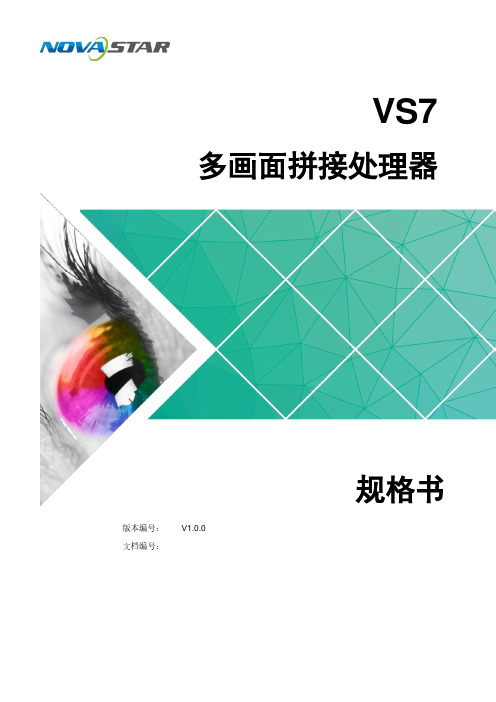

It used to be relatively easy to keep field technicians informed about the latest service offerings and make sure that they had the most recent testing features on their instruments. Services were being rolled out at a much slower rate, and most technicians came ineach day to pick up their test equipment and supplies and learn about new updates to service offerings.All of that has changed. Now, operators are rolling out new services at an ever-increasing pace in order to stay competitive. T echnicians no longer have time to come in for training, but must learn in the field about the new services and how to properly test them. Then, they need to upsell customers on the new offerings.Compounding the problem is that the testing units must be ready to meet the demands of the new services, but there is less opportunity to update the units since technicians only come in when they need to resupply their trucks—otherwise, they need to spend time on revenue-generating activities.This creates two distinct obstacles for supervisors: managing and maintaining testing equipment has become labor-intensive; and, at the same time, providing adequate training and support for technicians has become time consuming and sometimes sporadic.But with these obstacles comes the opportunity to completely revamphow testing instruments are managed. The end result can be an integrated, collaborative team of technicians that make the workflow of testing much more efficient. The first-generation solution to address these issues was based on client-server technology, and new solutions are available that take instrument management to the cloud for fully interactive testing, training, and collaboration.What used to take weeks on a spreadsheet can now be accomplished in minutes via the cloud.White PaperImproving Instrument Management and Increasing Workflow EfficiencyInstrument ManagementFor most supervisors, instrument management is a manual process that takes up a large amount of their time. Between keeping track of serial numbers, firmware updates, testing feature updates, and service items such as scheduled unit calibrations, repairs, and warranty tracking, instrument management alone can be a full-time job due to the constant stream of new services that need to be tested.Supervisors usually have some sort of spreadsheet to help keep them on track, but the sheer amount of units in the field and the new testing features that must be added can create an overwhelming situation. Up until now, supervisors were on their own for figuring out how to make it all happen.New, cloud-based solutions greatly streamline the management of testing instruments. What used to take weeks on a spreadsheet can now be accomplished in minutes via the cloud.Cloud-based solutions can keep track of each testing unit and automatically update the units in the field with the latest firmware and testing configurations. Each time a technician connects their unit to the Internet, the system can automatically check for and install any needed updates. Regular instrument upgrades can also be done from the field, ensuring each unit is equipped for service.This saves supervisors a tremendous amount of time as they can now log into the cloud-based system and see the status of each testing unit: which ones are up-to-date, as well as which testing units are in for repairs. Such a solution also helps with budgeting since supervisors know what they currently have and can then better determinewhat they will need for the next year’s budget.• How do I do all this without increasing my own headcount and minimizing overall operating cost and unnecessary truck rolls?Technician Trained properly?Questions from?OPEX Tech efficiency Less truck rolls Less costsInventory Calibration?Firmware?Status?Figure 1. Workforce efficiency must address several questions—across several workgroups.TestingT echnicians may have state-of-the-art testing equipment at their disposal, butwhen updating the units is a manual process, not every technician has the sametesting capabilities. T o compound this problem, technicians are crunched for timeand running each test can sometimes prove to be too time consuming. As a result,some tests get skipped.Skipped tests can create a whole list of negative ramifications, but the largestproblems are higher operating expenses and diminished customer satisfaction. If a technician only runs some of the needed tests, they may find one problem, fix it, and go on to the next work ticket. But what if that location had two or more issues? The supervisor then would have to send another tech back to the same location to conduct more tests—costing more time and money to fix a problem that should have been corrected on the first install.Cloud-based solutions can reduce this by enabling testing units to do automated testing. Automated testing runs all of the necessary tests at the same time, testing the circuit the same way every time. The technician simply connects the unit to the network and presses the test button. Every test is then conducted, giving the technician a comprehensive view of potential network problems. The test is performed correctly the first time, every time.For example, test results might show that one test passed but three were marginal and two failed. If the marginal and failed tests were all coming from a cross-box, it could indicate the cross-box has more than one problem that needs maintenance. The problems could then be resolved in one truck roll—keeping customers happy and operating expenses down.Cloud-based solutions also give supervisors more access to the test results from each technician. Once the tests are completed, the testing unit can be connected to the Internet, wired or wireless, to automatically deliverdetailed test results back to the cloud. T est results are then viewed at the office or in the field where they provide information that can be analyzed by other technicians in the future.Supervisors can see a detailed analysis of test results, if the technician skipped any tests, or if any of the tests were performed incorrectly. Such systems can be matched up with work-ticket information so supervisors can also see what percentage of tickets have been completed without test records. This not only gives the supervisor great insight into each technician’s performance, but also provides detailed information to prove compliance with company practices.TrainingT echnician turnover is as high as 30 percent in this industry. Part of this is due to the fact that technicians are increasingly rushed for time since they need to complete each job as quickly as possible to get to the next work ticket. It is also caused by frustration with the large amount of new information they must learn and keep up with on a daily basis. This can create a very stressful work environment for techs that may start out strong but then do less well or decide to quit altogether and leave the industry.This problem is lessened with cloud-based instrument management because it empowers the technician with the latest testing methods and procedures, giving them simplified ways to conduct the testing, and makes it easy for them to get the information they need.Cloud-based solutions give supervisors more access to test results from each technician.Since supervisors gain a concise visual of how each technician is completing thetests, they can see where each tech is struggling. This, in turn, enables more trainingopportunities. Supervisors can coach techs on a specific area that needs improvingwithout pulling them out of the field for general training that they may not need.In essence, technicians are no longer alone in the field, a lot more information is at their fingertips. This empowers technicians with the precise information theyneed—when they need it—without wasting valuable time struggling through a test.This can greatly reduce their frustration levels since information is now easy to find and implement. It also reduces the amount of time spent on each ticket, since they have all the information they need. This can give techs the time and confidence to conduct all of the necessary tests needed to find and solve a problem—providingmore satisfaction in their work and thus reducing turnover.CollaborationFurther empowering the technician is a cloud-based solution’s ability to provide peer-to-peer collaboration. Every time a technician conducts a series of tests, the information is sent to a central storage warehouse that is not only accessible by the company’s staff or seen by the supervisor, but is also viewable by technicians in the field.If a technician is having a problem that might not be covered by the training documents and videos, they could look up what other techs have experienced with the same test under the same set of circumstances. This alone can be a big time saver, but what is unique is that technicians can also see this information in near real-time as soon as results are loaded.The ability to interactively share such information about a problem and communicate with other techs that have come across the same situation can be a huge timesaver. This can also help techs train each other at just the right time, when the information is needed and peer-supported information is more readily accepted.Also, since supervisors can see where a technician is having a problem, they can pair a less-experienced technician up with someone with more experience in that particular area without leaving the field. This real-worldcollaboration can quickly get a technician up-to-speed on a certain topic, saving valuable training dollars.Technicians can train themselves by accessing online training content and videos when theyrun into a problem...In essence, techniciansare no longer alone in the field, a lot more information is at their fingertips.© 2021 VIAVI Solutions Inc. Product specifications and descriptions in this document are subject to change without notice.Patented as described at /patents workflowefficiency-wp-tfs-tm-ae 30173422 900 0313Contact Us +1 844 GO VIAVI(+1 844 468 4284)To reach the VIAVI office nearest you, visit /contact VIAVI Solutions ConclusionInstrument management does not need to be cumbersome or complex in today’s constantly changing test environment. Byleveraging cloud-based solutions, providers can drastically streamline instrument management and effectively manage today’s technicians, test results, and training information.Such solutions can turn what is now a burden into a competitive advantage, as they give supervisors much more insight into what is happening in the field, giving them a better handle on the health of the network and the capabilities of each technician. These solutions create cohesive, collaborative teams that can solve customerproblems more efficiently than ever before.In the end, this interactive environment can save providers time and money by reducing the logistics involved in instrument management, while creating a stronger team that is better equipped to test,quickly solve problems, and upsell customers on new offerings. This gives customers a higher quality of service and creates a happier, more efficient workforce.VIAVI Solutions offers StrataSync™, a hosted, cloud-based software application that provides asset, configuration, and test-datamanagement of VIAVI instruments. StrataSync manages inventory , test results, and performance data anywhere with browser-based ease and improves technician and instrument efficiency. For moreinformation, visit /go/stratasyncFigure 2. A centralized, cloud-based solution keeps the entire organization on the same page by maintaining best practices and M&Ps, stores results on a central database, and pushes updated firmware and customized testing scripts to all technicians simultaneously.。

Rugged Enclosure IP65 and IP67Integrated LEDsHS-360XSpecifications and OptionsDIMENSIONSCorded: Height: 7.3 in. (18.5 cm); Width: 3.0 in. (7.7 cm); Depth: 5.2 in. (13.2 cm); Weight: 10.72 oz./304 gCordless: Height: 7.3 in. (18.5 cm); Width: 3.0 in. (7.7 cm); Depth: 5.6 in. (14.3 cm);Weight: 14.18 oz. (402 g)USER ENVIRONMENTOperating Temperature: Corded: -22° F to 122° F (-30° C to 50° C); Cordless: -4° F to 122° F (-20° C to 50° C)Storage Temperature: Corded: -40° F to 158° F (-40° C to 70° C); Cordless: -40° F to 158° F (-40° C to 70° C)Humidity: 5% to 95% non-condensingDrop Specification: Withstands multiple 8.0 ft./2.4 m drops to concreteTumble Specification: 5,000 tumbles @ 3.3 ft. (1 m)Enclosure: Reader: IP65 and IP67; Cradle: IP65ESD: Per EN61000-4-2, ±20 KV air discharge, ±10 KV direct discharge, ±10 KV indirect dischargeAmbient Light Immunity: 0 to 10,037 foot-candles/0 to 108,000 Lux (direct sunlight)Industrial Fluids Tested and Tolerable:Motor/Engine Oil, Automatic Transmission Fluid (ATF), Continuously Variable Transmission Fluid (CVT), Industrial De-Greaser (Engine Brite Heavy Duty), Brake Fluid (DOT4)ELECTRICALInput Voltage Range: Host-Powered: 4.5VDC min., 5.5 VDC max.; External Power Supply: 11.4 VDC min., 12.6 VDC max.Operating Current: HDS-3608 (Corded): 360 mA (RMS typical)Standby Current: HDS-3608 (Corded): 100 mA (RMS typical)Battery: PowerPrecision+ 3100 mAh Li-Ion, Rechargeable (Included with wireless model)COMMUNICATIONUSB (HID Keyboard, USB Virtual COM), RS-232WIRELESS CONNECTIVITYBluetooth Radio: Bluetooth Class 1, Version 4.0 (LE), serial port (SPP) and HID profilesData Rate: 3 Mbit/s (2.1 Mbit/s) for Classic Bluetooth; 1 Mbit/s (0.27 Mbit/s) for Low-EnergyRadio Range: Direct line of sight in open air: Class 1: Minimum 300 ft. (100.0 m); Class 2: Minimum 30 ft. (10.0 m)ILLUMINATIONDirect: 2 warm white light LED; Diffuse: Ring of red 634 nm LEDs Targeting: 655 nm laserINDICATORSDirect Decode Indicator; LEDs; Beeper; VibrationPERFORMANCEScans Per Full Charge: 100,000+Imager Field of View: Horizontal: 31°; Vertical: 23°Image Sensor: 1,280 x 960 pixelsMinimum Print Contrast: 15% minimum reflective differenceSkew/Pitch/Roll: Skew: ±60°; Pitch: ±60°; Roll: ±360°UTILITIESWebLink PC allows you to configure the reader, upgrade firmware, and display decoded symbol data.SYMBOLOGIES2D: Data Matrix, Composite Codes, TLC-39, Aztec, MaxiCode, QR Code, Micro QR, Chinese Sensible (Han Xin), Postal Symbologies, DotCode Stacked: PDF417, MicroPDF417Linear: Code 39, Code 128, Code 93, Codabar/NW7, Code 11, MSI Plessey,UPC/EAN, I 2 of 5, Korean 3 of 5, GS1 DataBar, Base 32 (Italian Pharma)©2018 Omron Microscan Systems, Inc. SP103B-EN1018Specifications are subject to change.For complete technical information, please see the user manual. Warranty – For current warranty information about this product, please visit /warranty.REGULATORYEnvironmental: RoHS EN 50581: 2012Electrical Safety: EU Safety: EN 60950-1: 2006+A11:2009+A1:2010+A12:2011+AC: 2011+A2:2013; International Safety: IEC 60950-1:2005+A1:2009+A2:2013; US/Canada Safety: UL 60950-1 (Ed. 2), CAN/CSA-C22.2 No. 60950-1-07Laser/LED Safety: Exempt Risk Group LED per IEC/EN 62471 (Ed. 1); Class 2 Laser per IEC/EN 60825-1 (Ed. 3); Complies with 21 CFR 1040.10EMI/RFI: IT Emissions: EN 55022:2010/AC: 2011 (Class B); IT Immunity: EN 55024:2010; Heavy Industrial: EN 61000-6-2:2005/AC:2005; Harmonic Current Emissions: EN 61000-3-2:2006+A1:2009+A2:2009 (Class B); Voltage Fluctuation and Flicker: EN 61000-3-3:2013; Medical Electrical Equipment: EN 60601-1-2:2007/AC:2010, IEC 60601-1-2:2007 (Modified); Radio Frequency Devices: 47 CFR Part 15, Subpart B, Class B Digital Apparatus: ICES-003 Issue 5, Class BQMS CERTIFICATION/qualityHS-360X R ead R angeSRead Ranges1Field of view and barcode width limited. Read ranges measured with Decoder Effort Level 1. Barcodes printed on photographic paper. 30 foot-candles ambient light conditions during testing.。

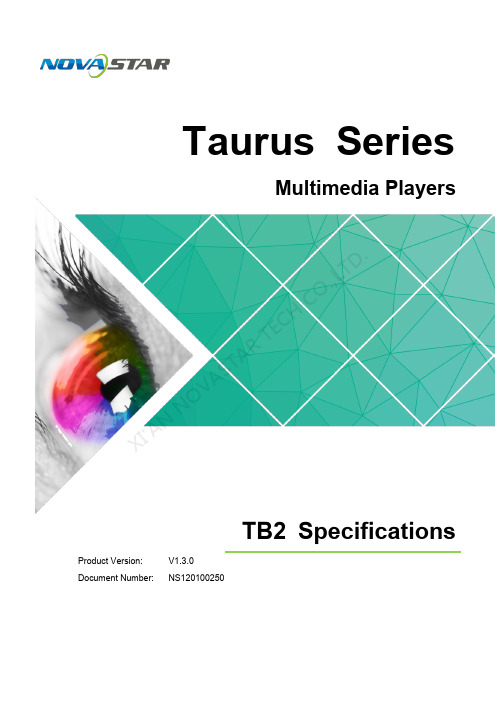
Taurus SeriesMultimedia PlayersTB2 SpecificationsProduct Version: V1.3.0 Document Number:NS120100250XI 'AN NOVA ST A R TEC H C O .,L T D .Copyright © 2018 Xi'an NovaStar Tech Co., Ltd. All Rights Reserved.No part of this document may be copied, reproduced, extracted or transmitted in any form or by any means without the prior written consent of Xi’an NovaStar Tech Co., Ltd.Trademarkis a trademark of Xi’an NovaStar Tech Co., Ltd.StatementYou are welcome to use the product of Xi’an NovaStar Tech Co., Ltd. (hereinafter referred to as NovaStar). This document is intended to help you understand and use the product. For accuracy and reliability, NovaStar may make improvements and/or changes to this document at any time and without notice. If you experience any problems in use or have any suggestions, please contact us via contact info given in document. We will do our best to solve any issues, as well as evaluate and implement any suggestions.X I'A NN OV AS TA RT EC HC O.,L TD.Table of ContentsTable of Contents ............................................................................................................................ ii 1 Safety .. (1)1.1 Storage and Transport Safety ..................................................................................................................... 1 1.2 Installation and Use Safety .. (1)2 Overview (3)2.1 Introduction .................................................................................................................................................. 3 2.2 Application ................................................................................................................................................... 3 3 Features ........................................................................................................................................... 5 3.1 Powerful Processing Capability ................................................................................................................... 5 3.2 Omnidirectional Control Plan ....................................................................................................................... 5 3.3 Synchronous and Asynchronous Dual-Mode . (6)3.4 Wi-Fi AP Connection ................................................................................................................................... 6 4 Hardware Structure....................................................................................................................... 7 4.1 Appearance ................................................................................................................................................. 7 4.1.1 Front Panel ............................................................................................................................................... 7 4.1.2 Rear Panel ................................................................................................................................................ 8 4.2 Dimensions .................................................................................................................................................. 9 5 Software Structure . (10)5.1 System Software ........................................................................................................................................ 10 5.2 Related Configuration Software .. (10)6 Product Specifications................................................................................................................ 11 7 Audio and Video Decoder Specifications (13)7.1 Image ......................................................................................................................................................... 13 7.1.1 Decoder .................................................................................................................................................. 13 7.1.2 Encoder .................................................................................................................................................. 13 7.2 Audio .......................................................................................................................................................... 14 7.2.1 Decoder .................................................................................................................................................. 14 7.2.2 Encoder .................................................................................................................................................. 14 7.3 Video . (15)X I 'A N NOV A S T A R T E C H C O .,L T D.7.3.1 Decoder (15)7.3.2 Encoder (16)X I'A NN OV AS TA RT EC HC O.,L TD.TB2 Specifications1 Safety1SafetyThis chapter illustrates Taurus series products safety to ensure storage, transportation, installation and usage safety of the products.Safety description is applicable to all personnel that contact or use the products. First, pay attention to following points:● Read throughout the description. ● Save the whole description.●Be complied with the whole description.1.1 Storage and Transport Safety● Pay attention to dust and water prevention. ● Avoid long-term direct sunlight. ● Do not place the products in the position near fire and heat.● Do not place the products in an area containing explosive materials. ● Do not place the products in strong electromagnetic environment. ● Place the products in a stable position to prevent damage or personal injurycaused by dropping. ●Save the packing box and materials which will come in handy if you ever have to ship your products. For maximum protection, repack your product as it was originally packed at the factory. 1.2 Installation and Use Safety● Only trained professionals may install the products.● Do not insert and unplug (power cord plug) when the power is on. ● Devices must be placed horizontally during installation and use. ● Ensure the safe grounding of the device. ● Be careful about electric shock risk.● Always wear a wrist band and insulating gloves.● Do not place the products in an area having more or strong shake. ● Perform dust removing regularly.●Rather than having the product disassembled and maintained by non-certified professionals, please contact NovaStar for maintenance at any time.XI 'A N NO V A S T A R T E C HCO .,L T D.TB2 Specifications Table of Contents Replace faulty parts only with the spare parts supplied by NovaStar.X I'A NN OV AS TA RT EC HC O.,L TD.2Overview2.1 IntroductionTaurus series products are NovaStar's second generation of multimedia players dedicated to small and medium-sized full-color LED displays.TB2 of the Taurus series products (herein after referred to as “TB2”) feature following advantages, better satisfying users’ requir ements:● Loading capacity up to 650,000 pixels ● Powerful processing capability ● Omnidirectional control plan ● Synchronous and asynchronous dual-mode●Wi-Fi AP connectionIn addition to solution publishing and screen control via PC, mobile phones and LAN, the omnidirectional control plan also supports remote centralized publishing and monitoring. 2.2 Application Taurus series products can be widely used in LED commercial display field, such as bar screen, chain store screen, advertising machine, mirror screen, retail store screen,door head screen, on board screen and the screen requiring no PC. Classification of Taurus’ application cases is shown in Table 2-1.Table 2-1 ApplicationX I 'A N N OV A S T A R T E C HCO .,L T D.X I'A NN OV AS TA RT EC HC O.,L TD.3Features3.1 Powerful Processing Capability● 1.2 GHz four-core processor● Support for 1080P video hardware decoding ● 1 GB operating memory●8 GB on-board internal storage space with 4 GB available for users3.2 Omnidirectional Control PlanTable 3-1 Control PlanCluster control plan is a new internet control plan featuring following advantages:C HCO .,L T D.●More efficient: Use the cloud service mode to process services through a uniform platform. For example, VNNOX is used to edit and publish solutions, and NovaiCare is used to centrally monitor display status.● More reliable: Ensure the reliability based on active and standby disaster recovery mechanism and data backup mechanism of the server.● More safe: Ensure the system safety through channel encryption, data fingerprint and permission management.● Easier to use: VNNOX and NovaiCare can be accessed through Web. As long as there is internet, operation can be performed anytime and anywhere. ●More effective: This mode is more suitable for the commercial mode of advertising industry and digital signage industry, and makes information spreading more effective.3.3 Synchronous and Asynchronous Dual-ModeThe TB2 supports synchronous and asynchronous dual-mode, allowing more application cases and being user-friendly.When internal video source is applied, the TB2 is in asynchronous mode; when HDMI-input video source is used, the TB2 is in synchronous mode. Content can be scaled and displayed to fit the screen size automatically in synchronous mode. Users can manually and timely switch between synchronous and asynchronous modes, as well as set HDMI priority.3.4 Wi-Fi AP Connection The TB2 has permanent Wi-Fi AP. The SSID is "AP + the last 8 digits of the SN ", for example, "AP10000033", and the default password is "12345678". The TB2 requires no wiring and users can manage the displays at any time by connecting to the TB2 via mobile phone, Pad or PC.TB2’s Wi -Fi AP signal strength is related to the transmit distance and environment.Users can change the Wi-Fi antenna as required.XI 'AN NOVAS TAR T E C HCO .,L T D.4Hardware Structure4.1 Appearance4.1.1 Front PanelFigure 4-1 Front panel of the TB2Note: Product images provided in this document are for reference only, and the actualproducts shall prevail.Table 4-1 Description of TB2 front panelR T E C HCO .,L T D.4.1.2 Rear PanelFigure 4-2 Rear panel of the TB2Note: Product images provided in this document are for reference only, and the actual products shall prevail.Table 4-2 Description of TB2 rear panelC HCO .,L T D.4.2 DimensionsUnit: mmX I'A NN OV AS TA RT EC HC O.,L TD.5Software Structure5.1 System Software● Android operating system software ● Android terminal application software ●FPGA programNote: The third-party applications are not supported.5.2 Related Configuration SoftwareTable 5-1 Related configuration softwareC HCO .,L T D.6 Product Specifications SpecificationsAntennaX I'A NN OV AS TA RT EC HC O.,L TD.7Audio and Video DecoderSpecifications7.1 Image7.1.1 Decoder7.1.2 Encoder.,L T D.7.2 Audio 7.2.1 Decoder7.2.2 Encoder7.3 Video 7.3.1 DecoderNote: Output data format is YUV420 semi-planar, and YUV400(monochrome) is also supported for H.264.7.3.2 EncoderXI 'AN NOVA S。

Installation Guide:64 Series LED Lightheads©1999 Whelen Engineering Company Inc.Form No.13411F (081202)For warranty information regarding this product, visit /warranty•Proper installation of this product requires the installer to have a good understanding of automotive electronics, systems and procedures.•Whelen Engineering requires the use of waterproof butt splices and/or connectors if that connector could be exposed to moisture.•Any holes, either created or utilized by this product, should be made both air- and watertight using a sealant recommended by your vehicle manufacturer.•Failure to use specified installation parts and/or hardware will void the product warranty.•If mounting this product requires drilling holes, the installer MUST be sure that no vehicle components or other vital parts could be damaged by the drilling process. Check both sides of the mounting surface before drilling begins. Also de-burr the holes and remove any metal shards or remnants. Install grommets into all wire passage holes.•If this manual states that this product may be mounted with suction cups, magnets, tape or Velcro®, clean the mounting surface with a 50/50 mix of isopropyl alcohol and water and dry thoroughly.•Do not install this product or route any wires in the deployment area of your air bag. Equipment mounted or located in the air bag deployment area will damage or reduce the effectiveness of the air bag, or become a projectile that could cause serious personal injury or death. Refer to your vehicle owner’s manual for the air bag deployment area. The User/Installer assumes full responsibility to determine proper mounting location, based on providing ultimate safety to all passengers inside the vehicle.•For this product to operate at optimum efficiency, a good electrical connection to chassis ground must be made. The recommendedprocedure requires the product ground wire to be connected directly to the NEGATIVE (-) battery post (this does not include products that use cigar power cords).•If this product uses a remote device for activation or control, make sure that this device is located in an area that allows both the vehicle and the device to be operated safely in any driving condition.•Do not attempt to activate or control this device in a hazardous driving situation.•This product contains either strobe light(s), halogen light(s), high-intensity LEDs or a combination of these lights. Do not stare directly into these lights. Momentary blindness and/or eye damage could result.•Use only soap and water to clean the outer lens. Use of other chemicals could result in premature lens cracking (crazing) and discoloration. Lenses in this condition have significantly reduced effectiveness and should be replaced immediately. Inspect and operate this product regularly to confirm its proper operation and mounting condition. Do not use a pressure washer to clean this product.•It is recommended that these instructions be stored in a safe place and referred to when performing maintenance and/or reinstallation of this product.•FAILURE TO FOLLOW THESE SAFETY PRECAUTIONS AND INSTRUCTIONS COULD RESULT IN DAMAGE TO THE PRODUCT OR VEHICLE AND/OR SERIOUS INJURY TO YOU AND YOUR PASSENGERS!A u t o m o t i v e : Warnings to InstallersWhelen’s emergency vehicle warning devices must be properly mounted and wired in order to be effective and safe. Read and follow all of Whelen’s written instructions when installing or using this device. Emergency vehicles are often operated under high speed stressful conditions which must be accounted for when installing all emergency warning devices. Controls should be placed within convenient reach of the operator so that they can operate the system without taking their eyes off the roadway. Emergency warning devices can require high electrical voltages and/or currents. Properly protect and use caution around live electrical connections.Grounding or shorting of electrical connections can cause high current arcing, which can cause personal injury and/or vehicle damage, including fire. Many electronic devices used in emergency vehicles can create or be affected by electromagnetic interference. Therefore, after installation of any electronic device it is necessary to test all electronic equipment simultaneously to insure that they operate free of interference from other components within the vehicle. Never power emergency warning equipment from the same circuit or share the same grounding circuit with radio communication equipment. All devices should be mounted in accordance with the manufacturer’s instructions and securely fastened to vehicle elements of sufficient strength to withstand the forces applied to the device. Driver and/or passenger air bags (SRS) will affect the way equipment should be mounted. This device should be mounted by permanent installation and within the zones specified by the vehicle manufacturer, if any. Any device mounted in the deployment area of an air bag will damage or reduce the effectiveness of the air bag and may damage or dislodge the device. Installer must be sure that this device, its mounting hardware and electrical supply wiring does not interfere with the air bag or the SRS wiring or sensors. Mounting the unit inside the vehicle by a method other than permanent installation is not recommended as unit may become dislodged during swerving; sudden braking or collision. Failure to follow instructions can result in personal injury. Whelen assumes no liability for any loss resulting from the use of this warning device. PROPER INSTALLATION COMBINED WITH OPERATOR TRAINING IN THE PROPER USE OF EMERGENCY WARNING DEVICES IS ESSENTIAL TO INSURE THE SAFETY OF EMERGENCY PERSONNEL AND THE PUBLIC.Warnings to UsersWhelen’s emergency vehicle warning devices are intended to alert other operators and pedestrians to the presence and operation of emergency vehicles and personnel. However, the use of this or any other Whelen emergency warning device does not guarantee that you will have the right-of-way or that other drivers and pedestrians will properly heed an emergency warning signal. Never assume you have the right-of-way. It is your responsibility to proceed safely before entering an intersection, driving against traffic, responding at a high rate of speed, or walking on or around traffic lanes. Emergency vehicle warning devices should be tested on a daily basis to ensure that they operate properly. When in actual use, the operator must ensure that both visual and audible warnings are not blocked by vehicle components (i.e.: open trunks or compartment doors), people, vehicles, or other obstructions. It is the user’s responsibility to understand and obey all laws regarding emergency warning devices. The user should be familiar with all applicable laws and regulations prior to the use of any emergency vehicle warning device. Whelen’s audible warning devices are designed to project sound in a forward direction away from the vehicle occupants. However, because sustained periodic exposure to loud sounds can cause hearing loss, all audible warning devices should be installed and operated in accordance with the standards established by the National Fire Protection Association.Safety FirstThis document provides all the necessary information to allow your Whelen product to be properly and safely installed. Before beginning the installation and/or operation of your new product, the installation technician and operator must read this manual completely. Important information is contained herein that could prevent serious injury or damage.WARNING: This product can expose you to chemicals including Methylene Chloride which is known to the State of California to cause cancer, and Bisphenol A, which is known to the State of California to cause birth defects or other reproductive harm. For more information go to .51 Winthrop RoadChester, Connecticut 06412-0684Phone: (860) 526-9504Internet: Salese-mail:*******************CustomerServicee-mail:*******************®ENGINEERING COMPANY INC.Installation:diameter vent tube holes and the 1 inch center wire hole into the mounting surface.Make sure lighthead will not interfere with existing equipment and be aware of any items on the opposite side of the mounting surface.2.Insert the two vent tubes extending from the rear of the lighthead into theirholes. Using a scribe or similar tool, mark off the 4 mounting holes.ing a drill bit sized for a #6 sheet metal screw (and the thickness of themounting surface), drill the four mounting holes. Install a grommet (customer supplied) into the 1 inch wire hole.ing appropriately sized wires (Minimum wire size / 18 AWG), run thelighthead wires to their connections. (See the color / function table for the lighthead being installed) Fuse the +12VDC connections at 3 Amps and test the operation of the lighthead before securing it to the vehicle.5.Position the lighthead components onto the mounting surface and secure tothe vehicle using four #6 x 1-1/2” sheet metal screws.Note:This product draws significantly less current than a standard incandescent automotive bulb. If your flasher does not operate properly, it may be necessary to replace your existing flasher module with a Whelen 3TERM flasher module. Contact your sales representative for specific vehicle application. WARNING!The outer surfaces of this product may be cleaned with mild soap and water. Use of any other chemicals mayvoid product warranty. Do not use a pressure washer.。
QSG148: Getting Started with the Silicon Labs Bluetooth® Mesh Lighting Demonstration in SDK 1.xThis document provides step-by-step instructions to demonstratea basic Bluetooth mesh network. In this demo, three Wireless Starter Kit (WSTK)-based devices are provisioned as two Lights and one Switch. The mobile application allows the control of ei-ther the group of Lights or an individual Light. By pressing but-tons on the Switch device, you can control the ON/OFF states and brightness for all lights in the same group. The demo is open-sourced and provides a good demonstration of a basic Bluetooth mesh network.The Bluetooth Mesh mobile app is intended to demonstrate the Silicon Labs Bluetooth Mesh technology together with the Bluetooth Mesh SDK sample apps. The mobile app is a reference app for the Bluetooth Mesh mobile ADK but it should not be taken as a starting point for customers to create their own mobile apps. For guidance on creating mobile apps with the Bluetooth Mesh mobile ADK, refer to AN1200: Bluetooth® Mesh for iOS and Android ADK.KEY POINTS•Prerequisite for the demo•Hardware set-up of WTSKs •Bluetooth mesh SDK installation in Simplicity Studio•Demo firmware installation •Instructions for provisioning, configuring, and controlling network nodes using the Android smartphone applicationPrerequisites 1. PrerequisitesThe Silicon Labs Bluetooth mesh lighting demonstration is designed to illustrate Bluetooth mesh operation without any need to config-ure or compile software. To get started with the Bluetooth mesh demo, obtain the following.1.1 Order Development KitsThe Blue Gecko Bluetooth SoC Wireless Starter Kit is the easiest and fastest way to start the evaluation and development of your own Bluetooth mesh applications. To get started with the Bluetooth mesh demo, you need to have three (3) EFR32™ WSTK main boards and radio boards. These can be obtained by ordering any of the Wireless Starter Kit options below.Option 1:QTY(3) of PN: SLWSTK6020B kits: /products/development-tools/wireless/bluetooth/blue-gecko-bluetooth-low-energy-soc-starter-kitOption 2:QTY(1) of PN: SLWSTK6000B kit: /products/development-tools/wireless/mesh-networking/mighty-gecko-starter-kitOption 3: QTY(1) of PN: SLWSTK6006A kit: /products/development-tools/wireless/efr32xg21-wireless-starter-kitThis demo requires either EFR32MG21, EFR32BG13, EFR32MG13, EFR32BG12, or EFR32MG12 radio boards. If you already have the WSTK Main Boards, you can purchase the required radio boards here.Note: This document references the boards provided in PN: SLWSTK6020B. The radio board provided in SLWSTK6000B and SLWSTK6006A as well as the radio board mentioned above can be substituted for the EFR32BG13 board referenced in this document.1.2 Download Simplicity StudioGo to: /simplicity-studio to download the latest Simplicity Studio version compatible with your computer’s operat-ing system.1.3 Download Bluetooth Mesh by Silicon Labs Mobile App from iTunes or Google PlayiTunes:https:///us/app/bluetooth-mesh-by-silicon-labs/id1411352948?mt=8Google Play:https:///store/apps/details?id=com.siliconlabs.bluetoothmesh&hl=enNote: The minimum requirement for the smartphone is Android 6 (API23).1.4 Obtaining SupportYou can access the Silicon Labs support portal at https:///support through Simplicity Studio Resources. Click the “Email-Support” link and log in with your self-registered credentials. Use the support portal to contact Customer Support for any ques-tions you might have about the demonstration.2. About the Bluetooth Mesh SDKThe Silicon Labs Bluetooth mesh stack is an advanced Bluetooth mesh protocol stack implementing the Bluetooth mesh standard. It can run alongside the Bluetooth Low Energy (LE) stack, using a common link layer, which allows using LE features in parallel. The Silicon Labs Bluetooth mesh stack is meant for Silicon labs Wireless Gecko SoCs and modules.The Silicon Labs Bluetooth mesh stack provides multiple APIs for the developer to access the Bluetooth mesh functionality. Two modes are supported.1.Standalone mode (also referenced as SoC mode), where both the Bluetooth mesh stack and the application run in a WirelessGecko SoC or module. The application can be developed with the C programming language.work Co-Processor (NCP) mode, where the Bluetooth stack runs in a Wireless Gecko and the application runs on a separatehost MCU. For this use case, the Bluetooth stack can be configured into NCP mode where the API is exposed over a serial inter-face such as UART.2.1 Bluetooth Mesh Stack FeaturesThe features of the Silicon Labs Bluetooth stack are listed in the following table. For details on the features of the Bluetooth Low Ener-gy stack, refer to QSG139: Getting Started with Bluetooth® Software Development.Table 2.1. Bluetooth Mesh Stack FeaturesTable 2.2. Supported Models2.2 Bluetooth Mesh Stack Limitations(1) The node belongs to a single network but the network may have multiple network keys to encrypt the traffic.3. Getting Started3.1 Preparing the WSTKThe layout of the Wireless Starter Kit (WSTK) Main Board with attached EFR32BG13 radio board is shown in the following figure:Figure 3.1. WSTK Main Board with Radio Board Attached1.Connect a Blue Gecko Radio Board to the WSTK Main Board.Use radio board SLWRB4104A EFR32BG13 2.4 GHz (+10 dBm) for this demo experience.2.Connect the WSTK to a PC using the "J-Link USB" connector and the cable provided with the starter kit.3.If not already set, turn the Power switch to "AEM" position.4.Repeat the above steps for the other two kits so all three kits are connected to your computer.Verifying the Setup:1.Check that the blue "USB Connection Indicator" LED (next to “J-Link USB”) turns on or starts blinking.2.Check that the Main Board LCD display turns on and displays a Silicon Labs logo.For more detailed information regarding the Starter Kit, refer to UG279: EFR32BG13 Blue Gecko Bluetooth Starter Kit User's Guide.3.2 Open Simplicity Studio and Install Bluetooth Mesh SDKBluetooth mesh SDK is installed using the Simplicity Studio package manager.1.Open Simplicity Studio and log in using your Silicon Labs account.2.Click the Download Update icon (red/green down arrow under the menu bars), and click Package Manager.3.Go to the SDKs tab to install Bluetooth mesh SDK.4.In the Launcher screen, check if the preferred SDK is “Bluetooth mesh SDK + Platform”. If not, click the link provided to change thepreferred SDK to “Bluetooth mesh SDK + Platform”.You can find more detailed instructions for Simplicity Studio in QSG139: Bluetooth Development with Simplicity Studio.3.3 Install the Demonstration FirmwareWhen the devices are connected to your PC with a USB cable, you can see three devices listed in the Device window in Simplicity Studio. Select the J-link for a device to display demonstrations, examples, and documentation associated with the Bluetooth Mesh SDK.For this demo, you need to flash two devices with BT Mesh – Light Example and one device with BT Mesh – Switch Example.To install the firmware, click the demo. In the Mode drop-down in the next dialog, select Run. Click [Start].3.4 Use the Demo with an Android SmartphoneMake sure that all three devices have the status of “unprovisioned” on the device LCD screen before starting with the application. Open the Bluetooth Mesh App by Silicon Labs on your Android phone.Follow the procedures below to set up and use the demonstration.1.Go to provisioning view and search for unprovisioned devices.2.Select the Bluetooth mesh device you want to provision and configure.3.Enter the descriptive name for the device and the network you want to add it to.Note: The Android application has a pre-generated network and group, but you can add more groups to the application if you like. The network and node database can be erased by long-pressing the network in the main view and by pressing the trash icon.To configure the newly provisioned Bluetooth mesh:1.Right after provisioning the Android application connects the proxy service on the node.2.During configuration select the Bluetooth mesh features (proxy, relay, low power, and friend) that you want to enable.a.Notice that if you disable proxy, the node can no longer be directly accessed over GATT.3.Select the functionality (mesh model) that you want to enable.4.Select the group you want to add the device to.Note: The information view shows the Bluetooth mesh node features, such as Unicast address, UUID, and security keys as well as the supported mesh models. It can be used for debug purposes.To control a Bluetooth mesh node with the Android application:1.Select the network and group you want to control .2.The application will show the available nodes in that group.3.You can control the light:a.Pressing the light bulb icon will send an On/Off message.b.Moving the upper slider will send Light Lightness (dimming) messages.c.Moving the medium and lower sliders will send CTL (temperature and delta UV) messages.d.Pressing [STORE] stores the corresponding scene.4.By going to devices view and either swiping or long-pressing a node you can then either delete or reconfigure the node.Once the Android application has been used to provision a light bulb and a light switch to a network and group, the light switch (WSTK) can also be used to control the light bulb (WSTK) with the PB0 and PB1 buttons.PB0 button:•Short press: Decrease Light Lightness by 10%•Medium press: Decrease CTL (temperature) value•Long press: Send Off message•Very long press (5 seconds or more): Recall scene 1PB1 button:•Short press: Increase Light Lightness by 10%•Medium press: Increase CTL (temperature) value•Long press: Send On message•Very long press (5 seconds or more): Recall scene 23.5 Use the Demo with an iOS SmartphoneMake sure that all three devices have the status of “unprovisioned” on the device LCD screen before starting with the Mobile App.Open the Bluetooth Mesh App by Silicon Labs on your iOS phone.Follow the procedures below to set up and use the demonstration.1.Create a Bluetooth mesh network.2.Select the network and create a group.3.Go to the provisioning view and search for unprovisioned devices.4.Select the Bluetooth mesh device you want to provision and configure.The network and node database can be erased by left-swiping the network in the main view and then pressing the trash icon.To provision a Bluetooth mesh device and configure the node:1.During provisioning select the network you want to add the device to.2.During configuration select the Bluetooth mesh features (proxy, relay, low power and friend) that you want to enable.a.Notice that if you disable proxy, the node can no longer be directly accessed over GATT.3.Select the group you want to add the device to.4.Finally select the functionality (mesh model) that you want to enable.Note: The information view shows the Bluetooth mesh node features, such as Unicast address, UUID, and security keys as well as the supported mesh models. It can be used for debug purposes.To control a Bluetooth mesh node with the iOS application:1.Select the network and group you want to control.2.The application will show the available nodes in that group.3.You can control the light:a.Pressing the light bulb icon will send an On/Off message.b.Moving the upper slider will send Light Lightness (dimming) messages.c.Moving the medium and lower sliders will send CTL (temperature and delta UV) messages.d.Pressing [STORE] stores the corresponding scene.4.By going to the Devices view and tapping a node name you can reconfigure the node. To remove the node from the network, left-swipe it and press the trash icon.Once the iOS application has been used to provision a light bulb and a light switch to a network and group, the light switch (WSTK) can also be used to control the light bulb (WSTK) with the PB0 and PB1 buttons.PB0 button:•Short press: Decrease Light Lightness by 10%•Medium press: Decrease CTL (temperature) value•Long press: Send Off message•Very long press (5 seconds or more): Recall scene 1PB1 button:•Short press: Increase Light Lightness by 10%•Medium press: Increase CTL (temperature) value•Long press: Send On message•Very long press (5 seconds or more): Recall scene 24. Next StepsTo understand how the demo works, see AN1098: Understanding the Silicon Labs Bluetooth Mesh Lighting Demonstration .Explore the other documentation provided by Silicon Labs to get started with customizing your own Bluetooth mesh applications. SDK-specific documentation is provided under SDK Documentationon the Getting Started tab of the Launcher perspective.Next StepsIoT Portfolio/IoT SW/HW /simplicity Quality /quality Support & Community /communitySilicon Laboratories Inc.400 West Cesar Chavez Austin, TX 78701USADisclaimerSilicon Labs intends to provide customers with the latest, accurate, and in-depth documentation of all peripherals and modules available for system and software implementers using or intending to use the Silicon Labs products. Characterization data, available modules and peripherals, memory sizes and memory addresses refer to each specific device, and “Typical” parameters provided can and do vary in different applications. Application examples described herein are for illustrative purposes only. Silicon Labs reserves the right to make changes without further notice to the product information, specifications, and descriptions herein, and does not give warranties as to the accuracy or completeness of the included information. Without prior notification, Silicon Labs may update product firmware during the manufacturing process for security or reliability reasons. Such changes will not alter the specifications or the performance of the product. Silicon Labs shall have no liability for the consequences of use of the information supplied in this document. This document does not imply or expressly grant any license to design or fabricate any integrated circuits. The products are not designed or authorized to be used within any FDA Class III devices, applications for which FDA premarket approval is required, or Life Support Systems without the specific written consent of Silicon Labs. A “Life Support System” is any product or system intended to support or sustain life and/or health, which, if it fails, can be reasonably expected to result in significant personal injury or death. Silicon Labs products are not designed or authorized for military applications. Silicon Labs products shall under no circumstances be used in weapons of mass destruction including (but not limited to) nuclear, biological or chemical weapons, ormissiles capable of delivering such weapons. Silicon Labs disclaims all express and implied warranties and shall not be responsible or liable for any injuries or damages related to use of a Silicon Labs product in such unauthorized applications.Trademark InformationSilicon Laboratories Inc.®, Silicon Laboratories®, Silicon Labs®, SiLabs® and the Silicon Labs logo®, Bluegiga®, Bluegiga Logo®, ClockBuilder®, CMEMS®, DSPLL®, EFM®, EFM32®, EFR, Ember®, Energy Micro, Energy Micro logo and combinations thereof, “the world’s most energy friendly microcontrollers”, Ember®, EZLink®, EZRadio®, EZRadioPRO®, Gecko®, Gecko OS, Gecko OS Studio, ISOmodem®, Precision32®, ProSLIC®, Simplicity Studio®, SiPHY®, Telegesis, the Telegesis Logo®, USBXpress®, Zentri, the Zentri logo and Zentri DMS, Z-Wave®, and others are trademarks or registered trademarks of Silicon Labs. ARM, CORTEX, Cortex-M3 and THUMB are trademarks or registered trademarks of ARM Holdings. Keil is a registered trademark of ARM Limited. Wi-Fi is a registered trademark of the Wi-Fi Alliance. All other products or brand names mentioned herein are trademarks of their respective holders.。
Mathew Lane TiCo signal processor plug-inUser ManualRev.4–December7th,2020IndexInstallation3 Activation4 Introduction5 Using TiCo6 STYLES overview7 Support7 FAQ7 Contact71.Download the installer for your platform from the product page on our website:https:///tico2.Run the downloaded installer and follow the install instructions in the install wizard.3.Make sure you also have the latest iLok License Manager installed from the iLok website:https://ℹWhere is TiCo installed?On OSX:•AAX:Macintosh HD/Library/Application Support/Avid/Audio/Plug-Ins•AU:Macintosh HD/Library/Audio/Plug-Ins/Components•VST:Macintosh HD/Library/Audio/Plug-Ins/VST•VST3:Macintosh HD/Library/Audio/Plug-Ins/VST3On Windows64bit:•AAX:C:\Program Files\Common Files\Avid\Audio\Plug-Ins•VST:C:\Program Files\Steinberg\VstPlugins•VST3:C:\Program Files\Common Files\VST3On Windows32bit:•AAX:C:\Program Files(x86)\Common Files\Avid\Audio\Plug-Ins•VST:C:\Program Files(x86)\Steinberg\VstPlugins•VST3:C:\Program Files(x86)\Common Files\VST3ℹHow do I uninstall TiCo?On OSX:1.Remove the TiCo plug-in file from each of the plug-in format folders(see above).On Windows:1.Uninstall TiCo via Windows Control Panel using uninstall under“Programs”or“Apps&Features”.To activate TiCo,you require a FREE iLok user account and a TiCo License.When demo-ing or buying TiCo,you will receive an iLok License Activation Code.If you don’t have an iLok user account yet,create yours here for FREE:https://ℹDo I need an iLok USB dongle?No!Dongle-free Machine (Host Computer)Authorisation is supported.A physical iLok USB dongle (iLok2or iLok3)is optional but NOT required.ℹTo redeem your iLok License Activation Code into a License and to activate this License:1.Run TiCo in your DAW,and choose ‘Activate’in the pop-up window.2.1st activation:Enter (copy/paste)your iLok License Activation Code.2nd activation:Don’t enter your already redeemed Code,but choose ‘No’to continue.3.Login to your iLok user account.4.1st activation:Select a location (computer or iLok)for your License to activate to.2nd activation:Select your available License and then a location to activate it to.This iLok License Activation Code has the following format:xxxx-xxxx-xxxx-xxxx-xxxx-xxxx-xxxx-xxA specific code can only be used once.It ‘redeems’the License into your iLok Account,after which it can be activated twice.Each activation can be done to a computer or to an iLok USB dongle,see below.ℹAdvanced license management such as moving and (de/re-)activating licenses between different locations (computers or iLoks)is possible using the iLok License Manager.Please note that to authorise an internet connection is required.When using an iLok USB dongle,you can move the dongle after authorisation from an internet connected computer to an offline DAW computer.It is required to have the iLok License Manager installed on the computer where the plug-in is used,as this manager software includes the necessary drivers and extensions for the plug-in license to work.ℹIntroductionTiCo is a flexible signal processor plug-in,featuring7‘TiGHTNESS’compression and7‘CoNTOUR’character styles to take any source–drums,bass,guitars,synths,vocals, (mix)busses,masters&more–to the next level with ease.TiCo is designed to get great results fast.It’s a go-to signal processor for that modern pop sound,and might quickly become your everyday all-round compressor and sound shaper. With its clear interface,it does not confuse with an abundance of options,but lets you focus on your music itself.TiCo hides a lot of power under the hood.The TiGHTNESS section takes inspiration from renowned hardware compressors,resulting in7unique one knob compressor styles with an analog sweet spot.It shines in keeping sounds tight and up front with moderate and musical gain reduction.The CoNTOUR section offers colour,character and EQ with its own7 style options,for easily shaping any sound using broad analog-like strokes.To complete TiCo’s flexibility,a dry/wet mix is available for the TiGHTNESS section and a process order flip button to place CoNTOUR before compression."TiCo works with quickness and ease.The‘Oxygen’setting on TiGHTNESS is a go-to for vocals,and‘Ti Bold’is excellent for adding a certain console compressor punch to make anything sound radio-ready."Dylan‘3D’Dresdow–Mix Engineer(Black Eyed Peas,Michael Jackson,Prince)“TiCo is a versatile and simple to use tonal and dynamic shaping tool that makes integrating parts into your mix,creating more extreme effects or just subtly tweaking sounds effortless and rewarding.”Emre Ramazanoglu–Engineer(Noel Gallagher,Lily Allen,Carly Rae Jepson)UsingTiCoSTYLES overviewTiGHTNESS•Titanium:classic tight compressor–use on any source from subtle to extreme•Ti Gentle:more gentle version of Titanium–perfect for mix bus and mastering•Ti Bold:make a bold statement–great on drums,pop-piano and more•Ti Smash:ideal for parallel NYC style compression,using the Dry/Wet MIX control •Oxygen:airy smooth compression–your ticket for that nice up-front vocal •Hydrogen:relatively neutral/invisible compression–get anything naturally close •Nitrogen:warm and round compression–full and vintage vibeCoNTOUR•Cobalt:solid lows and a rich present top–an overall finishing touch•Co Air:airy top frequency opener–just that sparkle you need for any sound or mix •Co Fire:the ultimate presence–sets anything on fire,right in your face•Co Wood:beautifully carved‘woody’sounds–knocks your chest with a solid impact •Carbon:tight harmonically rich lows–experience bass even on small speakers •Rhodium:open up,make space–not only for your Rhodes piano•Mercury:add richness to anything–the final touch for any sound,mix or master SupportFAQThe Mathew Lane website has a Support section with Frequently Asked Questions: https:///supportYou’ll most likely find a solution for your problem there right away.ContactIf you can’t find back the answer in the FAQ above,please contact us via the email form on our Support page:https:///supportWe are here to help you and always try to get back to you as soon as possible.。
I-7045D16 Channel Digital Output Data AcquisitionModuleQuick Start GuideProduct Website:https:///i_7045_d.html/dcon_utility_pro.html1. IntroductionI-7045D is intelligently designed to provide signal conditioning system monitoring and safe value settings. I-7045 is a cost-effective solution for a wide range of valuable industrial control signals and systems. The DCON utility can help users to configure and test I-7045 16-Channel Isolated Digital Output modules. Plenty of library functions and demo programs are provided to let users develop programs easily under Windows, Linux and DOS operating systems. Users may mount the modules on a DIN rail, panel or wall. Modules have a screw-terminal block to connect to the signals.2. Terminal AssignmentI-7045D 16 Ch DO DAQ Module- QuickStart (May/2017)3. Block/ Wiring DiagramI-7045D 16 Ch DO DAQ Module- QuickStart (May/2017)4. Default SettingsDefault settings for the I-7045D DIO modules are as follows:。