AutodeskNavisworks操作说明使用方法介绍资料
- 格式:ppt
- 大小:3.00 MB
- 文档页数:27


Autodesk® Navisworks® 2015 Service Pack 3 Guide to features and enhancementsJuly 2014Please send feedback on this guide to: **************************************Autodesk® Navisworks® 2015 Service Pack 3 Feature Readme 2ContentsGuide to features and enhancements (1)Introduction (3)Primary issues resolved by the Service Pack (4)Autodesk Rendering (4)File Readers (4)NWC Export Utility (4)Project Browser (4)Roamer (4)XML Reporting (4)Autodesk® Navisworks® 2015 Service Pack 3 Feature Readme 3IntroductionThanks for downloading Autodesk® Navisworks® 2015 Service Pack 3. This document provides a quick summary of the new features and enhancements that are included in our Service Pack.Please remember to fully review the Installation Readme document before you apply theAutodesk Navisworks Service Pack 3 to your product. During installation, you may be prompted for the original installation media or a network image. In order to apply this Service Pack, you must have administrative privileges to install and uninstall products.We want to express our appreciation to all our customers who identified the issues we have addressed in this Service Pack release. Their reports gave us the opportunity to improve the product and to provide you with the best solution. We also thank you for your continuedbusiness, and for your feedback about this release.Many thanks,The Navisworks TeamAutodesk® Navisworks® 2015 Service Pack 3 Feature Readme 4 Primary issues resolved by the Service PackAutodesk Navisworks Service Pack 3 provides the following fixes and enhancements:Autodesk Rendering▪ Resolved an issue where changing render style to Hidden Line in Autodesk Renderingcauses an application crash.File Readers▪ Resolved an issue where Plant 3D 2015 files were loading very slowly▪ Resolved an issue where Mass objects contained in a Revit file are not loaded when"convert entire project" is selected in the optionsNWC Export Utility▪ Resolved an issue where Revit Spaces were missing when exporting via the NWCexport utility.▪ Resolved an issue where Revit Rooms were not exported when ‘current view’ isselected in NWC export utility options.Project Browser▪ Resolved an issue where loading of multiple files using the Project Browser causes anapplication crash.Roamer▪ Resolved an error where the saving and closing of a Navisworks session causes an application crash.XML Reporting▪ Updated XML reports to remove the schema location, so it enables the user to import XMLinto a third-party application.。

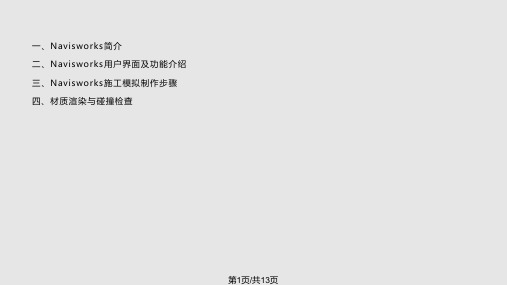

Please send feedback on this guide to: **************************************Introduction (2)Installation (4)Uninstalling the Service Pack (4)Primary issues resolved by the Service Pack (5)1.Freedom (5)2.API / SDK (5)3.Core functionality (5)4.Interoperability (5)5.Clash Detective (5)6.Quantification (6)7.Autodesk ReCap (6)8.TimeLiner (6)10. Graphics (6)Thanks for downloading Autodesk® Navisworks® 2014 Service Pack 1. This document provides a quick summary of the new features and enhancements that are included in our Service Pack.Please remember to fully review the Installation Readme document before installing the Service Pack.We want to express our appreciation to all our customers who identified the issues we have addressed in this Service Pack release. Their reports gave us the opportunity to improve the product and to provide you with the best solution. We also thank you for your continued business, and for your feedback about this release.Many thanks,We strongly recommend that you read the Installation Readme document before you apply the Autodesk Navisworks Service Pack 1 to your productDuring installation, you may be prompted for the original installation media or a network image. In order to apply this Service Pack, you must have administrative privileges to install and uninstall products.After installing Autodesk Navisworks 2014 Service Pack 1, you must ensure that other users who share your Navisworks 2014 NWF files also install the same Service Pack. Failure to do so may mean that your Selection Set data becomes corrupted. This applies to Navisworks 2014 only. Navisworks 2014 NWF files shared with Navisworks 2013 and Navisworks 2012 users are not affectedOnce installed, Autodesk Navisworks 2014 Service Pack 1 cannot be uninstalled on its own. You must uninstall the complete product and then reinstall the original release of Autodesk Navisworks 2014 in order to revert to a non-Service Pack state. This applies to Navisworks 2014 only.Autodesk Navisworks Service Pack 1 provides the following fixes and enhancements:Added Autodesk ReCap support to Autodesk Freedom 2014Crash when opening a new model after using an incorrect SQL statement for an embeddeddatabase .Net APICrash caused by model refreshNWC files are created repeatedly when opening or appending native Revit models in NavisworksThe Memory Limit global option was using the wrong limit for any value greater than 4096MBPath matching fails if a new version of a file has had GUIDs added. Customers were reportingTimeLiner losing explicit selection between Navisworks 2014 and Navisworks 2014Cancelling model streaming could result in a situation where you could not subsequently open thesame fileSome properties could be reported incorrectly after appending models with different file units andsaving to NWDCrash when signing out of Autodesk 360Crash if Navisworks could not write information about the ribbon state due to user permissionsCrash when working with DWGs in Navisworks 2014. These issues were reported via theCustomer Error Reporting (CER) systemColours in some IFC models were being displayed differently in Autodesk Navisworks 2014 whencompared to other products providing IFC support. We have also added support for IFCmaterialsSwitchback to Inventor was not highlighting the appropriate selection when a composite groupnode was selected to switch back from in Autodesk Navisworks 2014.Added support for big endian JT files to Autodesk Navisworks Manage 2014 and AutodeskNavisworks Simulate 2014A number of issues around DGN native file readingIssue where Autodesk Navisworks 2014 NWC exporter from Revit was missing elements for wallsIssue where the Autodesk Navisworks 2014 NWC exporter from Revit would not export if youhave activated the View Template in the 3D viewIssue where clashing parametric primitives could give false negativesA number of issues around object identity, which means clash result status is preserved when areferenced model is updatedCrash in Autodesk Navisworks 2014 on Grouping Clash Results Containing Multiple ObjectsCrash when working with Clash Results. These issues were reported by customers via theCustomer Error Reporting (CER) systemCrash when loading a workspace while Clash Select tab is activeCrash when clicking on the title of grid column when trying to change clash statusIssue where Saving the Clash Viewpoint fails if user has not navigated in the modelIssue with auto-update on deleting a clash saved viewpoint will immediately generate a savedviewpoint for the default viewIssue where a message box stating "Redline requires a saved viewpoint..." if the Display Settings> Viewpoint > Manual is setIssue where using the Explode Group command in Clash results (when applied to multipleselection positions) results in all exploded items being collected together. We fixed this issue so that the exploded items are shown in the position of the group they belonged toIssue where the formula could not accept formula=if(true,,) and if(true,)Crash when choosing to Use New Master resourceA German Locale-specific issue where properties were not being mapped correctly afterperforming a Take OffIssue where the current selection was being reset to the first row each time a formula cell wasdeletedCrash when performing a Takeoff and running the command Delete Takeoff , if the user had usedthe column header to select allA number of positioning / rotation issues when opening Reality capture modelsAdded Autodesk ReCap support to Autodesk Navisworks Freedom 2014Issue where an un-mapped Display ID would map to the Start Date field automatically (CSV Link)Crash when clicking the cancel button on the 'working' dialog (when finding attached items inTimeLiner)Issue where pressing the Help button on the PMDB DS Login screen locks Autodesk Navisworks2014Crash when refreshing a linked schedule and then going to the Task paneIssue where overlay text won't be displayed in simulations when Autodesk Render is selected insimulation settingsFile locking issue where Asta projects could not be connected to in Autodesk Navisworks 2014 ifthey are open in Asta first.Issue when opening an Asta project in Autodesk Navisworks 2014 and then performing updatesin Asta would cause the synchronisation in Autodesk Navisworks 2014 to failCrash when selecting a steering wheel for navigationSignificant performance improvements when using Autodesk RenderingIssue where exporting a TimeLiner simulation using Autodesk Rendering results in an empty setof JPEGs.Issue where the pre-processing was hanging when exporting an image with Autodesk Renderingafter performing an interactive Ray Trace.A number of Ray Trace related crashes reported by customers via the Customer Error Reporting(CER) systemA number of lighting related crashes reported by customers via the Customer Error Reporting(CER) system.。
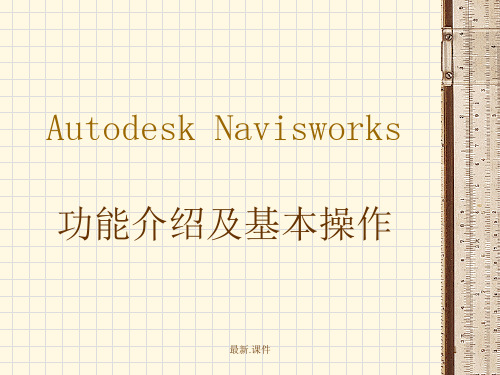
Navisworks模拟施工进度解析Navisworks是一款针对建筑和工程领域的协同工具软件,它可以用来整合多种CAD软件,协同各个部门的工作,从而使得项目进展更加的效率化。
Navisworks在模拟施工进度方面也非常的强大,利用Navisworks进行施工进度模拟可以非常的直观。
在本文中,我们将会探讨如何使用Navisworks进行施工进度分析和模拟。
Navisworks的基本介绍Navisworks是Autodesk公司的一款协同软件,它可以整合多种CAD软件,如Revit、AutoCAD、Solidworks等,同时Navisworks也支持多种数据格式,如IFC文件、DWG文件等。
除了整合各种软件和数据格式外,Navisworks还具有以下特点:•支持协同工作•支持多人操作•可以按照时间和过程来模拟施工进度•可以进行可视化检测,在模拟进度时可以发现潜在的问题•支持实时协作和更改Navisworks的使用流程使用Navisworks进行施工进度模拟的基本流程如下:1.将各种不同的CAD软件或者数据格式导入到Navisworks中。
2.根据施工的实际情况,在Navisworks中创建整个项目的模型。
3.在Navisworks中创建时间线,即施工计划。
4.分析施工过程中可能存在的冲突和问题,进行模拟。
5.导出模拟结果或者显示给相关人员。
在以上流程中,Navisworks的模拟功能是非常重要的。
Navisworks模拟功能介绍Navisworks的模拟功能可以让用户在进行施工计划的模拟时,非常直观的了解到整个施工的实际情况和进展情况。
模拟功能可以根据时间线和模型,模拟施工的过程,并且可以进行可视化分析。
下面是模拟功能的一些主要应用:施工进度模拟在Navisworks中可以创建时间线来模拟工程项目的施工计划,这样就可以通过模拟功能来检测现实情况与计划预期是否一致。
如果模拟结果与预期结果不一致,则需要进行优化和调整。
ReadmeAutodesk Navisworks 2013 Service Pack 1June 2012©2012 Autodesk, Inc. All Rights Reserved. Except as otherwise permitted by Autodesk, Inc., this publication, or parts thereof, may not be reproduced in any form, by any method, for any purpose.Certain materials included in this publication are reprinted with the permission of the copyright holder.TrademarksThe following are registered trademarks or trademarks of Autodesk, Inc., and/or its subsidiaries and/or affiliates in the USA and other countries: 123D, 3ds Max, Algor, Alias, Alias (swirl design/logo), AliasStudio, ATC, AUGI, AutoCAD, AutoCAD Learning Assistance, AutoCAD LT, AutoCAD Simulator, AutoCAD SQL Extension, AutoCAD SQL Interface, Autodesk, Autodesk Homestyler, Autodesk Intent, Autodesk Inventor, Autodesk MapGuide, Autodesk Streamline, AutoLISP, AutoSketch, AutoSnap, AutoTrack, Backburner, Backdraft, Beast, Beast (design/logo) Built with O bjectARX (design/logo), Burn, Buzzsaw, CAiCE, CFdesign, Civil 3D, Cleaner, Cleaner Central, ClearScale, Colour Warper, Combustion, Communication Specification, Constructware, Content Explorer, Creative Bridge, Dancing Baby (image), DesignCenter, Design Doctor, Designer's Toolkit, DesignKids, DesignProf, DesignServer, DesignStudio, Design Web Format, Discreet, DWF, DWG, DWG (design/logo), DWG Extreme, DWG TrueConvert, DWG TrueView, DWFX, DXF, Ecotect, Evolver, Exposure, Extending the Design Team, Face Robot, FBX, Fempro, Fire, Flame, Flare, Flint, FMDesktop, Freewheel, GDX Driver, Green Building Studio, Heads-up Design, Heidi, Homestyler, HumanIK, IDEA Server, i-drop, Illuminate Labs AB (design/logo), ImageModeler, iMOUT, Incinerator, Inferno, Instructables, Instructables (stylized robot design/logo),Inventor, Inventor LT, Kynapse, Kynogon, LandXplorer, LiquidLight, LiquidLight (design/logo), Lustre, MatchMover, Maya, Mechanical Desktop, Moldflow, Moldflow Plastics Advisers, Moldflow Plastics Insight, Moldflow Plastics Xpert, Moondust, MotionBuilder, Movimento, MPA, MPA (design/logo), MPI, MPI (design/logo), MPX, MPX (design/logo), Mudbox, Multi-Master Editing, Navisworks, ObjectARX, ObjectDBX, Opticore, Pipeplus, Pixlr, Pixlr-o-matic, PolarSnap, PortfolioWall, Powered with Autodesk Technology, Productstream, ProMaterials, RasterDWG, RealDWG, Real-time Roto, Recognize, Render Queue, Retimer, Reveal, Revit, RiverCAD, Robot, Scaleform, Scaleform GFx, Showcase, Show Me, ShowMotion, SketchBook, Smoke, Softimage, Softimage|XSI (design/logo), Sparks, SteeringWheels, Stitcher, Stone, StormNET, Tinkerbox, ToolClip, Topobase, Toxik, TrustedDWG, U-Vis, ViewCube, Visual, Visual LISP, Voice Reality, Volo, Vtour, WaterNetworks, Wire, Wiretap, WiretapCentral, XSI. Lightworks, the Lightworks logo, LWA and LWA-Enabled are registered trademarks of Lightwork Design Ltd. The LWA-Enabled logo, Interactive Image Regeneration, IIR, A-Cubed, Feature-Following Anti-Aliasing and FFAA are all trademarks of Lightwork Design Ltd. All other trademarks, images and logos remain the property of their respective owners. Copyright of Lightwork Design Ltd. 1990-2007, 2008-2012.This software is based in part on the work of the Independent JPEG Group.DisclaimerTHIS PUBLICATION AND THE INFORMATION CONTAINED HEREIN IS MADE AVAILABLE BY AUTODESK, INC. "AS IS." AUTODESK, INC. DISCLAIMS ALL WARRANTIES, EITHER EXPRESS OR IMPLIED, INCLUDING BUT NOT LIMITED TO ANY IMPLIED WARRANTIES OF MERCHANTABILITY OR FITNESS FOR A PARTICULAR PURPOSE REGARDING THESE MATERIALS.This Help file was last updated on 15 June 2012.ContentsChapter 1Autodesk Navisworks 2013 Service Pack 1 . . . . . . . . . . . . . 1 Installation Information . . . . . . . . . . . . . . . . . . . . . . . . . . 1 Installation Information . . . . . . . . . . . . . . . . . . . . . . . 2Installation Information . . . . . . . . . . . . . . . . . . . . . . . 3Installation Information . . . . . . . . . . . . . . . . . . . . . . . 3Installation Information . . . . . . . . . . . . . . . . . . . . . . . 4 Service Pack Updates . . . . . . . . . . . . . . . . . . . . . . . . . . . . 4Exporter Updates . . . . . . . . . . . . . . . . . . . . . . . . . . . . . . 6iii1 Autodesk Navisworks2013 Service Pack 1Thank you for downloading Autodesk Navisworks 2013 Service Pack 1. This readme contains the latest information regarding the installation and use of this service pack. It is strongly recommended that you read this entire document before you apply this service pack to your product. For reference, you should save this document to your hard drive or print a copy.NOTE Autodesk Navisworks 2013 Service Pack 1 is comprised of two parts, the service pack and the exporters update. These two parts are installed independently of each other. Install the exporters update to implement Autodesk Navisworks 2013 Service Pack 1 exporters functionality.Installation InformationWho Should Install This Service PackYou can apply the appropriate service pack to the following Autodesk productsrunning on all supported operating systems and languages.■Autodesk Navisworks Freedom 2013■Autodesk Navisworks Manage 2013■Autodesk Navisworks Simulate 2013NOTE Standard Windows Installer command line switches can be used to configurehow the service patch is installed.1Supported Operating SystemsYou can use this service pack with the following operating systems.■32-bit:Microsoft® Windows® 7 Ultimate, Microsoft® Windows® 7 Professional,Microsoft® Windows® 7 Home Premium, Microsoft® Windows® 7 HomeBasic, Microsoft® Windows Vista® Enterprise service pack 2 (SP2) or later,Microsoft® Windows Vista® Ultimate service pack 2 (SP2) or later,Microsoft® Windows Vista® Home Premium service pack 2 (SP2) or later,Microsoft® Windows Vista® Home Basic service pack 2 (SP2) or later,Microsoft® Windows® XP Professional service pack 3 (SP3) or later,Microsoft® Windows® XP Home service pack 3 (SP3) or later.■64-bit:Microsoft® Windows® 7 Ultimate, Microsoft® Windows® 7 Professional,Microsoft® Windows® 7 Home Premium, Microsoft® Windows® 7 HomeBasic, Microsoft® Windows Vista® Enterprise service pack 2 (SP2) or later,Microsoft® Windows Vista® Ultimate service pack 2 (SP2) or later,Microsoft® Windows Vista® Home Premium service pack 2 (SP2) or later,Microsoft® Windows Vista® Home Basic service pack 2 (SP2) or later,Microsoft® Windows® XP Professional service pack 2 (SP2) or later.Installation InformationTo install this service pack on an individual computer with AutodeskNavisworks2013 products installed1Download the service pack for the appropriate product and save it to any folder.2Find the folder where you saved it and double-click the appropriate file:■Autodesk_Navisworks_2013_Service_Pack_1_Multilingual_Freedom_32bit.msp■Autodesk_Navisworks_2013_Service_Pack_1_Multilingual_Freedom_64bit.msp■Autodesk_Navisworks_2013_Service_Pack_1_Multilingual_Simulate_32bit.msp■Autodesk_Navisworks_2013_Service_Pack_1_Multilingual_Simulate_64bit.msp■Autodesk_Navisworks_2013_Service_Pack_1_Multilingual_Manage_32bit.msp■Autodesk_Navisworks_2013_Service_Pack_1_Multilingual_Manage_64bit.msp 2 | Chapter 1 Autodesk Navisworks 2013 Service Pack 1Installation InformationTo install this service pack on an individual computer when installing an Autodesk Navisworks2013 product1Download the service pack for the appropriate product and save it to any folder.2Install the product as detailed in the Autodesk Navisworks Installation Guide.3On the Configure Installation page, select the products to install. 4Click the product name to open the configuration panel.5Select Include Service Pack(s) from local drive of network.6Click Add.7Find the folder where you saved the service pack and double-click the appropriate file:■Autodesk_Navisworks_2013_Service_Pack_1_Multilingual_Freedom_32bit.msp ■Autodesk_Navisworks_2013_Service_Pack_1_Multilingual_Freedom_64bit.msp ■Autodesk_Navisworks_2013_Service_Pack_1_Multilingual_Simulate_32bit.msp ■Autodesk_Navisworks_2013_Service_Pack_1_Multilingual_Simulate_64bit.msp ■Autodesk_Navisworks_2013_Service_Pack_1_Multilingual_Manage_32bit.msp ■Autodesk_Navisworks_2013_Service_Pack_1_Multilingual_Manage_64bit.msp 8Click the product name to close the configuration panel and continue with the standard product installation procedure.NOTE You can include service packs for as many products as required on the Configure Installation page.Installation InformationTo install this service pack when creating an Autodesk Navisworks2013 deployment1Download the service pack for the appropriate product and save it to any folder.2Create a deployment as detailed in the Autodesk Navisworks Installation Guide.Installation Information | 33On the Configure Installation page, select the products to deploy.4Click the product name to open the configuration panel.5Select Include Service Pack(s) from local drive of network.6Click Add.7Find the folder where you saved the service pack and double-click the appropriate file:■Autodesk_Navisworks_2013_Service_Pack_1_Multilingual_Freedom_32bit.msp■Autodesk_Navisworks_2013_Service_Pack_1_Multilingual_Freedom_64bit.msp■Autodesk_Navisworks_2013_Service_Pack_1_Multilingual_Simulate_32bit.msp■Autodesk_Navisworks_2013_Service_Pack_1_Multilingual_Simulate_64bit.msp■Autodesk_Navisworks_2013_Service_Pack_1_Multilingual_Manage_32bit.msp■Autodesk_Navisworks_2013_Service_Pack_1_Multilingual_Manage_64bit.msp8Select to Append or Merge the service pack(s).■Append - the service pack can be uninstalled if required(recommended)■Merge - the service pack cannot be uninstalled9Click the product name to close the configuration panel and continue with the standard product installation procedure.NOTE You can include service packs for as many products as required onthe Configure Installation page.Installation InformationTo install the exporters update on an individual computer1Download the exporters update and save it to any folder.2Find the folder where you saved it and double-click the executable file Autodesk_Navisworks_Exporters_2013_Multilingual_Win.exe.Service Pack UpdatesThis service pack fixes the defects in the following sections:4 | Chapter 1 Autodesk Navisworks 2013 Service Pack 1Core Functionality■Multiple issues around refreshing files inside the scene.■An issue where saving a file can sometimes cause Navisworks to run out of memory.Search and Selection Sets■Multi-selection of search sets now updates the current search in the Find Items window if the search sets are compatible, for example if they have the same selection to search, same search options.■ A product crash on newly selecting a set after deleting a set without the focus being in the Sets window.■An intermittent product crash on exit after dragging shift-selected sets.■Right-clicking on a set whilst renaming it now displays the Cut/Copy/Paste context menu.■Visual feedback for drag and drop in the Sets window has been improved around dragging into empty canvas space in the window.■After a set has been created by drag and drop then renamed, the set now remains selected.■It is now possible to select part of a set's name whilst renaming it and is not misconstrued as dragging the set.■It is now possible to rename a set after several renames have taken place.■Selecting an empty folder in the Selection TreeSets tab will now also select the folder in the Sets window.Clash Detective■Various application crashes that occurred when manipulating results with filters applied.■Merging clash tests created duplicate tests that weren't identified as duplicates.■Re-running a clash test with a clash selected in the Results tab and Hide Other selected in Display Settings panel caused results to be marked as resolved.■Application crash when opening a 2012 NWD file containing clash tests with no geometry selected.Service Pack Updates | 5■In the Results tab, clash groups no longer expand erroneously when unrelated actions are performed.■If the value in the Tolerance field in the Select tab was edited, it would return to the previous value when the focus moved to change the selectionin the Selection A or Selection B panes.■Application crash if AutoSave ran while the machine was locked, on screen-saver, or entering hibernation.Interoperability■Faro files can now be loaded in the same orientation as AutoCAD based application files.■CADWorx 2013 display properties are now consistent with CADWorx 2012 and previous versions.TimeLiner■Application crash when trying to open an MS Project data source using characters other than '.' (Period) for decimal points.■Application crash when moving from the Task or Simulate tabs in to any of the other tabs, due to issues with some character sets and DPIsettings.■In the Tasks tab, selecting Unattached / Uncontained Items from the Find Items dropdown menu was not returning results.Interface■Zoom All now shows the full extent of model.Exporter UpdatesThis exporter update fixes the defects in the following sections:File Output■In the Revit page of the Options Editor, when Convert Construction Parts was selected, parts were exported but no parent node was created.■Exported models in KMZ format were not visible in Google Earth.6 | Chapter 1 Autodesk Navisworks 2013 Service Pack 1。
目录第一章AutodeskNavisworksManage2012入门 (10)概述 (10)1.1 Navisworks 2012安装 (11)1.1.1单机版安装快速入门 (11)1.1.2为多个用户安装Autodesk Navisworks (13)1.2快速入门 (16)1.2.1启动和退出Autodesk Navisworks (16)1.2.2自动保存和恢复Autodesk Navisworks文件 (16)1.2.3用户界面 (18)1.2.4Autodesk Navisworks选项 (19)1.2.5位置选项 (23)1.2.6图形系统 (24)1.2.7显示单位 (24)1.2.8小控件 (25)本章总结 (26)第2章使用文件 (27)2.1原生文件格式 (27)2.2兼容的CAD应用程序 (27)2.2.1支持的CAD文件格式 (27)2.2.2支持的激光扫描文件格式 (28)2.3使用文件读取器 (28)2.3.13DS 文件读取器 (29)2.3.2DWG/DXF 文件读取器 (29)2.4使用文件导出器 (30)2.4.1AutoCAD文件导出器 (30)2.4.2Revit文件导出器 (31)2.5管理文件 (32)2.5.1打开及创建文件 (32)2.5.2保存和重命名文件 (32)2.5.3二维文件和多页文件 (34)2.5.4复杂数据集 (35)2.5.5刷新文件 (36)2.5.6合并文件 (36)2.6批处理实用程序 (36)本章总结 (38)案例 (39)本章练习题 (41)第3章浏览模型 (42)3.1导航场景 (42)3.1.1三维工作空间中的方向 (42)3.1.2SteeringWheels工具 (43)3.2ViewCube (45)3.2.1ViewCube概述 (45)3.2.2通过ViewCube重新设置模型视图的方向 (47)3.2.3设置视图投影模式 (49)3.2.4使用ViewCube观察各个对象 (50)3.3导航栏 (51)3.3.2重新定位和重新定向导航栏 (51)3.4SteeringWheels (52)3.4.1SteeringWheels概述 (52)3.53Dconnexion三维鼠标 (54)3.6相机 (55)3.6.1设置相机投影 (55)3.6.2确定相机的位置并使相机聚焦 (55)3.7导航辅助工具 (56)3.7.1平视显示仪 (56)3.7.2参考视图 (56)3.7.3保留 (57)3.8控制导航的真实效果 (58)3.8.1重力 (58)3.8.2蹲伏 (58)3.8.3碰撞 (58)3.8.4第三人视图 (59)本章总结 (60)案例 (60)本章练习题 (64)第4章控制模型外观和渲染质量及模型检查 (65)4.1控制模型外观 (65)4.2添加照明 (66)4.3选择背景效果 (67)4.4调整图元的显示 (69)4.5控制渲染质量 (70)4.6控制对象的渲染 (70)4.7选择对象 (74)4.8查找对象 (79)4.9查找包含选定对象的所有图纸和模型 (82)4.10创建和使用对象集 (84)4.11比较对象 (85)4.12对象特性 (86)4.13操作对象属性 (88)4.14测量工具 (91)4.15注释、红线批注和标记 (95)4.16链接 (101)4.17快捷特性 (105)4.18外观配置器 (106)本章总结 (107)案例 (107)本章练习题 (112)第5章使用视点和剖分模式及录制播放动画 (113)5.1创建和修改视点 (113)5.1.1视点概述 (113)5.1.2“保存的视点”窗口 (113)5.1.3保存视点 (114)5.1.4编辑视点 (115)5.1.5默认视点选项 (116)5.2剖分 (118)5.2.1启用和使用剖面 (119)5.2.2自定义剖面对齐 (120)5.2.3移动和旋转剖面 (121)5.2.4链接剖面 (122)5.2.5启用和使用剖面框 (123)5.3创建和编辑视点动画 (124)5.4播放动画和脚本 (125)本章总结 (126)案例 (126)本章练习题 (131)第6章共享数据 (132)6.1协作面板及协作任务 (132)6.2打印 (133)6.3导入文件 (134)6.3.1搜索条件文件 (134)6.3.2PDS显示集文件 (136)6.4导出文件 (138)6.4.1三维DWF/DWFx格式 (138)6.4.2导出图像 (138)6.4.3Piranesi EPix格式 (139)本章总结 (140)案例 (140)本章练习题 (142)第7章动画对象 (143)7.1Animator工具概述 (143)7.2创建对象动画 (144)7.2.1使用动画场景 (145)7.2.2使用动画集 (146)7.2.3使用相机 (147)7.2.4使用剖面集 (148)7.2.5使用关键帧 (148)7.2.6播放动画场景 (150)7.3添加交互性 (150)本章总结 (152)案例 (152)本章练习题 (156)第8章创建真实照片级视觉效果 (157)8.1Presenter工具概述 (157)8.2真实照片级场景渲染 (158)8.3使用Presenter材质 (160)8.3.1应用和删除Presenter材质 (160)8.3.2组织和管理材质 (161)8.3.3编辑Presenter材质 (162)8.4使用Presenter光源 (165)8.4.1“照明”选项卡 (165)8.4.2添加和定位光源 (166)8.4.3组织和管理光源 (167)8.4.4高级光源 (168)8.5使用Presenter RPC (170)8.6使用Presenter渲染效果 (172)8.6.1“效果”选项卡 (172)8.6.2背景效果 (172)8.6.3前景效果 (176)8.7使用Presenter渲染样式 (177)8.8使用Presenter纹理空间 (178)8.9使用Presenter规则 (180)本章总结 (182)案例 (182)本章练习题 (187)第9章BIM四维模拟施工进度 (188)9.1TimeLiner工具概述 (188)9.2“TimeLiner”窗口 (188)9.2.1“任务”选项卡 (189)9.2.2“数据源”选项卡 (190)9.2.3“配置”选项卡 (191)9.3TimeLiner任务 (191)9.3.1创建任务 (192)9.3.2编辑任务 (193)9.4链接到外部项目文件 (194)9.4.1添加和管理数据源 (194)9.4.2将任务与项目更改同步 (195)9.5四维模拟 (195)9.5.1播放模拟 (195)9.5.2配置模拟 (196)9.6添加动画 (197)9.6.1向整个进度中添加动画 (197)9.6.2向任务中添加动画 (198)9.6.3向任务中添加脚本 (199)本章总结 (199)案例 (199)本章练习题 (203)第10章查找和管理碰撞 (204)10.1Clash Detective工具概述 (204)10.2“Clash Detective”窗口 (204)10.2.1“批处理”选项卡 (206)10.2.2“规则”选项卡 (206)10.2.3“选择”选项卡 (207)10.2.4“结果”选项卡 (208)10.2.5“报告”选项卡 (210)10.3碰撞批处理 (210)10.3.1导入碰撞检测 (211)10.3.2导出碰撞检测 (211)10.3.3创建自定义碰撞检测 (212)10.4碰撞规则 (212)10.5选择要测试的项目 (214)10.5.1为碰撞检测选择项目 (214)10.5.2选择碰撞检测选项 (215)10.5.3基于时间的碰撞检测和软碰撞检测 (215)10.5.4运行单个碰撞检测 (218)10.6碰撞结果 (218)10.6.1了解碰撞结果 (218)10.6.2管理碰撞结果 (219)10.6.3审阅碰撞结果 (220)10.6.4基于时间的碰撞检测结果和软碰撞检测结果 (223)10.7报告碰撞结果 (226)本章总结 (229)案例 (229)本章练习题 (232)第一章AutodeskNavisworksManage2012入门概述Autodesk Navisworks软件能够将AutoCAD和Revit系列等应用创建的设计数据,与来自其它设计工具的几何图形和信息相结合,将其作为整体的三维项目,通过多种文件格式进行实时审阅,而无需考虑文件的大小。