adams后处理学习资料
- 格式:pdf
- 大小:184.37 KB
- 文档页数:18
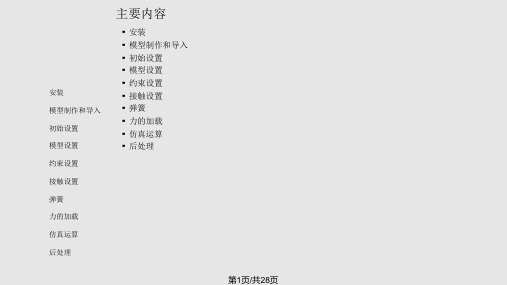

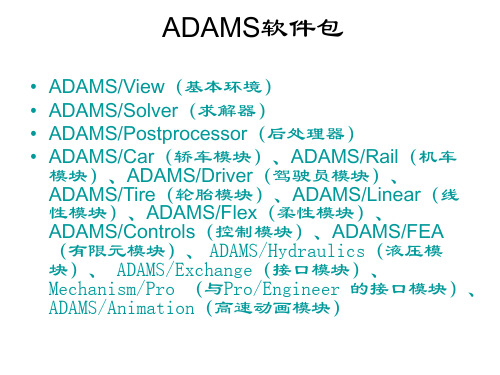


【Adams应用教程】第7章ADAMSPostProcessor第7章 ADAMS/PostProcessor使用方法本章主要介绍ADAMS/PostProcessor的使用方法,包括ADAMS/PostProcessor的基本操作、输出仿真结果动画、绘制仿真结果曲线图及对曲线图进行处理,最后通过实例介绍ADAMS/ PostProcessor的具体用法。
通过本章的学习可以深入了解和具体掌握ADAMS/ PostProcessor的基本使用方法,能够结合用户需求灵活地进行仿真计算结果的观察和分析。
7.1 ADAMS/PostProcessor简介7.1.1 ADAMS/PostProcessor的用途ADAMS/ PostProcessor是ADAMS软件的后处理模块,绘制曲线和仿真动画的功能十分强大,利用ADAMS/ PostProcessor可以使用户更清晰地观察其他ADAMS模块(如ADAMS/ View, ADAMS/ Car 或ADAMS/ Engine)的仿真结果,也可将所得到的结果转化为动画、表格或者HTML等的形式,能够更确切地反映模型的特性、便于用户对仿真计算的结果进行观察和分析。
ADAMS/PostProcessor在模型的整个设计周期中都发挥着重要的作用,其用途主要包括:(1)模型调试在ADAMS/ PostProcessor中,用户可选择最佳的观察视角来观察模型的运动,也可向前、向后播放动画,从而有助于对模型进行调试。
也可从模型中分离出单独的柔性部件,以确定模型的变形。
(2)试验验证如果需要验证模型的有效性,可输入测试数据并以坐标曲线图的形式表达出来,然后将其与ADAMS仿真结果绘于同一坐标曲线图中进行对比,并可以在曲线图上进行数学操作和统计分析。
(3)设计方案改进在ADAMS/PostProcessor中,可在图表上比较两种以上的仿真结果,从中选择出合理的设计方案。
另外,可通过单击鼠标操作,更新绘图结果。

Getting Started UsingADAMS/PostProcessorThis guide contains a tutorial that steps you through the basics of ADAMS/PostProcessor. If you follow the steps in this tutorial, you will learn how to view the simulation results you created in other MSC.ADAMS products in ADAMS/PostProcessor.Click an entry below to begin:■Starting ADAMS/PostProcessor,3■Working with ADAMS/PostProcessor,9Getting Started Using ADAMS/PostProcessor 2CopyrightThe information in this document is furnished for informational use only, may be revised from time to time, and should not be construed as a commitment by MSC.Software Corporation. MSC.Software Corporation assumes no responsibility or liability for any errors or inaccuracies that may appear in this document.Copyright InformationThis document contains proprietary and copyrighted information. MSC.Software Corporation permits licensees of MSC.ADAMS software products to print out or copy this document or portions thereof solely for internal use in connection with the licensed software. No part of this document may be copied for any other purpose or distributed or translated into any other language without the prior written permission of MSC.Software Corporation.Copyright © 2004 MSC.Software Corporation. All rights reserved. Printed in the United States of America. TrademarksADAMS, EASY5, MSC, MSC., MSC.ADAMS, MSC.EASY5, and all product names in the MSC.ADAMS Product Line are trademarks or registered trademarks of MSC.Software Corporation and/or its subsidiaries.NASTRAN is a registered trademark of the National Aeronautics Space Administration. MSC.Nastran is an enhanced proprietary version developed and maintained by MSC.Software Corporation. All other trademarks are the property of their respective owners.Government UseUse, duplication, or disclosure by the U.S. Government is subject to restrictions as set forth in FAR 12.212 (Commercial Computer Software) and DFARS 227.7202 (Commercial Computer Software and Commercial Computer Software Documentation), as applicable.Starting ADAMS/PostProcessorOverviewWe’ve provided a tutorial that steps you through the basics ofADAMS/PostProcessor. If you follow the steps in this tutorial, youwill learn how to view the simulation results you created in otherMSC.ADAMS products in ADAMS/PostProcessor. The sections inthe chapter are:■What You Will Do in the Tutorial, 4■Starting ADAMS/PostProcessor, 4■Loading the Simulation Results, 5The tutorial takes about 20 minutes to complete.Getting Started Using ADAMS/PostProcessor 4Starting ADAMS/PostProcessorWhat You Will Do in the TutorialIn the tutorial, you’ll learn how to:1View reports.2Play an animation of simulation data, including animating the results of a clearance study.3Display simulation results as both xy plots and tables.4View animations and plots simultaneously.Starting ADAMS/PostProcessorYou can run ADAMS/PostProcessor as a stand-alone product or from within other MSC.ADAMS products, such as ADAMS/View, ADAMS/Car, or ADAMS/Engine. The following instructions explain how to start ADAMS/PostProcessor in stand-alone mode. It also explains how to start any add-ons or plugins to ADAMS/PostProcessor. Currently, the only plugin is for ADAMS/Durability.To start ADAMS/PostProcessor stand-alone in UNIX:1At the command prompt, enter the command to start the MSC.ADAMS Toolbar, and then press Enter. The standard command that MSC.Softwareprovides is adams x, where x is the version number, for example, adams2005represents MSC.ADAMS 2005.The MSC.ADAMS Toolbar appears.2Click the ADAMS/PostProcessor tool .For more information on the MSC.ADAMS Toolbar, see the guide, Runningand Configuring MSC.ADAMS on UNIX.To start ADAMS/PostProcessor stand-alone in Windows:■From the Start menu, point to Programs, point to MSC.Software, point to MSC.ADAMS 2005, point to APostProcessor, and then select ADAMS -PostProcessor.For more information on running MSC.ADAMS products from the Startmenu, see the guide, Running MSC.ADAMS on Windows.Getting Started Using ADAMS/PostProcessorStarting ADAMS/PostProcessor5Loading the Simulation ResultsWe’ve provided you with simulation results that you can use to learn the basics of ADAMS/PostProcessor. The simulation results are in two files:■ppt_gs.gra - Graphics file containing information that enablesADAMS/PostProcessor to animate a model of a suspension. It also containstime-dependent data describing the position and orientation of each part in themodel.■ppt_gs.req - Request file containing information that enablesADAMS/PostProcessor to create plots of simulation results. It containsinformation about the various data requested and time history of all the requestvalues.In this tutorial, you import these files through the command file ppt_gs.cmd. The command file also sets up several pages containing animations and plots. In addition, it runs a clearance study as it loads the files.The files are located in the directory /install_dir/ppt/examples, where install_dir is the directory where you installed the MSC.ADAMS products. To get the results into ADAMS/PostProcessor, you need to copy the files to your working directory and import the command file.To copy the files:■In the directory /install_dir/ppt/examples, copy the following files to your working directory:■ppt_gs.cmd■ppt_gs.req■ppt_gs.gra■ppt_gs.html■ppt_gs.pngGetting Started Using ADAMS/PostProcessor 6Starting ADAMS/PostProcessor To import ppt_gs.cmd:1From the File menu, point to Import, and then select Command File.2Right-click the File Name box, and then select Browse.3Use the Open dialog box to find the file ppt_gs.cmd, and then select OK.4In the File Import dialog box, select OK.The command file that you imported into ADAMS/PostProcessor creates several pages containing reports, animations, and plots. It also runs a clearance study.Familiarizing Yourself with ADAMS/PostProcessorADAMS/PostProcessor has four modes:animation, plotting, reports, and 3D plotting (only available with ADAMS/Vibration and ADAMS/Engine data). It switches its modes automatically depending on the contents of the active viewport. For example, the tools in the Main toolbar change if you load an animation or a plot into a viewport.Figure1 on page 7shows the ADAMS/PostProcessor window. The elements shown are common to all modes.Getting Started Using ADAMS/PostProcessorStarting ADAMS/PostProcessor 7Figure 1. ADAMS/PostProcessor WindowThe elements in the ADAMS/PostProcessor window are:■Menu bar - Contains the headings of each menu. ■Main toolbar - Displays commonly used tools for working with animations, plotting results, and reports. It changes depending on whether you are viewinganimations, plots, or reports.■Treeview - Displays a hierarchical list of the models and pages. The tree is especially useful for selecting and identifying objects.■Property editor - Lets you change the properties of selected objects.■Status toolbar - Displays information messages and prompts while you work.■Page - Displays the current page. Each page can display up to six rectangular areas or viewports in which you can place animations and plots.■Viewports - Rectangular areas that display different views of plots, animations, or reports.■Dashboard - Provides functions for controlling animations or plotting results.Status toolbarGetting Started Using ADAMS/PostProcessor 8Starting ADAMS/PostProcessorWorking with ADAMS/PostProcessor OverviewThis chapter steps you through working with three of theADAMS/PostProcessor modes: reports, animations, and plotting:■Displaying Reports, 10■Working with Animations, 10■Working with Plots, 12■Viewing Plots and Animations Simultaneously, 17■The Next Step, 17Getting Started Using ADAMS/PostProcessor 10Working with ADAMS/PostProcessor Displaying ReportsThe first page, which ADAMS/PostProcessor displays by default, is a page p1_report, which displays a report of the pages that the command file you imported created. As you can see from the report, you can use simple HTML tags and bitmapped images to display information about the animations and plots in ADAMS/PostProcessor. You can also display reports of clearance studies. For more information on displaying reports and the HTML tags that ADAMS/PostProcessor supports, see the ADAMS/PostProcessor online help.Working with AnimationsNow you’ll review the animation you loaded with the clearance study results that ADAMS/PostProcessor just performed. You’ll view the animations in different ways, including interactively setting the speed at which ADAMS/PostProcessor runs the animations.Viewing an AnimationThe animation that you will view is stored on the page named p2_clearance.To select the animation page:■In the treeview, select p2_clearance.ADAMS/PostProcessor switches to animation mode and displays the first frame of the animation. All the elements in the dashboard change to those forcontrolling animations. The pull-down menu at the top ofADAMS/PostProcessor to the right of the toolbar also changes to Animation toindicate the current mode.Notice the red and green lines in the animation:■The green line tracks the distance between the right wheel (PART_21) and the steering wheel (PART_10).■The red line tracks the distance between the left wheel (PART_22) and the steering wheel (PART_10).Working with ADAMS/PostProcessor11 To run the animation:■At the top of the dashboard, select the Play tool.Notice that ADAMS/PostProcessor continuously plays the animation. You can also set ADAMS/PostProcessor so that it plays the animation only once or plays the animation forward and then backward.To set the animation to play only once:1On the dashboard, select Animation, if necessary.2Set Loop to Once.Interactively Playing the AnimationTo help you investigate the results of a simulation, you can play animation frames forwards and backwards, rewind to an earlier frame, or play only a portion of the animation. In this tutorial, you’ll interactively play the animation by dragging the animation slider.To interactively play the animation:1To rewind the animation, select the Reset tool.2At the top of the dashboard, drag the slider bar back and forth to watch how the animation plays backwards and forwards at the speed at which you drag the slider.Working with PlotsADAMS/PostProcessor also plots the results of simulations so you can interpret the performance of your design. In this section, you’ll view pages with plots on them, modify the plots, and create your own plots.Viewing Pages of PlotsA page, called p3_plots, already exists that contains several plots that you will view. You’ll first view all the plots and then you’ll quickly zoom in on just one of the plots. Notice that p3_plots in the lower left corner is a plot that ADAMS/PostProcessor has displayed as a table. In the treeview, it is still listed as a plot.To view the plotting page:1In the treeview, select p3_plots.ADAMS/PostProcessor switches to plotting mode and displays the plots.2Click the plot in the upper right corner of the window and, from the Main toolbar,select the Expand View tool.ADAMS/PostProcessor displays only the selected plot.3To return to viewing all the plots, select the Expand View tool again.Working with ADAMS/PostProcessor13Modifying Plotting ObjectsYou can tailor the appearance of plots to help you identify the information in the plot more effectively or to make the plot ready for a presentation. In this section, you’ll turn off the grid lines and change the line style of the curves of one of the plots.Displaying the Table as a PlotBefore you begin to change the look of plots, you’ll change the plot displayed as a table (plot_4) back to being an xy plot.To change the table to a plot:1In the viewport, select plot_4.2In the property editor, clear the selection of Table.Turning Off Grid LinesIn ADAMS/PostProcessor, plots contain primary and secondary grid lines that serve as visual guides for inspecting curves. Primary grid lines appear at all major unit sections. Secondary grid lines appear at specified intervals between the primary grid lines. In this section, you’ll turn off the visibility of the grid lines in one plot. You’ll do this by selecting the plot and then editing its properties in the Property Editor.To turn off primary lines:1Click the border of the plot in the upper right corner.Notice that the viewport border turns red to indicate that you’ve selected it. Inaddition, the treeview highlights the plot. You are now ready to edit the properties of the selected plot.2In the property editor, select Grid.3Clear the selection of Visible.4In the property editor, select the right arrow key to display more tabs.5Select 2nd Grid.6Clear the selection of Visible.Changing Color and Line Style of All CurvesNow you’ll use the treeview to learn how to modify a group of common objects all at once. In this example, you’ll change the line styles of all the curves in the plots on page p3_plots.To change all curves:1To expand the treeview so it displays all plots on the page p3_plots, in the treeview, click the plus sign (+) in front of the page p3_plots.2Now click the plus sign (+) in front of each plot on the page p3_plots to see all the objects in the plots.3In the treeview, hold down the Ctrl key, and select each curve on page p3_plots.4In the property editor, from the Line Style box, select Dash.All the curves change to dashed lines.To reset the filter to show all objects:■Right-click the background of the treeview, point to Type Filter, and then select All.Creating New PlotsYou can also create your own plots as shown in the next steps.Creating a PageBefore you can create a plot, you need to create a page for it.To create a page:■On the Main toolbar, select the New Page tool.Because you are in plotting mode, ADAMS/PostProcessor displays plots onwhich to add data. If you were in animation mode, ADAMS/PostProcessorwould display empty viewports for loading animations.To set the layout of the page so it contains two viewports:■In the Main toolbar, right-click the Page Layout tool stack, and then select .Working with ADAMS/PostProcessor15Adding Data to the PlotNow that you have a new page, you can display some curves on it. In plot mode, the dashboard contains the numeric results of loaded simulation results. It displays the objects, measures, requests, and result sets from ADAMS simulations and any results from clearance studies. The results that you have available depend on the output that you requested from your MSC.ADAMS product. For information on the different results you can generate, see your MSC.ADAMS product online help.In this tutorial, you’ll use requests, which provide standard displacement, velocity, acceleration, or force information that will help you investigate the results of your simulation. Requests also let you define other quantities (such as pressure, work, energy, momentum, and more) that you want generated during a simulation.To add a curve to the plot, select the following from the dashboard:1In the dashboard, in the Request box, select REQ1080 TOE CASTER CAMBER (FRONT).2In the Component box, select X, Y, and Z.3Select Add Curves.4Now add more curves by selecting different data from the dashboard and selecting Add Curves.Surfing Through DataIn the previous section, for each request you selected, ADAMS/PostProcessor added new curves to your plot. You can also plot your data without accumulating curves on your plot. This is called surfing. It is convenient for quickly looking at different data.To quickly add data without creating new curves:1Select the plot on the right.2In the dashboard, select Surf.3Select the data that you’d like to view, as explained earlier.You’ll notice that each time you select data, ADAMS/PostProcessor replaces the existing curves with new curves.Modifying a CurveNot only can you view data in ADAMS/PostProcessor, but you can also change and enhance it. In this tutorial, you’ll change the mathematical expression that creates a curve. To change a curve:1Click a curve on the plot on the left.2At the top of the dashboard, select Math.The dashboard displays the mathematical expressions used to calculate the curve. 3In the Y Expression box, change the mathematical expression, and then select Apply.You can change it in different ways. For example, enter a negative sign(-) in front of the expression to invert the values or multiply the expression by 3.Working with ADAMS/PostProcessor17Viewing Plots and Animations SimultaneouslyYou can place plots and animations together on the same page, and you can also run the animation and see ADAMS/PostProcessor track the corresponding data on the plot as the animation plays.To view plots and animations together:1In the treeview, select the page p4_combined.ADAMS/PostProcessor displays a page containing both animations and plots.2At the top of the dashboard, select the Play tool.ADAMS/PostProcessor plays the animation and displays a line on the plot at the same data point that the animation is displaying.The Next StepYou completed a few of the most common operations in ADAMS/PostProcessor for working with simulation results. Now use the ADAMS/PostProcessor online help as a reference to the many features of ADAMS/PostProcessor.。
ADAMS初级教程第一章stampADAMS初级教程第一章stamp关键词:ADAMS,stamp,ADAMS教程,ADAMS资料从今天开始,我会和大家一起学习ADAMS 官方的初级教程,教程比较多,可能完整做完需要较长的时间。
我会分成四部分:问题陈述、基本知识点介绍、实例操作、课后练习,我相信大家在学习软件的过程中会发现,边看边练是学习软件最好最快的方法,所以大家不要光看,要做,再做,最后还是要动手做练习!注:第四部分,也就是课后问题答案与练习用的零件,我只会发在论坛上,为了论坛的人气,希望大家捧场,有更多的人,参加虚拟样机论坛的建设。
有些翻译得比较生硬,如果有更好、更准确的翻译请回复,还有教程中难免有很多错误,希望大家纠正!前言ADAMS 初级教程教你会如何建模、仿真及优化你的机械系统。
最原始的产品是ADAMS/solver,运于解决非线性问题。
通过文本格式来建模再交于ADAMS/solver运算。
在90 年代早期,ADAMS/VIEW 开始发行,它可以用来建模、仿真及检查你结果,而完成这一切只需在一个环境下。
今天,针对工业中专门模块开始发行,比始ADAMS/Ca、ADAMS/Rail、ADAMS/Engine三、实例操作第一操作练习:打开ADAMS/View官方的教程上分W 与U 的操作系统来说的,还有多种打开ADAMS/View 的方法,我个人觉得这些地方就不需要那么认真了,你只会双击快捷方式和开始中找到快捷方式单击就可以了。
打开后会出现这样的对话框,我们简单的介绍一下这里我们是导入一个.cmd 格式的文件(文件可 相应章节下载,文件名为stamp.cmd),具体操作步骤,下面章节再有相同操作可参考这里第二个操作练习:改变模型在这个操作练习中你会练习如何改变控制杆的长度(control_link)注:官方教程中此练习是导入的aview.cmd 文件,此文件包含菜单、宏、对话框等信息,但我下载的练习aview.cmd 文件出错,所以只有一个一个导入了,不过没关系,我们也学会了这种分别导入的方法1、在Stamper菜单下选择Setting Up Model.(只导入stamp.cmd 后没有Stamper菜单,此时需再导入stamper_menu.cmd 文件,方法同上)选择后Stamper_Setup dialog box 会出现,不过这里会出错,不怕,再导入一个stamping1_dbox.cmd 后出现下图2、使用箭头按纽来调整control_link 的长度随着箭头的调整control_link 的长度每次以3mm 的大小变化与control_link 连接的构件会随着control_link 长度的变化自动调整3、使用箭头按纽来调整来观察模型的变化,可以使用RESET恢复到原始值更多精彩,源自无维网()!第三个操作练习:对模型进行仿真,通过仿真观察模型是如何运动的1、从Stamper menu 选择Simulate.,同上需导入stamping2_dbox.cmd 后会出现2、如果要进行仿真,确定Single选项是被勾上的3、点APPLY来解此模型的运动方程,即进行仿真注:选择模型在at every output step 显示,如果你从At Every Output Step 变成Never则模型不会更新,但软件会运算得更快当一次single 仿真完成,ADAMS/View 将会告诉你penetration 是什么,一个正数代表penetration第四个操作练习:检测结果通过图表与动画来检测仿真后的结果1、从Stamper menu 选择Investigate Results,同上导入stamping3_dbox.cmd 文件后出现下图(图Measure Stamp Height Above Parcels显示了stamper高出parcels距离随时间的变化)4、点Save Curve保存当前的曲线,则下次的仿真曲线不会覆盖此曲线,但会重写已何存的曲线第五个操作练习:手动找到正确的高度在此操作中调整模型的高度从而找到正确的高度来满足与parcels 接触的最小机会重复上面的步骤,即使用 3 mm 作为增量来增加control_link 的长度直至你找到stamp 与parcels 接触时control_link 的长度如果stamp_height > 0, stamper 不与parcels 接触如果stamp_height < 0, stamper 与parcels. 接触,即重复第六个操作练习:进行设计研究此操作你要进行一次设计研究,此练习中会使用你指定的control_link 长度上下限与运算的次数来自动进行分析,默认的值你可以根椐需要进行修改。
第7章ADAMS/PostProcessor使用方法本章主要介绍ADAMS/PostProcessor的使用方法,包括ADAMS/PostProcessor的基本操作、输出仿真结果动画、绘制仿真结果曲线图及对曲线图进行处理,最后通过实例介绍ADAMS/PostProcessor的具体用法。
通过本章的学习可以深入了解和具体掌握ADAMS/PostProcessor的基本使用方法,能够结合用户需求灵活地进行仿真计算结果的观察和分析。
7.1ADAMS/PostProcessor简介7.1.1ADAMS/PostProcessor的用途ADAMS/PostProcessor是ADAMS软件的后处理模块,绘制曲线和仿真动画的功能十分强大,利用ADAMS/ PostProcessor可以使用户更清晰地观察其他ADAMS模块(如ADAMS/View,ADAMS/Car或ADAMS/Engine)的仿真结果,也可将所得到的结果转化为动画、表格或者HTML等的形式,能够更确切地反映模型的特性、便于用户对仿真计算的结果进行观察和分析。
ADAMS/PostProcessor在模型的整个设计周期中都发挥着重要的作用,其用途主要包括:1)模型调试在ADAMS/PostProcessor中,用户可选择最佳的观察视角来观察模型的运动,也可向前、向后播放动画,从而有助于对模型进行调试。
也可从模型中分离出单独的柔性部件,以确定模型的变形。
2)试验验证如果需要验证模型的有效性,可输入测试数据并以坐标曲线图的形式表达出来,然后将其与ADAMS仿真结果绘于同一坐标曲线图中进行对比,并可以在曲线图上进行数学操作和统计分析。
3)设计方案改进在ADAMS/PostProcessor中,可在图表上比较两种以上的仿真结果,从中选择出合理的设计方案。
另外,可通过单击鼠标操作,更新绘图结果。
如果要加速仿真结果的可视化过程,可对模型进行多种变化。
也可以进行干涉检验,并生成一份关于每帧动画中构件之间最短距离的报告,帮助改进设计。
Getting Started UsingADAMS/PostProcessorThis guide contains a tutorial that steps you through the basics of ADAMS/PostProcessor. If you follow the steps in this tutorial, you will learn how to view the simulation results you created in other MSC.ADAMS products in ADAMS/PostProcessor.Click an entry below to begin:■Starting ADAMS/PostProcessor,3■Working with ADAMS/PostProcessor,9Getting Started Using ADAMS/PostProcessor 2CopyrightThe information in this document is furnished for informational use only, may be revised from time to time, and should not be construed as a commitment by MSC.Software Corporation. MSC.Software Corporation assumes no responsibility or liability for any errors or inaccuracies that may appear in this document.Copyright InformationThis document contains proprietary and copyrighted information. MSC.Software Corporation permits licensees of MSC.ADAMS software products to print out or copy this document or portions thereof solely for internal use in connection with the licensed software. No part of this document may be copied for any other purpose or distributed or translated into any other language without the prior written permission of MSC.Software Corporation.Copyright © 2004 MSC.Software Corporation. All rights reserved. Printed in the United States of America. TrademarksADAMS, EASY5, MSC, MSC., MSC.ADAMS, MSC.EASY5, and all product names in the MSC.ADAMS Product Line are trademarks or registered trademarks of MSC.Software Corporation and/or its subsidiaries.NASTRAN is a registered trademark of the National Aeronautics Space Administration. MSC.Nastran is an enhanced proprietary version developed and maintained by MSC.Software Corporation. All other trademarks are the property of their respective owners.Government UseUse, duplication, or disclosure by the U.S. Government is subject to restrictions as set forth in FAR 12.212 (Commercial Computer Software) and DFARS 227.7202 (Commercial Computer Software and Commercial Computer Software Documentation), as applicable.Starting ADAMS/PostProcessorOverviewWe’ve provided a tutorial that steps you through the basics ofADAMS/PostProcessor. If you follow the steps in this tutorial, youwill learn how to view the simulation results you created in otherMSC.ADAMS products in ADAMS/PostProcessor. The sections inthe chapter are:■What You Will Do in the Tutorial, 4■Starting ADAMS/PostProcessor, 4■Loading the Simulation Results, 5The tutorial takes about 20 minutes to complete.Getting Started Using ADAMS/PostProcessor 4Starting ADAMS/PostProcessorWhat You Will Do in the TutorialIn the tutorial, you’ll learn how to:1View reports.2Play an animation of simulation data, including animating the results of a clearance study.3Display simulation results as both xy plots and tables.4View animations and plots simultaneously.Starting ADAMS/PostProcessorYou can run ADAMS/PostProcessor as a stand-alone product or from within other MSC.ADAMS products, such as ADAMS/View, ADAMS/Car, or ADAMS/Engine. The following instructions explain how to start ADAMS/PostProcessor in stand-alone mode. It also explains how to start any add-ons or plugins to ADAMS/PostProcessor. Currently, the only plugin is for ADAMS/Durability.To start ADAMS/PostProcessor stand-alone in UNIX:1At the command prompt, enter the command to start the MSC.ADAMS Toolbar, and then press Enter. The standard command that MSC.Softwareprovides is adams x, where x is the version number, for example, adams2005represents MSC.ADAMS 2005.The MSC.ADAMS Toolbar appears.2Click the ADAMS/PostProcessor tool .For more information on the MSC.ADAMS Toolbar, see the guide, Runningand Configuring MSC.ADAMS on UNIX.To start ADAMS/PostProcessor stand-alone in Windows:■From the Start menu, point to Programs, point to MSC.Software, point to MSC.ADAMS 2005, point to APostProcessor, and then select ADAMS -PostProcessor.For more information on running MSC.ADAMS products from the Startmenu, see the guide, Running MSC.ADAMS on Windows.Getting Started Using ADAMS/PostProcessorStarting ADAMS/PostProcessor5Loading the Simulation ResultsWe’ve provided you with simulation results that you can use to learn the basics of ADAMS/PostProcessor. The simulation results are in two files:■ppt_gs.gra - Graphics file containing information that enablesADAMS/PostProcessor to animate a model of a suspension. It also containstime-dependent data describing the position and orientation of each part in themodel.■ppt_gs.req - Request file containing information that enablesADAMS/PostProcessor to create plots of simulation results. It containsinformation about the various data requested and time history of all the requestvalues.In this tutorial, you import these files through the command file ppt_gs.cmd. The command file also sets up several pages containing animations and plots. In addition, it runs a clearance study as it loads the files.The files are located in the directory /install_dir/ppt/examples, where install_dir is the directory where you installed the MSC.ADAMS products. To get the results into ADAMS/PostProcessor, you need to copy the files to your working directory and import the command file.To copy the files:■In the directory /install_dir/ppt/examples, copy the following files to your working directory:■ppt_gs.cmd■ppt_gs.req■ppt_gs.gra■ppt_gs.html■ppt_gs.pngGetting Started Using ADAMS/PostProcessor 6Starting ADAMS/PostProcessor To import ppt_gs.cmd:1From the File menu, point to Import, and then select Command File.2Right-click the File Name box, and then select Browse.3Use the Open dialog box to find the file ppt_gs.cmd, and then select OK.4In the File Import dialog box, select OK.The command file that you imported into ADAMS/PostProcessor creates several pages containing reports, animations, and plots. It also runs a clearance study.Familiarizing Yourself with ADAMS/PostProcessorADAMS/PostProcessor has four modes:animation, plotting, reports, and 3D plotting (only available with ADAMS/Vibration and ADAMS/Engine data). It switches its modes automatically depending on the contents of the active viewport. For example, the tools in the Main toolbar change if you load an animation or a plot into a viewport.Figure1 on page 7shows the ADAMS/PostProcessor window. The elements shown are common to all modes.Getting Started Using ADAMS/PostProcessorStarting ADAMS/PostProcessor 7Figure 1. ADAMS/PostProcessor WindowThe elements in the ADAMS/PostProcessor window are:■Menu bar - Contains the headings of each menu. ■Main toolbar - Displays commonly used tools for working with animations, plotting results, and reports. It changes depending on whether you are viewinganimations, plots, or reports.■Treeview - Displays a hierarchical list of the models and pages. The tree is especially useful for selecting and identifying objects.■Property editor - Lets you change the properties of selected objects.■Status toolbar - Displays information messages and prompts while you work.■Page - Displays the current page. Each page can display up to six rectangular areas or viewports in which you can place animations and plots.■Viewports - Rectangular areas that display different views of plots, animations, or reports.■Dashboard - Provides functions for controlling animations or plotting results.Status toolbarGetting Started Using ADAMS/PostProcessor 8Starting ADAMS/PostProcessorWorking with ADAMS/PostProcessor OverviewThis chapter steps you through working with three of theADAMS/PostProcessor modes: reports, animations, and plotting:■Displaying Reports, 10■Working with Animations, 10■Working with Plots, 12■Viewing Plots and Animations Simultaneously, 17■The Next Step, 17Getting Started Using ADAMS/PostProcessor 10Working with ADAMS/PostProcessor Displaying ReportsThe first page, which ADAMS/PostProcessor displays by default, is a page p1_report, which displays a report of the pages that the command file you imported created. As you can see from the report, you can use simple HTML tags and bitmapped images to display information about the animations and plots in ADAMS/PostProcessor. You can also display reports of clearance studies. For more information on displaying reports and the HTML tags that ADAMS/PostProcessor supports, see the ADAMS/PostProcessor online help.Working with AnimationsNow you’ll review the animation you loaded with the clearance study results that ADAMS/PostProcessor just performed. You’ll view the animations in different ways, including interactively setting the speed at which ADAMS/PostProcessor runs the animations.Viewing an AnimationThe animation that you will view is stored on the page named p2_clearance.To select the animation page:■In the treeview, select p2_clearance.ADAMS/PostProcessor switches to animation mode and displays the first frame of the animation. All the elements in the dashboard change to those forcontrolling animations. The pull-down menu at the top ofADAMS/PostProcessor to the right of the toolbar also changes to Animation toindicate the current mode.Notice the red and green lines in the animation:■The green line tracks the distance between the right wheel (PART_21) and the steering wheel (PART_10).■The red line tracks the distance between the left wheel (PART_22) and the steering wheel (PART_10).Working with ADAMS/PostProcessor11 To run the animation:■At the top of the dashboard, select the Play tool.Notice that ADAMS/PostProcessor continuously plays the animation. You can also set ADAMS/PostProcessor so that it plays the animation only once or plays the animation forward and then backward.To set the animation to play only once:1On the dashboard, select Animation, if necessary.2Set Loop to Once.Interactively Playing the AnimationTo help you investigate the results of a simulation, you can play animation frames forwards and backwards, rewind to an earlier frame, or play only a portion of the animation. In this tutorial, you’ll interactively play the animation by dragging the animation slider.To interactively play the animation:1To rewind the animation, select the Reset tool.2At the top of the dashboard, drag the slider bar back and forth to watch how the animation plays backwards and forwards at the speed at which you drag the slider.Working with PlotsADAMS/PostProcessor also plots the results of simulations so you can interpret the performance of your design. In this section, you’ll view pages with plots on them, modify the plots, and create your own plots.Viewing Pages of PlotsA page, called p3_plots, already exists that contains several plots that you will view. You’ll first view all the plots and then you’ll quickly zoom in on just one of the plots. Notice that p3_plots in the lower left corner is a plot that ADAMS/PostProcessor has displayed as a table. In the treeview, it is still listed as a plot.To view the plotting page:1In the treeview, select p3_plots.ADAMS/PostProcessor switches to plotting mode and displays the plots.2Click the plot in the upper right corner of the window and, from the Main toolbar,select the Expand View tool.ADAMS/PostProcessor displays only the selected plot.3To return to viewing all the plots, select the Expand View tool again.Working with ADAMS/PostProcessor13Modifying Plotting ObjectsYou can tailor the appearance of plots to help you identify the information in the plot more effectively or to make the plot ready for a presentation. In this section, you’ll turn off the grid lines and change the line style of the curves of one of the plots.Displaying the Table as a PlotBefore you begin to change the look of plots, you’ll change the plot displayed as a table (plot_4) back to being an xy plot.To change the table to a plot:1In the viewport, select plot_4.2In the property editor, clear the selection of Table.Turning Off Grid LinesIn ADAMS/PostProcessor, plots contain primary and secondary grid lines that serve as visual guides for inspecting curves. Primary grid lines appear at all major unit sections. Secondary grid lines appear at specified intervals between the primary grid lines. In this section, you’ll turn off the visibility of the grid lines in one plot. You’ll do this by selecting the plot and then editing its properties in the Property Editor.To turn off primary lines:1Click the border of the plot in the upper right corner.Notice that the viewport border turns red to indicate that you’ve selected it. Inaddition, the treeview highlights the plot. You are now ready to edit the properties of the selected plot.2In the property editor, select Grid.3Clear the selection of Visible.4In the property editor, select the right arrow key to display more tabs.5Select 2nd Grid.6Clear the selection of Visible.Changing Color and Line Style of All CurvesNow you’ll use the treeview to learn how to modify a group of common objects all at once. In this example, you’ll change the line styles of all the curves in the plots on page p3_plots.To change all curves:1To expand the treeview so it displays all plots on the page p3_plots, in the treeview, click the plus sign (+) in front of the page p3_plots.2Now click the plus sign (+) in front of each plot on the page p3_plots to see all the objects in the plots.3In the treeview, hold down the Ctrl key, and select each curve on page p3_plots.4In the property editor, from the Line Style box, select Dash.All the curves change to dashed lines.To reset the filter to show all objects:■Right-click the background of the treeview, point to Type Filter, and then select All.Creating New PlotsYou can also create your own plots as shown in the next steps.Creating a PageBefore you can create a plot, you need to create a page for it.To create a page:■On the Main toolbar, select the New Page tool.Because you are in plotting mode, ADAMS/PostProcessor displays plots onwhich to add data. If you were in animation mode, ADAMS/PostProcessorwould display empty viewports for loading animations.To set the layout of the page so it contains two viewports:■In the Main toolbar, right-click the Page Layout tool stack, and then select .Working with ADAMS/PostProcessor15Adding Data to the PlotNow that you have a new page, you can display some curves on it. In plot mode, the dashboard contains the numeric results of loaded simulation results. It displays the objects, measures, requests, and result sets from ADAMS simulations and any results from clearance studies. The results that you have available depend on the output that you requested from your MSC.ADAMS product. For information on the different results you can generate, see your MSC.ADAMS product online help.In this tutorial, you’ll use requests, which provide standard displacement, velocity, acceleration, or force information that will help you investigate the results of your simulation. Requests also let you define other quantities (such as pressure, work, energy, momentum, and more) that you want generated during a simulation.To add a curve to the plot, select the following from the dashboard:1In the dashboard, in the Request box, select REQ1080 TOE CASTER CAMBER (FRONT).2In the Component box, select X, Y, and Z.3Select Add Curves.4Now add more curves by selecting different data from the dashboard and selecting Add Curves.Surfing Through DataIn the previous section, for each request you selected, ADAMS/PostProcessor added new curves to your plot. You can also plot your data without accumulating curves on your plot. This is called surfing. It is convenient for quickly looking at different data.To quickly add data without creating new curves:1Select the plot on the right.2In the dashboard, select Surf.3Select the data that you’d like to view, as explained earlier.You’ll notice that each time you select data, ADAMS/PostProcessor replaces the existing curves with new curves.Modifying a CurveNot only can you view data in ADAMS/PostProcessor, but you can also change and enhance it. In this tutorial, you’ll change the mathematical expression that creates a curve. To change a curve:1Click a curve on the plot on the left.2At the top of the dashboard, select Math.The dashboard displays the mathematical expressions used to calculate the curve. 3In the Y Expression box, change the mathematical expression, and then select Apply.You can change it in different ways. For example, enter a negative sign(-) in front of the expression to invert the values or multiply the expression by 3.Working with ADAMS/PostProcessor17Viewing Plots and Animations SimultaneouslyYou can place plots and animations together on the same page, and you can also run the animation and see ADAMS/PostProcessor track the corresponding data on the plot as the animation plays.To view plots and animations together:1In the treeview, select the page p4_combined.ADAMS/PostProcessor displays a page containing both animations and plots.2At the top of the dashboard, select the Play tool.ADAMS/PostProcessor plays the animation and displays a line on the plot at the same data point that the animation is displaying.The Next StepYou completed a few of the most common operations in ADAMS/PostProcessor for working with simulation results. Now use the ADAMS/PostProcessor online help as a reference to the many features of ADAMS/PostProcessor.。