NetIQ Chariot快速使用手册
- 格式:doc
- 大小:3.34 MB
- 文档页数:15

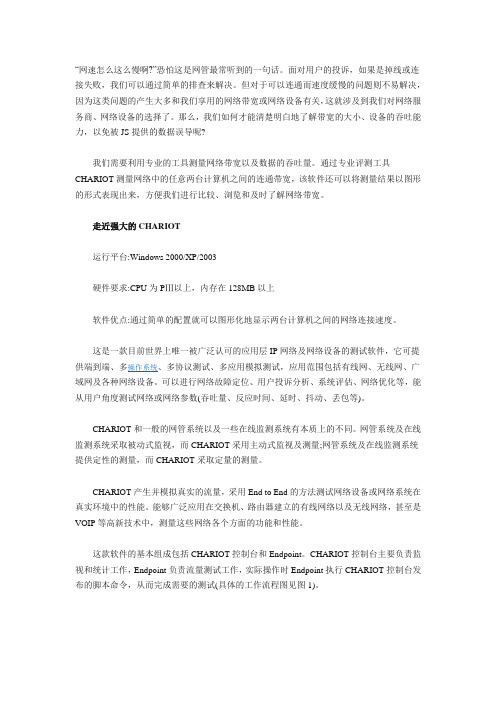
“网速怎么这么慢啊?”恐怕这是网管最常听到的一句话。
面对用户的投诉,如果是掉线或连接失败,我们可以通过简单的排查来解决。
但对于可以连通而速度缓慢的问题则不易解决,因为这类问题的产生大多和我们享用的网络带宽或网络设备有关,这就涉及到我们对网络服务商、网络设备的选择了。
那么,我们如何才能清楚明白地了解带宽的大小、设备的吞吐能力,以免被JS提供的数据误导呢?我们需要利用专业的工具测量网络带宽以及数据的吞吐量。
通过专业评测工具CHARIOT测量网络中的任意两台计算机之间的连通带宽,该软件还可以将测量结果以图形的形式表现出来,方便我们进行比较、浏览和及时了解网络带宽。
走近强大的CHARIOT运行平台:Windows 2000/XP/2003硬件要求:CPU为PⅢ以上,内存在128MB以上软件优点:通过简单的配置就可以图形化地显示两台计算机之间的网络连接速度。
这是一款目前世界上唯一被广泛认可的应用层IP网络及网络设备的测试软件,它可提供端到端、多操作系统、多协议测试、多应用模拟测试,应用范围包括有线网、无线网、广域网及各种网络设备。
可以进行网络故障定位、用户投诉分析、系统评估、网络优化等,能从用户角度测试网络或网络参数(吞吐量、反应时间、延时、抖动、丢包等)。
CHARIOT和一般的网管系统以及一些在线监测系统有本质上的不同。
网管系统及在线监测系统采取被动式监视,而CHARIOT采用主动式监视及测量;网管系统及在线监测系统提供定性的测量,而CHARIOT采取定量的测量。
CHARIOT产生并模拟真实的流量,采用End to End的方法测试网络设备或网络系统在真实环境中的性能。
能够广泛应用在交换机、路由器建立的有线网络以及无线网络,甚至是VOIP等高新技术中,测量这些网络各个方面的功能和性能。
这款软件的基本组成包括CHARIOT控制台和Endpoint。
CHARIOT控制台主要负责监视和统计工作,Endpoint负责流量测试工作,实际操作时Endpoint执行CHARIOT控制台发布的脚本命令,从而完成需要的测试(具体的工作流程图见图1)。

I x C h a r i o t使用教程-CAL-FENGHAI.-(YICAI)-Company One1配置方法目录一. 简介....................................................................................................错误!未定义书签。
安装 ..........................................................................................................错误!未定义书签。
基本组成 ..................................................................................................错误!未定义书签。
二.新建项目.......................................................................................................错误!未定义书签。
三.协议/脚本类型 .............................................................................................错误!未定义书签。
协议类型 ..................................................................................................错误!未定义书签。
脚本类型 ..................................................................................................错误!未定义书签。

NetIQ Single Sign-onApplication GuideSeptember 2023Legal NoticeCopyright 2023 Open Text.The only warranties for products and services of Open Text and its affiliates and licensors (“Open Text”) are as may be setforth in the express warranty statements accompanying such products and services. Nothing herein should be construed asconstituting an additional warranty. Open Text shall not be liable for technical or editorial errors or omissions containedherein. The information contained herein is subject to change without notice.2ContentsAbout This Book51Welcome to Single Sign-on7 How to Log in. . . . . . . . . . . . . . . . . . . . . . . . . . . . . . . . . . . . . . . . . . . . . . . . . . . . . . . . . . . . . . . . . . . . . . . . . . . . .7 How to Sign out. . . . . . . . . . . . . . . . . . . . . . . . . . . . . . . . . . . . . . . . . . . . . . . . . . . . . . . . . . . . . . . . . . . . . . . . . . .72Managing Applications9 Make an Application as a Favorite. . . . . . . . . . . . . . . . . . . . . . . . . . . . . . . . . . . . . . . . . . . . . . . . . . . . . . . . . . . .9 Sort the Applications . . . . . . . . . . . . . . . . . . . . . . . . . . . . . . . . . . . . . . . . . . . . . . . . . . . . . . . . . . . . . . . . . . . . . .9 Change the Tile Size of Applications . . . . . . . . . . . . . . . . . . . . . . . . . . . . . . . . . . . . . . . . . . . . . . . . . . . . . . . . . .9 Change the Settings for the Application Portal. . . . . . . . . . . . . . . . . . . . . . . . . . . . . . . . . . . . . . . . . . . . . . . . . .9Contents34About This BookThe NetIQ Single Sign-on User Guide provides information about how to use and navigate the Application Portal for Single Sign-on. This allows you to access all of the applications and services that you use for your job from a single location and use one user name and password to access these resources.Intended AudienceThis book provides information for individuals that log in and use applications or services as part of their daily jobs.Additional DocumentationFor the most recent version of this guide and other Single Sign-on documentation resources, visit the Single Sign-on Documentation website (https:///documentation/single-sign-on/help/).Contact InformationWe want to hear your comments and suggestions about this book and the other documentation included with this product. You can use the Add Comment at the top of each page of the online documentation, or send an email to *************************************.For specific product issues, contact Micro Focus Customer Care at https:/// support-and-services/.About This Book56About This Book1Welcome to Single Sign-on 7Welcome to Single Sign-onSingle Sign-on is a comprehensive access management solution that provides single sign-on and secure access to web-based applications, SaaS services, and federated business-to-businessinteractions. Single Sign-on provides you with adaptive, context-aware secure access to web, API, and cloud applications from anywhere and from any device.♦“How to Log in” on page 7♦“How to Sign out” on page 7How to Log inYou receive information from your IT department with your user name, password, and the URL of where you log in to the Application Portal. After you log in to the Application Portal and click on an application, you do not have to enter the user name and password for that application. Your IT department has configured the links to provide single sign-on access to these applications for you.How to Sign outYou can sign out of the Application Portal at any time. To sign out, in the title bar, click the down arrow, then click Sign Out .8Welcome to Single Sign-on2Managing Applications 9Managing ApplicationsSingle Sign-on provides an Application Portal that lists all of the applications and services with only one user name and one password. The Applications Portal provides you with the ability to make applications as favorites, sort the applications, and change the look of the page.♦“Make an Application as a Favorite” on page 9♦“Sort the Applications” on page 9♦“Change the Tile Size of Applications” on page 9♦“Change the Settings for the Application Portal” on page 9Make an Application as a FavoriteYou can make applications as a favorite so that you can sort by them. To mark an application as a favorite, hover over the application, then click Make Favorite . Favorite applications have a blue star on the upper left corner.Sort the ApplicationsThe Application Portal lists the applications alphabetically by default. You can sort the applications by favorites and most recently accessed to speed up finding an application. To sort the applications:1To sort by the favorite applications, click View Favorite Applications .2To sort by the mostly recently accessed applications, click View Recent Applications .Change the Tile Size of ApplicationsYou can change the tile size of the applications to fit what works best for you. To change the tile size:1In the upper right corner, click More View Options .2Select the appropriate tile size of Large Tile , Medium Tile , or Small Tile .Change the Settings for the Application PortalThe Application Portal displays 100 applications by default. You can change the number of applications that the Application Portal displays.1In the upper right corner, click More View Options > Settings .2Change the number of applications the Application Portal displays. The value range is from 1-1000.3Click Save .10Managing Applications。

NetIQ PortfolioAdaptive and Advanced Authentication|28 FEB 2023Umar Ashraf, Software EngineerAgenda•Authentication Methods with NetIQ•Adaptive Authentication with NetIQ•Custom Authentication (your own way) with NetIQProducts in scope•Access Manager (Access Control –Triple A)•Advanced Authentication (Multi-factor Authentication)•Self Service Password Reset (User Provisioning, Profile Management)Authentication MethodsAn overview of the different forms of authentication supported…5HTTP Basic (Username +Password)Zero Trust (Continuous Authentication)Machine Learning (super-human)Access ManagerDeveloper SDK Advanced AuthenticationHTTP Forms (Username +Password)X509(Certificates)KerberosRadiusFederated (SAML,OAuth, etc.)Social (Google, Facebook etc.)Basically anything !Biometrics(Face-Windows Hello,WBF Fingerprint-KSI/HID/NEXT/Touch ID)Passwordless (Windows Domain,WHfb, Azure)One Time Password(TOTP, HOTP)FIDO (WebAuthn,U2F)Passive (Geo-Fencing,Smartphone Push,Bluetooth, Device ID)Cards (PKI PKCS7,PKCS11,RFID,NFC)Adaptive Authentication Risk Based Access ControlsUsersDevicesThingsServicesRisk-Based Access ControlsNetIQ Risk Service Leverages Context to Evaluate RiskAllow AccessStep-UpAuthDeny AccessResource or ApplicationFinancialsHR Salesforce Travel Site Café MenuRisk ServiceExternal ParametersGeolocationUser Cookies HistoryHTTP Headers IP AddressDevice IDProfileCalculated Level of RiskHighMedium LowCustom Authentication Write your own authentication mechanism!NetIQ SDK•https:///documentation/access-manager/developer-documentation-5.0/pdfdoc/nacm_enu/nacm_enu.pdf•https:///documentation/netiq-advanced-authentication-framework-410R2/pdfdoc/naaf/rte/sdk-administrators-guide.pdfReferences and Resources•Product Page -https:///en-us/cyberres/identity-access-management/access-manager•Documentation -https:///documentation/access-manager/5.0/•Youtube playlist -https:///playlist?list=PL8yfmcqTN8GHQiXJ1UtgjKAyaBHJ3tGH8•Community website -https:///cyberres/netiq-access-management/accessmanagerThank you/opentext /company/opentext 。

Ixchariot使用介绍Ixchariot是业界公认的测量通讯系统吞吐量的标准软件,其使用方法介绍如下:一.安装Ixchariot1.安装NetIQ Chariot 5.4\Console下的IxChariot_540.exe2.安装NetIQ Chariot 5.4\Client下的Endpoint.exe3. 拷贝安装包NetIQ Chariot 5.4\Console\Crack中的chariot.lic、Ixlmgr.dll,到电脑的安装文件C:\Program Files\Ixia\IxChariot,覆盖原始的Ixlmgr.dll。
4.安装结束5.重新启动电脑(目的是为了更新注册表)二.使用方法介绍1.使用两台电脑进行测试,一台电脑运行IxChariot,另外一台电脑运行endpoint。
在每次使用时,需要在电脑上打开IxChariot程序,endpoint程序在电脑中自动开机启动,无需再重新打开。
2.在运行IxChariot的电脑端,新建一个打压线程测试①点击下图左上角红框内的”Add pair”;②在弹出的对话框内输入运行IxChariot和endpoint的两台电脑的IP(输入顺序任意),并点击下方的“Select script”;①②③③在弹出的对话框中(拉动滚动条到最右端,如下图)选择对应的脚本。
测试脚本选择:1.若测试吞吐率,则选择“Throughput.scr”(主要应用)2.若测试响应时间,则选择“Response_time.scr”选中后,点击确定即可。
3.复制4个线程(数量随意)4.继续复制生成的5线程(因此共生成10个线程,进行打压测试),并进行IP转换可发现Endponit1和Endpoint2的IP地址互换,因此可实现双向打压测试5.点击工具栏中的“Run”(小人标志)6. 查看数据吞吐量①点击“Through pu t”标签栏,②在此处即可查看10个线程打压下,通讯链路的总吞吐量①②7.导出测试报告。
1.,按默认路径安装好。
2.Copy chariot.lic to C:\Program Files\NetIQ\Chariot\3.Run gsendw32.exe.4.Click Next when installing.5.Select “Don’t install application monitoring support” then click Next.6.Repeat 1~5 step on another system.然后手动关闭Windows防火墙,并在管理工具 服务中停止Windows Firewall/Internet Connection Sharing(ICS).并手动指定被测板和标准系统的IP地址。
比如,被测板的IP地址为:192.168.0.11,子网掩码为:255.255.255.0,默认网关设为同一局域网网段服务器的IP地址192.168.0.1;标准系统的IP地址为:192.168.0.9,子网掩码为:255.255.255.0,默认网关也设为同一局域网网段服务器的IP地址192.168.0.1。
7.Run Chariot Console from one unit(don’t need to run it on two units on the sametest time).8.Click New.9.Click “Add Pair”.10.Enter the source IP address (源地址,即被测板的IP地址192.168.0.11)toEndpoint 1 network address, and target IP address(目标地址,即标准系统的IP 地址192.168.0.9)to Endpoint 2 network address.11.Click “Select Script”, double click “Benchmarks” folder.12.Select “” then click Open.13.Click OK.14.Select Run/Set Run Options.15.In “How to end a test run”, select “Run for a fixed duration”, then set the test timeyou want it to test.16.Click Run.17.Click the “Throughput” tab.18.After testing, write down the Pair 1 Average(Mbps) into your test report.19.If you want test the IPX/SPX, change the setting in step 13. Endpoint 1 pleasetype 00000000:[Source MAC address], Endpoint 2 please type 00000000:[Target MAC address], then change the network protocol to “IPX”.20. Select “” in Script folder.21.Please notice, the result by “” script is slower than “”, so if you want know theresult is pass or fail, please compare with other platforms, but you may ask why we don’t use the “” script to test IPX/SPX, sorry, the script is only for TCP/IP test, because when we try to use that script for test, AP pops a error message to remind user that the script is only for TCP test.That’s all.。
IxChariot5.0配置方法目录一. 简介 (2)1.1安装 (2)1.2基本组成 (2)二.新建项目 (3)三.协议/脚本类型 (5)3.1协议类型 (5)3.2脚本类型 (6)3.3 工作方式 (6)3.5运行/结束 (8)3.6 运行参数 (9)四.编辑脚本Edit this Script (10)4.1配置方法 (10)4.2 单工与双工 (12)4.3网络吞吐量Throughput (12)4.3.1 number_of_timing_records (13)4.3.2 transactions_per_record (14)4.3.3 file_size (15)4.3.4 send_buffer_size (15)4.3.5 send_datatype (16)4.3.6 send_data_rate (17)4.3.7initial_delay (18)4.3.8配置实例/查看ResponseTime参数 (19)4.4网络吞吐量为固定值 (22)4.5网络吞吐量/双工Throughput (22)4.6 Internet-Httpgif (24)4.7Responsetime (25)4.7.1新建项目 (25)4.7.2编辑脚本 (26)4.8科学测量减小误差 (28)五.小结 (30)一.简介Chariot 是一个独特的测试工具,也是目前在应用层性能测试领域得到业界广泛认可的测试系统。
Chariot 能够评估网络应用的性能和容量,对网络和设备进行压力测试,得到设备及网络在不同应用、不同参数下的吞吐量、时延、丢包、反应时间等性能参数。
Chariot 通过各种机制可以仿真任意的应用。
首先,通过置的脚本,Chariot 发送不同的数据流,可以模拟现在常见的 125 种应用,而且这种数据流是双向的,真正与协议栈进行交互。
Chariot 对各种应用的支持是基于在 Endpoint 之间发送的多种数据流,数据流的传送可基于多种协议,包括 TCP、UDP、RTP、SPX、IPX 和 SNA,目前也已经支持 IPv6。
Chariot测试网络吞吐量的利器作者:SQL sql@站点:网络测试的方法和手段因测试的目的不同而有所不同。
典型的网络设备测试的方法有2种:第一种是将设备放在一个仿真的网络环境中,通过分析该产品在网络中的行为对其进行测试;第二种方法是使用专用的网络测试设备对产品进行测试,如专用的性能分析仪器SmartBits 2000、IXIA 1600等。
对于网络系统的布线测试、物理连通性的测试和故障监测也有专门的工具,这些工具是一些底层的网络测试和维护工具,如Fluke公司的网络听诊器、网络一点通、企业级网络测试仪等等。
而网络电缆测试仪、令牌环网测试仪、以太网测试仪还有光缆测试仪等等,都是在网络系统的实施部署和运行维护阶段采用的常用的测试工具。
对于网络协议的一致性测试一般有专门的测试工具来支持,比如说对ISDN、ATM、ADSL、帧中继等的实现都有专门的测试仪。
对网络系统的测试也有相应的测试工具,最典型和最重要的就是网络协议分析仪。
网络协议分析仪一般有专用的硬件设备和专门的软件。
这类协议分析仪典型的功能是数据包的捕捉、协议的解码、统计分析和数据流量的产生。
用协议分析仪我们可以捕捉网上的实际流量、提取流量的特征,据此对网络系统的流量进行模型化和特征化。
此外,网络协议分析仪还可以主动地产生大量的数据包施加到网络上,分析网络的响应或对网络系统进行加重测试。
目前典型的协议分析仪有HP公司的Internet Advisor(网络专家系统)、WG公司的Domino系列协议分析仪等。
另外还有一些纯软件的协议分析工具,有些甚至可以从网上免费下载。
但这类协议分析软件无论在协议的解码能力、解码和数据分析的实时性以及数据流量的产生能力上与用专门硬件实现的协议分析仪相比仍有差距。
还有一些比协议分析仪更高层次的网络性能测试工具,站在应用层的角度使用一些基准流量对网络系统的性能进行分析,代表性的软件是Ganymede Software公司的Chariot软件。
CLInetLabIQC系统实验室操作手册北京科临易检信息技术有限公司1.概述CLInetLabIQC(以下简称IQC)是北京科临易检信息技术有限公司在多年开发维护CLInet-EQA(实验室间质量评价系统)基础上,成功开发出的一套完善的实验室内部质量管理、质量控制的软件。
它不仅包含了各级临床实验室必备的质量控制管理模式,而且还集成了完善的网络汇总传递功能,实现了室内质控数据的实验室间质量比对。
IQC不是一个简单的数据管理分析系统,而是建立在大型关系型数据库体系上的很多应用的集合。
对于初次接触CLInet产品的用户,请仔细阅读本操作手册,以方便您能更快捷的掌握所有操作流程,以及更轻松的了解所有CLInet产品的通用风格。
1.1功能概述IQC系统旨在解决所有实验室日常工作中出现的与质量控制相关的各类问题,按照一种或者多种质量控制规则对实验室的质量进行监测和管理。
主要功能包括以下几个部分:1、质控计划:质控计划以年度来划分,每年开始进行质控活动前,都需要设置该年度的质控计划,目的是生成空白的上报表格。
2、数据录入:将质控品的检测结果录入到空白的上报表格中,该工作目前需要手工填写或使用Excel表格导入。
我们同时提供数据导入系统服务,可以从实验室LIS数据库或仪器中直接采集质控数据。
3、绘制多种常用质控图:在实验室进行日常的质量控制工作中,绘制质控图是一个相对繁琐、细致的工作,本系统的绘图功能不仅能够绘制一般的Levey‐jennings质控图,同时还可以绘制Z-分数图、Youden图、累计和、频数分布图五种常用质控图,使得质量评价活动更加直观、全面。
4、进行多规则失控判断:IQC系统中包含了多种质控规则如:常用质控规则(1_2s、1_2.5s、1_3s、1_3.5s、1_4s、2_2s、(2of3)2s、3_1s、4_1s、7T、7X)、计算控制界限规则(10.05、10.01、20.05、20.01、20.002、X0.05、X0.01、R0.01、R0.02)、累积和规则(CS(1.0s:2.7s)、CS(1.0s:3.0s)、CS(0.5s:5.1s))、极差规则等等5、数据上传:软件能够作为整个IQC评价系统的数据采集端,将每日质控的原始数据上传到互联网数据库中,参加更大范围内的室内质控实验室间的质量比对活动。
NetIQ Chariot快速使用手册目录1 Chariot工作原理 (2)2 安装 (2)2.1 Console (2)2.2 Endpoint (2)3 经验配置 (3)4 开始测试 (4)4.1 使用步骤 (4)4.2 脚本分析 (6)4.3 生成自己的测试脚本 (7)4.4 测试结果分析 (9)4.4.1 运行过程 (9)4.4.2 发送速率 (9)4.4.3 时延 (10)4.4.4 丢包 (10)4.4.5 抖动 (11)5 有效带宽测试 (11)6 组播测试 (11)6.1 关于组播 (11)6.2 组网 (12)6.3 测试步骤 (12)6.4 Chariot组播测试的不足 (13)6.4.1 测试前的设置 (13)6.4.2 可能缺陷之一 (14)6.4.3 可能缺陷之二 (15)6.4.4 结论 (15)7 防火墙 (15)NetIQ Chariot快速使用手册1Chariot工作原理控制端Console为该产品的核心部分,控制界面(也可采用命令行方式)、测试设计界面、脚本选择及编辑、结果显示、报告生成以及API 接口提供等都由控制端提供。
Endpoint 根据实际测试的需要,安装在单个或者多个终端处,负责从控制端接收指令、完成测试并将测试数据上报到控制端。
测试范围:可以点到点、点到多点、多点到多点、组播,连接可多达一万对。
2安装Chariot Console是一个32位的Windows应用,可以运行在以下四种操作系统平台:Windows Me 、Windows NT 、Windows 2000 、Windows XP (32-bit only)。
注意:安装软件的机器不能配置太低,否则测试软件可能无法正常运行。
2.1 Console在一台计算机上安装Console,该计算机上可同时安装Endpoint。
运行Chariot_inst服务器安装程序,选择安装默认路径,直到安装结束。
2.2 Endpoint必须在被测试网络的远端安装Endpoint。
本地可以与Console安装在同一台计算机上。
有两种Endpoint可供选择:GSENDW32.EXE,需要安装,安装后永远保存,开机服务自动运行;另一个是endpoint.exe,双击运行,下次开机需要重新运行。
对于gsendw32,选择默认安装路径,在弹出的“Application Monitoring Support Installation”界面中选择“Don’t install application monitoring support”,以后选择默认安装路径直到安装完毕。
如果拿到的不是安装文件,而是endpoint.exe,直接运行的文件,双击该文件,在提示后确认就行了。
不管用哪种方式,必须要确认Endpoint的服务已启动,不然测试无法进行下去。
3经验配置Chariot安装后的缺省配置一般情况下不需要改变。
但我们根据实践经验,推荐对下面的配置进行一定的更改。
在控制台主界面中,选择Options->Change User Settings,进入改变用户设置的界面:Endpoint Pair Defaults页面Default Script处,制定一个缺省的脚本,如系统的流脚本中的IPTVv.scr,或者用户自定义的脚本。
这样每次进行测试时,都不用再去选择脚本了,也可能不用再编辑脚本了(选择的脚本内容已经被确认过了)。
Run options页面How to end a test run,建议改为Run for a fixed duration,并输入一个确定的时间,这对网络的长期监测非常有帮助,如短时间测试可以设置3分钟或5分钟等。
Stop run on initialization failure,建议不选。
Use a new seed for random variables on every run,建议不选Throughput Units页面对会议电视系统来说,建议选择为Kbps(1024bits/sec)4开始测试4.1 使用步骤1.在开始菜单中启动,弹出主界面:2.在主界面中选择“new”,弹出测试会话界面:3.在测试会话界面选择“Add pair ”。
4.配置测试会话。
输入两个endpoint 的IP 地址;选择网络协议(对流脚本来说,如果需要测试抖动的数据,网络协议选择为RTP );。
建议直接使用下一节中的自定义脚本。
6. 测试窗口中,点Run 按钮,测试就开始执行了。
测试结束的时间,要么是指定时间段、要么是脚本中的循环次数完成。
经常性的,需要双击测试窗口,让显示界面放大才能看到测试数据。
7. 可以将本次的测试会话,保存下来。
下次登陆主界面时,可以直接用File ->Open 打开,以免烦琐的配置。
4.2 脚本分析脚本是chariot最基础的部分。
脚本保存在安装Chariot Console的计算机上面,只有在开始测试的时候开始分发。
以流脚本IPTVv.scr为例,分析脚本的组成、参数设置。
在开始测试前,选择了流脚本IPTVv.scr脚本,用“Edit This Script”对脚本进行编辑,双击一行代码,可以修改变量值,或者设置为永久值;通过Insert菜单,可以添加代码行,设置睡眠时间等信息。
IPTVv.scr脚本的全部内容为:该脚本分为左右两部分,左边表示Endpoint1的内容,右边表示pair的Endpoint2的内容。
负载类型RTP_PA YLOAD_TYPE,这里选择的是MPV格式,就是MPEG编码格式。
对会议电视来说,可以选择H.261或H.263。
睡眠时间SLEEP,表示两个命令执行的延迟时间,毫秒为单位。
这里设置为0。
连接端口port,发送(Endpoint1)和接收(Endpoint2)的端口设为自动。
循环LOOP和END_LOOP,这是一个循环体,中间是循环的具体内容,循环的次数由count=number_oftiming-records(n)决定。
注意,如果在change user settings中设置了脚本完成的标志是一个时间段,那么这里设置的循环次数将无效,具体的循环次数依据测试时间长短的不同而不同。
发送和接收SEND(Endpint1)和RECEIVE(Endpoint2)下面的内容,决定了脚本最终在网络上传送和接收的具体内容。
接收方基本上不需要做什么更改,与发送保持一致就行了。
文件大小file_size,也就是Chariot准备将这个大小的文件发送出去,把这个文件发送出去需要的时间由发送速率决定。
双击该项,可以修改此文件大小。
注意:发送文件不能太小,不然,计算机很快将一个小文件发出去了,不断快速循环,测试设备会造成严重丢包,失去测试的意义。
建议在模拟会议电视和IPTV测试时,这个文件大小就选择缺省的365000。
发送的包大小send_buffer_size。
表示每次发送时包的大小。
双击该选项,在current value中,对发送的大小,可以做选择,分别是constant value(每个包大小一样,后面的value可以设置具体的大小)、Uniform Distributing(每个包大小不一致,每个范围的包大小均匀分布,下面的lower和upper可以设置包大小的分布范围)、Normal Distributing(每个包大小不一致,每个范围的包大小呈抛物线分布,下面的lower和upper可以设置包大小的分布范围)、Posson Distributing(每个包大小不一致,每个范围的包大小呈泊松分布,下面的lower和upper可以设置包大小的分布范围)、Exponential Distributing(每个包大小不一致,每个范围的包大小呈指数分布,下面的lower和upper可以设置包大小的分布范围)。
对IPTV和会议电视来说,根据编码的时间情况,和尽快发送的原则,建议选择Normal Distributing。
Lower limit选择128、upper limit选择1460。
发送速率send_data_rate,发送数据的速率,根据实际情况进行选择或输入。
发送的时间这是脚本中未显式表示出来。
对一次循环来说,本次循环需要的时间是:(file_size)*8 / (send_data_rate)。
例如,file_size是768000(byte),发送速率为192kbps,那么单次循环是时间是:32秒。
如:这样的话,脚本运行时间是:单次运行时间*循环次数。
当然,如果在change user settings中设置了允许时间,就以设置值为准。
4.3 生成自己的测试脚本以生成会议电视测试用脚本为例:启动控制台主界面,进入Tools->Edit Scripts。
在脚本编辑界面,选择Flie->Open,选择一个脚本范本,如IPTVv.scr。
根据会议电视测试的具体情况,需要改变一些设置:a.将2条,type改为H263b.第11条,size=file_size维持不动为365000bytec.第12条,buffer=send_buffer_size改为“Normal Distributions”,下面的lower limit改为128,upper limit为1460d.第13条,不动,type=send_datatype(NOCOMPRESS)e.第14条,速率为我们会议电视开会的速率,如用384kbps的速率进行测试。
修改后,用File->Save As将新脚本另存为如video.scr(放到流脚本目录下)。
如果该脚本经常被用到,建议进入控制台主菜单,进入Options->Change User Settings,在Endpoint Pair Defaults页面,将该脚本设为缺省脚本。
这样绝大多数测试时,不需要再编辑脚本。
用这种方法生成的脚本如下,可以直接使用。
具体使用时,需要修改send_data_rate值。
4.4 测试结果分析4.4.1运行过程运行后,30 of 100,其中100标识脚本中设定的循环次数,30表示目前运行到第几个循环。
如果在change user settings中设置脚本结束运行的判断标准是指定的时间段,则脚本中制定的循环次数不起作用。
4.4.2发送速率这个throughput不是网络可利用的有效带宽。
而是在测试脚本中指定的发送速率(send_data_rate)。
由于网络的不稳定,导致上图中不能保证以恒定的速率发送速率。
图中的曲线数量表示运行的测试对数目,并用不同的颜色标识。
(丢包、抖动、时延曲线的含义相同)。
4.4.3时延(该图中,pair 1方向无时延)4.4.4丢包4.4.5抖动(该图中,两对pair未检测到抖动)5有效带宽测试经常性的,我们要测试一段网络的实际有效带宽。