美国VS Signal HF21大灯轮闪控制器原厂说明书
- 格式:pdf
- 大小:269.36 KB
- 文档页数:1
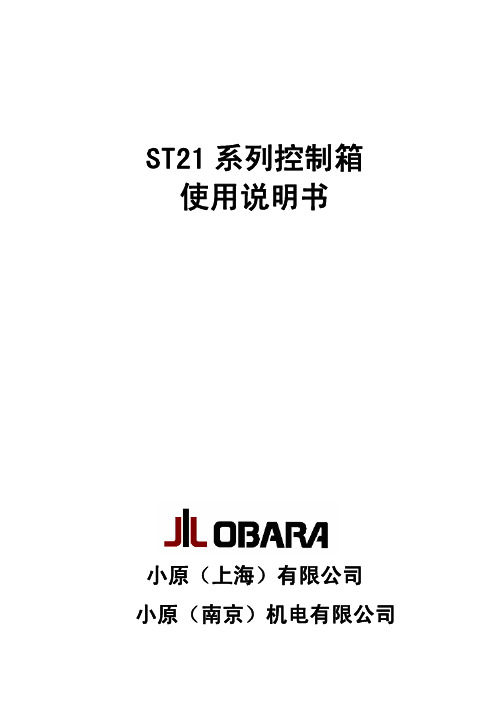

Leviton Decora Smart™ complete line of Wi-Fi dimmers, switches, plug-ins and more let you control lights, electronics, and appliances from anywhere. Schedule lights and devices to turn on when you want them, such as sunrise and sunset. Leviton o ers truly smart lighting where schedules can run even during temporary internet outages. Connect to your favorite smart products and services including Alexa, Google, SmartThings, August, IFTTT, and more.All you need is Wi-Fi and internet, no hub required.Designed, supported, and engineered by Leviton in USA with an industry-leading warranty.Easy Wi-Fi Lighting for Your HomeGoogle Assistant Voice ControlSwitch Dimmer 4-Speed Fan Controller Plug-inDimmerControl fromanywhere 4-Button Controller 15A Receptacle Voice Dimmer with Amazon Alexa Built-in Amazon Alexa Voice ControlLeviton Load CenterWhether you’re using a single plug-in to control a table lamp or connecting dozens of dimmers, switches, outlets, wall controller and more, Leviton has your home covered.• C ontrol lights, electronics or appliances from anywhere • S chedule your lights to illuminate when you want them, or randomize for vacation purposes or a lived-in look • U se a countdown timer for hallways and bathrooms to ensure lights are turned o• A ll you need is Wi-Fi and internet, no hub required • T ruly smart lighting – schedules run even during a temporary internet outage• M atch your style – 6 color options complement existing Decora ® devices in your home• M ulti-Way Compatible – Control the same lights from more than one location using a smart dimmer paired with a matching remote• B est in class full-range dimming performance including low-wattage LED bulbs.LIGHT THE WA Y Complete Lighting SolutionDW6HD Decora Smart Wi-Fi 600W DimmerEasily adjust all of your Decora Smart Wi-Fi lighting devices with one button press. Perfect for entryways and bedrooms to control room scenes or whole house lighting activities.Simply press one key to command multiple devices anywhere in the home including dimmers, switches, and smart plugs.• C reate custom room or house scenes• E nact All O , Movie Time, Party Mode, Food Prep, Clean-Up, Game Night, and more• E ngravable buttons for a personalized aesthetic• C ontrol scenes from anywhere using the My Leviton app.CREATE A SCENEOne-Touch ControlDW4BC Decora Smart Wi-Fi 4-Button ControllerLeviton’s Decora Smart Voice Dimmer combines full range dimming control of your lights with the intelligence and capabilities of Amazon Alexa – built in – simply replace a standard light switch to put the power of Alexa into your home. No hub needed and no visual clutter.Not only can you control lighting and other smart home devices using your voice, Alexa can answer questions, report the news, play music, get the weather, run timers, create to-do lists and much more to make your daily life easier.Smarten up entry ways, living rooms, laundry rooms, playrooms, bedrooms, bathrooms, kitchens – anywhere you want hands-free control without any extra hardware or hassle.USE YOUR VOICEBuilt-In Voice ControlDWVAA Voice Dimmer with Amazon AlexaBuilt-inOne free app provides remote control, schedules, activities, and custom settings.• C ontrol dimmers, switches, smart plugs and more by room or by device• C reate on-demand activities to control multiple devices at once, or create time-based schedules• C ustom Settings – easily adjustable fade rates, bulb types, brightness levels, LED feedback• Utilize iOS, Android, or any web browser via companion web app.MY LEVITON Control from Anywhere Control Devices or Rooms Create Time Schedules Enact Multi-Device ActivitiesDecora Smart Wi-Fi lighting can be connected to your favorite smart products and services.• G oogle Assistant – Want to remain comfortable on the couch? “OK Google, Turn LivingRoom Dimmer to 10%.”• A mazon Alexa – Sometimes you need an extra hand. Simply tell your Echo to adjust the lights,ceiling fans, or plug-in loads• SmartThings – Add Wi-Fi lighting to your hub• A ugust – Run My Leviton lighting Activities when you return home• I FTTT – Connect products and services to make your home even smarter.CONNECTIVITYPartnershipsLeviton Load CenterThe Total Solution For Every HomeAn industry first, My Leviton offers single app control of the Leviton Smart Load Center and the Decora Smart Wi-Fi product lines, enabling users to seamlessly control load center activities and home lighting from anywhere in the world using their smartphone or tablet.• S mart – Wi-Fi® or Ethernet connection options for remotemonitoring and tripping capabilities, remote firmwareupdates and more• V iew real-time energy consumption: total aggregate,individual circuit, or trends by day, week, month, and year Array• V iew system status in real time and detect if critical loadsneed to be addressed• A pproachable – Modern design with intuitive functionalityand appealing aesthetics• S afer – The only GFCI circuit breaker that exceeds ULrequirements for ground-fault protection• E asier – Installation allows for all wiring at rough-in,without any circuit breakers present.Leviton Load Centerwith Smart BreakersProduct Guide Color Change Kits Available for In-Wall Devices:DWVAA Voice Dimmer with Amazon Alexa Built-in DW6HD 600W Dimmer DW15S 15A Switch DW4SF Four-Speed Fan Control DW4BC Four-Button Controller DW15R 15A Receptacle DW3HL Plug-In Dimmer DW15P Mini Plug-In OutletSupported Loads LED/CFL: 300W Incan.: 300W LED/CFL: 300W Incan.: 600W LED/CFL: 600W Incan.: 1800W Fluor.: 15A, 120VAC Fluor.: 8A, 277VAC Resistive: 15A Motor: ½ HPLED/CFL: 300W Incan.: 600W No load control 15A LED/CFL: 100W Incan.: 300W LED/CFL: 5A Incan.: 1500W Magnetic: 15A Motor: ¾ HP 3-Way Devices DD00R &DD0SR DD00R DD0SRDD00R ----Warranty 2-Years 5-Years 5-Years 5-Years 5-Years 5-Years 5-Years 5-YearsWhite Ivory Light Almond Gray BlackBrownSA-11014REV DEC 2019Leviton Manufacturing Co., Inc. Global Headquarters201 North Service Road, Melville, NY 11747-3138Tel: 1-800-323-8920 Fax: 1-800-832-9538 • Tech Line: (8:30AM-7:00PM ET Monday-Friday): 1-800-824-3005Leviton Manufacturing Co., Inc. Residential865 Fulton St., Suite 500, New Orleans, Louisiana, 70130 • Tel: 1-504-608-9001Visit our website at: /decorasmart©2019 Leviton Manufacturing Co., Inc. All rights reserved.Decora Smart Wi-Fi is perfect for:•K itchens • D ens/Family Rooms • B edrooms • B athrooms • P orches and Patios • H ome O ces。

1. APP-ÜBERSICHT1.1 ÜbersichtDie FluvalSmart App wurde konzipiert, um das Beleuchtungssystem Ihres Fluval Aquariums über die kabelloseBluetooth-Technik zu bedienen, so dass Sie das LED-Beleuchtungssystem und die verschiedenen Beleuchtungseffekte ganz bequem und mühelos steuern können (Hinweis: Diese Bedienungsanleitung bezieht sich auf dieFirmware-Version 1.03 der Beleuchtung).1.2 Anwendbare ModelleAquasky 2.014550 12 Watt 14551 16 Watt 14552 21 Watt 14553 25 Watt 14554 27 Watt 14555 30 Watt 14556 33 Watt14549 21 Watt14531 12 Watt14532 18 Watt14533 27 Watt14534 35 WattMarine 3.0Marine Nano 3.0Plant 3.0Plant Nano 3.014514 22 Watt14515 32 Watt14516 46 Watt14517 59 Watt14520 22 Watt14521 32 Watt14522 46 Watt14523 59 Watt14541 20 Watt14539 15 Watt2. VORBEREITUNGENBluetooth-Version BLE 4.0 und darüberAndroid 4.3 und darüber / iOS 9.0 und darüber2.1 Systemvoraussetzungen des Mobilgeräts2.2 Verbindung Ihrer BeleuchtungVerbinden Sie die LED-Beleuchtung mit dem Transformator und verbinden Sie den Transformator dann mit dem Stromnetz.BELEUCHTUNGSTECKDOSEAquasky 2.0Verbinden Sie die LED-Beleuchtung mit dem Transformator und verbinden Sie den Transformator dann mit dem Stromnetz.BELEUCHTUNGPlant 3.0 & Marine 3.0STECKDOSESTROMVERSORGUNGDrücken Sie auf den Schalter an derBeleuchtungseinheit, bis er grün wird, um eine Bluetooth-Verbindung zu ermöglichen.Befestigen Sie die LED-Beleuchtung an der Montagehalterung über dem Becken.Plant Nano 3.0 & Marine Nano 3.02STECKDOSEVerbinden Sie die LED-Beleuchtung mit dem Transformator und verbinden Sie den Transformator dann mit dem Stromnetz.1Suchen Sie im Google Play Store (Android Benutzer) oder App Store (iOS Benutzer) nach …FluvalSmart “ und installieren Sie die kostenlose App.Downlaod der FluvalSmart AppFür Android Benutzer Für iOS Benutzer3. BEDIENUNGSANLEITUNG3.1 App-Installation3.2 App-Bedienung und -EinstellungenNach der Installation wählen Sie das …FluvalSmart “ Icon, um die App zu öffnen:Wenn Sie die App das erste Mal öffnen, wählen Sie Ihre Sprache und Ihr Land und wählen dann …Weiter “,um in das Hauptmenü zu gelangen.FluvalSmart123.3 App- und Lampen-VerbindungAchten Sie darauf, dass das Beleuchtungssystem an ist und dass die Bluetooth-Verbindung Ihres Mobilgerätes aktiviert ist.1Wählen Sie das …+“ in der Mitte oder der oberen rechten Ecke des Displays, um Ihre unmittelbare Umgebung nach einem kompatiblen Fluval Beleuchtungssystem abzuscannen.24Wählen Sie die gewünschte Zeile aus der Geräteliste, um das Beleuchtungssystem zu verbinden und geben Sie das Ausgangspasswort …000000“ ein. Die Symbole für die manuelle Steuerung sollten nun auf dem Display erscheinen.3Nachdem das gewünschte Beleuchtungssystem auf dem Display erscheint, wählen Sie …Stopp “ in der oberen rechten Ecke, um den Scanvorgang zubeenden. Wählen Sie dann das … “ Icon neben dem Beleuchtungssystem und danach das rote …√“ Icon unten auf dem Display, um das Beleuchtungssystem in der Geräteliste zu speichern.5Sie müssen das …000000“ Passwort nur eingeben, wenn Sie das LED-Beleuchtungssystem das erste Mal verbinden. Bei weiteren Verbindungen muss das Passwort nicht wieder eingegeben werden, da es in der App gespeichert ist. Eine Änderung des Passwortes ist zu einem späteren Zeitpunkt möglich.3.4 Beschreibung der Funktionen3.4.1…Man“ – Manueller ModusFeld für den manuellen Modus.1Helligkeitsanpassung: Nach LINKS oder RECHTS schieben, um die Intensität des einzelnen Farbkanals zu steuern.2P1, P2, P3 und P4: Speichern Sie bis zu 4 manuell eingegebene Lichtspektren (nachdem Sie manuell die gewünschtenFarbintensitäten eingegeben haben, drücken Sie auf diese Felder, um die Einstellungen zu speichern).33.4.1.1 Plant & Marine 3.0 / Plant & Marine Nano 3.0An-/Aus-Schalter: Schaltet die Beleuchtungseinheit ein und aus.41243Feld für den manuellen Modus.1An-/Aus-Schalter: Schaltet die Beleuchtungseinheit ein und aus.2Voreingestellte Farbfelder.33.4.1.2 Aquasky 2.0RGB+W (rot, grün, blau und weiß) Helligkeitsanpassung. Die schwarzen Felder stehen für weißes Licht.4P1, P2, P3 und P4: Speichern Sie bis zu 4 manuell eingegebene Lichtspektren (nachdem Sie manuell die gewünschtenFarbintensitäten eingegeben haben, drücken Sie auf diese Felder, um die Einstellungen zu speichern).5Felder für dynamische Effekte.6Play-/Pause-Feld für die dynamischen Effekte.727653.4.2 …Auto“ – Automatischer ModusFeld für den automatischen Modus.1Der 24-Stunden-Zeitgraf: Visuelle Darstellung deraktuellen Einstellungen.2Individuelle Einstellungen des Beleuchtungsablaufs und der Farbintensitäten.33.4.2.1 Plant & Marine 3.0 / Plant & Marine Nano 3.0Export: Hier kann der Benutzer die voreingestellten oderindividuell eingestellten Daten, die in der App gespeichert sind, exportieren.4123Speichern unter: Hier kann der Benutzer die gewünschten Einstellungen speichern.5Vorschau: Schnelldurchlauf des aktuellen24-Stunden-Beleuchtungszyklus in weniger als einer Minute.6456Feld für den automatischen Modus.1Der 24-Stunden-Zeitgraf: Visuelle Darstellung der aktuellen Einstellungen.2Individuelle Einstellungen des Beleuchtungsablaufs und der Farbintensitäten.33.4.2.2 Aquasky 2.0Export: Hier kann der Benutzer die voreingestellten oderindividuell eingestellten Daten, die in der App gespeichert sind, exportieren.4Speichern unter: Hier kann der Benutzer die gewünschten Einstellungen speichern.5Vorschau: Schnelldurchlauf des aktuellen24-Stunden-Beleuchtungszyklus in weniger als einer Minute.6Dynamische Effekte: Wählen Sie zu bestimmten Zeiten am Tag oder zu bestimmten Tagen in der Woche dynamische Effekte. Nach dem Ablauf des dynamischen Effekts kehrt das System zu dem automatischen Modus zurück.712345673.4.3 …Pro“ ModusFeld für den …Pro “ Modus.1Der 24-Stunden-Zeitgraf: Visuelle Darstellung der aktuellen Einstellungen.2Zeitpunkte: Bestätigt die Anzahl der verschiedenen Zeitpunkte, die in dem 24-Stunden-Zyklus eingestellt wurden.33.4.3.1 Plant & Marine 3.0 / Plant & Marine Nano 3.0Export: Hier kann der Benutzer die voreingestellten oderindividuell eingestellten Daten, die in der App gespeichert sind, exportieren.4123Speichern unter: Hier kann der Benutzer die gewünschten Einstellungen speichern.5Vorschau: Schnelldurchlauf des aktuellen24-Stunden-Beleuchtungszyklus in weniger als einer Minute.6456Bearbeiten : Anpassung der Einstellungen in dem 24-Stunden-Beleuchtungszyklus.7Übersicht : Ansicht aller Zeitpunkte und Lichtintensitäten, die in dem 24-Stunden-Beleuchtungszyklus eingestellt wurden.878Feld für den …Pro “ Modus.1Der 24-Stunden-Zeitgraf: Visuelle Darstellung der aktuellen Einstellungen.2Dynamische Effekte : Wählen Sie zu bestimmten Zeiten am Tag oder zu bestimmten Tagen in der Woche dynamische Effekte. Nach dem Ablauf des dynamischen Effekts kehrt das System zu dem …Pro“ Modus zurück.33.4.3.2 Aquasky 2.0Export: Hier kann der Benutzer die voreingestellten oderindividuell eingestellten Daten, die in der App gespeichert sind, exportieren.4123Speichern unter: Hier kann der Benutzer die gewünschten Einstellungen speichern.5Vorschau: Schnelldurchlauf des aktuellen24-Stunden-Beleuchtungszyklus in weniger als einer Minute.6456Bearbeiten : Anpassung der Einstellungen in dem 24-Stunden-Beleuchtungszyklus.7Übersicht : Ansicht aller Zeitpunkte und Lichtintensitäten, die in dem 24-Stunden-Beleuchtungszyklus eingestellt wurden.8783.4.4 Bearbeiten im …Pro“ Modus (FIRMWARE-UPDATE NOTWENDIG – siehe Abschnitt 3.5.4)Der 24-Stunden-Zeitgraf: Visuelle Darstellung der aktuellen Einstellungen.1Verlauf der eingestellten Zeitpunkte.2Anpassung der Helligkeit: Nach LINKS oder RECHTS schieben, um die Intensität des einzelnen Farbkanals zu steuern.3Fügen Sie weitere Zeitpunkte hinzu (in der App können bis zu 10 verschiedene Zeitpunkte eingestellt werden).4Löschen Sie Zeitpunkte (im …Pro “ Modus müssen mindestens 4 Zeitpunkte eingestellt werden).5Abbrechen: Brechen Sie die Einstellungen im derzeitigen Menü ab und kehren Sie zu den zuvor gespeicherten Parametern zurück.6Speichern: Speichern Sie die gerade gewählten Einstellungen.7Wählen Sie …Pro “ in dem Lampensteuerungsmenü, um in den …Pro “ Modus zu gehen. Wählen Sie …Bearbeiten “ unten in dem folgenden Menü (Sie können auch …X Zeitpunkte eingestellt “ wählen), um zu denBearbeitungspunkten zu gelangen.3.5.1 Lampen-Scan-FunktionWählen Sie …Suchen “ im Hauptmenü der Beleuchtungssteuerung, um das Beleuchtungssystem für die derzeitigen Einstellungen zu bestätigen (Dies ist besonders sinnvoll, wenn Sie mehrere LEDs verwenden). Das verbundene Beleuchtungssystem blinkt dann mehrere Male auf.3.5.2 Umbenennung der LampeIm Hauptmenü der Beleuchtungssteuerung können Sie den Namen des Beleuchtungssystems ändern, indem Sie die Funktion …Umbenennung “ in der oberen rechten Ecke wählen.3.5.3 Passwort-VerwaltungsfunktionWenn Sie das Beleuchtungssystem das erste Mal verbinden, fordert Sie das System auf, das Ausgangspasswort …000000“ einzugeben. Nachdem Sie die Gerätesteuerung eingegeben haben, können Sie das Ausgangspasswort ändern, indem Sie die Funktion …Passwort verändern“ in der oberen rechten Ecke des Displays verwenden (Hinweis:Das Passwort muss aus 6 Zeichen bestehen).3.5.3.1 Zurücksetzung des PasswortesWenn Sie Ihr Passwort vergessen haben, befolgen Sie bitte diese Schritte:In dem Passwort-Login-Menü bitte…Passwort vergessen“ wählen. EinPop-up-Fenster erscheint.1Wählen Sie …Kopieren“. Hiermit kopierenSie die Geräteinformationen.2Senden Sie eine E-Mail an*************************,fragenSienach der Zurücksetzung des Passworts undkopieren Sie die Geräteinformationen, dieSie im vorherigen Schritt kopiert haben, indiese E-Mail.3Das Kundenservice-Team vom Fluvalsendet Ihnen dann per E-Mail einZurücksetzungspasswort zu, das Sie in dasFeld zur Zurücksetzung des Passwortes –siehe – kopieren. Danach wählen Sie…Zurücksetzen“ – siehe ). Nun erscheintIhr ursprüngliches Passwort.41563.5.4 Firmware-UpdateFirmware-Update – 1. MöglichkeitWenn die Firmware des Beleuchtungssystems aktualisiert werden kann, erscheint ein Icon oben in demSteuerungsmenü des Gerätes. Wählen Sie dieses Icon, um, wie unten gezeigt, in das OTA-Aktualisierungsmenü zu gelangen.1Gehen Sie in das OTA-Menü und das System erkennt, ob das Gerät aktualisiert werden kann.2Wenn das Gerät aktualisiert werden kann, erscheint ein Pop-up-Fenster. Wählen Sie …Abbrechen “, um die Aktualisierung abzubrechen, oder …Weiter“, um mit der Aktualisierung fortzufahren.3Nachdem Sie die Aktualisierung bestätigt haben, beginnt ein 20-sekündiger Countdown. Bitte warten Sie, bis dieser Countdown abgelaufen ist und wählen Sie dann …Weiter “, um die Aktualisierung zu beginnen.4Während der Aktualisierung können Sie Ihr Mobilgerät nicht bedienen. Warten Sie, bis die Aktualisierung vollständig abgeschlossen ist, bevor Sie mit dem nächsten Schritt fortfahren.5Sobald die Aktualisierung erfolgreich abgeschlossen wurde, erhalten Sie eine Bestätigungsnachricht.Sie können dann …Schließen “ wählen, um die Aktualisierung zu beenden.6Sollte die Aktualisierung fehlgeschlagen sein, wählen Sie bitte …Für die Aktualisierung hier drücken “, um eine erneute Aktualisierung zu versuchen.7123456Das Firmware-Update ist notwendig, um zu den aktuellsten Funktionen Ihres LED-Beleuchtungssystems zu gelangen.3.5.4 Firmware-Update (Fortsetzung)Firmware-Update – 2. MöglichkeitIn der Auflistung der Geräte wischen Sie in der Zeile des gewünschten Gerätes nach links. Hier sehen Sie die Optionen …Aktualisieren“ und …Entfernen“. Wählen Sie …Aktualisieren“, um in das OTA-Aktualisierungsmenü zu gelangen. Bitte folgen Sie dann denselben Aktualisierungsschritten wie in der 1. Möglichkeit.3.5.5 Entfernen der LampeIn der Auflistung der Geräte wischen Sie in der Zeile des gewünschten Gerätesnach links. Hier sehen Sie die Optionen …Aktualisieren“ und …Entfernen“.Wählen Sie …Entfernen“, um die Lampe aus der aktuellen Auflistung derGeräte zu löschen.4. WEITERE INFORMATIONEN4.1 HilfeHier haben Sie Zugang zu den Rubriken …FAQ“und …Problembehebung“, um sofort Antwortenauf häufig gestellte Fragen zu der App und derTroubleshooting4.2 KonfigurationsmenüDie App kann so programmiert werden, dass die11Ändern Sie die Sprache.2。

LB Management18CONTENTS The new LB Management 02Overview of the advantages 04In use: Single family house 06In use: Office building 08The controls 10The inserts 11Operation in switch design 12With the press of a button 14The Standard timer 16The Universal timer Bluetooth 20The Clever Config app 22Simply illuminating 24The automatic switches 26The motion and presence detector 28Dimming expertise 30LB Management workbook 3216 Timer with added convenience 26 Control light automatically 04An overview of all advantages22The Clever Config app 1The new LB ManagementThe installation is designed for tradespeople. For example, the small installation depth of only 24 mm (DALI insert 29 mm) creates more space for the wiring. A stable supporting plate in steel, the enclosed mounting claws and increased claw pull-out forces provide a firm hold and optimum alignment in the flush-wall box. In addition, satellites can be connected. Test operation at the site is also possible without a cover. The integrated test button, with which different operating modes can be set, shortens the installation time. The covers are simply pushed on with the help of stable retaining springs in stainless steel. During the installation, the integrated signalling by means of LED or display ensures that no unintended confusion occurs when allocating insert and cover.Out of the JUNG light and blinds management has come theLB Management. With the combination of different inserts andcovers, the modular system provides a solution for virtuallyevery desired function for light and shading control. Whenretrofitting installations, individual components (always insertplus cover) can also be exchanged for new ones from the LB Management and the others can continue to be used.Characteristics are the simple installation and commissioning, the possibility for retrofitting of existing installations andconvenient operation.Overview of the advantagesThe modular principle of the LB Management offers clearadvantages not only for tradespeople but also for ownersand modernisers.1 “Hands-free lighting” with automatic switches: practical and energy-saving 2Alarm function: blinking light for motion detection 3 Automatic light in the guest bathroom: no searching for the light switch 4 Lighting control with satellite unit: extension by operating element 5 Lock-out prevention: deactivation of the automatic shutter control at the press of a button 6 Shading complete areas: shutter control in groups by room, floor or house 7 Astro function: shade a living room with a timer and based on sun positionThe description of these scenarios, withcircuit diagrams and parts list can be foundIn use: Single familyIn private building, the LB Management provides more convenience and energy efficiency with control of light and shadingaccording to need. Daily routines are made easier with automaticfunctions. Individual settings and variable operating possibilities improve living quality.75443126666 76In use: Office buildingIn commercial construction such as office buildings, with the LB Management, the working conditions are optimised in a simple manner. Automatic functions provide more security and convenience here. With constant light regulation, the energy efficiency is increased in addition.1Daylight-linked lightingcontrol in the entrance area:safe and economical2Automatic stairwell light:automatic switches provide safety,also for retrofitting3In the meeting room: always theright light with light and shadingcontrol matched to your needs4Constant light function in the office:optimum illumination with a combinationof presence detectors and DALI push-button controls5Semi-automatic lighting with energy-saving function through appropriate delay times:ideal for small kitchens or server roomsThe description of these scenarios, withcircuit diagrams and parts list can be found532544431 2198STANDARD TIMER WITH DISPLAYThe Standard timer is a 1-channel timer for all inserts. The high-quality,real glass surface has an illuminated display and six sensor buttonsfor operation. The current time can be saved as the switching timeusing fast programming. The locking function deactivates automaticfunctions, satellites and timer programmes. Thanks to the astrofunction , switching times are adapted to the position of the sun.UNIVERSAL CENTRE PLATEThe Universal centre plate with memory and locking function is suit-able for almost all LB Management inserts. A coloured LED is assignedto each rocker half and is used for the function and status display.Opera t ion is performed manually or automatically. The cover forthe automatic shading control is available with appropriate arrow symbols.UNIVERSAL TIMER BLUETOOTHThe Universal timer Bluetooth is an attachment forall inserts for light and shading control. Operationcan be manual with the two rockers or with a smart-phone using the Clever Config app. Colour LEDs forthe display of functions and appropriate buttonprinting optimise operation.The controlsThe inserts LIGHT INSERTS BLIND INSERTS STANDARD CENTRE PLATEThe Standard centre plate is an attachment for all LB Managementinserts. Operation of light and shade is manual. The button can beactuated at the top, bottom and also full surface. The centre plateis available with or without symbols.11Operation in switch designThe controls in the LB Management are all available in the multifaceted JUNG design. As a result, they convince not only with their intuitive operating philosophy, but also with respect to form, colour and material.Without symbols for lighting control Left button without symbols for lighting control“Standard” and “Universal” centre plates, depending on the combined insert, light or shading is controlled manually with the press of a button. The universal design has additional convenience functions. For example, the upper right button (lock symbol) can activate the locking function for all automatic functions and the memory function. Alongside two switching times, a ventilation position for the shutter can also be stored. Thanks to appropriate symbols, operation is self-explanatory.With the press of a buttonThe Standard timerReal glass front in black or white with six sensor buttons forintuitive operation – these are the striking characteristics ofthe Standard timer with illuminated display. In this way, theautomatic control of light and shading becomes particularlyconvenient.SWITCHING TIMESThe Standard timer has two week blocks: fromMonday – Friday and from Saturday – Sunday.For both, time switching for light (4 times) or shade(2 times) can be programmed.ASTRO FUNCTIONThe astro function controls light and shadedepending on sunrise and sunset.SUMMER/WINTER CLOCK CHANGEThe change from summer to winter time and backis automatic. In the process, switching times arechanged accordingly.LOCK-OUT PREVENTIONProtection against being locked out: if the lockingfunction is activated, this is shown clearly on thedisplay .The display switches off automatically aftertwo minutes or a continuous display of thecurrent time is possible . The current time canbe saved as the switching time using fastprogramming . The next blind movementtime or switching time is shown on the display.The integrated Astro function, automaticsummer/winter clock change and a lockingfunction are also included.The Universal timer Bluetooth impresses above all with its operating concept. The opera t ion and parametrisation are carried out both mechanically with button presses and mobile with a smartphone with the Clever Config app. The combination with the brightness/temperature sensor allows auto m atic shade or light control based on sun position. With Bluetooth Low Energy, connecting and data transmission are parti-cularly convenient and secure.UNIVERSAL TIMER BLUETOOTHBrightness andtemperature sensorCREATING A CONNECTION Connecting the app with the LB Management device uses Bluetooth Low Energy. After a successful scan, the devices found are displayed in a clear list. The respective device configurations can then be transferred to the app.SIMPLE SET-UPThe connected devices can now be assigned to rooms and given a name, which simplifies allocation during opera t ion. In the “Parameters” menu point, the device settings can then be individualised as desired or simply copied from devices already stored.TIMER SETTINGAutomatically running timer pro-grammes: creating timer controls for the LB Management is as simple as the alarm on a smartphone. In this way, the respective device is switched on or off or switched to a different status, e. g. “Illumination dimmed 40 %”.ACCORDING TO SUN POSITION As well as programming by time, the sequences can also be set with the astro function dependent on the sun position. In the course of the year, the times for the blinds/shutters moving out and in, and the switching on and off of the light, adapt to the changing sunrise and sunset times.The Clever Config appMore information on the settings for the Clever Config app can be found in the LB Management workbook.MORE SECURITYDevice configuration and device pair-ing can be locked with a password and thus protected from unwanted access. The pairing mode can also be protected so that the device cannot be operated with the app by other people.OPERATION MADE EASYWith one finger tip, the lighting is switched on or off or the illumination is dimmed to the desired brightness. Blinds and shutters are moved out or in or into the desired position. Eventhe louvre angle can be simply set.2322Simply illuminatingLight according to your mood, light on demand – with the components of the LB Management you get more convenience and energy efficiency for your illumination control . Very easy with automatic switches, presence detectors and dimmers.The automatic switchesThe 180° detection range of the automatic switches is monitored by two PIR sensors that can be used individually or together. In the function as movement detector, they are ideal to use in corridors and passages. The 2.20 mversion can be used very well in offices or recreation rooms. The settings in the universal designs are conveniently made using the Clever Config app.Automatic LightThe automatic switches 1.10 m and 2.20 m for illumination control based on movement.Settings using Clever Config appEach of the three PIR sensors is allocated an individually activated area of 120° detection angle. By grouping up to five devices, the detec t ion area can be extended. In its role as a presence detector, the compact device auto m atically provides, for example, energy- saving lighting of the work area in an office. In corridors and hallways on the other hand, the motion detector demonstrates its strengths. The device has a 360° detection area with a radius of 20 metres – assuming an installation height of three metres. The device has a pres-ence, night light, alarm and hotel function as well as constant light control.You can rely on the detection characteristics of the motion/ presence detector. When installed at heights of up to six metres, the unit registers everything that is moving within a diameter of approx. 20 m. For this, the device has three PIR sensors operating independently of each other. All settings are made conveniently using the Clever Config app.Settings usingClever Config app29ROTARY DIMMER/POWER DALI POTENTIOMETER The Standard and Universal rotary dimmers work according to the leading edge phase control or trailing edge phase control principle. Setting the device to the dimming principle that matches the respective consumer is done automatically or also manually for the universal design. A coloured LED indicates the selected operating mode. The Power DALI potentio m eter insert operates lamps with DALI interface, including colour temperature control (tunable white).UNIVERSAL DIMMER FOR RAIL MOUNTING LED/ POWER AMPLIFIERThe dimmer version for the distribution also works according to the leading edge phase control or trailing edge phase control principle. The dimmer for rail mounting is operated via a 2-wire or 3-wire satellite unit or with a button with make contact. The power amplifier LED is used as a capacity expan s ion for spreading larger loads for the LB Management dimmers.MINI UNIVERSAL DIMMER LEDThe compact dimmer is suitable for installation in standard flush-mounting boxes. The operation of all common lamps is then carried out via a 2-wire satellite unit, rotary satellite unit or a button with make contact. The dimmer mini also uses the leading edge phase control or trailing edge phase control principle.LB Management workbookCONTROL VERSIONSThe various possibilities for controlling light and shade described in detail and clearly presented. Including use cases, concrete advantages and notes on connection versions.WIRING DIAGRAMSFrom simple installation of the individual components to complex installations with multiple satellite units or group switching, the descriptions in the work-book are always provided with concrete wiring diagrams.COMMISSIONINGCommissioning and parametrisation of the individual LB Management devices are also explained and illustrated. In this way, the installer can become familiar with the work in advance or also refer to specific areas on location at the site.The handbook for the electrical installer: With the LB Management workbook, the professional has all the information on the modular system in the hand. From the individual building blocks to functions and application examples to concrete wiring diagrams – all the valuable information in an overview.1710 DEStandard touch dimmer insert LED1711 DEUniversal touch dimmer insert LED1708 IEPulse insert1713 DSTEPower DALI push-buttoncontroller TW1704 ESEElectronic switch insert 1-channel1733 DNERotary satellite insert 3-wireULZ 1755 REGAmplifier LEDUD 1755 REGUniversal dimmer LED1720 NESatellite insert 2-wireLi ght1701 SERelay switch insert 1-channel1723 NESatellite insert 3-wire Light ManagementLight ManagementLB ManagementLB ManagementOverview reference numbers1730 DDStandard rotary dimmer LED 1731 DDUniversal rotary dimmer LEDL it1240 STEPush-button controller1202 URERelay switch insert 2-channel 1224 LEDUDELED universal touch dimmer insert 1225 SDEStandard touch dimmer insert 1208 UI Pulse unit1254 TSETRONIC switch insert 1201-1 URERelay switch insert with floating contact 1252 UDEUniversal 2-gang dimmer insert 1244 NVSELV triac switch insert1220 NESatellite insert “2-wire”1201 URERelay switch insert 1-channel 201 TETimer switch insert1223 NESatellite insert “3-wire”254 NIE1Satellite rotary dimmer insert1730 JEStandard blinds insert 1731 JEUniversal blinds insert B l i n d Blinds ManagementLB Management230 MEMotor control insert 232 MEMotor control insert 32 SDSunlight/dawn sensorULZ 1215 REGUniversal amplifier for rail mountingUD 1255 REGUniversal dimmer for rail mounting225 NVDERotary dimmer insert 225 TDETRONIC rotary dimmer 266 GDERotary dimmer insert 254 UDIE1Universal rotary dimmer insertBlind Blinds ManagementAS rangeBlinds ManagementA rangeCD rangeLB Management LB ManagementA 5232 S..Centre plate with sensor connectionA 5232 T3..Centre plate with timer functionuniversalA 5232 TS3..Centre plate with timer functionuniversalA 5232..Centre plate standardAS 5232 MS..Centre plate with memory functionAS 5232 MS..Centre plate with memory functionAS 5232..Centre plate standardA 5232 BF..Centre plate standardA 5232 BFMS..Centre plate with memory functionA 5232 MS..Centre plate with memory functionA 5232 MS..Centre plate with memory functionBliA 5232 T3..Centre plate with timer functionuniversalA 5232 TS3..Centre plate with timer functionuniversalA 5232 ST..Centre plate with timer functionstandardCD 5232 ST..Centre plate with timer functionstandardCD 5232 TS3..Centre plate with timer functionuniversal and sensor connectionCD 5232..Centre plate standardCD 5232 MS..Centre plate with memory functionCD 5232 MS..Centre plate with memory functionCD 5232 S..Centre plate with sensor connectionCD 5232 T3..Centre plate with timer functionuniversalA 5232 BFMS..Centre plate with memory functionA 5232 BFS..Centre plate with sensor connectionL i g h tLight ManagementLB Management..5201 DTST..Standard timer switch..5201 DTU..Universal timer switch A 1561.07 BF..Standard centre plate..1561.07..Standard centre plate ..1561.07 U..Universal centre plate A 5201 DTST..Standard timer switchCD 5201 DTST..Standard timer switchCD 5201 DTU..Universal timer switch CD 1561.07..Standard centre plate CD 1561.07U..Universal centre plateA 1561.07U..Universal centre plate A 1561.07U BF..Universal centre plate A 5201 DTU..Universal timer switch L i tB l i Blinds Management Light Management LB Management LB ManagementLS rangeAS rangeA rangeA 1561.07..Standard centre plateAS 1561.07..Standard centre plate AS 1561.07U..Universal centre plate.. 5232 ST..Centre plate with timer function standard.. 5232 T3..Centre plate with timer function universal.. 5232 TS3..Centre plate with timer function universal and sensor connection .. 5232..Centre plate standard.. 5232 MS..Centre plate with memory function .. 5232 MS..Centre plate with memory function .. 5232 S..Centre plate with sensor connectionCD rangeLS rangeLight ManagementAu t o m a t i c s w i t c hLight ManagementLight Management LB ManagementLB ManagementLS range.. 1280-1..Universal automatic switch 2.2 mDAW 360..Ceiling automatic switch PMU 360..Universal presence detector.. 1280..Standard automatic switch 2.2 m .. 1180..Standard automatic switch 1.1 m .. 1180-1..Universal automatic switch 1.1 m .. 1180 WU..Standard automatic switch 1.1 m IP44.. 1180-1 WU..Universal automatic switch 1.1 m IP44t t i c s i t c CD rangeAS/A rangeLB Management CD 1280..Standard automatic switch 2.2 m CD 1180-1 WU.. Universal automatic switch 1.1 m IP44A 1180-1 WU..Universal automatic switch 1.1 m IP44A 1280..Standard automatic switch 2.2 mA 1280-1..Universal automatic switch 2.2 mCD 1180..Standard automatic switch 1.1 m CD 1180-1..Universal automatic switch 1.1 m CD 1180 WU..Standard automatic switch 1.1 m IP44A 1180..Standard automatic switch 1.1 m A 1180-1..Universal automatic switch 1.1 m A 1180 WU..Standard automatic switch 1.1 m IP44CD 1280-1..Universal automatic switch 2.2 mALBRECHT JUNG GMBH & CO. KGP.O. Box 132058569 SchalksmuhleGermanyPhone +49 2355 806-553Fax +49 2355 806-254*********************For sales contacts in your country see:/contactBL-BG-P。

Quarter Master Chief Series 92 ActuatorInstallation, Operationand Maintenance ManualTable of ContentsSeries 92 Electric Actuator Introduction (3)Description (3)Electrical Requirement (3)Installation (4)Electrical (4)Type 21 Ball Valve (4)Type 23 Ball Valve (3-way) (5)Type 57 / 57L Butterfly Valves (5)Actuator Mounting Dimensions (6)Operation (7)Manual Override Operation (7)Setting Limit Switches (7)Options (8)Single Limit Switch (8)Double Limit Switch (8)Heater and Thermostat (8)Mechanical Brake (9)Feedback Potentiometer (9)Series 92 Options Codes for Serial # Tags (10)Troubleshooting (10)Maintenance (12)ATEX Requirements (12)Spare Parts (13)Series 92 Electric Actuator IntroductionDescriptionThe Series 92 electric actuators feature a reversing,capacitor run motor, with a permanently lubricated gear train, and hardened steel spur gears. These actuators are equipped with integral thermal overload protection (AC models) with automatic reset, independently adjustable limit switches, declutchable manual override, beacon position indication, baked powder epoxy coating with stainless steel trim, ISO bolt circle, and 2 (two) ½” NPT conduit entries.Standard models are offered in 115 VAC, feature a combination enclosure of Nema-4X, 7 & 9, and, provide up to 2000 in-lbs. of output torque.Various options are available such as operating voltages, additional limit switches, heater and thermostat, feedback potentiometers, etc.Please see page 8 regarding these options.Electrical RequirementWARNING: Do not open actuator cover while circuits are energized.CAUTION: Proper voltage must be supplied to actuator or damage will result.CAUTION: If 115vac & 220vac models are PLC driven, output contacts of PLC should be rated at a minimum of 1.5 times required input voltage of actuatorNOTE: To conform to various electrical codes, a green grounding screw has been provided (on the baseplate) inside of actuator.Terminal Strip Wiring: 75° C Copper Supply Wires up to #14 AWG, wired as per the attached diagrams or the wiring diagram affixed inside of actuator cover. Control Wiring shall be insulated with conductors rated 105° C, 300 V minimum.Torque Terminal Strip Wiring to 5 in-lbs.115 Vac 230 Vac 12 Vdc 24 Vdc 12 Vac 24 Vac Cycle Timeper 90 Model Torque Amp Duty Amp Duty Amp Duty Amp Duty Amp Duty Amp DutyDegrees (in/lbs) Draw Cycle Draw Cycle Draw Cycle Draw Cycle Draw Cycle Draw Cycle (seconds) S92 400 0.5 100% 0.4 100% 2.075% 4.075% 2.075% 3.0 75% 10A92 700 0.8 75% 0.6 75% 2.075% 4.075% 2.075% 3.0 75% 10B92 1100 0.5 100% 0.4 100% 2.075% 4.075% 2.075% 3.0 75% 25C92 2000 1.0 50% 0.6 50% 2.075% 4.075% 2.075% 3.0 75% 25 NOTE: Amp rating is considered locked rotor.Duty cycles are for ambient temperature (73°F)InstallationElectricalReference Drawing #289S92Models S-92, A92, & B921A. To gain access to terminal strip (Part #24) it is necessary to remove manual override knob (Part #18) by loosening slotted setscrew (Part #39). Remove 2 cover screws and cover; the remaining 6 cover screws are packaged inside the actuator. Torque cover/base screws to 120 in-lbs.Note: Failure to properly tighten cover/base flange fasteners to 120 in/lbs may compromise the certified safety factors of the actuator.Model C921B. To gain access to terminal strip it is necessary to remove manual override hand wheel (Part #18A) by loosening slotted setscrew (Part #39). Remove cam (Part #51) by loosening 2 set screws (Part #52). Remove 2 cover screws and cover; the remaining 6 cover screws are packaged inside the actuator.Torque cover/base screws to 120 in-lbs.All Models2. Make electrical connections to terminal strip as shown on wiring schematiclocated inside the cover (per various electrical codes there is a green screw on the actuator base plate for grounding purposes). Terminals are suitable for up to #14 AWG wire. All units are completely calibrated prior to shipment, and no internal adjustments should be required.3. For United States units, Install 1/2" NPT conduit fitting(s) to actuator base.For ATEX Certified European Union units, Install M20 x 1.5 conduit fitting(s) to actuator base.Note: Proper conduit fitting must be used to maintain enclosure rating and not compromise the certified safety factors of the actuator(weatherproof, explosion proof or combination weather proof/explosion proof). NOTE: We recommend sealing conduit openings on units installed outdoors or exposed to large temperature swings (15ºF or more).We also recommend the Heater and Thermostat option in these applications. 4. Replace actuator (gasket if removed) cover, and install 8 cap screws suppliedand tighten securely to 120 in/lbs. For outdoor or wet locations it isrecommended prior to replacing the cover that the top shaft seal be cleaned and coated with silicone grease. Also clean shaft and lightly coat seal area of shaft with silicone grease. Unit is now ready for operation.Type 21 Ball ValvePosition the valve and the actuator to corresponding positions (either OPEN or CLOSED). The flats on the actuator shaft extension indicate valve positionType 21 Ball Valves (See Drawing #0107BV sizes ½” – 2”)Install mounting bracket #3 to actuator #2 using bolts #8 and washers #9. Insert coupling #4 on stem of valve #1 and then bolt valve #1 to mounting bracket #3 using bolts #5, nuts #7, and washers #6.Note: All bolts should be snug and not excessively over tightened.Type 21 Ball Valves (See Drawing #0113BV sizes 2-1/2” - 4")Install mounting bracket #3 to actuator #2 using bolts #8 and washers #9. Insert coupling #4 on stem of valve #1 and then bolt valve #1 to mounting bracket #3 using bolts #5, nuts #7, and washers #6.Note: All bolts should be snug and not excessively over tightened.Type 23 Ball Valve (3-way)Position the valve and the actuator to corresponding positions (either OPEN or CLOSED). The flats on the actuator shaft extension indicate valve positionType 23 Ball Valves (3-way): (See Drawing #0130BV, sizes ½” - 4”)Install mounting bracket #3 to actuator #2 using bolts #8 and washers#9. Insert coupling #4 on stem of valve #1 and then bolt valve #1 tomounting bracket #3 using bolts #5, nuts #7, and washers #6.Type 57 / 57L Butterfly ValvesCAUTION: If valve is in line, system must be shut down and have no line pressure before removing throttle plate and retaining washer.Position the valve and the actuator to corresponding positions (either OPEN or CLOSED). The flats on the actuator shaft extension indicate valve position Butterfly Valves (See Drawing # 0200BF57 sizes 1-1/2” - 6”)No specially machined stem or valve body drilling required. Remove handle (remove handle cap and hex head bolt) to expose throttle plate screws. Remove throttle plate and retaining washer to expose existing bolt pattern.Mount bracket #3 to actuator #2 with bolts #8 and washers #9 and tighten evenly. Insert coupling #4 into actuator #2.Install valve #1 onto mounting bracket #3 and align stem of valve to engage with coupling. (Line scribed on top of stem indicates disc orientation). Install bolts #5, washers #6 and nuts #7 and tighten evenly. Flats on actuator shaft indicate valve position. (Disc Orientation)Butterfly Valves (See Drawing #0168BF57 8” size)No specially machined stem or valve body drilling required. Remove gear operator by removing 4 thru bolts in body of valve to gear operator and lift off. Mount bracket #2 to actuator #10 using bolts #7 and washers #8. Insert actuator shaft adapter #9 into actuator #10. Install valve #1 to mounting bracket #2 and align stem of valve to engage with coupling. (Line scribed on top of stem indicates disc orientation). Install bolts #3, washers #4 & #5 and nuts #6 and tighten evenly. Flats on actuator shaft indicate valve position. (Disc Orientation) CAUTION: If mounted unit is installed other than straight up, the actuator should be supported independently to prevent side loading and loosening up ofOperationManual Override OperationReference Drawing #289S92Models S-92, A92, & B92Pull up the declutching knob (Part #18) and apply a 5/8" open end wrench to exposed flats and rotate within labeled limits as indicated by arrows.To re-engage simply rotate actuator shaft in the opposite direction until declutching knob drops back down into position.Model C92Push down on hand wheel (Part #18A) and rotate within labeled limits.To re-engage simply rotate actuator hand wheel until it moves up and re-engages.CAUTION: The manual override should only be used when there is no power applied to actuator. When power is restored the actuator will automatically resume normal operation.Setting Limit SwitchesReference Drawing #289S92Open Travel Limit Switch (Top Switch Part #25):Using declutchable manual override, move the valve into a full open position. Then loosen set screws on top cam (Part #40) and rotate cam (CCW) into limit switch arm until a click is heard, this designates the switch circuit has opened and defines a full open position. Tighten 2 set screws (Part #40) on cam.Close Travel Limit Switch (Bottom Switch Part #25):Using declutchable manual override, move the valve to a full closed position, loosen set screws on bottom cam (Part #40) and rotate cam (CW) into limit switch arm until a click is heard, this designates the switch circuit has opened and defines a full closed position. Tighten 2 set screws (Part #40) on cam.Manually position valve to midstroke. Reapply power to actuator and drive to open or closed position. Actuator motor will run. The shaft will not turn until drivepins (Part #7) reseat in drive gear. This could take up to 25 seconds.OptionsModels S92, A92, B92, C92Single Limit SwitchInstall additional limit switch on posts on opposite side of standard limit switches using screws provided.Wiring for switch is as follows:Pink = Common to Terminal #6Purple = NC to Terminal #7Blue = NO to Terminal #8Cam must be set so that this switch is tripped just ahead of Closed limit switch. Wire tie loose wiring and check operation before installing cover.Double Limit SwitchInstallation and wiring is the same as for the single limit switch, with the additionof wiring of the second switch as follows:Brown = Common to Terminal #9Green = NC to Ternimal #10Orange = NO to Terminal #11Cam must be set so that this switch is tripped just ahead of Open limit switch. Wire tie loose wiring and check operation before installing cover.Heater and ThermostatModels S92 & A92Install Heater into threaded hole located between actuator base gasket andmotor module.Wiring is as follows:Heater lead = Terminal #12Thermostat lead = Terminal #13Wire tie loose wiring and check operation before installing cover.Models B92 & C92Install Heater into threaded hole located between actuator shaft and motor module.Wiring is as follows:Heater lead = Terminal #12Thermostat lead = Terminal #13Wire tie loose wiring and check operation before installing cover.Mechanical BrakeLoosen two (2) motor screws diagonally from each other and install bracket with tabs facing upward. Tighten screwsInstall hexagonal adapter over armature shaft and tighten set screws.NOTE: The adapter should be resting on the step of the armature shaft.Install brake assembly onto hexagonal adapter making sure that the brake assembly is sitting flush on the bracket. Tighten with supplied screws.Remove motor leads “A” & “B” from capacitor and install “piggy back connectors to capacitor, the re-install motor leads to their original locations.Connect brake leads to piggy back connectors on capacitor (orientation does not matter)Wire tie loose wiring and check operation before installing cover.Feedback PotentiometerUsing 4-40 x 3/8 hardware, install potentiometer and bracket on standoffs by limit switches, with potentiometer gear facing output shaft.Install drive gear face down over output shaft.Wiring for potentiometer as follows:#1 on potentiometer (black) #14 on terminal strip.#2 on potentiometer (white) #15 on terminal strip.#3 on potentiometer (red) #16 on terminal strip.Using multimeter set at 2k ohms, calibrate potentiometer with leads from meter connected to terminals #15 and #16. With actuator in closed position multimeter should read between 95 and 100 ohms.Rotate actuator 90 degrees (open position).Connect leads from multimeter to terminal #14 and #15; multimeter should read 95 to 100 ohms.If necessary adjust open limit switch cam so that multimeter will read 95-100 ohms.Series 92 Options Codes for Serial # TagsExample 1: S92HTP XWJHeater & thermostat and feedback potentiometer installed.Example 2: A92BRM1XWJMechanical brake and 1 extra limit switch installed.Troubleshooting WARNING: Do not open actuator cover while circuits are energized.Q: What if there is no output, but the motor runs?A: Manual override possibly engaged.When the manual override is engaged, the motor will run, but no output will be observed until the manual override re-engages with the output shaft.A: Valve stem broken. When the valve stem is broken, there will not be a change in fluid movement, making it seem as if the actuator has no output..Q: What if valve does not cycle?A: No power source to actuator. Check for power.A: Power source disconnected. Check for broken wire, loose connection or no connection as per appropriate wiring diagram.A: Low or wrong power source. Check for proper voltage.A: Mechanical Brake jammed or misaligned. Check alignment of brake assembly.This could occur during installation when someone would rest their hand on the Mechanical Brake to steady themselves. M1 1 extra limit switchM2 2 extra limit switches HT Heater & thermostat P Feedback potentiometer DP Dual feedback potentiometers C1 4-20 mA Positioner C3 4-20mA Output Transmitter BR Mechanical brake L2 2-Position Indicating Lights CO Center offCL Cycle length control 2W 2-wire control FS Failsafe Battery Pak A4 4-12mA Input Signal Positioner B12 Split Range Positioner ASI AS-I Bus Network CardQ: What if there is water and/or moisture inside of the unit?A: Conduit fitting installed improperly. Re-install correctly.A: Cover and/or base seal damaged. Replace damaged seal(s).A: Base gasket damaged or installed improperly. Check gasket and replace if necessary.A: Temperature swings of more than 15 degrees F. Install heater and thermostat to eliminate condensation.When these temperature swings occur, the unit will “sweat” on the inside causing internal corrosion unless the actuator is equipped with a heater and thermostat to keep a constant temperature inside of the housing.A: Unit has been submerged. Raise unit above liquid level.An actuator that is to be submerged MUST meet NEMA 6 for the proper protection of the actuator and the elimination of a potential hazard. We do not recommend submerging the Series 92 Actuator as the electrical rating does not meet NEMA 6.Q: What if unit is oscillating?A: Valve torque exceeds output torque of actuator. Check for chemical compatibility of valve, and flange torque.Q: What if thermal overload frequently cuts out motor?A: Frequency of operation exceeds duty cycle rating. Check cycling period.A: Unit is oscillating. Refer to above.Q: What if motor hums and no output is observed?A: Foreign material caught in valve. Remove material and inspect valve for damaged and/or worn parts. Replace parts as necessary.A: Unit wired incorrectly (simultaneously powering open and closed). Check wiring as per appropriate wiring diagram.A: Capacitor worn. Replace.Q: What if actuator “over-shoots” limit switches without stopping?A: Actuator wired in parallel to each other. Please note that each actuator requires it’s own set of switch contacts.MaintenanceDisconnect power!WARNING: Do not open actuator cover while circuits are energized. ArrayCAUTION: It is imperative for reducing the chance of electrical shock, and to prevent ignition of hazardous atmospheres that youDisconnect powerbefore any maintenance or repairs are performed.Series 92 actuators are virtually maintenance free. We do however, recommend that periodic checks are made to ensure that all fasteners are tight and properly torqued to extend the life of the actuator and valve.Series 92 Actuators are manufactured with factory lubricated grease in the gear case and gearbox. In most cases, this lubricant should never have to be replenished, however if deemed necessary, we recommend using Aeroshell Grease #33 MS, mfg. by Shell Oil Co.Consult our technical department before replenishing lubricant.For outdoor or wet locations keep top and bottom seals coated with a silicone based grease.ATEX RequirementsATEX Standard EEx d IIB Directive II 2 G Certified UnitsService/Maintenance/Inspection RequirementsAbove directive for hazardous location service electric actuators, for use throughout the European Union.All electric actuators are to be used for remote operation of a valve to open or closed positions. Any other uses are not approved by Asahi/America, Inc.Every 250,000 cycles or 10 years whichever comes first, the actuator must be removed from service and sent back to Asahi/America, Inc. for inspection of wear of bearings as they relate to joints and gaps in accordance with above directive. Any units not within normal tolerances, will need to be re-built or replaced at theusers expense.Spare PartsReference Drawing #289S92We recommend that the following be kept on hand as spare parts.1 --- Limit Switch (Part #25)1 --- Capacitor (Part #27 or #28)NOTE: When ordering replacement motor parts and/or options specify model # and voltage.Attachments:9 drawings: 0043EL, 0044EL, 0042EL, 0107BV, 0113BV,0130BV, 0168BF57, 0200BF57, 289S92。

©2000 Whelen Engineering Company Inc.Form No.13531A (041000)For warranty information regarding this product, visit /warrantyA u t o m o t i v e : •Proper installation of this product requires the installer to have a good understanding of automotive electronics, systems and procedures.•Whelen Engineering requires the use of waterproof butt splices and/or connectors if that connector could be exposed to moisture.•Any holes, either created or utilized by this product, should be made both air- and watertight using a sealant recommended by your vehicle manufacturer.•Failure to use specified installation parts and/or hardware will void the product warranty.•If mounting this product requires drilling holes, the installer MUST be sure that no vehicle components or other vital parts could be damaged by the drilling process. Check both sides of the mounting surface before drilling begins. Also de-burr the holes and remove any metal shards or remnants. Install grommets into all wire passage holes.•If this manual states that this product may be mounted with suction cups, magnets, tape or Velcro®, clean the mounting surface with a 50/50 mix of isopropyl alcohol and water and dry thoroughly.•Do not install this product or route any wires in the deployment area of your air bag. Equipment mounted or located in the air bag deployment area will damage or reduce the effectiveness of the air bag, or become a projectile that could cause serious personal injury or death. Refer to your vehicle owner’s manual for the air bag deployment area. The User/Installer assumes full responsibility to determine proper mounting location, based on providing ultimate safety to all passengers inside the vehicle.•For this product to operate at optimum efficiency, a good electrical connection to chassis ground must be made. The recommendedprocedure requires the product ground wire to be connected directly to the NEGATIVE (-) battery post (this does not include products that use cigar power cords).•If this product uses a remote device for activation or control, make sure that this device is located in an area that allows both the vehicle and the device to be operated safely in any driving condition.•Do not attempt to activate or control this device in a hazardous driving situation.•It is recommended that these instructions be stored in a safe place and referred to when performing maintenance and/or reinstallation of this product.•FAILURE TO FOLLOW THESE SAFETY PRECAUTIONS AND INSTRUCTIONS COULD RESULT IN DAMAGE TO THE PRODUCT OR VEHICLE AND/OR SERIOUS INJURY TO YOU AND YOUR PASSENGERS!Warnings to InstallersWhelen’s emergency vehicle warning devices must be properly mounted and wired in order to be effective and safe. Read and follow all of Whelen’s written instructions when installing or using this device. Emergency vehicles are often operated under high speed stressful conditions which must be accounted for when installing all emergency warning devices. Controls should be placed within convenient reach of the operator so that they can operate the system without taking their eyes off the roadway. Emergency warning devices can require high electrical voltages and/or currents. Properly protect and use caution around live electrical connections.Grounding or shorting of electrical connections can cause high current arcing, which can cause personal injury and/or vehicle damage, including fire. Many electronic devices used in emergency vehicles can create or be affected by electromagnetic interference. Therefore, after installation of any electronic device it is necessary to test all electronic equipment simultaneously to insure that they operate free of interference from other components within the vehicle. Never power emergency warning equipment from the same circuit or share the same grounding circuit with radio communication equipment. All devices should be mounted in accordance with the manufacturer’s instructions and securely fastened to vehicle elements of sufficient strength to withstand the forces applied to the device. Driver and/or passenger air bags (SRS) will affect the way equipment should be mounted. This device should be mounted by permanent installation and within the zones specified by the vehicle manufacturer, if any. Any device mounted in the deployment area of an air bag will damage or reduce the effectiveness of the air bag and may damage or dislodge the device. Installer must be sure that this device, its mounting hardware and electrical supply wiring does not interfere with the air bag or the SRS wiring or sensors. Mounting the unit inside the vehicle by a method other than permanent installation is not recommended as unit may become dislodged during swerving; sudden braking or collision. Failure to follow instructions can result in personal injury. Whelen assumes no liability for any loss resulting from the use of this warning device. PROPER INSTALLATION COMBINED WITH OPERATOR TRAINING IN THE PROPER USE OF EMERGENCY WARNING DEVICES IS ESSENTIAL TO INSURE THE SAFETY OF EMERGENCY PERSONNEL AND THE PUBLIC.Warnings to UsersWhelen’s emergency vehicle warning devices are intended to alert other operators and pedestrians to the presence and operation of emergency vehicles and personnel. However, the use of this or any other Whelen emergency warning device does not guarantee that you will have the right-of-way or that other drivers and pedestrians will properly heed an emergency warning signal. Never assume you have the right-of-way. It is your responsibility to proceed safely before entering an intersection, driving against traffic, responding at a high rate of speed, or walking on or around traffic lanes. Emergency vehicle warning devices should be tested on a daily basis to ensure that they operate properly. When in actual use, the operator must ensure that both visual and audible warnings are not blocked by vehicle components (i.e.: open trunks or compartment doors), people, vehicles, or other obstructions. It is the user’s responsibility to understand and obey all laws regarding emergency warning devices. The user should be familiar with all applicable laws and regulations prior to the use of any emergency vehicle warning device. Whelen’s audible warning devices are designed to project sound in a forward direction away from the vehicle occupants. However, because sustained periodic exposure to loud sounds can cause hearing loss, all audible warning devices should be installed and operated in accordance with the standards established by the National Fire Protection Association.Safety FirstThis document provides all the necessary information to allow your Whelen product to be properly and safely installed. Before beginning the installation and/or operation of your new product, the installation technician and operator must read this manual completely. Important information is contained herein that could prevent serious injury or damage.Installation Guide:UHF2150B High Beam Flasher2000 Chevrolet ImpalaDesigned for use withChevrolet Impala Police Package 9C151 Winthrop RoadChester, Connecticut 06412-0684Phone: (860) 526-9504Internet: Salese-mail:*******************CustomerServicee-mail:*******************®ENGINEERING COMPANY INC.IMPORTANT NOTES:•The use of a flashing headlight system may beregulated by state, county, or municipal authorities. It is the responsibility of the end user to comply with these regulations.•Before attempting the installation of the UHF2150B headlight flasher, thoroughly read and understand instructions and steps shown below.•Disconnect the battery from the electrical system before attempting any part of this installation.•Have your “Impala Police Package Owner’s Manual Supplement” available for reference.Installation:1.Locate and remove the three, plastic fasteners thatsecure the cowl panel covering the area between the top of the radiator support and the top of the grille.Remove this panel from the vehicle.NOTE: Each fastener must be returned to its original location when re-installing this panel.2.Locate and remove the two, passenger-side headlight pillar bolts (see fig. 1).3.Using the bolts removed in the previous step, secure the headlight flasher bracket to the pillar. Make sure that the flasher is oriented as shown in fig. 2.4.The necessary electrical connections will now be made.Follow the appropriate procedure for your vehicle.Wiring:Vehicles equipped with Chevrolet Option SEO 6J31.Disconnect the headlamp harness’ water-proofconnection adjacent to the installed flasher.Fig.1Pillar Bolts2.Plug the water-proof flasher plugs into the appropriate water-proof harness connectionreferenced in the previous step.Make sure that theseplugs fully engage the harness receptacles.3.Locate the PINK,16-gauge control wire under the instrument panel (refer to your “Impala PolicePackage Owner’s Manual Supplement” for specific information regarding location of this wire).4.Connect this PINK wire to a customer supplied switch.Vehicles without Chevrolet Option SEO 6J31.Disconnect the headlamp harness’ water-proofconnection adjacent to the installed flasher.2.The flasher’s pin-housing connector includes an ORANGE wire. Cut this wire at the connector.3.Plug the water-proof flasher connector into the appropriate water-proof harness connection referenced in the previous step. Make sure that these connectors fully engage the harness connectors.4.Using appropriately sized wire, extend this ORANGE wire to a customer-supplied switch.Flash Pattern Selection:There are 4 available flashrates for the UHF2150B. These rates are determined by two jumper wires located on the rear of the flasher module; WHITE/RED and WHITE/VIOLET. The following table defines the available flashrates.。
1. RESUMEN DE LA APLICACI‡N1.1 ResumenLa aplicación FluvalSmart está diseñada para controlar la lámpara de acuario Fluval con tecnología inalámbrica Bluetooth, lo que proporciona un control total de la unidad LED y sus múltiples efectos de luces (Nota: este manual corresponde a la versión de firmware 1.03 de la lámpara).1.2 Modelos aplicablesAquasky 2.014550 12 vatios 14551 16 vatios 14552 21 vatios 14553 25 vatios 14554 27 vatios 14555 30 vatios 14556 33 vatios14549 21 vatios14531 12 vatios14532 18 vatios14533 27 vatios14534 35 vatiosMarine 3.0Marine Nano 3.0Plant 3.0Plant Nano 3.014514 22 vatios14515 32 vatios14516 46 vatios14517 59 vatios14520 22 vatios14521 32 vatios14522 46 vatios14523 59 vatios14541 20 vatios14539 15 vatios2. ANTES DE COMENZARBluetooth con versión BLE 4.0 y superior Android 4.3 y superior / iOS 9.0 y superior2.1 Requisitos del sistema del dispositivo2.2 Cómo conectar la luzConecte la luz LED al transformador y, luego, conecte el transformador al tomacorriente.LUZTOMACORRIENTEAquasky 2.0Conecte la luz LED al transformador y, luego, conecte el transformador al tomacorriente.LUZPlant 3.0 y Marine 3.0TOMACORRIENTEFUENTE DE ALIMENTACIÓNPresione el interruptor táctil en la unidad de luces hasta que se encienda de color Verde . Se activará la conectividad Bluetooth.Fije la luz LED al soporte de montaje que se coloca sobre el vidrio.Plant Nano 3.0 y Marine Nano 3.02TOMACORRIENTEConecte la luz LED al transformador y, luego, conecte el transformador al tomacorriente.1En Google Play Store (usuarios Android) o App Store (usuarios iOS), busque “FluvalSmart ” e instale la aplicación gratuita.Descargue la aplicación FluvalSmartPara usuarios Android Para usuarios iOS3. INSTRUCCIONES DE FUNCIONAMIENTO3.1 Instalación de la aplicación3.2 Funcionamiento y configuración de la aplicaciónDespués de la instalación, seleccione el ícono “FluvalSmart ” para abrir la aplicación:Cuando abra la aplicación por primera vez, elija su idioma y país, y presione ”Ingresar ” paraacceder a la interfaz de la pantalla principal.FluvalSmart123.3 Conexión de la lámpara y la aplicaciónAsegúrese de que la lámpara y la conectividad Bluetooth en su dispositivo móvil estén encendidas.1Seleccione el “+” que se encuentra en la parte central o en la esquina superior derecha de la interfaz para analizar sus alrededores en busca de lámparas Fluval compatibles:24Seleccione la opción deseada de la lista de dispositivos para conectar la lámpara e ingrese la contraseña inicial “000000”. Debería ver la pantalla predeterminada de control manual:3Una vez que la lámpara deseada aparezca en pantalla, presione “Detener ” en la esquina superior derecha para finalizar el análisis. Luego, seleccione elícono “ ” junto a su lámpara y, finalmente, el ícono “√ ” de color rojo que se encuentra en la parte inferior de la página para guardar la lámpara en la lista de dispositivos:5Solo deberá ingresar la contraseña “000000” la primera vez que se conecte a la lámpara LED. Después de esto, la contraseña quedará almacenada en la aplicación y no deberá ingresarla nuevamente. Puede modificar la contraseña en el futuro.3.4 Descripción de las teclas de función3.4.1 Modo “Man”Botón de modo manual.1Ajuste de brillo: deslice hacia la IZQUIERDA o DERECHA para controlar, de forma individual, la intensidad de los canales de color.2P1, P2, P3, y P4: guarde hasta 4 espectros luminosos ingresados manualmente (después de ingresar los niveles de intensidad deseados para los colores de forma manual, mantengapresionados estos botones a fin de guardar la configuración).33.4.1.1 Plant y Marine 3.0 / Plant y Marine Nano 3.0Botón de encendido: permite encender y apagar la lámpara.41243Botón de modo manual.1Botón de encendido: permite encender y apagar la lámpara.2Botones de colores predefinidos.33.4.1.2 Aquasky 2.0Ajuste de brillo RGB+W (rojo, verde, azul y blanco). Los botones negros representan la luz blanca.4P1, P2, P3, y P4: guarde hasta 4 espectros luminosos ingresados manualmente (después de ingresar los niveles de intensidad deseados para los colores de forma manual, mantengapresionados estos botones a fin de guardar la configuración).5Botones de efectos dinámicos.6Botón de reproducción/pausa de los efectos dinámicos.72765Botón de modo automático.1Gráfico de 24 horas : representa visualmente la configuración actual.2Personalización del horario de las luces y la intensidad de los canales de color.33.4.2.1 Plant y Marine 3.0 / Plant y Marine Nano 3.0Exportar : permite al usuario exportar archivos personalizados o predefinidos que se encuentren guardados en la aplicación.4123Guardar como : permite al usuario guardar la configuración deseada.5Vista previa : permite visualizar el ciclo luminoso actual de 24 horas en menos de un minuto.6456Botón de modo automático.1Gráfico de 24 horas : representa visualmente la configuración actual.2Personalización del horario de las luces y la intensidad de los canales de color.33.4.2.2 Aquasky 2.0Exportar : permite al usuario exportar archivos personalizados o predefinidos que se encuentren guardados en la aplicación.4Guardar como : permite al usuario guardar la configuración deseada.5Vista previa : permite visualizar el ciclo luminoso actual de 24 horas en menos de un minuto.6Efectos dinámicos : permite seleccionar y programar efectos dinámicos para días de la semana y periodos específicos. Después de ejecutar un efecto dinámico, volverá al modo automático por defecto.71234567Botón de modo profesional.1Gráfico de 24 horas : representa visualmente la configuración actual.2Intervalos : permite confirmar la cantidad de intervalos distintos establecidos en el ciclo luminoso de 24 horas.33.4.3.1 Plant y Marine 3.0 / Plant y Marine Nano 3.0Exportar : permite al usuario exportar archivos personalizados o predefinidos que se encuentren guardados en la aplicación.4123Guardar como : permite al usuario guardar la configuración deseada.5Vista previa : permite visualizar el ciclo luminoso actual de 24 horas en menos de un minuto.6456Editar : permite ajustar la configuración del ciclo luminoso de 24 horas.7Vista general : permite visualizar todos los intervalos y lasintensidades de luces establecidos en el ciclo luminoso de 24 horas.878Botón de modo profesional.1Gráfico de 24 horas : representa visualmente la configuración actual.2Efectos dinámicos: permite seleccionar y programar efectos dinámicos para días de la semana y periodos específicos. Después de ejecutar un efecto dinámico, volverá al modo profesional por defecto.33.4.3.2 Aquasky 2.0Exportar : permite al usuario exportar archivos personalizados o predefinidos que se encuentren guardados en la aplicación.4123Guardar como : permite al usuario guardar la configuración deseada.5Vista previa : permite visualizar el ciclo luminoso actual de 24 horas en menos de un minuto.6456Editar : permite ajustar la configuración del ciclo luminoso de 24 horas.7Vista general : permite visualizar todos los intervalos y las intensidades de luces establecidos en el ciclo luminoso de 24 horas.8783.4.4 Editar en el Modo “Pro ” (SE REQUIERE FIRMWARE ACTUALIZADO: ver sección 3.5.4)Gráfico de 24 horas : representa visualmente la configuración actual.1Línea de intervalos establecidos.2Ajuste de brillo : deslice hacia la IZQUIERDA o DERECHA para controlar, de forma individual, la intensidad de los canales de color.3Agregar intervalo (la aplicación permite agregar hasta 10 intervalos individuales).4Eliminar intervalo (se debe establecer un mínimo de 4 intervalos en el modo “Pro ”).5Cancelar: cancela el comando de la pantalla actual y regresa a los parámetros previamente guardados.6Guardar : conserva el comando de la pantalla actual.7Seleccione “Pro ” en la interfaz de control de la lámpara para acceder al modo “Pro ”. Seleccione “Editar ” en la parte inferior de la siguiente pantalla (también puede seleccionar “X Intervalos Establecidos ”) para acceder alas funciones de edición.3.5 Funciones adicionales3.5.1 Función de escaneo de la lámparaSeleccione “Encontrar ” en la pantalla principal de interfaz de control de la lámpara para confirmar cuál es launidad de luces que está siendo controlada en el momento (esta función es particularmente útil si posee múltiples luces LED). La lámpara conectada parpadeará varias veces.3.5.2 Renombrar la lámparaPuede seleccionar la función “Renombrar ” en la esquina superior derecha de la interfaz principal de control del dispositivo para cambiar el nombre de la lámpara:3.5 Funciones adicionales (cont.)3.5.3 Función de administración de contraseñaCuando conecte la lámpara por primera vez, el sistema le solicitará que ingrese la contraseña inicial “000000”.Después de acceder a la interfaz de control del dispositivo, puede modificar la contraseña inicial con la función “Modificar contraseña”que se encuentra en la esquina superior derecha de la pantalla (Nota: la contraseñadebe tener 6 dígitos).3.5.3.1 Recuperar contraseñaSi olvidó su contraseña, siga estos pasos:En la pantalla donde debe ingresar lacontraseña, seleccione “Olvidé micontraseña”. Se mostrará una ventanaemergente.1Seleccione “Copiar” para copiar lainformación del dispositivo.2Envíe un correo electrónico a*************************,solicitandouna “Clave de recuperación” y pegue lainformación del dispositivo que habíacopiado en el paso anterior.3El equipo de soporte técnico de Fluval leenviará una clave de recuperación porcorreo electrónico que deberá pegar enel casillero de recuperación de clave,como se muestra en .Una vez que haya ingresado la clave,seleccione “Recuperar”, como se muestraen , y podrá ver su contraseña original.41563.5.4 Actualización de firmwareActualización de firmware: método unoCuando el firmware de la lámpara se pueda actualizar, aparecerá el ícono en la parte superior de lainterfaz de control del dispositivo. Seleccione este ícono para acceder a la interfaz de actualización de OTA, como se muestra a continuación.1Al acceder a la pantalla de OTA, el sistema detectará si el dispositivo se puede actualizar.2Si el dispositivo se puede actualizar, se mostrará una ventana emergente. Seleccione “Cancelar ” paraabandonar esta actualización o “Continuar ” para proceder con la actualización.3Después de confirmar la actualización, comenzará una cuenta regresiva de 20 segundos. Espere a que llegue a cero y, luego, seleccione “Siguiente ” para iniciar la actualización.4Durante el proceso de actualización, no utilice su dispositivo móvil. Espere hasta que la actualización finalice por completo antes de seleccionar el siguiente paso.5Cuando se haya actualizado con éxito, recibirá un mensaje de confirmación. Puede seleccionar “Cerrar ” para salir.6Si la actualización falló, seleccione “Presione para actualizar ” nuevamente a fin de reintentar el proceso de actualización.7123456Se requiere para tener acceso a las funciones más nuevas de su luz LED.3.5.4 Actualización de firmware (cont.)Actualización de firmware: método dosEn la página de lista de dispositivos, en la fila del dispositivo deseado, deslice hacia la izquierda. Verá las opciones “Actualizar” y “Eliminar”. Seleccione “Actualizar” para acceder a la pantalla de actualización de OTA.Siga las mismas instrucciones de actualización del método uno.3.5.5 Eliminación de la lámparaEn la página de lista de dispositivos, en la fila del dispositivo deseado, deslicehacia la izquierda. Verá las opciones “Actualizar” y “Eliminar”. Seleccione “Eliminar” para borrar la lámpara de la lista actual de dispositivos:4. MŸS INFORMACI‡N4.1 AsistenciaEn este menú, puede acceder a las funciones dePreguntas frecuentes y Solución de problemaspara obtener respuestas inmediatas a problemascomunes sobre la aplicación y su uso. Troubleshooting4.2 Configuración de la interfazLa aplicación se puede programar para encender y11 Función de cambio de idioma.2。
n Exterior LightsRotate the switches on the lever to operate the exterior lights.Push the lever forward to turn on the high beams.Return the lever to its original position for low beams.OFF:All exterior lights are off.Turn on exterior lights except headlights.AUTO:Turn on the automatic lighting feature. Headlights turn on or off depending on ambient brightness when the vehicle is on.Headlights automatically come on after the wipers are engaged fora certain time. The headlights come on when you unlock a door indark areas with the headlight switch in AUTO.Turn on all exterior lights including headlights.Turn fog lights*1 on or off.*1 - If equippedAuto High Beam*1The front sensor camera detects the light sources ahead of the vehicle such as the lights of a preceding or oncoming vehicle, or street lights. When you are driving at night, the system automatically switches the headlights between low beam and high beam depending on the situation.For the system to work properly:•Do not place an object that reflects light on the dashboard.•Keep the windshield around the camera clean. When cleaning the windshield, be careful not to apply windshield cleaner to the camera lens.•Do not attach an object, sticker, or film in the area around the camera.•Do not touch the camera lens.If the camera receives a strong impact or if the area around it requires repair, consult a dealer.If the Some Driver Assist Systems Cannot Operate: Camera Temperature Too High message appears:•Use the climate control system to cool down the interior and, if necessary, also use defroster mode with airflow directed toward the camera.•Start driving the vehicle to lower the windshield temperature, which cools down the area around the camera.If the Some Driver Assist Systems Cannot Operate: Clean Front Windshield, message appears:•Park your vehicle in a safe place, and clean the windshield. If the message does not disappear after you have cleaned the windshield and driven for a while, have your vehicle checked by a dealer.*1 - If equippedn Automatically switching between high beam and low beamWhen auto high beam is active, the headlights switch between high beam and low beam based on the following conditions.Switching to high beamAll of the following conditions must be met before the high beams turn on.•Your vehicle speed is 25 mph (40 km/h) or more.•There are no preceding or oncoming vehicles with headlights or taillights turned on.•There are few street lights on the road ahead.Switching to low beamOne of the following conditions must be met before the low beams turn on.•Your vehicle speed is 15 mph (24 km/h) or less.•There is a preceding or oncoming vehicle with headlights or taillightsturned on.•There are many street lights on the road ahead.n Manually switching between high beam and low beamIf you want to manually switch the headlights between high beam and low beam, follow either of the procedures below. Note that when you do this, the auto high beam indicator will turn off and the auto high-beam will be deactivated.Using the lever:Pull the lever toward you for flashing the high beams then release it within about one second while driving.To reactivate, pull the lever toward you for flashing the high beams then release it while driving. The auto high beam indicator will come on.Using the light switch:Turn the light switch to .To reactivate, turn the light switch to AUTO when the lever is in the low beam position, the auto high beam indicator will come on.VEHICLE CONTROLSn Turning the System On or OffMake sure the headlight lever is in the low beam position with the switchrotated to the AUTO position. The auto high beam system indicator comes on.To turn the system on:Pull and hold the headlight lever toward you for about 30 seconds, until the indicator flashes once.To turn the system off:Pull and hold the headlight lever toward you for about 40 seconds, until the indicator flashestwice.VEHICLE CONTROLS。
lighting your creativity interfit S1 Battery-Powered TTL/HSS FlashInstruction ManualInterfit S1 Battery-Powered TTL/HSS Flash UnitWhat’s cool about the Interfit S1?The S1 is the first high-tech TTL HSS monolight to include intelligent TTL and HSS technology in a battery-powered monolight with an included International Multi-Voltage AC Power adapter in one complete package. Through-The-Lens Metering (TTL) Mode uses the S1’s entire 9-stop power range (500W – 1.9Ws) and is automatically calculated in 1/10th stop increments, allowing for ± 3 stops of exposure compensation. Manual Mode utilizes the entire 9-stop power range in 1/10th stop increments, and High-Speed Sync (HSS) in Manual Mode at up to 1/8000th of a second shutter speed uses the top 3 stops of the power range (10.0 – 8.0) while also being manually adjustable in 1/10-stop increments.How do I keep my Interfit S1 and myself safe?1. Always keep this product away from rain or dampness to avoid fire or electric shock.2. This product contains high-voltage electronic parts. Touching the high-voltage circuit inside it may result in electric shock and/or product failure. Do not disassemble. Tampering with your flash unit will void the warranty. Should repairs become necessary, this product must be sent toa certified Interfit repair facility - contact support for more details.3. Stop using this product immediately if it breaks open due to explosion, falling, or impact. Continued use may result in electric shock and/or further product damage.4. Do not fire the flash directly into the eyes (especially those of babies) within short distances. Otherwise visual impairment may occur.5. Do not use this flash unit in the presence of flammable gases, chemicals and/or other flammable materials. In certain circumstances, these materials may be sensitive to the strong light emitting from this flash unit and fire or electromagnetic interference may result.6. Do not leave unattended or store this flash unit if the ambient temperature is over 120°F/50°C(e.g. in a vehicle). Prolonged exposure to excessive heat may damage electrical components. How does Interfit protect my Interfit S1?Your Interfit S1 is protected by a one-year warranty against manufacturer defects. Warranty does not cover consumables, such as the flash tube, battery, or glass dome.You can reach Interfit Photographic Ltd. for customer service at:Interfit Photographic USA1 (866) 947-9796********************************Interfit Photographic UK+44 (0) 121-522-4800******************************Table of ContentsInterfit S1 Overview............................................................................Accessorizing the Interfit S1.............................................................Protective Cap............................................................................Bowens® Mount Modifiers.......................................................Softboxes....................................................................................Umbrellas....................................................................................Sync Cable..................................................................................Remote........................................................................................Third-Party Remotes...................................................................Using the Interfit S1...........................................................................Powering On/Off.......................................................................Adjusting the Flash Power........................................................Using the Modeling Lamp........................................................Setting Channels........................................................................Setting Groups...........................................................................Beep Button................................................................................Optical Slave Cell.......................................................................Shooting Modes.........................................................................Sync Modes.................................................................................Using High-Speed Sync (HSS)..................................................Using Through-The-Lens (TTL) Metering................................Charging the Battery..................................................................Mounting to a Light Stand........................................................Replacing the Flash Tube and Frosted Glass Dome..............Firmware Updates...................................................................... Interfit S1 Specifications (3)4 4 4 45 5 5 56 6 6 6 67 7 7 7 7 78 8 8 8 891. Optical Slave Cell2. LCD Battery Indicator3. Flash Test Button4. Cell Button5. Beep Button6. Power Dial7. 3-Way Power Switch8. Group Selection Button9. Channel Selection Button 10. Modeling Lamp Button 11. LCD Display 12. Bowens® S-Type Mount 13. Modifier Quick-Release 14. Lithium-Ion Battery 15. Physical Battery Indicator 16. Battery Quick-Release Tab 17. Sync Port 18. AC Power Port 19. Grip Handle 20. Ratcheting Tilt Lock 21. Light Stand Mount 22. Stand Mount Knob 23. Umbrella Mount 24. Bowens S-Type Mount 25. Glass Dome, Flash Tube and LED 17101196823451312142315161817202119222425Interfit S1 OverviewProtective CapEvery S1 flash head includes a protective end cap. The end cap offers protection to the glass dome, flash tube, and LED modeling lamp during transportation and storage.To remove the protective cap, pull back on the modifier quick-release on the top of the flash unit to release the mount lock. While holding back the release button, twist the cap counter-clockwise.To place the protective cap back on the flash unit, insert the three prongs of the end cap into the mount and rotate clockwise until you hear a click.Bowens® Mount ModifiersModifying the light from your S1 is key to creating dynamic images. The S1 can be used with any light modifier with a Bowens® S-Type mount.To attach a Bowens® mount modifier to the S1, simply insert the three prongs of the modifier ring into the mount and rotate clockwise until you hear a click. To remove the modifier, pull back on the modifier quick-release on the top of the flash unit to release the mount lock and rotate the modifier counter-clockwise.SoftboxesThe variety of softbox shapes and sizes allow for endless lighting possibilities. The S1 utilizes an S-Mount style system that fits softboxes with Bowens® mount speedrings.To attach a softbox with a Bowens® mount speedring, simply insert the three prongs of the speedring into the mount and rotate clockwise until you hear a click. To remove the softbox, pull back on the modifier quick-release on the top of the flash unit to release the mount lock and rotate the softbox counter-clockwise.Interfit offers a variety of light modifiers as well as various branded speedrings to make your favorite modifiers compatible with our lighting systems.UmbrellasUmbrellas are the most widely used modifiers in photography. Their ease-of-use and versatility makes them quick to master; a go-to modifier in many situations.Umbrellas can be mounted to the S1 using the umbrella shaft mount on the bottom of the flash unit. The shaft mount can accommodate the wide variety of Interfit brand umbrellas and parabolic umbrellas as well as most umbrellas up to a 3/8” (8mm) diameter pole. Make sure to securely tighten the thumb screw on the umbrella mount.Sync CableSync cables allow the flash to be triggered by the camera via physical tethered connection. While sync cables are the most economical way to trigger a flash, they will not allow you to make any adjustments to the flash from the camera. They will also not allow you to use HSS or TTL.A sync cable is included with your S1 and can be plugged into the sync port on the rear left side of the flash unit and the corresponding sync port on your camera. To connect the cable to the light, insert the 3.5mm (headphone jack) plug into the sync port on the light. Take the other end of the cable and connect it to the PC terminal on your camera (*consult your camera user manual to locate the PC terminal on your camera. Some camera models do not have a PC terminal and may require a separate adapter).RemotesThe S1 is compatible with all Interfit TTL Remotes as well as the Interfit Manual Remote. Using these remotes allows you to control all functions of the light wirelessly, though only the InterfitTTL remotes will be able to activate and control the TTL and HSS functions ofthe S1. The Interfit TTL remotes are brand-specific and must correspond tothe brand of camera being used. This remote mounts to your camera’s hotshoe and communicates to the S1 unit without an additional receiver. InterfitRemotes are sold separately.*Compatible remotes include:-Interfit TTL Remote for Canon-Interfit TTL Remote for Nikon-Interfit TTL Remote for Sony-Interfit Manual Remote (manual mode only)Third Party RemotesThe S1 is compatible with all third-party remotes using a receiver via sync cable. While these remotesie. PocketWizard or Yongnuo, will allow you to trigger the S1, they will not allow you to make any power adjustments from the camera or use TTL or HSS. All power adjustments must be done manually through the back of the light when using third-party remotes.Using the Interfit S1Powering On/OffThere are two ways to power on your S1. To use the battery power, simply insert the battery to the battery compartment of the flash head and turn the power switch to “DC”. To use an AC power supply, insert the included AC converter into the underside of the unit and place the plug into a 110V/ 60Hz (220V/50Hz) grounded power outlet. Turn the power switch on the light to “AC”.NOTE: The AC power mode can be used with or without the battery in place. The battery will not charge in the light and must be charged with the separate charger included with the light. This lengthens the battery’s life, as it is not constantly discharged and recharged when used in AC mode.WARNING: If the light displays a “P1” error code on the screen, the light is overheating and must be turned off for at least 15 minutes to allow the internal components to cool down.Adjusting the Flash PowerYour S1 is packed with 500Ws of power. This power is adjustable over a 9-stop range and can be adjusted in 1/10th of a stop intervals. Use the power adjustment dial on the back of your S1 to adjust the power from 10.0 (full power) to 2.0 (lowest power) in manual mode. Power is displayed on the LCD screen. When in HSS mode, the power will only adjust from 10.0 (full power in HSS) to 8.0 (lowest power in HSS).Using the Test FunctionThe “TEST” button will illuminate blue when the flash is charged and ready for use. The blue indicator light will turn off immediately after the flash has fired, and turn on again once the light has full recycled. Recycle is also indicated by an audible beep when the “BEEP” function is enabled.Using the Modeling LampTo use the 10W LED modeling lamp, press the “MODEL” button on the back interface of the S1 to toggle through two different modeling lamp intensities or turn it off. • 50% - Toggle the modeling lamp to 50% for half of the modeling lamp power. • 100% - Toggle the modeling lamp to 100% to use the modeling lamp on full power.Setting Channels**Setting the control channel is only necessary when using the Interfit remotes. If you are using a third-party radio system or optical slave, you can skip this section. When using the manual remote, 15 channels will show, but only the first 8 can be used with the S1.Having 8 unique radio control channels allows you to use your lights in close proximity with another photographer without interfering with one another. Press the “CHANNEL” button to toggle through the 8 available isolated control channels. Make sure the channel selected on your S1 matches the selected channel on your Interfit remote.MODEL TEST CHUsing the Interfit S1Setting Groups**Setting the control group is only necessary when using the Interfit remotes. If you are using a third-party radio system or optical slave, you can skip this section. When using an Interfit TTL remote, only groups A-C are available.Setting the control group allows you to independently control the power of each light in your studio without affecting your other lights. Your S1 can be set to eight different control groups (A-H). Press the “GROUP” button to assign your light to it’s own group.Beep ButtonPress the “BEEP” button to turn on or off the beeping sound for button presses*, flash power adjustments, and flash refresh notifications.*When using an Interfit remote, the beep will sound if you attempt to lower the power below 4.0, regardless of whether the beep function has been turned off.Optical Slave CellWhen using a multiple light setup with your Interfit S1 and a sync cord or a third-party remote, turn on the “CELL” button to activate the optical slave function. This will allow the light to be triggered by the light of your other flashes. NOTE: This requires direct line of sight between lights.Shooting ModesWhen shooting with the Interfit TTL remote, select from a manual shooting mode or the TTL (Through-The-Lens) mode. Press the button beneath “MODE” on the TTL remote to toggle between shooting modes. Sync ModesWhen shooting with the Interfit TTL remote, select from three different sync modes. Press the button beneath sync to toggle the sync mode to first curtain, second curtain or HSS.NOTE: Nikon users switch between 1st and 2nd-curtain sync via the camera and enable HSS by increasing the shutter speed on their camera with Auto FP mode enabled. Using HSS (High Speed Sync)Use the Interfit TTL remote to toggle the shooting mode of your S1 to HSS. This shooting mode will allow you to use shutter speeds of up to 1/8000th and trigger the flash. The power range read out will change to 8.0-10.0. These output levels do not directly correlate with the 8.0-10.0 flash in manual mode. There will be a noticeable decrease in flash output as the S1 will put out a series of low power flashes allowing for correct exposures at high shutter speeds.BEEP CELL GROUPUsing TTL (Through-The-Lens Metering)TTL (Through-The-Lens Metering) is an automatic flash exposure that is predetermined by your camera’s settings and internal light meter. TTL is most useful in rapidly changing lighting environments.When the TTL shooting mode is selected with the Interfit TTL remote, power adjustment on the remote will change to a +/- display. The light output will be automatically set by the camera but can be fine-tuned using exposure compensation. Exposure compensation can be set using the +/- power buttons on the remote. Adjustments can be made in 1/10th stop increments up to +3 or -3 stops.Charging the BatteryTo check the amount of charge left on the battery, either press and hold the button on the battery indicator on top of the battery, or turn the light to DC power mode with the battery inserted to view the LCD battery indicator on the Interfit S1’s LCD screen.To charge the battery, remove it from the light by pressing together the tabs on both sides of the battery and lifting straight up. Plug the included battery charger into the battery, then plug the charger into a wall outlet to charge. There will be no indicator on the battery while charging, but the light on the AC converter/ charger will light up red while charging and green when completed. A full charge will take about 3 hours. NOTE: Only use the included battery charger with your Interfit S1 battery. Using other brand chargers could damage the battery and will void its warranty.Mounting to a Light StandYour S1 will mount to most standard light stands with a 5/8” stud. Unscrew the Stand Mount Knob until the mount fits onto the light stand. Make sure to turn the Stand Mount Knob until tight.Use the Ratcheting Tilt-Lock to adjust the angle of the light on the stand. Once loosened, simply push the light in the direction you want to tilt and it will click into place in increments. The resistance of the Ratcheting Tilt-Lock provides extra security when using large, heavy modifiers.Replacing the Flash Tube and Frosted Glass DomeBoth the flash tube and frosted glass dome are user-replaceable*. Replacement parts can be purchased through the Interfit website or a certified Interfit dealer.*The oil from your fingers will damage flash tubes. Be sure to handle new flash tubes with gloves or clean cloth. Always use caution when handling broken glass.Firmware UpdatesTo ensure proper communication between the S1, the TTL remote, and your camera, make sure the firmware on both your light AND remote are updated to the most recent version. The newest firmware updates are available in the support section of the Interfit website.To check the firmware version on your light, power the light off, press and hold the “TEST” button, and power the light back on. A number (1.5, 2.0, etc.) will appear on the LCD readout that corresponds tothe firmware version. To see which version of firmware your remote is using: power the remote on and press and hold the “mode” button. A letter and number (b 01, b 02) will appear on the LCD readout that corresponds to the firmware version.Interfit S1 SpecificationsMax Watt Seconds 500WsPower Range 9-Stops (500Ws – 1.9Ws)Guide Number 148 (100 ISO, 1/125, 1 meter, 7” reflector) Variability 1/10th stop incrementsRecycle Time 3 seconds at full powerFlash Duration 1/900 at full powerColor Temperature 5700K +/- 100KModeling Lamp 10w LED (Proportional)Wireless Control YesShooting Mode Manual, TTL, HSSMax Sync Speed 1/250 sec. Manual, 1/8000 sec. HSSFan Cooled YesAuto Dump YesTemperature Regulation YesUmbrella Mount Fits umbrella shafts up to 5/8”(8mm)Dimensions 13.4” × 9.1” × 5.1”Weight 6.3 lbs。