ANSYS Workbench12.0培训教程之前处理
- 格式:pdf
- 大小:3.44 MB
- 文档页数:55
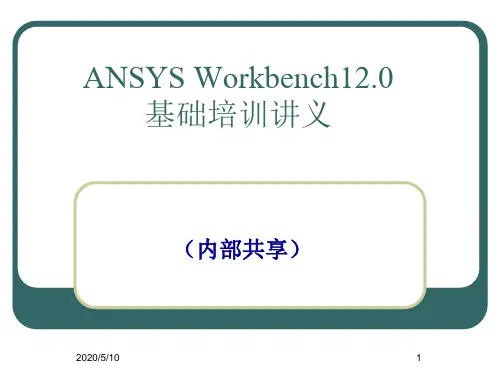

Workshop 2.1ANSYS Mechanical BasicsWorkshop Supplement •The first workshop is extensively documented. As this course progresses, students will become more familiar with basic Workbench Mechanical functionality (menu locations etc.), thus subsequent workshops will contain less details.•Throughout these workshops menu paths are documented as: “First pick > Second pick > etc.”.•Workshops begin with a goals section followed by an assumptions section.Workshop Supplement •Using the Stress Wizard, set up and solvea structural model for stress, deflectionand safety factor.•Problem statement:–The model consists of a Parasolid filerepresenting a control box cover (seefigure). The cover is intended to be used inan external pressure application (1 Mpa/145psi).–The cover is to be made from aluminumalloy.–Our goal is to verify that the part willfunction in its intended environment.Workshop Supplement •We will represent the constrains onthe counter bores, bottom contactarea and inner sides using frictionlesssupports.–Frictionless supports place a normalconstraint on an entire surface.Translational displacement is allowedin all directions except into and out ofthe supported plane. Since we wouldexpect frictional forces to at contactareas this is a conservative approach.Workshop Supplement •Loads: the load consists of a 1 MPa pressure applied to the 17 exterior surfaces of the cover.Workshop Supplement •Open the Project page.•From the “Units” menu verify:–Project units are set to “US Customary (lbm, in, s, F, A, lbf, V).–“Display Values in Project Units” is checked (on).Workshop Supplement1.From the Toolbox choosecreate a Static Structuralsystem (drag/drop or RMB).2.RMB in the Geometry cell andImport Geometry. Browse tothe file “Cap_fillets.x_t”.Workshop Supplement3.Double click the “Model” cell to open theMechanical application.4.When the Mechanical application opens themodel will display in the graphics window andthe Mechanical Application Wizard displayson the right.When Mechanicalstarts if the Wizardis not displayed,use the icon toopen it.Workshop Supplement5.Set the units system:•From the main menu go to “Units > Metric (mm,kg, N, s, mV, mA).Workshop Supplement6.Select a suitable material for the part:a.From the Mechanical Wizard choose “Verify Material”b.Notice the callout box indicates Engineering Data isaccessible from the WB2 interface (Project Schematic).c.Return to the Project schematic window and double click“Engineering Data” to access the material properties.Workshop Supplement7.With General Materialshighlighted click the ‘+’ next to“Aluminum Allow” to add thismaterial to the current project.8.Return to the Project.•Notice the Model cell indicates arefresh is necessary.9.Refresh the Model cell (RMB),then return to the Mechanicalwindow.Workshop Supplement 10.Highlight “Part 1” and click the“Material > Assignment” field tochange the material property toaluminum alloy.Workshop Supplement11.Insert Loads:a.Select “Insert Structural Loads ” from the Wizardb.Follow the call out box to insert a “Pressure ” loadc.The tree will now include a Pressure load in the “Static Structural ”environment branchc.Workshop Supplement12.Apply the load to geometry:a)Highlight one of the outer faces of the part.b)Use the “Extend to Limits” icon to select the remaining 16 faces (total 17 facesselected).c)Click “Apply” to accept the faces.d)Enter a “Magnitude”of 1MPa.a.b.Workshop Supplement 13. Apply supports to constrain the part:a.Select “Insert Supports” from the Wizard.b.Follow the callout box to insert a “Frictionless Support”.c.“Apply”it to the 4 counter bore surfaces of the part.b.Workshop Supplement14.Repeat Steps 13.a. and 13.b. to insert a“Frictionless Support” on the inner surfacesof the bottom recess (use extend to limitsafter selecting one of the inner surfaces.15.Repeat Steps 13.a. and 13.b. to insert a“Frictionless Support” on the lip surface atthe bottom of the recess.Workshop Supplement16.From the Mechanical Wizard request:a)Insert Structural Results (the call out will point to the Solution toolbar).b)Deformation > Total.c)Stress > Equivalent (von-Mises).d)Tools > Stress Tool.Note the Stress Tool detail allows 4 different configurations (explained later). For this workshop we will leave the tool specified as “Max Equivalent Stress ”theory.Workshop Supplement17.Solve the model:a.Select “Solve” from the Wizard.b.Follow the callout box and click on “Solve”.•Note how clicking on “Solve” in the Wizard does not automatically start solving the model but instead, points out the “Solve” icon to the user. Alternatively, you could right click on any branch in the “outline” and choose “Solve”a.b.Workshop Supplement18.View the results:a.Click “View Results ” from the Wizardb.Follow the callout box to where the results are available under the “Solution ”branchb.Workshop Supplement •Plotting a model’s deformation often provides a “reality check” in structural analysis. Verifying the general nature (direction and amount) of deflection can help avoid obvious mistakes in model setup. Animations are often used as well.Workshop Supplement •After reviewing stress results expand the safety tool and plot safety factor. Notice the failure theory selected predicts a minimum safety factor of just over 1.Workshop Supplement 19.Create an html report:a.First choose the graphical items you wishto include in your report by highlighting thebranches and orienting the plot (this is yourchoice).b.Next, insert a “Figure ” from the toolbar.c.Click the “Report Preview ” tab to generatethe report.c.Workshop SupplementNotes on Figures:•Figures are not limited to results items. Adding a plot of the environment branch, for example, will include an image of model boundary conditions in the Report.•Figures are independent. You may set up individual figures and have their orientation, zoom level, etc. retained regardless of the active model orientation or other figures.•Individual branches can have multiple figures associated with them.。



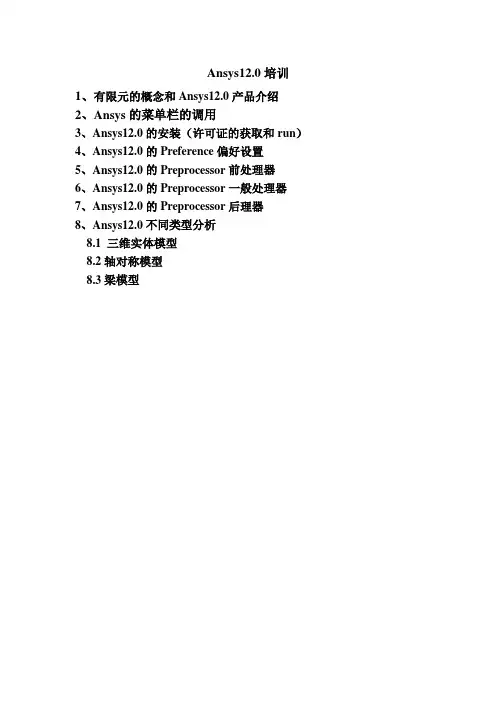
Ansys12.0培训1、有限元的概念和Ansys12.0产品介绍2、Ansys的菜单栏的调用3、Ansys12.0的安装(许可证的获取和run)4、Ansys12.0的Preference偏好设置5、Ansys12.0的Preprocessor前处理器6、Ansys12.0的Preprocessor一般处理器7、Ansys12.0的Preprocessor后理器8、Ansys12.0不同类型分析8.1 三维实体模型8.2轴对称模型8.3梁模型1、有限元的概念和Ansys12.0产品介绍计算机辅助设计CAD(Computer Aided Design)计算机辅助工程CAE (Computer Aided Engineering)计算机辅助制造CAM(Computer AidedManufacturing)。
在现代制造企业中,CAD/CAE/CAM技术已经快速渗透,常用的CAD软件如Auto CAD、Proe、UG、Solidworks、Catia,常用的CAE软件如Ansys、Nastran、ABAQUS。
Ansys软件由世界上最大的有限元分析软件公司之一的美国ANSYS开发,是融结构、流体、电场、磁场、声场分析于一体的大型通用有限元分析软件。
CAE的技术种类有很多,其中包括有限元法,边界元法,有限差法等,Ansys是基于有限元法进行求解。
分析模型包括结构静力分析、结构动力学分析、结构非线性分析、动力学分析、热分析、电磁场分析、流体动力学分析、声场分析、压电分析。
Ansys主要包括三个部分:前处理模块,分析计算模块(一般处理)和后处理模块。
2、Ansys的菜单栏的调用Ansys的菜单栏分为、List、Plot、Plotctrls、Workplane、Parameters等。
修改文件名和文件标题保存和调用数据库db文件导入或导出其它格式的文件(Ansys与其它CAD软件的数据接口)为每个对象自动生成编号显示或标识设定的对象设置绘图和显示样式设置窗口大小、布局、数量动画显示模型结果特征,变形、导电、对流、温变等注释设置拭除操作设置窗口数量,并对所选择的窗口进行显示设置对当前窗口进行快照截图,可另存为JPG格式3、Ansys12.0的安装2.1下载Ansys12.0的数据压缩包,大小约2.5G ,找一个空闲的硬盘存储; 2.2解压数据压缩包,在解压文件中找到Setup.exe 安装文件,依次安装微软配置文件、Ansys 产品和Ansys 许可文件,如下图注意:a 、安装微软配置文件时,会出现报错对话框,点确定即可,因为我们的WIN7系统,有更高NET 框架程序包,(此文件是程序和软件写入读取的框架和平台)。
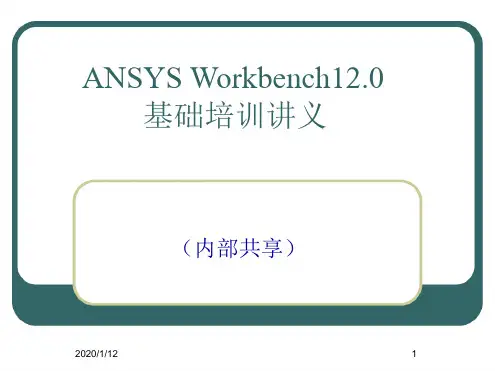
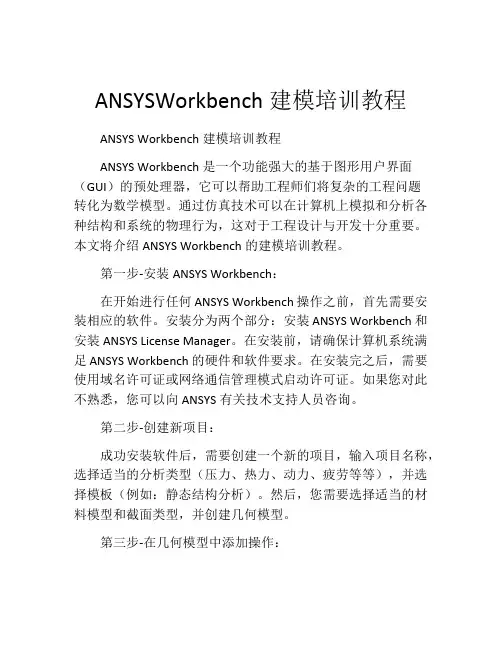
ANSYSWorkbench建模培训教程ANSYS Workbench建模培训教程ANSYS Workbench是一个功能强大的基于图形用户界面(GUI)的预处理器,它可以帮助工程师们将复杂的工程问题转化为数学模型。
通过仿真技术可以在计算机上模拟和分析各种结构和系统的物理行为,这对于工程设计与开发十分重要。
本文将介绍ANSYS Workbench的建模培训教程。
第一步-安装ANSYS Workbench:在开始进行任何ANSYS Workbench操作之前,首先需要安装相应的软件。
安装分为两个部分:安装ANSYS Workbench和安装ANSYS License Manager。
在安装前,请确保计算机系统满足ANSYS Workbench的硬件和软件要求。
在安装完之后,需要使用域名许可证或网络通信管理模式启动许可证。
如果您对此不熟悉,您可以向ANSYS有关技术支持人员咨询。
第二步-创建新项目:成功安装软件后,需要创建一个新的项目,输入项目名称,选择适当的分析类型(压力、热力、动力、疲劳等等),并选择模板(例如:静态结构分析)。
然后,您需要选择适当的材料模型和截面类型,并创建几何模型。
第三步-在几何模型中添加操作:几何模型可以是通过从CAD软件中导入几何体对象直接创建的,也可以通过建立基本几何形状来创建。
ANSYS Workbench允许您在几何模型中添加各种操作,例如切割、合并、倒角、平移、旋转和以自由曲面更改几何体的形状。
此外,还可以添加约束条件、负载和分析对象等。
第四步-设置边界条件和加载:一旦几何模型得到了完善,您需要添加加载和边界条件来模拟实际环境。
边界条件可以是支撑、拘束、支撑反应力、流量和温度等,负载可以是重力和其他外部设置的荷载等。
您可以使用荷载、调整荷载和观察解决方案等功能来设置边界条件和加载。
第五步-求解和后处理:您已经完成了前三步,现在需要运行数值模拟并分析结果。
在ANSYS Workbench中,可以选择求解器类型、设置控制图、指定收敛标准和使用并行处理选项,以求解数学模型和研究截面性能等问题。
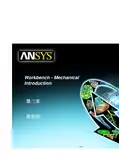

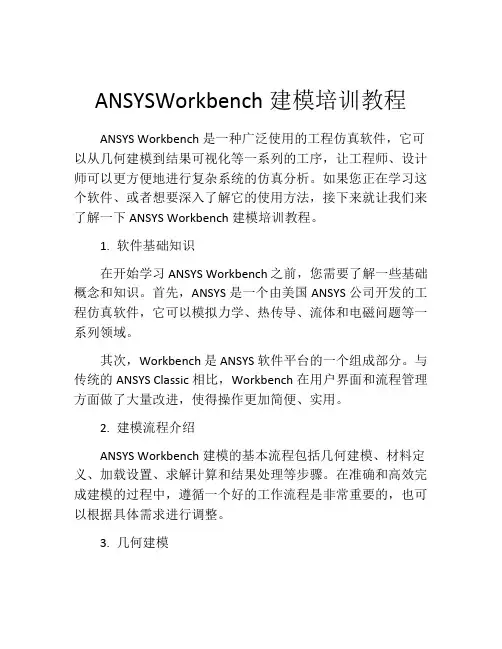
ANSYSWorkbench建模培训教程ANSYS Workbench是一种广泛使用的工程仿真软件,它可以从几何建模到结果可视化等一系列的工序,让工程师、设计师可以更方便地进行复杂系统的仿真分析。
如果您正在学习这个软件、或者想要深入了解它的使用方法,接下来就让我们来了解一下ANSYS Workbench建模培训教程。
1. 软件基础知识在开始学习ANSYS Workbench之前,您需要了解一些基础概念和知识。
首先,ANSYS是一个由美国ANSYS公司开发的工程仿真软件,它可以模拟力学、热传导、流体和电磁问题等一系列领域。
其次,Workbench是ANSYS软件平台的一个组成部分。
与传统的ANSYS Classic相比,Workbench在用户界面和流程管理方面做了大量改进,使得操作更加简便、实用。
2. 建模流程介绍ANSYS Workbench建模的基本流程包括几何建模、材料定义、加载设置、求解计算和结果处理等步骤。
在准确和高效完成建模的过程中,遵循一个好的工作流程是非常重要的,也可以根据具体需求进行调整。
3. 几何建模几何建模是ANSYS Workbench建模的第一步。
Workbench中的CAD工具可以协助设计师在三维空间中构建和编辑几何体,并通过STL或STEP等格式导入或导出几何模型。
4. 材料定义选取合适的材料模型和参数对于模拟结果的准确性和可靠性非常重要。
在ANSYS Workbench中,可以对材料的物理属性进行设置,包括弹性模量、杨氏模量、泊松比、热传导系数等。
5. 加载和边界条件设置在ANSYS Workbench中,加载可以是多种形式的,例如施加荷载、固定端约束、温度设定等。
您可以在仿真模型中使用拖放式界面或命令方式来定义加载和边界条件,或者直接从外部文件导入。
6. 求解计算在按照以上步骤完成模型设置后,那么就可以进行求解计算了。
ANSYS Workbench提供了许多预处理器、求解器和后处理器,您可以根据需求选择合适的计算方式和物理现象。
Workbench –Mechanical Introduction第一章简介B. ANSYS Workbench 简介Training Manual •什么是ANSYS Workbench?–ANSYS Workbench中提供了与ANSYS系统求解器的强大交互功能的方法。
这个环境提供了一个独特的CAD及设计过程的集成系统。
法这个环境提供了个独特的及设计过程的集成系统•ANSYS Workbench由多种的应用模块组成(例子):–Mechanical:利用ANSYS的求解器进行结构和热分析。
•网格划分也包含在Mechanical应用中。
–Mechanical APDL:采用传统的ANSYS用户界面对高级机械和多物理场进行分析。
–Fluid Flow (CFX):利用CFX进行CFD分析。
–Fluid Flow (FLUENT):使用FLUENT进行CFD分析。
Fl id Fl(FLUENT)–Geometry (DesignModeler):创建几何模型(DesignModeler)和CAD几何模型的修改。
Engineering Data:定义材料性能。
–Engineering Data–Meshing Application:用于生成CFD和显示动态网格。
–Design Exploration:优化分析。
()格行转–Finite Element Modeler (FE Modeler):对NASTRAN和ABAQUS的网格进行转化以进行ansys分析。
–BladeGen (Blade Geometry) :用于创建叶片几何模型。
–Explicit Dynamics:具有非线性动力学特色的模型用于显式动力学模拟。
Training Manual… ANSYS Workbench 简介•Workbench 环境支持两种类型的应用程序:–本地应用(workspaces):目前的本地应用包括工项目管理,工程数据和优化设计本机应用程序的启动完全在窗运行•本机应用程序的启动,完全在Workbench 窗口运行。