Fbinstall使用说明
- 格式:doc
- 大小:506.50 KB
- 文档页数:4

—APPLICATION NOTEABB Ability ODM zenon 8.20Quick Installation GuideBefore installing ABB zenon 8.20:1.All current operating system updates must be installedNote: If you always use the latest version (Service Pack) of your operating system, you not only avoid compatibility issues but also security problems.2.There must not be a restart pending.3.The system requirements are checked before installation. If the requirements are not met, you areshown these on a separate page with notices on how to rectify this.4.Automatic Windows updates influence the installation. If an update of the Windows operatingsystem is carried out while the zenon setup is running, it can cause problems during the zenon installation.To prevent this: Deactivate the automatic Windows update during the time of installation and carry out the Windows update before starting the zenon installation5.With Windows 7 Embedded Standard, zenon is installed using the normal installation routine. Youcan find the hardware requirements in the Runtime under Windows Embedded Standard chapter.6.During the installation of zenon, the ABB Multiple Network Protocol Driver (cdprotdrv.sys) isinstalled. To start the driver, the operating system must be restarted after installation.7.Activate Windows feature - .NET framework 3.5 before installation.Frequent sources of error during installation:1.The virus scanner is active and blocks the installtion because the scanner thinks it´s a virus.Solution: Seperate the system from the network, disable the virus scanner, execute the installation again.2.The firewall was not configured correctly. Solution: Seperate the system from the network, disablethe firewall, execute the installation again.3.Erroneous SQL-installation on the system. Solution: Create project backups; if possible, deinstallSQL server, rename the SQL folder, and restart installation.Get started with download:1.Download ABB zenon 8.20 setup from ABB website (use direct link as mentioned below):ABB zenon 8.20 download link2.Run installer as administrator.3.Select the language for the installation.4.Read and agree to the license terms. Print button will print the EULA and previous button go back tothe language selection page.5.Select options for download:a.Main Release – ABB zenon editor and runtime standard packageb.Zenon PDF Help Files - Besides the Online Help which is installed with zenon software bydefault, the same help content in PDF format can be downloaded and installed.c.ZEE600 - ABB zenon Electrification Edition for seamless integrator of diverse devices such asABB and 3rd party make protection relays, meters, substation equipment condition monitoring units, Programmable Logic Controllers (PLC) and Remote Terminal Units (RTUs),6.Download in progress.7.Downloaded package will be saved in selected target folder.Get started with installation:1.You can start installation on the same machine or download setup can be copied to anothermachine for installation.2.Right click on Start.exe and run as administrator.3.Select language again for installation:4.Also accept license terms again.5.Select options for installation (We suggest youto select all options during download and later youcan choose desired options for installation).a.Zenon 8.20 – You can select Editor (complete development package withruntime), or standalone runtime option. Additionally zenon web sevrer and clientcan be selected for installation.b.Zenon PDF Help Files – in English and German.c.ZEE600 package.6.You will get installation successful message once all selected components are installed properly.7.In case of failed installation please click Show logs link to collect logs and contact us via*********************.。

Advanced Installer 是一款功能强大、可生成符合MS Windows 认证的Windows Installer 的MSI 安装包制作工具,具有友好的图形用户界面,直观而且非常简单的界面,创建MSI 文件包非常方便,用户只需添加文件,修改名称,添加按钮就可以了,无需任何脚本方面的知识,并且生成的安装文件保证符合Windows 最佳操作建议。
ADVANCED INSTALLER 基础操作1.安装Advanced InstallerAdvanced Installer工具我们可以从网上下载。
下载后开始安装,安装完毕后我们检查一下,这里安装的是Advanced Installer 6.4的版本,默认安装路径为“C:\Program Files\Caphyon\Adanced Installer”。
2.Repackager重封装工具我们进行软件的重新打包时需要使用到Advanced Installer工具中的Repackager。
使用的原理跟Win INSTALL LE一样。
就是执行两次系统的快照扫描,将两次快照扫描之间的系统和注册表的变化对比后,将差异记录并保存,再结合程序打包成为相应的msi包。
具体细节不详解。
读者亲身操作便知。
注意:每次启动Advanced Installer系统都会进行扫描,耗时几分钟,读者可以通过直接打开已有工程的方法直接跳过此扫描过程。
进行安装完后,会进行第二次的系统扫描,完成之后,即完成了重新包装器向导,点击“完成”,会将捕获结果导入到新的Advanced Installer工程。
3.新建工程新建系统工程:用户根据自己的需求进行工程模式的选取。
每种工程模式都有自己的特点。
在新建工程界面可以进行语言的选择,也可以根据系统向导创建工程,可以加载最近的工程。
其中,简单版只能用来制作英文安装包,制作中文安装包会是乱码。
企业版功能比较全面,对安装的界面修改很灵活,在企业中包装软件建议使用企业版。
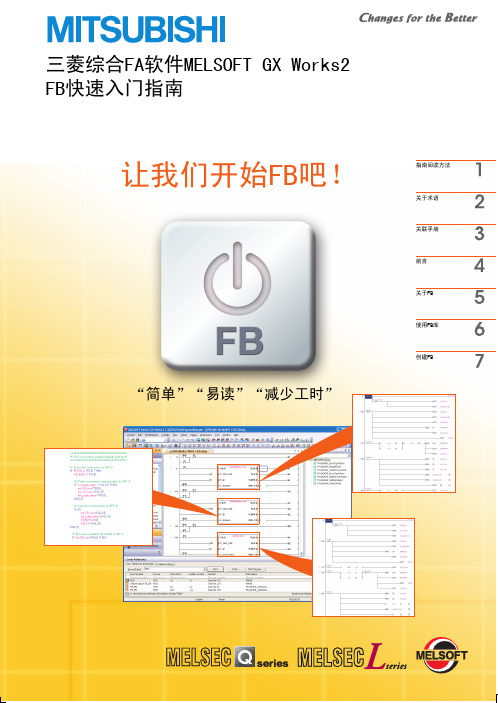

InstallShield 使用手册1 总体介绍 (1)2安装程序制作过程(MSI) (1)2.1 New Project (1)2.2 Installation Information (2)2.2.1 General Information (2)2.2.2 Update Service (6)2.2.3 Trialware * (7)2.3 Organization (7)2.3.1 Setup Design (7)2.3.2 Features (11)2.3.3 Components (11)2.4 Application Data * (11)2.4.1 Files and Folders * (11)2.4.2 Redistributables * (11)2.4.3 Mobile Devices * (11)2.5 System Configuration (12)2.5.1 Shortcuts (12)2.5.2 Registry * (12)2.5.3 ODBC Resources * (12)2.5.4 INI file Changes * (12)2.5.5 Environment Variables * (12)2.5.6 XML File Changes * (12)2.6 Server Configuration * (12)2.6.1 Internet Information Services * (12)2.6.2 Component Services * (13)2.6.3 SQL Scripts * (13)2.7 Behavior and logic (13)2.7.1 InstallScript (13)2.7.2 Custom Actions (13)2.7.3 Sequences (14)2.7.4 Support Files * (15)2.7.5 System Search * (15)2.7.6 Property Manager * (15)2.8 User Interface * (15)2.8.1 Dialogs * (15)2.9 Media * (15)2.9.1 Path Variables * (15)2.9.2 Upgrades * (15)2.9.3 Releases * (15)2.9.4 Patch Design * (15)2.9.5 Distribute * (15)2.10 Additional Tools * (15)2.10.1 Dependency Scanners * (15)2.10.2 MSI Debugger * (16)2.10.3 Direct Edtiors * (16)2.11 Build Installation (16)3 其他介绍 (16)3.1 常用函数 (16)3.2 其他注意事项 (16)注:*表示一般不使用,所以不做介绍的功能1 总体介绍InstallShield v10.5是功能强大,并能全面支持MSI 3.0规范的安装程序制作工具。

Ipinstall软件工具操作说明Ipinstall软件工具是用于联网型对讲系统中网络设备的属性及参数修改,该设备在系统中是否能正常运行,其属性和参数的设置起着决定性的作用,然而设备的属性、参数设置是否能成功地设置好,则关系着Ipinstall软件工具的正确操作与否。
一、“Ipinstall”软件工具的运行双击该软件工具图标“”运行软件工具,单击“刷新”按钮,显示系统中设备的IP地址及相关属性,如图1。
安居宝网络设备属性设置二、设备属性设置单击要修改属性的设备IP,接着单击“设备属性”按钮,此时将会显示设备的相关属性,如图2。
操作步骤:单击设备IP→单击“设备属性”钮→修改属性→单击“设置”钮→待设备重启。
在设备属性设置项中,可修改的项有IP地址和固件版本。
注:1.设备“IP地址”在系统中是唯一的。
2.设备“固件版本”指的是PCB板间的版本。
三、设备参数设置单击要修改的设备IP,接着单击“设备参数设置”钮,此时将会显示该设备初始参数,如图3。
操作步骤:单击“设备IP”→单击“设备参数设置”钮→修改设备参数→单击“设置”钮→待设备重启。
四、设备软件程序升级在设备参数设置的界面下进行设备的软件程序升级,首先要选择程序的类别,在“程序类别”的下拉列表框中选择对应的设备程序类别,然后打开设备程序,点击“更新”按钮。
操作步骤:单击“设备IP”→单击“设备参数设置”钮→选择程序类别→选择对应的设备程序→单击“更新”钮→待设备重启。
程序软件升级的次序:引导程序→主程序→程序数据。
注:表格中“x”代表程序软件的版本号。
五、注意事项1.在对设备属性或参数修改完时,点击了“设置”按钮后;或者对设备进行程序软件升级时,点击“更新”按钮后,必须等待设备重启成功(可见该设备的IP地址),方可进行下一步对设备属性、参数的修改、程序软件的升级。
2.在对设备属性、参数修改或程序软件升级,需再次操作时,必须关闭当前属性、参数修改窗口,返回至图1窗口,单击“刷新”按钮,直至可见该设备IP地址,方可重新进行设备相关的属性、参数修改或程序软件的升级。

Installshield使用1 说明(适用范围)1.1IS各工程介绍IS将安装工程根据工程的特点分了几大类:InstallScript ;Windows Installer;Universal installer。
其中,Universal这个比较好理解,大概就是用来做跨平台的安装程序。
InstallScript 和Windows Installer的区别,我到是一直不是很清楚,大概意思就是如果你使用InstallScript模式是使用脚本来驱动安装界面,使用Windows Installer则主要是使用操作系统自带的安装服务来驱动安装。
在每个大类里面有划分了不同的小类。
这里请参考IS帮助中的说明。
2 COMMON篇之InstallScript Porject2.1使用向导做一个简单的安装包2.1.1了解你要安装的程序首先你要清楚,你的程序所需要的运行环境要求。
这个安装包例子中,我们要打包这样一个系统:主程序是LearnQClient.exe,rtcdll.dll,ImageOle.dll,dxmrtp.dll,dsoframer.ocx,config.ini,许可协议.txt;它运行时需要读取当前目录下的config.ini,由于这个程序是用VC开发的,所以还需要运行的机器上有vc的运行库。
具备了这个环境,LearnQClient.exe程序才能正常运行起来。
这就要求我们做好的安装程序安装时要将LearnQClient.exe,rtcdll.dll,ImageOle.dll, dxmrtp.dll,dsoframer.ocx,config.ini拷贝到指定的安装目录,也可将ImageOle.dll,dsoframer.ocx拷贝到当前系统的系统目录(windows9x中系统目录是windows/system;windows 2000/xp的系统目录是system32)。
同时要实现安装的时候将VC6的运行库安装到目标机器上;其中帮助文件是可选择安装的。
nmake install 用法nmake install 是一种软件安装工具,主要用于在Windows系统上编译和安装软件。
它是Microsoft Visual Studio中的一部分,是在Windows平台上最常用的构建工具之一。
本文将详细介绍nmake install的用法,帮助读者了解如何使用它来编译和安装软件。
1. nmake install简介nmake install是nmake命令的一种参数组合,它在执行完nmake build命令后,会自动将编译后的文件复制到指定的目录中。
一般来说,nmake install命令会在使用了nmake build命令编译源代码后执行,用于将编译生成的可执行文件、库文件、配置文件等复制到系统中适当的位置,以便用户可以方便地使用和操作。
2. nmake install的基本用法nmake install命令的基本用法非常简单,只需要在命令行中输入“nmake install”即可。
但在执行之前,我们需要在当前目录下创建一个名为Makefile的文件,并在其中定义安装规则和相关参数。
2.1 创建Makefile文件在执行nmake install之前,我们需要先创建一个名为Makefile的文件。
在该文件中,我们需要定义一些规则和变量,以指定编译结果的安装位置和安装方式。
首先,我们可以定义两个变量,分别用于指定编译结果的安装目录和待安装文件的位置。
例如:```INSTALL_DIR = C:\Program Files\MySoftwareFILE_TO_INSTALL = bin\MyApp.exe```在上述例子中,INSTALL_DIR变量指定了待安装文件的目标目录,而FILE_TO_INSTALL变量则指定了待安装的文件的位置。
接下来,我们需要定义规则,以指定在执行nmake install时需要执行的操作。
一般来说,我们需要在Makefile文件中定义一个名为install的规则。
使用 Advanced Installer 重新封装 MSI 汉化版Advanced Installer 是一款功能强大的 windows 软件安装制作工具,它允许开发者或系统管理员简单地制作可靠的 MSI 、exe 等软件安装包,它具有友好的图形用户界面,操作简单而直观,功能多样而完备,深受软件制作者欢迎,特别是初学者。
Advanced Installer 使用教程较少。
我在这里用图解形式介绍使用 Advanced Installer 重新封装 MSI 汉化版程序过程和方法,希望对初学者有用。
首先在项目面板上选择“导入”-“安装程序”-“重新封装MSI ”设置结束,现在可以保存后构建程序包。
可以打开保存的项目,反复修改,全部重新构建。
另外,指出一点,在"项目"面板中,对初学者可以勾选"使用向导",在语言中选择"简体中文"用 Advanced Installer 制作智能汉化补丁上一文介绍了使用 Advanced Installer 重新封装 MSI 汉化版,在处理 MSI 包方面Advanced Installer 是最拿手的。
本文介绍用 Advanced Installer 制作智能汉化补丁。
首先打开安装程序“开发版”,因为此功能最全。
在”产品详细信息"面板填写名称、版本等项。
制作智能汉化补丁,要求补丁能自动寻找安装目录,首先要建立一个新的搜索。
打开“搜索”面板,建立一个新的搜索。
有三种搜索方法:文件、文件夹和注册表值。
注册表值可在:HKEY_LOCAL_MACHINE\SOFTWAREHKEY_LOCAL_MACHINE\SOFTWARE\Microsoft\Windows\CurrentVersion\App Paths 等处查找。
注册表值一般要有安装目录路径。
可以测试搜索。
生成一个搜索结果属性。
再回到“安装参数”面板,在应用程序文件夹:按”编辑“,再在“编辑应用文件夹”按“属性”,选择“用户定义”下 RESULT_PROPERTY (结果属性)。
advancedinstall安装教程
⼀、打开程序
⼆、打开菜单》新建⼯程》重新包装安装
三、开始程序安装前的系统快照
四、开始安装程序直到程序安装完成
五、开始程序安装后的系统快照进⾏⽐较
六、⽐较完成,开始导⼊到⼀个新的⼯程
七、点击“完成”,Advanced Installer 再次打开
点击左侧列表进⾏你要⽣成的msi程序的修改,如安装参数,产品名称和公司
名称最好填英⽂的,中⽂好像在软件⼀些地⽅不正常显⽰。
勾选“限定为基本⽤户界⾯…”可以使软件在域发布时不显⽰安装界⾯。
左侧列表其他的如“⽤户界⾯”>“翻译”可以选择软件的安装语⾔,包含多种⽅式选择。
⼋、完成你需要的设置后,点击菜单栏的⼯程“构建”,就可以⽣成MSI程序,到域发布了。
FBox使⽤说明201507Fbox使⽤说明⼀、硬件连线1、电源:24V供电2、FBox共有三个串⼝,DB9上有COM1和COM3两个⼝,其中COM1是RS232/RS485/RS422,COM3也是在DB9上,是RS232⼝。
,COM2是端⼦上⾯的RS485接⼝具体接线定义如上图所⽰。
3、连接PLC,可以根据PLC的串⼝,选择COM1或COM2或COM3进⾏连接4、以太⽹设备可以连接到FBox的LAN⼝中。
5、FBox模块,请将上⽹的⽹线直接连接到W AN接⼝,请确保⽹线能直接上⽹;在软件中新建程序后,选择FBox型号6、FBox-2G模块,⽀持GPRS通讯和以太⽹通讯。
l假如使⽤GPRS上⽹,在模块上部SIM卡插槽中插⼊⼿机卡即可。
l假如使⽤以太⽹上⽹,插⼊上⽹的⽹线即可。
l⽆论哪种⽅式上⽹,在软件新建⼯程后,选择FBox-2型号。
l在HM设置中,选择是否GPRS上⽹还是以太⽹上⽹;7、⽅形USB接⼝⽤于本地下载配置信息。
8、使⽤繁易的带以太⽹的HMI,可以利⽤以太⽹将HMI与盒⼦的LAN⼝连接,FBox再通过串⼝或者以太⽹与PLC连接,实现HMI与PLC的通讯。
9、FBox-2G模块RF指⽰灯,在使⽤GPRS上⽹时,指⽰灯状态如下:指⽰灯状态⼯作状况灭模块未上电或者硬件故障1s⼀次闪烁没有找到GPRS信号3s⼀次闪烁正在注册⽹络1s三次闪烁GPRS信号正常⼆、软件准备1、FS发布软件:FlexemStudioFS软件⽤于配置FBOX的驱动信息以及串⼝参数等。
2、Fbox PC客户端:FBox Desktop Client⽤于PC端监控数据、下载程序等功能3、安卓客户端⽤于安卓⼿机和平板数据监控三、FS软件配置FS软件⽤于配置Fbox的驱动信息和串⼝波特率等。
具体配置步骤如下:1、在新建⼯程时,HMI设备型号,根据盒⼦类型选择Fbox或FBox-2G2、IP地址设置:l假如需要⽤以太⽹连接PLC等设备:1)使⽤以太⽹⽅式上⽹(⽆论是FBox还是FBox-2G模块)请选择静态IP地址,并且将IP地址设置为与上⽹IP地址在同⼀⽹段。