OH2.x 软件培训_Ender User
- 格式:ppt
- 大小:2.09 MB
- 文档页数:50
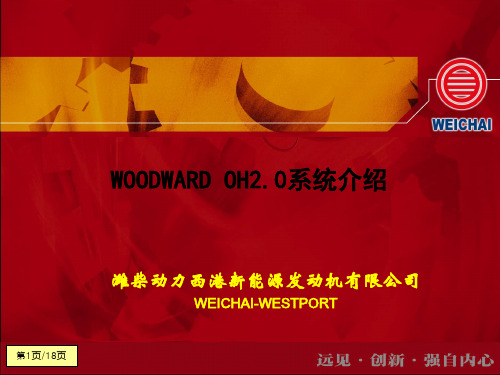




NoticeGrounding InstructionsIn the event of a malfunction or breakdown, grounding provides a path of least resistance for electrical current to reduce the risk of electric shock. This tool is equipped with an electrical cord having an equipment grounding conductor and a grounding plug. The plug must be plugged into a matching outlet that is properly installed and grounded in accordance with all local codes and ordinances.Step 1: Hardware Installation GuideStep 2: Software Installation GuideContentsSectionPageWARNING: To Ensure Safe Use4 - 51. Installation Environment62. Included Items73. Hardware Install8 3.1 Mounting Bracket 9 3.2 Slide Sensor 10 3.3 Connection3.4 Connection Status 11 125. Software Install13 - 206. Club Sticker Guide21 - 2728To Ensure Safe UseImproper handling or operation of this machine may result in injury or damage to property. Points which must be observed to prevent injury or damage are described as follows.WARNING Used for instructions intended to alert the user to therisk of severe injury should the unit be usedimproperly.Used for instructions intended to alert the user to the Cautionrisk of injury or material damage should the unit beused improperly. Material damage refers to damageto home, furnishing, or anything within the unit’svicinity.NEVER This symbol alerts the user to items that should neverbe carried out.To Ensure Safe Use - ContinuedInstall in a level and stable location. Failure to do so may result in falling of the machine, leading to injury.Never attempt to disassemble, repair, or modifyshock, or injury. Entrust repairs to a trained technician.Never use outside or in any location where exposure to water or high humidity may occur. Do not touch the power cord or electrical outlet with wet or dirty hands.Doing so may result in electrical shock.Conduct play in a clean and brightly lit location. Operating in a dark or cluttered space may lead toaccidents.Be aware of your surroundings and use cautiously with children around. Swinging the club during playwithout being aware will result in serious injury or death.WARNINGThis is a heavy machine.Installation EnvironmentPC Specifications:Category RequirementCPU Intel i5 8400 or higher*RAM8 GBGraphics Card GeForceGTX 1060 or higherOperating System Windows 10 (64bit) Version 1803 or higher Resolution1920 x 1080Connectivity Ethernet Port Required* AMD: 3rd gen Ryzen or higher and AMD Ryzen 3600 or higher (AMD 2700 is not compatible).Installation Environment 9’-Included ItemsThe following items are included with the sensor. Make sure they are all present and accounted for.EYEXO2 Sensor BarBracketEmail – Software InstallerCalibration ChartPower CablePower Adapter Power Connector USB Ethernet AdapterEthernet LAN CableLevelClub StickersM4 32mm screwsM6 15mm screws M6 15mm high screws M6 15mm low screwsIncluded ItemsHardware InstallWARNINGSection 1 “Installation Requirements,” and outlinebracket location on ceiling.Consult with building manager or landlord aboutbefore installation. The sensor and bracket are approximately 30 lbs and 9 M4 32mm screws are required to screw in the bracket and hold the sensor. Failure to do so may result in serious injury or damage toproperty.CAUTIONTwo or more persons are recommended for mounting the bracket on the ceiling and extreme caution is required while on the ladder. Failure may result in serious injury ordamage to property.LadderPhillips Screwdriver M4 32mmScrew x9 BracketSensor BarNecessary ToolNecessary Part(s)HardwareWARNINGStep 1: Mount BracketThe EYE XO2 Sensor and bracket come attached together in the box. Slightly loosen the black M6 15 mm screws that are holding the sensor to the bracket so you can remove it. Please make sure you have measured 3.5 feet from the front and middle of the sensor to your tee position. Do NOT align to the bracket.Place the ladder under the location on the ceiling where the bracket will be mounted. Place the bracket flat against the ceiling with the hinges facing down toward the ground. The longer side of the hinges must be closet towards theimpact screen.With the bracket in position, grab the 10 silver M4 32mm screws and screw them in the locations below in the diagram.M9 32mm (5)M9 32mm (5)132HardwareStep 2: Slide SensorAfter the bracket has been firmly mounted to the ceiling, you will install the sensorbar.The sensor bar comes with 6 black M6 15mm screws already inserted; 3 screws in the front and 3 screws in the back. Make sure all 6 screws are about halfway into the bar and even in length.Slide the sensor bar with the 6 screws up and over through the bracket hinges. Make sure the screws are secured in the hook part of the hinges. Once the sensor is secured in the bracket hinges, tighten the 6 screws to the bracket.The tilt of the sensor can be adjusted with the high and low M6 15mm screws. The regular M6 15mm screws are already screwed into the sensor. You can change this outwith the M6 155 High or Low screws to adjust the angle/ tilt.M6 15mmM6 Low 15mmM6 High 15mm Hardware3123.3Hardware Install - Continued Step 3: ConnectionEthernet LANCable Power Cord Power AdapterPowerConnectorNecessary PartsTake out the Ethernet LANcable from the box. Connectthe end with the tag that reads“Connect this side of LAN cableto Sensor ONLY” to the sensor.Connect the other endDIRECTLY to your PC ethernetport and NOT the USB adapter.Take out all 3 components ofthe power source: powercable, power adapter, andpower connector. Connect all3 accordingly and connect the“Power Connector” enddirectly to the sensor asshown below. Turn on redswitch.Note: The plug must be plugged into a matching outlet that is properly installed andgrounded in accordance with all local codes and ordinances.An extra green grounding wire is provided on the end of the power connector in caseyour outlet is not grounded.Hardware 12EYE XO2 INSTALLATION GUIDE113.4Hardware Install – ContinuedStep 4: Connection StatusMake sure to check the connection status before you start thesoftware installation process.Check and see if the power is on. You will see a bright red light on the switch of the sensor.Check and see if your EYE XO2 Sensor and PC are paired through the network.Hardware12Please refer to our “Network Setup Guide” below to set the IPaddress.NETWORK GUIDEEYE XO2 INSTALLATION GUIDE12Software Install WARNINGPlease make sure PC requirements are met from section1 “Installation Environment,” before the installationprocess. Failure to do will result in installation issues and slow gameplay .WARNINGPlease make sure the connection statuses are clear and everything is paired. Failure to do will result in installation issues.SoftwareSoftware Install – Continued EYE XO2 InstallationYou will receive an email with a license codefrom your retailer which looks like this:Please download it and save it to the UneekorFolderClick here: EYE XO2 Installer LinkCtrl + Click the EYE XO2 Installer link above to begin EYE XO2 Installation or manually enter the URL: https:///dist/EYEXO2/Uneekor_EYEXO2_Setup.exeUnder downloads you will see,“Uneekor_EYEXO2_Setup.exe” Clickopen file.“Uneekor EYE XO2 (2.10.0.0)Setup” will open. Click “Next.” Software23 41EYEXO2_30000XXXXX.license.3.5 Software Install – ContinuedEYE XO2 Software InstallationKeep the destination folder as“C:\Uneekor” and click Install.Please wait while installercompletes installation.5 6Software3.6 Software Install – ContinuedEYE XO2 Software Installation**If these two pop-ups occur, please hit ok for both.The “Run Uneekor EYE XO2” is checked. Uncheck it and click finish .7Software3.7 S oftware Install - ContinuedEYE XO2 Sensor ActivationGo to the C: Drive-> Uneekor Folder -> Device -> Launch Monitor -> EYEXOFind and double click “EYEXO2_Check”In the “EYEXO” folder click on “EYEXO2_Activation”Click “Browse” to find the license key saved from step 1 above.Then click “Activation” After adding the license please click “Activate.”The EYE XO2 Sensor installation is now complete.2If you don’t get the Sensor LAN connection, please refer to our “Network Settings Guide.”Make sure the Sensor LAN connection is good before the software installation process.1EYEXO2_40000XXXXX.licenseSoftware3.8 Software Install - ContinuedEYE XO2 Network Config1Once the sensor has been activated,you will have a screen like the oneon the right. Click Set NetworkParam & Firewall to continue2After the selection, you will be askedto restart the PC. Click Yes to restartto finish the Sensor installation3.8 Software installation - ContinuedEYE XO2 CalibrationTo complete the installation of the EYE XO2.Follow the calibration guide linked below:EYE XO2 Calibration Guide3.9Software Install – ContinuedVIEW Software InstallationClick here: VIEW Installer Ctrl + click on the VIEW Installer above or enter the URL manually: https:///dist/View/VIEW_Setup.exeOpen downloads on the right.If you receive this warning, follow the steps below.3.8.1Hover over the download,click the 3 dots on the rightside, and click keep.3.8.2Click the “Show more” dropdown and click “Keep anyway.”3.8.3Then click “Open file” underdownloads.“VIEW_SETUP 20220721 Setup” will open. Click “Next.”Software125.6 Software Install – ContinuedVIEW Software InstallationKeep the Destination Folder as “C:\VIEW” and click “Install.”Check the “I agree” box and click “Install.”If a error pops up, click close and continue to VIEW Setup.Click “Start setup”34SoftwareIf the C++ files are already installedon your PC, you may receivethe error on the rightClick Close and then nextto continueOptional :5.7 Software Install – ContinuedVIEW Software InstallationMake sure all boxes are checked and the Directory matches the picture on the right, then Click “Next.”Click “Finish”Click “browse” and select the license file you saved in the Uneekor folder from the earlier steps, and click “Activation. Then click “Activate” VIEW Software installation isnow complete.567SoftwareThe speed of the club before impact.The amount of energy transferred from the club head to the golf ball.The angle difference between Face Angle and Club Path.angle is measured relative to the horizon.The in to out or out to in movement of the club head’s geometric center atthe time of impact. Club Path is the directon (right or left) the club head ismoving at impact and is measured relative to the target line.The direction (right or left) the club face is pointed at impact. It ismeasured relative to the target line.GUIDE22The amount of loft of the club face at the center point of impact.Where you strike the ball on the club face.FPOFPO2-2.4 inches13Driver 48 groove1. Bar StickerAlign the middle of the Bar Sticker to the horizontal center line or the 7th groove.2. Dot StickerAlign to the middle of the bar sticker andparallel between the grooves.15 61Center Groove*In the case where you do have to raise the horizontal line beyond the center to fit all 4 corners of the Bar Sticker, the data will be calculated higher.262277.1 SpecificationsEYE XO2 INSTALLATION GUIDE 28Items Contents Components 3 High Speed Cameras 4Infrared LED Boards1 Control Board1 Power BoardData Interface Ethernet (CAT6 and above) Communication Speed 1 GbpsSpin Data Total Spin ±12,000 rpmMeasurement Range Ball Speed Putter: 0.1 m/s ~ 30 m/s Ball Speed Driver/Iron: 5 m/s ~ 100 m/sSensing Angle Driver: -5 ~ 50 DegreeIron: 0.1 ~ 80 Degree (shots over 60° can damage the unit)***************** *******************。

PROII基础培训教程引言流程模拟是化学工程与工艺领域中至关重要的工具,它允许工程师在设计、操作和优化化工过程时进行详细的预测分析。
ProcessIndustryPractices(PROII)是一种广泛使用的流程模拟软件,它为工程师提供了一个全面的平台,以模拟和分析各种化工过程。
本教程旨在为初学者提供PROII的基础知识,通过系统的学习和实践,使读者能够掌握该软件的基本操作,并能够进行简单的流程模拟。
第一部分:PROII软件概述1.1软件背景ProcessIndustryPractices(PROII)是由AspenTechnology公司开发的一款化工流程模拟软件。
它自1982年推出以来,已经在全球范围内的化工、炼油、石化等行业中得到了广泛的应用。
PROII以其强大的物性数据库、精确的单元操作模型和用户友好的界面而闻名,是化工工程师进行流程模拟和优化的首选工具。
1.2软件功能PROII软件提供了从物料平衡、能量平衡到设备尺寸计算等全方位的模拟功能。
其主要功能包括:物性计算:软件内置了广泛的物性数据,能够计算纯物质和混合物的热力学性质。
单元操作模拟:提供多种单元操作的模型,如反应器、塔器、换热器等,用于模拟实际工艺流程。
流程分析和优化:可以对整个工艺流程进行分析,进行灵敏度分析和优化操作。
数据集成:能够与其他软件如Excel、数据库等进行数据交换,方便数据管理。
1.3软件界面PROII的用户界面设计直观,主要分为菜单栏、工具栏、流程图绘制区、数据输入区和输出窗口。
用户可以通过拖拽方式在流程图绘制区添加单元操作,并通过数据输入区输入相应的参数。
第二部分:PROII基本操作2.1软件启动与新建项目启动PROII软件。
选择“新建项目”选项,输入项目名称和保存位置。
在弹出的对话框中设置单位系统和物性方法。
2.2流程图的绘制使用工具栏中的绘图工具绘制流程图。
添加单元操作:通过菜单或工具栏选择单元操作,拖拽到流程图中。
目录1.系统硬件 ........................................................................................................................................... 1.1.网络系统 ............................................................................................................................... 1.2.DPU ...................................................................................................................................... 1.3.I/O 机架及柜内总线 ............................................................................................................ 1.4.远程站点的配置及连接 ....................................................................................................... 1.5.I/O 模件 ................................................................................................................................ 1.6.AI 模件 ................................................................................................................................. 1.7.AO 模件 ................................................................................................................................ 1.8.DI 模件 ................................................................................................................................. 1.9.DO 模件 ................................................................................................................................ 1.10.VP 模件 ............................................................................................................................ 1.11.脉冲计数模件 .................................................................................................................. 1.12.其他模件 .......................................................................................................................... 1.13.机柜电源系统 .................................................................................................................. 1.14.硬件的基本维护工作 ....................................................................................................... 2.服务器、工程师站 ...........................................................................................................................2.1.服务器、工程师站概述 ....................................................................................................... 2.2.访问组态工具 ....................................................................................................................... 2.3.系统硬件组态 ....................................................................................................................... 2.4.系统数据库介绍 ................................................................................................................... 2.5.系统数据库的编辑 ............................................................................................................... 2.6.系统画面的组态 ................................................................................................................... 2.7.系统功能软件的使用 ........................................................................................................... 2.8.系统逻辑图的组态 ............................................................................................................... 3.操作员站基本操作 ........................................................................................................................... 3.1.操作员站画面概述 ............................................................................................................... 3.2.报警窗口的使用 ................................................................................................................... 3.3.趋势图的使用 ....................................................................................................................... 3.4.在系统中组建历史点 ........................................................................................................... 4.系统维护和管理 ............................................................................................................................... 4.1.SOLARIS 系统基本维护 ..................................................................................................... 4.2.OVATION 系统备份和恢复 ................................................................................................ 4.3.组态操作员站custom graphic 菜单显示的项目................................................................. 4.4.组态操作员站薄膜键盘中1-48个按钮的功能 ............................................................... 4.5. 组态data analysis and maintaince 菜单显示的项目 ........................................................... OVATION 系统培训教材 【最新资料,WORD 文档,可编辑修改】OVATION系统培训教材OVATION是美国西屋推出的最新分散控制系统,其控制网是标准的以太网,采用了高速、髙容量的商业化的硬件;系统的建立严格按照开放式标准进行,可以把第三方的产品很容易地集成在一起;先进的分布式全局数据库将功能分散到多个独立的站点,而不是集中在一个中央处理器;以上众多特点决定了系统的安全可靠和高可用性。
鸿合科技集团HiteVision交互式电子白板(2010版)用户培训手册(初级)主讲人:秦文霞初级篇一、以交互式电子白板为核心的交互式教学环境的基本构成如下图所示。
交互式教学环境基本构成PC机通过VGA线将其上内容投射到交互式电子白板上,交互式电子白板通过PC的USB接口与计算机相连,当用户在白板上进行操作时所有数据将会通过USB线传回到PC机中进行处理,这样就形成了一个以交互式电子白板为核心的互动反馈教学环境。
二、交互式电子白板的定位方法第一次使用或上次使用设备后,如果投影机或交互式电子白板发生位移,那么需要对电子白板进行重新定位。
定位方法:用鼠标左键双击任务栏托盘右下角中白板连接图标,在出现的菜单中选择“定位”选项,此时出现如图1所示的画面,按照画面中的提示依次在白板上进行点击各点即可。
注意:在定位操作过程中会出现如图2所示的提示页面,即完成白板板面上9点定位后还需对白板两侧的四个快捷键进行定位,出现此画面后,按照提示分别点击对应快捷键的中心位置即可。
三、交互式电子白板的快捷键鸿合交互式电子白板在白板两侧提供双功能快捷键,非常便于用户在白板模式和Windows模式都能进行常用功能的操作。
如表一所示:快捷键白板模式Windows模式图库无保存保存(Ctrl+S)页面属性无新建页面新建文档前翻页前翻页后翻页后翻页书写笔屏幕批注设置属性的笔无选择无撤销撤销(Ctrl+Z)橡皮擦删除(Delete)切换模式切换模式文本框手写识别定位定位关闭白板页面关闭Windows程序表一第一节交互电子白板的常用工具栏鸿合交互电子白板软件在不同的模式中均配备了常用工具栏,在此以便于备课和授课使用的边框模式为例,介绍此模式下常用的工具栏。
主工具栏软件主工具栏如图所示,该工具栏为用户提供了软件的常用功能按钮,用户通过单击不同功能选项卡可以在各个功能之间进行切换。
主工具栏包括开始、页面、插入、笔盒、学科工具五个功能选项卡。
Openlab 2.X单机版的使用一、使用OpenLAB控制面板设置和配置:1、首次使用,以管理员权限账户登录控制面板:2、在控制面板导航窗格,选中管理,可根据实际需要:创建/编辑“角色”,创建不同权限“用户”,编辑“安全策略”等:具体操作可参考《Agilent系列培训教材_制药法规行业_OpenLAB控制面板》相关章节。
3、OpenLAB 2.X是基于项目为主导的使用,须先创建“项目”:3.1导航窗格选中项目,创建“项目”(如test):3.2 在“CDS设置”,可根据需要做必要设置(如开启审计跟踪等):提示:“结果”的审计跟踪是默认开启的。
3.3添加或移除使用这个项目的用户:3.4 创建在桌面创建项目分析(数据处理)的快捷方式:4、创建仪器并配置:4.1导航窗格选中仪器,创建“仪器”(如LC1)4.2 配置仪器:通过仪器IP地址或主机名配置仪器:4.3 添加或移除使用这个仪器的用户:4.4 创建在桌面仪器联机(仪器运行、控制)的快捷方式:4.5 设置LC自动关闭检测器:可通过管理/仪器选项,设置关闭检测器的时间:(可先编好一冲柱方法和停泵方法(流速设为0ml/min),加在序列表最后,即可实现自动冲柱、停泵和关闭氘灯):二、联机操作、运行样品:1、LC/GC开机:开LC各模块或GC;2、开电脑,点击,进入仪器控制界面(或从控制面板启动),在功能区/状态,仪器状态版面,点击总启动按钮启动仪器。
备注:若界面内找不到相应版面,可点击版面设置区相应描述,也可点击按钮(恢复默认设置)。
3、编辑方法:选中功能区/方法,可新建,调用(已有方法),保存,另存,上传、下载仪器运行方法:注:方法参数设置完成后须保存或另存方法,并下载到仪器。
4、平衡仪器:在该方法下平衡仪器(柱子及灯),直至10分钟内基线漂移不超过0.5mAu(VWD),且仪器各模块(功能)均为绿色就绪状态;5、运行单个样品(单针进样):选中功能区/单个样品,在“运行信息”、“自动进样器”、“处理部分”等填入样品相关信息,并运行(采集数据):6、运行序列样品(多针连续自动进样):6.1选中功能区/序列,在序列表中填入各样品对应信息,并运行。
Slz-2A软件部分培训手册1 软件系统概述1.1 特点九十年代中期,计算机的视窗技术和网络技术有了飞跃的发展。
录井软件使用这两种技术,能够完成更多任务和实现更多功能。
因此,紧跟时代步伐的新型2型软件系统应运而生。
2A型软件系统是在计算机网络上运行的,在Windows支持下工作的录井软件系统。
新系统具有人机界面更加友好,使用操作更加方便,系统布局更加合理和显示打印更加灵活的特点。
例如,系统所有窗口都有鼠标操作响应的特性,即快速又灵活。
使用人员不必经过专门培训就可以上机操作、监测和控制系统的运行。
2A型软件具有用户自行进行系统配置的特性。
例如可以指定中英文版本,或者使用不同单位等工作模式。
系统的工作站是可以扩展的,在钻井现场可以增加应用工作站为钻井、地质等各业务部门提供多功能全方位的服务。
2A型软件全部应用程序打印输出报表或图形曲线在打印前均可在屏幕上预览打印结果,使打印结果更加有效直观。
实时录井数据同时存放在网络服务器和实时工作站,具有双机备份功能。
2A型录井仪的软件系统在一个计算机网络上运行。
微机的基本配置由三台微机和四台打印机组成。
三台微机分别用作网络服务器、录井工作站和应用工作站。
四台打印机中有三台挂在服务器上,一台挂在应用工作站上。
网络的应用工作站可以扩展。
服务器有一个网络接口和三个并口。
录井工作站有一个网络接口和A/D、I/O接口。
应用工作站应有一个网络接口和一个并口。
1.2 系统安装1.2.1 2A型软件安装另外,请参看一下光盘根据录下的Sn.txt文件,里面是系统安装光盘的说明。
本光盘制作为自启动模式,放入光驱后,自动运行:点击按钮“SLZ-2A软件系统”,开始安装录井软件系统,然后按提示操作即可;点击按钮“综合资料输出”,开始安装录井软件综合资料输出系统,按提示操作即可;点击按钮“用户手册”,浏览用户手册;点击按钮“驱动程序”,安装本台仪器相关硬件的驱动程序。
1.2.2 2A型软件安装2A型软件系统的安装可分为两个部分。