ASR-26XX说明书
- 格式:pdf
- 大小:742.31 KB
- 文档页数:1

K、X系列智能数显电测仪表用户手册江 苏 斯 菲 尔 电 气 有 限 公 司 JIANG SU SFERE ELECTRIC CO.,LTD智能数显电测仪表使用手册本说明书为K、X系列升级版智能数显电测仪表用户使用手册。
相对之前版本的K、X系列智能数显电测仪表主要修改如下:1.增加液晶显示方式部分说明;2.同K系列一样,X系列也增加了四个按键以方便变比更改设置;(DX4除外)如果您所使用的仪表是根据您的特殊要求已经作了某些特殊修改,则该说明书对特殊部分的操作不一定会含盖;感谢您选择江苏斯菲尔电气有限公司研发的K、X系列智能数显电测仪表,为了方便您选购和安全、正确、高效的使用本仪表,请仔细阅读本说明书并在使用时务必注意以下几点。
注意:◆ 该装置必须有专业人员进行安装与检修◆ 在对该装置进行任何内部或外部操作前、必须切断输入信号和电源;◆ 始终使用合适的电压检测装置来确定仪表各部位无电压◆ 提供给该装置的电参数需在额定范围内下述情况会导致装置损坏或装置工作的异常:检查以下几点:◆ 辅助电源电压超范围◆ 配电系统频率超范围◆ 电流或电压输入极性不正确◆ 带电拨通信插头◆ 未按要求连接端子连线目 录1、产品简介 (5)1.1 引用标准········································································-------52、用户选型 (7)2.1 命名意义........................................................................--. (8)2.2 规格选配···········································------------------------------------83、技术参数·····························································----------------------------124、面板说明·································································------------------------135、安装与接线··············································--------------------------------------155.1 安装尺寸·········································-----------------------------------155.2 安装方法·····································---------------------------------------165.3 接线方式··········································----------------------------------176、功能模块························································---------------------------------226.1通讯模块·····································-----------------------------------------226.1.1通讯特点及协议·····-----------------------------------------------226.1.2报文格式说明·······················----------------------------------226.2变送模块·····································-----------------------------------------306.2.1电压电流表变送输出曲线图················----·------306.2.2有功功率或无功功率表变送输出曲线图---316.2.3功率因数表变送输出曲线图······················--------326.2.4频率表变送输出曲线图······················----------------·347 编程和使用···························································----------------------------357.1 电量显示操作模式·············----------------------------------------357.1.1 数码显示方式的电量显示操作模式-357.1.2.液晶显示方式的电量显示操作模式 (39)7.2 菜单键盘操作模式·················----------------------------------------447.2.1 菜单键盘功能描述··············--------------------------------447.2.2 读菜单流程示意图·····················--------------------------457.2.3 菜单键盘操作说明···················-------------------------------47附录·································································································----531、字符含义对照表·························----------------------------------542、编程菜单流程图················································-------------551.产品简介1.1 引用标准IEC62053-61:1998《交流电测量设备-特殊要求- 功率消耗和电压要求》IEC62052-11:2003《交流电测量设备-通用要求试验和试验条件 -第11部分:测量设备》K、X系列智能数显电测仪表自我公司推出以来一直为电力系统、工矿企业、公用设施、智能大厦等广泛应用,并受到客户一致好评。
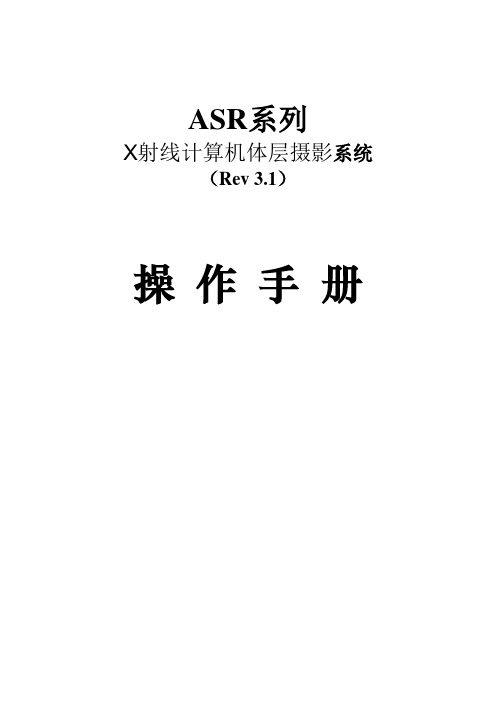


Table of ContentsChapter 1 Introduction (1)1.1 Package Contents (1)1.2 Installation Instructions (2)Chapter 2 Specifications (7)2.1 Monitor specifications (7)2.2 Preset Display Modes (8)Chapter 3 Monitor Overview (10)Chapter 4 Adjusting the Viewing Angle (14)Chapter 5 Connecting the Monitor (15)Chapter 6 OSD Setup (16)6.1 OSD Keys (16)6.2 OSD Menus (The descriptions for function control) (17)Chapter 7 Troubleshooting (23)Chapter 8 Safety Instructions (24)Chapter 1 IntroductionThank you for purchasing PG27FF1A, a reliable monitor produced under ASRock’s consistently stringent quality control. It delivers excellent performance with robust design conforming to ASRock’s commitment to quality and endurance.1.1 Package Contents•ASRock PG27FF1A Monitor Head•ASRock PG27FF1A Stand•ASRock PG27FF1A Quick Start Guide•DisplayPort Cable (DisplayPort to DisplayPort)•HDMI Cable•Power Cord⚠ImportantContact your place of purchase or local distributor if any of the items is damaged or missing.Package contents may vary by country.The included power cord is exclusively for this monitor and should not be used with other products.1.2 Installation InstructionsLeave the monitor in its protective foam packaging. Align the latches of the stand to the monitor. Tighten the stand with screws.Connect the stand base to the stand and tighten the screw to secure the stand base.Align the latches to place the stand cover.Adjust the angle of the stand, make sure the stand assembly is properly installed before setting the monitor upright.⚠ImportantRemove the screws on the monitor groove if needed before installing the stand.Place the monitor on a soft, protected surface to avoid scratching the display panel.Do not use any sharp objects on the panel.The groove for installing the stand bracket can also be used for wall mount. Please contact your dealer for proper wall mount kit.Chapter 2 Specifications2.1 Monitor specificationsMonitor ASRock PG27FF1ASize 27 inchCurvature FlatPanel Type IPSResolution 1920 x 1080Digital Signal Frequency HDMI:30KHz~183KHz (H); 48Hz~165Hz (V)DisplayPort:30KHz~183KHz (H); 48Hz~165Hz (V) Aspect Ratio 16:9Brightness (nits) 250(Typ.)Contrast Ratio 1100:1(Typ.)Refresh Rate 165Hz(Max.)Response Time 1ms(MPRT), 6ms(GTG)I/O Ports 1*DisplayPort™ 1.22*HDMI™ 2.01*Earphone Jack (3.5 mm)View Angles 178°(H) , 178°(V)Color Space 94% DCI-P3 / sRGB 123%Surface Treatment Anti-GlareDisplay Colors 16.7MMonitor Power Options 100~240Vac, 50/60Hz, 1.5APower Consumption Power On(Max) ≦ 42W;Power Saving: ≦0.5W;Power Off: ≦0.3WAdjustment (Tilt) -5° ~ 23°Adjustment (Swivel) -20° ~ 20°VESA Mounting • Plate Type: 100 x 100mm • Screw Type: M4 x 10 mmDimension (W x H x D) Dimension with Stand:612.42*434.83*192.61mmDimension without stand:612.42*367.03*47.20mmWeight 4.48 Kg (With Stand) 3.75 Kg (Without Stand)EnvironmentOperating• Temperature: 0℃ to 40℃• Humidity: 10% to 85%, non-condensing • Altitude: 0 ~ 3658mStorage• Temperature: -20℃ to 60℃• Humidity: 5% to 80%, non-condensing • Altitude : 0~12192m2.2 Preset Display ModesStandard ResolutionPG27FF1ARemark HDMI DP HDRIBM MODE DOS 720x400 @70Hz V VVGA 640x480 @60Hz V V 640x480 @67Hz V V 640x480 @72Hz V V 640x480 @75Hz V VSVGA 800x600 @56Hz V V 800x600 @60Hz V V 800x600 @72Hz V V 800x600 @75Hz V VXGA 1024x768 @60Hz V V 1024x768 @70Hz V V 1024x768 @75Hz V VSXGA 1280x1024 @60Hz V V 1280x1024 @75Hz V VWXGA+ 1440x900 @60Hz V V WSXGA+ 1680x1050 @60Hz V V---- 1152x864 @75Hz V V 1280x960 @60Hz V V 1280x720 @60Hz V VFull HD 1920x1080 @60Hz V V VDTD(Default) 1920x1080 @100Hz DTD 1920x1080 @120Hz V V V DTD 1920x1080 @144Hz V V V DTD 1920x1080 @165Hz V V V DTD 1920x1080 @240HzQHD 2560x1440 @60Hz 2560x1440 @120Hz 2560x1440 @144Hz 2560x1440 @165HzWQHD 3440x1440 @60Hz 3440x1440 @120Hz 3440x1440 @144Hz 3440x1440 @165HzUHD 3840x2160 @60Hz 3840x2160 @120Hz 3840x2160 @144HzVideo Timing Resolution 640x480P 59.94/60Hz 4:3 V V720x480P 59.94/60Hz 4:3720x480P 59.94/60Hz16:9V V720x576P 50Hz 4:3720x576P 50Hz 16:9V V1280x720P 50Hz 16:9V V1280x720P 59.94/60Hz16:9V V1920x1080P 59.94/60Hz16:9V V V 1920x1080P119.88/120Hz 16:9/1:1V V V 2160P @25Hz2160P @30Hz2160P @50Hz2160P @60Hz2160p @120HzChapter 3 Monitor Overview Front viewNo. Item LED Indication1 Power Indicator • Blue - Power on mode• Orange - Standby mode• LED Off - Off modeBack sideNo. Description2 Power and OSD Keys3 Serial Label4 Cable Management Slot5 Built-in Speakers (2x2W)Bottom SideNo. Item6 AC input7 HDMI input8 HDMI input9 DisplayPort input10 Audio outputChapter 4 Adjusting the Viewing AngleFor optimal viewing, it is recommended tolook at the full face of the monitor, andthen adjust the monitor’s angle to yourown preference.Hold the stand so you do not topple themonitor when you adjust the monitor’sangle.You are able to adjust the tilted angle from-5° to 23°.⚠ImportantAvoid touching the display panel when adjusting the monitor.You are able to swivel the monitor for the angle.NOTE:Do not touch the LCD screen when you adjust the angle. It may cause damage or break the LCD screen.Careful attention is required not to catch your fingers or hands when you adjust the angle.Chapter 5 Connecting the Monitor1. Turn off your computer.2. Connect the video cable from the monitor to your computer.3. Connect the power cord to the monitor power jack.4. Plug the power cord into the electrical outlet.5. Turn on the monitor.6. Power on the computer and the monitor will auto detect the signal source.7. Plug one end of the DisplayPort/HDMI cable to the monitor’s DisplayPort/HDMI port.*Use either the HDMI or DisplayPort connection for display.8. Connect the other end of the DisplayPort/HDMI cable to your computer'sDisplayPort/HDMI port.Chapter 6 OSD SetupThis chapter provides you with essential information on OSD Setup.⚠ ImportantAll information is subject to change without prior notice.6.1 OSD KeysThe monitor comes with OSD Keys that help navigate the On-Screen Display (OSD) menu.No. Item Description1Navi KeyWhen there is no OSD, Press to display the OSD or confirm the selection.2Volume / +Activates the Volume control when the OSD is OFF, navigate through adjustment icons when OSD is ON, or adjust a function when function is activated.3Preset Modes / -Activates the Presets Modes function when the OSD isOFF, navigate through adjustment icons when OSD is ON, or adjust a function when function is activated. 4 Input Select / EXIT• Press to select input from external sources.• When OSD menu is on, press to exit the OSD menu. 5PowerPress the power button to turn on/off the monitor.1 2 3 4 56.2 OSD Menus (The descriptions for function control)Function: LuminanceMain MenuItem Sub MenuItemSub Menu DescriptionLuminance Contrast 0-100 Contrast from Digital-register.Brightness 0-100 Backlight AdjustmentPreset Modes Standard Standard Mode Text Text Mode Internet Internet Mode Game Game Mode Movie Movie Mode Sports Sports ModeDCR On Dynamic contrast ratio OffMPRT On MPRT function On/OffFunction: Image SetupMain Menu Item Sub MenuItemSub Menu DescriptionImage Setup Image Ratio Wide Select Image AspectRatioAspectOD On Overdrive AdjustmentOffFreeSyncPremiumOn FreeSync Premium Onor OffOffHDR Auto HDR Auto or OffOffFunction: Color Temp.Main Menu ItemSub Menu ItemSub Menu DescriptionColor Temp.Warm─Recall Warm Color Temperature from EEPROM.Normal─Recall Normal Color Temperature from EEPROM. Cool ─Recall Cool Color Temperature from EEPROM.UserRedRed Gain from Digital-register. Green Green Gain from Digital-register. BlueBlue Gain from Digital-register.Low Blue Light 0~10(Level)Phantom GamingMonitor with ASRockLow Blue LightTechnology reducesthe emission of harmfulblue lights on a displayto prevent eye fatigue.Function: OSD SetupMain Menu Item Sub MenuItemSub Menu DescriptionOSD SetupH. Position 0-100 Adjust the horizontalposition of OSDV. Position 0-100 Adjust the verticalposition of OSDTimeout 5-100 Adjust the OSDTimeoutLanguage ─Select the OSD languageFunction: ExtraMain MenuItem Sub MenuItemSub Menu DescriptionExtraInput Select Auto Select input source HDMI1HDMI2DisplayPortDDC/CI On or Off Turn ON/OFF DDC/CI SupportReset Yes or No Reset the menu to default.Information ─Show the information of the main image source.Chapter 7 TroubleshootingProblem andQuestionPossible SolutionPower LED is not on • Check if the Power Switch is in the ON position.• Power Cord should be connected.No signal • Check that the signal-cable is properly connected. If the connector isloose, tighten the connector’s screws.• Check the signal-cable’s connection pins for damage.Picture is fuzzy • Adjust the Contrast and Brightness Controls.Picture bounces ora wave pattern ispresent in thepicture• Move electrical devices that may cause electrical interference.The power LED is ON (Orange) but there’s no video or no picture. • Computer Power Switch should be in the ON position.• Computer Video Card should be snugly seated in its slot. •Make sure Monitor’s video cable is properly connected to the computer.•Inspect Monitor’s video cable and make sure none of the pins are bent.Missing one of the primary colors (RED, GREEN, or BLUE) •Inspect the Monitor’s video cable and make sure that none of the pins are bent.Picture has colordefects (white doesnot look white)• Adjust RGB color or select color temperature.Poor brightness or contrast • When the brightness of the screen lowers after being used for a certain period and the function of the display is affected, send it to our authorized service center for repair.Unable to open OSD menu. • Turn off your monitor, unplug the power cord and plug it back in, then power on the monitor.• Check if the OSD menu is locked? If so, please press and hold the Navi Key for 5~6 seconds to unlock the OSD menu.Chapter 8 Safety Instructions• Read the safety instructions carefully and thoroughly.• All cautions and warnings on the device or User Guide should be noted.• Refer servicing to qualified personnel only.Power• Make sure that the power voltage is within its safety range and has been adjusted properly to the value of 100~240V before connecting the device to the power outlet.• If the po wer cord comes with a 3-pin plug, do not disable the protective earth pin from the plug. The device must be connected to an earthed mains socket-outlet.• Please confirm the power distribution system in the installation site shall provide the circuit breaker rated 120/240V, 20A (maximum).• Always disconnect the power cord or switch the wall socket off if the device would be left unused for a certain time to achieve zero energy consumption.• Place the power cord in a way that people are unlikely to step on it. Do not place anything on the power cord.• If this device comes with an adapter, use only the ASRock provided AC adapter approved for use with this device.European Union:Batteries, battery packs, and accumulators should not be disposed of as unsorted household waste. Please use the public collection system to return, recycle, or treat them in compliance with the local regulations.California, USA:The button cell battery may contain perchlorate material and requires specialhandling when recycled or disposed of in California. For further information please visit: https:///perchlorate/Environment• To reduce the possibility of heat-related injuries or of overheating the device, do not place the device on a soft, unsteady surface or obstruct its air ventilators.• Use this device only on a hard, flat and steady surface.• To prevent the device from tipping over, secure the device to a desk, wall or fixed object with an anti-tip fastener that helps to properly support the device and keep it safe in place.• To prevent fire or shock hazard, keep this device away from humidity and high temperature.• Do not leave the device in an unconditioned environment with a storage temperatureabove 60℃ or below -20℃, which may damage the device.• The maximum operating temperature is around 40℃.• When cleaning the device, be sure to remove the power plug. Use a piece of soft cloth rather than industrial chemical to clean the device. Never pour any liquid into the opening; that could damage the device or cause electric shock.• Always keep strong magnetic or electrical objects away from the device.• If any of the following situations arises, get the device checked by service personnel:• The power cord or plug is damaged.• Liquid has penetrated into the device.• The device has been exposed to moisture.• The device does not work well or you can not get it working according to the User Guide.• The device has dropped and damaged.• The device has obvious sign of breakage.Warning!Overuse of screens is likely to affect eyesight.Recommendations:Take a 10-minute break for every 30 minutes of screen time.Children under 2 years of age should have no screen time. For children aged 2 years and over, screen time should be limited to less than one hour per day.CE ConformityThis device complies with the requirements set out in the Council Directive on the Approximation of the Laws of the Member States relating toElectromagnetic Compatibility (2014/30/EU), Low-voltage Directive(2014/35/EU), ErP Directive (2009/125/EC) and RoHS directive(2011/65/EU). This product has been tested and found to comply with the harmonized standards for Information Technology Equipment published under Directives of Official Journal of the European Union.ASRock Contact InformationASRock EUROPE B.V.Address : Bijsterhuizen 11-11, 6546 AR Nijmegen,The NetherlandsPhone: +31-24-345-44-33Technical SupportPhone: +31-24-345-44-33Online Support https:///tsd.aspProduct information for EU energy labelhttps://eprel.ec.europa.eu/qr/1115756FCC-B Radio Frequency Interference StatementThis equipment has been tested and found to comply with the limits for a Class B digital device, pursuant to Part 15 of the FCC Rules. These limitsare designed to provide reasonable protection against harmfulinterference in a residential installation. This equipment generates,uses and can radiate radio frequency energy and, ifnot installed and used in accordance with the instruction manual, may cause harmful interference to radio communications. However, there is no guarantee that interference will not occur in a particular installation. If this equipment does cause harmful interference to radio or television reception, which can be determinedby turning the equipment off and on, the user is encouraged to try to correct the interference by one or more of the measures listed below:• Reorient or relocate the receiving antenna.• Increase the separation between the equipment and receiver.• Connect the equipment into an outlet on a circuit different from that to which the receiver is connected.• Consult the dealer or an experienced radio/television technician for help.Notice 1The changes or modifications not expressly approved by the party responsible for compliance could void the user’s auth ority to operate the equipment.Notice 2Shielded interface cables and AC power cord, if any, must be used in order to comply with the emission limits.This device complies with Part 15 of the FCC Rules. Operation is subject to the following two conditions:This device may not cause harmful interference, andThis device must accept any interference received, including interference that may cause undesired operation.ASRock Contact InformationASRock America, Inc.Address : 13848 Magnolia Ave, Chino, CA91710, U.S.A.Phone: +1-909-590-8308Technical SupportPhone: +1-909-590-8308Online Support https:///tsd.aspWEEE StatementUnder the European Union (“EU”) Directive on Waste Electrical and Electronic Equipment, Directive 2012/19/EU, products of “electrical and electronic equipment”cannot be discarded as municipal waste anymore and manufacturers of coveredelectronic equipment will be obligated to take back such products at the end oftheir useful life.Chemical Substances InformationIn compliance with chemical substances regulations, such as the EU REACH Regulation (Regulation EC No. 1907/2006 of the European Parliament and the Council), ASRock provides the information of chemical substances in products at:RoHS StatementJapan JIS C 0950 Material DeclarationA Japanese regulatory requirement, defined by specification JIS C 0950, mandates that manufacturers provide material declarations for certain categories of electronic products offered for sale after July 1, 2006.India RoHSThis product complies with the “India E-waste (Management and Handling) Rule 2016” and prohibits use of lead, mercury, hexavalent chromium, polybrominated biphenyls or polybrominated diphenyl ethers in concentrations exceeding 0.1 weight % and 0.01 weight % for cadmium, except for the exemptions set in Schedule 2 of the Rule.The terms HDMI, HDMI High-Definition Multimedia Interface,HDMI trade dress and the HDMI Logos are trademarks orregistered trademarks of HDMI Licensing Administrator, Inc.Copyright and Trademarks NoticeCopyright © ASRock Inc. All rights reserved. The ASRock logo used is a registered trademark of ASRock Inc. All other marks and names mentioned may be trademarks of their respective owners. No warranty as to accuracy or completeness is expressed or implied. ASRock reserves the right to make changes to this document without prior notice.Technical SupportIf a problem arises with your product and no solution can be obtained from the user’s manual, please contact your place of purchase or local distributor. Alternatively, please visithttps:// for further guidance.Published November 2022Copyright©2022 ASRock INC. All rights reserved.Copyright NoticeNo part of this documentation may be reproduced, transcribed, transmitted, or translated in any language, in any form or by any means, except duplication of documentation by the purchaser for backup purpose, without written consent of ASRock Inc.Products and corporate names appearing in this documentation may or may not be registered trademarks or copyrights of their respective companies, and are used only for identification or explanation and to the owners’ benefit, without intent to infringe.This device complies with Part 15 of the FCC Rules. Operation is subject to the following two conditions:(1) this device may not cause harmful interference, and(2) this device must accept any interference received, including interference that may cause undesired operation.DisclaimerBecause the monitor specifications and the firmware might be updated, the content of this documentation will be subject to change without notice. In case any modifications of this documentation occur, the updated version will be available on ASRock’s website without further notice. If you require technical support related to this motherboard, please visit our website for specific information about the model you are using. You may find the latest monitor support list on ASRock’s website as well.ASRock Website: 。

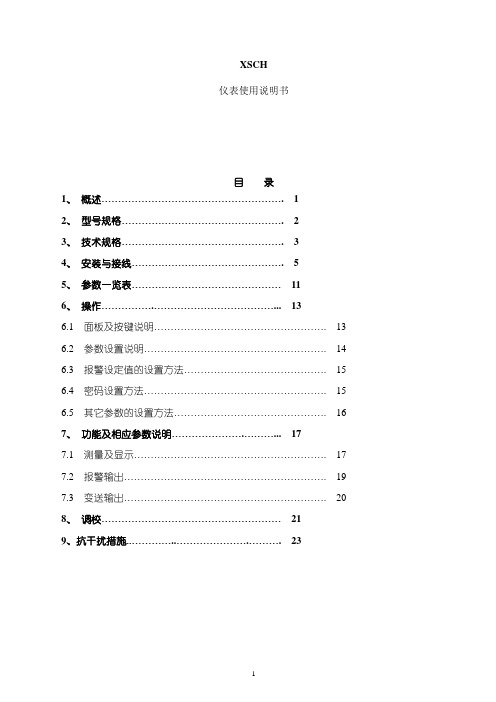
XSCH仪表使用说明书目录1、概述 (1)2、型号规格 (2)3、技术规格 (3)4、安装与接线 (5)5、参数一览表 (11)6、操作 (13)6.1 面板及按键说明 (13)6.2 参数设置说明 (14)6.3 报警设定值的设置方法 (15)6.4 密码设置方法 (15)6.5 其它参数的设置方法 (16)7、功能及相应参数说明 (17)7.1 测量及显示 (17)7.2 报警输出 (19)7.3 变送输出 (20)8、调校 (21)9、抗干扰措施 (23)调校1、概述XSCH 系列数显仪与各类模拟量输出的传感器、变送器配合,完成温度、压力、流量、液位、成分等物理量的测量、变换、显示和控制。
XSCH 系列是经济型仪表,适合对精度、功能要求不高的场合,对更高的精度或功能要求,可选用XST 系列或XSE 系列。
误差小于0.5%F .S ,并具备调校、数字滤波功能,可帮助减小传感器、变送器的误差,有效提高系统的测量、控制精度适用于电压、电流、热电阻、热电偶等信号类型2点报警输出,上限报警或下限报警方式可选择。
报警灵敏度独立设定变送输出可将测量、变换后的显示值以标准电流、电压形式输出供其它设备使用 2、型号规格安装与接线3、技术规格电源:220V AC供电的仪表:220V±10%,功耗小于7V A;24V DC供电的仪表:24V±10%,功耗小于5V A;12V DC供电的仪表:9V~20V,功耗小于5V A.H工作环境:0℃~50℃,湿度低于90%R显示范围:-1999~9999,小数点位置可设定输入信号类型:电压、电流、热电阻、热电偶电压:1V~5V DC,0V~5V DC 可通过设定选择电流:4mA~20mA,0mA~10mA,0mA~20mA可通过设定选择热电阻:Pt100,Cu100,Cu50,BA1,BA2,G53可通过设定选择热电偶:K,S,R,B,N,E,J,T可通过设定选择.S基本误差:小于±0.5%F测量分辨力:1/16000,14位A/D转换器测量控制周期:0.3秒报警输出:2点继电器输出,触点容量220V AC,3A变送输出光电隔离4mA~20mA,0mA~10mA,0mA~20mA直流电流输出,通过设定选择。
User GuideCPSVT26xx-10xSlide-in-Module Device∙High-Speed Serial∙V.35/X.21/RS449/RS530/RS232∙Copper to FiberContents Introduction (1)Models Numbers (2)Cable Options (3)Supported Cable Options (3)Maximum Cable Lengths (3)Installation (4)Set the Terminal Timing Switch (4)Set the Loop-Back (Norm / Loop) Switch (5)Set the Jumpers (6)Install the Slide-In-Module (8)Install the Fiber Cable (8)Install the Copper Cable (9)Operation (9)Status LEDs (9)SNMP (9)Cable Specifications (10)Technical Specifications (11)Troubleshooting (12)Contact Us (14)Compliance Information (14)Declaration of Conformity (14)CE Mark (15)High Speed Serial Converter (CPSVT26xx) Cable Pin-out Specifications (16)Serial Cable Requirements (RS-232, V.35, RS-530, RS-449, X.21) (16)Transition Part Number 232DTE-3 (17)Transition Part Number 232DCE-3 (18)Transition Part Number 449DTE-3 (19)Transition Part Number 449DCE-3 (20)Transition Part Number 21DTE-3 (21)Transition Part Number 21DCE-3 (22)Transition Part Number 35DTE-3 (23)Transition Part Number 35DCE-3 (24)Transition Part Number 530DTE-3 (25)Transition Part Number 530DCE-3 (26)Transition Part Number HSHS-3 (27)Transition Part Number HSCO-3 (28)Record of Revisions (28)IntroductionTransition Networks CPSVT26xx-10x series high-speed serial copper-to-fiber Devices, designed to be installed in Transition Networks’ PointSystem™ chassis, connect V.35, X.21, RS-449, RS530, or RS-232 signals on copper cable, at speeds up to 10 Mb/s through a universal 26-pin serial interface connector to fiber-optic cable. Transition Networks also supplies cables for connecting network equipment to the CPSVT26xx-10x series Device. The ION Adapter (IONADP) can be used to mount Point System Converter Modules in an ION Chassis.Models Numbers* For typical maximum cable distance, see Cable Specifications section.** Typical maximum cable distance. Actual distance depends on the physical characteristics of the network installation.The stand-alone version of the Device is SPSVT26xx-10x. For more information, see the SPSVT26xx-10x user’s guide at https:///.* For typical maximum cable distance, see the Cable Specifications section.** Typical maximum cable distance. Actual distance depends on the network installation physical characteristics.Cable OptionsSupported Cable OptionsThe table below lists the interface standards and the cable options that are supported for theCPSVT26xx-10x Device.Each cable (available from Transition Networks) is three meters in length and has a male universal 26-pin serial connector at one end. The connector at the other end is listed in the table.Maximum Cable LengthsThe table below lists the recommended maximum cable lengths for each of the cable options at various data rates.N/A = Not Applicable. The rates are not specified for the interface in question.InstallationCAUTION: Wear a grounding device and observe electrostatic discharge precautions when setting the switches and jumpers. Failure to observe this caution could result in damage to, and subsequent failure of, the Device.Set the Terminal Timing SwitchThe 16-position terminal timing switch, located on the side of the Device’s circuit board, allows the network administrator to configure the Device for various network conditions.To set the terminal timing switch, insert a small, flat-blade screwdriver or a similar device into the recessed arrow on the switch. Gently rotate the switch to the position required for the site installation.The table below lists the conditions for each setting of the terminal timing switch:Terminal Timing Switch Settings*Setting “F” overrides the software mode and sets the Device to asynchronous mode.Set the Loop-Back (Norm / Loop) SwitchThe loop-back switch is located on the front panel of the Device and is used to debug network faults. (See “Troubleshooting” on page 12 for examples.)To set the switch, use a small flat-blade screwdriver or a similar device.Norm al Set the switch to “Norm” for normal operation.Loop back Set the switch to “Loop” to enable both fiber and copper loop-back.The two drawings below illustrate the data path for both normal mode and loop-back mode:Normal Mode Loop-Back ModeThe data path during loop-back mode for each of the pins on the copper 26-pin connector is shown below.Set the JumpersThe CPSVT26xx-10x has three jumpers located on the circuit board. To set any of the three jumpers, use a small needle-nosed pliers or similar device to move the jumper(s) to the desired position(s). Hardware/Software Jumper (J4)The Hardware/Software jumper (J4) is located on the circuit board and is the jumper that is nearest the rear connector of the Device (see the photo below).Hardware mode: The terminal timing switch controls the terminal timing function.The loop-back switch controls the loop-back function.Software mode: The terminal timing switch and the loop-back switch aredisabled. These two functions are controlled by the most-recently saved, on-board microprocessor settings.Note: Setting the terminal timing switch to “F” overrides the software mode and sets the Device to asynchronous mode.Remote ManagementThe CPSVT26xx-10x can remotely manage the SPSVT26xx-10x (the stand-alone version of the Device) or another CPSVT26xx-10x installed in a Transition Networks PointSystem™ chassis.For example, a local CPSVT2611-100 Device (that is installed in a managed PointSystem™ chassis) is connected, via fiber, to a remote SPSVT2611-100 Device. An example of a managed single-fiber network has a local CPSVT2629100 Device connected, via fiber, to a remote SPSVT2629-101.The SNMP section in this manual lists the commands that can be used to monitor and manage both the local and remote Devices.Note: In a managed network, both the local and remote Devices must be set to “software” mode (see above).Receive (RX) Clock Polarity Jumper (J6)The RX Clock Polarity jumper (J6), located near the front panel of the circuit board, selects the polarity of the receive clock.The RX Clock Polarity jumper (J6), located near the front panel of thecircuit board, selects the polarity of the receive clock.Position A: The receive data is sampled on the rising edge of the receiveclock.Position B: The receive data is sampled on the falling edge of the receiveclock.Transmit (TX) Clock Polarity Jumper (J7)The TX Clock Polarity jumper (J7), also located near the front panel of the circuitboard, selects the polarity of the transmit clock.Position A: The transmit data is sampled on the rising edge of the receive clock.Position B: The transmit data is sampled on the falling edge of the receive clock.The drawing below illustrates “rising edge” and “falling edge” for clock polarity.Install the Slide-In-ModuleCAUTION: Wear a grounding device and observe electrostatic discharge precautions when installing the CPSVT26xx-10x slide-in-module Device. Failure to observe this caution could result in damage to, and subsequent failure of, the Device.1. Carefully slide the slide-in-module into the installation slot, aligning the module with the installationguides.2. Ensure that the module is firmly seated against the backplane of the chassis.3. Push in and rotate the attached panel fastener screw clockwise to secure the module to the chassisfront.Install the Fiber Cable1. Locate or build fiber optic cable with male, two-stranded TX to RX connectors installed at both ends.2. Connect the fiber cables to the CPSVT26xx-10x Device as described:1. C onnect the male TX cable connector to the female TX port.2. C onnect the male RX cable connector to the female RX port.3. Connect the fiber cables to the other device (another Device, hub, etc.) as described:∙Connect the male TX cable connector to the female RX port.∙Connect the male RX cable connector to the female TX port.Install the Copper Cable1. Connect the high-speed serial cable to the Device by connecting the cable’s copper connector to theDevice’s copper port.2. Ensure that the cable screwlocks are tightened securely. Failure to observe this caution could causedata transfer to fail.3. Connect the other end of the high-speed serial cable to the other network device (cable router, CSU,etc.).Status LEDsUse the status LEDs to monitor the CPSVT26xx-10x Device operation in the network.SNMPSee the on-line documentation that comes with Transition Networks FocalPoint™software for applicable commands and usage.Use SNMP at an attached or remote terminal to monitor:∙Device Power∙Fiber lock status (local only)∙Hardware / software mode (local / remote)∙Copper speed (local / remote)∙Loop-back status (local / remote)∙Clock polarity setting (local / remote)∙Cable type (local / remote)Also, use SNMP to enter network commands that:∙Bootload the firmware (local only)∙Enable/disable loop-back (local / remote)∙Copper speed (local / remote)∙Power-down the DeviceCable SpecificationsFiber CableBit Error Rate: <10-9Single mode fiber (recommended): 9 μmMultimode fiber (recommended): 62.5/125 μmMultimode fiber (optional): 100/140, 85/140, 50/125 μmCPSVT2611-100 1300 nm multimodeFiber Optic Transmitter Power: min: -19.0 dBm max: -14.0 dBmFiber Optic Receiver Sensitivity: min: -30.0 dBm max: -14.0 dBmLink Budget: 11.0 dBCPSVT2613-100 1300 nm multimodeFiber Optic Transmitter Power: min: -19.0 dBm max: -14.0 dBmFiber Optic Receiver Sensitivity: min: -30.0 dBm max: -14.0 dBmLink Budget: 11.0 dBCPSVT2614-100 1310 nm single modeFiber-optic Transmitter Power: min: -15.0 dBm max: -8.0 dBmFiber-optic Receiver Sensitivity: min: -31.0 dBm max: -8.0 dBmLink Budget: 16.0 dBCPSVT2615-100 1310 nm single modeFiber Optic Transmitter Power: min: -8.0 dBm max: -2.0 dBmFiber Optic Receiver Sensitivity: min: -34.0 dBm max: -7.0 dBmLink Budget: 26.0 dBCPSVT2629-100 1310 nm (TX) / 1550 nm (RX) simplexFiber-optic Transmitter Power: min: -13.0 dBm max: -6.0 dBmFiber-optic Receiver Sensitivity: min: -32.0 dBm max: -3.0 dBmLink Budget: 19.0 dBCPSVT2629-101 1550 nm (TX) / 1310 nm (RX) simplexFiber-optic Transmitter Power: min: -13.0 dBm max: -6.0 dBmFiber-optic Receiver Sensitivity: min: -32.0 dBm max: -3.0 dBmLink Budget: 19.0 dBCPSVT2629-102 1310 nm (TX) / 1550 nm (RX) simplexFiber-optic Transmitter Power: min: -8.0 dBm max: -3.0 dBmFiber-optic Receiver Sensitivity: min: -33.0 dBm max: -3.0 dBmLink Budget: 25.0 dBCPSVT2629-103 1550 nm (TX) / 1310 nm (RX) simplexFiber-optic Transmitter Power: min: -8.0 dBm max: -3.0 dBmFiber-optic Receiver Sensitivity: min: -33.0 dBm max: -3.0 dBmLink Budget: 25.0 dBThe fiber optic transmitters on this device meet Class I Laser safety requirements per IEC-825/CDRH standards and comply with 21 CFR1040.10 and 21CFR1040.11.Copper Cable∙Copper twisted-pair, 28 AWG, 120 Ohm, 12 pf/foot capacitance (max)∙Nominal DC resistance: 65.0 ohms per 1000 feet (each conductor)∙Shield type: Aluminum Foil-Polyester Tape/Braid Shield with drain wire∙Standard Cable length: 3 m (10 ft.)The five high-speed serial cables (available from Transition Networks) that are compatible with the 26-pin copper port on the CPSVT26xx-10x Device are listed below:∙RS-232∙RS-449∙V.35∙X.21∙RS-530Note: For the cable specification, see “High Speed Serial Converter (CPSVT26xx) Cable Pin-out Specifications” on page 16.Technical SpecificationsFor use with Transition Networks Model CPSVT26xx-10x or equivalent.Data Rate: 1.2 Kb/s to 10 Mb/sDimensions: 3.4" x 5.0" x 0.87" (86 mm x 182 mm x 22 mm)Weight: 3 oz. (91 g) approximatelyPower Consumption: 5.0 WattsMTBF 250,000 hours (MIL-HDBK-217F)687,500 hours (Bellcore7 V5.0)Environment: Tmra*: 0 to 50°C (32 to 122°F)Storage Temperature: -20 to 65°C (-4 to 149°F)Humidity: 10 to 90%, non condensingAltitude: 0 to 10,000 feetWarranty: Lifetime*Manufacturer’s rated ambient temperature. Tmra range for this slide-in-module depends on the physical characteristics and the installation configuration of the Transition Networks PointSystem™ chassis in which this slide-in-module will be installed.For the most up-to-date information on the CPSVT26xx-10x Device, see the user’s guide on-line at .Product is certified by the manufacturer to comply with DHHS Rule 21/CFR, Subchapter J applicable at the date of manufacture.CAUTION: Visible and invisible laser radiation when open. Do not stare into beam or view directly with optical instruments.CAUTION: Use of controls, adjustments or the performance of procedures other than those specified herein may result in hazardous radiation exposure.TroubleshootingIf the Device fails, isolate and correct the fault by determining the answers to the following questions and then taking the indicated action:1. Is the PWR LED on the Device lit?NO• Is the Device installed properly in the chassis?• Is the power cord properly installed in the chassis and in the external power source and doesthe external power source supply power?• Contact Tech Support; see Contact Us on page 14.YES• Proceed to step 2.2. Is the CL LED on the Device lit?NO• Are the copper cables connected properly?• Is the device attached to the Device via the copper cable working properly?• Contact Tech Support; see Contact Us on page 14.YES• Proceed to step 3.3. Is the FL LED on the Device lit?NO• Check the fiber cables for proper connection.• Verify that the TX and RX cables on the Device are connected to the RX and TX ports,respectively, on the other device.• Are both Devices (connected via the fiber cables) in the same mode (synchronous orasynchronous)?• Contact Tech Support; see Contact Us on page 14.YES• Proceed to step 4.4. Are the CL and FL LEDs on the Device flashing (indicating loop-back mode)?NO• Disable the loop-back function. In hardware mode, set the loop-back switch to NORM (normal).In software mode, click “disable” in the loop-back function.• Contact Tech Support; see Contact Us on page 14.YES• Proceed to step 5.5. Is data transfer failing?YES• Are the clock input and output polarity correct?• Are the correct copper cables installed for the data format?• Is the mode on the other device correct (synchronous/asynchronous)?• Contact Tech Support; see Contact Us on page 14.No• Proceed to step 6.6. Is data transfer failing?YES• Verify the local copper connection by starting a local copper loop-back (hardware mode: setthe loop-back switc h on the local Device to “loop”; software mode: enter the local copper loop-back command) and then use a bit error test unit to run a bit error test.• Verify the local fiber connection by starting a remote fiber loop-back (hardware mode: set the loop-back switch on the remote Device to “loop”; software mode: enter the remote fiber loop-back command) and then use a bit error test unit to run a bit error test.• Verify the remote copper connection by starting a remote copper loop-back (hardware mode: set the loop-back switch on the remote Device to “loop”; software mode: enter the remote copper loop-back command) and then use a bit error test unit to run a bit error test.• Verify remote fiber connection by starting a local copper loop-back (hardware mode: settingthe loop-back switch on the local Device to “loop”, software mode: enter the local fiber loop-back command) and then use a bit error test unit to run a bit error test.• Contact Tech Support; see Contact Us on page 14.NO• Contact Tech Support; see Contact Us on page 14.Contact UsTechnical Support: Technical support is available 24-hours a dayUS and Canada: 1-800-260-1312International: 00-1-952-941-7600Main Officetel: +1.952.941.7600 | toll free: 1.800.526.9267 | fax: 952.941.2322******************** | ************************** | ****************************** AddressTransition Networks10900 Red Circle DriveMinnetonka, MN 55343, U.S.A.Web: https://Compliance InformationDeclaration of ConformityCE MarkFCC RegulationsThis equipment has been tested and found to comply with the limits for a Class A digital device, pursuant to Part 15 of the FCC rules. These limits are designed to provide reasonable protection against harmful interference when the equipment is operated in a commercial environment. This equipment generates, uses and can radiate radio frequency energy and, if not installed and used in accordance with the instruction manual, may cause harmful interference to radio communications. Operation of this equipment in a residential area is likely to cause harmful interference, in which case the user will be required to correct the interference at the user's own expense.Canadian regulationsThis digital apparatus does not exceed the Class A limits for radio noise for digital apparatus set out on the radio interference regulations of the Canadian Department of Communications.Le présent appareil numérique n'émet pas de bruits radioélectriques dépassant les limites applicables aux appareils numériques de la Class A prescrites dans le Règlement sur le brouillage radioélectriqueédicté par le ministère des Communications du Canada.European regulationsWarningThis is a Class A product. In a domestic environment this product may cause radio interference in which case the user may be required to take adequate measures.Achtung !Dieses ist ein Gerät der Funkstörgrenzwertklasse A. In Wohnbereichen können bei Betrieb diesesGerätes Rundfunkstörungen auftreten. In diesem Fäll is der Benutzer für Gegenmaßnahmen verantwortlich.Attention !Ceci est un produit de Classe A. Dans un environment domestique, ce produit risque de créer desinterférences radioélectriques, il appartiendra alors à l'utilsateur de prende les measures spécifiques appropriées.In accordance with European Union Directive 2002/96/EC of the European Parliament andof the Council of 27 January 2003, Transition Networks will accept post usage returns ofthis product for proper disposal. The contact information for this activity can be found in the'Contact Us' portion of this document.CAUTION: RJ connectors are NOT INTENDED FOR CONNECTION TO THE PUBLICTELEPHONE NETWORK. Failure to observe this caution could result in damage to thepublic telephone network.Der Anschluss dieses Gerätes an ein öffentlickes Telekommunikationsnetz in den EGMitgliedstaaten verstösst gegen die jeweligen einzelstaatlichen Gesetze zur Anwendung der Richtlinie 91/263/EWG zur Angleichung der Rechtsvorschriften der Mitgliedstaaten über Telekommunikationsendeinrichtungen einschliesslich der gegenseitigen Anerkennung ihrer Konformität.High Speed Serial Converter (CPSVT26xx) Cable Pin-out SpecificationsSerial Cable Requirements (RS-232, V.35, RS-530, RS-449, X.21) ∙28 AWG, 120 Ohm, copper twisted pair cable with maximum capacitance of 12 pf/foot ∙Nominal DC resistance (each conductor): 65.0 ohms per 1000 feet.∙Shield type: Aluminum Foil-Polyester Tape/Braid Shield with drain wire.∙Standard Cable length three meters (10 Ft).∙Approval: Underwriters Laboratories (UL).∙Cables are to be labeled with Transition Networks Part number.Connector Rear ViewConnector Rear ViewConnector Rear ViewConnector Rear ViewConnector Rear ViewConnector Rear ViewTransition Part Number 35DTE-3Connector Rear ViewTransition Part Number 35DCE-3Connector Rear ViewTransition Part Number 530DTE-3Connector Rear ViewConnector Rear ViewTransition Part Number HSCO-3Record of RevisionsAll trademarks and registered trademarks are the property of their respective owners.Copyright restrictions© 2003-2018 Transition Networks. All rights reserved. No part of this work may be reproduced or used in any form or by any means - graphic, electronic or mechanical - without written permission from Transition Networks.。
107409901 BOperating instructionsAERO 26AERO 31 INOXOperating instructions ....................................................................................................1Bedienungsanweisungen ...............................................................................................8Instructions de fonctionnement ...................................................................................15Gebruiksaanwijzingen ...................................................................................................22Istruzioni per l’uso .........................................................................................................29Bruksanvisning ..............................................................................................................36Bruksanvisning ..............................................................................................................43Betjeningsvejledning ....................................................................................................50Käyttöohje . (57)Instruccciones de funcionamiento ..............................................................................64Instruções de Funcionamento .....................................................................................71Οδηγίες λειτουργίες ......................................................................................................78Kullanma Talimatlar ı ......................................................................................................86Navodila za delovanje ...................................................................................................93Upute za uporabu ........................................................................................................100Návod na obsluhu .......................................................................................................107Návod k obsluze ...........................................................................................................114Instrukcje dotycz ące obs ługi .....................................................................................121Használati útmutató ....................................................................................................128Instruc ţiuni de utilizare (135)Указания за експлоатация ........................................................................................142Руководство по эксплуатации .................................................................................149Tööjuhised ...................................................................................................................157Nor ād ījumi par ekspluat āciju ......................................................................................164Naudojimo instrukcija .................................................................................................171 .............................................................................................................................178操作说明 .........................................................................................................................185사용법.............................................................................................................................191คําแนะนําการใช้งาน .......................................................................................................197Arahan Operasi . (203)ﺕﻉﻝﻱﻡﺍﺕ ﺍﻝﺕﺵﻍﻱﻝ (210)ARAERO 26-01 X AERO 26-21AERO 31-21 INOX AERO 26-2L2A4B*)5B*)2D快速参考指南图解快速参考指南该图解快速参考指南旨在协助您启动、操作和存放该启动前1A - 取出附件2A - 安装过滤袋控制/操作1B - 清空容器2B - 鼓风功能3B - 推入 & 清洁连接电气设备1D - 过滤袋更换2D - 过滤器更换*) 可选附件 / 选件依机型而定目录1 重要安全说明 (186)1.1 说明中的标志 (186)1.2 使用说明 (186)1.3 目的与指定用途 (186)1.4 电气连接 (186)1.5 延长导线 (186)1.6 质保 (186)1.7 测试与批准 (186)1.8 重要警告 (186)1.9 双重绝缘设备* (187)2 风险 (187)2.1 电气部件 (187)2.2 抽吸液体物 (187)2.3 危险材料 (187)2.4 零件及附件 (187)2.5 清空污物箱 (188)2.6 易爆或易燃环境下 (188)2.7 鼓风功能。
HIROSS恒温恒湿机房精密空调操作手册HIMOD系列北京****科技有限公司技术部2009年01月01日目录第一章HIMOD系列海洛斯空调概述 (2)型号多 (3)控制技术先进 (3)制冷系统 (3)送风系统 (3)加湿系统 (3)加热系统 (4)1.7其它 (4)第二章HIMOD系列海洛斯空调型号含义 (4)第三章有关空调的一些资料 (5)气流组织方式(详见下图) (5)盖板纽开启方式(详见下图) (5)空调重量(单位:Kg) (5)机组尺寸及维护空间 (6)第四章制冷循环管路示意图 (7)风冷却(A型) (7)水冷却(W型) (8)双冷源(D型) (9)单系统(C型) (10)双系统(C型) (10)第五章调速风机调速接线示意图 (11)第六章MICROF ACE概述 (12)概述 (12)面板简介液晶显示屏 (13)液晶显示屏介绍 (13)第七章MICROF ACE面板的操作 (13)第八章控制器的使用 (14)控制器(HIROMATIC)概述 (14)控制器的操作 (15)菜单结构 (17)第九章日常维护及特殊维护 (18)日常维护 (18)特殊维护 (19)第十章常见报警及处理 (20)低压报警 (20)高压报警 (21)加湿报警 (21)失风报警 (21)电加热过热报警 (22)显示器发黑 (22)空调不制冷 (22)附录1:参数列表 (22)附录2:报警内容列表 (26)附录3:各菜单项含义: (28)第一章HIMOD系列海洛斯空调概述HIMOD系列海洛斯空调(HIMOD空调)是当今世界上最先进的机房专用恒温恒湿机房专用精密空调。
随着IT业的突飞猛进的发展,各种布局、面积差别很大的机房如雨后春笋般纷纷出现了,使用环境也不一而同。
为适应各种不同要求的机房,新开发的海洛斯HIMOD系列空调应运而生。
她是在保留她的前一代产品HIRANGE系列机房空调的优点,又应用了当今世界上提高了的制冷技术及制冷部件制造工艺,使用当今最先进的模块化设计理念生产出来的高科技机房空调产品。