LaunchPad使用说明
- 格式:ppt
- 大小:1.22 MB
- 文档页数:13

使用终端命令在macOS中复制文件在Mac电脑上,使用终端命令可以方便地进行文件操作,其中包括复制文件。
通过简单的命令,我们可以在macOS系统中完成文件复制的任务。
本文将介绍在Mac终端中使用命令行实现文件复制的步骤和方法。
1. 打开终端应用程序在Dock或者Launchpad中找到"终端"应用程序,单击图标打开终端窗口。
2. 确定源文件和目标位置在进行文件复制之前,我们需要先确定复制的源文件路径和目标位置路径。
源文件是要进行复制的文件,而目标位置则是文件复制后存放的位置。
- 源文件路径的格式为:目录/文件名。
例:/Users/用户名/Documents/example.txt。
- 目标位置路径的格式也是:目录/文件名。
例:/Users/用户名/Desktop/。
注意:如果要复制的文件位于终端的当前目录下,可以直接输入文件名,不需要写全路径。
3. 使用cp命令进行复制在终端窗口中输入以下命令进行文件复制,以将源文件复制到目标位置。
```cp 源文件路径目标位置路径```例如,要将桌面上的example.txt文件复制到文稿目录下,命令如下:```cp /Users/用户名/Desktop/example.txt /Users/用户名/Documents/```4. 检查复制结果命令执行成功后,不会产生任何提示。
如果想要确认文件是否已成功复制,可以在目标位置检查文件是否存在。
可以使用以下命令列出目标位置目录下的文件,确认复制结果:```ls 目标位置路径```例如,要检查是否成功复制到文稿目录下,可以使用以下命令:```ls /Users/用户名/Documents/```命令执行后,如果显示了example.txt文件,那么说明文件已成功复制到目标位置。
补充说明:- 如果目标位置已存在同名文件,执行复制命令会自动覆盖目标文件,无需担心数据丢失问题。
若不希望覆盖目标文件,可以在复制命令中添加参数来进行操作(例如参数"-n"表示不覆盖已存在的文件)。

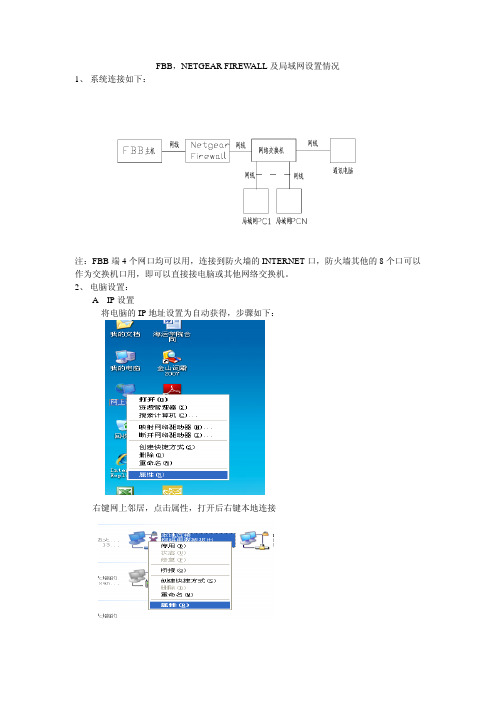
FBB,NETGEAR FIREWALL及局域网设置情况1、系统连接如下:注:FBB端4个网口均可以用,连接到防火墙的INTERNET口,防火墙其他的8个口可以作为交换机口用,即可以直接接电脑或其他网络交换机。
2、电脑设置:A IP设置将电脑的IP地址设置为自动获得,步骤如下:右键网上邻居,点击属性,打开后右键本地连接点击属性双击显示如下:选择自动获得IP地址和自动获得DNS服务器地址然后全部确定,IP设置完毕B hosts 文件的修改Hosts文件位置是:我的电脑---C盘----WINDOWS---system32-----drivers------etc在etc文件夹下有hosts文件,双击打开,打开方式选择“记事本”如下图:打开后加入:212.165.122.33 212.165.122.34 如下图:然后保存关闭。
3、LaunchPAD 的安装与使用A、安装首先必须安装一个JA V A的插件“jre-6u2-windows-i586-p”双击后显示如下,点击接受,几分钟后插件会安装完毕。
然后安装LaunchPAD1.5.1双击后软件开始安装,选择:点击next点击next后选择:然后一直点击next直到下图,点击Finish,LaunchPAD1.5.1 安装完毕。
B、使用点击完Finish后LaunchPAD1.5.1会自动运行,在运行时WINDOWS可能会弹出个阻止界面,点击解除阻止即可。
LaunchPAD1.5.1运行界面如下:点击“Select terminal”然后选择如下图,选择完毕后点击“Search”当软件搜索到FBB后界面如下:点击:等到“connect”变成“disconnect”后,如下图:AMOS就可以收发邮件了,注:1、此界面不要关闭,尤其在收发邮件的过程中此界面不能关闭,只能把界面最小化2、当电脑要重启时必须先点击使其变成然后再关闭LaunchPAD1.5.1 软件。

Let’s get startedWhen you start your MacBook Pro for the first time, Setup Assistant will help you get going. Just follow a few simple steps to quickly connect to your Wi-Fi network, transfer your stuff from another Mac or a PC, and create a user account for your Mac.You’ll also be able to log in with your Apple ID. This will allow you to shop the App Store, iTunes Store, and Apple Online Store. It will let you keep in touch using Messages and FaceTime. And it will let you access iCloud, which is automatically set up on your Mac in apps like Mail, Contacts, and Calendar. If you don’t have an Apple ID, you can create one in Setup Assistant. Multi-Touch gesturesYou can do a lot of things on your MacBook Pro using simple gestureson the trackpad. Here are some of the most popular ones.Get to know your desktopThe desktop is where you can find everything and do anything on your Mac.The Dock at the bottom of the screen is a handy place to keep the apps youuse most. It’s also where you can open System Preferences, which lets youcustomize your desktop and other settings on your Mac. Click the Findericon to quickly get to all your files and folders.The menu bar at the top has lots of useful information about your Mac.To check the status of your wireless Internet connection, click the Wi-Fi icon.Your Mac automatically connects to the network you chose during setup.Hello.Multi-TouchtrackpadMagSafe 2 powerconnectorPoweradapterAC powercordPowerbuttonClickPress down anywhere on the trackpadto click. Or, with Tap to Click enabled,simply tap the surface.Secondary click (right click)Click with two fingers to open shortcutmenus. Or, with Tap to Click enabled, taptwo fingers anywhere.Swipe to navigateSwipe with two fingers to flip throughweb pages, documents, and more.Double clickPress down two times anywhere on thetrackpad. Or, with Tap to Click enabled,double-tap the surface.Two-finger scrollBrush two fingers along the trackpadto scroll in any direction—up, down,or sideways.Smart zoomDouble-tap the trackpad with twofingers to quickly magnify a web page.Pinch to zoomZoom in and out of photos and webpages more precisely by pinching yourthumb and finger.Switch between full-screen appsSwipe with three fingers to movefrom one full-screen app to another.View LaunchpadPinch with four fingers to viewall your apps in Launchpad.RotateTurn your thumb and finger clockwiseor counterclockwise to rotate an image.View Mission ControlSwipe up with three fingers to seeevery open window on your Mac.Learn moreChoose System Preferences from theApple menu and click Trackpad to learnmore about gestures.iCloudiCloud stores your music, photos, documents, calendars, and more. Andit wirelessly pushes them to your Mac, iPhone, iPad, iPod touch, and evenyour PC. All without docking or syncing. So when you buy a song on onedevice, it’s instantly available on all your other devices. When you adjustyour calendar, all your devices stay up to date. And with Photo Stream,your latest photos appear everywhere you want to see them, automatically.To customize your iCloud settings, open the Apple menu, choose SystemPreferences, and click iCloud. Then sign in with your Apple ID and choosethe iCloud features you want to use.An important notePlease read this document and the safety information in the ImportantProduct Information Guide carefully before you first use your computer.Learn moreYou can find more information, watch demos, and learn even more aboutMacBook Pro features at /macbookpro.HelpYou can often find answers to your questions, as well as instructionsand troubleshooting information, in Help Center. Click the Finder icon,click Help in the menu bar, and choose Help Center.OS X UtilitiesIf you have a problem with your Mac, OS X Utilities can help you repairyour computer’s flash storage, restore your software and data from aTime Machine backup, or erase your flash storage and reinstall OS Xand Apple applications. You can also use Safari to get online help. If yourMac detects a problem, it opens OS X Utilities automatically. Or youcan open it manually by restarting your computer while holding downthe Command and R keys.SupportYour MacBook Pro comes with 90 days of technical support and one yearof hardware repair warranty coverage at an Apple Retail Store or an AppleAuthorized Service Provider. Visit /support/macbookprofor MacBook Pro technical support. Or call 1-800-275-2273. In Canada,call 1-800-263-3394.Not all features are available in all areas.TM and © 2012 Apple Inc. All rights reserved. Designed by Apple in California. Printed in XXXX.034-6357-AAC plugHelpmenuMenu barFinder DockSystemPreferencesQuick Start GuideLet’s get movingIt’s easy to move files like documents, email, photos, music, and moviesto your new Mac from another Mac or a PC. The first time you start yournew Mac, it will walk you through the process step by step. All you haveto do is follow the onscreen instructions.Welcome to your new MacBook Pro. We’d like to show you around.MagSafe 2USB 3HeadphoneFaceTime HD cameraHDMISDXC USB 3Wi-FistatusThunderbolt DualmicrophonesClick the Safari icon in the Dock and surf the web quickly and easily with Multi-Touch gestures. Scroll up or down with two fingers on the trackpad. Swipe right and left with two fingers to go back and forthSafari web browserMailTop SitesGet a quick overview of the sites you visitmost often.One-stop emailConversation view See all the email messages from aconversation thread.Mail lets you manage all youremail accounts from a single, ad-free inbox, even when you’re not connected to the Internet. It works with most email standards—including POP3 and IMAP—andbetween pages. Double-tap with two fingers to magnify a page, then double-tap again to return to the original size. Or pinch to zoom in and out.popular email services like Gmail, Yahoo! Mail, and AOL Mail. You can also use Mail for the free email account you get with iCloud. The first time you open Mail, Setup Assistant will help you get started.LaunchpadOpen LaunchpadClick the Launchpad icon in the Dock.FoldersGroup apps in folders by dragging one app on top of another.Launchpad is the home for all the apps on your Mac. Just click theLaunchpad icon in the Dock, and your open windows are replaced by a full-screen display of all your apps. Arrange apps any way you want,group them together in folders, or delete them from your Mac. When you download an app from the Mac App Store, it automatically appears in Launchpad.Mission ControlMission Control gives you a bird’s-eye view of everything running on your Mac. Click the Mission Control icon in the Dock, and your desktop zooms out to display all the open windows in every application, all your full-screen apps, and Dashboard, the home of mini-apps called widgets. Click anything to zoom in on it. Think of Mission Control as the hub of your system—view everything and go anywhere with just a click.Add desktop spaces Click the + button to the right of the top row to add a new space.DashboardLocated at the top left for easy access.Mac App StoreThe Mac App Store is the best way to find and download thousands of apps for your Mac, from games and social networking to productivity apps and more. New apps install in one step to Launchpad. You can install apps on every Mac authorizedfor your personal use and even download them again. The Mac App Store lets you know when app and OS X updates are available, so you always have the latest versions. Open the Mac App Store by clicking its icon in the Dock.iTunesWith iTunes, you can organize and play your digital music and videos on your Mac. And you can shop in the iTunes Store for new music,movies, TV shows, books, and more. iTunes is also where you’ll find the App Store for iPad, iPhone, and iPod touch.Genius MixesLet iTunes search your music library and group songs that go great together.CalendarMultiple calendarsAccess all your calendars from one place.Keep track of your busy schedule with Calendar. You can createseparate calendars—one for home, another for school, a third for work. See all your calendars in a single window or choose to see only the calendars you want. Create andsend invitations using contact info from the Contacts app, then see who has responded. Use iCloud to update calendars on all your devices automatically or share calendars with other iCloud users.iPhotoFacesiPhoto can even organize your photos based on who’s in them.EventsDouble-click any Event to browse photos.iPhoto is the best way to organize, browse, edit, and share your photos on your Mac. You can organize your photo library by Faces, Places, and Events. To send photos by email or publish them to Facebook, justselect the photo and click Share in the bottom right of your screen. Or click Create to turn your favorite shots into photo books, calendars, and cards.iMovieEvent browserYour imported videos appear here so you can access all your clips.Project browserSimply drop your clips in a project to create a great movie.iMovie puts all your video clips in one place and gives you the editing tools and special effects you need to quickly turn them into something memorable. You can make great-looking movies or even Hollywood-style movietrailers with just a few clicks. And iMovie lets you import video from most popular digital video cameras, your iPhone, iPad, or iPod touch, or the FaceTime HD camera on your Mac.MessagesJust log in with your Apple ID, and you can send unlimited messages including text, photos, videos, and more to your friends on a Mac, iPad, iPhone, or iPod touch. With iCloud, you can start a conversation on onedevice and pick it up on another. And if you want to talk to someone face to face, you can start a video call* just by clicking the FaceTime icon in the top-right corner of the Messages window.Delivery receipts See when yourmessage has arrived. FaceTimeStart a video call right in Messages. *Requires FaceTime-enabled device for both caller and recipient. Not available in all areas.Full-screen viewClick the full-screen button to go full screen.Always up to dateUpdates to your purchased apps and OS X appear automatically.Calendar viewSelect the view you prefer—day, week, month, or year.Add an event Double-click in a calendar to create a new event.。

Let’s get startedWhen you start your MacBook Air for the first time, Setup Assistant will help you get going. Just follow a few simple steps to quickly connect to your Wi-Fi network, transfer your stuff from another Mac or a PC, and create a user account for your Mac.You’ll also be able to log in with your Apple ID. This will allow you to shop the App Store, iTunes Store, and Apple Online Store. It will let you keep in touch using Messages and FaceTime. And it will let you access iCloud, which is automatically set up on your Mac in apps like Mail, Contacts, and Calendar. If you don’t have an Apple ID, you can create one in Setup Assistant. Multi-Touch gesturesYou can do a lot of things on your MacBook Air using simple gestureson the trackpad. Here are some of the most popular ones.Get to know your desktopThe desktop is where you can find everything and do anything on your Mac.The Dock at the bottom of the screen is a handy place to keep the apps youuse most. It’s also where you can open System Preferences, which lets youcustomize your desktop and other settings on your Mac. Click the Findericon to quickly get to all your files and folders.The menu bar at the top has lots of useful information about your Mac.To check the status of your wireless Internet connection, click the Wi-Fi icon.Your Mac automatically connects to the network you chose during setup.Hello.Multi-TouchtrackpadPoweradapterAC powercordPowerbuttonClickPress down anywhere on the trackpadto click. Or, with Tap to Click enabled,simply tap the surface.Secondary click (right click)Click with two fingers to open shortcutmenus. Or, with Tap to Click enabled, taptwo fingers anywhere.Swipe to navigateSwipe with two fingers to flip throughweb pages, documents, and more.Double clickPress down two times anywhere on thetrackpad. Or, with Tap to Click enabled,double-tap the surface.Two-finger scrollBrush two fingers along the trackpadto scroll in any direction—up, down,or sideways.Smart zoomDouble-tap the trackpad with twofingers to quickly magnify a web page.Pinch to zoomZoom in and out of photos and webpages more precisely by pinching yourthumb and finger.Switch between full-screen appsSwipe with three fingers to movefrom one full-screen app to another.View LaunchpadPinch with four fingers to viewall your apps in Launchpad.RotateTurn your thumb and finger clockwiseor counterclockwise to rotate an image.View Mission ControlSwipe up with three fingers to seeevery open window on your Mac.Learn moreChoose System Preferences from theApple menu and click Trackpad to learnmore about gestures.iCloudiCloud stores your music, photos, documents, calendars, and more. Andit wirelessly pushes them to your Mac, iPhone, iPad, iPod touch, and evenyour PC. All without docking or syncing. So when you buy a song on onedevice, it’s instantly available on all your other devices. When you adjustyour calendar, all your devices stay up to date. And with Photo Stream,your latest photos appear everywhere you want to see them, automatically.To customize your iCloud settings, open the Apple menu, select SystemPreferences, and click iCloud. Then sign in with your Apple ID and choosethe iCloud features you want to use.An important notePlease read this document and the safety information in the ImportantProduct Information Guide carefully before you first use your computer.Learn moreYou can find more information, watch demos, and learn even more aboutMacBook Air features at /macbookair.HelpYou can often find answers to your questions, as well as instructionsand troubleshooting information, in Help Center. Click the Finder icon,click Help in the menu bar, and choose Help Center.OS X UtilitiesIf you have a problem with your Mac, OS X Utilities can help you repairyour computer’s flash storage, restore your software and data from aTime Machine backup, or erase your flash storage and reinstall OS Xand Apple applications. You can also use Safari to get online help. If yourMac detects a problem, it opens OS X Utilities automatically. Or youcan open it manually by restarting your computer while holding downthe Command and R keys.SupportYour MacBook Air comes with 90 days of technical support and one yearof hardware repair warranty coverage at an Apple Retail Store or an AppleAuthorized Service Provider. Visit /support/macbookairfor MacBook Air technical support. Or call 1-800-275-2273. In Canada,call 1-800-263-3394.Not all features are available in all areas.TM and © 2012 Apple Inc. All rights reserved. Designed by Apple in California. Printed in XXXX.034-6588-AAC plugHelpmenuMenu barFinder DockSystemPreferencesQuick Start GuideLet’s get movingIt’s easy to move files like documents, email, photos, music, and moviesto your new Mac from another Mac or a PC. The first time you start yournew Mac, it will walk you through the process step by step. All you haveto do is follow the onscreen instructions.Welcome to your new MacBook Air. We’d like to show you around.MagSafe 2USB 3FaceTime HD cameraUSB 3ThunderboltWi-FistatusHeadphoneClick the Safari icon in the Dock and surf the web quickly and easily with Multi-Touch gestures. Scroll up or down with two fingers on the trackpad. Swipe right and left with two fingers to go back and forthSafari web browserMailTop SitesGet a quick overview of the sites you visitmost often.One-stop emailConversation view See all the email messages from aconversation thread.Mail lets you manage all youremail accounts from a single, ad-free inbox, even when you’re not connected to the Internet. It works with most email standards—including POP3 and IMAP—andbetween pages. Double-tap with two fingers to magnify a page, then double-tap again to return to the original size. Or pinch to zoom in and out.popular email services like Gmail, Yahoo! Mail, and AOL Mail. You can also use Mail for the free email account you get with iCloud. The first time you open Mail, Setup Assistant will help you get started.LaunchpadOpen LaunchpadClick the Launchpad icon in the Dock.FoldersGroup apps in folders by dragging one app on top of another.Launchpad is the home for all the apps on your Mac. Just click theLaunchpad icon in the Dock, and your open windows are replaced by a full-screen display of all your apps. Arrange apps any way you want,group them together in folders, or delete them from your Mac. When you download an app from the Mac App Store, it automatically appears in Launchpad.Mission ControlMission Control gives you a bird’s-eye view of everything running on your Mac. Click the Mission Control icon in the Dock, and your desktop zooms out to display all the open windows in every application, all your full-screen apps, and Dashboard, the home of mini-apps called widgets. Click anything to zoom in on it. Think of Mission Control as the hub of your system—view everything and go anywhere with just a click.Add desktop spaces Click the + button to the right of the top row to add a new space.DashboardLocated at the top left for easy access.Mac App StoreThe Mac App Store is the best way to find and download thousands of apps for your Mac, from games and social networking to productivity apps and more. New apps install in one step to Launchpad. You can install apps on every Mac authorizedfor your personal use and even download them again. The Mac App Store lets you know when app and OS X updates are available, so you always have the latest versions. Open the Mac App Store by clicking its icon in the Dock.iTunesWith iTunes, you can organize and play your digital music and videos on your Mac. And you can shop in the iTunes Store for new music,movies, TV shows, books, and more. iTunes is also where you’ll find the App Store for iPad, iPhone, and iPod touch.Genius MixesLet iTunes search your music library and group songs that go great together.CalendarMultiple calendarsAccess all your calendars from one place.Keep track of your busy schedule with Calendar. You can createseparate calendars—one for home, another for school, a third for work. See all your calendars in a single window or choose to see only the calendars you want. Create andsend invitations using contact info from the Contacts app, then see who has responded. Use iCloud to update calendars on all your devices automatically or share calendars with other iCloud users.iPhotoFacesiPhoto can even organize your photos based on who’s in them.EventsDouble-click any Event to browse photos.iPhoto is the best way to organize, browse, edit, and share your photos on your Mac. You can organize your photo library by Faces, Places, and Events. To send photos by email or publish them to Facebook, justselect the photo and click Share in the bottom right of your screen. Or click Create to turn your favorite shots into photo books, calendars, and cards.iMovieEvent browserYour imported videos appear here so you can access all your clips.Project browserSimply drop your clips in a project to create a great movie.iMovie puts all your video clips in one place and gives you the editing tools and special effects you need to quickly turn them into something memorable. You can make great-looking movies or even Hollywood-style movietrailers with just a few clicks. And iMovie lets you import video from most popular digital video cameras, your iPhone, iPad, or iPod touch, or the FaceTime HD camera on your Mac.MessagesJust log in with your Apple ID, and you can send unlimited messages including text, photos, videos, and more to your friends on a Mac, iPad, iPhone, or iPod touch. With iCloud, you can start a conversation on onedevice and pick it up on another. And if you want to talk to someone face to face, you can start a video call* just by clicking the FaceTime icon in the top-right corner of the Messages window.Delivery receipts See when yourmessage has arrived. FaceTimeStart a video call right in Messages. *Requires FaceTime-enabled device for both caller and recipient. Not available in all areas.Full-screen viewClick the full-screen button to go full screen.Always up to dateUpdates to your purchased apps and OS X appear automatically.Calendar viewSelect the view you prefer—day, week, month, or year.Add an event Double-click in a calendar to create a new event.。

MacBook系统部署简要说明一、关于MacBook分区的说明1.关于MacBook系统引导的特别说明MacBook不支持Windows分区引导方式,因此,使用安装Windows 时常用的分区工具进行分区操作后,MacBook将无法识别硬盘的引导分区,导致不能正确引导任何系统。
2.关于Windows下系统分区的说明就现在已知信息,MacBook正常安装Windows后,仅支持一个Windows分区。
如想增加分区必须采取特殊方法,该方法可能导致未来MacBook维护困难和不可预知错误,因此不建议增加Windows分区。
二、恢复OS系统MacBook系统恢复指,在MacBook不能进入任何操作系统的情况下,可以通过内置的恢复程序恢复OS系统。
具体方法如下:必备条件:系统恢复必须连接无线网络。
第一步:唤醒恢复引导程序在关机状态下,按电源键开机,随后立刻同时按住“command”加“R”键直至屏幕出现如下屏幕:第二步:选择无线网络如果笔记本尚未使用过所在位置的wifi,引导系统会出现wifi选择窗口,选择相应WIFI,并输入正确密码。
图像上部及前图相同,下部出现下图类似的WIFI选择菜单:第三步:下载实用工具。
WIFI正确连接后,电脑将开始下载实用工具(重装工具包),屏幕中地球下部将出现进度条,等待该进程完成即可。
如果在下载过程中出现报错,长按电源键关机,再按照第一步所说方法,重新唤醒恢复引导程序即可。
正常情况下,恢复引导程序将延续上次进程,继续下载实用工具。
第四步:核实硬盘分区情况工具下载完毕后,电脑将重新启动,进入“实用工具”界面,如下图:此时,请先进入“磁盘工具”,核实电脑硬盘情况。
“磁盘工具”打开后界面如下:因Windows系统安装时要求电脑仅能存在一个分区,因此如果计算机中无文件需要备份,可在恢复OS系统前进行分区调整,已方便其后操作。
分区调整请按照下列步骤操作:1.选中硬盘,即左侧列表最上面的“APPLE……”,此时程序界面最上次功能键中,“分区”键点亮,点击“分区”,随后进入分区调整界面。
使用命令打开终端的方法概述及解释说明1. 引言1.1 概述本文将介绍使用命令打开终端的方法,并对其进行解释和说明。
在计算机领域,终端是一种与操作系统交互的工具,它提供了一个命令行界面,使用户能够通过输入命令来执行特定任务。
1.2 文章结构文章将分为五个部分进行讨论和阐述。
首先是引言部分,用于概述本文的目的和结构。
接下来是第二部分,讲解终端的概念和作用,以便读者理解终端在计算机系统中的重要性和功能。
第三部分将详细介绍在不同操作系统下打开终端的方法,包括Windows、Mac和Linux系统。
紧接着,在第四部分中,我们将列举一些常用的命令行操作,如目录操作、文件操作和系统管理等。
最后,在第五部分中进行总结并提供一些相关参考资料。
1.3 目的本文旨在帮助读者了解如何通过使用命令打开终端,并且掌握常见的命令行操作。
无论是初学者还是有一定经验的用户都可以从该文章中获取有价值的信息,并且提升自己在计算机领域中的技能水平。
同时,通过对终端的介绍和解释,读者也能够更好地了解终端在操作系统中的作用和重要性。
2. 终端的概念和作用2.1 终端的定义终端是计算机系统中与用户进行交互的界面。
它提供了一个命令行界面,允许用户执行各种操作和任务。
终端可以通过特定的命令来操作计算机系统,并将结果显示给用户。
2.2 终端的作用终端在计算机系统中起着至关重要的作用。
它可以帮助用户完成各种任务和操作,如文件管理、程序运行、系统配置等。
首先,终端允许用户对文件和目录进行各种操作。
通过使用终端中提供的命令行操作,用户可以创建、复制、移动和删除文件或目录。
此外,还可以查看文件内容、更改权限、搜索文件等。
其次,终端还可用于运行各种程序和脚本。
用户可以通过在终端中输入相应的命令来启动应用程序或执行特定功能。
这对于开发人员来说尤为重要,因为他们常常需要在终端中编译代码、运行测试等。
此外,终端也可以用于系统配置和管理。
通过使用相关的命令,用户可以查看系统信息、安装软件包、配置网络等。
launchpad工程模版
《Launchpad工程模版》。
在软件开发领域,启动一个新项目往往需要花费大量的时间和精力来搭建基础框架和设定工程模版。
然而,有了现代化的开发工具和技术,我们可以通过使用Launchpad工程模版来快速启动一个新项目,从而节省时间和精力。
Launchpad工程模版是一种预先定义好的项目结构和配置,它包括了常见的文件目录结构、依赖管理、构建工具配置等,可以帮助开发团队快速搭建起一个全新的项目。
通过使用Launchpad工程模版,开发团队可以规范化项目结构,统一开发流程,提高开发效率和质量。
在创建一个新项目时,开发团队只需要简单地使用Launchpad工程模版,然后根据项目需求进行定制化配置,就可以立即开始开发工作。
这样一来,开发团队不需要从零开始搭建项目结构,而是可以专注于业务逻辑的实现和功能开发,从而加速项目的上线速度。
除了加速项目启动的速度,Launchpad工程模版还可以帮助团队保持一致的开发标准和最佳实践。
通过预先定义好的项目结构和配置,团队成员可以遵循统一的开发规范,减少因为个人差异而导致的代码风格不一致或者配置错误的问题,从而提高代码质量和可维护性。
总的来说,Launchpad工程模版是一个非常有用的工具,它可以帮助开发团队快速启动新项目,提高开发效率和质量。
通过使用Launchpad工程模版,开发团队可以更加专注于业务逻辑的实现,而不是浪费时间在搭建项目结构上。
因此,我强烈推荐开发团队在启动新项目时使用Launchpad工程模版,以便更快地将产品推向市场。
macOS操作系统的使用教程第一章:macOS系统简介1.1 介绍macOS系统的起源和发展1.2 讲解macOS系统与其他操作系统的区别和优势 1.3 介绍macOS系统的版本发布历程1.4 给出适用于macOS系统的硬件要求第二章:macOS系统的安装与升级2.1 说明如何获取macOS系统镜像文件2.2 指导用户如何进行macOS系统的安装2.3 解释macOS系统的升级方式及步骤2.4 建议用户备份数据并注意系统兼容性问题第三章:macOS系统的界面与基本操作3.1 介绍macOS系统的界面布局3.2 讲解Dock栏的使用方法与自定义3.3 指导用户操作Launchpad程序启动器3.4 解释Finder文件管理器的基本功能第四章:macOS系统的常用应用程序4.1 介绍macOS系统预装的常用应用程序4.2 讲解Safari浏览器的使用与设置4.3 指导用户如何使用 Mail 邮件应用程序4.4 解释iWork套件(Pages、Numbers、Keynote)的功能第五章:macOS系统的文件管理5.1 说明如何创建、复制、移动和删除文件或文件夹5.2 指导用户设置文件和文件夹的访问权限5.3 解释Spotlight搜索工具的使用技巧5.4 介绍Time Machine备份工具的配置与使用第六章:macOS系统的常用设置6.1 讲解系统偏好设置的各个选项及使用方法6.2 指导用户配置网络与互联网连接6.3 解释如何设置和管理用户账户与登录项6.4 介绍macOS系统的隐私与安全设置第七章:macOS系统的实用技巧与高级操作7.1 提供一些提高工作效率的实用技巧,如多桌面使用、快捷键等7.2 解释如何使用Mission Control和Expose功能提升操作效率7.3 介绍如何使用终端进行系统管理和配置7.4 讲解如何使用Boot Camp在Mac上安装Windows系统第八章:macOS系统故障排除与维护8.1 提供常见问题的解决方案,如系统崩溃、应用程序无法打开等8.2 解释如何使用Disk Utility工具进行硬盘检查和修复8.3 介绍如何重置系统管理控制器(SMC)和非易失性随机存取存储器(NVRAM)8.4 提供优化系统性能的维护建议,如清理缓存、删除无用文件等第九章:macOS系统的安全与隐私9.1 介绍如何设置强密码和Touch ID以增强系统安全性9.2 讲解如何使用macOS系统的防火墙和加密功能9.3 解释如何保护个人隐私,如限制应用程序访问权限等9.4 提供防止恶意软件和网络攻击的建议,如安装防护软件、警惕钓鱼邮件等第十章:常见问题解答10.1 回答一些用户常见的关于macOS系统的问题10.2 提供用户常见问题的解决方法和技巧10.3 引导用户进一步使用支持资源,如Apple官方网站、论坛和社区等结语:通过本教程,你已经学习了macOS系统的基本概念、安装与升级、界面与基本操作、常用应用程序、文件管理、常用设置、实用技巧与高级操作、故障排除与维护、安全与隐私等方面的知识。
Let’s get startedWhen you start your MacBook Air for the first time, Setup Assistant will help you get going. Just follow a few simple steps to quickly connect to your Wi-Fi network, transfer your stuff from another Mac or a PC, and create a user account for your Mac.You’ll also be able to log in with your Apple ID. This will allow you to shop the App Store, iTunes Store, and Apple Online Store. It will let you keep in touch using Messages and FaceTime. And it will let you access iCloud, which is automatically set up on your Mac in apps like Mail, Contacts, and Calendar. If you don’t have an Apple ID, you can create one in Setup Assistant.Multi-Touch gesturesYou can do a lot of things on your MacBook Air using simple gestures on the trackpad. Here are some of the most popular ones.Get to know your desktopThe desktop is where you can find everything and do anything on your Mac. The Dock at the bottom of the screen is a handy place to keep the apps you use most. It’s also where you can open System Preferences, which lets you customize your desktop and other settings on your Mac. Click the Finder icon to quickly get to all your files and folders.The menu bar at the top has lots of useful information about your Mac. To check the status of your wireless Internet connection, click the Wi-Fi icon.Your Mac automatically connects to the network you chose during setup. Hello.Multi-Touch trackpadPoweradapterAC powercordPower buttonClickPress down anywhere on the trackpad to click. Or, with Tap to Click enabled, simply tap the surface.Secondary click (right click)Click with two fingers to open shortcut menus. Or, with Tap to Click enabled, tap two fingers anywhere.Swipe to navigateSwipe with two fingers to flip through web pages, documents, and more. Double clickPress down two times anywhere on the trackpad. Or, with Tap to Click enabled, double-tap the surface.Two-finger scrollBrush two fingers along the trackpad to scroll in any direction—up, down, or sideways.Smart zoomDouble-tap the trackpad with two fingers to quickly magnify a web page.Pinch to zoomZoom in and out of photos and web pages more precisely by pinching your thumb and finger.Switch between full-screen apps Swipe with three fingers to move from one full-screen app to another.View LaunchpadPinch with four fingers to view all your apps in Launchpad.RotateTurn your thumb and finger clockwise or counterclockwise to rotate an image.View Mission ControlSwipe up with three fingers to see every open window on your Mac.Learn moreChoose System Preferences from the Apple menu and click Trackpad to learn more about gestures.iCloudiCloud stores your music, photos, documents, calendars, and more. And it wirelessly pushes them to your Mac, iPhone, iPad, iPod touch, and even your PC. All without docking or syncing. So when you buy a song on one device, it’s instantly available on all your other devices. When you adjust your calendar, all your devices stay up to date. And with Photo Stream,your latest photos appear everywhere you want to see them, automatically. To customize your iCloud settings, open the Apple menu, select System Preferences, and click iCloud. Then sign in with your Apple ID and choose the iCloud features you want to use.An important notePlease read this document and the safety information in the Important Product Information Guide carefully before you first use your computer.Learn moreYou can find more information, watch demos, and learn even more about MacBook Air features at /macbookair .HelpYou can often find answers to your questions, as well as instructions and troubleshooting information, in Help Center. Click the Finder icon, click Help in the menu bar, and choose Help Center.OS X UtilitiesIf you have a problem with your Mac, OS X Utilities can help you repair your computer’s flash storage, restore your software and data from a Time Machine backup, or erase your flash storage and reinstall OS X and Apple applications. You can also use Safari to get online help. If your Mac detects a problem, it opens OS X Utilities automatically. Or you can open it manually by restarting your computer while holding down the Command and R keys.SupportYour MacBook Air comes with 90 days of technical support and one year of hardware repair warranty coverage at an Apple Retail Store or an Apple Authorized Service Provider. Visit /support/macbookair for MacBook Air technical support. Or call 1-800-275-2273. In Canada, call 1-800-263-3394.Not all features are available in all areas.TM and © 2012 Apple Inc. All rights reserved. Designed by Apple in California. Printed in XXXX. 034-6587-AAC plugHelp menuMenu barFinderDockSystem PreferencesQuick Start GuideLet’s get movingIt’s easy to move files like documents, email, photos, music, and movies to your new Mac from another Mac or a PC. The first time you start your new Mac, it will walk you through the process step by step. All you have to do is follow the onscreen instructions.Welcome to your new MacBook Air. We’d like to show you around.USB 3FaceTime HD cameraSD USB 3MagSafe 2ThunderboltWi-Fi statusHeadphoneClick the Safari icon in the Dock and surf the web quickly and easily with Multi-Touch gestures. Scroll up or down with two fingers on the trackpad. Swipe right and left with two fingers to go back and forthSafari web browserMailTop SitesGet a quick overview of the sites you visitmost often.One-stop emailConversation view See all the email messages from aconversation thread.Mail lets you manage all youremail accounts from a single, ad-free inbox, even when you’re not connected to the Internet. It works with most email standards—including POP3 and IMAP—andbetween pages. Double-tap with two fingers to magnify a page, then double-tap again to return to the original size. Or pinch to zoom in and out.popular email services like Gmail, Yahoo! Mail, and AOL Mail. You can also use Mail for the free email account you get with iCloud. The first time you open Mail, Setup Assistant will help you get started.LaunchpadOpen LaunchpadClick the Launchpad icon in the Dock.FoldersGroup apps in folders by dragging one app on top of another.Launchpad is the home for all the apps on your Mac. Just click theLaunchpad icon in the Dock, and your open windows are replaced by a full-screen display of all your apps. Arrange apps any way you want,group them together in folders, or delete them from your Mac. When you download an app from the Mac App Store, it automatically appears in Launchpad.Mission ControlMission Control gives you a bird’s-eye view of everything running on your Mac. Click the Mission Control icon in the Dock, and your desktop zooms out to display all the open windows in every application, all your full-screen apps, and Dashboard, the home of mini-apps called widgets. Click anything to zoom in on it. Think of Mission Control as the hub of your system—view everything and go anywhere with just a click.Add desktop spaces Click the + button to the right of the top row to add a new space.DashboardLocated at the top left for easy access.Mac App StoreThe Mac App Store is the best way to find and download thousands of apps for your Mac, from games and social networking to productivity apps and more. New apps install in one step to Launchpad. You can install apps on every Mac authorizedfor your personal use and even download them again. The Mac App Store lets you know when app and OS X updates are available, so you always have the latest versions. Open the Mac App Store by clicking its icon in the Dock.iTunesWith iTunes, you can organize and play your digital music and videos on your Mac. And you can shop in the iTunes Store for new music,movies, TV shows, books, and more. iTunes is also where you’ll find the App Store for iPad, iPhone, and iPod touch.Genius MixesLet iTunes search your music library and group songs that go great together.CalendarMultiple calendarsAccess all your calendars from one place.Keep track of your busy schedule with Calendar. You can createseparate calendars—one for home, another for school, a third for work. See all your calendars in a single window or choose to see only the calendars you want. Create andsend invitations using contact info from the Contacts app, then see who has responded. Use iCloud to update calendars on all your devices automatically or share calendars with other iCloud users.iPhotoFacesiPhoto can even organize your photos based on who’s in them.EventsDouble-click any Event to browse photos.iPhoto is the best way to organize, browse, edit, and share your photos on your Mac. You can organize your photo library by Faces, Places, and Events. To send photos by email or publish them to Facebook, justselect the photo and click Share in the bottom right of your screen. Or click Create to turn your favorite shots into photo books, calendars, and cards.iMovieEvent browserYour imported videos appear here so you can access all your clips.Project browserSimply drop your clips in a project to create a great movie.iMovie puts all your video clips in one place and gives you the editing tools and special effects you need to quickly turn them into something memorable. You can make great-looking movies or even Hollywood-style movietrailers with just a few clicks. And iMovie lets you import video from most popular digital video cameras, your iPhone, iPad, or iPod touch, or the FaceTime HD camera on your Mac.MessagesJust log in with your Apple ID, and you can send unlimited messages including text, photos, videos, and more to your friends on a Mac, iPad, iPhone, or iPod touch. With iCloud, you can start a conversation on onedevice and pick it up on another. And if you want to talk to someone face to face, you can start a video call* just by clicking the FaceTime icon in the top-right corner of the Messages window.Delivery receipts See when yourmessage has arrived. FaceTimeStart a video call right in Messages. *Requires FaceTime-enabled device for both caller and recipient. Not available in all areas.Full-screen viewClick the full-screen button to go full screen.Always up to dateUpdates to your purchased apps and OS X appear automatically.Calendar viewSelect the view you prefer—day, week, month, or year.Add an event Double-click in a calendar to create a new event.。