佳能CP910使用说明书(权威)
- 格式:pdf
- 大小:7.33 MB
- 文档页数:61
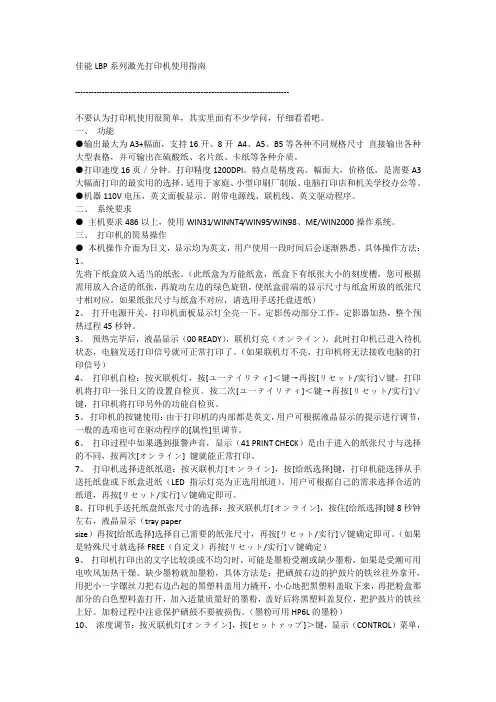
佳能LBP系列激光打印机使用指南--------------------------------------------------------------------------------不要认为打印机使用很简单,其实里面有不少学问,仔细看看吧。
一、功能●输出最大为A3+幅面,支持16开、8开A4、A5、B5等各种不同规格尺寸直接输出各种大型表格,并可输出在硫酸纸、名片纸、卡纸等各种介质。
●打印速度16页/分钟。
打印精度1200DPI。
特点是精度高、幅面大,价格低,是需要A3大幅面打印的最实用的选择。
适用于家庭、小型印刷厂制版、电脑打印店和机关学校办公等。
●机器110V电压,英文面板显示。
附带电源线、联机线、英文驱动程序。
二、系统要求●主机要求486以上,使用WIN31/WINNT4/WIN95/WIN98、ME/WIN2000操作系统。
三、打印机的简易操作●本机操作介面为日文,显示均为英文,用户使用一段时间后会逐渐熟悉。
具体操作方法:1、先将下纸盒放入适当的纸张。
(此纸盒为万能纸盒,纸盒下有纸张大小的刻度槽,您可根据需用放入合适的纸张,再旋动左边的绿色旋钮,使纸盒前端的显示尺寸与纸盒所放的纸张尺寸相对应。
如果纸张尺寸与纸盒不对应,请选用手送托盘进纸)2、打开电源开关,打印机面板显示灯全亮一下,定影传动部分工作,定影器加热,整个预热过程45秒钟。
3、预热完毕后,液晶显示(00 READY),联机灯亮(オンライン),此时打印机已进入待机状态,电脑发送打印信号就可正常打印了。
(如果联机灯不亮,打印机将无法接收电脑的打印信号)4、打印机自检:按灭联机灯,按[ユ一テイリティ]<键→再按[リセット/实行]∨键,打印机将打印一张日文的设置自检页。
按二次[ユ一テイリティ]<键→再按[リセット/实行]∨键,打印机将打印另外的功能自检页。
5、打印机的按键使用:由于打印机的内部都是英文,用户可根据液晶显示的提示进行调节,一般的选项也可在驱动程序的[属性]里调节。
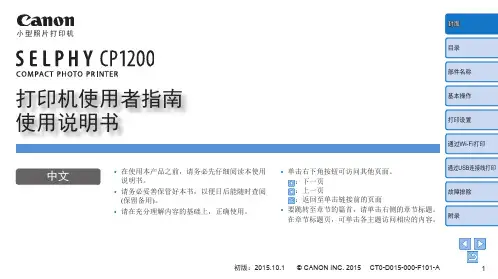
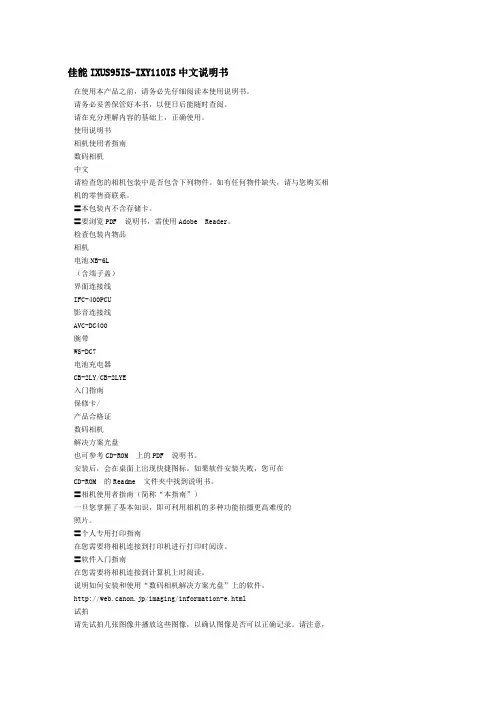
佳能IXUS95IS-IXY110IS中文说明书在使用本产品之前,请务必先仔细阅读本使用说明书。
请务必妥善保管好本书,以便日后能随时查阅。
请在充分理解内容的基础上,正确使用。
使用说明书相机使用者指南数码相机中文请检查您的相机包装中是否包含下列物件。
如有任何物件缺失,请与您购买相机的零售商联系。
〓本包装内不含存储卡。
〓要浏览PDF 说明书,需使用Adobe Reader。
检查包装内物品相机电池NB-6L(含端子盖)界面连接线IFC-400PCU影音连接线AVC-DC400腕带WS-DC7电池充电器CB-2LY/CB-2LYE入门指南保修卡/产品合格证数码相机解决方案光盘也可参考CD-ROM 上的PDF 说明书。
安装后,会在桌面上出现快捷图标。
如果软件安装失败,您可在CD-ROM 的Readme 文件夹中找到说明书。
〓相机使用者指南(简称“本指南”)一旦您掌握了基本知识,即可利用相机的多种功能拍摄更高难度的照片。
〓个人专用打印指南在您需要将相机连接到打印机进行打印时阅读。
〓软件入门指南在您需要将相机连接到计算机上时阅读。
说明如何安装和使用“数码相机解决方案光盘”上的软件。
http://web.canon.jp/imaging/information-e.html试拍请先试拍几张图像并播放这些图像,以确认图像是否可以正确记录。
请注意,若因相机或附件(包括存储卡)的故障,导致不能拍摄图像或机器无法读取拍摄的图像而造成的任何损失,佳能公司、其子公司和分支机构、以及经销商皆不负赔偿责任。
侵犯版权警告本相机记录的图像仅供个人使用。
未经版权所有者的事先许可,不得记录侵犯版权法的图像。
即使摄制的图像仅供个人使用,请注意在某些状况下运用相机或其他设备复制表演、展览、或商业资产的图像可能侵犯别人的版权或其他法律权益。
保修范围本相机的保修服务范围仅限于在原出售国家/ 地区。
如果本相机在国外出现问题,请把它送回原出售国家/ 地区,再向佳能热线中心求助。
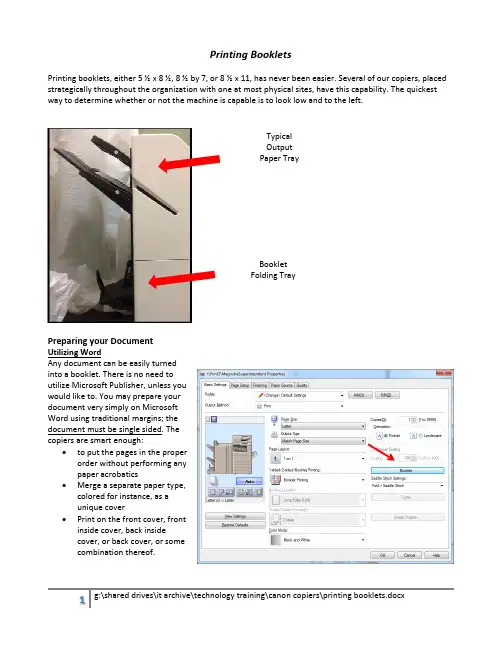
Printing BookletsPrinting booklets, either 5 ½ x 8 ½, 8 ½ by 7, or 8 ½ x 11, has never been easier. Several of our copiers, placed strategically throughout the organization with one at most physical sites, have this capability. The quickest way to determine whether or not the machine is capable is to look low and to the left.Preparing your DocumentUtilizing WordAny document can be easily turned into a booklet. There is no need toutilize Microsoft Publisher, unless you would like to. You may prepare your document very simply on Microsoft Word using traditional margins; the document must be single sided. The copiers are smart enough:∙ to put the pages in the properorder without performing any paper acrobatics∙ Merge a separate paper type,colored for instance, as a unique cover∙ Print on the front cover, frontinside cover, back insidecover, or back cover, or some combination thereof.Typical Output Paper TrayBooklet Folding TrayUtilizing PublisherIf you have a documentutilizing the native bookletformat within Publisher andthen you select the bookletsettings on the canon copieryour booklet will be printedrather small. Have no fear; byforcing the Published settingsbe used rather than the printdriver settings the bookletshould be printed normally.The ProcessBelow is a step by step process of a common booklet creation task. It is meant to give you an idea of how the basic feature works and a premise to work from if your particular task is different.Our desire is:∙Have a front cover which is a colored sheet of paper∙Print on the front and back covers∙Print in color∙Have the dimensions of 5 ½ x 8 ½∙Have it stapled down the middle, known as saddle stich1.Prepare your document inWord. The text for the front andback cover should be on theirown individual pages.2.Place the documents in thefeeder tray in the proper order;cover sheet, booklet sheets andback cover sheet.3.Log into the copier and choosethe copy option.4.Choose the Select Colorbutton & select the colorfeature that you wouldlike, most likely the autoselection (Color/Black).5.Select the options button to launch the booklet settings.6.Choose the Booklet option.a.The next screen thatappears is the settings forthe booklet copying.b.Part A:i.Booklet scan is tobe used whenyour sourcedocument isprinted with onepage of text perpage, this willlikely be the mostcommon. If youhave the text already printed and staged for the booklet fold, then select the do notbooklet scan.ii.If the source document is not normal letter size, you may change the size and pageorientation if need be by changing the original size. Notice the change button directlybelow the original size graphic on the right side of the screen shot below.c.Part B:i. By selecting the fold & saddle stich opton the final product will be folded and stapled down the middle of the fold on the inside of the booklet, this will likely be the most common selection because who wouldn’twant the copier to do all of the work.ii. To specify the size of the final product, 5 ½ by 8 ½ in our example, we will need to have alayout size of 8 ½ by 11 R, or landscape. The layout size option, righthand section of part B, will need to be changed to landscape letter.iii. If the sheet size is not currently in the machine, you will need to place it in the machineeither in one of the standard drawers or in the manual tray. The machine may prompt for the paper type so that it can handle itappropriately.d. Part B – AddingCoversi. There is much flexibility when it comes to printing, on either side, of the front and/or backcover. The user designates which side of the cover, if any, is printed on.ii. As for the source document, assuming that we have selected all four cover areas to beprint on for simplicity, the first, second, the second from the last, and the last page will be printed on the four cover areas. This is regardless of the number of pages your booklet will entail. If there are not enough pages to print on every page then a blank page will be leftin the booklet and the back cover will have the final text.Part A Part B7.To set up for the cover, selectthe add cover button which willlaunch the paper size screen sothat you can designate the type ofpaper and its location. The manualtray may be the easiest for thecover sheets but it is notmanadatory8.Select the start button tobegin the process. As with anynew project, you may want toprint one booklet to make sure itappears as you would like prior toprinting a mas quantity.Printing as a booklet1.Open the document in its native program; this will generally be Adobe. Do not print it from thebrowser.2.Select a printer that has a booklet maker. The booklet maker option will appear in the 1 sided/2‐sideded/booklet maker dropdown regardless as it is merely a dropdown field. After selecting thebooklet maker, If the booklet button option to the right of the popup is grayed out there is not anattached booklet maker to the selected printer3.If printing an 8 ½ x 11 booklet, you will need to change the output size to 11x17, which will fold into 8½ x 11‐booklet size.4.Depending on how the document was prepared, select for the booklet printing process, popup willappear once the booklet button is selected, either with application settings or with driver settings.。
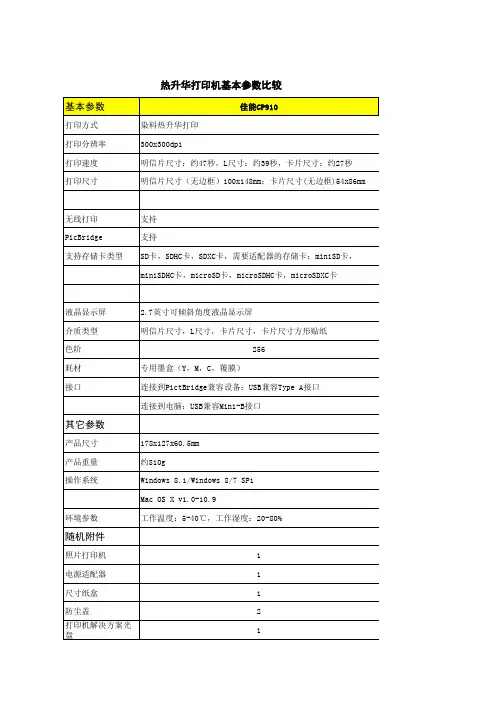
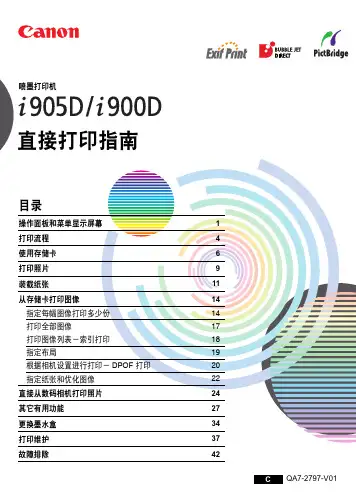
QA7-2797-V01 C1操作面板和菜单显示屏幕以下介绍操作面板上控制按钮的名称和功能、如何显示菜单、以及菜单中的项目:操作面板名称及其功能(4)菜单 (Menu)按钮显示菜单。
请参阅第 3页的“显示菜单”。
(5)设置 (Settings)按钮可以设置纸张尺寸、纸张类型、有边距 /无边距打印、带日期打印等。
请参阅第 22页的“指定纸张和优化图像”。
(6)剪裁 (Trimming)按钮可以在屏幕上显示剪裁时剪裁显示的图像。
请参阅第 15页的“打印指定区域-剪裁”。
(7)确定 (OK)按钮可以进行选择。
例如,选择要打印的图像,选择菜单项目或其它设置。
(8)按钮按此按钮选择菜单或选项中的一项,指定打印份数或打印设置。
(1)电源按钮按此按钮开 /关打印机。
(2)电源灯熄灭:打印机已关掉。
绿色:打印机已准备打印。
闪烁绿色:打印机正在准备打印,或正在打印。
闪烁橙色:出现故障,打印机不能打印。
交替地闪烁橙色和绿色:出现故障,可能需要与佳能客户支持中心联系。
(3)恢复按钮在排除打印机故障之后按此按钮恢复打印。
(9)按钮按此按钮滚动选项或滚动屏幕。
(10)Photo Viewer按钮按此按钮启动 /退出 Photo Viewer。
此按钮也用于将存储卡中的数据保存到计算机硬盘。
有关 Photo Viewer的详细资料,请参阅第 27页的“使用 Photo Viewer”。
(11)打印 (Print)按钮按此按钮将按照液晶显示屏显示的设置开始打印。
(12)取消 (Cancel)按钮使用按钮滚动图像。
2显示菜单插入存储卡从菜单 (Menu)全部打印(Print all)打印全部图像。
请参阅第17页的“打印全部图像”。
指定图像(Specify images)为每幅图像打印指定份数。
也可剪裁每幅图像。
请参阅第14页的“指定每幅图像打印多少份”。
索引打印(Print index)打印全部图像的索引。
请参阅第18页的“打印图像列表-索引打印”。
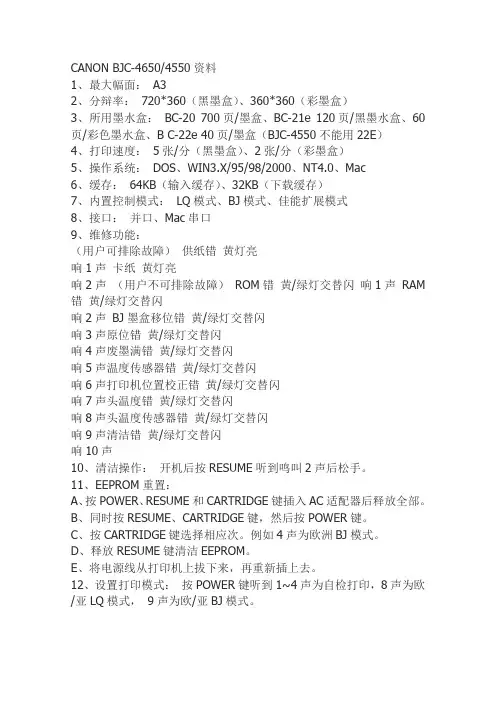
CANON BJC-4650/4550资料1、最大幅面:A32、分辩率:720*360(黑墨盒)、360*360(彩墨盒)3、所用墨水盒:BC-20 700页/墨盒、BC-21e 120页/黑墨水盒、60页/彩色墨水盒、B C-22e 40页/墨盒(BJC-4550不能用22E)4、打印速度:5张/分(黑墨盒)、2张/分(彩墨盒)5、操作系统:DOS、WIN3.X/95/98/2000、NT4.0、Mac6、缓存:64KB(输入缓存)、32KB(下载缓存)7、内置控制模式:LQ模式、BJ模式、佳能扩展模式8、接口:并口、Mac串口9、维修功能:(用户可排除故障)供纸错黄灯亮响1声卡纸黄灯亮响2声(用户不可排除故障)ROM错黄/绿灯交替闪响1声RAM 错黄/绿灯交替闪响2声BJ墨盒移位错黄/绿灯交替闪响3声原位错黄/绿灯交替闪响4声废墨满错黄/绿灯交替闪响5声温度传感器错黄/绿灯交替闪响6声打印机位置校正错黄/绿灯交替闪响7声头温度错黄/绿灯交替闪响8声头温度传感器错黄/绿灯交替闪响9声清洁错黄/绿灯交替闪响10声10、清洁操作:开机后按RESUME听到鸣叫2声后松手。
11、EEPROM重置:A、按POWER、RESUME和CARTRIDGE键插入AC适配器后释放全部。
B、同时按RESUME、CARTRIDGE键,然后按POWER键。
C、按CARTRIDGE键选择相应次。
例如4声为欧洲BJ模式。
D、释放RESUME键清洁EEPROM。
E、将电源线从打印机上拔下来,再重新插上去。
12、设置打印模式:按POWER键听到1~4声为自检打印,8声为欧/亚LQ模式,9声为欧/亚BJ模式。

第1章绪论 (2)特点和优点 (2)使用本手册 (3)第2章设置打印机 (4)前面/侧面板 (4)背后面板 (5)打印机内部 (6)安装墨盒 (7)连接电源,电脑和开关机 (12)清洁打印头 (13)第3章使用打印机 (13)装订纸 (13)选纸 (14)在纸上打印 (16)第4章使用操作面板 (20)打开或暂停打印机 (20)送纸 (20)选择打印模式 (21)改变字符间隔 (21)更改字体样式 (22)打印测试打印 (24)字体列表 (26)第5章使用带软件的打印机 (28)第6章打印机的维护 (28)第7章,故障排除 (28)第8章,定制打印机 (28)出厂默认设置 (28)DIP开关设置 (29)BJ-10E模式 (30)Epson LQ模式 (33)第9章,安装和使用选项 (34)第1章绪论特点和优点紧凑的便携式设计打印机的紧凑设计(3.7lb/1.7kg)使其易于安装到公文包带可选电池打包,您可以打印文档而不需要交流电源,充满电的电池罐最多打印40页。
方便纸张处理你可以在纸、信封或上打印透明胶片。
可选页进料器可自动送纸叠软件兼容性两种常驻打印机控制模式允许打印机模拟其他打印机:BJ-10E模式提供佳能气泡喷射机的仿真打印机和IBM Proprinter_X24E,爱普生LQ模式提供爱普生LQ-510_的仿真打印机。
这意味着你的打印机是兼容多种软件应用,包括那些支持Proprinter X24E和LQ-510,以及其他佳能气泡喷墨打印机(BJ-10E,BJ-10ex、BJ-20和BJ-130e)。
卓越的打印质量墨盒的高性能打印头提供360 x 360点_每英寸(dpi)高分辨率绘图。
这给了你输出激光打印机的质量并启用你要做吸引人的演讲在路上。
优质油墨墨盒中含有不易受_影响的高品质墨水。
光。
干得很快,所以是抗污迹。
打印输出墨盒用完后不会褪色墨水;打印机保持相同打印质量,无论有多少字符已用打印墨盒。
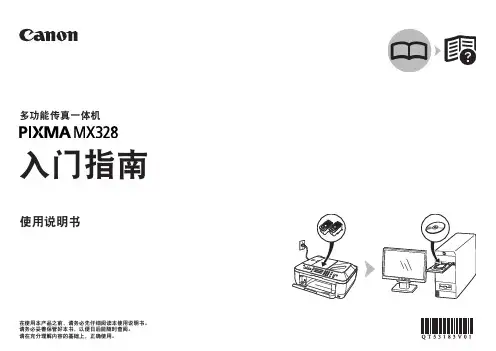
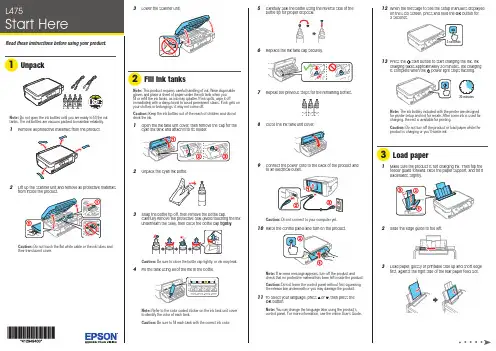
12W hen the message to see the setup manual is displayedon the LCD screen, press and hold the OK button for3 seconds.13 P ress the start button to start charging the ink. Inkcharging takes approximately 20 minutes. Ink chargingis complete when the power light stops flashing.20 minutesNote: The ink bottles included with the printer are designedfor printer setup and not for resale. After some ink is used for charging, the rest is available for printing.Caution: Do not turn off the product or load paper while the product is charging or you’ll waste ink.1 M ake sure the product is not charging ink. Then flip thefeeder guard forward, raise the paper support, and tilt itbackwards slightly.2 S lide the edge guide to the left.3 L Do not open the ink bottles until you are ready to fill the ink tanks. The ink bottles are vacuum packed to maintain reliability.emove all protective materials from the product.5 C arefully seal the bottle using the reverse side of thebottle tip for proper disposal.6 7 8 C lose the ink tank unit cover.9 C onnect the power cord to the back of the product andC aution: Do not connect to your computer yet.10 R aise the control panel and turn on the product. Note: If an error message appears, turn off the product and check that no protective material has been left inside the product.Caution: Do not lower the control panel without first squeezing the release bar underneath or you may damage the product.11 T o select your language, press or , then press theOK button.Note: You can change the language later using the product’s control panel. For more information, see the online User’s Guide .Mobile printingTo print from a mobile device, your product must be set up forwireless printing or Wi-Fi Direct ®. See the online User’s Guide for instructions.Epson Connect ™ SolutionsEpson Connect offers a variety of remote printing options for your product. Connect wirelessly from your tablet, smartphone, or computer. Print documents and photos from across the room or around the world./connect (website available in Spanish)Epson iPrint ™ for iOS/Android ™Download the Epson iPrint app from Google Play ™ or the App Store to print documents and photos from your iOS or Android device on any email-enabled Epson ® printer.Any problems?Network setup was unsuccessful.• F or detailed instructions on setting up your product on a wireless network, see the Wireless Installation Guide .• M ake sure you select the right network name (SSID). The product can only connect to a network that supports 2.4 GHz.• I f you see a firewall alert message, click Unblock or Allow to let setup continue.• I f your network has security enabled, make sure you enter your network password (WEP key or WPA passphrase) correctly. Passwords must be entered in the correct case.There are lines or incorrect colors in my printouts.Run a nozzle check to see if any of the print head nozzles are clogged. Then clean the print head, if necessary. See the online User’s Guide for more information.Setup is unable to find my product after connecting it with a USB cable.Make sure the product is on and securely connected as shown:EPSON is a registered trademark, Epson Connect and Epson iPrint are trademarks, andEPSON Exceed Your Vision is a registered logomark of Seiko Epson Corporation. Designed for Excellence is a trademark of Epson America, Inc.Mac and OS X are trademarks of Apple Inc., registered in the U.S. and other countries. App Store is a service mark of Apple Inc.Android and Google Play are trademarks of Google Inc.Wi-Fi Direct is a registered trademark of Wi-Fi Alliance .General Notice: Other product names used herein are for identification purposes only and may be trademarks of their respective owners. Epson disclaims any and all rights in those marks.This information is subject to change without notice.4 S 5 P 6 Select the paper settings on the product’s control panel.Note: If your computer does not have a CD/DVD drive or you areusing a Mac, an Internet connection is required to obtain the product software.1 M ake sure the product is NOT CONNECTED to yourcomputer.W indows ®: If you see a Found New Hardware screen, clickCancel and disconnect the USB cable.2I nsert the product CD or download and run your product’ssoftware package:/Support/L4753 F ollow the instructions on the screen to run the setupprogram.OS X: Make sure you install Epson Software Updater to receive firmware and software updates for your product.4 W hen you see the Select Your Connection screen, selectone of the following, then continue with the on-screeninstructions:• Wireless connectionIn most cases, the software installer automatically attempts to set up your wireless connection. If setup is unsuccessful, you may need to enter your network name (SSID) and password.• Direct USB connectionM ake sure you have the USB cable.5 W hen software installation is complete, restart yourcomputer.。
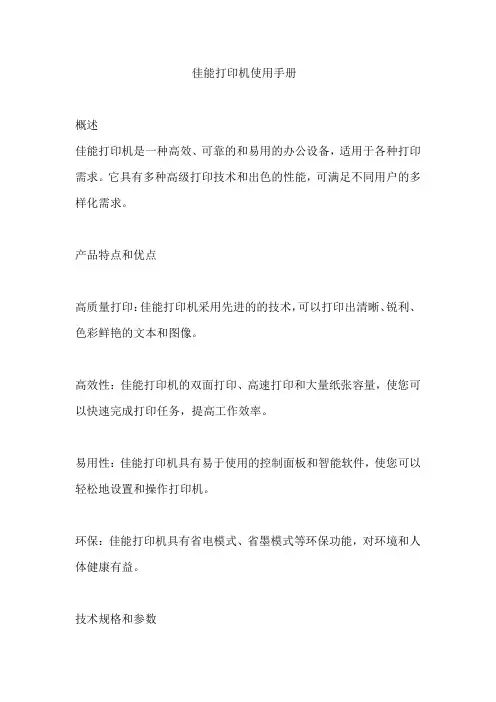
佳能打印机使用手册概述佳能打印机是一种高效、可靠的和易用的办公设备,适用于各种打印需求。
它具有多种高级打印技术和出色的性能,可满足不同用户的多样化需求。
产品特点和优点高质量打印:佳能打印机采用先进的的技术,可以打印出清晰、锐利、色彩鲜艳的文本和图像。
高效性:佳能打印机的双面打印、高速打印和大量纸张容量,使您可以快速完成打印任务,提高工作效率。
易用性:佳能打印机具有易于使用的控制面板和智能软件,使您可以轻松地设置和操作打印机。
环保:佳能打印机具有省电模式、省墨模式等环保功能,对环境和人体健康有益。
技术规格和参数打印类型:喷墨或激光打印分辨率:最高可达4800 x 1200 dpi打印速度:文本模式最高可达20页/分钟,图片模式最高可达10页/分钟纸张容量:最大200页墨盒容量:黑色墨盒可打印2000页,彩色墨盒可打印500页打印机操作指南将打印机插入电源插座,确保电源正常。
打开打印机前面的盖子,放入纸张。
打开电脑,安装打印机驱动程序。
通过控制面板或软件设置打印参数,如文本、图片、颜色、双面等。
墨盒和纸张使用指南正确安装墨盒,避免损坏打印机。
使用高质量的纸张,以保证打印质量。
避免同时更换多个墨盒,以免干扰打印。
打印机故障排除和维修若出现故障,首先检查电源、电缆和连接是否正常。
如果问题仍然存在,联系佳能客服支持或专业维修人员。
打印质量和速度优化使用高质量的墨盒和纸张,以保证打印质量。
调整打印参数,如分辨率、颜色模式等,以提高打印速度。
电脑和软件设置确保电脑与打印机连接正常。
安装并设置正确的打印机驱动程序。
使用佳能官方提供的软件进行打印设置和优化。
安全性说明避免使用假冒伪劣的墨盒和纸张,以免造成安全问题。
不要将打印机暴露在高温、潮湿或强磁场环境中,以免影响使用和存储。
在使用过程中,避免触碰打印机的电源按钮和电缆,以免发生电击等安全问题。
产品支持和联系方式如果您在使用过程中遇到任何问题,可以联系佳能客服支持,获取帮助和支持。
佳能SELPHYCP1200打印机使用者指南中文使用说明书范文小型照片打印机中文在使用本产品之前,请务必先仔细阅读本使用说明书。
请务必妥善保管好本书,以便日后能随时查阅(保留备用)。
请在充分理解内容的基础上,正确使用。
单击右下角按钮可访问其他页面。
要跳转至章节的篇首,请单击右侧的章节标题。
在章节标题页,可单击各主题访问相应的内容。
初版:2022.10.1©CANONINC.2022CT0-D015-000-F101-A包装内物品使用前,请确保打印机包装内包含以下物品。
墨水和纸张(选购)□纸匣PCPL-CP400某□防尘盖(用于正面)某另附带印刷品。
包括L尺寸适配器。
□小型电源适配器CA-CP200B□SELPHYCP1200解决方案光盘防尘盖(用于背面)□电源线□清洁组件某1某2移请除与彩色墨水L尺寸适配器即可打印明信片尺寸纸张。
/纸张组合一并购买。
附件因地区而异。
2□用前须知本打印机的保修条款仅在该打印机的购买国家或地区适用。
如果本打印机在国外出现问题,请将其送回原购买地区,再向佳能热线中心求助。
虽然液晶显示屏以非常精密的制造技术生产而成,99.99%以上的像素点均符合设计规格,但在极少数情况下,某些像素点可能会损坏或者显示为红点或黑点。
这不是打印机故障,不会影响打印的图像。
液晶显示屏上可能贴有一层塑料保护膜,防止运输期间刮划。
这种情况下,请在使用打印机前除去该塑料膜。
本指南编辑常规在本使用说明书中,打印机称为“SELPHY”或“打印机”。
本使用说明书中用图标表示SELPHY的按钮。
如需有关详情,请参阅“控制部分”(=6)。
为方便起见,本打印机支持的各类存储卡简称为“存储卡”。
安全注意事项使用本产品前,请务必阅读以下安全注意事项。
请务必保证始终正确使用本产品。
以下几页所列出的安全注意事项,旨在防止您及他人受到伤害,或防止本设备受到损坏。
如果使用选购附件,也请务必查阅该附件的使用说明书。
佳能 iR1600/iR2000 使用手册前言感谢您购买佳能 ir2000/1600系列。
为了熟悉本机器的性能并且充分地利用其各项功能,请在操作ir2000/1600系列之前选通读本手册。
阅读完本手册之后,请将其存放到安全的地方以备将来参考所用。
本手册中所用的符号f本手册中所使用符号用以对操作和说明中的限制和警告进行说明,以保障安全。
说明操作中要注意之处或附加说明。
建议阅读这些说明。
本手册中使用的按钮本手册中,控制面板按钮用插图表示,按钮名字在圆括号中。
本手册中使用的图例除非另外说明,本手册中使用的图例均为当输稿器(adf-j1)、分页装订处理器-l1和供纸纸盘组件-f1连接到ir1600的情况。
安装1 不要把本机器安装在靠近酒精、涂料稀释剂或其他易燃性物质的地方。
如果易燃性物质接触到机器内部的电气部件,可能会引起火灾或触电。
2 不要把下列物品放在本机器上。
如果这些物品接触到机器内部的高压区域,就可能会引起火灾或触电。
如果这些物品掉入或溅入机器内部,请立即关闭机器的主电源开关,并把电源插头从插座拔下。
然后联系您的维修代表或您购买本产品的商店。
项链或其他金属物品,杯子、花瓶、花盆和其他装满水或液体的容器。
1 不要把本机器安装在不稳定的地方。
例如不稳定的平台或倾斜的地板上,或者安装在易遭受过度振动的地方,因为这样机器可能会倒下或翻倒,从而导致人身伤害。
2 切勿阻塞本机器的通风槽口和通气孔。
这些开口是供机器内部的工作部件适当通风所用,如果堵塞这些开口,机器就会变得过热。
3 不要把机器安装在下列地方:潮湿或满是灰尘的地方靠近水龙头和水的地方暴露在阳光直射的地方易遭受高温的地方易遭受明火影响的地方电源1 不要损坏或更改电源线。
同时,不要在电源线上放置重物,或拉紧或过度弯曲电源线,因为这样可能会导致电器损坏并引起火灾或触电。
2 电源线放置在远离热源的地方;否则电源线的表层就会软化并引起火灾或触电。
3 要用潮湿的手来插或拔电源插头,因为这样可能会引起触电。
密级:文档编号:佳能EOS系列相机模块使用说明郑州新开普电子股份有限公司文件修改控制1系统支持的相机类型系统当前支持的类型如下:EOS 40DEOS-1Ds Mark IIIEOS DIGITAL REBEL Xsi/450D/ Kiss X2EOS DIGITAL REBEL XS/ 1000D/ KISS FEOS 50DEOS 5D Mark IIEOS Kiss X3/EOS REBEL T1i /EOS 500DEOS 7DEOS-1D Mark IVEOS-1D Mark IIIEOS Kiss X4/EOS REBEL T2i /EOS 550DEOS 60DEOS Kiss X5/EOS REBEL T3i /EOS 600DEOS Kiss X50/EOS REBEL T3 /EOS 1100D对应驱动说明:2.8驱动,支持450D、500D、550D、1000D2.9驱动,支持60D及2.8驱动2.10驱动,支持600D 1100D及2.9驱动2相机运行环境相机要求运行在:Windows XP (Home / Professional), Vista, 7 系统下3系统安装顺序1、安装相机软件(EOS Solution光盘,自定义安装)(此时要断开相机)2、重启系统后,连接相机到PC3、相机每次连接到PC后,原相机软件会自动运行,退出原厂家系统。
4、运行制卡中心。
5、在参数设置中设置相应的相机型号,如EOS系列相机6、选择EOS系列相机7、相机安装时,要向左则倒位安放(数据线向下方向)说明:如果安装后相机不可用,可以先行从公司ftp上(程序发布区/相机_佳能相机_驱动程序vX.X.rar),下载对应驱动,进行测试,如果依然存在问题,再行联系公司技术人员。
4功能介绍1、连接相机及设置休眠时间红框中可以设置相机的休眠时间,默认休眠时间为3分钟,最长可设置20分钟。
休眠后可以重新连接相机。