Canon CP910佳能照片打印机操作指引
- 格式:docx
- 大小:15.71 KB
- 文档页数:1
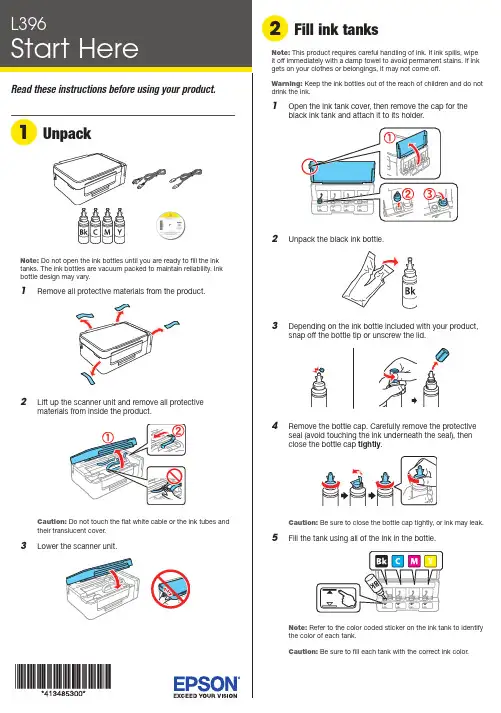
Do not open the ink bottles until you are ready to fill the inktanks. The ink bottles are vacuum packed to maintain reliability. Ink emove all protective materials from the product.Note:1 O 2 U 3 D 4 RC 5 F12 P ress and hold the button for 3 seconds untilthe power light starts flashing, to begin charging theink. Ink charging takes approximately 20 minutes. Ink charging is complete when the power light stopsflashing.20 minutesNote: The ink bottles included with the printer are designedfor printer setup and not for resale. After some ink is used forcharging, the rest is available for printing.Caution: Do not turn off the product or load paper while the product is charging or you’ll waste ink.See the online User’s Guide for information about loadingcapacity and available paper types and sizes.1 M ake sure the product is not charging. Then flip thefeeder guard forward, raise the paper support, and tilt itbackwards slightly.2 Slide the edge guide to the left.3 L6 C arefully seal the bottle using the reverse side of thebottle tip or screw on the lid for proper disposal.7 R8 R9 Close the ink tank cover.10 C onnect the power cord to the back of the product and toan electrical outlet.Caution: Do not connect to your computer yet.11 R aise the control panel and turn on the product. Wait forthe power light to stop flashing, then follow step 12 tocontinue ink charging.Note: If all the product lights are flashing, turn off the product and check that no protective material has been left inside the product.Caution: Do not lower the control panel without first squeezingthe release bar underneath or you may damage the product.Mobile printingConnect wirelessly from your smartphone, tablet, or computer.Print documents and photos from across the room or around the world:• Print directly from a smartphone or tablet using iOS orAndroid™ with Epson iPrint™. Simply connect your printer and device to the same network and tap the action icon to select the print option.• Print remotely with Epson Connect™. See your online User’s Guide for instructions or learn more at .jm/connect .Any problems?Network setup was unsuccessful• Make sure you select the right network name (SSID).• Restart your router (turn it off and then on), then try to connect to it again.• The printer can only connect to a network that supports 2.4 GHz connections. If your router offers both 2.4 GHz and 5 GHz connections, make sure the 2.4 GHz network is enabled.• If you see a firewall alert message, click Unblock or Allow to let setup continue.• If your network has security enabled, make sure you enter your network password (WEP key or WPA passphrase) correctly. Be sure to enter your password in the correct case.There are lines or incorrect colors in my printoutsRun a nozzle check to see if any of the print head nozzles are clogged. Then clean the print head, if necessary. See the online User’s Guide for more information.Setup is unable to find my product after connecting itwith a USB cableMake sure the product is on and securely connected as shown:4 S5 P Note: If your computer does not have a CD/DVD drive or you are using a Mac, an Internet connection is required to obtain the product software.1 M ake sure the product is NOT CONNECTED to yourcomputer.Windows ®: If you see a Found New Hardware screen, click Cancel and disconnect the USB cable.2I nsert the product CD or download and run your product’ssoftware package. For the latest software, visit: .jm/support/L396.3 F ollow the instructions on the computer screen to run thesetup program.4 W hen you see the Select Your Connection screen, selectone of the following:• Wireless connectionIn most cases, the software installer automatically attempts to set up your wireless connection. If setup is unsuccessful, you may need to enter your network name (SSID) and password.• Direct USB connectionM ake sure you have the USB cable ready.。

佳能喷墨打印机使用说明
1.连供仓与打印机位于同一水平面
2.使用过程中连供仓小塞应打开(小塞口是压力仓,大塞口是墨水
仓)
3.压力仓内不能有墨水(如有墨水应斜着把墨水放到墨水仓中,注
意压力仓和墨水仓下面是通的)
4.运输过程中要夹上夹子,这样墨水盒就可以高位置放置。
5.打印机有2个开关,上面是电源开关,注意每次使用机器都要冲
洗,按住下面按键直到电源开关闪烁2次后松手,打印机自动清洗,按住下面的按键等电源开关闪一次放手,则打印测试页。
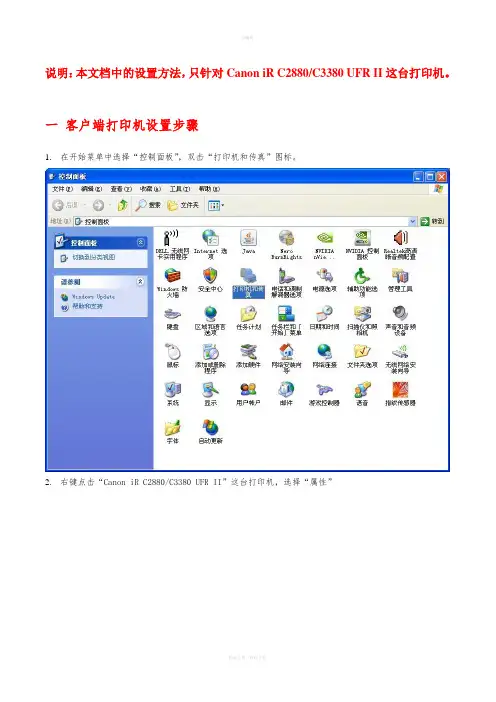
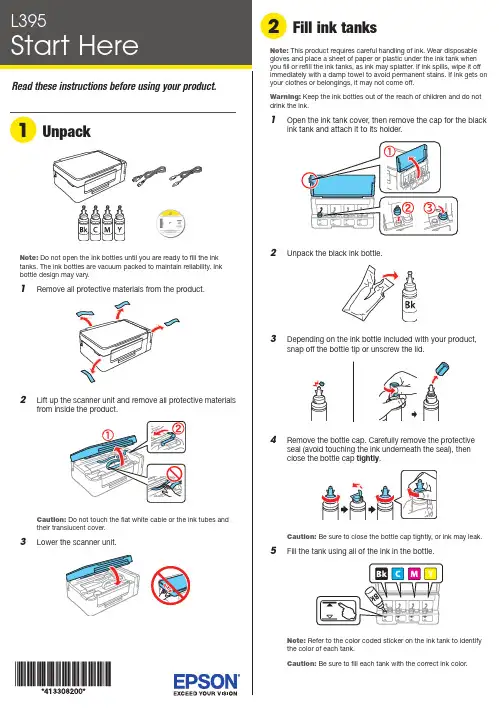
Do not open the ink bottles until you are ready to fill the inktanks. The ink bottles are vacuum packed to maintain reliability. Ink emove all protective materials from the product.Note:1 O 2 U 3 D 4 RC 5 F12 P ress and hold the button for 3 seconds untilthe power light starts flashing, to begin charging theink. Ink charging takes approximately 20 minutes. Ink charging is complete when the power light stopsflashing.20 minutesNote: The ink bottles included with the printer are designed for printer setup and not for resale. After some ink is used for charging, the rest is available for printing.Caution:Do not turn off the product or load paper while the product is charging or you’ll waste ink.1 M ake sure the product is not charging. Then flip thefeeder guard forward, raise the paper support, and tilt itbackwards slightly.2 Slide the edge guide to the left.3 L4 S6 C arefully seal the bottle using the reverse side of thebottle tip or screw on the lid for proper disposal.789 C lose the ink tank cover.10 C onnect the power cord to the back of the product and toan electrical outlet.C aution: Do not connect to your computer yet.11 R aise the control panel and turn on the product. Wait forthe power light to stop flashing, then follow step 12 tocontinue ink charging.Note:If all the product lights are flashing, turn off the product and check that no protective material has been left inside the product.Caution: Do not lower the control panel without first squeezing the release bar underneath or you may damage the product.Any problems?Network setup was unsuccessful• For detailed instructions on setting up your product on awireless network, see the online Wireless Installation Guide .• Make sure you select the right network name (SSID).• Restart your router (turn it off and then on), then try to connect to it again.• The printer can only connect to a network that supports 2.4 GHz connections. If your router offers both 2.4 GHz and 5 GHz connections, make sure the 2.4 GHz network is enabled.• If you see a firewall alert message, click Unblock or Allow to let setup continue.• If your network has security enabled, make sure you enter your network password (WEP key or WPA passphrase) correctly. Be sure to enter your password in the correct case.There are lines or incorrect colors in my printoutsRun a nozzle check to see if any of the print head nozzles areclogged. Then clean the print head, if necessary. See the online User’s Guide for more information.Setup is unable to find my product after connecting it with a USB cableMake sure the product is on and securely connected as shown:Error indicatorsIf you see one of the error indicators below, follow the steps here to proceed:5 Pull out the output tray and raise the paper stopper.Note: If your computer does not have a CD/DVD drive or you are using a Mac, an Internet connection is required to obtain the product software.1 M ake sure the product is NOT CONNECTED to yourcomputer.W indows ®: If you see a Found New Hardware screen, click Cancel and disconnect the USB cable.2I nsert the product CD or download and run your product’ssoftware package:.jm/support/L3953 F ollow the instructions on the screen to run the setupprogram.4 W hen you see the Select Your Connection screen, selectone of the following:• Wireless connectionIn most cases, the software installer automatically attempts to set up your wireless connection. If setup is unsuccessful, you may need to enter your network name (SSID) and password.• Direct USB connectionM ake sure you have the USB cable ready.Mobile printing optionsConnect wirelessly from your smartphone, tablet, or computer.Print documents and photos from across the room or around the world. See your online User’s Guide for instruction or learn more at .jm/connect .。
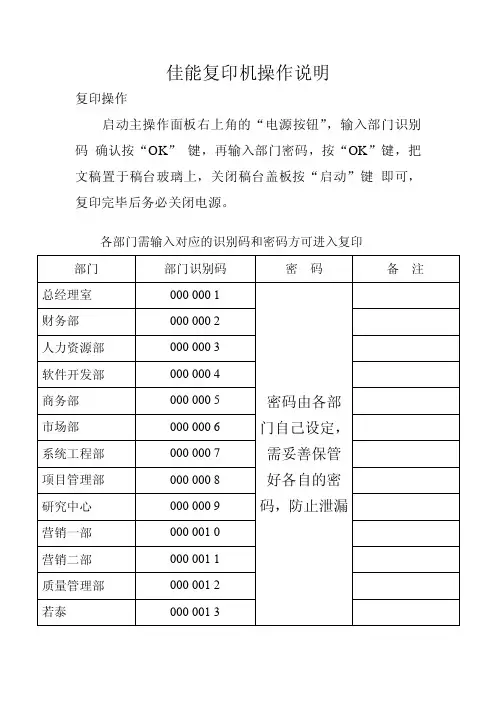

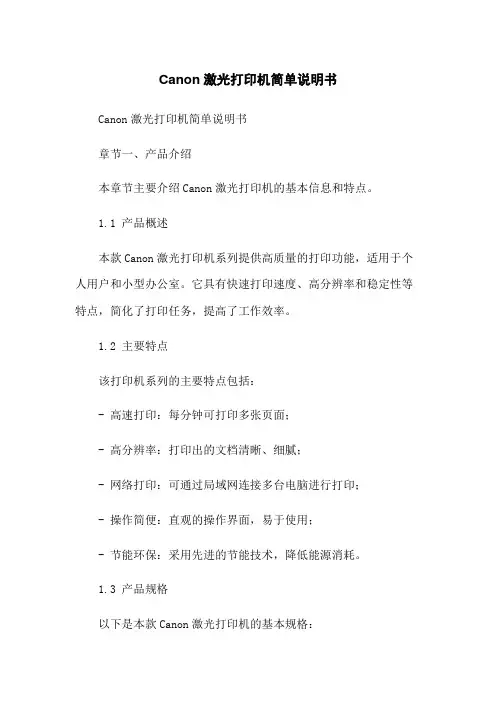
Canon激光打印机简单说明书Canon激光打印机简单说明书章节一、产品介绍本章节主要介绍Canon激光打印机的基本信息和特点。
1.1 产品概述本款Canon激光打印机系列提供高质量的打印功能,适用于个人用户和小型办公室。
它具有快速打印速度、高分辨率和稳定性等特点,简化了打印任务,提高了工作效率。
1.2 主要特点该打印机系列的主要特点包括:- 高速打印:每分钟可打印多张页面;- 高分辨率:打印出的文档清晰、细腻;- 网络打印:可通过局域网连接多台电脑进行打印;- 操作简便:直观的操作界面,易于使用;- 节能环保:采用先进的节能技术,降低能源消耗。
1.3 产品规格以下是本款Canon激光打印机的基本规格:- 打印速度:每分钟页;- 打印分辨率: dpi;- 打印介质尺寸:A4、A5、B5等;- 连接方式:USB、有线网络等。
章节二、使用前的准备在开始使用Canon激光打印机之前,需要进行一些准备工作。
2.1确认包装内容打开打印机包装盒,确认以下物品是否齐全:- Canon激光打印机本体;- 电源线;- USB数据线;- 安装光盘;- 说明书。
2.2硬件连接将打印机连接到电源,并使用USB数据线将打印机与电脑或网络连接好。
2.3软件安装插入安装光盘,根据提示进行驱动程序和相关软件的安装。
章节三、操作和功能介绍本章节详细介绍Canon激光打印机的各项操作和功能。
3.1 打印操作使用打印机驱动程序进行打印前,确认以下事项:1、打开电脑和打印机电源;2、确认打印机与电脑的连接正常;3、打开需要打印的文件;4、配置打印机的打印参数(如纸张尺寸,打印质量);5、打印按钮。
3.2 打印设置可以根据需要对打印设置进行调整,例如纸张尺寸、打印质量、双面打印等。
3.3 扫描功能Canon激光打印机还具备扫描功能,用户可通过操作面板或电脑上的扫描软件进行扫描。
3.4 网络打印如果打印机连接到一个局域网,用户可以通过网络将多台电脑连接到打印机进行打印。
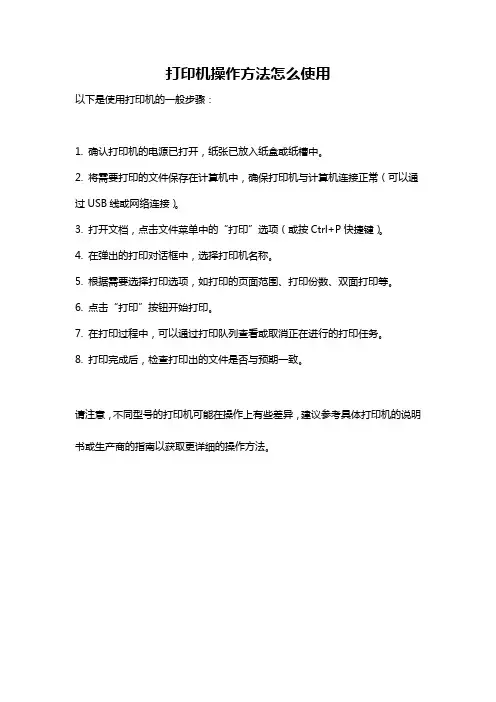
打印机操作方法怎么使用
以下是使用打印机的一般步骤:
1. 确认打印机的电源已打开,纸张已放入纸盒或纸槽中。
2. 将需要打印的文件保存在计算机中,确保打印机与计算机连接正常(可以通过USB线或网络连接)。
3. 打开文档,点击文件菜单中的“打印”选项(或按Ctrl+P快捷键)。
4. 在弹出的打印对话框中,选择打印机名称。
5. 根据需要选择打印选项,如打印的页面范围、打印份数、双面打印等。
6. 点击“打印”按钮开始打印。
7. 在打印过程中,可以通过打印队列查看或取消正在进行的打印任务。
8. 打印完成后,检查打印出的文件是否与预期一致。
请注意,不同型号的打印机可能在操作上有些差异,建议参考具体打印机的说明书或生产商的指南以获取更详细的操作方法。
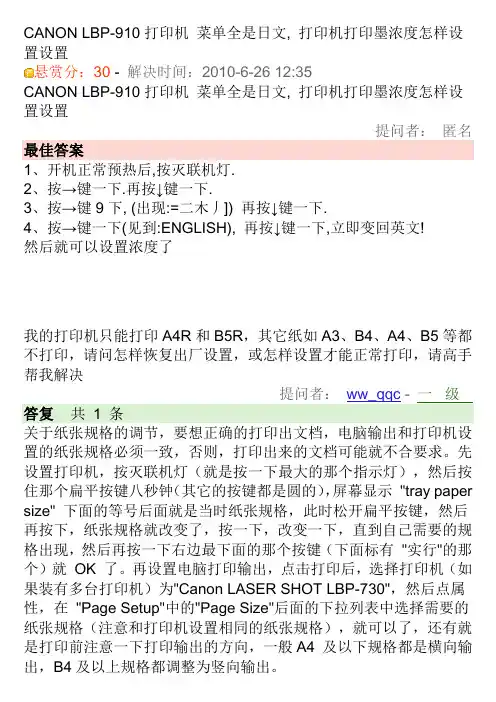
CANON LBP-910打印机菜单全是日文, 打印机打印墨浓度怎样设置设置悬赏分:30 - 解决时间:2010-6-26 12:35CANON LBP-910打印机菜单全是日文, 打印机打印墨浓度怎样设置设置提问者:匿名最佳答案1、开机正常预热后,按灭联机灯.2、按→键一下.再按↓键一下.3、按→键9下, (出现:=二木丿]) 再按↓键一下.4、按→键一下(见到:ENGLISH), 再按↓键一下,立即变回英文!然后就可以设置浓度了我的打印机只能打印A4R和B5R,其它纸如A3、B4、A4、B5等都不打印,请问怎样恢复出厂设置,或怎样设置才能正常打印,请高手帮我解决提问者:ww_qqc - 一级答复共1 条关于纸张规格的调节,要想正确的打印出文档,电脑输出和打印机设置的纸张规格必须一致,否则,打印出来的文档可能就不合要求。
先设置打印机,按灭联机灯(就是按一下最大的那个指示灯),然后按住那个扁平按键八秒钟(其它的按键都是圆的),屏幕显示"tray paper size" 下面的等号后面就是当时纸张规格,此时松开扁平按键,然后再按下,纸张规格就改变了,按一下,改变一下,直到自己需要的规格出现,然后再按一下右边最下面的那个按键(下面标有"实行"的那个)就OK 了。
再设置电脑打印输出,点击打印后,选择打印机(如果装有多台打印机)为"Canon LASER SHOT LBP-730",然后点属性,在"Page Setup"中的"Page Size"后面的下拉列表中选择需要的纸张规格(注意和打印机设置相同的纸张规格),就可以了,还有就是打印前注意一下打印输出的方向,一般A4 及以下规格都是横向输出,B4及以上规格都调整为竖向输出。
[分享]日本佳能730打印机使用说明书日本佳能LBP730打印机使用说明书 LBP730打印机使用说明书本机为日本原装机,电压为110V低压,使用前请接好110V电源转换器和插好打印线。

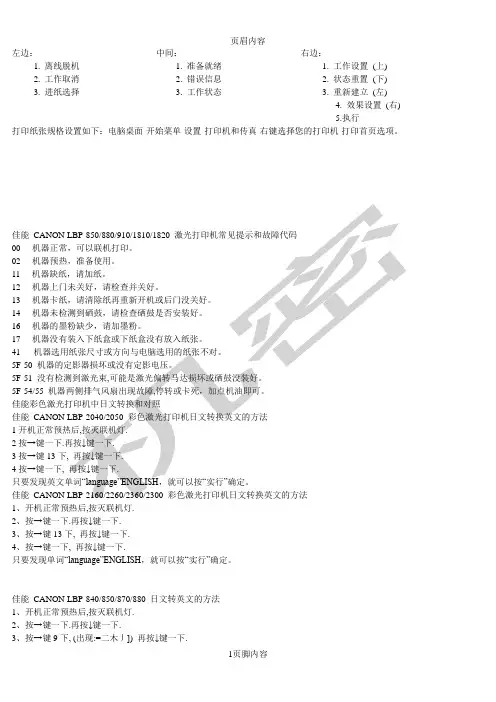
左边:中间:右边:1. 离线脱机 1. 准备就绪 1. 工作设置(上)2. 工作取消 2. 错误信息 2. 状态重置(下)3. 进纸选择 3. 工作状态 3. 重新建立(左)4. 效果设置(右)5.执行打印纸张规格设置如下:电脑桌面-开始菜单-设置-打印机和传真-右键选择您的打印机-打印首页选项。
佳能00----02----11----12----13----14----16----17----41---5F-505F-515F-54/55佳能12按→键一下.3按→键13下4按→键一下,佳能1、开机正常预热后,按灭联机灯.2、按→键一下.再按↓键一下.3、按→键13下, 再按↓键一下.4、按→键一下, 再按↓键一下.只要发现单词“language”ENGLISH,就可以按“实行”确定。
佳能CANON LBP-840/850/870/880 日文转英文的方法1、开机正常预热后,按灭联机灯.2、按→键一下.再按↓键一下.3、按→键9下, (出现:=二木丿]) 再按↓键一下.4、按→键一下(见到:ENGLISH), 再按↓键一下,立即变回英文!佳能CANON LBP-720/730/740/750 日文转英文的方法1、开机正常预热后,按灭联机灯.2、按→键一下.再按↓键一下.3、按→键8下, 再按↓键一下.4、按→键一下, 再按↓键一下佳能A6\46A0-A0-A4-E0 DRUM WE8……5F-(如果拔掉打印线问题消失,将是与数据传输有关,重起电脑)5F-51 SERVICE……激光头故障5F-54 SERVICE 070 主电机问题(彩机)5F-54/55 机器两侧排气风扇出现故障,停转或卡死。
(黑白型号机器)5F-55 SERVICE 030 鼓架废粉满(彩色机)98 DRUM CHEK 鼓计数器故障99 ITD UNIT、CHK11……没纸12……仓门没关紧13……夹纸14……没鼓,或检测不到16……碳粉少17……纸仓没有纸41……纸张大小设置不对51……Superrf ine rej 1200dpi打印时,内存容量设置的不对(内存溢出)9A MP……没纸了(这个有点不正确)8F-84 SERVICE CTL SFT E E……电源接触问题(如有网卡,请拔掉)8F-28……鼓接触不良。
数码相片打印机使用手册及维护指南数码相片打印机使用手册及维护指南一、功能介绍数码相片打印机是一种可将数码照片直接打印成照片的设备。
它能够根据用户的需求选择出合适的照片尺寸,进行打印,打印出的照片画质清晰,色彩饱满,便于收藏、分享和展示。
二、操作说明1.机器开关打开机器电源,在显示屏上会出现“欢迎使用”字样,此时机器已开启。
关闭机器电源,长按电源键约三秒,即可关闭机器。
2.存储卡读取将存储照片的卡插入机器中的卡槽,机器将自动读取该卡中的照片并显示在屏幕上。
也可以通过USB线将相机连接到机器上进行照片传输,同样也可以对照片进行操作。
3.照片操作通过屏幕上的“打印”、“删除”等按键,可对照片进行打印、删除等操作。
其中,“打印”按键可选择不同尺寸的照片进行打印。
4.打印在确认要打印的照片后,将打印纸放入纸盒中,然后按下“打印”键,机器将自动将照片打印出来。
打印时间根据照片大小不同而有所不同。
三、使用注意事项1.避免直接抓取打印纸,以免损坏打印机。
2.每次打印前,应先检查打印纸装在纸盒中的位置是否正确。
3.在长时间不使用打印机时,应注意清洁打印机,以确保打印质量。
4.切勿使用普通墨水替代或更换耗材,以免损坏打印机。
四、维护指南1.经常清洁打印机的进纸口和出纸口,避免灰尘积累,影响打印质量。
2.使用的打印纸应保持干燥,存储时应注意避免曝晒在阳光下。
3.定期更换耗材并及时清理墨盒残留物。
4.如遇打印纸堵塞,应及时处理,以免对打印机造成伤害。
五、故障排除1.打印机不能开机检查电源线是否插紧,电源是否供电。
2.无法读取卡中照片检查卡片是否插入牢固,卡片是否损坏。
3.照片打印不清晰可能是耗材使用时间过长,需要更换。
六、总结使用数码相片打印机,能够方便快捷地将自己的珍贵回忆变成实体照片,同时也能够将美好的瞬间分享给朋友和家人。
使用过程中需要注意的事项和维护技巧需要我们认真对待,以保障打印机的长期使用和打印质量的稳定性。
引言概述:佳能打印机是一种常见的办公设备,广泛应用于各种办公环境中。
正确安装佳能打印机对于正常使用和提高工作效率至关重要。
本文将详细介绍佳能打印机的安装指南,包括安装前的准备工作、驱动程序的安装、网络设置和连接、测试打印等内容。
通过本文提供的步骤,您将能够正确地安装并使用佳能打印机。
正文内容:1.安装前的准备工作1.1检查打印机包装盒:确保包装完好无损,并检查是否有任何缺失或损坏的配件。
1.2查看打印机规格:确认打印机是否与您的计算机系统兼容,并了解其基本规格和功能。
2.驱动程序的安装2.1驱动程序:前往佳能官方网站,根据打印机型号适用的驱动程序。
2.2安装驱动程序:双击的驱动程序文件,按照提示进行安装。
如果需要,重启计算机以完成安装。
3.网络设置和连接3.1有线连接:将打印机与计算机用数据线连接,并确保连接牢固。
3.2无线连接:根据打印机和计算机的无线网络设置进行连接,并确保网络连接稳定。
3.3打印机IP地质设置:根据打印机规格手册中的说明,将打印机的IP地质设置为与计算机在同一网络段。
4.打印机设置4.1打印机打开/关闭:确保打印机的电源开关处于关闭位置。
4.2纸张安装:根据打印机规格手册中的说明,将纸张正确安装到纸盘中。
4.3墨盒安装:根据打印机规格手册中的说明,将墨盒正确安装到打印头中。
4.4打印质量设置:根据需要,调整打印机的打印质量设置,如打印速度、打印分辨率等。
5.打印测试5.2打印调试:如果测试页未能正常打印,查阅打印机的用户手册或佳能官方网站的常见问题解答,寻找解决方法。
总结:通过正确的安装佳能打印机,您可以顺利地实现打印任务并提高工作效率。
本文从安装前的准备工作、驱动程序的安装、网络设置和连接、打印机设置以及打印测试等方面,提供了详细的指导。
希望本文对您正确安装佳能打印机有所帮助,并顺利地实现高质量的打印任务。
如需进一步了解打印机的使用和调试,建议查阅打印机的用户手册或佳能官方网站提供的技术支持。
小型照片打印机CP-330/CP-220打印机驱动程序使用者指南Windows目录安全注意事项 (3)请先阅读本节 (4)有关手册 (4)打印流程图 (5)有关连接线 (6)安装打印机驱动程序 (7)安装 (7)Windows 98 (8)Windows Me (13)Windows 2000 (17)Windows XP (21)安装打印机驱动程序的故障排除(Windows 98/Me) (23)卸载 (26)开启打印机 (28)连接打印机与计算机 (29)打印 (31)使用标准纸张或原尺寸标签进行打印 (32)使用每页有8张标签的纸张进行打印 (39)拼接图像来打印全景图 (40)打印图像的一部分(剪裁) (42)调整色彩及亮度(画质调整) (44)附录 (45)有关打印区域及像素 (45)打印区域 (45)像素数目 (47)故障排除 (48)错误提示 (50)本指南内的安全注意事项目的在于告诉您如何安全正确地操作本产品,以避免伤害自己、他人与财物。
请详细阅读并确保您已明白它们后,才开始继续阅读本指南其他部分。
本标志表示如果您忽视或操作错误便可能导致死亡或严重受伤的项目。
请勿在不支持数据CD-ROM的CD唱机中播放附带的CD-ROM光盘。
使用音频CD唱机(音乐唱机)播放CD-ROM光盘可能会使蜂鸣器受损;使用耳机聆听在音乐CD唱机播放的数据 CD-ROM时,如果声音太大,也可能导致听觉受损。
免责声明•在本书编制过程中已力求内容的正确与完整但并不保证本说明书没有任何错误或漏失。
佳能公司保留权利可随时变更本手册所提及的硬件及软件规格而毋须事先声明。
•未经佳能公司事先书面授权,本手册任何部分不得被复制、传输、抄录、保存于检索系统中,或以任何形式翻译成任何语言。
•佳能公司对由于错误操作,相机、软件、内存卡、个人计算机、辅助设备的故障,或使用非佳能内存卡所造成的数据不可靠或数据丢失的损失概不负责。
商标声明•Canon是佳能公司的商标。
Canon CP910照片打印指引
第一步:配置 Android™ 操作系统版本.
第二步:在Android™智能手机上安装Canon Easy-PhotoPrint.
第三步:将Android™智能手机与Selphy相连接。
在智能手机的 Wi-Fi 设置中,选择在打印机上显示的 SSID(CP910)。
将在打印机上显示的密码输入到密码字段中。
第四步:使用Slephy从Android™智能手机里选取一张照片,点击
打印接下来就等着您的美照吧!
HP3630照片打印指引
第一步:手机下载HP照片打印软件
第二步:连接wifi DIRECT-43-HP DeskJet 3630 Series
密码:12345678
第三步:在HP照片打印软件里选取一张照片,点击打印接下来就等
着您的美照吧!
HP3630照片打印指引
第一步:手机下载HP照片打印软件
第二步:连接wifi DIRECT-43-HP DeskJet 3630 Series
密码:12345678
第三步:在HP照片打印软件里选取一张照片,点击打印接下来就等
着您的美照吧!