佳能CP910使用说明书
- 格式:pdf
- 大小:7.33 MB
- 文档页数:61
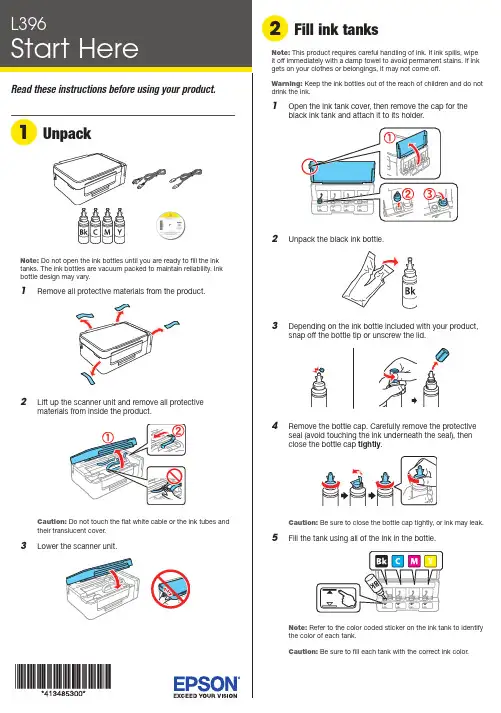
Do not open the ink bottles until you are ready to fill the inktanks. The ink bottles are vacuum packed to maintain reliability. Ink emove all protective materials from the product.Note:1 O 2 U 3 D 4 RC 5 F12 P ress and hold the button for 3 seconds untilthe power light starts flashing, to begin charging theink. Ink charging takes approximately 20 minutes. Ink charging is complete when the power light stopsflashing.20 minutesNote: The ink bottles included with the printer are designedfor printer setup and not for resale. After some ink is used forcharging, the rest is available for printing.Caution: Do not turn off the product or load paper while the product is charging or you’ll waste ink.See the online User’s Guide for information about loadingcapacity and available paper types and sizes.1 M ake sure the product is not charging. Then flip thefeeder guard forward, raise the paper support, and tilt itbackwards slightly.2 Slide the edge guide to the left.3 L6 C arefully seal the bottle using the reverse side of thebottle tip or screw on the lid for proper disposal.7 R8 R9 Close the ink tank cover.10 C onnect the power cord to the back of the product and toan electrical outlet.Caution: Do not connect to your computer yet.11 R aise the control panel and turn on the product. Wait forthe power light to stop flashing, then follow step 12 tocontinue ink charging.Note: If all the product lights are flashing, turn off the product and check that no protective material has been left inside the product.Caution: Do not lower the control panel without first squeezingthe release bar underneath or you may damage the product.Mobile printingConnect wirelessly from your smartphone, tablet, or computer.Print documents and photos from across the room or around the world:• Print directly from a smartphone or tablet using iOS orAndroid™ with Epson iPrint™. Simply connect your printer and device to the same network and tap the action icon to select the print option.• Print remotely with Epson Connect™. See your online User’s Guide for instructions or learn more at .jm/connect .Any problems?Network setup was unsuccessful• Make sure you select the right network name (SSID).• Restart your router (turn it off and then on), then try to connect to it again.• The printer can only connect to a network that supports 2.4 GHz connections. If your router offers both 2.4 GHz and 5 GHz connections, make sure the 2.4 GHz network is enabled.• If you see a firewall alert message, click Unblock or Allow to let setup continue.• If your network has security enabled, make sure you enter your network password (WEP key or WPA passphrase) correctly. Be sure to enter your password in the correct case.There are lines or incorrect colors in my printoutsRun a nozzle check to see if any of the print head nozzles are clogged. Then clean the print head, if necessary. See the online User’s Guide for more information.Setup is unable to find my product after connecting itwith a USB cableMake sure the product is on and securely connected as shown:4 S5 P Note: If your computer does not have a CD/DVD drive or you are using a Mac, an Internet connection is required to obtain the product software.1 M ake sure the product is NOT CONNECTED to yourcomputer.Windows ®: If you see a Found New Hardware screen, click Cancel and disconnect the USB cable.2I nsert the product CD or download and run your product’ssoftware package. For the latest software, visit: .jm/support/L396.3 F ollow the instructions on the computer screen to run thesetup program.4 W hen you see the Select Your Connection screen, selectone of the following:• Wireless connectionIn most cases, the software installer automatically attempts to set up your wireless connection. If setup is unsuccessful, you may need to enter your network name (SSID) and password.• Direct USB connectionM ake sure you have the USB cable ready.。

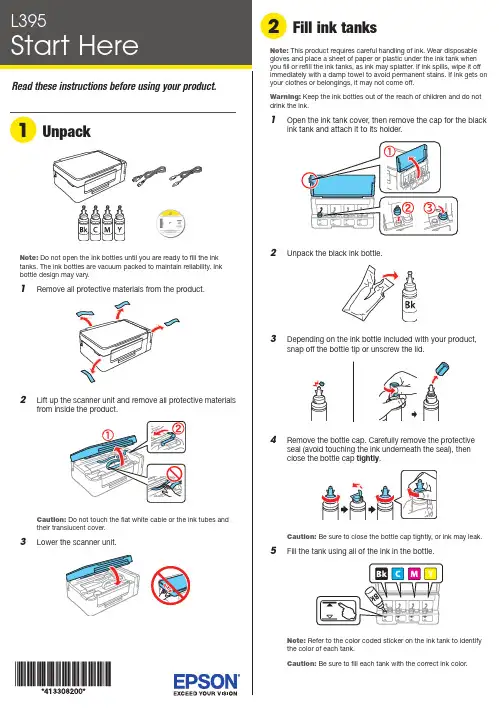
Do not open the ink bottles until you are ready to fill the inktanks. The ink bottles are vacuum packed to maintain reliability. Ink emove all protective materials from the product.Note:1 O 2 U 3 D 4 RC 5 F12 P ress and hold the button for 3 seconds untilthe power light starts flashing, to begin charging theink. Ink charging takes approximately 20 minutes. Ink charging is complete when the power light stopsflashing.20 minutesNote: The ink bottles included with the printer are designed for printer setup and not for resale. After some ink is used for charging, the rest is available for printing.Caution:Do not turn off the product or load paper while the product is charging or you’ll waste ink.1 M ake sure the product is not charging. Then flip thefeeder guard forward, raise the paper support, and tilt itbackwards slightly.2 Slide the edge guide to the left.3 L4 S6 C arefully seal the bottle using the reverse side of thebottle tip or screw on the lid for proper disposal.789 C lose the ink tank cover.10 C onnect the power cord to the back of the product and toan electrical outlet.C aution: Do not connect to your computer yet.11 R aise the control panel and turn on the product. Wait forthe power light to stop flashing, then follow step 12 tocontinue ink charging.Note:If all the product lights are flashing, turn off the product and check that no protective material has been left inside the product.Caution: Do not lower the control panel without first squeezing the release bar underneath or you may damage the product.Any problems?Network setup was unsuccessful• For detailed instructions on setting up your product on awireless network, see the online Wireless Installation Guide .• Make sure you select the right network name (SSID).• Restart your router (turn it off and then on), then try to connect to it again.• The printer can only connect to a network that supports 2.4 GHz connections. If your router offers both 2.4 GHz and 5 GHz connections, make sure the 2.4 GHz network is enabled.• If you see a firewall alert message, click Unblock or Allow to let setup continue.• If your network has security enabled, make sure you enter your network password (WEP key or WPA passphrase) correctly. Be sure to enter your password in the correct case.There are lines or incorrect colors in my printoutsRun a nozzle check to see if any of the print head nozzles areclogged. Then clean the print head, if necessary. See the online User’s Guide for more information.Setup is unable to find my product after connecting it with a USB cableMake sure the product is on and securely connected as shown:Error indicatorsIf you see one of the error indicators below, follow the steps here to proceed:5 Pull out the output tray and raise the paper stopper.Note: If your computer does not have a CD/DVD drive or you are using a Mac, an Internet connection is required to obtain the product software.1 M ake sure the product is NOT CONNECTED to yourcomputer.W indows ®: If you see a Found New Hardware screen, click Cancel and disconnect the USB cable.2I nsert the product CD or download and run your product’ssoftware package:.jm/support/L3953 F ollow the instructions on the screen to run the setupprogram.4 W hen you see the Select Your Connection screen, selectone of the following:• Wireless connectionIn most cases, the software installer automatically attempts to set up your wireless connection. If setup is unsuccessful, you may need to enter your network name (SSID) and password.• Direct USB connectionM ake sure you have the USB cable ready.Mobile printing optionsConnect wirelessly from your smartphone, tablet, or computer.Print documents and photos from across the room or around the world. See your online User’s Guide for instruction or learn more at .jm/connect .。

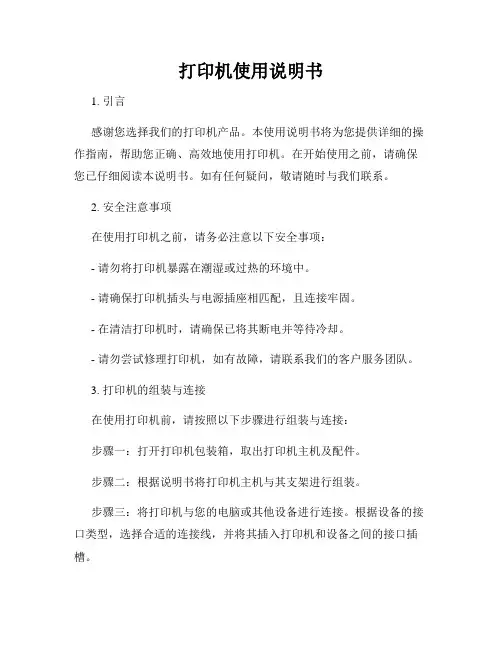
打印机使用说明书1. 引言感谢您选择我们的打印机产品。
本使用说明书将为您提供详细的操作指南,帮助您正确、高效地使用打印机。
在开始使用之前,请确保您已仔细阅读本说明书。
如有任何疑问,敬请随时与我们联系。
2. 安全注意事项在使用打印机之前,请务必注意以下安全事项:- 请勿将打印机暴露在潮湿或过热的环境中。
- 请确保打印机插头与电源插座相匹配,且连接牢固。
- 在清洁打印机时,请确保已将其断电并等待冷却。
- 请勿尝试修理打印机,如有故障,请联系我们的客户服务团队。
3. 打印机的组装与连接在使用打印机前,请按照以下步骤进行组装与连接:步骤一:打开打印机包装箱,取出打印机主机及配件。
步骤二:根据说明书将打印机主机与其支架进行组装。
步骤三:将打印机与您的电脑或其他设备进行连接。
根据设备的接口类型,选择合适的连接线,并将其插入打印机和设备之间的接口插槽。
4. 驱动程序安装在首次使用打印机之前,您需要安装相应的驱动程序。
请按照以下步骤进行安装:步骤一:将随附的驱动光盘或U盘插入电脑的光驱或USB接口。
步骤二:运行驱动程序安装向导,并按照提示完成安装过程。
步骤三:重新启动电脑以使驱动程序生效。
5. 打印机设置与调整一般情况下,驱动程序安装完成后,您可以进行一些基本的打印机设置与调整,以满足您的具体需求。
以下是一些常见设置项:- 纸张类型与尺寸的设置:根据需要选择合适的纸张类型和尺寸。
- 打印质量的调整:您可以根据需要调整打印质量,如选择普通模式、草稿模式或高质量模式等。
- 打印机对齐:在打印机打印不准确时,您可以进行打印机对齐操作,以确保印刷位置准确。
6. 打印文件现在,您已经完成了打印机的设置与调整,可以开始打印文件了。
步骤一:打开您要打印的文件(如Word文档、Excel表格、PDF文档等)。
步骤二:点击文件菜单中的“打印”选项。
步骤三:根据需要选择打印设置,如打印份数、打印范围等。
步骤四:点击“打印”按钮,开始打印文件。
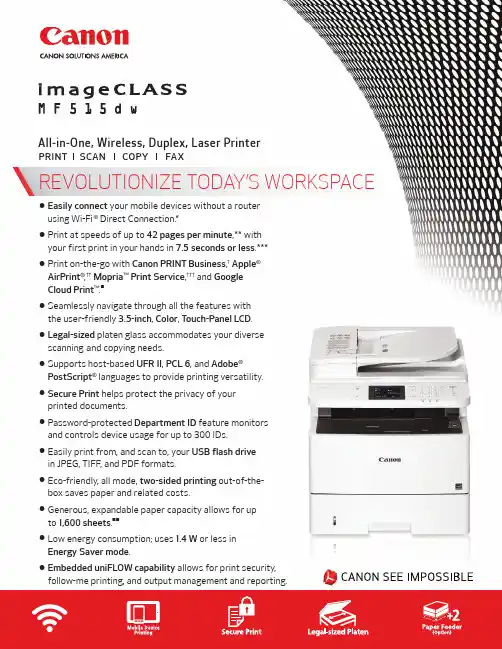
REVOLUTIONIZE TODAY’S WORKSPACE• E asily connect your mobile devices without a router using Wi-Fi ® Direct Connection.*• P rint at speeds of up to 42 pages per minute ,** with your first print in your hands in 7.5 seconds or less .***• P rint on-the-go with Canon PRINT Business ,†Apple ®AirPrint ®,†† Mopria ™ Print Service ,††† and GoogleCloud Print ™.■• S eamlessly navigate through all the features with the user-friendly 3.5-inch , Color , Touch-Panel LCD .• L egal-sized platen glass accommodates your diverse scanning and copying needs.• S upports host-based UFR II , PCL 6, and Adobe ®PostScript ® languages to provide printing versatility.• S ecure Print helps protect the privacy of yourprinted documents.•P assword-protected Department ID feature monitors and controls device usage for up to 300 IDs.• E asily print from, and scan to, your USB flash drive in JPEG, TIFF, and PDF formats.• E co-friendly, all mode, two-sided printing out-of-the- box saves paper and related costs.• G enerous, expandable paper capacity allows for up to 1,600 sheets .■■• L ow energy consumption; uses 1.4 W or less inEnergy Saver mode .• E mbedded uniFLOW capability allows for print security,follow-me printing, and output management and reporting.All-in-One, Wireless, Duplex, Laser PrinterPRINT SCAN COPY FAXPrint On-the-GoPrint a variety of file types, Web pages, and images on- the-go with Canon PRINT Business,†Apple AirPrint,††Mopria Print Service,††† and Google Cloud Print■ using your compatible mobile device. You can also scan hard- copy originals to your mobile device using Canon PRINT Business.Secure PrintThe imageCLASS MF515dw featuresSecure Print to help protect theprivacy of your printed documents. Department ID ManagementThe imageCLASS MF515dw features password-protected Department ID Management. To help reduce costs, device usage can bemonitored andcontrolled forup to 300 IDs.Environmentally ConsciousHelp decrease power consumption and energy costs with Canon’s efficient Energy Saving mode. In this mode, the MF515dw uses less than two watts of energy and meets ENERGY STAR® guidelines.Color, Touch-Panel LCDThe intuitive, seven-line, color,touch-panel LCD allows usersto navigate through the menuseamlessly. The user-friendlywide-screen and color displayare easy to read, helping youto complete tasks more quickly.2ADVANCED TECHNOLOGIESFOR YOUR OFFICE*W i-Fi® is a registered trademark of the Wi-Fi Alliance®. The Wi-Fi CERTIFIED™ Logo is acertification mark of the Wi-Fi Alliance®.**P rint speed is based on internal testing. Print speed may vary depending on the numberof copies selected as well as the settings for size, type, and orientation of paper.***M ay vary based on the output environment.C anon PRINT Business is a free app available on the App Store® and Google Play™ Store. Usersof Canon Mobile Printing can simply update the app to use Canon PRINT Business; users whohave installed Canon Mobile Scanning for Business should install Canon PRINT Business on theircompatible device. After Canon PRINT Business is installed, users can re-register their CanonMobile Scanning for Business device list and local documents.A pple AirPrint functionality requires an iPad, iPad Mini, iPad 2, the new iPad, iPhone 3GS or later,or iPod touch 3rd generation or later device running iOS 7.0 - 8.0 or later, and an AirPrint-enabledprinter connected to the same network as your iOS device. A printer connected to the USB portof your Mac, PC, AirPort Base Station, or Time Capsule is not supported.M opria Print Service, available free at the Google Play Store, requires a compatible Android 4.0 orlater smartphone or tablet. The printer must be either wirelessly connected to the network routeror with an Ethernet cable. The mobile device and printer must be connected to the same network.■Google Cloud Print requires an Internet connection and Google Account. Printer firmware updatemay be necessary for Google Cloud Print™ function. Certain exceptions may apply. A PC runningWindows XP or later or a Mac running OS 10.4.11 or later and USB cable are required to performfirmware update.■■Based on 20 lb. Bond paper.3** P rint speed is based on internal testing. Print speed may vary depending on the number of copies selectedas well as the settings for size, type, and orientation of paper. *** M ay vary depending on the output environment.† C anon PRINT Business is a free app available on the App Store ® and Google Play™ Store. Users of CanonMobile Printing can simply update the app to use Canon PRINT Business; users who have installed Canon Mobile Scanning for Business should install Canon PRINT Business on their compatible device. After Canon PRINT Business is installed, users can re-register their Canon Mobile Scanning for Business device list and local documents. †† A pple AirPrint functionality requires an iPad, iPad Mini, iPad 2, the new iPad, iPhone 3GS or later,or iPod touch 3rd generation or later device running iOS 7.0 - 8.0 or later, and an AirPrint-enabled printer connected to the same network as your iOS device. A printer connected to the USB port of your Mac, PC, AirPort Base Station, or Time Capsule is not supported. ††† M opria Print Service, available free at the Google Play Store, requires a compatible Android 4.0 orlater smartphone or tablet. The printer must be either wirelessly connected to the network router or with an Ethernet cable. The mobile device and printer must be connected to the same network.■G oogle Cloud Print requires an Internet connection and Google Account. Printer firmware update may be necessary for Google Cloud Print™ function. Certain exceptions may apply. A PC running Windows XP or later or a Mac running OS 10.4.11 or later and USB cable are required to perform firmware update. ■■ B ased on 20 lb. Bond paper. ■■■ L etter-sized, after being restored from Energy Saver mode. ▲ W ireless performance may vary based on terrain/distance between printer and wireless network clients. ▲▲A 5 paper is supported in Simplex mode only. ▲▲▲B ased on Letter-sized scanning at 300 x 300 dpi. u T he Public Switched Telephone Network currently supports fax modem speeds of 28.8 Kbpsor lower, depending on telephone line conditions. Sending and receiving fax machines need to conform to ITU-T v.34 guidelines. uu B ased on ITU-T #1 Chart (standard mode). u uu W arranty program is subject to certain conditions and restrictions. See warranty card for details. D eclared noise emission in accordance with ISO 9296.As an ENERGY STAR partner, Canon U.S.A., Inc. has qualified this model as meeting the ENERGY STAR energy imageCLASS MF515dw Supplies and AccessoriesimageCLASS MF515dw0292C008MF515dw shown with two optional Paper Feeders and optional Cabinet Type-M1。
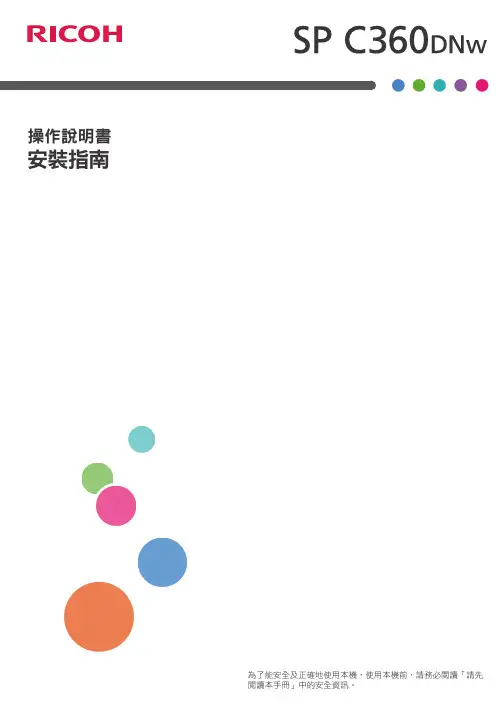

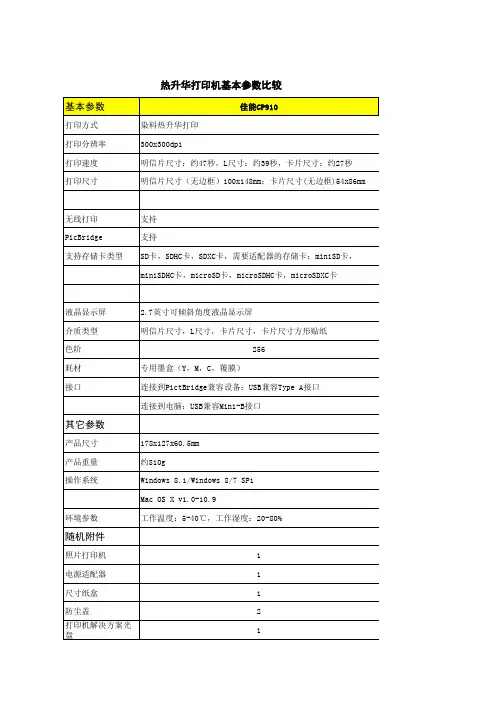
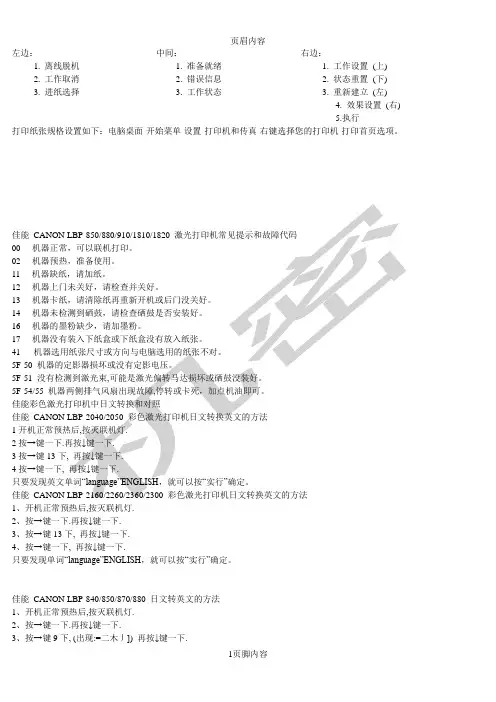
左边:中间:右边:1. 离线脱机 1. 准备就绪 1. 工作设置(上)2. 工作取消 2. 错误信息 2. 状态重置(下)3. 进纸选择 3. 工作状态 3. 重新建立(左)4. 效果设置(右)5.执行打印纸张规格设置如下:电脑桌面-开始菜单-设置-打印机和传真-右键选择您的打印机-打印首页选项。
佳能00----02----11----12----13----14----16----17----41---5F-505F-515F-54/55佳能12按→键一下.3按→键13下4按→键一下,佳能1、开机正常预热后,按灭联机灯.2、按→键一下.再按↓键一下.3、按→键13下, 再按↓键一下.4、按→键一下, 再按↓键一下.只要发现单词“language”ENGLISH,就可以按“实行”确定。
佳能CANON LBP-840/850/870/880 日文转英文的方法1、开机正常预热后,按灭联机灯.2、按→键一下.再按↓键一下.3、按→键9下, (出现:=二木丿]) 再按↓键一下.4、按→键一下(见到:ENGLISH), 再按↓键一下,立即变回英文!佳能CANON LBP-720/730/740/750 日文转英文的方法1、开机正常预热后,按灭联机灯.2、按→键一下.再按↓键一下.3、按→键8下, 再按↓键一下.4、按→键一下, 再按↓键一下佳能A6\46A0-A0-A4-E0 DRUM WE8……5F-(如果拔掉打印线问题消失,将是与数据传输有关,重起电脑)5F-51 SERVICE……激光头故障5F-54 SERVICE 070 主电机问题(彩机)5F-54/55 机器两侧排气风扇出现故障,停转或卡死。
(黑白型号机器)5F-55 SERVICE 030 鼓架废粉满(彩色机)98 DRUM CHEK 鼓计数器故障99 ITD UNIT、CHK11……没纸12……仓门没关紧13……夹纸14……没鼓,或检测不到16……碳粉少17……纸仓没有纸41……纸张大小设置不对51……Superrf ine rej 1200dpi打印时,内存容量设置的不对(内存溢出)9A MP……没纸了(这个有点不正确)8F-84 SERVICE CTL SFT E E……电源接触问题(如有网卡,请拔掉)8F-28……鼓接触不良。
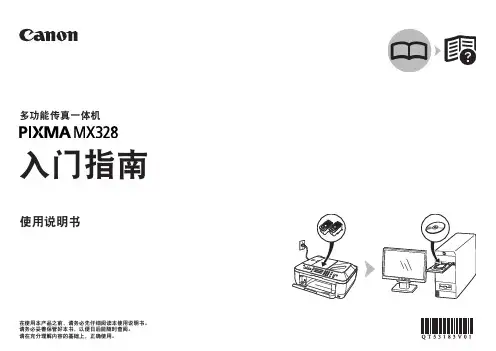
12W hen the message to see the setup manual is displayedon the LCD screen, press and hold the OK button for3 seconds.13 P ress the start button to start charging the ink. Inkcharging takes approximately 20 minutes. Ink chargingis complete when the power light stops flashing.20 minutesNote: The ink bottles included with the printer are designedfor printer setup and not for resale. After some ink is used for charging, the rest is available for printing.Caution: Do not turn off the product or load paper while the product is charging or you’ll waste ink.1 M ake sure the product is not charging ink. Then flip thefeeder guard forward, raise the paper support, and tilt itbackwards slightly.2 S lide the edge guide to the left.3 L Do not open the ink bottles until you are ready to fill the ink tanks. The ink bottles are vacuum packed to maintain reliability.emove all protective materials from the product.5 C arefully seal the bottle using the reverse side of thebottle tip for proper disposal.6 7 8 C lose the ink tank unit cover.9 C onnect the power cord to the back of the product andC aution: Do not connect to your computer yet.10 R aise the control panel and turn on the product. Note: If an error message appears, turn off the product and check that no protective material has been left inside the product.Caution: Do not lower the control panel without first squeezing the release bar underneath or you may damage the product.11 T o select your language, press or , then press theOK button.Note: You can change the language later using the product’s control panel. For more information, see the online User’s Guide .Mobile printingTo print from a mobile device, your product must be set up forwireless printing or Wi-Fi Direct ®. See the online User’s Guide for instructions.Epson Connect ™ SolutionsEpson Connect offers a variety of remote printing options for your product. Connect wirelessly from your tablet, smartphone, or computer. Print documents and photos from across the room or around the world./connect (website available in Spanish)Epson iPrint ™ for iOS/Android ™Download the Epson iPrint app from Google Play ™ or the App Store to print documents and photos from your iOS or Android device on any email-enabled Epson ® printer.Any problems?Network setup was unsuccessful.• F or detailed instructions on setting up your product on a wireless network, see the Wireless Installation Guide .• M ake sure you select the right network name (SSID). The product can only connect to a network that supports 2.4 GHz.• I f you see a firewall alert message, click Unblock or Allow to let setup continue.• I f your network has security enabled, make sure you enter your network password (WEP key or WPA passphrase) correctly. Passwords must be entered in the correct case.There are lines or incorrect colors in my printouts.Run a nozzle check to see if any of the print head nozzles are clogged. Then clean the print head, if necessary. See the online User’s Guide for more information.Setup is unable to find my product after connecting it with a USB cable.Make sure the product is on and securely connected as shown:EPSON is a registered trademark, Epson Connect and Epson iPrint are trademarks, andEPSON Exceed Your Vision is a registered logomark of Seiko Epson Corporation. Designed for Excellence is a trademark of Epson America, Inc.Mac and OS X are trademarks of Apple Inc., registered in the U.S. and other countries. App Store is a service mark of Apple Inc.Android and Google Play are trademarks of Google Inc.Wi-Fi Direct is a registered trademark of Wi-Fi Alliance .General Notice: Other product names used herein are for identification purposes only and may be trademarks of their respective owners. Epson disclaims any and all rights in those marks.This information is subject to change without notice.4 S 5 P 6 Select the paper settings on the product’s control panel.Note: If your computer does not have a CD/DVD drive or you areusing a Mac, an Internet connection is required to obtain the product software.1 M ake sure the product is NOT CONNECTED to yourcomputer.W indows ®: If you see a Found New Hardware screen, clickCancel and disconnect the USB cable.2I nsert the product CD or download and run your product’ssoftware package:/Support/L4753 F ollow the instructions on the screen to run the setupprogram.OS X: Make sure you install Epson Software Updater to receive firmware and software updates for your product.4 W hen you see the Select Your Connection screen, selectone of the following, then continue with the on-screeninstructions:• Wireless connectionIn most cases, the software installer automatically attempts to set up your wireless connection. If setup is unsuccessful, you may need to enter your network name (SSID) and password.• Direct USB connectionM ake sure you have the USB cable.5 W hen software installation is complete, restart yourcomputer.。
篇一: 佳能eos600d相机最基本使用说明1, 一般使用1.1基本模式a+模式用于一般拍摄禁止闪光模式用于博物馆等场景ca模式1.2佳能还提供了几种常见配置。
人像模式景色模式微距模式运动模式夜间模式1.3常见按钮作用1.3.1镜头上:af/mf, 是否允许镜头自动对焦【半按拍摄按钮时, 镜头自动对焦功能】。
af允许。
mf不允许。
stabilizer on/of, 防抖功能。
在手持相机时, 能够减少手抖对照片的影响。
·手持拍摄且曝光时间超过1/100秒开着。
·上架子或者强光下拍摄时关掉更好。
·拍摄视频时最好关掉, 不关闭稳定器会有持续的噪音而且很费电。
1.3.2机身:,2, 快门优先和光圈优先的区别照片的好坏与曝光量有关, 也就是说应该通多少的光线使ccd能够得到清晰的图像。
曝光量与通光时间(快门速度决定), 通光面积(光圈大小决定)有关。
那么, 为了得到正确的曝光量, 就需要正确的快门与光圈的组合。
快门快时, 光圈就要大些; 快门慢时, 光圈就要小些。
快门优先【佳能的tv模式】是指由机器自动测光系统计算出曝光量的值, 然后根据你选定的快门速度自动决定用多大的光圈。
光圈优先【佳能的av模式】是指由机器自动测光系统计算出曝光量的值, 然后根据你选定的光圈大小自动决定用多少的快门。
手动模式【佳能的m模式】是指你自己指定光圈的大小与快门的速度。
快门优先用于你对快门有要求的时候, 如你拍摄高速运动的物体, 快门必须要快一些, 因此你控制快门, 由相机控制光圈。
需要注意的是, 光圈的可调范围小于快门, 因此用快门优先时, 如果你把快门调得太快或太慢, 相机是没有办法正确曝光的。
速度控制: 在同一环境下, 光圈和快门是相辅相成的, 光圈越大, 进入的光线就越多, 所需的快门时间就越短, 反之, 光圈越小, 快门速度就越慢, 因而能够经过光圈来调节快门。
比如在光线较暗的场合, 用光圈优先设定大光圈, 相机会选择较高的快门速度, 从而保证手持相机时的稳定性。
佳能打印机使用手册概述佳能打印机是一种高效、可靠的和易用的办公设备,适用于各种打印需求。
它具有多种高级打印技术和出色的性能,可满足不同用户的多样化需求。
产品特点和优点高质量打印:佳能打印机采用先进的的技术,可以打印出清晰、锐利、色彩鲜艳的文本和图像。
高效性:佳能打印机的双面打印、高速打印和大量纸张容量,使您可以快速完成打印任务,提高工作效率。
易用性:佳能打印机具有易于使用的控制面板和智能软件,使您可以轻松地设置和操作打印机。
环保:佳能打印机具有省电模式、省墨模式等环保功能,对环境和人体健康有益。
技术规格和参数打印类型:喷墨或激光打印分辨率:最高可达4800 x 1200 dpi打印速度:文本模式最高可达20页/分钟,图片模式最高可达10页/分钟纸张容量:最大200页墨盒容量:黑色墨盒可打印2000页,彩色墨盒可打印500页打印机操作指南将打印机插入电源插座,确保电源正常。
打开打印机前面的盖子,放入纸张。
打开电脑,安装打印机驱动程序。
通过控制面板或软件设置打印参数,如文本、图片、颜色、双面等。
墨盒和纸张使用指南正确安装墨盒,避免损坏打印机。
使用高质量的纸张,以保证打印质量。
避免同时更换多个墨盒,以免干扰打印。
打印机故障排除和维修若出现故障,首先检查电源、电缆和连接是否正常。
如果问题仍然存在,联系佳能客服支持或专业维修人员。
打印质量和速度优化使用高质量的墨盒和纸张,以保证打印质量。
调整打印参数,如分辨率、颜色模式等,以提高打印速度。
电脑和软件设置确保电脑与打印机连接正常。
安装并设置正确的打印机驱动程序。
使用佳能官方提供的软件进行打印设置和优化。
安全性说明避免使用假冒伪劣的墨盒和纸张,以免造成安全问题。
不要将打印机暴露在高温、潮湿或强磁场环境中,以免影响使用和存储。
在使用过程中,避免触碰打印机的电源按钮和电缆,以免发生电击等安全问题。
产品支持和联系方式如果您在使用过程中遇到任何问题,可以联系佳能客服支持,获取帮助和支持。
佳能SELPHYCP1200打印机使用者指南中文使用说明书范文小型照片打印机中文在使用本产品之前,请务必先仔细阅读本使用说明书。
请务必妥善保管好本书,以便日后能随时查阅(保留备用)。
请在充分理解内容的基础上,正确使用。
单击右下角按钮可访问其他页面。
要跳转至章节的篇首,请单击右侧的章节标题。
在章节标题页,可单击各主题访问相应的内容。
初版:2022.10.1©CANONINC.2022CT0-D015-000-F101-A包装内物品使用前,请确保打印机包装内包含以下物品。
墨水和纸张(选购)□纸匣PCPL-CP400某□防尘盖(用于正面)某另附带印刷品。
包括L尺寸适配器。
□小型电源适配器CA-CP200B□SELPHYCP1200解决方案光盘防尘盖(用于背面)□电源线□清洁组件某1某2移请除与彩色墨水L尺寸适配器即可打印明信片尺寸纸张。
/纸张组合一并购买。
附件因地区而异。
2□用前须知本打印机的保修条款仅在该打印机的购买国家或地区适用。
如果本打印机在国外出现问题,请将其送回原购买地区,再向佳能热线中心求助。
虽然液晶显示屏以非常精密的制造技术生产而成,99.99%以上的像素点均符合设计规格,但在极少数情况下,某些像素点可能会损坏或者显示为红点或黑点。
这不是打印机故障,不会影响打印的图像。
液晶显示屏上可能贴有一层塑料保护膜,防止运输期间刮划。
这种情况下,请在使用打印机前除去该塑料膜。
本指南编辑常规在本使用说明书中,打印机称为“SELPHY”或“打印机”。
本使用说明书中用图标表示SELPHY的按钮。
如需有关详情,请参阅“控制部分”(=6)。
为方便起见,本打印机支持的各类存储卡简称为“存储卡”。
安全注意事项使用本产品前,请务必阅读以下安全注意事项。
请务必保证始终正确使用本产品。
以下几页所列出的安全注意事项,旨在防止您及他人受到伤害,或防止本设备受到损坏。
如果使用选购附件,也请务必查阅该附件的使用说明书。