宝马摩托车R1200GS水鸟中文说明书
- 格式:pdf
- 大小:3.21 MB
- 文档页数:173

S-1200/ S-1200U OWNER’S REFERENCEKrell® is a registered trademark of Krell Industries LLC., and is restricted for use by Krell Industries LLC., its subsidiaries, and authorized agents. All other trademarks and tradenames are registered to their respective companies.b. S-Videoc. Composite Video(1) RS-232 via DB9 Female Connector Straight Wired (1) RC-5 via 1/8” stereo “trs” ReceptacleRC-5 pin out Tip = RC-5 data, Ring = +5 V, Sleeve = GND XLR Pin Out Pin 1 (ground) Pin 2 (non-inverting “Hot”) Pin 3(Inverting)Back Panel DescriptionFront Panel and Remote Control FunctionThese are the available analog scaler output formats for the S-1200u 480i - 720 x 480 60Hz720p- 1280 x 720 60Hz480p- 720 x 480 60Hz1080i - 1920 x 1080 50Hz(Outside the USA)576i- 720 x 576 50Hz(Outside the USA)1080i - 1920 x 1080 60Hz576p- 720 x 576 50Hz (Outside the USA)1080p - 1920 x 1080 24Hz720p- 1280 x 720 50Hz (Outside the USA)1080p- 1920 x 1080 25Hz (Outside the USA)A. Quantity - Sets the number of channels in the system.B. Full Range – This setting allows the passing of full spectrum audio frequencies includingLFE information.C. LIM ( ? ) (limited) Hz – Sets the low pass filter frequency. Low frequency informationbelow this setting is channeled to the sub woofers or LFE channels.The following settings are available to any of the speakers in the system except thesubwoofer. This setting will specify a point where the low frequency response of eachspeaker respectively will be re-routed to the subwoofer or LFE enabled speakers. Choosea setting from the chart below that corresponds to the low frequency specification of thespeakers in use.LIM 40 Hz LIM 75 HzLIM 45 Hz LIM 80 HzLIM 50 Hz LIM 85 HzFront - Speaker channels positioned front Left and front Right respective to the listening position.1. Quantity – N/ANOTE: Left and Right front speakers are a minimum requirement for surround or two channel music play back. The quantity value cannot be changed.2. Crossover - Full, LIM (?) HzCenter - Speaker channels positioned front Center respective to the listening position.1. Quantity - NO, 12. Crossover - Full, LIM (?) HzSurround - Speaker channels positioned to the Left and Right midway into the room respective to the listening position.1. Quantity - NO, 1 and 22. Crossover - Full, LIM (?) HzBack – Speaker channels positioned to the Left and Right behind the listening position respectively.1. Quantity - NO, 1 and 22. Crossover - Full, LIM (?) HzA. LEFT, RIGHT - Speaker channels positioned front Left and front Right respective to thelistening position. Left and right are required for a 5.1 or 7.1 surround system.B. CENTER - Speaker channels positioned front Center respective to the listening position.Typically a center channel is positioned above or below the video screen. The centerchannel is required for a 5.1 or 7.1 surround system.C. L SURR, R SURR - Speaker channels positioned to the Left and Right midway into theroom respective to the listening position. They can also be placed further back or behind the listening position in 5.1 systems. Surround channels are required for a 5.1 or 7.1surround system.D. L BACK, R BACK - Speaker channels positioned to the Left and Right behind the listeningposition respectively. Rear Surround channels are required for a 7.1 surround system.E. SUB - Speaker channel (s) specifically utilized for LFE (Low Frequency Effects) information.Subwoofers are the .1 in a 5.1 or 7.1 surround system. The LFE channel is specificallydeveloped to carry Low frequency energy and effects in this frequency range. In aA. Auto Noise Sequence – Once auto is selected the automatic noise sequence begins.Starting from the Left channel the digits indicating dB level directly below the label (LEFT) will flash. To change the level setting press the enter key. The digits indicating dB leveldirectly below the label (LEFT) will stop flashing, now using the up and down arrows you can select the required dB level. Once that level has been set press the enter button again and the auto setup program will move to the next speaker (CENTER). The auto setupprogram will stay on each speaker channel for approximately 3 seconds and then move to the next speaker channel. Once finished to exit from the auto noise sequence menu press the previous button or the menu button.B. Manual Noise Sequence – The manual noise sequence works similarly to the Auto Noisesequence, the major difference being that the automatic portion has been removed. In manual mode, navigation to each of the speaker components is done using the arrowkeys. Using the arrow keys, navigate to the speaker you want to change, press the enter button and the digits indicating dB level directly below the label will begin to flash while the audible pink noise tone will begin. Once the adjustment is completed press the enter button again, now navigate to the next speaker in need of adjustment.Main video input device options are:a. HDMI 1, HDMI 2, HDMI 3, HDMI 4b. COMPONENT 1, COMPONENT 1, COMPONENT 3c. SVIDEO 1, SVIDEO 2, SVIDEO 3, SVIDEO 4d. COMPOSITE 1, COMPOSITE 2, COMPOSITE 3e. PREVIOUS - Displays the last active video input selected.f. MENU ONLY - Displays only the OSD and menu, no other video will be passed.g. DISABLED - No OSD or video will be passed.1. Analog - Sets analog audio option for each button2. Digital – Sets Digital audio option for each button3. Lip Sync – Changes the delay time between viewing a person’s lips moving onthe screen and the sound leaving their mouth. Normally this synchronization willbe correct but in systems where multiple video connections are made or extremedistances are required, a delay can be present. The lip Sync setting can increase the audio delay in milliseconds to match video presentation.4. EQ Memory – Sets the room equalization mode configured in the operation menu.There are up to 4 different EQ settings that can be utilized for any button. Setting the Analog audio InputUsing the arrow keys navigate to the text to the right of the for “device” label. Press the enter button to make the text flash, while flashing and using the up and down arrows, select the device input to be changed by pressing the enter button. Navigate to the text11. On Stage (44.1, 48, 96, 192 kHz)12. Enhanced Stereo (44.1, 48, 96, 192 kHz)Assign EQ MemoryTo adjust the EQ Memory options, Use the arrow keys to navigate to the text to the right of the “device” label. Press the enter button to make the text flash, while flashing and using the up and down arrows, select the device input to be changed by pressing the enter button. Navigate to the text to the right of the “EQ” label press enter and change EQ assignment. The EQ options are 1, 2, 3, 4 and OFFSEE: Operation – Room EQ SetupConfigure Trigger1. Select a button preset device to configure.2. Choose whether one or all the triggers will be configured at once. The optionsare: Selective or All triggers. If the all triggers option is selected then the Mode and delay will be configured for all (4) trigger outputs for that selected button preset.If Selective is used then each trigger can be configured individually for that button preset. The selective options are Trigger 1, Trigger 2, Trigger 3 and Trigger 4.NOTE: Trigger 1 is enabled for all button presets by default.3. Mode sets the behavior of each specified trigger the options are:4. Enabled – Trigger output is active for the selected device.5. Always Off –Trigger output is OFF for the selected device.Delay - sets the time delay between when the device button is selected and the 12v signalDevice TrimDevice trim is a master level adjustment for all of the incoming audio signals. This tool is useful when trying to balance the overall level from input to input while switching preset buttons. The device trim range is from -15dB to +15dB in 1dB increments.Analog Input TrimAn adjustment of analog input signals utilizing a clip indicator to display and adjust the incoming signal level for fine tuning. Often there are analog signals that have exceptionally high output that may overload or clip the S-1200/ 1200U’s input stage. This would require the input trim or even the Anti-clip circuit.NOTE: A Device with an analog source configured needs to be selected first in order to enable the Analog input trim function. Select the device button preset and proceed to the OSD Menu.A. Anti-Clip - The anti-clip function measures the signal level and prevents the inputsignalfrom overloading (clipping) the analog-to-digital converters. The Anti-clip option is ON or OFF.OSD OperationA. OSD On Time - Adjusts the amount of time the OSD stays on the active screen after abutton is pushed. The OSD on time can be adjusted from 0 to 10 seconds in 1 secondincrements.B. Line Number – Adjusts the starting position of the OSD text. Every video display hasvariances in where displayed images are placed respectively to the viewable area. When the OSD is active it may be necessary to change where the text starts on the screen. The line number can be adjusted from 1 to 12 lines down in 1 line increments.C. Menu Bkgnd – Adjusts the way OSD is displayed on the video display. The options areTransparent and Solid.1. Transparent – Displays only white text over whatever image that is currently on thevideo display.2. Solid – Displays a blue screen with white letters masking the image on the videoA. To begin, turn the volume control to select a command. The command appears on thefront panel display window.B. Place the programmable remote in program mode (see the learning remote user manual).C. Place the infrared sensor of the programmable remote so that it faces the infrared emitteron the S-1200/ 1200U front panel.D. Press and hold the save button on the S-1200/ 1200U front panel until the programmableremote has learned the code (see the learning remote user manual for information on the actions required to learn code).E. Select and save as many commands as required.F. Press the recall button on the front panel to return to the Program Remote Screen and exitfrom the Program remote mode.c. Notch – Notch FilterBelow is a graph of the Notch Filter. The graph also shows what happens when you change the Shape parameter of the Notch filter. Notice how the width of the notch changes. The Frequency parameter of the notch filter moves the notch across the frequency band.d. Lshlf – Low Shelf FilterThe Low Shelf filter is the same as the High Shelf Filter except the LEVEL parameter changes the level of the frequencies below, instead of above, the crossover point specified by the FREQ parameter.Pking – Peaking FilterBelow are two graphs of the peaking filter. The peaking filter is similar to the notch, but the peaking filter has the ability to vary the depth of the notch using the LEVEL parameter. The depth can be changed to the point that it offers boost instead of cut. The first graph shows what happens when you change the Shape parameter of the Peaking filter with the LEVEL parameter set at +6. Notice how the width of the peak changes, if the LEVEL parameter was set negative there would be a notch instead of aFrequency - The Center/Cutoff Frequency can be specified for all of the filters. Thirty frequencies, up to 16K, which are the standard ISO 1/3 octave center frequencies are used as the Center/Cutoff Frequency Settings.Shape – The shape parameter used with the Notch and Peaking Filter, controls the bandwidth of the filter. The Shape parameter can be adjusted from 0.4 to 9.0. Level - The Peaking, High Shelf and Low Shelf filters require a level adjustment. The input level to the filter is reduced allowing the filter to pass full scale input at the filter’s peak level without clipping the signal. The level difference is made up in the volume control so the peak of the filter is really above/below the un-filtered level and the un-filtered levels are the same as they were before filtering. Level can beThe S-1200 Preamp/ Processor with matching S-1500 multi-channel amplifer。
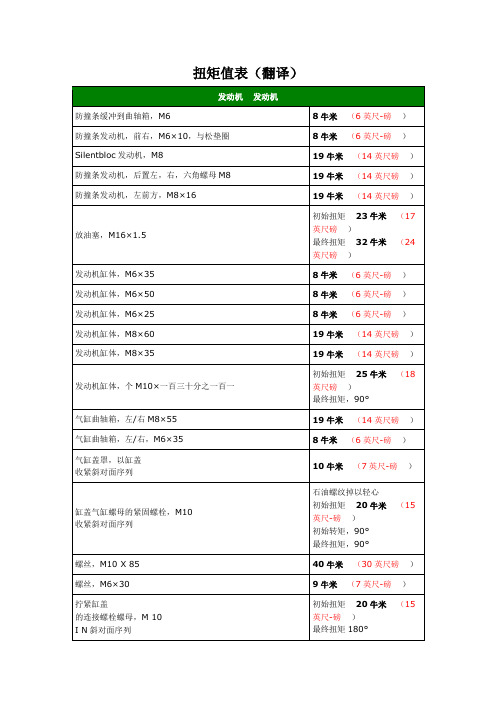


1250gs 使用手册(实用版)目录1.1250gs 概述2.安装与设置3.基本操作4.常见问题与解决方法5.安全注意事项6.维护与保养正文【1250gs 概述】1250gs 是一款性能卓越的设备,适用于各种行业。
本手册将为您提供详细的使用指南,帮助您充分发挥设备的潜力。
在开始使用前,请仔细阅读本手册,确保您了解设备的操作方法、安全注意事项以及维护保养措施。
【安装与设置】在安装 1250gs 之前,请确保您已准备好所有必需的配件。
按照以下步骤进行安装:1.选取合适的安装位置,确保设备周围有足够的空间,以便进行维护和操作。
2.将设备摆放在安装位置上,并确保其水平稳定。
3.接入电源,并确保电源线牢固可靠。
4.连接其他外围设备,如传感器、显示器等。
安装完成后,进行以下设置:1.打开设备电源,启动设备。
2.根据设备提示,设置语言、单位等参数。
3.校准设备,确保测量准确。
【基本操作】1250gs 的操作非常简便,以下是一些基本操作:1.开机/关机:按下设备上的电源按钮,即可实现设备的开关机。
2.参数设置:通过触摸屏界面,可对设备进行各项参数的设置。
3.数据查询:在触摸屏界面上,可查询设备的历史数据。
4.故障诊断:当设备出现异常时,可通过触摸屏界面进行故障诊断。
【常见问题与解决方法】在使用过程中,可能会遇到一些常见问题,以下是相应的解决方法:1.设备无法启动:请检查电源线是否接触良好,电源是否正常。
2.触摸屏无法操作:请确保触摸屏表面干净,无污渍或水滴。
3.数据异常:请检查传感器是否正常工作,如有异常,请及时更换。
【安全注意事项】为确保您和他人的安全,请遵循以下注意事项:1.在设备运行过程中,请勿触摸运动部件,以免造成人身伤害。
2.请勿在设备周围放置易燃、易爆物品。
3.在进行维护和保养时,请确保设备处于停止状态,并拔掉电源插头。
【维护与保养】为了保持设备的性能和延长使用寿命,请定期进行维护和保养:1.定期清洁设备表面,使用软布擦拭,避免使用有腐蚀性的清洁剂。

CONGRATULATIONS on your purchase of Carvin’s RX800,RX1200or RX1200R mixer!The "R "version is a non-powered rack model designed for use with your own power amps while the RX800and RX1200models include built-in high power amplifiers for direct hook-up to your speakers. Please read this manual carefully to take advantage of the many features of your mixer. SUPERB SOUND is derived from the extremely low distortion, high "Headroom" design. A state-of-the art, low noise, high headroom, balanced XLR preamp for each channel features a common mode rejection of better than 78 dB, which means that any possible noise that may come over your cables is virtually eliminated. Even the balanced XLR output connectors guard your system from cable noise for professional recordings or external power amp connections.Distortion is nearly non-existent with THD below .1%, which guarantees the purity of your sound.Hear the difference - your sound will not seem "sterile" or "processed". It will be dynamically open and transparent just like it was meant to be!LIGHT WEIGHT and EASY TO USE controls are logically laid out, making the RX Series simple to use - quick adjustments can be made easily.Its compact size and weight of 30 lbs.makes it the lightest, most powerful mixer of its kind. No other competitor in the industry offers a higher performance to weight ratio!4HIGH CURRENT AMPLIFIERS deliver 300 watts RMS each. A total of 600 watts is delivered to your main speakers, plus two 300 watt amps to drive your stage monitors for a total of 1200 watts. Speaker outputs feature both Twist-Lok and 1/4” jacks, delivering full power into 4ohms, making these mixers more powerful than most amplifiers rated at 2 ohms. A peak indi-cator for every amp and a protect LED gives you a visual monitor.A HIGH CURRENT POWER SUPPLY is provided by a beefy toroid transformer to assure continuous high amperage DC voltage to all three power amplifiers, eliminating "overload" or shut-down. 20,000 mfd capacitors offer a large power reservoir for bass thumping output.The RX1200R features a 125k Hz switching power supply for operating your mixer at any volt-age from 90 VAC to 240VAC. Like a laptop computer, you can go anywhere in the world and not worry about power adapters.2INDEPENDENT 24-Bit STEREO DSP EFFECTS allow you to independently assign each channel to your choice of simultaneous effects. You can dedicate chorus/rev to the acoustic guitar channel and reverb to the vocals, etc. Both effects are assignable to your stage monitors so you can hear yourself with full effects. The effects processors feature 256 effects each, including reverbs, choruses, flanging and echoes, with parameters fully adjustable for;damping, decay,depth, speed, regeneration and time.ACTIVE 3 BAND CHANNEL EQ provides easy adjustment for the tone you want. The LO frequency controls start at 20 Hz and continue through 80 Hz for a solid non-flabby bass. A simple adjustment with the MID control gives you the best sound for vocals or guitar in the very important 750Hz frequency range. The 11.5k Hz HI treble control adds sparkle to your top-end without adding harshness. Both the LO and HI are "shelving", which means they are effective from 20Hz up to 20k Hz.FOUR 7 BAND EQUALIZERS provide precise adjustments to fine tune your overall sound and to help control feedback. Unlike one stereo graphic equalizer,four independent 7 bands give you total control over each power amp output.12340 World Trade Drive, San Diego, CA 92128800.854.2235 76-01274A 0705MODEL RX800, RX1200, RX1200R SPECIFICATIONS:Frequency Response:Mic or Line Inputs: 20Hz-20kHz ±1dB Total Harmonic Distortion:Less than .1% at nominal levels Equivalent Input Noise:150 ohm source: -117dBu Output Noise:-100dBu Master Line Out (All Levels Minimum)Output Headroom:+10dB Maximum Gain:Mic in to Master Line Out: 50dB Crosstalk:Adjacent ch’s: -60db at 1KHz Common Mode Rejection:-78db at 1KHz Phantom Power:50 volts, XLR Mic channels Channel EQ 3-band active:LOW: 80Hz ±12dBMID: 750Hz ±12dB HI: 11.5KHz ±12dBPower Output:1200w @ 4Ω(8Ω:200w x4, 4Ω:300w x4)Size and Weight:RX800/RX1200: 8.75”H x 19”W x 8”D, 30 lbs.with RoadWarrior case: 11”H x 21.5”W x 15.5”D, 50.5 lbs.RX1200R: 8.75”H x 19”W x 8”D, 15 lbs.Power Req.:120VAC / 60 Hz or optional 240VAC / 50 Hz model RX1200R Power Req.:90-240 VAC / 50-60 Hz Remote Effects Controller:Optional FS22 footswitchCARVIN ENGINEERING DATAOPERATING MANUALRX800, RX1200, RX1200R MIXERSRX1200 in Road Warrior CaseRX1200 & 800BLOCK DIAGRAME. PETERSEN14JUN05RX1200BLOCK DIAGRAMQUICK START UPIf you’re like most new owners, you’re probably in a hurry to plug your mixer in and use it. Here are some brief instruc-tions to get you going quickly. With the mixer unplugged and the unit turned off, complete the following procedures:A. CONNECTING AC POWER TO YOUR MIXER•Be sure to plug your mixer into the proper voltage for your country, either 120V-60Hz or 240V-50Hz .The RX1200R accepts both voltages listed.•Use only a grounded (3 prong) power outlet to prevent a shock hazard. This gives the quietest grounding for your mixer.B.CONNECTING INPUTS TO YOUR MIXER•For balanced microphones, use a shielded cable and plug into the XLR MIC inputs.•For high output devices like instruments & keyboards, plug into the LINE input jacks using a shielded cable. Be sure the LINE/INS switch is in the “OUT ”position.C. TURNING YOUR MIXER ON•Set all channel and master LEVEL controls to their OFF positions•Set all HI ,MID ,and BASS controls and the graphic equal-izers to their center “flat - no boost or cut” position. •Adjust all channel “PAN”controls to their center position. •Connect your speakers and monitors at the rear panel.•Turn the mixer on by the rear POWER SWITCH and watch for the front POWER LED to come on. Your mixer is now ready to operate by turning the levels up.MIC CHANNEL FEATURES1. LINE INPUT/INSERT JACKThe LINE input is a 1/4” phone jack designed for balanced or unbalanced line or instruments. Examples of these inputs would be guitar, keyboard or CD player. The line input can be used at the same time the mic input is being used. This jack becomes an insert when the INSERT switch is pushed “IN ”.2. INSERT SWITCHThis switch changes the function of the channel’s 1/4” jack.The “OUT ”position is for normal LINE level inputs.Pressing the INSERT switch “IN ”changes the jack into an INSERT with SEND and RETURN. This allows you to place effects on the channel after the GAIN control for lowest noise. To insert effects (such as a compressor, etc.) use a 1/4”stereo splitter adapter (like Carvin AP1). Connections are TIP-SEND and RING-RETURN.3. XLR MICROPHONE INPUTThe XLR MIC input is designed for balanced low impedance microphone and DIRECT OUT signals.The high performance mic preamps do a superb job of noise reduction, but to get the lowest noise adjust the GAIN control properly (see #5).Note: Make sure the phantom power is switched off (dis-charged) for at least 5 seconds before connecting or discon-necting microphones to the mixer.4. CHANNEL LEVEL CONTROLThe LEVEL control adjusts the volume of the channel before going to the PAN control. Here is where the individual chan-nel volumes are adjusted to make up the overall mix at the MAIN L/R outputs. Start with the LEVEL set between 3-5.5. GAIN CONTROL / PK LEDThe GAIN control varies the input level on both the LINE and MIC input jacks by 40dB. With a LOUD input signal, (loud vocal, hard hits on drums, etc...) turn up the GAIN control until a strong signal is present. If the “PK ”LED shows or distortion is heard,the input stage is being overdriven Lower the GAIN control until the LED does not light.6. CHANNEL PAN CONTROLThe PAN control sends the channel signal to the MAIN L/R outputs. If stereo placement is needed, turn the PAN control toward the LEFT or RIGHT position.7. EFF 1 & EFF 2 CONTROLSThe EFF 1 and EFF 2controls adjust the levels sent to thedual effects processors and to the EFF 1 and EFF 2 SND jacks. The effects controls are post-channel level and auto-matically track the channel’s LEVEL & tone controls. Reduce these levels if PEAK LEDs are flashing on the effects proces-sors.8. MON 1 & MON 2 CONTROLSThe MON 1and MON 2level controls adjust the volume of the channel going to the monitor amps. The monitor level control is a pre-channel level control. This means it is unaf-fected by adjustments from the channel level. The purpose for this is the monitor mix adjustments can be made without disturbing the main mix.9. CHANNEL TONE CONTROLSEach channel features active 3-band tone controls LO ,MID ,and HI .These function as boost (clockwise) or cut (count-er-clockwise) controls. The center 0is the “flat” or no effect position. The LO and HI controls are shelving type with corner frequencies at 80Hz and 11.5k Hz respectively. The MID control is a band pass type centered at 750Hz .MASTER SECTION FEATURES10. MAIN L/R LEVEL (AMPS 1&2)The MAIN L/R control is the master volume control for all channels. The MAIN L/R signals are sent to GRAPHIC EQs 1&2 that feed the AMPS 1&2,the LEFT and RIGHT XLR output jacks, and the MONO (SUB)output jack.11. MONITOR 1& MONITOR 2 LEVELS (AMPS 3&4)The MO NITO R 1 and MO NITO R 2levels are sent to the GRAPHIC EQs which feed the MONITOR amps 3 & 4, and the MONITOR 1&2output jacks.12. MUSIC BREAK SWITCH/LEDThe MUSIC BREAK feature turns off all inputs except for the last channel (8 or 12) and the TAPE IN jacks. This is useful dur-ing breaks This allows pre-recorded music to be played through the TAPE IN jacks. The channel 8 or 12 MIC and LINE inputs are left active for announcements or solo performers.The remaining input channels (1-7, or 1-11) are turned OFF eliminating feedback or other unwanted sounds from open mics during breaks or changes. The LED indicates the MUSIC BREAK is ON. The internal effects are also muted.13. TAPE IN AND TAPE OUT LEVELSThe TAPE IN level adjusts the input to your mixer from the RCA TAPE IN jacks to the MAIN L/R and MONITOR outputs.The TAPE OUT level sends the MAIN L/R signal (pre graph-ic EQ) to the TAPE OUT RCA jacks for recording. If the TAPE OUT is being used to record, make sure the TAPE IN control is turned OFF to avoid feedback from the recorder.14. LEFT & RIGHT XLR OUTPUTSThe LEFT and RIGHT balanced XLR line outputs are the same signals that feed the internal AMPS 1&2. Use these outputs for additional power amps or recording gear.15. MONITOR 1& 2 OUTPUTSThe MONITOR 1-2line outputs are the same signals that feed the internal MONITOR AMPS 3 & 4. Use these outputs for additional power amps or recording gear.16. MONO (SUB) OUTPUTThe MONO (SUB)output combines the MAIN L/R output sig-nals that feed the internal AMPS 1&e this output for additional power amps or amplified subwoofer.17. SUB X-OVER SWITCHThe SUB XO VER (crossover) switch removes all frequenciesabove 120Hz for connecting the MONO(SUB)output to an amplified subwoofer.This is a 3rd order (18db/oct.) filter.18. TAPE IN / OUT JACKSThe L-R TAPE IN RCA inputs are ideal for connecting a CD or tape player. These TAPE IN jacks can also be used for returning another stereo effects processor or instrument (keyboard). The L-R TAPE OUT RCA jacks send the MAIN L/R signals (pre graphic EQ) for recording. If the TAPE OUT is being used to record, make sure the TAPE IN control is turned OFF to avoid feedback.RX800, RX1200, RX1200R CONTROLS19. DSP PROCESSORSTwo 24-Bit processors provide a host of great sounding effects including Flange, Reverb, Echo, & Chorus.The channel EFF 1 &EFF 2send controls deliver the sig-nals to the dual processors. Note: Reduce these levels if the red PEAK LEDs are flashing on the processors.Turn up the MAIN controls to add effects to the MAIN L/R OUTPUTS.The MONITOR 1-2levels control the amount of effects that go to the MONITOR outputs.EFFECT PARAMETERSEach of the four effects have variable parameters that are easily adjusted by the SELECT and the PARAMETER controls to get the desired effect.Each “SELECT” & “PARAMETER” is described below.Note: An audible noise will be heard while adjusting the effects.A)ECHO:Use SELECT to change the amount of regeneration (number of repeats). The PARAMETER control adjusts the delay time between the original signal and the echo.B)REVERB:SELECT the amount of presence (high frequen-cies) in the reverb. The PARAMETER control adjusts decay.C) CHORUS:SELECT the amount of reverb with your chorus.The PARAMETER control adjusts the depth.D) FLANGE:SELECT the amount of speed with your flange (phasing effect). The PARAMETER control adjusts depth.20. EFF 1&2 SND JACKSThe EFF 1&2 SND jacks can send signals to external proces-sors. These are the same signals sent to the internal EFFECT 1and EFFECT 2processors.21. AMP CLIP LED’sThe amp CLIP LEDs indicate when the internal power amps are starting to distort (clip). Reduce the MAIN L/R, MONI-TOR 1 or MONITOR 2 master volumes to prevent distortion.22. PROTECT LEDThe mixer will “protect”, engaging relays to mute the speak-ers if: a) impedance is below 4Ωon any amplifier b) short-ed speaker cables, or c) ventilation problems. If this LED comes on, shut the mixer OFF and check for cable prob-lems, proper impedance and obstructed rear cooling vents.If you encounter an over-heat problem, leave the mixer ON allowing the fan to cool down the internal components. The mixer will auto-reset.23. POWER LEDThe Power LED indicates when the mixer is powered on.24. ADJUSTING THE GRAPHIC EQUALIZERWhen the EQ sliders are in their center position, they do notaffect the audio signal. When EQ sliders are raised or low-ered from this position, they boost or cut respectively a nar-row frequency band.To reduce feedback in the low fre-quency range, try lowering one of the 80 or 160 Hz sliders.High frequency feedback is usually reduced by lowering one of the 2k or 6k Hz sliders.To help prevent feedback, the main speakers should be placed in front and away from the microphones.For tone enhancement you may want to raise the 80, 160 (for deeper bass) and the 6k, 12k sliders (for crisper highs) form-ing a “smile” curve as shown.25. EFFECTS FOOT SWITCH JACKThe optional FS22will remotely shut off EFFECTS 1 or 2.26. PHANTOM POWER SWITCH AND LEDThe PHANTOM power switch turns on the microphone phantom power in the channel XLR jacks. This power is used for supplying a voltage to condenser microphones.The LED indicates the phantom power is turned on. The phantom power will not damage conventional dynamic microphones . Note: Make sure the phantom power is switched off before connecting or disconnecting micro-phones to the mixer. It is recommended to allow 5 seconds for the phantom power to discharge before making any microphone connections.REAR PANEL FEATURESRX1200, RX80027. POWER CONNECTIONSThe rear panel contains the POWER SWITCH and AC power cable connection.28. AMP PATCH INSERTSThe AMP PATCH INSERT jacks offer full flexibility for mixer to amp signal routing.These jacks are T-R-S (Tip-Ring-Sleeve). Tip is the power amp input. Ring is the signal sent from the mixer. The built-in power amp limiters are post insert.Patching a compressor or equalizer between the mixer and the amp can be done by using a stereo insert cable (like Carvin’s AP1). Connect the RING signal to the INPUT of the external device, and the TIP signal from the OUTPUT of the device.Plugging in a standard 1/4” cable (mono) into the AMP PATCH INSERT jacks allows any external signal to be sent to the internal power amps.***DO NOT USE A BALANCED SIGNAL CABLE***29. SPEAKER CONNECTIONSFor the RX800and RX1200,there are 4 groups of speaker jacks. Each group has one Twist-Lok (Speakon™) and two 1/4” outputs (wired in parallel).AMP 1is for LEFT speakers.AMP 2is for RIGHT speakers.AMP 3is for MONITOR 1speakers.AMP 4is for MONITOR 2speakers.NOTE: 4ΩMIN IMPEDANCE PER AMPLIFIER (Maximum one 4Ωor two 8Ωspeakers per amp).MAKE ALL SPEAKER CONNECTIONS BEFORETURNING THE MIXER ON .29。

1250TR-G 使用说明书请仔细阅读本手册:此手册包含重要的安全信息。
致顾客感谢您购买 CFMOTO 品牌旗下的车辆,同时欢迎您加入 CFMOTO 全球车迷的大家庭中来。
请务必登陆我们的官方网站 查阅最新的动态信息、新品介绍、最新活动、招聘信息等更多详情。
CFMOTO 是一家专业从事大排量摩托车、全地形越野车 (ATV、UTV)、及配套核心部件 ( 水冷发动机、车架等 ) 产品研发、制造和销售于一体的大型国际化企业。
公司坚持自主品牌培育和自主研发创新的发展道路,目前,春风产品行销全球 100 余个国家和地区,拥有超过 2000 余家的经销商网络。
CFMOTO 致力于世界级运动领域最先进行列,我们的目标是想全球的经销商和车迷们提供最优质的产品。
为了安全愉快的操作您的爱车,请确保依据本用户说明书的指导和建议来操作。
本说明书内容包含轻度修维护保养的指导说明。
有关大维修的指导在 CFMOTO 维修手册中进行详细介绍。
您的 CFMOTO 经销商最熟悉您购买的车辆,并且最关注您的整体满意度,请确保在保修期间及之后返回至您的经销商处进行维修服务。
由于产品零部件的设计和质量在不断的提升改进,因此印刷的说明书和最新当前的车辆可能会有微小的差异。
印刷说明书中的描述和程序仅供参考使用。
每次驾驶之前,先作一些检查,同时,作好定期保养,都是一些最基本的驾驶常识。
应该把这本手册当作本摩托车的一个永久性的部件看待,即使当车辆转让给他人时,也应随车一同转交给新的车主。
本产品(CF1280-2)执行标准为:Q/CFD 120。
本使用说明书的编写符合:GB/T9969-2008及GB/T19678-2005。
本使用说明书的最终解释权为浙江春风动力股份有限公司。
重要的注意事项本说明书多处出现下列警告符号。
为了安全地使用车辆,请遵守出现的安全提示。
请仔细阅读本说明书,安全提示将着重标识并出现在关键位置。
注意:提示使操作过程更简单或更清晰的信息。
MG500/1200-WD滚筒式采煤机产品说明书操作人员必须进行相应的煤矿安全规程培训使用者在使用前必须认真阅读本产品说明书太原矿山机器集团有限公司2007年2月(本产品执行MT/T81、MT/T82、Q/140000TK02-2007标准的规定)目录第一章整机概述 (1)1. 机器型号 (1)2. 机器用途 (1)3. 采煤机的组成 (1)4. 采煤机的特点 (1)5. 采煤机的技术特征 (4)第二章摇臂 (6)1. 摇臂的作用 (6)2. 规格与性能 (6)3. 机器的外形图 (7)4. 工作原理与结构特征 (7)5. 注油 (11)6. 摇臂的安装调整和试运转 (11)7. 操作规程 (12)8. 轴承目录 (13)9、常见故障的分析及处理 (14)第三章牵引传动部 (15)1. 牵引传动部的用途 (15)2. 规格与性能 (15)3. 概述 (16)4. 传动系统 (16)5. 制动器 (18)6. 轴承目录 (20)7. 冷却系统 (21)8. 润滑 (21)第四章液压调高系统 (22)1. 泵站概述 (22)2. 采煤机常见故障 (28)3. 调高油缸 (34)第五章主机架 (36)1. 结构 (36)2. 特点 (36)3. 主机架的润滑 (37)第六章辅助部件 (37)1. 喷雾冷却系统 (37)2. 辅助液压系统 (39)3. 护板及拆卸工具 (40)第七章破碎机 (41)1. 破碎机的作用 (41)2. 破碎机的主要技术参数: (41)3. 破碎机的外形、结构及工作原理 (42)4. 破碎机的润滑 (44)5. 破碎机的安装、调试和试运转 (46)6. 操作规程 (46)7. 轴承目录 (47)8. 几点说明 (47)第八章截割滚筒 (47)1. 结构与作用 (47)2. 滚筒的拆卸及注意事项 (48)第九章电气系统 (49)1. 电气系统介绍 (49)2. 电气控制系统 (60)3. 电气系统操作 (74)第十章运输、操作与检修 (76)1. 运输 (76)2. 井上检查与试运转 (78)3. 解体下井运输 (78)4. 采煤机的启动、操作和停机 (79)5. 采煤机的注油 (83)6. 采煤机的维护与检修 (84)第一章整机概述1. 机器型号MG500/1200-WD滚筒式采煤机是一种多电机驱动、横向抽屉式布置,采用机载式交流变频调速装置的新型电牵引采煤机。
R1200gs和R1200GSADV的区别两个版本先介绍一下:“R1200GS普版”和“R1200GSADV加强版”(英文直译为:冒险版)主要的区别有以下几点:1,减震系统:“R1200GSADV加强版”比普版装备行程更长、负载能力更强的前后减震器,因此通过性能更好、负载更多,所以车身更高大、座椅也相应较高(加强版为90厘米,普版标准座椅=85厘米)。
2,燃油箱:“R1200GSADV加强版”比普版油箱的设计续航能力更强大,“R1200GSADV加强版”油箱容积=33公升(续航行程可达700公里),普版油箱=20公升(续航里程约400公里)。
3,挡风板:“R1200GSADV加强版”比普版较高、宽阔,设计了加强支架,与加强版车辆前部外观相协调,抗风能力更强。
4,发动机护杠、油箱护杠、发动机侧护板:在“R1200GSADV加强版”上是标准装备,普版没有这些配置,如需要加装发动机护杠、发动机侧护板可以进行后期改装,普版无法安装BMW原装油箱护杠。
5,辐条轮圈:在“R1200GSADV加强版”上是标准装配,普版原厂配置为铸铝轮圈,如果需要装备辐条轮圈需要单独选装或者改装。
6,车把:“R1200GSA DV加强版”比普版较宽,护手在“R1200GSADV加强版”上是标准配置,普版需要单独选装或者改装。
7,车座椅:“R1200GSADV加强版”座椅较厚,双色拼贴外部面料,普版较薄且为单色黑色外部面料。
8,其它的配置区别属于细节部分:如油箱外部造型、后行李架、雾灯、前部挡泥板装饰板等,不一一赘述。
所谓“高配与低配”是基于原厂选装配置的区别:低配仅仅为最标准的出厂摩托车,没有任何选装配置。
“R1200GSADV”加强版选装配置例如:电热把手、行车电脑、ABS刹车系统、防侧滑稳定系统、胎压监测、电子减震调节系统、越野变速箱、燃油适配器、边箱支架、电镀排气系统、LED转向灯、雾灯等;“R1200GS”普版除以上选装配置外,还可以选装辐条轮圈、护手、降低车身等等;BMW摩托车厂方可提供个性化定制型的接单生产,配置可由车手自己选择。
附加用户手册R1200GSRallyeBMW Motorrad车辆数据/代理商数据BMW欢迎您非常感谢您选择购买BMW Motorrad公司R1200GS的Rallye设计造型,欢迎您加入BMW骑手大家庭。
要熟悉您的新坐骑,这样才能安全顺利地驰骋于车流之中。
关于本装备范围在开动您的全新BMW车辆前,请先仔细阅读本用户手册。
在此可找到有关操作使用本车的重要说明,以使您能充分利用BMW 个性型号Rallye的技术优势。
您还能获得关于保养和维护本车、交通行驶安全性以及使本车最佳保值的信息。
保养证明是予以优惠的前提条件。
倘若您今后需要出售您的BMW,请记得同时移交用户手册。
用户手册是车辆的一个重要组成部分。
意见和批评如有对您的车辆有任何疑问,BMW Motorrad当地代理商随时愿为您献策献力。
祝您驾乘愉快,BMW一路畅通BMW Motorrad。
01408403410*01408403410*目录1一般说明 (3)概览 (4)缩写和符号 (4)装备 (4)技术数据 (5)时效性 (5)2概览 (7)整体视图 (9)3引言 (11)设计造型Rallye (12)4操作 (13)Rallye摩托车后座 (14)风挡 (15)运动短弹簧 (15)5越野骑行 (17)改装 (18)骑行 (21)可...........................246保养.. (27)一般说明 (28)保养工具套件 (28)后轮支架 (28)轮胎 (29)轮辋 (30)越野行驶后的保养工作 (30)7附件 (35)一般说明 (36)设计造型Rallye的附件 (36)设计造型Rallye的附件 (39)LED转向指示灯 (40)前大灯防护装置 (40)铣削加工的杠杆手柄 (40)护手 (41)发动机保护杠 (41)Enduro发动机保护装置 (41)气缸盖罩护板 (42)可调驾驶员脚踏板 (42)可调刹车踏板 (42)运动型消音器 (43)防滑轮胎 (43)导航系统预装件 (43)行李箱系统 (44)8技术数据 (45)车架 (46)底盘 (46)车轮和轮胎 (47)尺寸 (49)9说明 (52)一般说明概览.................................4缩写和符号..........................4装备.................................4技术数据.. (5)时效性 (5)一般说明概览我们将重点放在本用户手册的便捷使用上。
1250gs 使用手册摘要:1.产品概述2.安装与设置3.使用方法4.注意事项5.维护与保养正文:【产品概述】1250gs 是一款功能强大、性能稳定的设备,其设计理念是以用户需求为导向,为用户提供高效、便捷的服务。
该设备适用于多种场合,如家庭、办公室等,能够满足用户对于工作的需求。
【安装与设置】在安装1250gs 之前,请确保您已经详细阅读了产品说明书。
安装过程分为以下几个步骤:1.检查设备是否完好无损,确保所有配件都已齐全。
2.根据说明书中的指导,选择合适的安装位置,并确保设备稳固。
3.连接电源线,确保电源电压与设备要求的电压相符。
4.根据设备接口,连接相应的外部设备,如显示器、键盘等。
5.启动设备,按照提示进行设置,如语言、时间等。
【使用方法】1250gs 设备的使用方法非常简单,以下是一些基本操作:1.开机:按下设备上的电源按钮,开启设备。
2.关机:在操作系统中选择关机选项,关闭设备。
3.使用外部设备:将外部设备连接到设备上,操作系统会自动识别并安装相应的驱动程序。
4.进行工作:在操作系统中运行相应的应用程序,进行工作。
【注意事项】在使用1250gs 设备时,请注意以下几点:1.请勿在潮湿、高温的环境中使用设备,以免影响设备性能。
2.请勿将设备暴露在阳光下,以免损坏设备外壳。
3.请勿在设备上放置重物,以免对设备造成损坏。
4.请勿擅自拆卸设备,如需维修,请联系售后服务。
【维护与保养】为了保证1250gs 设备的性能稳定,延长使用寿命,请定期进行维护和保养:1.定期清理设备表面,避免灰尘和污垢积累。
2.定期检查设备连接线,确保连接稳固。
3.定期更新操作系统和应用程序,以保持设备性能最佳。