诺必行sk500键盘说明书
- 格式:docx
- 大小:10.78 KB
- 文档页数:1
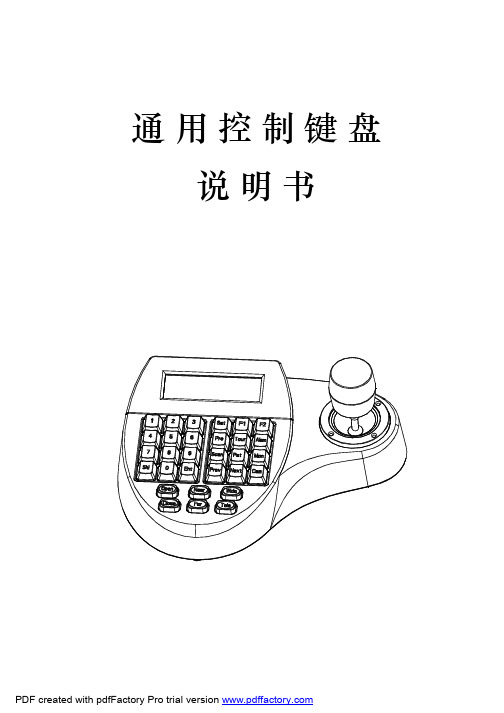
通用控制键盘说明书为标准网络接口,该接口主要用于短距离(距离小于7.6米)连接矩阵。
具体请参照“2.3连接矩阵”。
6位连接座电源端口图2-1.1图2-1.22.1键盘接口说明2.键盘连接2键盘接口在键盘的背面,该键盘配备了多种通讯接口:RS422、RS485、RJ45,便于与连接与控制多种外部设备。
键盘连接2.1.1RS422与RS485接口RS422与RS485接口在键盘6位连接座上,键盘直接控制模式下,RS485(A+,B-)连接球机;在矩阵控制模式下,RS485(A+,B-)可连接其它键盘。
RS422(T+,T-)为信号发送端,RS422(R+,R-)为信号接收端,可连接矩阵。
2.1.2RJ45接口32.2连接矩阵该键盘可以对PELCO CM6700、CM6800矩阵进行控制。
下面以键盘连接P ELCO 的CM6700矩阵为例,说明键盘与矩阵的连接。
CM6700矩阵后盖板上有两种连接键盘接口,一种是本地键盘接口RJ45(“LOCAL KEYBOARD"),可以连接距离在7.6米内的单个键盘;另一种是键盘远程接口RS422(“REMOTE KEYBOARD(s)”),连接到键盘RS422接口上,最大距离为1200M 。
将RJ45连接线一端的水晶头插键盘的RJ45接口,另一端水晶头插CM6700矩阵的RJ45接口(“LOCAL KEYBOARD ”)。
2.2.1RJ45本地连接RS422连接线,一端连接CM6700后盖板上的RS422接口(REMOTE KEYBOARD(s)),另一端连接键盘的RS422接口,键盘接口Rs22(R+R-)对应矩阵接口RS422(T+T-),键盘接口RS422(T+T-)对应矩阵接口RS422(R+R-)。
2.2.2Rs422远程连接图2-2.1键盘连接2.3直接连接球机键盘通过RS485接口连接球机。
球机的RS485接口在球机上罩内悬挂吊架的转接板上。

REMOTE KEYPAD (RKD500-T/RKD500)User’s ManualChapter 1 : INTRODUCTION1-1. SUPPLIED EQUIPMENT•1 REMOTE KEYPAD (RKD500-T or RKD500).• 1 Power supply.• 1 Remote cable (DB9 M/F) 3 m / 10 ft.• 1 "update" cable (DB9 F/F) 0.9 m / 3 ft.• 2 white labels: to rename the input selection buttons.• 1 User's manual.1-2. GENERAL INFORMATIONThe Remote Keypad is a control device for the Octo Vue Series: Octo Vue FX, Octo Vue Fade & Octo Vue. It's also compatible with switchers of the Octo2 & Quattro Series. Provided with a LCD screen, a T-Bar* and a lot of direct touch control, the Remote Keypad offers a complete control of the device at which it is connected. The Remote Keypad is compact, easy to use and easy to connect via its RS232 communication port or via its optional LAN communication port. The Remote Keypad can be update, and thus it can follow the progress of the controlled devices.* RKD500-T only.1-3. REFERENCES & OPTIONSREFERENCES DESIGNATIONSRKD500-T Remote Keypad with T-BarKeypad.RKD500 RemoteOPT-LAN Optional LAN communication port.1-4. FRONT PANEL DESCRIPTIONFn : Secondary function selection button.Button blinking = function active.NOTE: The Fn function will be inactivated after another push on this button or after doing anadjustment or automatically after 5 seconds delay.INPUT SELECTION : Pre-selection of the 8 input sources: 1 to 8.Button turns ON = source displayed on the MAIN output.Button blinking slowly = source displayed on the PREVIEW output.TAKE : Allows to display the pre-selected source onto the MAIN output with the selected effect.T-BAR : Allows fading manually between sources.EFFECTS :Selection of the 6 USER effect presets.NOTE: USER presets #4, 5 & 6 can be selected only when Fn is active.Button USER 1 / USER 4 turns ON = USER 1 selected.Button USER 1 / USER 4 blinking slowly = USER 4 selected.Button USER 1 / USER 4 turns OFF = USER 1 (or USER 4) effect not available.IMPORTANT:The CUT, FADE, PIP and TITLE effects are available in SEAMLESS modeand only between the reference computer input and the other input.PREVIEW / MAIN 1 :Outputs selection for the adjustment.Button turns ON = PREVIEW output selected.Button blinking slowly = MAIN output selected.1 This function can be selected only when Fn is activated.1-4. FRONT PANEL DESCRIPTION (continued)FREEZE : Freezes the MAIN or PREVIEW output (depending on the PREVIEW / MAIN button). BLACK 1 : Display a black screen on the MAIN or PREVIEW output (depending on the PREVIEW /MAIN button).Button turns ON = FREEZE activated.Button blinking quickly = BACK activated. NOTE : -The FREEZE will be inactivated after another push on the FREEZE button.-THE BLACK will be inactivated after another push on the BLACK button or afteranother pre-selection (PREVIEW).FRAME : Frames selection.Button turns ON = FRAME displayed on the MAIN output.Button blinking slowly = FRAME displayed on the PREVIEW output.PIP ADJUST.WINDOW :PIP window adjustment (Button turns ON). SOURCE 1 :PIP source adjustment (Button blinking quickly). POS :Position adjustment of the PIP window or PIP source (Button turns ON). SIZE 1 :Size adjustment of the PIP window or PIP source (Button blinking quickly). H :Horizontal adjustment of the PIP or logo : Adjust with the knob (Button turns ON). V 1 :Vertical adjustment of the PIP or logo : (Adjust with the knob ) (Button blinking quickly). LOGO ADJUST.#1 :Logo #1 selection for adjusting the position on the MAIN or PREVIEW output (depending on the PREVIEW / MAIN button). #2 :Logo #2 selection for adjusting the position on the MAIN or PREVIEW output (depending on the PREVIEW / MAIN button). ON/OFF 1 :Displays ON or displays OFF the logos # 1 & 2 on the MAIN or PREVIEW output (depending on the PREVIEW / MAIN button). VOLUME :Volume adjustment of the MAIN output (Adjust with the knob ).Button turns ON = Volume adjustment in progress. MUTE 1 : Audio mute of the MAIN output (Adjust with the knob).Button blinking slowly = Mute activated.Button turns OFF = Mute inactivated.CONTROLAllows to scroll thru the different menus (in Control mode).EXIT - MENU: Switches between Status and Control mode.ENTER: Validates a selected item.1 This function can be selected only when Fn is activated. 1-5. REAR PANEL DESCRIPTIONDC-IN : DC power connector.RS-232: RS-232 communication port.LAN : Optional LAN communication port.Chapter 2 : CONNECTING 2-1. CONNECTING THE RKD500 WITH THE RS-232 PORTc Turn OFF the controlled device (rear panel switch of the Octo / Quattro).d Connect the RS-232 connector (DB9 female) of the controlled device to the DB9 male connector of the REMOTE KEYPAD with the supplied DB9 M/F cable.e Turn ON the controlled device (rear panel switch). NOTE: The REMOTE KEYPAD is powered by the contolled device via its DB9 (RS-232) connector.- Speed transmission: 9600 bauds, 8 data bits, 1 stop bit, no parity bit, no flow control. - Pin-out: PIN # FUNCTIONS 2TRANSMIT DATA (Tx)3 RECEIVE DATA (Rx)5 GROUND (Gnd)2-2. CONNECTING THE RKD500 TO A NETWORK (LAN)c Connect the power supply to a power outlet and to the DC-IN connector (rear panel).d Connect the REMOTE KEYPAD to your network according to your installation.DB9 female (Rear panel of the controlled device)Chapter 3 : UPDATING THE REMOTE KEYPADThe REMOTE KEYPAD can be updated thanks a COMPUTER (PC) via its RS-232 communication port only.3-1. CONNECTIONSc Connect the "RS-232" connector of the REMOTE KEYPAD to the SERIAL port of your COMPUTER with theupdate cable (DB9 M/M crossed cable).d Connect the power supply of the REMOTE KEYPAD to a power outlet.3-2. UPDATE INSTRUCTIONSc Open the file "RKD500 Updater" (in Start > Program > ANALOGWAY > RKD500).d In the Port menu select the COM port connected to the device.e Click on "START" on the SOFTWARE.f Press the ENTER button of the RKD500, and connect simultaneously the DC plug of the power supply to theREMOTE KEYPAD DC-IN connector. The LCD screen displays Downloading, and the upgrade will start. Then you can release the ENTER button.g When the software displays "Program operation completed", disconnect the update cable and the DC plug. Thenconnect again the DC plug to the RKD500.h Click on the "Quit" button to close the update SOFTWARE.NOTE:The updater files are available on our web site: Chapter 4 : TECHNICAL SPECIFICATIONSPower Supply: Storage Temperature:+9Vdc.- 40 °C to + 70 °C (- 40 °F to + 158 °F).Maximum ambient operating temperature: < 50 °C (< 122 °F).Hygrometry:10% to 80% (without condensation).Dimensions:RKD500-T: W 220 x D 130 x H 102 mm.W 8.9" x D 5.1" x H 4".Rackmount compatible (3U height, ½U width).RKD500: W 220 x D 130 x H 67 mm.W 8.9" x D 5.1" x H 2.6".Rackmount compatible (3U height, ½U width).Weight: 1 kg / 2.2 lbs.Chapter 5 : WARRANTYAnalog Way warrants the product against any defects in material and workmanship for a period of three years from the date of purchase (back to the factory).In the event of any malfunction during the warranty period, Analog Way will, at its discretion, repair or replace the defective unit, including free material and labor.This warranty does not apply if the product has been :- improperly installed or abused,- handled with improper care,- used or stocked in abnormal conditions,- modified, opened,- damaged by fire, war, or Natural disasters (Acts of God).In no way shall Analog Way be responsible for direct or indirect loss of profit or consequential damages resulting from any defect in this product.In case of any problem, get the serial number of the unit, a description of the problem, and then call your authorized dealer.。

用户手册User ManualMod 005组合键功能1目录Mod 005 HotKeysMod 005 System Commands (Windows)Mod 005 System Commands (Mac)Mod 005 Backlight SettingsKey/Lighting Effects Customization Instruction Akko Warranty and Service Statement 7 8 9 10 11 12Menu1 Mod 005 组合键功能Fn+ W将 W A S D 与↑↓ ← → 键对调Fn + 左Win 锁Win键长按 Fn + ~ 5秒恢复出厂设置长按Fn + Q 3秒进入Windows系统长按Fn + O 3秒进入Mac系统1 2 3降低显示屏亮度增加显示屏亮度开放任务控制78910向后跳(音频)暂停/播放(音频)向前跳过(音频)静音-+调低音量调高音量OptionCommand右Alt Command左Win左Alt注:Mod 005 背光调节41. 键盘按键/灯光自定义需配合驱动进行。
2. 键盘有线模式下灯光可搭配驱动实现音乐律动。
3. 按键/灯光自定义及调用说明;请在我司官网下载“Akko Cloud”驱动。
4. 驱动下载地址 5按键 / 灯光自定义说明和调用说明售后电话:*************1.Akko机械键盘享受非人为损坏1年保修服务,即从购买日起,1年以内免费维修。
2.如超过条款1的保修期限,Akko官方将收取不超过市场平均价格的费用提供维修服务。
3.用户自行拆开键盘视为放弃免费维修服务,即使1年内损坏,也按照售后服务条款2执行。
4.不同销售平台的特殊服务条款,以购买平台规则为准。
*官方售后服务时间为每周一至周五上午10:00至下午18:00,节假日以国家法定节日休息为准。
*因受维修时间,物流时间,零件采购时间等不可控因素,售后时间会有不同,以实际损坏情况评估为准, 请用户耐心等待。

The Logitech® MK520 ADVANCED puts convenience and control comfortably at your fingertips thanks to its sleek, full-size keyboard with concave keys and hand-friendly, contoured mouse.PRODUCT BENEFITS• 3 year warranty• Logitech® Unifying USB receiver - Pair up to 6 products on one tiny receiver• Logitech® Advanced 2.4 GHz wireless connectivity fora reliable connection up to 10 metres away. Fast datatransmission, virtually no delays or dropouts.• Auto-sleep and on/off switch on each device SPECIFICATIONSCertification**Certified across multiple countries worldwide.List available upon request.• CE• FCC• CBCompatibility Windows (XP, Vista, 7, 8, 10 andlater), Chrome OSSpill Resistant YESWarranty 3 yearsService Life10 million key operations per key Key Print (Durability)Tampo + UV coating Connectivity USB UnifyingProfile LowTilt Legs YESTilt Angles0° flat and 8° tiltKeyboard Layout Standard / Full sizePalm Rest YESBattery Life36 months (KB)18 months (M)Media Hot Keys 6 Separate Hot Keys Illuminated Keys NOIlluminated Caps Lock YES (on key)Illuminated Num Lock NONumber of Keys107 + 6 Hot KeysWireless Length10 m (2,4GHz)Mouse Tracking OpticalMouse Scrolling Ratchet Wheel Ambidextrous Design YESDPI1000Product Weight760 g (KB)76 g (M)Dimensions (W x D x H)450 x 191 x 22 mm (KB)71 x 109 x 42 mm (M)Total Weight (with packaging)1430 gPackaging Dimensions469.9 x 207.98 x 73.2 mm Storage Temperature-40°C to 60°COperating Temperature0°C to 40°CReliabilityMTTF* > 150,000 hours*Mean Time To Failure of electricalcomponentsLayoutDEU, CH, ITA, RUS, US INT’L, PAN-NORDIC, TUR, UK, ESP, HRV-SLV,HUN, FRA, HEB, CZE, NLBPackaging Unit Master package: 4Pallet: 45Colours BlackKey Technology PlungerOperating Instructions Detailed instructions includedWORLD LEADER INMICE AND KEYBOARDSMK520 ADVANCED920-0025545099206022522German BlackMK520 ADVANCED920-0025975099206022546Swiss BlackMK520 ADVANCED920-0025995099206022560Italian BlackMK520 ADVANCED920-0026005099206022577Russian BlackMK520 ADVANCED920-0026015099206022584US International(NSEA packaging)Black MK520 ADVANCED920-0026025099206022591Pan Nordic BlackMK520 ADVANCED920-0026045099206022614Turkish BlackMK520 ADVANCED920-0026065099206022638UK English BlackMK520 ADVANCED920-0026075099206022645Spanish BlackMK520 ADVANCED920-0026085099206022652Croatian-Slovene BlackMK520 ADVANCED920-0026105099206022676Hungarian BlackMK520 ADVANCED920-0026125099206022690French BlackMK520 ADVANCED920-0026135099206022706US International(EER packaging)Black MK520 ADVANCED920-0026175099206022744Hebrew BlackMK520 ADVANCED920-0026205099206022775Czech BlackMK520 ADVANCED920-0026225099206022799Belgian Black© 2016 Logitech. Logitech, Logi and other Logitech marks are owned by Logitech and may be registered. Microsoft, Windows and the Windows logo are trademarks of the Microsoft group of companies. Linux is a registered trademark of Linus Torvalds. All other trademarks are the property of their respective owners.。

SOLAR POWERED SLIM BLUETOOTH KEYBOARD FOR MACUser’s GuideIntroductionPackage ContentsSystem Requirements / Technical Support Macally Product InformationHardware BasicsFn Key, Fn Lock Mode and Shortcuts Pairing the keyboard with Mac 1 1 1 1 3 4 6• BTSOLARKEY Bluetooth Keyboard • User’s Guide• Any Mac computer with a Bluetooth host• Mac OS X v10.6 to Mac OS X v10.13 and aboveTechnical Support***************************************,orcallusat1-909-230-6888MondaytoFriday,8:30AMto5:30PM,Pacific Standard TimeThe Macally BTSOLARKEY is a stylish Bluetooth solar keyboard, especially designed for Mac. It has 110 full size, thin and quiet Scissor-Key-Switch™ keycaps for a sensitive and responsive touch. It also has 21 convenient preset shortcut keys for one-touch control of Mac applications and a 17-key numeric keypad to quickly and efficiently enter long sequences of numbers. The built-in solar panel constantly charges internal Li-ion battery under any indoor or outdoor light. You will never need to replace battery or recharge battery manually again. The stylish and slim Macally BTSOLARKEY is a perfect match for your Apple computer as it will greatly help you to increase your productivity!This manual is furnished under license and may be used or copied only in accordance with the terms of such license.Except as permitted by such license, no part of this publication may be reproduced, stored in a retrieval system, or transmitted, in any form or any means, electronic, mechanical, recording, or otherwise, including translation to another language or format, without the prior written permission of Macally Peripherals.The content of this manual is furnished for informational use only, is subject to change without notice, and should not be construed as a commitment by Macally Peripherals. Macally Peripherals assumes no responsibility or liability for any errors or inaccuracies that may appear in this book.Macally is a trademark of the Mace Group, Inc. All other product names, trademarks and registered trademarks in this document are the property of their respective holder.Copyright® 2018 by Macally PeripheralsFCC InformationThis device complies with part 15 of the FCC Rules. Operation is subject to the following two conditions: (1) this device may not cause harmful interference and (2) this device must accept any interference received, including interference that may cause undesired operation.WarrantyMacally peripherals warrants that this product will be free from defects in title, materials and manufacturing workmanship for one year from the date of purchase. If the product is found to be defective then, as your sole remedy and as the manufacturer’s only obligation, Macally will repair or replace the product. This warranty shall not apply to products that have been subject to abuse, misuse, abnormal electrical or environmental conditions, or any condition other than what can be considered as normal use.Warranty DisclaimersMacally Peripherals makes no other warranties, express, implied or otherwise, regarding the BTMLUXKEY, and specifically disclaims any warranty for merchantability or fitness for a particular purpose. The exclusion of implied warranties is not permitted in some states and the exclusions specified herein may not apply to you. This warranty provides you with specific legal rights. There may be other rights that you have which vary form state to state.Limitation of LiabilityThe liability of Macally Peripherals arising from this warranty and sale shall be limited to a refund of the purchase price. In no event shall Macally Peripherals be liable for costs of procurement of substitute products or services, or for any lost profits, or for any consequential, incidental, direct or indirect damages, however caused and on any theory of liability, arising from this warranty and sale. These limitations shall apply not withstanding any failure of essential purpose of any limited remedy. V1.1.The first time using with a Bluetooth device, pairing is needed. Press Fn and P keys simultaneously, the pairing LED will blink indicating the keyboard is in pairing mode.Fn Lock ModePress Fn and esc keys simultaneously to lock in Fn mode, so Function keys are default when pressed.On/Off switchCaps Lock IndicatorPower Indicator Pairing Keys: Press Fn and P simultaneouslyBluetooth / Pairing Light Indicator12345Shortcut Mode and KeysImportant Note:1. The keyboard has a built-in energy saving feature. It goes into sleep mode when not in use for a period of time. Press any key (such as “space” key) on your keyboard to wake up again.2. Please wait for BTSOLARKEY to be connected before entering your user’s password during computer boot up.3. Pairing light needs to be on and flashing during pairing process. If it’s not flashing quickly, press Fn and P again and start all over to pair BTSOLARKEY with your device.More about modeIn either Shortcut mode or Fn Lock mode, one can also press Fn key with one of top row key simul -taneously to perform the secondary function without switching mode.Brightness change to Mac built-in display Cut (Cmd-X)Copy (Cmd-C)Paste (Cmd-V)Previous Track (Cmd-Left Arrow)Play/Pause (Spacebar)Next Track (Cmd-Right Arrow)MuteEject Full screen capture(Cmd-Shift-3)Area screen capture (Cmd-Shift-4)Print (Cmd-P)File save (Cmd-S)Zoom Out (Cmd-(minus))Zoom In (Cmd=(equal))Force Quit Application (Cmd-Option-Esc)Spotlight Search (Cmd-Spacebar)Volume Down Volume Up In Mac, press 1 second to turn off screen, or press and hold 2-3 seconds to bring up Restart/Shut-Down menuShortcut mode - Shortcut mode is the default mode.If Fn and esc keys are pressed together, keyboardis in Fn Lock mode. You can press Fn and esc keys together again to toggle back to Shortcut mode.1. For the first time use, pairing is required. Press Fn and P keys simultaneously to set keyboard in pairing mode, the Pair LED flashes green.2. Please click the Bluetooth icon in your computer’s menu bar located in upper right corner ofyour screen.Make sure Bluetooth is turned to On then select “Open Bluetooth Preferences ...” in the drop downmenu.3: Bluetooth window displays a found Macally Bluetooth keyboard, please click on the “Pair” button next to it.4: Once pairing is finished, the Bluetooth keyboard shows “Connected” status.5. When Mac prompts you a message, “The keyboard can not be identified...“ please follow Keyboard Setup Assistant guide to identify keyboard as shown below.96. Select ANSI option, and click on Done button.Please note that if you are using a different Apple OSX version, your screen may differ from the above diagrams.。

温馨提示: 1.WIFI信号对蓝牙信号有一定干扰,所以蓝牙接收器不能离wifi信号源太近。
2.插拔轴体时不需要很用力,当你发现需要很大力时,可能轴体没对准,请停止操作,不然会导致热插拔底座损坏,严重的话会导致焊盘脱落直接废掉PCB。
灯光操作说明:(有线模式没有休眠设置)FN+ESC=切换到灯效/背光模式 FN+ENTER=切换背光颜色FN+Backspace=关闭/打开灯光(关灯后进入省电模式)FN+\|=切换灯效模式(光波、涟漪、雨滴、蛇形、跟随、聚合、正弦波、彩泉涌动、百花争艳、激光、峰回路转、多彩纵横、呼吸、霓虹)Caps灯为大小写指示灯,可以通过FN+CAPS改变颜色,但是不能参与灯效。
FN+Tab=切换灯光休眠时间, Caps灯闪一下为2分钟不使用开始休眠,Caps灯闪两下为30分钟不使用开始休眠FN+方向上=调高亮度 FN+方向下=调低亮度FN+方向左=调慢速度 FN+方向右=调快速度波浪号~为电量指示灯:低电量为红色呼吸。
充电时为绿色呼吸,充满则变为原来颜色。
FN按键操作说明:FN+Q/W/E=切换到蓝牙模式Fn+R=切换到2.4G模式 FN+T=切换到有线模式Fn+1=F1 Fn+2=F2 Fn+3=F3 Fn+4=F4Fn+5=F5 Fn+6=F6 Fn+7=F7 Fn+8=F8FN+9=F9 FN+0=F10 FN+-=F11 FN+==F12Fn+Del=静音 Fn+Pgup=音量+ Fn+Pgdn=音量-FN+{[=Home Fn+}]=End FN+I=InsertFn+L=浏览网页 FN+C=我的电脑 Fn+P=Print(截图)FN+Win=锁定/解锁Win键FN+~=进入自定义编程的灯光模式(FN+esc退出) FN+左ctrl(长按三秒)=Caps与左ctrl互换恢复出厂设置:同时按下键盘四个角按键3秒( ESC、左ctrl、~、右箭头)MAC系统:FN+M(长按两秒,空格闪2下为进入,闪1下为退出)=进入苹果MAC系统模式(左alt和win互换,右alt变成win,右ctrl变成alt)FN+F=MAC系统切换F区多媒体键/标准键(键盘需先进入MAC模式)蓝牙配对操作方法:(首先打开键盘底部的电源开关)①长按 FN+Q 组合键3秒,键盘进入配对状态,Q指示灯快闪。
妙控键盘用法
1.打开键盘:打开键盘底部开关,即可打开键盘。
2.连接设备:按住键盘底部的Fn+C键,打开键盘的蓝牙开关。
然后在需要连接的设备上打开蓝牙功能,搜索并连接到wiwu妙控键盘即可。
3.快捷键:wiwu妙控键盘支持一些常用的快捷键,如音量、音乐播放、搜索等功能。
您只需要按下键盘上的对应功能键即可实现相应的操作。
例如,按下Fn+F2键即可暂停或继续播放音乐。
4.充电:当键盘底部的电池指示灯闪烁时,说明键盘电量较低,需要充电。
可通过键盘底部的USB接口,连接电脑或充电器进行充电,待充电完毕后,指示灯会停止闪烁。
5.关闭键盘:如果您暂时不需要使用键盘,可以按住键盘底部的开关键,即可关闭键盘。
总之,wiwu妙控键盘使用简单方便,只需要连接蓝牙,即可实现电脑、平板电脑、智能手机等设备与键盘的配对,以及快捷操作等功能。
DELL品牌电脑键盘操作使用说明版本号:V2.0.4版权使用期限:2010-2013键盘操作使用说明十指分工,包键到指,能者多劳,各司其职我们知道,要让电脑听您使唤,必须给电脑输入一些命令,目前,输入电脑命令最常用的设备有键盘和鼠标两种。
尽管现在鼠标已代劳了相当一部分工作,但诸如文字和参数的输入仍只能靠键盘,如果鼠标不幸累趴下了,键盘还能代劳鼠标的所有工作。
既使有了鼠标,很多功能的快捷方式还是要靠它来完成,因此,键盘的操作还是很重要的。
学习电脑前一定要掌握键盘的正确使用方法,养成良好的习惯,会使您受益匪浅。
现在我们就来学习这方面的知识。
键盘的各个部位键盘总体上可分为四个大区,分别为:功能键区,打字键区,编辑控制键区,付键盘区。
功能键区:一般键盘上都有F1~F12共12个功能键,有的键盘可能有14个,它们最大的一个特点是单击即可完成一定的功能,如F1往往被设成所运行程序的帮助键,现在有些电脑厂商为了进一步方便用户,还设置了一些特定的功能键,如单键上网、收发电子邮件、播放VCD等。
打字键区:是我们平时最为常用的键区,通过它,可实现各种文字和控制信息的录入。
基本键:打字键区的正中央有8个基本键,即左边的"A、S、D、F"键,右边的"J、K、L、;"键,其中的F、J两个键上都有一个凸起的小棱杠,以便于盲打时手指能通过触觉定位。
编辑控制键区:顾名思义,该键区的键是起编辑控制作用的,诸如:文字的插入删除,上下左右移动翻页等。
其中Ctrl键、Alt键和Shift键往往又与别的键结合,用以完成特定的功能,如我们最常用的热启动就是Ctrl+Alt+Del三键同时按下时才起作用的。
付键盘区(小键盘区):主要由数字键和光标控制键组成。
付键盘区的键其实和打字键区、编辑键区的某些键是重复的,那为什么还要设置这么一个付键区呢?这主要是为了方便集中输入数据,因为打字键区的数字键一字排开,大量输入数据很不方便,而付键盘区数字键集中放置,可以很好地解决这个问题。
一、键盘简介键盘是计算机使用者向计算机输入数据或命令的最基本的设备。
常用的键盘上有 101 个键或 103 个键,分别排列在四个主要部分:打字键区、功能键区、编辑键区、小键盘区。
现将键盘的分区以及一些常用键的操作说明如下:( 一) 打字键区它是键盘的主要组成部分,它的键位排列与标准英文打字机的键位排列一样。
该键区包括了数字键、字母键、常用运算符以及标点符号键,除此之外还有几个必要的控制键。
下面对几个特殊的键及用法作简单介绍。
键的名称主要功能说明空格键键盘上最长的条形键。
每按一次该键,将在当前光标的位置上空出一个字符的位置。
[Enter ↙]回车键(1)每按一次该键,将换到下一行的行首输入。
就是说,按下该键后,表示输入的当前行结束,以后的输入将另起一行。
(2)或在输入完命令后,按下该键,则表示确认命令并执行。
[CapsLock] 大写字母锁定键在打字键区右边。
该键是一个开关键,用来转换字母大小写状态。
每按一次该键,键盘右上角标有CapsLock 的指示灯会由不亮变成发亮,或由发亮变成不亮。
这时:(1) 如果 CapsLock 指示灯发亮,则键盘处于大写字母锁定状态: 1) 这时直接按下字母键,则输入为大写字母;2) 如果按住 [Shif] 键的同时,再按字母键,输入的反而是小写字母。
(2) 如果这时CapsLock 指示灯不亮,则大写字母锁定状态被取消。
[Shift]换档键换档键在打字键区共有两个,它们分别在主键盘区(从上往下数,下同)第四排左右两边对称的位置上。
(1)对于符号键(键面上标有两个符号的键,例如:等,这些键也称为上下档键或双字符键)来说,直接按下这些键时,所输入的是该键键面下半部所标的那个符号(称为下档键);如果按住 [Shift] 键同时再按下双字符键,则输入为键面上半部所标的那个符号(称为上档键)。
如: [Shift]+=%(2)对于字母键而言:当键盘右上角标有 CapsLock 的指示灯不亮时,按住 [Shift] 键的同时再按字母键,输入的是大写字母。
TouchPad and Keyboard Document Part Number: 430406-001January 2007This guide explains the TouchPad and keyboard on the computer.Contents1TouchPadIdentifying the TouchPad. . . . . . . . . . . . . . . . . . . . . . . . . 1–2 Using the TouchPad. . . . . . . . . . . . . . . . . . . . . . . . . . . . . 1–3 Using an external mouse . . . . . . . . . . . . . . . . . . . . . . . . . 1–3 Setting TouchPad preferences . . . . . . . . . . . . . . . . . . . . . 1–4 2KeyboardHotkeys . . . . . . . . . . . . . . . . . . . . . . . . . . . . . . . . . . . . . . 2–1 Hotkey quick reference . . . . . . . . . . . . . . . . . . . . . . . 2–2Hotkey procedures. . . . . . . . . . . . . . . . . . . . . . . . . . . 2–2 3KeypadsUsing the embedded numeric keypad . . . . . . . . . . . . . . . 3–3 Enabling and disabling the embeddednumeric keypad . . . . . . . . . . . . . . . . . . . . . . . . . . . . . 3–3Switching key functions on the embeddednumeric keypad . . . . . . . . . . . . . . . . . . . . . . . . . . . . . 3–4 Using an external numeric keypad. . . . . . . . . . . . . . . . . . 3–4 Enabling or disabling num lock modeon an external numeric keypad . . . . . . . . . . . . . . . . . 3–51TouchPadThe following sections provide information on the TouchPad.✎Your computer may look slightly different from theillustrations in this chapter.TouchPadIdentifying the TouchPadComponent Description1T ouchPad*Moves the pointer and selects oractivates items on the screen. Can beset to perform other mouse functions,such as scrolling, selecting, anddouble-clicking.2Left T ouchPad button*Functions like the left button on anexternal mouse.3Right T ouchPad button*Functions like the right button on anexternal mouse.4T ouchPad scroll zone*Scrolls up or down.*This table describes default settings.T o view and change T ouchPadpreferences, select Start > Control Panel > Hardware and Sound>Mouse.TouchPad Using the TouchPadTo move the pointer, slide your finger across the TouchPadsurface in the direction you want the pointer to go. Use theTouchPad buttons as you would the corresponding buttons on anexternal mouse. To scroll up and down using the TouchPadvertical scroll zone, slide your finger up and down over the lines.✎If you are using the TouchPad to move the pointer, you must lift your finger off the TouchPad before moving it to the scrollzone. Simply sliding your finger from the TouchPad to thescroll zone will not activate the scrolling function.Using an external mouseAn external USB mouse can be connected to the computer usingone of the USB ports on the computer. A USB mouse can also beconnected to the system using the ports on an optional dockingdevice.TouchPadSetting TouchPad preferencesMouse Properties in Windows® allows you to customizeTouchPad settings, including:■TouchPad tapping, which enables you to tap the TouchPad once to select an object or twice to double-click an object(enabled by default).■Edge motion, which enables you to continue to scroll even though your finger has reached the edge of the TouchPad(disabled by default).■Button preference, which allows you to switch between left-hand and right-hand use (right-hand preference isenabled by default).Other features, such as mouse speed preferences and mouse trails,are also found in Mouse Properties.To access Mouse Properties:»Select Start > Control Panel > Hardware and Sound > Mouse.2Keyboard The following sections provide information on the keyboardfeatures of the computer.HotkeysHotkeys are preset combinations of the fn key 1 and either theesc key 2, or one of the function keys 3.The icons on the f3, f4, f8, f9,and f10 keys represent the hotkeyfunctions. Hotkey functions and procedures are discussed in thefollowing sections.✎The hotkey feature is available only when the computer is running Windows.KeyboardHotkey quick referenceHotkey proceduresTo use a hotkey command on the computer keyboard, either ■Briefly press the fn key, and then briefly press the second key of the hotkey command.– or –■Press and hold down the fn key, briefly press the second key of the hotkey command, and then release both keys at the same time.To perform this function Press Initiate Sleep fn+f3Exit Sleep Power button Alternate between computer display and external display fn+f4Display battery information fn+f8Clear battery informationfn+f8Decrease screen brightnessfn+f9Increase screen brightnessfn+f10Display system informationfn+esc Clear system information fn+esc or click OKKeyboard Initiate Sleep (fn+f3)Press fn+f3 to initiate Sleep.When Sleep is initiated, your information is stored in randomaccess memory (RAM), the screen is cleared, and power isconserved. While the computer is in the Sleep state, the powerlights blink.ÄCAUTION: To reduce the risk of information loss, save your work before initiating Sleep.The computer must be on before you can initiate Sleep.To exit Sleep, briefly press the power button.✎If a critical battery level occurs while the computer is in the Sleep state, the computer initiates Hibernation and theinformation stored in RAM is saved to the hard drive. Thefactory setting for critical battery action is Hibernate, but thissetting can be changed in advanced power settings.The function of the fn+f3 hotkey can be changed. For example,you can set the fn+f3hotkey to initiate Hibernation instead ofSleep.✎In all Windows operating system windows, references to the sleep button apply to the fn+f3hotkey.KeyboardSwitch image (fn+f4)Press fn+f4 to switch the screen image among display devicesconnected to the system. For example, if a monitor is connectedto the computer, each time you press fn+f4, the image switchesamong the computer display, the monitor display, and asimultaneous display on both the computer and the monitor.Most external monitors receive video information from thecomputer using the external VGA video standard.The following video transmission types, with examples ofdevices that use them, are supported by the fn+f4hotkey:■LCD (computer display)■External VGA (most external monitors)■Composite video (televisions, camcorders, VCRs, and video capture cards with composite-video-in jacks)✎Composite video devices can be connected to the system only by using an optional docking device.View battery charge information (fn+f8)Press fn+f8 to display charge information for all installedbatteries. The display indicates which batteries are charging andreports the amount of charge remaining in each battery.Battery locations are indicated by number:■Location 1 is the primary battery.■Location 2 is the optional accessory battery.Keyboard Decrease screen brightness (fn+f9)Press fn+f9 to decrease the screen brightness. Hold down thehotkey to decrease the brightness level incrementally. Increase screen brightness (fn+f10)Press fn+f10 to increase the screen brightness. Hold down thehotkey to increase the brightness level incrementally. Display and clear system information (fn+esc) Press fn+esc to display information about system hardwarecomponents and the system BIOS version number. Press fn+esc asecond time to remove the system information from the screen.In the Windows fn+esc display, the version of the system BIOS(basic input-output system) is displayed as the BIOS date. Onsome computer models, the BIOS date is displayed in decimalformat. The BIOS date is sometimes called the system ROMversion number.3Keypads The computer has an embedded numeric keypad and alsosupports an optional external numeric keypad or an optionalexternal keyboard that includes a numeric keypad.Component Description1Num lock light On: Num lock is on.2fn key Executes frequently used systemfunctions when pressed incombination with a function key orthe esc key.(Continued)KeypadsUsing the embedded numeric keypadThe 15 keys of the embedded numeric keypad can be used likethe keys on an external keypad. When the embedded numerickeypad is turned on, each key on the keypad performs thefunction indicated by the icon in the upper-right corner ofthe key.Enabling and disabling the embedded numeric keypadPress fn+num lk to enable the embedded numeric keypad. Thenum lock light is turned on. Press fn+num lk again to return thekeys to their standard keyboard functions.✎The embedded numeric keypad will not function while an external keyboard or numeric keypad is connected to thecomputer or to an optional docking device.3num lk key When pressed with the fn key,enables the embedded numerickeypad.4Embedded numeric keypadCan be used like the keys on anexternal numeric ponent DescriptionKeypads Switching key functions on the embedded numeric keypadYou can temporarily alternate the functions of keys on theembedded numeric keypad between their standard keyboardfunctions and their keypad functions by using the fn key or thefn+shift key combination.■To change the function of a keypad key to keypad functions while the keypad is off, press and hold the fn key whilepressing the keypad key.■To use the keypad keys temporarily as standard keys while the keypad is on:❏Press and hold the fn key to type in lowercase.❏Press and hold fn+shift to type in uppercase.Using an external numeric keypadMost keys on most external keypads function differentlyaccording to whether num lock mode is on or off. (By defaultnum lock mode is off.) For example:■When num lock is on, most keypad keys type numbers.■When num lock is off, most keypad keys function like the arrow, page up, or page down keys.When num lock on an external keypad is turned on, the num locklight on the computer is turned on. When num lock on an externalkeypad is turned off, the num lock light on the computer isturned off.If the external keypad is connected, the embedded numerickeypad cannot be turned on.KeypadsEnabling or disabling num lock mode on an external numeric keypadTo turn num lock on or off on an external numeric keypad asyou work:»Press the num lk key on the external numeric keypad, not on the computer.© Copyright 2007 Hewlett-Packard Development Company, L.P. Windows is a U.S. registered trademark of Microsoft Corporation.The information contained herein is subject to change without notice. The only warranties for HP products and services are set forth in the express warranty statements accompanying such products and services. Nothing herein should be construed as constituting an additional warranty. HP shall not be liable for technical or editorial errors or omissions contained herein.TouchPad and KeyboardFirst Edition: January 2007Document Part Number: 430406-001。