Easy Camera Server平台操作说明书
- 格式:pdf
- 大小:1.22 MB
- 文档页数:19


Setup Guide[This note applies to: All Current IP/Recorders]ContentsOverview (1)Materials needed (1) Registration (2)Adding Devices to (3)Web Interface Streaming & Control from (4)Importing Devices in to Software Using (6)Reference (6)OverviewThis document reviews the ‘P2P’ (Peer to Peer) service and how to add cameras to easy access and control. The P2P ability provides an easy way for remotely accessing your devices without the need to configure a router or modem. Before starting, be sure to plug in your device to an existing network that has full internet access. Follow the instructions below to start registering your devices through our P2P server!Materials neededPC or Mac Computer Internet Access ICR IP Camera or Recorder RegistrationStep 1: First, navigate on a personal computer to . Click on the ‘Sign Up’ option to create a free account on our P2P server. Once done, you will have access to add your DVR, NVR or IPcameras to your account.This account is what you will use to import all devices you add to it. Keep your username (e-mailaddress) and password to the account handyStep 2: You may also access your NVR or DVRs ‘Main Menu’ → ‘Settings’ → ‘Network’ →’P2P Settings’ (P2P) section. There you should see a ‘Enable’ option and a QR code bar. Make sure you enable the optionfirst and use the mobile application (ICVIEW, ICRSS Pro or other ICRealtime mobile applications) to scanthe QR code. Make sure on the mobile application when adding a new device, your ‘register mode’ is seton P2P. Fill in the rest of the information as you did from the first step and you should be able toimmediately stream channels from the recorders.Step 3: For IP Cameras, you obtain the same QR code to register it but through its web service. Use the serial number to add it to your account or once you have it attached to your network,open a web browser and type in the default IP address such as ‘http://192.168.1.108’. If having troublefinding it on your network, use our ‘IP Auto Search’ tool (download from our support website/support). Once you login to the web service of the camera, navigate to ‘Network’→ ‘TCP/IP’ and click on ‘P2P’. You should find the same menu page as our recorders where you canenable P2P and scan your QR in to your phone for direct access.Web Interface Streaming & Control from Step 1: Through the website of , you not only can add devices for later access through our applications, you can stream live and use playback from the site itself. To start, click the ‘Play’ () nextto the device name you want to access. Make sure that the device has a status of ‘Online’ before youclick the play button. Note:we prefer to use Internet Explorer for best use with the web site’s plugin.You maybe prompted again to install another plugin once you click the play buttonStep 2: Once the plugin is installed, click on the name of your device that will appear to the top right panel. The camera/channel should start streaming in the main widow to the left. You may use the controls at thebottom to expand to more window preview boxes. You can also use the PTZ controls to the right if thecamera/channel is controllableStep 3: If your device has some type of recording capability, can also pull recorded video right tothe web site. Simply click on the ‘Playback’ option at the top to access the interface. You can then selecta calendared date on the right and click ‘Search’. If it finds recordings, you will see the time bar at thebottom of the window preview box highlight with what type of recordings are there for that day(regular, motion events and alarm events). Click on the timeline in where you want it to start playingand you should see the stream begin. Use the playback controls above it to manipulate the videorecordings.Importing Devices in to Software Using Step 1: Lastly, another helping function in using is that you may use our SmartICRSS client on your PC or Mac to import all registered devices. This allows for easy importing of all your setup devicesso you don’t have to manually add the back in to our various software clients.We will use SmartICRSS (our desktop client at an example). If you have not done so already, visit oursupport site at /support and download the latest version of SmartICRSS. Onceinstalled, access the ‘Devices’menu from the ‘Home Page’. You should see an ‘Import’ option at thebottom. Click this and choose the ‘MyEasyIP’ tab. Simply input the e-mail address you signed up withand password that goes along with it. Click‘Import’ after this and if successful, it will import allregistered devices that you previously added to your account. Go to ‘Live View’ from the ‘Home Page’to login and stream the cameras/recorders.You will find similar import options in all of our software including our mobile applications such as ICRSSPro and iClearviewReferenceAdditional Reading:Related topics: SmartICRSS Guide - /docs/quickstart/QsG_SmartICRSS-Guide.pdf Cited materials:IC Realtime LLC3050 N Andrews Avenue Extension | Pompano Beach, FL 33064 | (866) 997-9009Designs and specifications subject to change without notice. Copyright © 2015 IC Realtime, LLC. All rights reserved.。

AXIS Camera Explorer - ACEUser’s GuideContentsLicensing InformationWhat is ACE and What Can it Do?Installing ACEAdding a CameraAdding an AlbumAdding a Quad View ObjectCamera SwitchingRecording a MovieSaving a SnapshotWorking with MoviesCreating an AVI-movieLive Video SitesOther Settings and FunctionsLicensing InformationACE is provided as licensed software. The installation procedure will give you the opportunity to enter a valid license code during installation. If you choose not to enter your license code during installation, ACE will then function as a time-limited demo for 14 days only, after which it will be disabled. You must then enter a valid license code to continue using the program. Please contact your Axis dealer for a license code if you do not already possess one.It is, of course, also possible to enter a valid license code at any time during the 14-day trial period. You can do this from the menu item Help – About.What is ACE and What Can it Do?ACE (AXIS Camera Explorer) is an add-on component for Windows that provides quick and easy access to Axis Network Cameras and the images they produce. The program uses Windows Explorer as its interface and all viewing operations and settings are made here.ACE provides simple, but effective functions for viewing live feeds, snapshots and movies from your network camera. You can also perform simple edits on your movies and create AVI-files for distribution.Installing ACEBefore You StartBefore installing your new software you must first set your camera’s IP-address. Please refer to the Installation Guide for your camera for more information.InstallationClick the setup file for the program. You will be asked where you want to install the program. Restart your computer if you are asked to.Check the InstallationAfter the successful installation of ACE you will find a new icon in the folder list on the left side of Windows Explorer - Network Cameras.Clicking the + sign next to the icon will reveal three other new icons – Add,My Goldie Demo and Manhattan Demo. To view the demonstrations – connect to the Internet and click on My Goldie Demo or Manhattan Demo.Adding a CameraClick on Add. The right hand side of Explorer will now show a further five options – Add Album, Add Camera, Add Camera Switching, Add Live Video Site and Add Quad View.Click Add Camera and a Wizard guiding you through the installation will start.Enter the IP-address or DNS name of your camera and then click Next.You will then see a window containing information about the camera found at that address. The resolution can be changed by clicking the drop-down arrow, as can the camera number.If for some reason you have changed the HTTP port address in the camera itself, you must specify the new port in the field provided.If identification fails, click Choose to manually provide the information for the camera.You can now rename your camera to anything you like. This name will appear in Windows Explorer. Click Finish.Your camera now appears in Windows Explorer.Click the icon for your camera and a live feed from it will be presented in the right hand window.Note: If you experience problems adding a camera, please refer to the documentation supplied with your camera for more information about installing and setting the camera’s IP-address.Adding an AlbumAn album is a “virtual directory” that allows you to easily view and manage your images and movies. Back in the Explorer window, Click Add and then on Add Album. Complete the dialogs, specifying which folder will contain your images and finally, give your album a name. Click Finish and you will then see your album in Explorer.Adding a Quad View ObjectACE includes a feature thatallows you to view the livefeeds from up to 4 videosources simultaneously. Thisis called a Quad View object,and it is added in the sameway as a camera or analbum. Simply specify thecameras that will be includedin the Quad View and givethe view a name.Click the Add button andthen click on Add QuadView. This dialog appears:Click Next. In the next dialog window you are given the option of specifying a user name and password that must be provided when connecting to the cameras. ACE will then automatically log into the cameras. Only one user name and password can be used.Note: The user name and password are specific for the cameras being viewed and will notprevent access to the Quad View itself. If all of your cameras are password protected, it is a good idea to use the same user name and password for all your cameras. Otherwise you will have to log in to those cameras that ACE does not have the password for. Please refer to the camera’s user manual or on-line help for details on how to set the camera’s password.Now click on the Quad View object that appears in Windows Explorer. You will see live feeds from the 4 cameras you selected.By right-clicking on the image you will see a context menu, from which you can choose to Display Names or not, and whether or not to use a Limited Frame Rate. This last option is useful if you are experiencing bandwidth problems and need to decrease the frame rate in the images. The other two options available in the context menu are Retain Image Size and Size to fit. These are described in Other Settings and Functions below.To change the properties for the Quad View, right-click on the object (icon) in Explorer’s right hand window and click Properties. Right-clicking and selecting Open will display the Quad View in a new window.To access the various other functions available in ACE, e.g. to record a movie, select the individual camera instead.Camera SwitchingCamera Switching is when you let ACE alternate between the camera feeds it displays. To do this you need to add a SwitchCam object, which is done in the same way as for cameras, albums, etc. Click the Add button and then click on Add Camera Switching. The following dialog appears:Select the cameras you want to display the images from. The 2 buttons at the lower right of the dialog allow you to Select All or Deselect All. Then specify the length of time in seconds that the images will be displayed for.Click Next. In the next dialog window you are given the option of specifying a user name and password that must be provided when connecting to the cameras. ACE will then automatically log into the cameras. One user name and password can be used.Note: The user name and password are specific for the cameras being viewed and will not prevent access to the Camera Switching object itself. If all of your cameras are passwordprotected, it is a good idea to use the same user name and password for all your cameras.Otherwise you will have to log in to those cameras that ACE does not have the passwordfor. Please refer to the camera’s user manual or on-line help for details on how to set thecamera’s password.Provide a name for the Camera Switching object and then click Finish. Now click on your Camera Switching object and check that it runs as you intended.To change e.g. the cameras used, or the viewing time for each camera, right-click on the object (icon) in Explorer’s right hand window and click Properties. Right-clicking and selecting Open will display the Camera Switching in a new window.There is no limit on how many cameras can be included in a Camera Switching object.Recording a MovieClick on your camera to open the image in the right hand window. Now right-click on the image and a short menu will appear. Click Record to record a movie.The resulting dialog asks you where you want to save your recordings, which frame rate you want to use, and for how long you want to record. Specify the folder you used earlier for your Album by clicking the Browse button, or alternatively, specify the Album directly, by clicking the Album button.Note: To save recordings to an Album, you must first define an album. See Adding an Album above.AlbumBrowseWhen setting the frame rate and recording period, remember that recording for long periods and at high frame rates will create very large numbers of files and take up a lot of disk space. The file prefix “sequence” is used to save images as movies. Click OK.A new recording window now appears and the recording starts.When the set period for recording has ended the window will go blank.To stop recording before the set time has expired, click the flashing redbutton.Your images have now been saved in your Album. To view them, open your album. The right hand window will contain the saved movie. Double-click the movie to play.Saving a SnapshotTo save single images, right-click on the image in Explorer and then click on S ave Snapshot. Specify where you wish to save your image and then click Save. If you save these images in a folder associated with an Album, you can then view them the same way as you would a movie, see above.Working with MoviesMovie files created with ACE are saved with the extension .sqj. These files only represent a group of image files and they will not affect your individual images in any way. Sqj-files may be viewed in the Album you created earlier. Although you will initially only see the sqj movie file presented in the window, it is also possible to split the movie file into the JPEG images that make up the movie. Do this by right-clicking the movie and then selecting Split Sequence. The window will then show a large number of individual files (depending on the length of the movie). These may then be viewed by clicking them.This function can also be used in reverse, that is, you can select all or some of the individual images in the Album and then combine them into a movie. Simply right-click on the selected images and then on Create Sequence. This function can be useful for editing out frames that you don’t want to appear in your finished movie.Furthermore, if you create an Album that is associated with a folder that is used for storing images sent from a camera via ftp, then the images in that folder may also be combined into movies, in exactly the same way as described above.To change the frame rate of the movie, right-click on the movie in your album and click Change Frame Rate.Creating an AVI-movieIf you have created a movie that you wish to distribute to others, you can make an AVI-movie that will be playable on any other computer that has the appropriate viewing software installed, e.g. Windows Media Player.Please note that before you can create an AVI-movie, you must first create an Album and record a sequence. This sequence is then used to create the AVI.Select and right-click the sequence you want to create an AVI-movie from and then click Create AVI. Specify where you want the file to be saved and then hit the save button. You will now see a dialog showing various options for creating the AVI. The program will automatically select the best available settings so all you need do is click OK. The AVI cannot be seen in the Album window in Explorer – go instead to the folder directly to view your created movie.Live Video SitesA Live Video Site is a feature that creates a window to a Web site displaying images from a camera.A special cgi-script is used to “push” the images to the client (viewer) and it is this cgi-script that the Live Video Site must point to. The camera must be also be configured to upload images to the Web server via ftp. For more information on cgi-scripts, please see the documentation for your camera or our Web site at .To Add a Live Video Site, simply click on Add Live Video Site and complete the dialogs. Instead of the IP-address you must provide the URL of the cgi-script, e.g. /nph-update.cgi, as used for the My Goldie Demo.Other Settings and FunctionsShortcutsIf you click on Network Cameras in the left hand window of Explorer you will then see all the installed cameras and Albums on the right hand side. Right-click and drag any item onto your desktop and create a shortcut to it.Right-click MenuRight clicking on a Camera, Album or Live Video Site in Explorer will display a menu containing the following items:•Explore – opens a new Explorer window showing the Camera, Album or Live Video Site •Open – opens a viewer window for the Camera, Album or Live Video Site•Properties – shows the Camera, Album or Live Video Site’s current settings.Right-clicking on a Camera will also show the link Open Home Page. This link will start your Web browser and take you to the camera’s home pageFull ScreenWhen the image from a Camera or a Live Video Site is displayed in the right hand window in Windows Explorer, pressing F11 on your keyboard will open the image in full-screen mode. Pressing F11 again or clicking anywhere in the image will return the image to its previous display in Explorer.Online HelpWhen any of the items contained in Network Cameras is selected, pressing F1 will open a browser window containing this document. Alternatively, click Help on the Explorer title bar.Size to fitBy right-clicking on the image in Explorer it is possible to enable or disable the setting Retain Image Size. Enabling this function (a check mark will be visible) prevents the image from increasing or decreasing in size when the window is resized. The size controlled is based on the currently selected image resolution.Disabling Retain Image Size also means that you can select Size To Fit. This function will resize the image so that it fills the entire window, no matter how the window is changed.Pan/Tilt/ZoomIf you have a Pan/Tilt/Zoom (PTZ) device connected to your camera, this can be controlled directly from the image display in Windows Explorer. The mouse is used to perform the following operations:•To center the image, click anywhere in the image.•To return “Home” double- click the wheel or middle (third) button on the mouse.Alternatively, right-click and select PTZ Home from the context menu.•To zoom in or out, scroll with the mouse wheel.•To go to maximum zoom (zoom in) press Ctrl + double-click the wheel or middle (third) button.•To go to minimum zoom (zoom out) press Shift + double-click the wheel or middle (third) button.Zooming in and out is done via "relative zoom", which means that this operation cannot be performed on video servers/cameras that do not support relative zoom.Back to ContentsRev 1.2 June 2001。
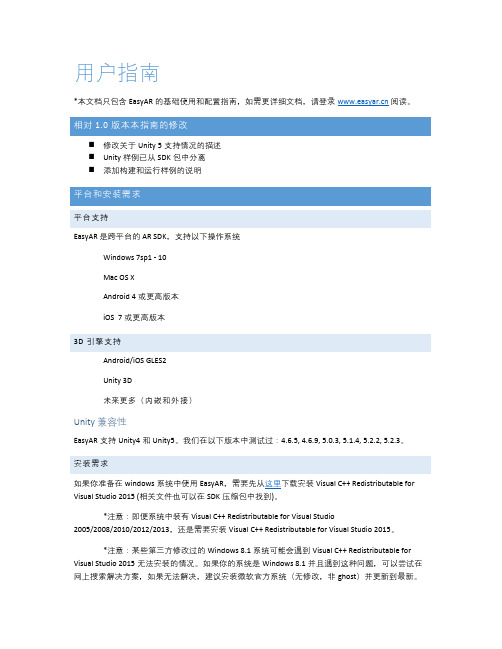
用户指南*本文档只包含EasyAR的基础使用和配置指南,如需更详细文档,请登录阅读。
1.0⏹修改关于Unity 5支持情况的描述⏹Unity 样例已从SDK包中分离⏹添加构建和运行样例的说明平台支持EasyAR 是跨平台的 AR SDK,支持以下操作系统Windows 7sp1 - 10Mac OS XAndroid 4或更高版本iOS 7或更高版本3D 引擎支持Android/iOS GLES2Unity 3D未来更多(内嵌和外接)Unity兼容性EasyAR支持Unity4和Unity5。
我们在以下版本中测试过:4.6.5, 4.6.9, 5.0.3, 5.1.4, 5.2.2, 5.2.3。
安装需求如果你准备在windows系统中使用EasyAR,需要先从这里下载安装Visual C++ Redistributable for Visual Studio 2015 (相关文件也可以在SDK压缩包中找到)。
*注意:即便系统中装有Visual C++ Redistributable for Visual Studio2005/2008/2010/2012/2013,还是需要安装Visual C++ Redistributable for Visual Studio 2015。
*注意:某些第三方修改过的Windows 8.1系统可能会遇到Visual C++ Redistributable for Visual Studio 2015无法安装的情况。
如果你的系统是Windows 8.1并且遇到这种问题,可以尝试在网上搜索解决方案,如果无法解决,建议安装微软官方系统(无修改,非ghost)并更新到最新。
使用EasyAR之前需要使用邮箱在注册。
*如果邮箱已经在视+官网()注册,可以直接登录.KEY为了初始化 EasyAR SDK,需要先在网页系统中生成key。
创建应用,输入应用名称和Bundle ID(移动应用必填),点击确定后生成 Key如果需要在Android/iOS设备上使用EasyAR,必须填写Bundle ID/Package Name,这个与你所创建的应用的Bundle ID/Package Name必须一致,否则可能初始化失败。

EasyView使用指南V1.1.2.3此文档的内容将会不定期的更新,恕不另行通知。
目录1 简介 (1)2 安装与运行 (1)2.1 安装 (1)2.2 运行 (1)2.1.1 运行EasyView软件 (1)2.1.2 运行网络摄像机配置向导 (4)3 EasyView软件界面详细说明 (6)3.1 菜单栏说明 (6)3.1.1 本地录像回放 (7)3.1.2 远程录像回放 (7)3.2 云台操作 (9)3.3 色彩调节 (9)3.4 图像参数 (9)4 网络摄像机配置向导详细说明 (10)4.1 设备时间 (10)4.2 图像设置 (10)4.3 录像调度 (10)4.4 访问控制 (10)4.5 升级设备程序 (10)1 简介EasyView.exe:即插即用软件。
不用在路由器做任何设置,只要输入IPCamera的系列号及账号及口令登录即可远程访问实时图像。
每台IPCamera出厂前会配置一个系列号,此系列号是唯一的且不可更改。
2 安装与运行2.1 安装运行EasyView Installer(v1.1.2.3).exe安装本软件,安装完成后在桌面上创建和两个快捷方式。
运行EasyView软件,可以浏览实时图像、录像回放、设置码率等功能;运行【网络摄像机配置向导】可以搜索到本局域网内在线的IPCamera系列号、版本号、检测IPCamera是否和外网连接等功能。
2.2 运行2.1.1 运行EasyView软件双击桌面快捷键,弹出如下窗口:单击弹出添加IPCamera 系列号、账号及口令的窗口,如下图:输入IPCamera 系列号及账号及口令),单击【确定】后,在【我的摄像机】下会显示该IP 摄像机图标,再双击该图标则图像会自动显示在右侧,如下图:至此,已可正常浏览IPCamera 的实时图像。
点此按钮并选择“访问未注册设备”弹出右框,在相应处输入系列号、账号、口令登录说明:①每台IPCamera出厂前会配置一个系列号,此系列号是唯一的且不可更改。

Set up Your Monitor FirStBaSic inStallation GuideSkill LevelIntermediate easy advancedHand ToolsHardwareRouterHi SpeedSkill Leveleasy Time Tools Skills - EasyUnder 10 Minutes*Hand ToolsPlug & Play connectors, On screen set up* Installation time may vary based on application and camera cablingBroadband Router and Com-LAN PORTSLAN (LOCAL AREA NETWORK)St e p 1Set up local ViewinG on Your pclocal computerSkill LevelIntermediateeasyadRouterTimeSkills - IntermediatePlug & Play connectors, On screen set upUnder 30 Minutes** Installation time may vary basedon applicationSkill Levelunder 30 minutes under 15 minutes under 60 minutes Hand ToolsHardware RouterHi Speed over 60 minutes HardwareComputer & Router** Minimum System Requirement: Windows XP, Pentium IV, 256MB Ram (512MB Recommended), 200MB Storage, Internet, DSL or Cable ModemBaSic inStallation GuideSt e p 2H O M E & B U S I N E S S S E C U R I T YSet up local ViewinG on Your pclorex client Software - local configuration:(on your local computer)From the Lorex Client Software - Local Configuration screen (as shown in Step 7), select the new Group you created using the drop down menu (1) and press the CONNECT button (2) to connect to the LOCAL LIVE site.Basic Installation GuideCONNECT BUTTON126LOCAL LIVE SITEOFFICESt e p 2C o nt i n u e dSet up internet reMote SecuritYMonitorinG123Timeunder 30 minutesunder 15 minutes under 60 minutes over 60 minutesSkill LevelIntermediateeasy advancedRouterTime Hardware Skills - Advanced60 Minutes Computer & Router*Basic Computer Skills,Router Port Forwarding* Installation time may vary basedon applicationSkill Levelunder 30 minutesunder 15 minutes under 60 minutesHand Tools HardwareRouterHi Speedover 60 minutes* Minimum System Requirement: Windows XP, Pentium IV, 256MB Ram(512MB Recommended), 200MB Storage, Internet, DSL or Cable ModemreMote ViewinG inStallation Guide S te p3enable ddnS Settings:Set the ddnS Settings:1. Scroll down to the DDNS SERVER within the NETWORK menu and press ENTER.2. Enter the USER ID sent to you in theREGISTRATION CONFIRMATION EMAIL.3. Enter the DOMAIN NAME sent to you in the REGISTRATION CONFIRMATION EMAIL () leaving out the part of the URL.4. Enter your PASSWORD (1234 by default).5. Click the DDNS Status button - A SUCCESS message will appear if the settings are correct.6. Scroll to OK button and press ENTER to accept.7. On the SYSTEM menu screen scroll down to APPLY and press ENTER.8. The system will now ask you to RESTART. Click OK.On the NETWORK menu, use the DOWN arrow key to navigate to DDNS. Highlight DDNS checkbox by pressing ENTER and press the UP arrow key to put a check mark in the DDNS checkbox. Press ENTER to accept settings.COMPUTER - NOT INCLUDEDinstall Software:(on your remote computer*)Insert the Lorex Client Software CD into your remote computer’s CD ROM drive and proceed with installation.lorex client Software:(on your remote computer*)Follow the installation screens to complete Lorex Client Software installation.lorex client Software:(on your remote computer*)Close the CD Menu Screen. A Lorex Client icon and a Lorex Player icon will appear on your desktop.run the lorex client Software:(on your remote computer*)Double-click the Lorex Client icon on your desktop to run the program.Set up internet reMote SecuritY MonitorinGon your For Lorex Client Application Software Requirements, please refer to page 8 of this guide.*For viewing your system from a remote locationlorex client Software - local configuration:(on your remote computer*)From the Lorex Client Software - Local Configuration screen (as shown in Step 13), select the new Group you created using the drop down menu (1) and press the CONNECT button (2) to connect to the REMOTE* LIVE site.CONNECT BUTTON12Set up internet reMote SecuritY MonitorinG6REMOTE* LIVE SITE*For viewing your system from a remote locationFor other remote access viewing features, please consult the Lorex Client Software Manual.OFFICEMonitor power SaVinG tipSystem Setup Menu:Click the SETUP button from the front panel of the monitor (or the remote control) to enter SYSTEM SETUP screen and select the SYSTEM SETUP and ENTER to go to the MAIN MENU.MONITOR FRONT PANEL - SETUP BUTTONMain Menu:In the MAIN MENU screen, select DISPLAY and press ENTER. Use the down arrow key and select SCREEN SAVER menu and ENTER to activate the SCREEN SAVER menu options.Screen Saver Menu:Auto Brightness:Adjust Brightness by highlighting and press-ing ENTER, then use the DOWN and UP arrow keys to adjust time.Press ENTER when complete.Main Display OFF:Enable this option by selecting ON. Set time on the‘FROM’ and ‘TO’ fields to determine the times you want the Main Display OFF.it’S all on tHe weBFor detailed setup information, please refer to your user’s Manual. Foradditional information about determining your ip address, configuring yourrouter, and port forwarding, please visit our website andclick consumer Guides Section or view guides from the lorex client Softwarecd included with your system.The Lorex Client software (included with the Observation System) has the following installation requirements.Minimum System requirements:。
EasyCVR视频融合云服务用户使用手册安徽旭帆信息科技有限公司2022年4月版权声明本文档版权属安徽旭帆信息科技有限公司所有,未经安徽旭帆信息科技有限公司书面许可,任何单位或个人不得以任何形式或任何手段复制或传播本文档的一部分或全部。
目录一、使用准备 (4)1.1 运行环境配置 (4)1.2 安装包下载解压 (4)二、系统启动 (6)2.1 Windows (6)2.2 Linux (6)三、系统使用指南(管理员) (6)3.1 用户登录 (6)3.2 设备接入EasyCVR说明 (7)3.2.1 手动添加设备 (7)3.2.2 主动注册设备的配置 (16)3.3 视频调阅功能 (20)3.4 录像回放 (23)3.5 级联管理 (24)3.6 用户管理 (27)3.6.1 如何创建角色 (27)3.6.2 如何创建用户 (28)3.6.3 如何删除用户 (31)3.6.4 如何删除角色 (32)3.7 录像计划 (32)3.8 版本信息 (33)四、授权的使用方法 (34)4.1 加密机授权 (34)4.2 加密狗授权 (34)4.3 Pem授权 (35)五、高级配置(仅限开发运维人员使用) (35)六、视频广场返回错误码 (35)七、技术支持 (36)一、使用准备1.1 运行环境配置标准版支持X86架构的64位Linux/Windows操作系统理论1Mbps*存储7天计算公式如下:1Mbps*1024Kbps/8*3600秒*24小时*7天*16通道/1024/1024/1024≈1.16T理论1Mbps下行带宽计算公式如下:10000并发用户数(各个通道观看用户总数)*1Mbps≈10000M1.2 安装包下载解压下载安装包并解压到服务器,解压路径不要包含中文字符⚫Windows版本:⚫Linux版本:[www] 前端页面资源[easycvr.ini] 配置文件[start.sh] Linux下启动脚本[stop.sh] Linux下停止脚本二、系统启动2.1 Windows⚫安装:双击ServiceInstall-EasyCVR.exe⚫卸载:双击ServiceUninstall-EasyCVR.exe2.2 Linux⚫安装:执行./start.sh,启动EasyCVR服务⚫卸载:执行./stop.sh,停止EasyCVR服务三、系统使用指南(管理员)3.1 用户登录启动服务后,在浏览器中打开测试页面,http://IP:18000(IP为部署EasyCVR服务的服务器IP地址,可根据实际情况自行修改IP地址)默认初始管理员用户名密码为easycvr/easycvr,登录成功如下图:3.2.1 手动添加设备手动添加的设备协议包含:RTSP拉流协议、RTMP推流协议、海康SDK协议、DAHUA协议。
Access Easy Control System Selection GuideThe Access Easy Controller (AEC) from Bosch is an intuitive user-friendly web-based access control system designed especially for small to medium scale applications. It provides the user the ability to control all aspects of their access control system through a simple and familiar Internet browser connection. The Access Easy Controller will assist in monitoring movement through the facility, managing and controlling doors with the ability to open doors with the push of a button, set up and manage all access readers, receive alarms and monitor past events. There is no software to install which provides the user the flexibility of using a computer with a standard Web Browser and Internet connection to manage and monitor their facility. This computer can access the controller regardless of physical location or operating system installed.ContentsSystem Overview 3 System Overview4 Wiegand Interface Hardware5 Configuration of the Access Easy Controller5 Step 1: Choose Size of System Desired in Installation6 Step 2: Define Quantity of Products Needed7 Step 3: Select the Reader Technology8 Step 4 (Optional): Select Video Devices9 Application example: Office Buildings13 Solutions and services14 NotesAEC Extension 2AEC Extension 1Wiegand Interface HardwareBosch designed the Access Easy Controller to support all standard Wiegand readers andcard technologies which are widely available in the industry.Follow the 3 quick and easy steps below to configure the system. Step 1: Choose Size of System Desired in Installation Select the row based on the required amount of readers Select the column based on the required maximum amount of input and output points Take note of the matching letter for your desired system Select the matching letter for your desired system from table 1 first. Example: A system needing 18 readers and 19 auxiliary inputs would result in a W1Configuring the Access Easy Controller 1 Instead of connection via corporate LAN/WAN or Internet a workstation can also be connected directly to anAEC panel using a network cross cable. However, please note that panel does not support both connectiontypes simultaneously.2 The AEC extensions provide two slots each allowing any mixture of reader and I/O boards to meet exactly theindividual requirements within an ptop PCLaptop PC PC PrinterReader 1 (4)AEC Extension 2Reader 5 (8)... 8 I/O PointsReader 9 (12)... 8 I/O Points... 8 I/O PointsReader 17 (24)... 8 I/O PointsReader 25 (32)... 8 I/O PointsBosch DVRBosch IP video encoderNumber of Products Needed to Configure System Step 2: Define Quantity of Products NeededL ocate the corresponding letter from previous step in the tables below to obtain the necessary parts for your systemI n the column below the letter shows you the exact number of each of thebasic AEC components you need for your installation. The corresponding order items you canfind in the first columnAPC-AEC21-UPS1: AEC Controller with one four-reader-interface, which can support 4 Wiegand readers, 8 input 8 output points and a RS485 port for connection to AEC Extension unit.AEC-AEC21-EXT1: AEC Extension enabling the AEC System to be extended to up to 32 readers and 64 input and 64 output points via the RS485 port.API-AEC21-4WR: AEC 4-reader interface board enabling the use of up to four card readers and providing wiring termination points for readers, door strikes or magnetic locks, door contacts and “Request-to-Exit” devices.API-AEC21-8I8O: 8 Input 8 Output card which can monitor 8-alarm type (non-reader) inputs and control up to eight external devices, such as bells, fans, lights etc.AIM-AEC21-CVT: AEC Reader & Input-Output extension module to enable the AEC System to extend additional 16 readers and 32 input 32 output points Step 3: Select the reader technology The card technology influences the type of reader to be used in the system. For new installations, the card technology can be freely chosen depending on a variety of factors. We encourage you to discuss these options with the local Bosch representative. In existing installations where only part of the system is changed, selecting the existing card technology can be beneficial to save money and time.Prox iClass Mifare EMChoose your CredentialsE xample resultsfrom above1x APC-AEC21-UPS14x AEC21-EXT14x API-AEC21-4WR3x API-AEC21-8I8O1x AIM-AEC-CVTStep 4 (Optional): Select Video DevicesWith the integration of video into the Access Easy Controller, true verification andidentification of cardholders can be carried out. Live images can directly be checkedagainst the database and allow the operators to decide whether to grant an access or not. Live oralarm video as well as archived video from past events around a door can easily be retrieved fromconnected DVRs.Please note that when enabling the video functions, a PC with Windows operatingsystem is necessary.Image frame rate (quality) and system storage capacity will vary according tothe products chosen. For details and recommendations on video devices, pleasecontact your local Bosch Security representative.3 A rchiving and live video display functionality can be combined or set independently from each other. The identifierjust recommends what video devices are necessary for what feature. It is necessary however that the record videofunctionality is enabled to use the playback feature.* just the IP encoder, additional analogue camera(s) needed for those devicesChallenge Small and medium sized companies with security sensitive products and areas are looking for an easy and affordable way to protect their assets. Easy to install and use, the Access Easy Control System integrates a host of security features such as video verification and intrusion monitoring without sacrificing simplicity and intuitive control. In fact, it’s easy in every sense: preloaded software for quick installation and configuration, a built-in web server for easy networking, and easy to maintain and upgrade with downloadable firmware to flash memory.System functionality The software is already pre-installed into the controller which gives the flexibility of using a computer with standard Web Browser and Internet connection to manage and monitor the facility. This computer can access the controller regardless of physical location or operating system installed.At the main entrance and on other doors that are securing assets, up to three cameras and several card readers can be connected for identifiying people that are willing to enter an authorized area.In addition, not only the video verification is reliable and simple, but also arming and disarming of the integrated intrusion system is easy.Typical applications Normal access, e.g. at main entrance A ccess to high-secure areas, e.g. computer center with entrance and exit reader, video verification and video surveillance with storage/retrieval P arking lot access with normal reader and video surveillance or video verification A rming/disarming intrusion system via keypad reader Video surveillance of back entrance, parking lot or other locationsApplication example: Office Buildings494111555452531065Ground floorRS 485, max. 1 200 m 1st floor22 AWG, 4-core, unshielded, max. 305m*Solutions and services Array As each building has its own structure a site analysis is recommended to identify thevulnerabilities, the necessary security level at each point of interest and the amountof devices needed for a complete solution to meet the exact requirements.。
HuddleCamHD Serial Joystick ControllerModel Number: HC-JOY-G3Joystick Keyboard Installation & Operation Manual Easy pan, tilt & zoom controls for any RS-232, RS485, RS422 VISCA, Pelco-P or Pelco-D protocol camera!Controls pan & tilt with variable speed.Uses 3-Dimensional joystick with “twist” control for variable zoom.Key Product Features•All Metal housing.•VISCA, PELCO-D and PELCO-P protocol support.•Large LCD Menu display.•Key-press “BEEP” confirmation (optional – set on or off).•Pan, tilt, zoom, iris and focus control.•Variable speed control of pan, tilt, zoom, focus, and presets.•Auto/Manual Focus and Iris.•Cameras #1-6 ‘Quick Key’ Select buttons.•Quick preset set & call (1 – 9)•Preset Save, Call and Clear.•Real time display of the current status.•Short circuit and overcurrent protection.•Automatic recovery program for the communication port(s).Key Technical Specifications•Control Interfaces:RS232 full-duplex, RS485 semi duplex, RS422 full-duplex.•Variable Baud Rate 1200 to 19200 bps.•Maximum communication distance: RS485: 3,937ft [1200m] using 24 gauge twisted pair cabling•Can control a maximum 255 cameras via Pelco-D/P.•Voltage: 12VDC.•Power Consumption: 6W Max.•Display: LCD.•Working Temperature: 14°F ~ 122°F [-10° ~ +50° C].•Working Humidity: 10 ~ 90% (non-condensation).•Weight 3.3 lbs. [1.5 kg]•Dimensions:12.6”(W) x 7.1”(D) x 4.3”(H) [320mm x 181mm x 110mm].In the Box•Keyboard with three-axis control joystick.•5p screw terminal plug (RS422/RS485).•12VDC Power Supply.•This Manual.Installation•Power Supply Interface (5.5mm x 12mm center pin JEITA style jack): 12VDC / 2000mA power supply.•RS485/422 interface (5p screw terminal):1:485+/422TxA, 2:485-/422TxB, 3:422RxA, 4:422RxB, 5:485/422Gnd.•RS232 interface (DB9M port): 2:Rx, 3:Tx, 5:Gnd.Hardware Features•Keys: momentary push buttons (keys).•Joystick: 3-axis joystick.•Digital display: LCD display.Control Mode•VISCA, PELCO-P and PELCO-D protocol support.•Control interfaces:o5p Screw Terminal (RS485/RS422).o DB9 (RS232).•Baud rate: 1200, 2400, 4800, 9600, 19200.•Parameters: 8 bits, 1 stop bit, N o parity.Keyboard/Joystick OperationBasic Control•Pan & Tilt Controlo Joystick movement provides variable speed pan and tilt of thecamera head.•Zoom Controlo Rotation of the joystick controls variable speed zoom of the lens.▪Clockwise rotation of the joystick = zoom in.▪Counter-clockwise rotation of the joystick = zoom out. Manual Control Options•Focus Control – (VISCA Only, Pelco-P &-D do not provide for “Man Foc”) o Incremental Focus control can also be achieved using thefollowing keys: “Focus+”, “Focus-” (“Man Foc” is auto enabledupon pressing Focus+ or Focus-).o Auto Focus can be enabled by pressing the “Auto Focus” key.•Iris Control – (VISCA Only, Pelco-P &-D do not provide for “Man Exp”) o Incremental Iris control can also be achieved using the following keys: “Iris+”, “Iris-” (manual exposure is auto enabled uponpressing Iris+ or Iris-).o Note: Some cameras do not have an “Iris” (or manual Iris) mode.For this reason, Manual Exposure is used. Therefore, for bestresults, use the camera’s IR remote to first select a desiredshutter speed before using “Man Exp”, “Iris+ ”and “Iris-“•Speed Controlo Speed control can be adjusted by pressing the “Speed” button.o You can adjust the Pan (0 – 24), Tilt (0 - 20), Zoom (1 - 7), Focus(1 - 7), and Preset Speed (1 - 24).Selecting a Camera•Input Number Keyso For entering numbers use the “0” t hrough “9” keys.o Press “Enter” key to complete commands.o Press the “Clear” key to clear entries before confirming with“Enter” key.•Set the Camera ID to be controlled by joysticko Press “Cam Addr” key, desired “Number” k ey and then “Enter”key.o Alternatively, you can use the “Cam 1” through “Cam 6” quick-select buttons to quickly access cameras 1-6.PTZ Presets•Set a PTZ Preseto Use joystick and keyboard to set up the desired preset shot. Press the “Set” key, press a “Number” key and then the “Enter” key. Toleave “Set” mode, press the “Esc” key.o Alternatively, you can press and hold numeric 1-9 keys for 3+seconds for quick storing presets•Call a PTZ Preseto Press the “Call” key, press a “Number” key, then the “Enter” key.o Alternatively, you can quick press numeric keys 1-9 for quickcalling presetso You may leave the unit in “Call” mode and continue to entersequential preset calls. To leave “Call” mode, press the “Esc” key.•Clear a PTZ Preseto Press “Esc” key to return to main menu. Press the “Clear” key,press a “Number” key and then the “Enter” key. To leave “Clear”mode, press the “Esc” key.•Send camera to its “Home” PTZ Positiono Press the “Home” key. Note: When in Pelco-P or –D, this buttonwill call preset 0, instead of Home. Pelco-P and –D do not providefor a “Home” position. You must first set preset 0 to use thisfeature with Pelco)Notes on using presets with VISCA:For your convenience, the HC-JOY-G3 uses the same preset numberswhether ‘set’, ‘called’ or ‘cleared’ via hand-held IR remote, VISCA, Pelco-Por Pelco-D. This is in contras t to Sony’s traditional offset of -1 between IRremote commands and VISCA commands. If you are used to Sony’straditional method, you no longer need to make this adjustment. Keyboard/Joystick Configuration - LCD Menu•Go to Main Menu or Backup up one Menu Levelo Press “Esc” key to return to main menu. Note: Repeated presses may be required depending on how deep you are in a menu.•Configure Keyboard/Joysticko Press and Hold the “Setup” key for 3 seconds.o Enter the password. “8888” is the default password.o Press the “Enter” key.•Keyboard Menuo“Set >>” Menuo Move joystick “left” and “right” to select between 1(CAM) or2(SYS)o Press “Enter” key to confirm the choice.o“SET >>CAM” : Menu▪Move Joystick “left” and “right” or simply type camera ID toselect camera to configure.▪Press “Enter” key to confirm the choice.▪Move Joystick “up” and “down” to choose between settingeither the control protocol or baud rate settings.▪Move Joystick “left” and “right” to select the desired control protocol or baud rate (to match that of camera).▪Repeat for all camera IDs required.▪Press “Esc” to return to previous menu level.o“SET >>SYS” : Menu▪Move Joystick “left” and “right” to select system parameter to configure.▪Press “Enter” key to confirm the choice.▪1(EDIT PW)•OLD PW: Using “Number” keys, enter the currentpassword (default = “8888”). Press “Enter” key toconfirm.•NEW PW: U sing “Number” keys, enter the desiredpassword (4 numeric keys) Press “Enter” key toconfirm.•AGAIN PW: Using “Number” keys, re-enter the desired password (4 numeric keys) Press “Enter” key toconfirm.▪2(FACTORY)•Press “Enter” key to confirm.•SURE?: Press “Enter” key to confirm.▪3(LOAD ISP)•Press “Enter” key to confirm.•SURE?: Press “Enter” key to confirm.▪4(SOUND)•Move Joystick “left” and “right” to turn key beep ON or OFF.•Press “Enter” key to confirm.▪5(KB ID)•KB ID: Using “Number” keys, enter the desired ID.Press “Enter” key to confirm.▪6(LOCK SET)•Move Joystick “left” and “right” to turn KB lock ON or OFF. Press “Enter” key to confirm.•LOCK PW: Using “Number” keys, enter the desiredpassword (4 numeric keys). Press “Enter” key toconfirm.•To unlock Keyboard/Joysticko Press “Esc” key until LCD shows “LOCKED”o LOCK PW: Using “Number” keys, enter the desired password (4 numeric keys). Press“Enter” key to confirm.o LCD screen will go Black. Press “Enter” key again.o OPEN LOCK: Using “Number” keys, en ter the desired password (4 numeric keys). Press“Enter” key to confirm.Keyboard/Joystick Connection Wiring and IndicatorsIndicators:•“PW” illuminates Red when unit is powered•“TXD” flashes green when unit is transmitting commands•“RXD” flashes green when unit is receiving responsesPower:•Keyboard/Joystick requires external 12VDC. Use only the 12VDC power supply shipped with the unit.The Keyboard/Joystick may be connected to cameras via RS232, RS485 or RS422.•For RS232, connect the DB9 port of the KB to the miniDin8 (VISCA) port of the camera with pin-out as follows:o KB Tx –Pin 3 ---------- Camera Rx - Pin 5o KB Rx –Pin 2 ---------- Camera Tx - Pin 3o KB Gnd –Pin 5 ---------- Camera Gnd - Pin 4•For RS485, connect the 5p screw terminal port of the KB to the RS485 port of the camera with pin-out as follows:o KB Ta –Pin 1 ---------- Camera (+)o KB Tb –Pin 2 ---------- Camera (-)o KB Gnd –Pin 5 ---------- Camera (G) (if present – some cameras will not require a G)•For RS422, connect the 5p screw terminal port of the KB to the RS422 port of the camera with pin-out as follows:o KB Ta –Pin 1 ---------- Camera (Rx-)o KB Tb –Pin 2 ---------- Camera (Rx+)o KB Ra –Pin 3 ---------- Camera (Tx-)o KB Rb –Pin 4 ---------- Camera (Tx+)o KB Gnd –Pin 5 ---------- Camera (G) (if present – some cameras will not require a G)Troubleshooting•Cannot Control Camera at allo Check that LCD is in the Main Menu. Press “Esc” key to return to main menu, if needed. Note: Repeated presses may be required depending onhow deep you are in a menu, e.g. this can often happen after settingpresets and then attempting to Call presets without exiting the Setmenu.o Check that PW Indicator is solid Red. If not, check power supply connection to KB and AC Mains. If still unlit, power supply or the KB maybe damaged.o Check both KB settings and camera settings to ensure that the following ALL match:▪Camera ID (e.g. 01, 02, etc…)▪Camera Protocol (e.g. VISCA, PELCO-P, PELCO-D)▪Baud Rate (e.g. 9600)o Check all KB-camera connections and cabling per “Connection Wiring and Indicators” section above.o Check TXD Indicator for Green flickering when cam is moved using the joystick. If not flickering, KB or its joystick may be damaged. •Controlling more than 1 camera at a time.o Check all cameras to ensure that each has a unique ID.o Check all camera settings in KB menu to make sure that the protocol setting for that camera ID matches that of the actual camera.o Note, you cannot typically mix VISCA, Pelco-P or Pelco-D cameras in the same daisy chain.o Check control wiring.▪For RS232, cabling must flow from KB into the VISCA-in port of the first camera and then from VISCA-out port of first camera toVISCA-in port of next camera, etc... With daisy chained RS232, noterminator is required on the last camera. A VISCA cross-overcable must be used for all camera to camera connections. Theseare available from HuddleCamHD in various lengths as well asfrom other sources.▪For RS485 and RS422, all connections are in parallel (e.g. allcams’ 485+ are connected to KB’s 485+ and all cams’ 485- areconnected to KB’s 485-) and termination may be requireddepending upon overall cabling distances involved.Page 11 of 11Rev 1.0 9/18。
EasyScan V4.0影像系统客户端操作手册页脚内容1目录关于本文档 (6)序言 (7)系统技术要点 (7)系统功能特性 (8)第1 章系统概述9§1.1系统简介9§1.2系统功能9§1.3产品接口9第2 章客户端布署10§2.1硬件要求10§2.2软件要求11页脚内容2§2.3客户端安装12§2.4客户端卸载24§2.5IE浏览器设置25§2.6扫描仪驱动程序安装28第3 章客户端操作说明32§3.1系统登陆32§3.2新单证扫描33§3.2.1单份扫描34§3.2.2批量扫描37§3.2.3载入文件40页脚内容3§3.2.4扫描参数设置41§3.2.5扫描仪参数设置43§3.3单证上载46§3.4单证查询47§3.4.1本地查询48§3.4.2中心查询50§3.5问题卷查询53§3.6单证修改58§3.6.1扫描添加页59§3.6.2扫描插入页60页脚内容4§3.6.3载入添加页60§3.6.4载入插入页61§3.6.5删除页61§3.6.6删除单证62§3.7清空本地数据62第4 章FAQ:常见问题解答64§4.1安装与部署64§4.2操作使用70页脚内容5关于本文档页脚内容6说明:类型-创建(C)、修改(U)、删除(D)、增加(A);序言EasyScan单证扫描系统是集数据采集、压缩存储、录入查询、综合管理于一体的先进的办公自动化系统,特别适合单证管理方面的事务。
该系统的应用将极大的方便单证管理员采集、存储、查询、综合管理单证管理等相应领域的事务。
将会使用户从繁杂的单证管理中解脱出来,减少存储空间和费用,提高查询速度和效率。
Easy Camera Server平台操作说明书目录一、前言 (1)二、总体功能说明 (1)三、注册账号 (2)四、登陆系统 (4)五、群组操作 (4)添加群组 (5)群组列表 (5)六、摄像机操作 (7)添加设备 (7)摄像机管理 (8)七、摄像机端设置DDNS参数 (9)八、现场监控 (10)预览 (11)录像 (12)九、子账户操作 (13)添加子账户 (13)我的子账户 (14)子账户登陆 (16)十、主账户操作 (16)我的资料 (17)资料修改 (17)密码修改 (18)十一、二级域名访问 (18)十二、帮助中心 (18)一、前言本文档详细介绍Easy Camera Server平台的功能及具体操作。
本文档面向的对象是Easy Camera服务平台的用户及其子用户。
二、总体功能说明Easy Camera Server平台主要为客户提供简单、易用、安全的视频监控平台及自助服务。
包括以下功能:●摄像机管理:提供摄像机添加、编辑、删除功能。
设置摄像机二级域名,设置摄像机属于哪些群组和子用户。
通过设置摄像机属于哪些群组对摄像机进行分组管理,设置摄像机属于哪些子用户,即授权哪些子用户可以访问和操作设备。
●群组管理:提供群组添加、编辑、删除功能。
通过群组设置,将不同摄像机添加到不同群组里,方便用户通过群组对摄像机进行分组管理。
实现多对多的关系,即一台可以添加到多个群组里,一个群组可以添加多台设备。
●子账户管理:提供子账户添加、编辑、删除功能。
对子账户进行权限设置,限定子账户能够进行哪些操作;设置子账户的监控时间,限定子账户在哪些时间段能够访问操作设备;为子账户选择摄像机,即设置子账户可以访问哪些设备。
●主账户操作:主账户资料修改、密码修改,密保问题修改。
●现场监控:提供网页在线监控。
登陆平台,用户能够访问被授权的摄像机组,进行PTZ控制,进行全方位现场监控。
●二级域名访问:通过二级域名访问摄像机。
通过给摄像机设置二级域名,不管设备的internet地址如何发生变化,用户通过二级域名能够像访问网站一样非常简单的访问设备。
●密码恢复:本系统提供两种密码恢复途径,通过注册邮箱恢复或者通过密保问题恢复。
●本系统所有的用户密码,密保问题都是加密存放在后台数据库中,保障用户信息的安全。
三、注册账号1.为了注册帐户,你必须有我们提供的网络摄像机的合法序列号。
序列号获取方式见本节备注。
2.在浏览器地址栏中输入,访问Easy Camera Server平台,选择【注册账号】选项。
图13.弹出【创建账户】页面,如下图所示。
图2用户输入【序列号】、【新用户名】、【新用户密码】、【电子邮箱】、【密保问题】、【密保答案】,勾选【我确认并同意了服务条款】,点击【提交】,完成账户创建。
备注:序列号查找方式:a)在摄像机底部找到32位SN号;b)通过IFounder软件,搜索设备得到32位ID号;图3c)可以通过单画面软件XHClient中【设备参数】页面中,找到【设备ID】;图4四、登陆系统在浏览器地址栏中输入,访问Easy Camera Server平台,输入申请成功的【账号】和【密码】、正确的【校验码】,点击【登陆】按钮,登陆系统。
同时可以选择系统显示语言,目前支持中文,英文。
图5五、群组操作群组是用来对多个摄像机进行分组管理的。
当用户有多台摄像机的时候,可以把摄像机分配到不同的群组下,然后在实时监控界面进行分组操作,如组预览,组录像。
注意:在添加摄像机的时候,必须选择一个群组,因此在添加摄像机之前,需要先添加群组。
用户点击【摄像头管理】页签,系统跳转到【摄像头管理】页面,如下图所示。
图6添加群组点击左侧【群组管理】下面的【添加群组】,系统跳转到添加群组页面,如下图所示。
图7输入【群组名】、【群组描述】和为群组添加摄像机后,点击【提交】按钮,完成群组添加。
群组列表群组列表显示了当前登录用户下面的所有群组信息。
点击左侧【群组管理】下面的【群组列表】,系统跳转到群组列表页面,如下图所示。
图8群组编辑点击【编辑】按钮,对群组进行编辑。
图9用户可以对【群组名】、【群组描述】、属于群组的摄像机进行编辑,点击【提交】按钮,完成群组编辑。
群组删除点击【删除】按钮,在弹出对话框中选择【确定】按钮,群组删除,选择【取消】按钮,取消群组删除。
图10六、摄像机操作摄像机操作包括将用户摄像机添加到本系统,设置摄像机的二级域名,名称,分配到不同的群组下面,设置给子账户的访问权限等。
用户点击【摄像机管理】页签,系统转到【摄像机管理】页面,如【图6】所示。
添加设备点击左侧【摄像机管理】下面【添加摄像机】,系统跳转到添加摄像机页面,如下图所示。
图11用户输入【名称】、【序列号】、【二级域名】,【选择摄像机属于哪个群组】、及【选择摄像机分配给哪些子帐户】,点击【提交】按钮,完成添加摄像机。
【名称】:用于在实时监控界面进行显示,便于区分不同的摄像机。
【二级域名】:是本系统中唯一的一个标记字符串。
通过此二级域名,比如:,可以获取到网络摄像机的最新外网地址和端口号,并直接访问到网络摄像机。
注意:序列号必须是摄像机的32位有效ID号,如果该ID号不正确,将不能访问这个摄像机。
如何获取序列号,请参考第3节【注册帐户】的备注部分。
二级域名在本系统必须是唯一的字符串,并且不能包含顿号、空格符号等标点符号。
摄像机管理用户点击左边【摄像机管理】下面的【摄像机管理】,系统跳转到摄像机列表页面,如下图所示。
图12摄像机编辑用户点击【编辑】按钮,对摄像机信息进行编辑。
图13用户对【名称】、【二级域名】,【选择摄像机属于哪个群组】、及【选择摄像机分配给哪些子用户】进行编辑,点击【提交】按钮,完成编辑摄像机。
摄像机删除用户点击【删除】按钮,对摄像机信息进行删除,返回成功消息。
图14七、摄像机端设置DDNS参数在Easy Camera Server系统中添加完毕摄像,需要在摄像机端设置DDNS服务器参数,通知摄像机向Easy Camera Server系统实时报到,然后才能在本系统进行实时监控。
图15在用户本地电脑上,打开多画面软件XHCMS,在【设备管理】菜单下选择【设备分组】选项,在【设备管理】页面选择【增加设备】按钮,在弹出的【添加设备】页面中选中设备后,点击【编辑设备】按钮,输入【用户】和【密码】,点击【确认】按钮,在【DDNS参数设置】页面,呼入服务器的IP地址:114.215.30.158及端口30008,勾选【启用自动登录DDNS服务器】,点击【保存】退出。
这样摄像机会自动重启,并且会实时向Easy Camera Server系统报到,发送最新的外网地址和端口号。
就可以通过Easy Camera Server平台对该摄像机进行实时监控。
八、现场监控用户选择【现场监控】,系统跳转到【现场监控】页签,提示安装插件。
选择下载安装,安装成功以后,刷新页面,如下图所示。
如果自动安装插件失败,系统会提示:您还没有安装网络摄像机播放器软件,将不能正常观看视频。
点击这里下载并安装最新版网络摄像机播放器软件。
请点击上面的链接,手动下载播放器软件,然后运行它,安装相关的软件。
成功后刷新界面就可以实时监控摄像机。
图16预览在【现场监控】页签中【设备分组】下选中设备,点击右键,弹出页面中选择【开始预览】选项,进行在线预览。
用户可以通过【控制区域】面板进行摄像机上、下、左、右、自动旋转操作,提供设备全方位在线预览。
图17注:设备状态图标显示:表示设备断线,连接不上:表示设备已经连接上:表示设备图像当前正在预览窗口显示:两个图片交替出现,表示设备正在连接中:表示设备正在录像:表示设备图像当前正在预览窗口显示,同时正在录像录像在【现场监控】页签中【设备分组】下选中设备,点击右键,弹出页面中选择【开始录像】选项,进行录像。
录像文件保存在用户登陆电脑。
图18九、子账户操作可以通过添加子账户对设备进行不同权限的操作访问。
点击【账户管理】页签,系统转到【账户管理】页面,如下图所示。
图19添加子账户点击左侧【子账户管理】下面的【添加子账户】,系统跳转到添加子账户页面,如下图所示。
图20用户输入【登陆ID】、【密码】、为子账户进行【权限设置】、添加【用户备注】信息、设置【监控时间】及为子账户分配摄像机,点击【提交】,完成子账户添加。
我的子账户用户点击左边【子账户管理】下面的【我的子账户】,系统跳转到子账户列表页面。
如下图所示。
图21子账户编辑用户点击【编辑】按钮,对子账户进行编辑。
图22用户对子账号【密码】、【权限设置】、【用户备注】、【监控时间】、分配的摄像机进行编辑,点击【提交】,完成子账户编辑。
删除子账户用户点击【删除】按钮,在弹出框中中选择【确定】按钮,对子账户进行删除,选择【取消】按钮,取消子账户删除。
图23子账户登陆在浏览器地址栏中输入,访问Easy Camera Server平台,输入【账号】和【密码】、正确的【校验码】,点击【登陆】按钮登陆系统,自动跳转到【现场监控】页签。
注:这里输入的账号为test512.1。
即格式为:主账户.子账户。
图24十、主账户操作主账户操作包括主账户资料、密码和密保问题的修改。
用户点击【账户管理】页签,系统转到【账户管理】页面,如下图所示。
图25我的资料点击【我的账户】下面的【我的资料】,系统跳转到我的资料页面,显示了用户详细信息,如下图所示。
图26资料修改点击【我的账户】下面的【资料修改】,系统跳转到我的资料页面,如下图所示。
图27用户对【Email】、【密保问题】、【密保答案】进行修改,点击【提交】按钮,完成资料修改,输入有误时,点击【重填】按钮,重新填写后,点击【提交】按钮,完注资料修改。
注:当用户忘记密码时,可以通过【密保问题】、【密保答案】和【电子邮箱】重置密码。
密码修改点击【我的账户】下面的【密码修改】,系统跳转到我的资料页面,如下图所示。
图28用户输入旧密码,填写两次新密码,点击【确认】按钮,完成密码修改,输入有误时,点击【重填】按钮,重新填写后,点击【确认】按钮,完成密码修改。
十一、二级域名访问通过设置二级域名,用户不用关心设备internet地址是否发生变化,而只需要记住设备二级域名即可,由Easy Camera Server平台完成二级域名解析。
如【图11】中,在添加设备时设置摄像机二级域名为686a0。
用户通过二级域名访问设备时,在浏览器地址栏中输入,安装加载项,即可通过单画面软件访问设备。
十二、帮助中心此功能不仅包括对本系统如何使用进行一个指导,还包括FAQ,即使用过程中遇到的一些常见问题的解决方法以及服务支持的联系方式等。