MASTER CAM8 教材前半迨分
- 格式:doc
- 大小:3.62 MB
- 文档页数:82

浅谈Master CAM在数控教学中的应用【摘要】本文主要介绍了Master CAM在数控教学中的应用。
在介绍了Master CAM软件、数控教学的重要性和本文的研究意义。
在详细讨论了Master CAM在数控教学中的基本概念、数控编程学习、数控加工实践、数控模拟与调试以及其他应用方式。
最后在结论部分强调了Master CAM在数控教学中的重要性,展望了其未来发展前景,并总结了本文的主要观点。
通过本文的研究,可以更深入了解Master CAM软件在数控教学中的作用,为相关领域的教学和实践提供参考和借鉴。
【关键词】Master CAM, 数控教学, 应用, 概念, 编程学习, 加工实践, 模拟与调试, 其他应用方式, 重要性, 发展前景, 观点总结。
1. 引言1.1 介绍Master CAM软件Master CAM是一款专业的机械设计与加工软件,被广泛应用于数控加工领域。
它具有强大的功能和易学易用的特点,受到了众多数控工程师和设计师的青睐。
Master CAM软件通过集成CAD/CAM功能,能够实现从三维建模到数控编程再到实际加工的一体化流程,为数控教学提供了强大的工具支持。
在数控教学中,使用Master CAM软件可以帮助学生更好地理解数控编程的原理和方法,提高他们的实际操作能力。
Master CAM软件还能够提供丰富的实例和案例,帮助学生快速掌握数控加工技术。
Master CAM软件在数控教学中的应用具有重要的意义。
它不仅能够提高学生的学习效率和实践能力,还能够帮助教师更好地开展教学工作。
深入研究Master CAM在数控教学中的应用方式,对于提升数控教学质量和培养优秀的数控人才具有重要的意义。
1.2 数控教学的重要性数要求、格式要求等。
是指在现代制造业发展中,数控技术已经成为一种非常重要的生产方式。
数控技术是通过计算机控制机床进行加工生产的一种先进制造技术,它具有高精度、高效率、柔性化生产和可重复性等优点。
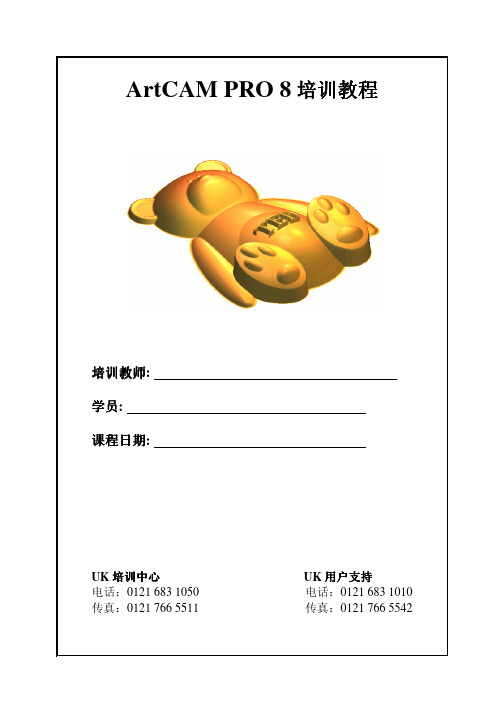
ArtCAM PRO 8ᩱᬭ࣏ᩱᬭᏜ:ᄺਬ:࣏᫂᮹ᳳ:UK ᩱЁᖗ UK Ϭ᠋Ϭ᠋ᬃᣕᬃᣕ Ϲ᪡˖0121 683 1050 Ϲ᪡˖0121 683 1010 Ӵף˖0121 766 5511Ӵף˖0121 766 5542ₑᡅໄᯢ᪩ᰈ᭭ЎDelcamᩱՈϔᾬߚˈṇỆড়ЎᩱᬭᏜϞ᫂ᯊՈṉࡽᴤ᭭ˈЎᄺਬ᫂ৢՈдᰈ᭭DŽDelcam ཥӑ᳝└݀ৌ᮴⊩ࠊ᪩ḳӊՈՓϬˈ᠔ҹϡ࿁ᇍՓϬᴀḳӊ໐ѻϣՈӏԩᤳ༅ᡓᢙᯧӏDŽϬ᠋ᑨᣝ᳝݇ᯬₓࠊ࣏ᑣˈᇍḳӊѻϣՈ᠔᳝ᵰˈϵᡔᴃɜᑆҎਬẟᜐḌᶹDŽ᪩ݠₐ᠔ᦣẴՈḳӊফՓϬড়ৠ᪅кՈ൪ᴳˈḳӊা࿁ՓϬড়ৠ᪅кՈ᩼ৃϟՓϬDŽČᴗ᠔᳝© 2005 – Delcam plc.ArtCAM 目录目录章节页码.1. 介绍 3 – 82. 产生矢量 9 – 223. 编辑矢量 23 – 324. 产生浮雕33 – 465. 合并浮雕 47 – 546. 图片55 – 647. 三维调配与渐隐浮雕 65 – 728. 挤出,旋转和滚动 73 – 909. 双线扫面与编织 91 – 10610. 三维文件浮雕和纹理107 – 11811. 编辑浮雕 119 – 12812. 加工浮雕 129 – 14813. 三维残留加工与三维切除 149 – 15614. 刀具路径编辑与模板 157 – 16215. 特征加工 163 – 170目录 ArtCAM16. 二维加工 171 – 18817. 优化嵌套矢量 189 – 19418. 刀具路径分块 195 – 19619. 多板工具 197 – 20020. 项目举例 201 – 208ArtCAM 1. 介绍1. 介绍介绍.ArtCAM Pro可以从二维矢量或位图生成三维浮雕。
这些矢量和位图可以在ArtCAM里产生,或从其它系统输入。
ArtCAM 可以装载三维模型,并从它们生成浮雕。
ArtCAM Pro包含了编辑浮雕和存储浮雕的功能。

第1讲 CAD/CAM概述基本操作1、掌握Mastercam快捷键的使用方法2、掌握其基本操作机械CAD/CAM技术概述Mastercam快捷键的使用方法Mastercam快捷键的使用方法?上机练习王丽君第1讲 CAD/CAM概述基本操作1、概述1.1 CAD/CAM的基本概念人工设计方式不可避免地存在着以下的不足之处:(1) 难以实现优化设计。
(2) 设计周期长。
(3) 材料消耗大。
机械产品的CAD系统应能完成以下工作:零件的几何建模设计、部件的装配设计、零件图及部件装配图设计、零件的有限元分析、各台微机之间的零部件数据(包括图形)交换等。
具体说,其主要功能如下:(1) 造型功能;(2) 二维图形与三维图形的相互转换功能;(3) 参数化设计功能;(4) 图形处理功能;(5) 三维运动机构的分析和仿真功能;(6) 物体质量特征计算功能;(7) 有限元分析功能;(8) 数据处理与数据交换功能。
机械产品的CAM系统应能提供一种交互式编程并产生加工轨迹的方法,它包括加工规划、刀具设定、工艺参数设置等内容。
具体地说,应具备以下几方面功能:(1) 系统应可以建立二维和三维刀具路径;(2) 系统应能实现多种加工方法;(3) 系统应能实现刀具路径的编辑和修改;(4) 系统应具备刀具数据库和材料数据库,系统应能自动生成进给速度和主轴转速;(5) 系统有内置的防碰撞和防过切功能;(6) 系统应能人工调整任何机加工缺省值(如进给速度、主轴转速等);(7) 系统应能对加工过程进行模拟,并可以估算加工时间。
1.2 CAD/CAM集成的概念CAD/CAM集成的作用:(1) 有利于系统各子系统之间的资源共享,提高了系统运行效率,降低了系统成本;(2) 避免了CAD系统与CAM系统之间的信息传递误差,特别是人为的传递误差,从而提高了产品的质量;(3) 有利于各子系统实现并行作业,缩短产品上市周期,提高产品质量和企业的市场竞争力;(4) 有利于实现面向制造的设计(Design for Manufacturing,简称DFM)和面向装配的设计(Design for Assembly,简称DFA),降低成本,提高产品竞争力;(5) 有利于敏捷制造等先进制造模式的实施,扩大企业的市场机遇。

Mastercam8是计算机辅助设计(CAD)和计算机辅助制造(CAM)一套很好的软件,它在机械工程的设计和制造中已经发生了革命性的变化,一个设计工作者,无需多长的时间就能设计计算机械工程上各种曲线,如齿轮齿形轮廓用的渐开线,摆线,凸轮设计用的阿基米德曲线,并用各曲线来形成复杂曲面。
Mastercam8界面进入Mastercam8你将看到主要屏幕如图所示,屏幕最大的部分是绘图区,该区是用于绘图和修改图形,主菜单,辅助菜单和菜单操作按钮(指每个功能)位于屏幕的左边。
工具杆按钮在屏幕的顶部(按Alt+B显示工具杆),是用来快速选择菜单的。
屏幕下面的空白处是提示区,它显示系统数据和输入数据的。
在下面空白处,系统也能显示跟随主菜单中提示。
下面提供了主菜单、辅助菜单和工具杆更多的说明。
1.1 主菜单1.Optiors选项2.Strutrue指令主菜单的指令是分层列出的,当你从主菜单选一选项时,另一个菜单在此基础上显示,可通过相继的菜单层进行选择,直至选择完成,例如,绘一个矩形,下面菜单表示这一选取过程,如图所示:用鼠标选取一菜单选项,光标置于菜单选项上使其反白,再按鼠标左键。
也可用键盘选择菜单选项,键入选项有下划线的字母。
3.Operation buttons操作按钮返回(BACKUP)和主菜单(MAIN MENU)按钮能在任何时候帮到你返回至上一菜单指令。
1)在菜单选项中选取BACKUP,返回至上一步,你也可以在键盘上按Esc键进行返回。
2)选取MAIN MENU返回至主菜单,你也可重复地按Esc键直至返回主菜单。
1.2辅助菜单辅助菜单是为各项操作改变各种设置,该菜单Mastercam8在绘某一图素可保持不变,在本章叙述了辅助菜单中各个选项。
1)Z工作深度。
2)Color颜色。
3)Level图层。
4)Style/With线型/线宽5)Groups 组群。
6)Mask限定使用层。
7)Tplane刀具平面。

《Master CAM数控加工》实训教学大纲(模具制造专业使用)一、实训教学的目的和要求实训教学目的:①能听懂及使用数控铣床编程与加工的生产基本用语;②能读懂简单的机械图样;③能熟练在数控铣机床上安装刀具;④能为数控铣机床配制和添加工作液;⑤能对简单的零件选择适合的夹具,并进行定位装夹⑥能根据零件的加工要求选择合适的加工参数;⑦能为模具零件编写数控铣机床加工工艺方案⑧能对数控铣机床加工零件进行检测和分析缺陷产生原因⑨能熟练掌握简单图形的数控铣床G代码程序手工编程⑩能掌握Master CAM软件的二维轮廓及简单三维造型绘图技术;11 能掌握Master CAM的二维轮廓铣削自动编程加工技术;12 能掌握Master CAM软件对复杂零件进行自动编程三维程序;13 能熟练掌握数控铣床常用系统的操作技能14 能对常见的数控铣削加工质量问题进行分析及提供解决措施;15 能对数控铣机床进行日常的保养维护;实训要求:①认知数控铣机床的结构和分类;②掌握零件图的读图方法;③掌握游标卡尺、螺旋测微器、钢尺、角尺等常用量具的使用;④掌握数控铣床加工零件的检测方法和特点;⑤认知数控机床的相关知识;⑥认知工作液的分类和作用;⑦掌握数控铣各系统的功能组成与操作方法;⑧掌握Master CAM软件的功能组成;⑨掌握数控铣床的维护保养知识;⑩掌握数控铣床加工的工艺制定方法。
二、实训项目名称和学时分配三、单项实验的内容、要求实训模块一、基础知识和基本操作实训任务一: 认识数控铣床及坐标系实训目标:能叙述数控机床的分类及数控铣床的结构组成;认识数控铣床坐标系;能正确操作数控铣床坐标轴。
实训项目:活动一、收集数控机床相关资料活动二、整理资料活动三、任务实施活动四、成果检查活动五、总结评价实训任务二: GSK990M系统的基本操作实训目标:能熟悉数控铣床GSK990M系统操作面板各按键的功能、作用及基本操作。
实训项目:活动一、收集数控机床相关资料活动二、整理资料活动三、任务实施活动四、成果检查活动五、总结评价实训任务三: FANUC 0i系统的基本操作实训目标:能熟悉数控铣床FANUC 0i系统操作面板各按键的功能、作用及基本操作。
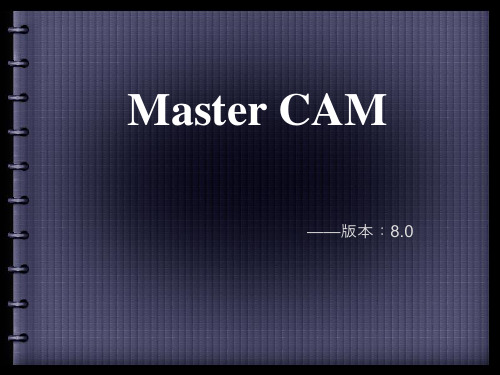
第1讲Cimatron E基础本讲要点☐了解Cimatron E☐Cimatron E的启动☐Cimatron E的操作界面☐Cimatron E中鼠标的应用☐Cimatron E的视角操作Cimatron E是一个功能非常强大的CAD/CAM软件,本讲来认识Cimatron E,并掌握一些基本操作。
2Cimatron E8中文版三维造型与数控编程入门视频教程1.1 Cimatron E简介Cimatron E是专门针对工模具行业设计开发的CAD/CAM软件。
Cimatron E包括一套非常超强的、卓越的、易于使用的3D设计工具。
该工具融合了线框造型、曲面造型和实体造型,允许用户方便地处理获得的数据模型和进行产品的概念设计。
Cimatron E提供了一套集成的模具设计工具,帮助用户实现模具的分型设计、进行设计变更的分析与提交、生成模具滑块与嵌件、完成工具组件的详细设计和电极设计。
针对模具的制造过程,Cimatron E支持具有高速铣削功能的2.5~5轴铣削加工,基于毛坯残留知识的加工和自动化加工模板,所有这些大大减少了数控编程和加工时间。
Cimatron E让用户工作在一个集成的环境中,NC文档包含完整的CAD功能。
并以交互式的NC向导条引导用户完成整个NC过程。
本书以Cimatron E8.0中文版为蓝本进行讲解,并同时适用于Cimatron E6.0、Cimatron E7.0和Cimatron E7.1。
1.2 启动Cimatron E启动Cimatron E的方法与启动其他Windows应用软件的方法相同,可以通过程序菜单或双击桌面快捷方式打开Cimatron E。
启动Cimatron E时,首先将出现一个欢迎界面,如图1-1所示。
系统完成加载后进入Cimatron E的初始界面,如图1-2所示。
第1讲Cimatron E基础图1-1 Cimatron E启动界面图1-2 Cimatron E的初始界面要使用中文版的Cimatron E时,需要将Chinese目录下的所有文件覆盖C:\Cimatron\CimatronE\Program\Resource\English中的文件。
Master Cam软件实训讲稿---宋金波第一天第一讲基础知识简介一.Master Cam简介Master Cam是美国CNC公司开发的基于PC平台的CAD/CAM软件,自1984年诞生以来,就以其强大的加工功能闻名于世。
根据国际CAD/CAM领域的权威调查公司CIM date Ine的最新数据显示,他的装机量居世界第一。
Master Cam使机械工程的设计和制造发生了革命性的变化,一个设计工作者在短时间内就能设计出机械工程上各种曲线,如齿轮形轮廓用的渐开线、摆线、凸轮设计用的阿基米德曲线,并用各种曲线形成各种复杂的面。
/可以通过面的加工来完成绝大多数零件的加工。
Master Cam分为CAD、CAM两大部分。
使用Master Cam的CAD在计算机上进行图形设计,然后在CAM中编制刀具路径(NCI),通过后处理转换成NC程式,传送到数控机床立即可以加工,CAD/CAM大大节省了时间,资源和产品成本,因此可以提高工作效率和加工精度。
1.CAD部分:CAD部分的功能有:1)可以绘制二维和三维图形以及尺寸标注等。
2)提供图层的设定,可隐藏和显示图层,使绘图变的简单,显示更加清楚。
3)提供字型设计,对各种标牌的制作提供了最好的方法。
4)可以构造各种曲面,如举升曲面、直纹曲面、旋转曲面、牵引曲面等。
5)图形可转换到Auto CAD或其他软件,也可以其他软件转换到Master Cam。
6)实体模型的设计和构建。
2.CAM部分1)提供2D、3D模型。
2)提供外形铣削、挖槽、钻孔等加工。
3)提供曲面粗加工。
粗加工可用7中加工方法:平行式、径向式、投影式、曲面流线等高外形式、挖槽式、插入下刀式。
4)提供曲面精加工,包括平行式、平行陡坡式、径向式、投影式等10种加工方法。
5)提供线框模型加工,如直纹曲面、旋转曲面、扫描曲面等。
6)提供了重绘刀具路径。
编制的NC程式,可以显示运行情况,估计加工时间及模拟加工。
7)可建立各种管理,如刀具管理,操作管理,串连管理等。
CAM8-SeriesModels CAM8, CAM8PROInstallation and Use Manual©2000 Bogen Communications,Inc.All rights reserved.© 2000 Bogen Communications,Inc. All Rights Reserved.NoticeEvery effort was made to ensure that the information in this guide was complete and accurate at the time of printing. However,this information is subject to change.Important Safety InformationAlways follow these basic safety precautions when installing and using the unit:1.Read all instructions before installing or operating theunit.2.Follow all warnings and instructions marked on theproduct.3.DO NOT block or cover the ventilation slots andopenings.They prevent the product from overheating.DO NOT place the product in a separate enclosure or cabinet,unless proper ventilation is provided.4.Never spill liquid on the product or drop objects into theventilation slots and openings.Doing so may result inserious damage to the components.5.Repair or service must be performed by a factoryauthorized repair facility.6.The product is provided with a UL-CSA approved,3-wireground type plug.This is a safety feature.DO NOT defeat the safety purpose of the grounding type plug.DO NOT staple or otherwise attach the AC power supply cord to building surfaces.7.DO NOT use the product near water or in a wet ordamp place (such as a wet basement).8.DO NOT use extension cords.The product must beinstalled within 6 feet of a grounded outlet receptacle.9.DO NOT install telephone wiring during a lightningstorm.10.DO NOT install telephone jacks in a wet location unlessthe jack is specifically designed for wet locations.11.Never touch uninsulated wires or terminals,unless theline has been disconnected at the paging or controllerinterface.e caution when installing or modifying paging orcontrol lines.Maintenance &ServiceCautionThere are no user-serviceable parts within the unit.Have all inter-nal servicing performed by a qualified technician.The warranty will become void if repairs are made by other than the Bogen Service Department or an authorized service agency.Our Applications Engineering Department is available to help you troubleshoot problems with your Bogen equipment. Engineers are available from 8:30 AM to 6:00 PM,Eastern Standard Time.Phone 1-800-999-2809.Service can be obtained from our factory service department. No merchandise may be returned for repair without prior written authorization.Please contact our factory service department at 1-800-999-2809 for a RA number.Only mer-chandise specified in the return authorization form can be returned to obtain warranty or non-warranty repair.When shipping your unit,pack your system well using the original shipping carton or a similar container and filler material to prevent damage in transit.Send the unit fully insured and pre-paid via UPS or other responsible carrier.Domestic and International ListingsUL and CSA Listed.ContentsINTRODUCTION (4)Safety Instructions (5)QUICK ST ART (6)PANEL DESCRIPTIONS..........................................................................................................................................................................7-9 CAM8 Front Panel.. (7)CAM8PRO Front Panel (8)CAM8/CAM8PRO Rear Panel (9)Helpful Hints (10)INST ALLA TION......................................................................................................................................................................................11-12 OPERA TION............................................................................................................................................................................................13-20 T roubleshooting Gain Structure. (14)Recommended Input Wiring Methods (15)Fine T uning (16)Compressor/Limiter (17)Special Features Activation (18)Jumper Options (19)LINKING....................................................................................................................................................................................................20-22 Simple Linking.. (21)Complex Linking (22)AC Power Connection (23)T echnical Support (23)TROUBLESHOOTING TIPS (24)GLOSSARY (25)TECHNICAL INFORMA TION........................................................................................................................................................26-28 Auxiliary Circuits.. (27)Block Diagram (28)WARRANTY (29)Safety InstructionsBogen’s CAM8-Series mixers are electrical equipment,so take all the precautions usuallytaken when installing and using electrical equipment (see inside front cover).T o protect boththe users and the equipment,pay particular attention to:•Grounding- Make sure both the mixer and the devices connected to it areproperly grounded.•Power Supply- Use only the power supply provided or one that meets themanufacturer’s specifications.•Cords and Cables- Route all cords and cables so that they will not be trippinghazards or subject to damage (from being run over or pinched) that could causethem to become shock hazards.Pay particular attention to cords at plugs,convenience receptacles,and the point where they enter the mixer.Panel DescriptionsCAM8 Front Panel1.Main/Auxiliary Bus Selector (one per channel)A 4-position switch which selects destination of channel input.Input can be routed to:a) the main bus (M-up,A-down);b) the auxiliary bus (M-down,A-up - shown at right);c) both the main and auxiliary bus (both up);or d) neither bus (both down).2.Channel Volume Control Knob (one per channel)Controls the volume of the channel input to any and all outputs simultaneously.3.Low Cut SwitchHelps eliminate low frequency noise (150 Hz 12dB/octave).4.Main Output Volume Control KnobControls the output signal volume of the main bus.5.Auxiliary Output Volume Control KnobControls the output signal volume of the auxiliary bus output and to the headphones (head-phones on CAM8PRO only).6.Power Indicator LEDLED displays mixer’s powered state.Lit when power is on.Not lit when power is off.7.Power Switch ButtonPush button to turn unit on (“in” position);push again to turn unit off (“out” position).PowerAUXMAIN 8CutLow -+M.A BUSLow Cut 7-+-+Low Cut 6BUSM.A -+5M.A BUSCut Low Cut Low +-4M.A BUSLow Cut 3-+Low Cut BUSM.A 2-+-+Cut Low 1M.A BUSBUSM.A BUSM.A CAM82451367M A Bus+-CAM8PRO Front Panel1.Main/Auxiliary Bus Selector (one per channel)A 4-position switch which selects destination of channel input.Input can berouted to:a) the main bus (M-up,A-down);b) the auxiliary bus (M-down,A-up-shown at right);c) both the main and auxiliary buses (both up);or d) neither bus(both down).2.Channel Volume Control Knob (one per channel)Controls the volume of the channel input to any and all outputs simultaneously.3.Low Cut SwitchHelps eliminate low frequency noise (150 Hz 12 dB/octave).4.Main Output Compressor/Limiter Switch and LEDNote:Works only on main bus.Reduces distortion of the main output (due to clipping) by controlling its dynamic range.When the LED (red) is lit,the Compressor/Limiter is on.The brighter the LED,the more the signal is being compressed.5.Main Output Volume Control KnobControls the output signal volume of the main bus.6.LED Bar Graph Output MeterDisplays output signal level in decibels,ranging from -18 (green) to +12 (red) VU.0 VU = +4 dBm.This meter can be set to indicate the signal level of either the main or aux-iliary bus and to indicate either the average or peak signal.See page 19 for details.7.Threshold ControlScrew-pot adjustment sets the signal level (-40 to +20 VU;factory setting is 0 VU) at which the Compressor/Limiter becomes active.8.Ratio ControlScrew-pot adjustment sets the amount of compression (0-100%;factory setting is 100%) of the signal above the threshold.9.Auxiliary Output Volume Control KnobControls the output signal volume of the auxiliary bus output and to the headphones (head-phones on CAM8PRO only).(There is no connection between this bus and the Compressor/Limiter.)10.Headphone JackA 1/4 inch-diameter TRS mono-only jack for the connection of headphones.(Only monitors AUX bus.)11.Power Indicator LEDLED displays mixer’s powered state.Lit when power is on.Not lit when power is off.12.Power Switch ButtonPush button to turn unit on (“in” position);push again to turn unit off (“out” position).PowerRatio100AUX0+3+12+6+20-40MAIN-12-18-6-3ThresholdOn 8CutLow Off-+M.A BUSLow Cut7LimitHeadphone -+-+Low Cut 6BUSM.A -+5M.A BUSCut Low Cut Low +-4M.A BUSLow Cut 3-+Low Cut BUSM.A 2-+-+Cut Low 1M.A BUSBUSM.A BUSM.A CAM8PRO257891346101112M ABus+-CAM8/CAM8PRO Rear Panel1.Ground Connection on Rear PanelAccess to ground.2.AC Power JackMixer power supply input.Accepts a 4-pin DIN connection from a 18V CT 1.5 Amp trans-former (uses approximately 500 mA).3.Phantom Power SwitchWhen activated,supplies 30V DC power to all inputs set to mic level.4.Auxiliary Bus OutputBalanced,line-level,connection to auxiliary output bus.5.Main Output Microphone/Line SwitchSelects main output to be either MIC (-50 dBµ) or line (0 dBµ) level.6.Main Bus OutputBalanced connection to main output bus.7.Auxiliary InputBalanced,buffered,uncontrolled,line-level terminals for additional (ninth) input connection directly to the summing buses selected by internal jumpers.The factory default is both jumpers installed.For details,see page 19.8.Input Gain/T rim Control ScrewAdjusts gain of input stage,over a range of 40 dB.9.Input Pad Microphone/Line SwitchSelects either MIC (-50 dBµ) or line (0 dBµ) level for corresponding input connection.10.InputBalanced input connection (pluggable terminal strip).+-G +G -+-G +-G +-G +-G +-G +-G G -++-G +-G 12TrimMicLine 34MicLine TrimTrimMicLine 5TrimMicLine 6MicLine Trim7TrimMicLine 8TrimMicLine MAIN 0dB-50dB OffOn AUX OUTAUX INACPower GroundPhantom18VCT MicLine Trim21359104678Helpful HintsElectrical equipment operates best in a clean,dry,well-ventilated environment free of vibra-tion and electromagnetic fields.The following are some guidelines to achieve optimal per-formance.Avoid placing the mixer and cables near heat sources.Be particularly aware of other audioequipment,such as amplifiers,which can produce a great deal of heat when operating.T o minimize hum in the system,avoid placing the mixer and cables near radio frequencydevices and other electromagnetic field sources such as:•Fluorescent lights•Electrical motors•SCR dimmers•AC power lines,etc.Note:Always use 2-conductor shielded cable to reduce EMI or RF interference to theLine/MIC inputs.Keep the mixer and other equipment clean and free of dust by wiping occasionally with a soft,damp cloth.Protect the mixer from electrical damage by disconnecting it from the power source when-ever it will be unused for a week or longer.The Bogen mixer is easy to install and adjust.The only tools needed are:1.Slotted screwdriver2.Phillips-head screwdriverT roubleshooting Gain StructureIf the procedure followed to this point does not give satisfactory results,follow theappropriate adjustment sequence below:If channel clipping occursIf the signal is clipping or producing audible distortion,the gain is too high.Reduce the InputGain/T rim Control (rear panel) by turning it counterclockwise until clipping does not occur.Also make sure that the new setting of the gain control offers a usable control range betweenthe 9 o’clock and 2 o’clock positions on the front panel volume control knob.If channel volume is too lowIf a channel must be set above the 2 o’clock position to provide adequate volume,the inputgain setting is too low.T urn the volume control knob to the 1o’clock position and increasethe input gain by turning the input gain/trim control clockwise until clipping occurs,or VUmeter is over 0 VU.Then adjust the gain to a setting just below the clipping level.If channel volume is too highIf a channel is not clipping but must be set below the 9 o’clock position to achieve the prop-er volume level,the input gain control setting is too high.Reduce the Input Gain/T rim Controlby turning it counterclockwise.Set the volume control knob to the 9 o’clock position andcontinue to adjust the gain control until the desired volume level is achieved.Range for optimal volume control operationsettings (indicator positions).Jumper OptionsChanging Jumper SettingsT o change a jumper setting,remove the ten screws secured to the top of the mixer.Afterremoving the top of the mixer,locate the jumper to be changed by referring to the drawingon page 18.Jumpers are included from the factory in positions:J2,J17,J18,J21,and J22.Warning:Disconnect AC Power before opening case.Bar Graph OptionsThe mixer’s meter can be configured to meter the output of either the main or auxiliary bus.In addition,the bar graph can be configured to register either the peak or average level of theaudio signal.J22-J23The LED Bar Graph Output Meter can be set to register either the main or auxiliary busoutput audio signal.The choices are:J22 installed:The Bar Graph meters the main bus output.This is the factory default.J23 installed:The Bar Graph meters the auxiliary bus output.Note:The meter will operate only when a jumper is in one of these two positions.J20-J21The LED Bar Graph Output Meter can be set to register either the peak or average levelof the output audio signal.The choices are:J20 installed:The Bar Graph meter registers the peak level of the audio output.J21installed:The Bar Graph registers the average level of the audio output.This is thefactory default.Note:The meter will operate only when a jumper is in one of these two positions.Bus Routing OptionsAUX In Jumpers:J17 and J18.These jumpers determine the destination of the AuxiliaryInput.The choices are:J17 installed:Auxiliary Input is routed to Main Output.J18 installed:Auxiliary Input is routed to Auxiliary Output.J17 and J18 both installed:Auxiliary Input is routed to both Main and AUX outputs.This is thefactory default setting.AUX Source Jumpers:J1and J2.These jumpers determine which of two gain controls areused to control the level of the AUX output.The choices are:J1installed:AUX output gain is controlled by the internal pot,“AUX Pregain Pot” RP23 (seepage 18 for location).The front panel AUX output volume knob continues to independentlycontrol the gain of the headphone amplifier jack on the front panel.This setting is typicallyused in a linking situation where the output from a mixer must remain fixed,since J1makesthe output of that mixer tamper-proof (from the front panel).With J1installed,the front panelAUX volume knob controls only the headphone level.J2installed:AUX output gain is controlled by AUX volume knob on front panel.The 1/4-inchHeadphone amp is also controlled by the AUX volume knob,but not independently of theAUX output.Note:Never install jumpers in both positions J1and J2.If both J1and J2 jumpers are installed,then gain is defeated.Simple linking or “daisy-chaining” allows the expansion of mixer inputs in multiples of 8 inputs by chaining together multiple mixers with auxiliary buses.T o preserve certain mixer features, this must be done in the way shown below.Follow these steps (see page 18 for jumper loca-tions):1.For each mixer,remove the jumper from J2 and place it on J1.This causes the Auxiliary Out level to be set by an internal pot,fixing the linked gain structure.The external pot only controls the headphone out level.2.In the last mixer in the chain,remove the jumper from J18.Leave the jumper in place on J17.This routes the AUX In to the Main output,preserving the Compressor/Limiter feature.3.All other mixers in the chain should have jumper J18 in place,and J17 removed.4.Connect each mixer’s AUX Out terminals with the AUX In terminals of the next mixer in the chain.5.T ake the summed daisy-chain output from the Main Out terminals of the last mixer in the daisy-chain.This must be the mixer with J17 in place (from step 2).6.All mixers except the last mixer in the chain (#1in the drawing below) must have all its front panel M-A switches in the A position,to route its inputs to the auxiliary bus.The posi-tion of jumpers J17 and J18 in the first mixer (#4 in the drawing below) do not matter,and can be left undisturbed.Y ou should now have a daisy-chain configured as shown in the drawing below.Note that the position of J17 and J18 are shown within the drawing of each mixer in the chain (except mixer #4 in which the jumper position is immaterial).Destination 1receives inputs from mixer 2 with the M-A switch set to auxiliary,and from mixer 1with the M-A switch set to main.Destination 2 receives inputs from mixer 2 with the M-A switch set to main,and from mixer 1with the M-A switch set to auxiliary.Auxiliary CircuitsBar Graph-18,-12,-6,-3,0,+3,+6,+12 VU(0 VU = +4 dB)Average or Peak readingPeak reading per DIN spec.45406(1.7 ms attack,650 ms decay)Compressor/Limiter Adjustment Range+20 dB to -40 dBCompressor/Limiter Ratio Adjustment Range0 to 100%Low Cut Filter12 dB/octave at 150 HzPower Requirements18V AC center-tapped,21V AC/120V AC,60 Hz±18 - 24V DC,450 mADimensions19" W x 1-3/4" H x 6" DShipping Weights(CAM8)10 lb.(CAM8PRO)10 lb.Block DiagramPage 31of 3250 Spring Street, Ramsey, NJ 07446 Tel. 201-934-8500, Fax: 201-934-9832。
C A M教材前半部分Company Document number:WUUT-WUUY-WBBGB-BWYTT-1982GT软件介绍M a s t e r C AM8软件是美国C NC .所研制开发的C A D/C AM系统,是最经济有效率的全方位的软件系统。
包括美国在内的各工业大国皆一致采用本系统,作为设计、加工制造的标准。
M as t e r C A M8为全球P C级C AM,全球销售量第一名,是工业界及学校广泛采用的C AD/C AM系统,以美国和加拿大教育单位来说,共计有2500多所高中、专科大学院校使用此来作为机械制造及NC程式的制作,在中国大陆及台湾其业界及教育单位亦有领先之地位。
M a s t e r C AM8分为四个系统:三维设计系统,铣床3D加工系统,车床\铣床复合系统,线切割\激光加工系统,由于本书作为模具专业C AM教学的特点,我们只介绍与模具设计密切相关的三维设计系统和铣床3D加工系统.一、三维设计系统:(CAD部分)1、完整的曲线功能:可设计、编辑复杂的二维、三维空间曲线。
还能生成方程曲线。
尺寸标注、注释等也很方便。
2、强大的曲面功能:采用N UR B S、P A R AM ETR IC S等数学模型,有十多种生成曲面方法。
还具有曲面修剪、曲面间等(变)半径倒圆角、倒角、曲面偏置、延伸等编辑功能。
3、崭新的实体功能:以P AR AS O LID为核心,倒圆角、抽壳、布尔运算、延伸、修剪等功能都很强。
4、可靠的数据交换功能,可转换的格式包括:IG E S、S A T(AC IS S O LID S)、D X F、C AD L、V D A、S T L、DW G、AS C II。
并可读取P a r as ol i d、HP G L、C A T IA、P R O/E、S T EP等格式的数据文件。
二、铣床3D加工系统.(CAM部分)1、完整三维设计系统。
2、完整的铣床2D、加工系统。
M a s t e r C A M8软件是美国C N C S o f t Wa r e.I N C.所研制开发的C A D/C A M系统,是最经济有效率的全方位的软件系统。
包括美国在内的各工业大国皆一致采用本系统,作为设计、加工制造的标准。
M a s t e r C A M8为全球P C级C A M,全球销售量第一名,是工业界及学校广泛采用的C A D/C A M系统,以美国和加拿大教育单位来说,共计有2500多所高中、专科大学院校使用此来作为机械制造及N C程式的制作,在中国大陆及台湾其业界及教育单位亦有领先之地位。
M a s t e r C A M8分为四个系统:三维设计系统,铣床3D加工系统,车床\铣床复合系统,线切割\激光加工系统,由于本书作为模具专业C A M教学的特点,我们只介绍与模具设计密切相关的三维设计系统和铣床3D加工系统.一、三维设计系统:(CAD部分)1、完整的曲线功能:可设计、编辑复杂的二维、三维空间曲线。
还能生成方程曲线。
尺寸标注、注释等也很方便。
2、强大的曲面功能:采用N U R B S、PA R A M E T R I C S等数学模型,有十多种生成曲面方法。
还具有曲面修剪、曲面间等(变)半径倒圆角、倒角、曲面偏置、延伸等编辑功能。
3、崭新的实体功能:以PA R A S O L I D为核心,倒圆角、抽壳、布尔运算、延伸、修剪等功能都很强。
4、可靠的数据交换功能,可转换的格式包括:I G E S、S AT(A C I S S O L I D S)、D X F、C A D L、V D A、S T L、D W G、A S C I I。
并可读取P a r a s o l i d、H P G L、C AT I A、P R O/E、S T E P等格式的数据文件。
二、铣床3D加工系统.(CAM部分)1、完整三维设计系统。
2、完整的铣床2D、2.5D加工系统。
3、多重曲面的粗加工及精加工。
4、等高线加工。
5、环绕等距加工。
6、平行式加工。
7、放射状加工。
8、插拉刀方式加工。
9、投影加工。
10、沿面加工。
11、浅平面及陡斜面加工。
12、G01可过滤为G02、G03并可程式过滤更平稳。
4轴、5轴加工:5轴侧刃铣削、多曲面五轴端铣加工、5轴铣削曲面上的曲线、5轴钻孔、4轴多曲面加工、沿曲面边界五轴走刀。
菜单区、工具栏区、提示区五大部分。
一、MsterCAM8的界面当我们运行了M s t e r C A M8,你将会看到主屏幕如图1-2-1所示,屏幕最大的是绘图区,此区是用于绘图和修改图形。
左边是主菜单和辅助菜单。
屏幕的顶部是工具栏(按A l t+B显示工具栏)是用来快速选择菜单的。
屏幕下面的空白区是提示区,它显示系统数据和参数输入。
图1-2-1下面我们再说明主菜单、辅助菜单和工具栏二、主菜单主菜单,如图1-2-2所示:图1-2-2主菜单是使用软件的主要功能,以下分别叙述每种选项的功能。
(分析):它可以显示绘图区已选择图素的所有的信息,让你更了解图素,并可以进行质量、体积等计算。
(创建图形):在绘图区创建图形至系统的数据库,参看绘点、绘曲线、绘曲面和标注尺寸,能得到更多的信息。
(文档):处理文档。
可以储存、取出、编辑、打印等。
(修整):用这个指令可以修改屏幕上的图形,如:倒圆角、修剪、打断、连接等。
(转换):用镜像、旋转、比例、平移、偏置和其它的指令来转换屏幕上的图形。
(删除):可以从屏幕上和系统的数据库中删除图素。
(屏幕):可以改变屏幕上图形的显示。
(实体模型):可以用挤压、旋转、扫描、举升、倒圆角、外壳、修剪等方法绘制实体模型。
(刀具路径):进入刀具路径菜单,让我们选择刀具路径的选项。
(公共管理):进入公共管理菜单,让我们编辑、管理和检查刀具路径。
主菜单的指令是级联的,当我们从主菜单选一选项时,另一个菜单就会在此菜单的基础上显示,可以通过相继的菜单层进行选择,直到完成。
例如:要绘制一个矩形。
下面介绍选取的过程。
如图1-2-3所示。
图1-2-3三、辅助菜单辅助菜单是为了方便改变各项操作的设置,MsterCAM8在绘某一图素时该菜单可保持不变,下面介绍辅助菜单中的各个选项,如图1-2-4所示。
图1-2-4:工作深度。
这是一个特别应该注意的问题,当我们在构图时,一定要首先考虑这个工作深度。
:颜色。
它方便我们在构图时区分图素。
:图层。
在此我们可以定义当前的工作层、控制图素在工作区的显示等。
:线形/线宽。
它能反映图素的类型。
:组群。
:限定使用层。
它方面我们在构图时把不必要的图素关闭。
:刀具平面。
:构图平面。
:图形视角下面分别介绍各个辅助菜单的功能。
1、(工作深度)该选项是设置构图时的工作深度,构图深度是相对于系统的原点(X0,Y0,Z0),来定义的。
当选时,主菜单显示输入菜单,此时可以使用光标选择已存在的工作深度或是在提示区输入深度值,然后按回车键。
工作深度的概念非常重要。
在这里我们树立一个立体的概念。
例如,当你绘制一个立方体,你选择绘制俯视图,如顶面的工作深度为0,则底面就要给定一个工作深度,也许你会说为什么俯视图有什么顶面和底面,是因为立方体的顶面和底面有一个距离。
这个距离就是工作深度。
当你选择绘制正视图时,如果前面的工作深度为0,那么后面就有一个工作深度。
2、(颜色)当我们用MasterCAM8时可以用不同的颜色直观地绘制图形,在辅助菜单选择按钮,能选择不同的颜色绘制图形,从颜色的对话框选取新的颜色,可以改变系统的当前颜色。
当打开颜色对话框时,可以看到16色和256色样板。
经常使用的是16色和256色。
如图1-2-5所示是256色的设置。
图1-2-53、(图层)图层是管理图形的一个重要的工具。
一个MasterCAM8的文件可以包含线框模型、曲面、实体、尺寸标注、刀具路径等对象,把不同的对象放在不同的图层中,我们就可以在任何时候控制任何对象在绘图区是可见或不可见。
她可以方面对需要的操作的对象进行控制。
层的概念跟AutoCAD相似。
可以设置1-255之间的任何一层为当前构图层,也允许拷贝、移动图层从一个层到另一个层,还可以隐藏图层,给图层命名。
下面介绍图层的设置。
如图1-2-6所示。
图1-2-61)打开图层对话框的方法从辅助菜单中点击或用快捷键Alt+Z.2)当前工作层当前工作层顾名思义就是现在工作的图层,你绘制的任何图素,都是放在当前工作层,一次只能设置一个当前工作层。
在图层对话框中,当前工作层显示为黄色。
3)定层名为了区分图层的内容,我们可以给图层定名字。
a)辅助菜单中点击或用快捷键Alt+Z,打开图层对话框。
b)当前构图层下面的输入层号,在后面输入层名即可。
4)分类图层(为了更好管理图层)a)从辅助菜单中点击或用快捷键Alt+Z.,打开图层对话框。
b)从列表中选,,,或,所以未使用的图层都会清空,使你容易观看结果。
5)在图层之间移动、复制图素。
a)选Main menu-Screen-Chg Level,打开改变图层对话框,如图1-2-7所示。
图1-2-7b)选,表示移动图素;选,表示复制图素。
c)选取下面指定目前图层的一个方法。
移动、复制图素至目前图层,选择;移动、复制图素至一个指定的层,选,然后在这里输入你想移动、复制图素的目标层。
或是选择,然后指定一个图素。
d)选择上图中的关闭对话框,显示图素选取的菜单,如图1-2-8所示。
图1-2-8e)如上图所示选取一个选择的方法,选取图素移动、复制图素到目标图层。
4、线形和线宽从辅助菜单中选时,线形和线宽的对话框打开,如图1-2-9所示,我们就可以设置现在的线形和线宽。
图1-2-95、构图平面搞清构图平面是非常重要的。
构图平面是我们绘制的二维平面,可以定义在三维空间的任何处,它依赖于图形视角的设置,构图平面和图形视角的关系也很重要,绘图时避免绘制的图形放置在不适当的位置。
缺省的构图原点是和系统的原点相同的(X0,Y0,Z0),它是绘制所有图形固定的参考点,但是我们也可以重新设置参考原点。
当设置了新的构图原点后,在Cplane的右上角显示一个星号(Cplane*)。
也可以按F9观看定义的原点在图形区的相对位置。
重新设置构图原点。
1)从辅助菜单选取构图平面。
2)按Alt+O,点输入菜单显示。
3)为新构图原点输入一点。
构图平面的菜单当我们从辅助菜单选取构图平面时,构图平面菜单就给我们一个显示选项,来设置当前的构图平面,如图1-2-10所示。
图1-2-11菜单的内容如下::三维空间的构图。
、、:俯视图/正视图/侧视图。
:视图号。
:上一视图。
:图素定面。
:旋转定面。
:法向面设定。
:图形视角。
:刀具平面。
:储存定名视图。
:取出定名视图。
:编辑定面视图。
◆三维空间绘图这个选项不限制用于三维空间作为一构图平面,来代替二维构图平面,若我们绘制的图素是平行于已定义的平面,那么它就在已定义的平面上绘制图素。
否则,它绘制的图素就会在现在构图深度Z的俯视图。
例如,绘一个圆弧正切一图素,它就会使用正切图素的构图深度来决定新圆弧的构图深度。
◆、、:俯视图/正视图/侧视图。
这些选项是让你在俯视图、正视图、侧视图上来绘制图形。
◆:视图号。
这个选项是让我们在设置构图平面在预先定义的视图号上,有八种标准视图。
1)Top俯视图2)Front正视图3)Back后视图4)Bottom仰视图5)Left Side左侧视图6)Right Side右侧视图7)Isometric 等轴视图8)Axonometric轴向视图除了上面的八种标准视图外,还可以生成无限个新的构图平面,当图形定义新的构图平面时,系统也能自动生成一个新的构图平面,当新的构图平面生成后,Master CAM就会赋给一个有效的视图号。
在以后使用Master CAM时按已定的构图平面号,能重新调用该构图平面。
◆图素定面该选项是设置构图平面的,是以现有的图素来设置的。
当你选择该选项时,主菜单如图1-2-12所示,提示行的内容是:Select a flat entity, 2 Lines, or 3 pionts.图1-2-12主菜单选项介绍如下:1)Flat Entity 一个平的图素定面—设置构图平面是一个单一的图素,我们选择一个二维Spline,一个圆弧,或是其他任何一个位于平面上的单一图素。
2)2 Lines 两线定面—设置构图平面是用屏幕上已存在的两条线来构建一个平面,选择的顺序很重要,第一根线决定X的正方向和构图平面的工作深度。
第二根线决定Y的正方向,如图1-2-13所示。
图1-2-133)3 points 三点定面—设置的构图平面是三点形成的平面,该三点是不共线的。
当我们选取一个或多个图素时(选取L1,L2),Master CAM显示选择的平面的菜单如图所示,并在绘图区显示平面的X,Y轴线的图像。