P610AIX系统升级操作手册
- 格式:doc
- 大小:355.00 KB
- 文档页数:9

AIX操作系统及HACMP软件升级实施工艺(V1.1)2010-031说明 (4)2AIX补丁升级实施工艺 (5)2.1下载补丁 (5)2.2C OMMIT系统中APPLIED状态的软件包 (7)2.2.1查看当前系统中软件包状态 (7)2.2.2Commit Applied Software Updates (Remove Saved Files) (8)2.3上传文件并进行升级 (10)2.3.1上传文件 (10)2.3.2操作系统升级 (11)2.3.3重新引导操作系统 (15)3HACMP升级实施工艺 (16)3.1HACMP大版本升级 (16)3.1.1版本获取 (16)3.1.2查看原来HACMP版本 (16)3.1.3对当前HACMP做快照 (16)3.1.4卸载原来的HACMP (17)3.1.5安装新版本的HACMP软件 (18)3.1.6迁移HACMP库文件 (18)3.2HACMP补丁升级 (20)3.2.1下载补丁文件 (20)3.2.2Commit系统中为APPLIED状态cluster软件包 (21)3.2.3上传文件并升级(提前做好系统备份和HACMP快照) (21)3.2.4重新引导操作系统 (22)3.2.5升级后进行HACMP的切换测试 (22)4应急回退 (23)4.1REJECT软件更新 (23)4.2恢复安装MKSYSB备份带 (24)1说明版本或补丁升级需要提前做好升级计划及回退方案,并注意以下事项:1、任何软件升级前一定都先要做好操作系统的Mksysb备份工作,且要制作两份备份带;如果rootvg中有用户数据,或者数据库的裸设备等,还要对数据进行单独备份2、升级HACMP软件前,要做Hacmp的配置备份Snapshot3、补丁升级前要先把系统内状态为APPLIED的软件包COMMIT后,再进行升级4、升级操作系统时要停止所有应用及HACMP软件进程5、注意升级操作系统TL版本后,是不能回退到升级前的TL版本,只能使用操作系统Mksysb备份带进行恢复安装6、升级补丁包时,使用APPLY方式进行安装,以便出现问题时可以卸载7、对于HA环境的服务器,升级操作系统补丁、Hacmp补丁、RSCT补丁时,集群中的每个节点都要将软件升级到相同版本8、补丁升级后要reboot重新启动操作系统,以使升级生效9、操作系统大版本的变化不要通过升级的方式实现,需要重新安装,如AIX5.3升级到AIX6.1(因为通过迁移升级方式,过程非常繁琐,风险很大,所以我们不建议这样做);Hacmp软件大版本变化只能先卸载原HA 软件,再重新安装新版本的Hacmp软件,如Hacmp5.3不能直接升级到Hacmp5.4。

AIX6.1系统安装配置手册一、检查收集 (3)二、准备 (3)三、AIX系统安装 (3)3.1 AIX安装方式简介 (3)3.2 AIX系统光盘安装具体步骤 (4)3.3通过定制的mksysb磁带安装 (6)3.3.1设置启动顺序 (7)3.3.2选择install from a System Backup的安装方式 (10)3.3.3开始安装 (11)3.3.4安装完成后操作系统自动重启动 (12)3.4安装bundles软件 (12)3.5安装单独的软件包 (13)3.6安装中文环境软件包 (15)3.7打Fix packs补丁 (16)3.8验证软件安装 (17)3.9完成操作系统安装 (17)3.10镜像rootvg (18)四、AIX系统配置及参数修改 (20)4.1设置主机名 (20)4.1.1hostname设置 (20)4.1.2登陆提示符PS1设置 (21)4.2配置网卡绑定、IP地址 (21)4.2.1网卡绑定配置 (21)4.2.2解绑网卡 (23)4.2.3IP地址配置 (24)4.2.4IPV4升级IPV6 (25)4.3配置网络路由 (27)4.3.1配置default gateway (27)4.3.2配置静态路由 (27)4.3.3检查路由配置 (28)4.4设置系统时区及时间 (28)4.5参数设置 (30)4.6安全设置 (31)4.6.1关闭不使用的系统服务 (31)4.6.2禁止不用的用户登录 (31)4.6.3通过IP限制用户远程登录 (32)4.6.4 FTP配置 (34)4.7SSH安装 (36)4.7.1软件安装 (36)4.7.2配置SSH (38)4.8LVM管理 (46)4.8.1添加硬盘 (47)4.8.2修改磁盘属性的命令chpv (47)4.8.3显示物理卷的信息 (48)4.8.4删除物理卷 (48)4.8.5卷组相关 (48)4.8.6逻辑卷文件系统 (50)4.9创建用户、组 (51)4.10 Paging Space (52)4.11 安装中文语言包 (55)4.12安装Bash shell (58)4.13 NTP服务配置 (59)4.14NFS配置 (62)4.14.1常规配置 (62)4.14.2做光驱NFS映射 (64)4.14.3AIX中NFS的配置示例 (66)4.15常用备份恢复命令 (72)4.16限制root用户通过telnet/ssh/rlogin登录至power服务器 (75)4.17ASMI(超级系统管理口)的使用 (75)4.18 数据库和应用自启动脚本配置 (78)4.19 AIX中samba Server的配置方法 (78)4.20AIX中普通用户拥有sqlplus的执行权限配置方法 (79)五、附录.系统补丁介绍及安装下载步骤 (80)TL是什么? (80)SP是什么? (81)CSP是什么? (81)IF是什么? (82)Fileset是什么? (82)PTF是什么? (82)APAR是什么? (83)怎么样安装AIX 补丁或者补丁集 (83)安装文件集 (84)安装补丁 (85)安装补丁集 (85)下载61-03-06-1034的示列 (86)一、检查收集检查设备外观完整性,加电测试,检查附带软件、光盘证书齐全性。

AIX操作系统及HACMP软件升级实施工艺(V1.1)2010-031说明 (4)2AIX补丁升级实施工艺 (5)2.1下载补丁 (5)2.2C OMMIT系统中APPLIED状态的软件包 (7)2.2.1查看当前系统中软件包状态 (7)2.2.2Commit Applied Software Updates (Remove Saved Files) (8)2.3上传文件并进行升级 (10)2.3.1上传文件 (10)2.3.2操作系统升级 (11)2.3.3重新引导操作系统 (15)3HACMP升级实施工艺 (16)3.1HACMP大版本升级 (16)3.1.1版本获取 (16)3.1.2查看原来HACMP版本 (16)3.1.3对当前HACMP做快照 (16)3.1.4卸载原来的HACMP (17)3.1.5安装新版本的HACMP软件 (18)3.1.6迁移HACMP库文件 (18)3.2HACMP补丁升级 (20)3.2.1下载补丁文件 (20)3.2.2Commit系统中为APPLIED状态cluster软件包 (21)3.2.3上传文件并升级(提前做好系统备份和HACMP快照) (21)3.2.4重新引导操作系统 (22)3.2.5升级后进行HACMP的切换测试 (22)4应急回退 (23)4.1REJECT软件更新 (23)4.2恢复安装MKSYSB备份带 (24)1说明版本或补丁升级需要提前做好升级计划及回退方案,并注意以下事项:1、任何软件升级前一定都先要做好操作系统的Mksysb备份工作,且要制作两份备份带;如果rootvg中有用户数据,或者数据库的裸设备等,还要对数据进行单独备份2、升级HACMP软件前,要做Hacmp的配置备份Snapshot3、补丁升级前要先把系统内状态为APPLIED的软件包COMMIT后,再进行升级4、升级操作系统时要停止所有应用及HACMP软件进程5、注意升级操作系统TL版本后,是不能回退到升级前的TL版本,只能使用操作系统Mksysb备份带进行恢复安装6、升级补丁包时,使用APPLY方式进行安装,以便出现问题时可以卸载7、对于HA环境的服务器,升级操作系统补丁、Hacmp补丁、RSCT补丁时,集群中的每个节点都要将软件升级到相同版本8、补丁升级后要reboot重新启动操作系统,以使升级生效9、操作系统大版本的变化不要通过升级的方式实现,需要重新安装,如AIX5.3升级到AIX6.1(因为通过迁移升级方式,过程非常繁琐,风险很大,所以我们不建议这样做);Hacmp软件大版本变化只能先卸载原HA 软件,再重新安装新版本的Hacmp软件,如Hacmp5.3不能直接升级到Hacmp5.4。

AIX6.1升级openssh关于AIX 6.1的Openssh升级步骤的说明需要用到的工具有SecureCRTSecureFX升级文件包括Openssh-6.6p1-11.31.sd.gzOpenssl-1.0.1i-11.31.sd.gzZlib-1.2.8-11.31.sd.gz1、检查ssh版本sshd空格-version2、通过secureFX将文件传送至某文件夹记录下文件夹地址3、进入该设备4、进入该文件夹后解压缩三个文件gzip –d openssh-6.6p1-11.31.sd.gzgzip –d openssl-1.0.1i-11.31.sd.gzgzip –d zlib-1.2.8-11.31.sd.gz5、设置一个安装文件存放的目录举例:mkdir空格/home/test/upload/ssh/ssh66、将安装文件拷贝至安装文件存放的目录hostname#swcopy -v -s 解压缩目录/openssl-1.0.1i-11.31.sd openssl @/home/test/upload/ssh/ssh6hostname#swcopy -v -s 解压缩目录/zlib-1.2.8-11.31.sd zlib @ /home/test/upload/ssh/ssh6hostname#swcopy -v -s 解压缩目录/openssh-6.6p1-11.31.sd openssh @/home/test/upload/ssh/ssh67、为了避免意外,暂时开启T elnet服务hostname#vi /etc/inetd.conf 去掉配置文件中telnet前的#,然后重启进程。
vi进入后,点i进入插入模式,光标到需要删除的#前,点x点ESC,输入:wq,保存并退出。
hostname #/sbin/init.d/inetd stop //关闭进程hostname #/sbin/init.d/inetd start //重启进程-hostname#- hostname#ps -ef | grep sshipnet 10151 9743 2 13:41:16 pts/2 0:00 grep sshipnet 9741 9721 0 13:33:17 ? 0:00 sshd: ipnet@pts/2root 9721 9715 0 13:33:02 ? 0:00 sshd: ipnet [priv]root 9715 1 0 13:32:45 ? 0:00 /opt/ssh/sbin/sshd - hostname#kill -HUP 9715//找到/opt/ssh/sbin/sshd的进程,并结束ssh进程8、删除之前安装的openssh openssl zlibhostname#swremove空格选择需要删除的,TAB切换到菜单,在actions菜单下选择remove,然后file,exit退出9、安装新版SSH,SSL和ZLIBhostname#swinstall -s /home/test/upload/ssh/ssh6选中需要安装的三个文件,在actions里面选择install查看sshd数位版本hostname# file /usr/local/sbin/sshdhostname# ldd /usr/local/sbin/sshd第一次做可能会遇到找不到libz.so的情况,这时可以做一个链接hostname# ln空格–s空格/usr/local/lib/libz.so空格/usr/lib/hpux64/10、查看并停掉旧的ssh服务hostname# ps -ef | grep inetdroot 22351 21699 1 15:21:27 pts/1 0:00 grep sshroot 21685 9715 0 15:08:23 ? 0:00 sshd: boco4A [priv]root 9715 1 0 13:32:45 ? 0:00 /opt/ssh/sbin/sshdboco4A 21687 21685 0 15:08:23 ? 0:00 sshd: boco4A@pts/1 hostname# kill -9 971511、移除旧的启动程序,链接新的程序hostname#mv空格/opt/ssh/sbin/sshd空格/opt/ssh/sbin/sshd_20151103 //扔到旧的hostname#ln空格-s空格/usr/local/sbin/sshd空格/opt/ssh/sbin/sshdhostname#mv /usr/bin/ssh /usr/bin/ssh_oldhostname#ln -s /usr/local/bin/ssh /usr/bin/ssh12、启动ssh服务hostname#/opt/ssh/sbin/sshd13.运行ssh-keygen 生成私钥和密钥hostname #ssh-keygen -f /usr/local/etc/ssh_host_rsa_keyhostname#ssh-keygen -f /usr/local/etc/ssh_host_dsa_keyhostname#ssh-keygen -f /usr/local/etc/ssh_host_ecdsa_key14.查看ssh版本hostname#sshd –version15.关闭telnet服务。
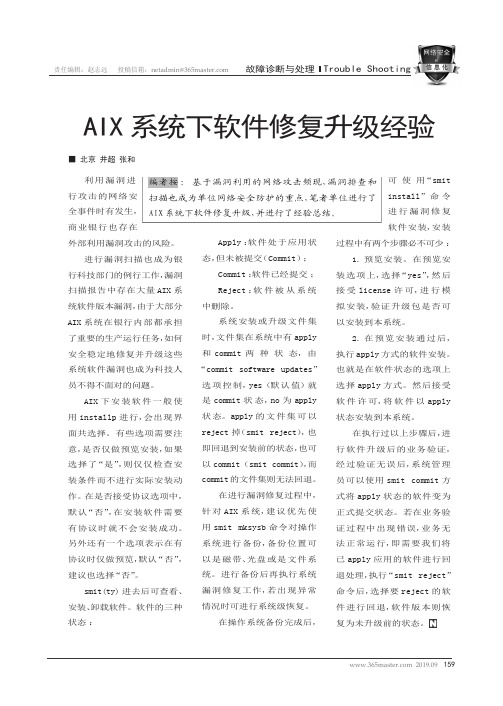
159 2019.09责任编辑:赵志远 投稿信箱:netadmin@故障诊断与处理Trouble Shooting可使用“smit install”命令进行漏洞修复软件安装,安装过程中有两个步骤必不可少:1.预览安装。
在预览安装选项上,选择“yes”,然后接受license 许可,进行模拟安装,验证升级包是否可以安装到本系统。
2.在预览安装通过后,执行apply 方式的软件安装。
也就是在软件状态的选项上选择apply 方式。
然后接受软件许可,将软件以apply 状态安装到本系统。
在执行过以上步骤后,进行软件升级后的业务验证,经过验证无误后,系统管理员可以使用smit commit 方式将apply 状态的软件变为正式提交状态。
若在业务验证过程中出现错误,业务无法正常运行,即需要我们将已apply 应用的软件进行回退处理,执行“smit reject”命令后,选择要reject 的软件进行回退,软件版本则恢复为未升级前的状态。
利用漏洞进行攻击的网络安全事件时有发生,商业银行也存在外部利用漏洞攻击的风险。
进行漏洞扫描也成为银行科技部门的例行工作,漏洞扫描报告中存在大量AIX 系统软件版本漏洞,由于大部分AIX 系统在银行内部都承担了重要的生产运行任务,如何安全稳定地修复并升级这些系统软件漏洞也成为科技人员不得不面对的问题。
AIX 下安装软件一般使用installp 进行,会出现界面共选择。
有些选项需要注意,是否仅做预览安装,如果选择了“是”,则仅仅检查安装条件而不进行实际安装动作。
在是否接受协议选项中,默认“否”,在安装软件需要有协议时就不会安装成功。
另外还有一个选项表示在有协议时仅做预览,默认“否”,建议也选择“否”。
smit(ty)进去后可查看、安装、卸载软件。
软件的三种状态:AIX 系统下软件修复升级经验■ 北京 井超 张和编者按: 基于漏洞利用的网络攻击频现,漏洞排查和扫描也成为单位网络安全防护的重点,笔者单位进行了AIX 系统下软件修复升级,并进行了经验总结。
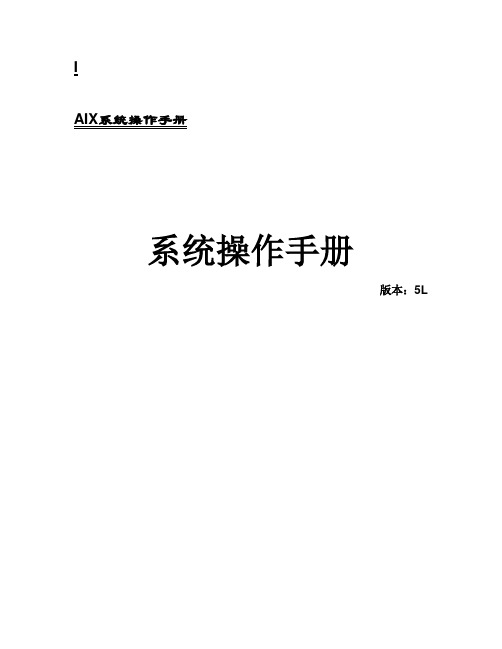
IAIX系统操作手册系统操作手册版本:5L目录第一章AIX操作系统的安装 (5)安装介质与方式 (5)BOS(Base Operating System)安装 (5)第二章AIX操作系统基本命 (8)➢系统的进入和退出 (8)password (8)mkdir、rm、mv和cd (8)ls (9)date (10)wc (10)who (10)finger (11)ps (11)kill (15)find (15)grep (16)第三章vi编辑器 (18)3。
1vi 简介 (18)3.2vi的进入与离开 (18)3。
3vi 的文本输入模式 (18)3。
4vi 基本编辑命令 (19)3.5文件处理子命令 (21)第四章存储管理 (21)4.1相关术语 (21)PV (Physical V olume) (21)VG (V olume Group) (21)PP (Physical Partition) (22)LP (Logical Partition) (22)LV(Logical V olume) (22)Mirror(镜像) (22)VGDA(Volume Group Description Area,卷组描述区) (22)VGSA(V olume Group Status Area,卷组状态区) (23)4.2PV的管理 (23)硬盘安装 (23)配置一个PV (23)修改PV的属性 (24)删除一个PV (24)4。
3VG的管理 (24)创建一个VG (24)删除一个VG (25)对VG的管理 (25)4。
4LV的管理 (27)增加一个LV (27)修改LV的属性 (28)删除一个LV (31)第五章RS6000 更换硬盘的过程 (33)HDISK0和HDISK1做成MIRROR,是ROOTVG (33)先做系统备份 (33)查看HDISK0的S/N,P/N号等,在换盘的时候做对照 (33)查看所有硬盘(包括逻辑盘)的状态#lsdev -Cc disk (34)停HACMP (34)把HDISK0从ROOTVG中不做MIRROW (34)关机 (35)开机 (35)把HDISK0加到ROOTVG中并做镜像 (35)重启动2号机 (35)关闭1号机的HACMP (36)重启动1号机 (36)启动1号机的HACMP (36)启动2号机的HACMP (36)第六章HACMP安装配置 (36)准备工作 (36)检测连8port卡的TTY (37)使用AIX安装CD安装文件 (37)修改电源管理 (38)Netscape安装和配置 (38)安装HACMP/ES软件 (38)安装最新的AIX和HACMP补丁 (39)SSA微码升级 (39)设置主机名 (39)为所有网卡绑定boot或standby的IP地址 (40)创建VG、LV和FS (40)修改系统参数 (41)重启两台机器 (42)配置HACMP (42)HA测试(一):启动和关闭 (44)HA测试(二):本机IP接管 (44)HA测试(三):资源接管 (45)第七章模拟硬盘更换 (46)预做方案 (46)查看硬盘信息 (46)把要更换硬盘从VG中拿掉 (47)关机 (47)准备工作 (47)拆机箱 (47)更换硬盘 (47)开机 (47)查看硬盘 (47)改PV (47)做镜像 (48)把另一块盘18G拿掉 (48)关机 (48)更换硬盘 (48)开机 (48)查看硬盘信息 (48)改PV (48)做镜像 (48)起服务 (48)英迈强人 (49)第二方案 (50)把把机器的前面板拆下 (50)查看硬盘信息,看哪个盘是干什么用的 (50)把要更换硬盘从VG中拿掉 (50)把硬盘做成PV (51)lspv查看硬盘情况 (51)把硬盘加到VG中 (51)把18G硬盘数据复制到36G上, (51)取下另一18G硬盘 (51)把硬盘做成PV (51)做镜像 (52)检查,OK (52)第一章AIX操作系统的安装安装介质与方式AIX操作系统的安装可以:1)通过Tape安装。
AIX操作系统运⾏维护⼿册-Ver1.0 AIX操作系统⼯作⼿册修改履历⽬录1引⾔ (5)1.1编写⽬的 (5)1.2适⽤范围 (5)1.3预期读者 (5)1.4⽂档说明 (5)2操作系统健康性检查 (5)2.1系统⽇志 (6)2.1.1系统硬件错误⽇志检查 (6)2.1.2系统所有错误⽇志检查 (7)2.1.3系统错误⽇志Core_dump检查 (8) 2.1.4系统错误⽇志DELAYED_INT检查 (9) 2.1.5系统邮件⽇志内容检查 (9)2.1.6系统邮件⽇志⼤⼩检查 (11)2.1.7登录失败⽇志⽂件⼤⼩检查 (11)2.1.8登录⽇志⽂件⼤⼩检查 (12)2.1.9su⽇志⽂件⼤⼩检查 (12)2.1.10异常终⽌的vi⽇志⽂件⼤⼩检查 (13) 2.2系统性能 (14)2.2.1系统CPU使⽤率检查 (14)2.2.2查看占⽤CPU资源最多的进程 (17) 2.2.3系统内存使⽤率检查 (18)2.2.4系统占⽤内存资源最多的进程 (20) 2.2.5系统磁盘繁忙程度检查 (22)2.3交换空间 (23)2.3.1交换空间使⽤率检查 (23)2.4进程状态 (24)2.4.1僵⼫进程检查 (24)2.5⽹络状态 (24)2.5.1⽹卡状态检查 (24)2.5.2路由状态检查 (25)2.5.3⽹络传输检查 (26)2.5.4⽹络连接数量及状态检查 (29)2.5.5主机解析检查 (31)2.6存储状态 (32)2.6.1HBA卡状态检查 (32)2.7⽂件系统状态 (33)2.7.1⽂件系统使⽤率检查 (33)2.7.2⽂件系统挂载检查 (33)2.7.3NFS⽂件系统挂载检查 (34)2.7.4dump设备空间检查 (35)2.8逻辑卷状态 (35)2.8.1Rootvg的剩余空间检查 (35)2.8.2PV状态检查 (36)2.8.3是否存在stale的pp检查 (37)2.9系统安全 (38)2.9.1系统登录情况检查 (38)2.9.2特权⽤户检查 (39)2.9.3Su操作次数检查 (39)2.9.4失败登录记录检查 (40)2.10双机状态 (41)2.10.1双机⼼跳状态检查 (41)2.10.2Hacmp.out⽇志检查 (42)2.10.3Cluster.log⽇志检查 (42)2.10.4双机节点状态检查 (43)2.11其它 (43)2.11.1操作系统时间检查 (43)3操作系统异常快速排查规范 (44)3.1系统⽇志检查 (44)3.2CPU使⽤率检查 (45)3.3内存使⽤率检查 (45)3.4I/O使⽤率检查 (46)3.5⽹络检查 (46)3.6交换区检查 (47)3.7⽂件系统检查 (47)3.8双机检查 (48)1引⾔1.1 编写⽬的为了保证项⽬组所运维系统的持续健康运⾏,降低操作系统的出错⼏率,并在出现问题时及时且有效的进⾏排查、处理,故编写本⼿册。
升级固件操作说明书
一、搜索设备
准备一条网线,将切换台的RJ45接口与局域网连接,打开中帝威提供的升级软件,点击搜索设备,如下图会出现设备名称与IP地址;
二、升级固件
继续上面步骤的操作,在左侧设备栏里面双击你要升级的设备型号,将中帝威公司提供的固件拖入升级工具里面,点击升级按钮,设备会自动升级,升级成功后软件会显示升级成功;如下图(注意,升级过程中设备不能断电和拔掉网线)
三、软件搜索不到设备怎么办
第一个方法:先检查切换台设备的IP设置是否设置到动态IP获取(DHCP),通过旋钮操作菜单里面的网络设置功能;如果切换台已经设置了动态IP获取,将局域网的网线连接切换台,你的局域网会自动分配一个IP地址给切换台,此时在重新搜索,是可以搜索到设备的;如下图
第二个方法:将切换台与电脑用网线直连,先将切换台设置到静态IP功能,通过旋钮操作菜单里面的网络设置功能;
把切换台固定一个IP地址,比如把切换台固定到192.168.1.20,电脑这边也要设置成固定IP 地址;
电脑设置IP地址操作步骤,打开网络和共享中心→点击本地连接→点击属性→双击Internet 协议版本4(TCP IPv4),会出现一个IP地址设置页面,在里面勾选使用下面的IP地址,手动填写IP地址192.168.1.30,手动填写子网掩码255.255.255.0,最后点击确定。
第三个方法:确认设备IP地址与局域网是否连接正常,在电脑桌面左下角有个Windos开始菜单,点击开始,会弹出一个搜索框,输入cmd按回车键,会弹出一个dos命令行,也就是所谓的控制台,在里面输入你要搜索的设备IP地址,比如ping 192.168.1.20点击回车键;(注意,在输入ping后面要按一下空格键)。
RS6000升级PTF完全步骤1、升级操作系统的补丁之前建议先备份操作(rootvg),以免造成升级补丁失败或者是由于补丁本身的缺陷造成操作系统(rootvg)的文件损坏,从而导致操作系统不能正常启动。
命令:#smit mksysbBack Up the SystemType or select values in entry fields.Press Enter AFTER making all desired changes.[TOP] [Entry Fields] W ARNING: Execution of the mksysb command willresult in the loss of all materialpreviously stored on the selectedoutput medium. This command backsup only rootvg volume group.* Backup DEVICE or FILE [/dev/rmt0] +/ Create MAP files? no + EXCLUDE files? no + List files as they are backed up? no + Generate new /image.data file? yes + EXPAND /tmp if needed? no + Disable software packing of backup? no + Number of BLOCKS to write in a single output [ ] # (Leave blank to use a system default)2、将本机操作系统现在使用中的所有fileset设置为commit状态。
经过这个设置后,可以在升级补丁失败后(或升级后的补丁对应用程序不兼容)可以用#smit reject命令将操作系统的fileset包退回到升级之前(即退回到commit状态)命令:#smit commitCommit Applied Software Updates (Remove Saved Files)Type or select values in entry fields.Press Enter AFTER making all desired changes.[Entry Fields]* SOFTWARE name [all] + PREVIEW only? (commit operation will NOT occur) no + COMMIT requisites? yes + EXTEND file systems if space needed? yes + DETAILED output? no +3、升级补丁命令:#smit update_allUpdate Installed Software to Latest Level (Update All)Type or select values in entry fields.Press Enter AFTER making all desired changes.[Entry Fields]* INPUT device / directory for software [/dev/cd0]* SOFTWARE to update _update_allPREVIEW only? (update operation will NOT occur) noCOMMIT software updates? noSA VE replaced files? yesAUTOMATICALL Y install requisite software? yesEXTEND file systems if space needed? yesVERIFY install and check file sizes? noDETAILED output? noProcess multiple volumes? Yes如果系统补丁光盘包含多张光盘,系统会自动提示换盘的盘符。
Upgrading in AIX from MQ 9.0.0.1 to MQ 9.1.0.0 LTShttps:///support/pages/node/6415777Date last updated: 16-Feb-2021Angel Rivera –r i v e r a@u s.i b m.c o mIBM MQ Support+++ ObjectiveThis tutorial shows all the steps to upgrade in AIX, from MQ 9.0.0.1 Long Term Support (LTS) to MQ 9.1.0.0 LTS.This is a straight upgrade and does not exploit the 'multi-version' feature in which several versions of MQ can co-exist ("side-by-side").The upgrade instructions apply also for MQ 9.2.Notes about older releases:- You can upgrade from MQ 8.0 to MQ 9.1 without first going through MQ 9.0.- You can upgrade from MQ 8.0 to MQ 9.2 without first going through MQ 9.0 orMQ 9.1.- You cannot migrate directly from MQ 7.x to MQ 9.1 or MQ 9.2:- If you are using MQ 7.0, then you will need to upgrade to MQ 8.0, then to MQ 9.1 or MQ 9.2- If you are using MQ 7.1 or MQ 7.5, then you will need to upgrade to MQ 8.0 orMQ 9.0, then to MQ 9.1 or MQ 9.2.Prior to the upgrade, you need to take a full backup of your MQ 9.0 queue managers. Why? Because the upgrade of MQ, such as from MQ 9.0 to MQ 9.1 is NOT reversible.If you need to back out and revert back to MQ 9.0, you will need to delete the upgraded MQ 9.1 queue managers and restore the MQ 9.0 queue managers from backup.The chapters are:Chapter 1: How to get the installation imagesChapter 2: Take a backup of the queue manager data and recovery logsChapter 3: Uninstalling MQ 9.0Chapter 4: Installing MQ 9.1.0.0 LTSChapter 5: Running setmqenv to use MQ 9.1 commandsChapter 6: Creating a queue manager under 9.1Chapter 7: Upgrading an existing queue manager to MQ 9.1++ Overall tasksThe straight upgrade from MQ 9.0 to MQ 9.1 means that only one version of MQ will be available under /usr/mqm.It is necessary to:- uninstall MQ 9.0- and then install MQ 9.1These tasks do NOT alter the contents of /var/mqm (which contains the data for the queue managers). That is, when you uninstall the product from /usr/mqm, the queue managers are NOT deleted.++ Related tutorialshttps:///support/pages/node/6407842Summary of AIX commands to administrate MQhttps:///support/pages/node/6407850Installing in AIX - MQ 9.0.0.1 LTS, applying Fix Pack 9.0.0.11, Uninstalling MQ++ For more information on what new attributes, queues and system objects were introduced in MQ 9.1 and MQ 9.2, see the following technotes:https:///support/pages/node/213019New SYSTEM queues added in MQ 7.1, 7.5, 8.0, 9.0, 9.0.1, 9.1 and 9.2https:///support/pages/node/198031New MQ 7.1, 7.5, 8.0, 9.0, 9.1 and 9.2 attributes in DISPLAY QMGR for new or migrated queue managershttps:///support/pages/node/487355New objects and new attributes for objects in MQ 7.1, 7.5, 8.0, 9.0, 9.0.1, 9.1 and 9.2++ For more information on what is new and what has changed after MQ 8.0, see: https:///support/knowledgecenter/SSFKSJ_9.2.0/com.ibm.mq.sec.doc /q014265_.htmlIBM MQ 9.2.x / IBM MQ / Securing / Confidentiality of messages /Enabling CipherSpecs /Deprecated CipherSpecshttps:///support/knowledgecenter/SSFKSJ_9.2.0/com.ibm.mq.pro.doc /q113110_.htmlIBM MQ 9.2.x / IBM MQ / About IBM MQ /What's new and changed in IBM MQ 9.2.0https:///support/knowledgecenter/SSFKSJ_9.1.0/com.ibm.mq.pro.doc /q113110_.htm#q113110_IBM MQ 9.1.x / IBM MQ / About IBM MQ /What's new and changed in IBM MQ Version 9.1.0++ Note about the licensing1) The following web page from the online manual for MQ has some information on MQ Licenses:https:///support/knowledgecenter/SSFKSJ_9.1.0/com.ibm.mq.pro.doc /q126140_.htmIBM MQ 9.1.x / IBM MQ / About IBM MQ /IBM MQ license information2) You need to have an active subscription to upgrade to newer versions of MQ.If you have questions about licenses and entitlement please consult with your IBM Sales representative.++ Information about the version of AIX used for this tutorial+ROOT+ aglet: /downloads/mq9001# uname -aAIX aglet 2 7 00F944604C00+ROOT+ aglet: /downloads/mq9001# oslevel7.2.0.0+ROOT+ aglet: /downloads/mq9001# oslevel -s7200-05-01-2038++ Current setup of MQ 9.0MQ 9.0 already installed in the default location:/usr/mqmThe data for the queue managers is stored in:/var/mqmThe Queue Managers are:QM90 => Already created with MQ 9.0. To be migrated to MQ 9.1.QM91 => To be created with MQ 9.1.+++ Chapter 1: How to get the installation images++++++++++++++++++++++++++++++++++++++++++++++++++++++++++++++++++ Summary of Part Numbers for MQ on AIX 9.x from IBM Passport Advantage https:///software/passportadvantage/pao_customer.htmlIBM Passport Advantage for the MQ server images:Part Number: CNRD6MLDescription: IBM MQ V9.1.0.0 for AIX eImagePart Number: CC5TPMLDescription: IBM MQ V9.2.0.0 Long Term Support Release for AIX eImage++ MQ 9.1.0.0 (full install) - from IBM Passport Advantagehttps:///support/pages/downloading-ibm-mq-910-older-fix-packs Downloading IBM MQ 9.1.0: Older Fix PacksScroll down to the link:Downloading IBM MQ 9.1.0It is recommended that you search for Part Number, which will provide a more focused list.Part Number: CNRD6MLDescription: IBM MQ 9.1 for AIX eImageDownloaded image name MQ 9.1.0.0:IBM_MQ_9.1_AIX.tar.gzLocal Directory:/downloads/mq9100+++ Chapter 2: Take a backup of the queue manager data and recovery logs++++++++++++++++++++++++++++++++++++++++++++++++++++++++++++++++Take a backup of /var/mqm and any other file system that is used (such as mounted, or via symbolic links) for the storage of the MQ recovery logs and the MQ data for the queue managers.If the queue manager is created in a non-default directory (such as Multi-Instance), ensure that all queue manager data and logs are included in the backup based on the configuration in mqs.ini and qm.ini files.When an MQ 9.0 queue manager is upgraded to MQ 9.1, it goes through some migration steps that are NOT reversible.If for some reason you want to back out later on your upgrade MQ queue manager (at 9.1) back to 9.0, you will NOT be able to use the current data in /var/mqm and you will need to restore from the backup taken when the MQ queue manager was at 9.0. Disclaimer:The MQ Support teams do not recommend or support the action to revert to an earlier version of the product.If any problem were to occur after upgrading to MQ 9.1, the best way to address the situation is to contact MQ Support and get that fixed, rather than by reverting to version MQ 9.0.Given the above disclaimer, please review the following technotes which explain more details on the topic.https:///support/pages/node/88035After upgrading from MQ 5.3 to V6/V7, or from MQ V6 to V7, you want to revert back to previous level++ Reference tutorial for backup in Linux (applicable to AIX)https:///support/pages/node/6114082Backup of an MQ queue manager to move files from one Linux host to another Linux hostThe quick description of the procedure is to take a backup of the files from host-1 and restore them in host-2.+++ Chapter 3: Uninstalling MQ 9.0++++++++++++++++++++++++++++++++++++++++++++++++++++++++++++++++++ Stop all MQ activityAs an MQ Administrator stop the queue managers and clients.For details see the Steps 1 and 2:https:///support/knowledgecenter/SSFKSJ_9.0.0/com.ibm.mq.ins.doc/ q009420_.htmIBM MQ 9.0.x / IBM MQ / Installing and uninstalling / Installing and uninstalling IBM MQ on AIX /Uninstalling or modifying IBM MQ on AIX++ Uninstall the filesetsAs user root proceed with the rest of the steps from the web page mentioned above. Step 3: Log in as root.Step 4: Uninstall or modify IBM MQ using either installp or smit. If IBM MQ was installed in a non-default location, you must use installp.To uninstall or modify IBM MQ by using installp, enter one of the following commands: - To uninstall an installation in the default location /usr/mqm:installp -u mqm- To uninstall an installation in a non-default location:installp -R usil -u mqmwhere usil is the path of the User Specified Installation Location (USIL) specified when the product was installed.The full listing of the uninstall is not included in this current tutorial.But if you want to see the equivalent full listing for the uninstallation of MQ 9.0.0.1 see the companion tutorial:https:///support/pages/node/6407850Installing in AIX - MQ 9.0.0.1 LTS, applying Fix Pack 9.0.0.11, Uninstalling MQ Chapter 9: Appendices showing full output from installp for the scenariosSection 4: Uninstallation of base 9.0.0.1 (Chapter 8)Next step:Ensure that there are no more MQ filesets shown as installed:# lslpp -la "mqm*"lslpp: 0504-132 Fileset mqm* not installed.# ls /usr/mqmls: 0653-341 The file /usr/mqm does not exist.Notice that the mqinst.ini file was updated (the 2 lines about being Primary installation were removed).# cat /etc/opt/mqm/mqinst.iniInstallation:Name=Installation1Description=Identifier=1FilePath=/usr/mqmNow that there are no MQ installations, it is recommended to delete the mqinst.ini file.It will be recreated when MQ 9.1 is installed.# rm /etc/opt/mqm/mqinst.ini# ls /etc/opt/mqm/mqinst.inils: 0653-341 The file /etc/opt/mqm/mqinst.ini does not exist.+++++++++++++++++++++++++++++++++++++++++++++++++++++++++++++++++++ Chapter 4: Installing MQ 9.1.0.0 LTS++++++++++++++++++++++++++++++++++++++++++++++++++++++++++++++++++ Downloading the MQ 9.1.0.0 LTS codeSee Chapter 1: How to get the installation imagesPart Number: CNRD6MLDescription: IBM MQ 9.1 for AIX eImageDownloaded image name MQ 9.1.0.0:IBM_MQ_9.1_AIX.tar.gzLocal Directory:/downloads/mq9100++ Installing MQ 9.1 into /usr/mqmYou need to login as root.Go to the local directory where the file with the MQ 9.0.0.1 code is located (see Chapter 1)# cd /downloads/mq9100Unpack the file:# gunzip IBM_MQ_9.1_AIX.tar.gz# tar -xvf IBM_MQ_9.1_AIX.tarNotice that the extracted files are located into a new directory: MQServer# ls -1FIBM_MQ_9.1_AIX.tarMQServer/Change to the MQServer directory:# cd MQServerInstall the code:# installp -acgXYd . all+-----------------------------------------------------------------------------+ Pre-installation Verification...+-----------------------------------------------------------------------------+ Verifying selections...doneVerifying requisites...doneResults...…+-----------------------------------------------------------------------------+Summaries:+-----------------------------------------------------------------------------+ Installation Summary--------------------Name Level Part Event Result------------------------------------------------------------------------------- mqm.base.runtime 9.1.0.0 USR APPLY SUCCESSmqm.base.runtime 9.1.0.0 ROOT APPLY SUCCESSmqm.server.rte 9.1.0.0 USR APPLY SUCCESS…The full listing of the uninstall is not included in this current tutorial.But if you want to see the equivalent full listing for the uninstallation of MQ 9.0.0.1 see the companion tutorial:https:///support/pages/node/6407850Installing in AIX - MQ 9.0.0.1 LTS, applying Fix Pack 9.0.0.11, Uninstalling MQ Chapter 9: Appendices showing full output from installp for the scenariosSection 1: Installation of base 9.0.0.1 (See Chapter 3)The AIX installation database will indicate that MQ is installed:# lslpp -la "mqm*"Fileset Level State Description---------------------------------------------------------------------------- Path: /usr/lib/objreposmqm.amqp.rte 9.1.0.0 COMMITTED IBM MQ AMQP Servicemqm.ams.rte 9.1.0.0 COMMITTED IBM MQ Advanced - AdvancedMessage Securitymqm.base.runtime 9.1.0.0 COMMITTED IBM MQ Runtime for Client andServermqm.base.samples 9.1.0.0 COMMITTED IBM MQ Samplesmqm.base.sdk 9.1.0.0 COMMITTED IBM MQ Base Kit for Client and…mqm.server.rte 9.1.0.0 COMMITTED IBM MQ Servermqm.web.rte 9.1.0.0 COMMITTED IBM MQ REST API and Consolemqm.xr.service 9.1.0.0 COMMITTED IBM MQ Advanced - TelemetryServicePath: /etc/objreposmqm.base.runtime 9.1.0.0 COMMITTED IBM MQ Runtime for Client andServerPath: /usr/share/lib/objreposmqm.man.en_US.data 9.1.0.0 COMMITTED IBM MQ Man Pages - U.S.EnglishNotice that the mqinst.ini is recreated: # cat /etc/opt/mqm/mqinst.ini Installation:Name=Installation1Description=Identifier=1FilePath=/usr/mqm# /usr/mqm/bin/dspmqinst InstName: Installation1 InstDesc:Identifier: 1InstPath: /opt/mqmVersion: 9.1.0.0Primary: NoState: Available+++++++++++++++++++++++++++++++++++++++++++++++++++++++++++ Chapter 5: Running setmqenv to use MQ 9.1 commands++++++++++++++++++++++++++++++++++++++++++++++++++++++++Now that we finished with the root activities, we can login as an MQ administrator. You can use the following new MQ command to display the information on the installation.mqm@aglet: /home/mqm$ dspmqinstInstName: Installation1InstDesc:Identifier: 1InstPath: /usr/mqmVersion: 9.1.0.0Primary: NoState: Availablemqm@aglet: /home/mqm$ dspmqverName: IBM MQVersion: 9.1.0.0Level: p910-L180705BuildType: IKAP - (Production)Platform: IBM MQ for AIXMode: 64-bitO/S: AIX 7.2InstName: Installation1InstDesc:Primary: NoInstPath: /usr/mqmDataPath: /var/mqmMaxCmdLevel: 910LicenseType: ProductionYou need to run the following MQ command to setup the MQ environment variables: setmqenvBefore running "setmqenv", the following command did not return any entries for environment variables that have "MQ" or "mq" in the names:$ set | grep -i mq(no items returned)It is a bit tricky to invoke the setmqenv command.You need to "source" (run "inline") the utility setmqenv by specifying a leading . (dot) and a blank:$ . /usr/mqm/bin/setmqenv -n Installation1| || +--- blank+--- dotThese are the changes made in the environment by this utility:+ Hint:You can create a script that will run the setmqenv command with the specified syntax.Its usage is an overkill when having only 1 installation in the system, but it becomes very useful if you decide to exploit the multi-version features later on.For example, the script $HOME/bin/set-mq-91 can be created with the contents: $ mkdir $HOME/bin$ cd $HOME/bin$ vi set-mq-91============= begin script# Name: set-mq-91# Purpose: to setup the environment to run MQ 9.1. /usr/mqm/bin/setmqenv -n Installation1# Additional MQ directories for the PATHexportPATH=$PATH:$MQ_INSTALLATION_PATH/java/bin:$MQ_INSTALLATION_PATH/ samp/bin:$MQ_INSTALLATION_PATH/samp/jms/samples:# Add local directory for running Java/JMS programsexport CLASSPATH=$CLASSPATH:.# Display the full fix pack leveldspmqver -f 2# end============= end of scriptNotice that additional directories are included in the PATH. This is going to be explained later. The setmqenv will setup the proper directory forMQ_INSTALLATION_PATH.You will need to specify the script as executable:$ chmod 755 $HOME/bin/set-mq-91You will need to add $HOME/bin in the PATH in your .bashrc or .profile: export PATH=$PATH:$HOME/bin:.You will need to invoke the script with the leading dot!$ . set-mq-91| || +--- blank+--- dot+++ Hint for your bashrc or profileYou can add into your bashrc or profile file the following:. set-mq-91+++++++++++++++++++++++++++++++++++++++++++++++++++++++++++ Chapter 6: Creating a queue manager under 9.1++++++++++++++++++++++++++++++++++++++++++++++++++++++++Let's create a new queue manager. Notice the new line shown in bold font that indicates that Installation1 is used:$ crtmqm -u SYSTEM.DEAD.LETTER.QUEUE QM91IBM MQ queue manager created.Directory '/var/mqm/qmgrs/QM91' created.The queue manager is associated with installation 'Installation1'.Creating or replacing default objects for queue manager 'QM91'.Default objects statistics : 84 created. 0 replaced. 0 failed.Completing setup.Setup completed.Start the queue manager. Notice the lines that indicate the installation and the version under which the queue manager is running:$ strmqm QM91IBM MQ queue manager 'QM91' starting.The queue manager is associated with installation 'Installation1'.5 log records accessed on queue manager 'QM91' during the log replay phase. Log replay for queue manager 'QM91' complete.Transaction manager state recovered for queue manager 'QM91'.IBM MQ queue manager 'QM91' started using V9.1.0.0.Let's display the status$ dspmq -m QM91QMNAME(QM91) STATUS(Running)Let's do a more advanced display of status.$ dspmq -o installation -s -m QM91QMNAME(QM91) STATUS(Running)INSTNAME(Installation1) INSTPATH(/usr/mqm) INSTVER(9.1.0.0)++++++++++++++++++++++++++++++++++++++++++++++++++++++++++++++++++++++++ +++ Chapter 7: Upgrading an existing queue manager from MQ 9.0 to MQ 9.1++++++++++++++++++++++++++++++++++++++++++++++++++++++++++++++++++++++++ Let's display the status of the queue managers.$ dspmqQMNAME(QM90) STATUS(Ended immediately) QMNAME(QM91) STATUS(Running)Notice that the QM90 queue manager was created with MQ 9.0 and its data is still for MQ 9.0.To migrate QM90 from MQ 9.0 to MQ 9.1, you need to start the queue manager with the MQ 9.1 code.The strmqm command will detect that the data needs to be upgraded and it will proceed to upgrade the data.NOTE: The upgrade of the data is NOT reversible!$ strmqm QM90IBM MQ queue manager 'QM90' starting.The queue manager is associated with installation 'Installation1'.5 log records accessed on queue manager 'QM90' during the log replay phase.Log replay for queue manager 'QM90' complete.Transaction manager state recovered for queue manager 'QM90'.Migrating objects for queue manager 'QM90'.Default objects statistics : 1 created. 0 replaced. 0 failed.IBM MQ queue manager 'QM90' started using V9.1.0.0.Let's display the status:$ dspmqQMNAME(QM90) STATUS(Running)QMNAME(QM91) STATUS(Running)- Now display some relevant attributes for the queue manager using runmqsc. Notice the CMDLEVEL and the new VERSION fields:$ runmqsc QM901 : DISPLAY QMGR CMDLEVEL VERSIONAMQ8408I: Display Queue Manager details.QMNAME(QM90) CMDLEVEL(910)VERSION(09010007)+++ end +++。
历史版本记录★文档属性
★文档变更过程
目录
1 编写目的 (3)
2 实施方案 (3)
关于迁移安装(M IGRATION INSTALLATION) (3)
3 操作步骤 (4)
3.1 准备工作 (4)
3.2 系统安装 (4)
4 系统回退方法 (6)
附:AIX5.2不支持的硬件和软件列表 (6)
1 编写目的
在保留P610原有系统中的文件系统和应用的前提下,将操作系统AIX4.3升级为AIX5.2,应用软件正常运行在升级后系统,并可以通过备份恢复到升级前状态。
此文档做为实际操作中的参考指导文档。
2 实施方案
首先对原系统的rootvg进行备份到磁带中,做好相关信息记录,通过AIX5.2cd启动系统,进行迁移安装(Migration installation)。
关于迁移安装(Migration installation)
根据IBM对迁移安装(Migration installation)的解释,迁移安装(Migration installation)是一种用于将AIX4.2、AIX4.3升级到AIX5.1、AIX5.2的安装方法,这种安装方法将保留原系统的rootvg、文件系统,用户在前一个操作系统中对应用软件的配置也将被保留这是三种安装方式的对比:
3 操作步骤
3.1 准备工作
1、准备好磁带机,并确保与主机链接正常、可用。
2、检查磁盘空间是否大于2.2G(lsattr –El hdisk0);系统paging space 是否大于512MB(lsps –a);检查系统微码,并做记录(lsmcode –a)。
3、备份rootvg,命令:# mksysb –e /dev/rmt0
4、备份完成后,将启动顺序改成光盘引导。
命令:bootlist –m normal cd0 将AIX5.2系统光盘放入光驱中,执行shutdown –Fr 重启系统。
3.2 系统安装
1、系统安装流程:
将安装模式改为
Migration Installation
2、启动画面到这里时选择2
3、系统会自动检测到安装AIX4.3的磁盘,并把安装模式改为migration,如图:
4、按照需求将选项配置好后,即可选择0,继续安装。
在安装过程启动后,会出现如下画
面(migration confirmration),选择0即可。
4 系统回退方法
1、如迁移安装无法正常进行,很有可能是AIX5.2不支持机器的现有微码,需要进行微码升级(存在风险)。
2、如安装不正常或迁移安装成功后应用系统无法正常运行,可用备份磁带重新引导服务器,
恢复rootvg。
用备份磁带恢复方法:
将备份磁带放入磁带机,重新启动,出现启动画面后(有beep声)选择3,进入“Start Maintenance Mode for System Recovery ”,继续选择4,
“Install from a System Backup”;出现"Choose mksysb Device"画面, 选
"/dev/rmt0"。
这时候系统自动恢复操作系统。
附:AIX5.2不支持的硬件和软件列表
Unsupported devices and machines
_ RS/6000 or OEM hardware based on the MCA bus
_ Scalable Parallel (SP) nodes based on the MCA bus
_ RS/6000, Power Personal Systems, or OEM hardware based on the PReP architecture
_ POWER1, POWER2, POWER Singe Chip (RSC), POWER2 Single Chip (P2RSC), or 601 and 603 processors
_ PCMCIA device support
_ PCI adapters:
– 2408 F/W SCSI SE, PCI/SHORT/32BIT/5V
– 2409 F/W SCSI DIFF, EXT ONLY, PCI/SHORT/32BIT/5V
– 2638 VIDEO CAPTURE (NTSC/PAL®/SECAM), PCI/LONG/32BIT/5V
– 2648 (GTX 150P) PCI/SHORT/32BIT/5V, GRAPHICS ADAPTER
– 2657 S15 GRAPHICS ADAPTER, PCI/SHORT/32BIT/5V, WEITEK P9100 – 2837 MVP MULTI-MONITOR ADAPTER, PCI/LONG/32BIT/3.3 or 5V
– 2854 3D (GTX500P), PCI/LONG/32BIT/3.3 or 5V, GRAPHICS ADAPTER – 2855 3DX (GTX550P), PCI/LONG/32BIT/3.3 or 5V, GRAPHICS ADAPTER
– 2856 PCI/SHORT/32-BIT/3.3 or 5V, 7250 ATTACH ADAPTER
– 8242 10/100BASET ETHERNET PCI/SHORT/32BIT/5V
– 2751 ESCON CNTRL UNIT, PCI/LONG/32BIT/5V
– 2947 ARTIC960HX ADPTR + 4PRT MP AIB, PCI/LONG/32BIT/3.3 or 5V – 6310 ARTIC960RXD, DIGITAL TRUNK, PCI/LONG/32BIT/3.3 or 5V
_ ISA adapters:
– 2647 VIDEO CAPTURE ENHANCEMENT, ISA/SHORT
– 2701 4 PORT SDLC, ISA/LONG, EIA 232/V.35/X.21
– 2931 8-PORT, ISA/LONG, EIA232 ADAPTER/FAN-OUT BOX
– 2932 8-PORT, ISA/LONG, EIA232/422 ADAPTER/FAN-OUT BOX
– 2933 128-PORT, ISA/LONG, EIA232 ASYNCH CONTROLLER
– 2961 1 PORT X.25, SDLC, PPP, ISA/LONG, ADAPTER (C1X)
– 2971 TOKEN RING ADAPTER, ISA
– 2981 ETHERNET ADAPTER, ISA, RJ45/BNC
– 8240 A/M 3COM ETHERNET ISA/SHORT TP ONLY
– 8241 A/M 3COM ETHERNET ISA/SHORT BNC/AUI
_ Non-CHRP graphics adapters:
– Gt3/Gt3i
– Gt4/Gt4e/Gt4i/Gt4x/Gt4xi
– GXT110P
–GXT150L™/GXT150M™/GXT150P
– GXT155L
– GXT500
– GXT500D
– GXT500P
– GXT550P (feature code (FC) 2855 only)
– GXT800M
–GXT1000™
– MVP MULTIPCI Adapter
– S15
– VIDEO OUTPUT OPTION (#3200) (FC 7254)
– 7250 ATTACH Adapter (FC 2856)
Unsupported functions and filesets
_ 7318 Model p10/S20 Serial Communications Network Server _ AIX Xstation Manager
_ AIX Version 3.2 Network Installation Tools
_ Remote Customer Support and Services
_ SOMobjects Base Toolkit
_ Information Presentation Facility Runtime
_ X11.vsm.helps
_ X11.vsm.icons
_ X11.vsm.rte
_ GL 3.2
_ Power management
_ IBM-850 locales
_ libipfx.a
_ devices.pci.b7105090
_ The 7318 Serial Communications Network Server
_ Network Terminal Accelerator
_ The 9333 Serial Link DASD Subsystem。