罗技游戏键盘G110
- 格式:pdf
- 大小:310.54 KB
- 文档页数:1


Logitech®游戏软件活动...需要了解更多信息?新建配置文件快速入门分配命令至 G 键/按钮配置文件教程录制多按键宏疑难解答软件升级Logitech 支持网站Array本帮助中心提供游戏设备和音频设备的相关信息。
请注意:您的 Logitech 设备可能并不具备本帮助中心中的某些功能。
请参考设备附带的文档。
© 2013 Logitech。
保留所有权利。
罗技、罗技标志、Logitech 和其他罗技商标均归罗技所有,并或已注册。
所有其他商标均是其各自所有者的财产。
欢迎恭喜选用全新的 Logitech®游戏设备。
Logitech 设计和制造的个人界面产品使您可在数字世界中高效率地工作、娱乐、交流。
这些产品在人与计算机之间架起了一座桥梁,以直观的链接让您的数字世界成为自然感官的延伸。
所有设备都具备许许多多省时、直观、可定制的功能 - 您很快就会感叹以前没有这些设备时是怎样过来的。
Logitech 游戏设备究竟有何独到之处?首先,键盘和游戏手柄具备一系列可编程 G 键,可用以针对每个游戏创建一组有用的自定义命令,创建这些命令时甚至无需退出游戏(还可以向鼠标按钮分配可自定义的命令)。
部分设备模块配有媒体按钮,只需触摸按钮即可控制音乐与电影。
配合许多设备模块使用,让您可以密切关注邮件、游戏状态、媒体以及众多其他信息。
Logitech 游戏软件可为您的设备提供强大功能和智能操作,从而实现某些高级游戏功能,包括配置文件、多按键命令,以及 LCD 显示屏配置。
要发挥设备和 Logitech 游戏软件的最大潜力,请使用此帮助中心... 帮助中心可提供根据自身需要进行设备自定义的详细信息。
帮助中心还会说明如何为每个游戏设置配置文件,如何录制宏以及如何将宏分配给 G 键/按钮,以此充分挖掘您的游戏潜能。
Logitech 游戏设备搭配 Logitech 游戏软件... PC 游戏的终极控制终端。
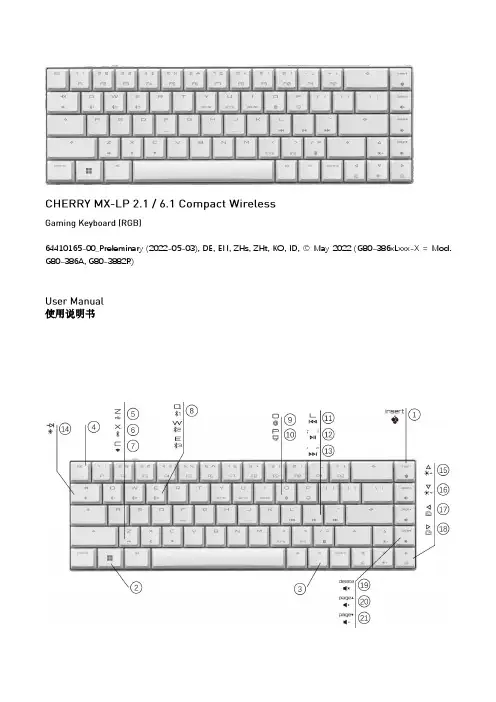

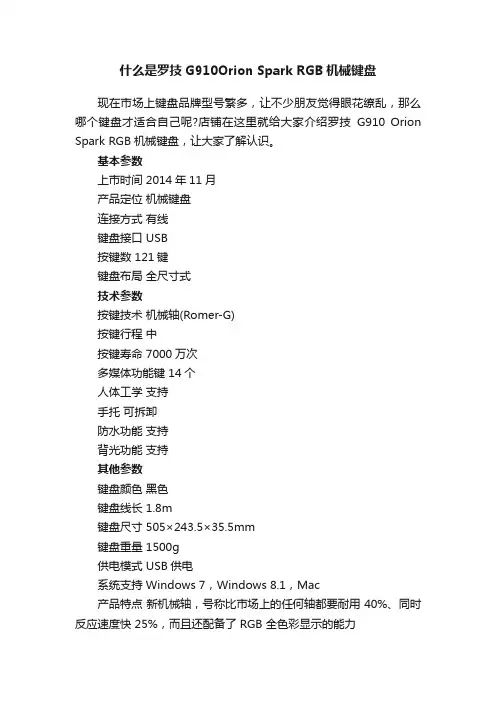
什么是罗技G910Orion Spark RGB机械键盘现在市场上键盘品牌型号繁多,让不少朋友觉得眼花缭乱,那么哪个键盘才适合自己呢?店铺在这里就给大家介绍罗技G910 Orion Spark RGB机械键盘,让大家了解认识。
基本参数上市时间 2014年11月产品定位机械键盘连接方式有线键盘接口 USB按键数 121键键盘布局全尺寸式技术参数按键技术机械轴(Romer-G)按键行程中按键寿命 7000万次多媒体功能键 14个人体工学支持手托可拆卸防水功能支持背光功能支持其他参数键盘颜色黑色键盘线长 1.8m键盘尺寸505×243.5×35.5mm键盘重量 1500g供电模式 USB供电系统支持 Windows 7,Windows 8.1,Mac产品特点新机械轴,号称比市场上的任何轴都要耐用 40%、同时反应速度快 25%,而且还配备了 RGB 全色彩显示的能力舍弃了显示信息的副屏幕,只留了一个Arx Control 用、可调整式 Dock 的位置点评:罗技G910 RGB背光游戏机械键盘是目前市场上出现的第三把RGB背光键盘,但却是首把采用欧姆龙RGB轴体制作的机械键盘。
与Cherry相比,欧姆龙从事开关研发、制作行业多年,累积下了丰富的经验,同样值得玩家信赖,欧姆龙轴的出现,也为玩家带来Cherry MX轴和类MX轴以外的第三种选择,一种前所未有的选择。
作为罗技推出的首款RGB背光机械键盘,G910 RGB背光游戏机械键盘可以说得上是诚意十足,无论是特殊造型的防滑键帽,还是镂空骨架手托,App软件显示调节系统、还是拉风的透明镂空LOGO,都展示罗技的良苦用心,虽然在软件方面罗技G910 RGB背光游戏机械键盘还存在一些不足,但非常值得发烧级游戏玩家和骨灰级外设玩家购买把玩,相信它一定可以为你带来前所未有的体验。

G913 TKL / G915 TKLLIGHTSPEED Wireless RGB Mechanical Gaming Keyboard LIGHTSPEED 无线 RGB 机械游戏键盘LIGHTSPEED 無線 RGB 機械式遊戲鍵盤LIGHTSPEED 무선 RGB 기계식게임키보드CONTENTSEnglish 3简体中文 14繁體中文25한국어36/support/G915-tklEnglish 34 English2CHARGINGEnglish 5KEYBOARD FEATURES12341 Game Mode2 Brightness3 Battery Indicator4 Media Controls6 EnglishEnglish 7In addition to the lighting features available through G HUB software, G915 TKL has onboard lighting effects To select these effects, press and hold the Brightness button while pressing the keyboard number keys to select an effect:• Brightness + key 1: Colorwave (left to right)• Brightness + key 2: Colorwave (right to left)• Brightness + key 3: Colorwave (center out)• Brightness + key 4: Colorwave (bottom up)• Brightness + key 5: Color cycle • Brightness + key 6: Ripple • Brightness + key 7: Breathing• Brightness + key 8: User-stored lighting • Brightness + key 9: User-stored lighting • Brightness + key 0: Cyan blue• Brightness + key -: Decreases effect speed • Brightness + key +: Increased effect speed User-stored effects are saved to the keyboard by G HUB softwareKEYBOARD FEATURES — LIGHTING FUNCTIONS8 EnglishGAME MODE BUTTONKEYBOARD BACKLIGHTINGONBOARD MEMORYThis button disables the standard Windows key and Menu key to prevent the Windows Start menu from activating during a game, which might disrupt play The game mode LED is lit during game mode Three onboard profiles can be saved to G915 TKL The profiles are downloaded into the G915 TKL through G HUB software, and are accessed by selecting M1, M2, or M3 when the keyboard is in Onboard mode (selected from G HUB software, or when G HUB software is off or not installed)Adjust keyboard brightness by cycling the keyboard brightness buttonKEYBOARD FEATURES — MEDIA CONTROLSG915 TKL has media controls, located in the upper right corner of the keyboard• Volume roller — controls volume of the active audio on your PC• Skip back — goes to the beginning of a track, or to a previous track, depending onthe application• Play/Pause — starts or stops the audio or video source playback• Skip forward — goes to the end of the track or to the next track, depending onthe application• Mute — stops audio outputEnglish 9KEYBOARD FEATURES — BATTERY INDICATOR• Pulses green when charging• Shows green momentarily when started when battery is above 15% • Shows red when keyboard needs charging10 EnglishKEYBOARD FEATURES — WIRELESS CONTROLS• LIGHTSPEED button selects LIGHTSPEED wireless connection, which connects to the PC or Mac using the included receiver dongle It shows white when connected, blue when wired connectionEnglish 1112 EnglishKEYBOARD FEATURES — BLUETOOTH ®• Bluetooth button connects to devices via a Bluetoothconnection It shows blue when connectedKEY CAP REMOVAL +REPLACEMENTCARE AND CLEANINGTo clean the keyboard, use a soft, lint-free or microfiber cloth A damp cloth can be usedDo not use harsh cleaning solutionsDo not immerse the keyboard or expose it to liquidsEnglish 13LIGHTSPEED连接/support/G915-tkl14 简体中文简体中文 15蓝牙™ 连接2正在充电16 简体中文简体中文17键盘特性12341. 游戏模式2. 亮度3. 电池指示灯4. 媒体控制18简体中文除了通过 G HUB 软件提供的灯光功能外,G913 TKL 还具有板载灯光效果。

ENGLISH Knowyour product1. Game mode key2. Backlight brightness3. Mute4. USB cable connector5. Volume6. Media keys 繁体中文瞭解您的產品1. 遊戲模式按鍵2. 背光亮度3. 靜音4. USB 連接線接頭5. 音量6. 媒體鍵한국어제품설명1. 게임 모드 키2. 백라이트 밝기3. 음소거4. USB 케이블커넥터5. 볼륨6. 미디어키简体中文了解您的产品1. 游戏模式按键2. 背光亮度3. 静音4. USB 线连接器5. 音量6. 媒体键G610 Orion Brown™Backlit Mechanical Gaming KeyboardENGLISHSet up your product1. Turn on your computer.2. Connect the keyboard to USB port.3. Download and installthe Logitech® Gaming Softwarefrom /support/g610-brown.繁体中文設定您的產品1. 開啟電腦電源。
2. 將鍵盤連接到 USB 連接埠。
3. 在 /support/g610-brown.下載羅技®遊戲軟體並進行安裝。
한국어제품설정1. 컴퓨터를켭니다.2. USB 포트에키보드를연결합니다.3. /support/g610-brown에서 Logitech®게임소프트웨어를다운로드하여설치하십시오.简体中文设置您的产品1. 打开计算机。
2. 将键盘连接到 USB 端口。
3. 从 / support/g610-brown下载并安装罗技®游戏软件。
Setup Guide · 設定指南 · 설치 설명서 · 设置指南ENGLISHProduct featuresGame/Windows keyBy default, this key disables the standardWindows key and Menu key to preventthe Windows Start menu fromactivating during a game, whichmight disrupt play. This key can beprogrammed to block additional keysusing Logitech® Gaming Software.The game mode LED is lit during gamemode.Keyboard backlightingControl brightness with backlightbrightness key. Control individualkey brightness using LogitechGaming Software.Download and install the LogitechGaming Software from/support/g610-brown.繁体中文產品功能遊戲/Windows 鍵在預設情況下,此按鍵可停用標準Windows 鍵與功能表鍵,以防止在遊戲中不慎啟動 Windows「開始」功能表而中斷遊戲。
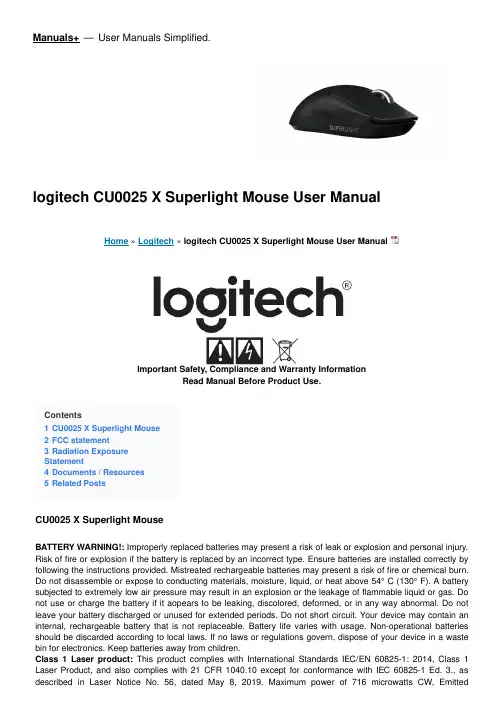
Manuals+— User Manuals Simplified.logitech CU0025 X Superlight Mouse User ManualHome » Logitech » logitech CU0025 X Superlight Mouse User ManualImportant Safety, Compliance and Warranty InformationRead Manual Before Product Use.Contents1 CU0025 X Superlight Mouse2 FCC statement3 Radiation ExposureStatement4 Documents / Resources5 Related PostsCU0025 X Superlight MouseBATTERY WARNING!: Improperly replaced batteries may present a risk of leak or explosion and personal injury. Risk of fire or explosion if the battery is replaced by an incorrect type. Ensure batteries are installed correctly by following the instructions provided. Mistreated rechargeable batteries may present a risk of fire or chemical burn. Do not disassemble or expose to conducting materials, moisture, liquid, or heat above 54° C (130° F). A battery subjected to extremely low air pressure may result in an explosion or the leakage of flammable liquid or gas. Do not use or charge the battery if it aopears to be leaking, discolored, deformed, or in any way abnormal. Do not leave your battery discharged or unused for extended periods. Do not short circuit. Your device may contain an internal, rechargeable battery that is not replaceable. Battery life varies with usage. Non-operational batteries should be discarded according to local laws. If no laws or regulations govern, dispose of your device in a waste bin for electronics. Keep batteries away from children.Class 1 Laser product:This product complies with International Standards IEC/EN 60825-1: 2014, Class 1 Laser Product, and also complies with 21 CFR 1040.10 except for conformance with IEC 60825-1 Ed. 3., as described in Laser Notice No. 56, dated May 8, 2019. Maximum power of 716 microwatts CW, Emittedproduct compliance.Batteries, electronic and electrical equipment should not be disposed of with household waste. Wherever possible, they should be segregated and brought to an appropriate collection point to enable recycling and avoid potential impacts on the environment and human health. For more information, contact your local authorities or place of purchase, or visit620-009351.004logitech CU0025 X Superlight Mouse [pdf] User ManualCU0025 X Superlight Mouse, CU0025 X, Superlight Mouse, Mouse Manuals+,。

一、背景随着网络的普及,网络游戏对很多网民们来说是不可或缺的休闲.这些游戏大部分是靠鼠标和键盘来操控的。
对于很所热衷于游戏的玩家来说,普通键盘已经不能满足游戏的需要.普通键盘上这么多的按键,而实际使用中使用到的按键只有几十个,对于游戏玩家来说,真正意义上来说常用仅有十几个.电脑用户在使用电脑过程中,经常会发现键盘布局不符合输入习惯,即使是使用电脑多年的用户,也会觉得键盘有些别扭。
其实,这并非一个小问题,经研究证明,不合理的键盘布局不但会影响工作效率,而且会导致累积性骨骼肌肉损伤,影响生理健康。
经过对国内电脑用户的统计数据显示,有些常用的按键并没有安排到手指容易接触到的地方。
所以普通键盘并不能满足游戏用户的需求,本例通过对市场上一款游戏键盘罗技G103进行人因工程分析,并作出改进。
高键帽低键帽二、键盘介绍上图是罗技G103 外观图作为主流游戏键盘,这款键盘很具有代表性.它首先还是全键盘,只是在此基础上添加了6个可以自定义的宏定位键。
具体参数如上图.特点支持5键不冲突同击.三、从人因工程角度对该键盘进行分析游戏玩家对键盘的两个基本要求:1)让游戏操作更加方便,增加游戏容错率,更容易获得胜利2)让游戏体验浸入度更高,更好体验游戏以下从视觉,灵活性,还有舒适度三个方面进行人因工程的分析。
1.视觉方面键盘采用双色键,靓丽的橘红与黑色构成强烈对比。
橘红色的键为WASD以及方向键、宏定义键。
这些均为游戏常用键,突出颜色可以更容易为游戏玩家识别,而且颜色不宜过多,这样会扰乱视线,干扰玩家。
键盘边框流线型设计,圆角,上宽下窄,给人以视觉上的享受。
2.灵活性方面手指的触及范围上图所示,最容易接触到的地方应该设置最常用的按键,这样才能使键盘变得更加人性化,能更有效地发挥键盘效率,提高工作效率,降低疲劳度.该键盘采用通用的微软键盘,并没有在键盘的按键位置上作出改进。
但添加了宏定义键,使得操作更加方便,增强了灵活性。
3.舒适度舒适度分为按键舒适度还有手腕舒适度。
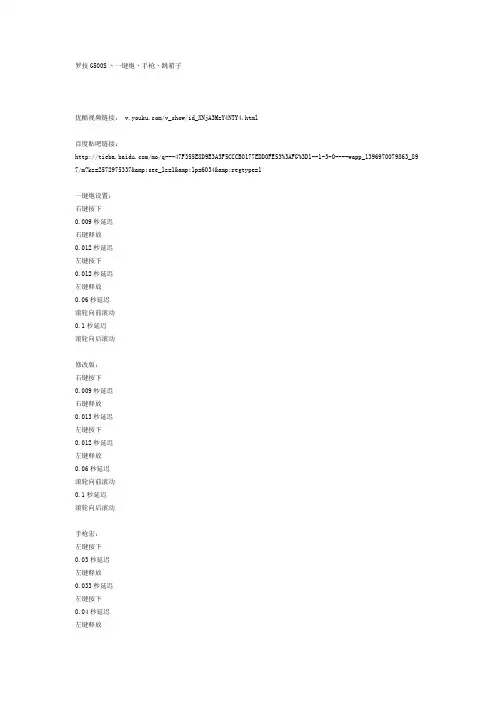
罗技G500S丶一键炮丶手枪丶跳箱子优酷视频链接: /v_show/id_XNjA3MzY4NTY4.html百度贴吧链接:/mo/q---47F355E8D9E3A3F5CCCB0177EDD0FE53%3AFG%3D1--1-3-0----wapp_1396970079863_89 7/m?kz=2572975337&see_lz=1&lp=6034&regtype=1一键炮设置:右键按下0.009秒延迟右键释放0.012秒延迟左键按下0.012秒延迟左键释放0.06秒延迟滚轮向前滚动0.1秒延迟滚轮向后滚动修改版:右键按下0.009秒延迟右键释放0.013秒延迟左键按下0.012秒延迟左键释放0.06秒延迟滚轮向前滚动0.1秒延迟滚轮向后滚动手枪宏:左键按下0.03秒延迟左键释放0.033秒延迟左键按下0.04秒延迟左键释放一键卡箱子:w按下0秒延迟s按下0.2秒延迟空格按下0.1秒延迟下蹲键按下0.12秒延迟下蹲键释放0.125秒延迟空格释放0.2秒延迟w释放0秒延迟s释放准心教程:先在“我的电脑”里随便找一个盘.点上方的工具-文件夹选项-查看-隐藏已知文件类型的扩展名..把勾去掉2.然后在盘里新建一个文本文档.3.重命名.把txt改为lrc4.然后打开文本文档.输入[00:00.00] + 然后保存5.打开QQ音乐,随便播放一首音乐(单曲循环),打开歌词表。
在歌词表上单击右键“关联本地歌词”选刚才的文本文档6.游戏必须是窗口..弄好后自己调整.记住Ctrl+Alt+E锁定歌词[00:00.00] + 这个是瞬镜代码,也就是歌词代码。
你直接复制就行了,最后一个+号你可以自己DIY,可以是+,可以是*,可以是.,这个随意步枪宏:新研发的an94,aug,m4,ar15的步枪二连发点射宏,大家可以试试左键按下0.14秒延迟左键释放下面的延迟时间填400毫秒1、到官网下载最新的驱动,不要用百度上搜的,我的也是g500s,win8系统64位,你到官网上网站会帮你检测自动下载兼容你电脑的驱动的,你不用担心,罗技鼠宏设置习惯了你会觉得比雷蛇还要好用的多2、小技巧,如果插入鼠标功能却无法点击确定的话,你可以先点开始录制,随便录制点什么,点停止录制,再把你录制的东西删掉,再插入鼠标功能就可以点击确定了。
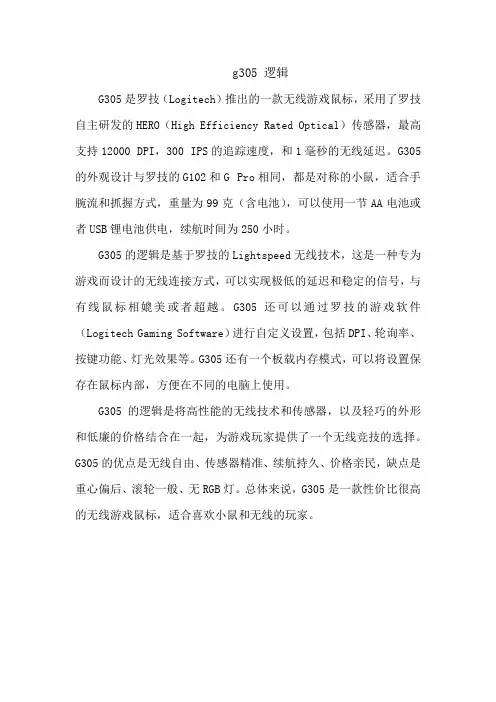
g305 逻辑
G305是罗技(Logitech)推出的一款无线游戏鼠标,采用了罗技自主研发的HERO(High Efficiency Rated Optical)传感器,最高支持12000 DPI,300 IPS的追踪速度,和1毫秒的无线延迟。
G305的外观设计与罗技的G102和G Pro相同,都是对称的小鼠,适合手腕流和抓握方式,重量为99克(含电池),可以使用一节AA电池或者USB锂电池供电,续航时间为250小时。
G305的逻辑是基于罗技的Lightspeed无线技术,这是一种专为游戏而设计的无线连接方式,可以实现极低的延迟和稳定的信号,与有线鼠标相媲美或者超越。
G305还可以通过罗技的游戏软件(Logitech Gaming Software)进行自定义设置,包括DPI、轮询率、按键功能、灯光效果等。
G305还有一个板载内存模式,可以将设置保存在鼠标内部,方便在不同的电脑上使用。
G305的逻辑是将高性能的无线技术和传感器,以及轻巧的外形和低廉的价格结合在一起,为游戏玩家提供了一个无线竞技的选择。
G305的优点是无线自由、传感器精准、续航持久、价格亲民,缺点是重心偏后、滚轮一般、无RGB灯。
总体来说,G305是一款性价比很高的无线游戏鼠标,适合喜欢小鼠和无线的玩家。
问题一:开启了笔记本键盘的数字键
对于很多14英寸的笔记本,笔记本键盘都没有数字小键盘,但细细的朋友会发现,在笔记本的U 、I、O、P、J、K、L、;、M、。
、/这些按键上会标有数字,如下图所示:
其实笔记本电脑键盘将数字小键盘与字母键盘融合为一体,默认情况下没有数字键盘,但如果不小心按到了笔记本键盘顶部右上角的num lk键之后,就会开启数字小键盘,这时候我们会发现笔记本键盘上的U 、I、O、P、J、K、L、;、M等字母按键全部错乱,字母变数字了。
解决办法:如果是这种情况,可以再次按下num lk键切换到正常模式(有些电脑需要按Fn+num lk组合键)。
问题二:如果不是U 、I、O、P、J、K、L、;、M、。
、/键变数字错乱,而是有部分按键错乱的话,那么这种情况偶尔也比较常见,常出现在使用较久的笔记本上,主要是因为笔记本存在某些按键按下去没弹回来,导致笔记本键盘错乱。
解决办法:对于这种笔记本键盘错乱的问题相对较少,在使用神舟笔记本偶尔会遇到,解决办法也比较简单。
关闭笔记本,然后检查下笔记本是否有哪个按键卡出了,或者使用手拍拍,让卡住的按键复位即可。
如果是部分笔记本按键错乱,并且还有部分按键失灵的话,那么这种情况通常是笔记本键盘存在故障的导致的,如果笔记本仍在保修期,建议您拿去检修。
当然如果怕维修花银子多话,你还可以买一个USB键盘替代即可。
Instant Microelectronics Co., Ltd.背光游戏键盘系列IST83010B 数据手册USB 游戏键盘芯片版本号 1.02Instant Microelectronics Co., Ltd.目录1.总体描述................................................................................................................................. 1 2.特性......................................................................................................................................... 1 3.系统框图................................................................................................................................. 2 4.PAD . (2)4.1 PAD 排列 ................................................................................................................... 2 4.2 PAD 定义 ................................................................................................................... 3 5.应用说明 (3)5.1 阵列说明 ................................................................................................................... 3 5.2 键盘及键盘指示灯 (4)5.2.1 键盘阵列功能 ............................................................................................... 4 5.2.2 IST83010B-01阵列 ...................................................................................... 4 5.2.3 IST83010B-02阵列 ...................................................................................... 5 5.2.3 IST83010B-03阵列 ...................................................................................... 6 5.2.4 Num ,Scroll ,Caps ,WinLck ................................................................... 6 5.3 背光LED .. (7)5.3.1 同步背光模式 ............................................................................................... 7 5.3.2 反应模式 ....................................................................................................... 7 5.3.3 背光灯操控方法 ........................................................................................... 7 5.4 Fn 组合键功能 .......................................................................................................... 8 5.5 编码器 .. (8)6.电气特性 (9)6.1 极限参数 .................................................................................................................. 9 6.2 直流电气参数 .......................................................................................................... 9 7.应用电路. (10)7.1 ................................................................................................................................... 10 7.2 典型应用电路 ........................................................................................................ 10 7.2 键盘阵列电路 ......................................................................................................... 11 8.PAD 定位 ............................................................................................................................. 12 9.典型应用PCB 和打线 (13)9.1 典型应用PCB ........................................................................................................ 13 9.2 典型应用打线图 ..................................................................................................... 13 10. 修订记录. (14)Instant Microelectronics Co., Ltd.1. 总体描述IST83010B 是一款带背光USB 游戏键盘芯片,为IST83010芯片的升级版。
Keys-T o-Go Ultra-portable keyboardSetup Guide2Deutsch 11Français 20Italiano 29Español 38Português 47Nederlands 56Svenska 65Dansk 74Norsk 83Ελληνικά 101По-русски 110Magyar 119Česká verze 128Po polsku 137Slovenčina 146Türkçe 155163 ةيبرعلا1. Hot keys2. Keyboard3. Bluetooth® connect key4. Battery check key5. Bluetooth and battery status light6. On/off switch7. Micro-USB charging port8. Micro-USB charging cable9. DocumentationEnglish 3Bluetooth discovery starts automatically and continues for 15 minutes. The status light blinks blue.If the status light briefly turns red, charge the battery. For more information, see “Charge the battery.”On your iPad, make sure Bluetooth is on. Select Settings > Bluetooth > On. Select “Keys-To-Go” from the Devices menu.Tip: If “Keys-To-Go” isn’t in the list, try pressing and holding the Bluetooth connect key on your keyboard for 2 seconds.4 English6 EnglishSearchType keywords in the search bar for contacts, music, notes, events,mail, web, Wikipedia, and more Switch languageSwitches the keyboard language Virtual keyboard Shows/hides the virtual keyboard Screen ShotNext track MuteVolume down Volume up Bluetooth connect Battery checkFunction keysFn + X = Cut Fn + C = Copy Fn + V = PasteFn + Left cursor = Select left Selects text on the left, word by wordFn + Right cursor = Select right Selects text on the right, word by wordNote:• To select a function key, press and hold the Fn key, and then press the key indicated above.Note:• The keyboard enters sleep mode if powered on and not used for 2 hours. To exit sleep mode, press any key.8 English10 Englishabout your new Bluetooth keyboard.Browse online articles for setup help, usage tips, and information about additional features. If your Bluetooth keyboard has optional software, learn about its benefits and how it can help you customize your product.Connect with other users in our Community Forums to get advice, ask questions, and share solutions.At Product Support, you’ll find a wide selection of content including:• Tutorials• Troubleshooting • Support community • Online documentation • Warranty information• Spare parts (when available)Go to:/support/keystogo-ipad• Turn the keyboard Off and then back On.• Recharge the internal battery. For more information, see “Charge the battery.”• Re-establish the Bluetooth connection between the keyboard and your iPad:• On your iPad, check that Bluetooth is turned on.• Press and hold the Bluetooth connect key on your keyboard for 2 seconds. • Choose “Keys-To-Go” from the Devices menu on your iPad.The status light briefly turns blue after the Bluetooth connection is made.What do you think?Thank you for purchasing our product.Please take a minute to tell us what you think of it./ithink。
五款顶级游戏鼠标推荐现如今,电子竞技已成为全球最热门的娱乐活动之一。
在电子竞技中,拥有一款优秀的游戏鼠标是非常重要的。
游戏鼠标不仅能够提供准确的操作体验,还能帮助玩家提高反应速度和游戏竞争力。
在市场上有许多不同品牌和型号的游戏鼠标,本文将为您推荐五款顶级游戏鼠标,以帮助您在选择和购买时做出明智的决策。
1. 战梵魔绘(KOUVAN MOE)战梵魔绘是来自日本的一款游戏鼠标品牌,专为游戏玩家设计。
该鼠标配备了高精度的光学传感器,能够提供稳定和准确的游戏操作。
鼠标表面采用了特殊涂层,提供极佳的手感和防滑效果。
它还具有可自定义的按钮配置,让您根据自己的需求进行个性化设置。
2. 罗技 G Pro罗技是游戏鼠标市场上的知名品牌之一,其G Pro系列鼠标备受赞誉。
G Pro采用了先进的 HERO 25K 传感器,具有出色的跟踪性能和精确度。
它还拥有轻量化设计和可拆卸式按键,可根据个人需求进行调整。
G Pro 鼠标的低延迟和可靠连线技术,能够给玩家带来顺畅的游戏体验。
3. 罗技 G502 Hero再次来到罗技品牌,G502 Hero 是一款备受游戏玩家推崇的高质量游戏鼠标。
它搭载了高精度的 HERO 16K 传感器,可以提供最高16000 DPI 的跟踪性能。
G502 Hero 鼠标具有可调节的重量和平衡性,可根据玩家的个人喜好进行自定义。
此外,它还配备了可编程按钮和光效系统,提供个性化的游戏体验。
4. 雷蛇 DeathAdder V2雷蛇是全球知名的电子设备品牌,其DeathAdder V2游戏鼠标备受赞誉。
该鼠标采用了光学传感器,具有出色的精确度和追踪能力。
DeathAdder V2 鼠标还具有人体工学设计,让您在长时间游戏中保持舒适和准确的操作。
可编程按钮和灵敏的滚轮,也为玩家提供了高度的自定义选项。
5. 双飞燕(Zowie)EC2双飞燕是专为电子竞技玩家设计的品牌,其EC2系列鼠标备受青睐。
EC2采用光学传感器,拥有出色的精确度和稳定性。
2022机械键盘排行榜_机械键盘哪个品牌好2022高性价比机械键盘机械键盘2022机械键盘排行榜第一名:Cherry(樱桃)Cherry是以机械键盘闻名天下。
其中最著名的要属MXSwitch.CherryMX机械轴被公认为是最经典的机械键盘开关,特殊的手感和黄金触点使其品质倍增,而MX系列机械轴应用在键盘上的主要有4种,通过轴帽颜色可以辨别,分别是青、茶、黑、白,手感相差很大,可以满足不同用户各种需求。
其中最被玩家推崇的KB型号为G80-XXXXX代表产品为G80-3000、G80-1843等。
第二名:FILCO(斐尔可)FILCO(斐尔可)为日本DIATEC电气集团旗下的注册商标,创始于1982年7月17日,具备三十年的专业电器以及计算机周边设备研发和生产能力,FILCO(斐尔可)键盘为该集团重要产品之一,自个人电脑诞生之日起已伴随我们25载。
时尚,手感,品质,符合亚洲人审美观和人体工学的设计让FILCO(斐尔可)在世界上受到了青睐。
DIATEC总部位于日本东京,旗下两大注册品牌为:FILCO(斐尔可)和PtoGo。
FILCO(斐尔可)键盘采用机械键轴,日本设计,台湾制造。
外观简约、时尚,手感舒适,回弹迅速,节奏感强烈,适合高速录入,而且长时间使用不会感到疲倦。
FILCO(斐尔可)键盘键帽字体优美大方,键帽覆有特殊涂层,质感强烈,充满肌肤般的光滑感,让打字成为一种享受。
第三名:海盗船第四名:SteelSeries(赛睿)SteelSeries(赛睿)于2001年在丹麦成立,公司目前的总部位于美国芝加哥。
SteelSeries(赛睿)是全球专业游戏外设行业的领导者,其产品类别包括有:耳机,鼠标垫,鼠标,以及键盘。
目前产品销售范围超过80个国家。
在过去十年中,得益于持续不断的与顶级职业电子竞技选手们进行合作创新与产品开发,SteelSeries(赛睿)成为了电子竞技外设装备的行业领导者。
作为回报,为促进电子竞技产业的发展和增长,SteelSeries(赛睿)每年在全球范围内赞助和参与了数以千计的电子竞技赛事和活动。