了解K780多设备键盘K780多设备键盘一个键盘-Logitech
- 格式:pdf
- 大小:9.69 MB
- 文档页数:8
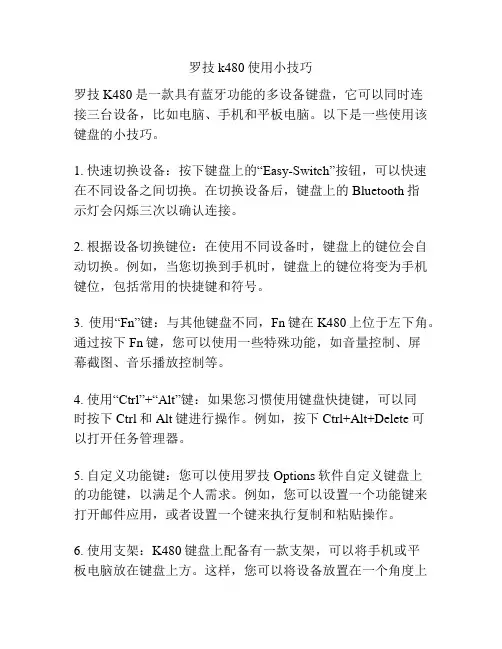
罗技k480使用小技巧罗技K480是一款具有蓝牙功能的多设备键盘,它可以同时连接三台设备,比如电脑、手机和平板电脑。
以下是一些使用该键盘的小技巧。
1. 快速切换设备:按下键盘上的“Easy-Switch”按钮,可以快速在不同设备之间切换。
在切换设备后,键盘上的Bluetooth指示灯会闪烁三次以确认连接。
2. 根据设备切换键位:在使用不同设备时,键盘上的键位会自动切换。
例如,当您切换到手机时,键盘上的键位将变为手机键位,包括常用的快捷键和符号。
3. 使用“Fn”键:与其他键盘不同,Fn键在K480上位于左下角。
通过按下Fn键,您可以使用一些特殊功能,如音量控制、屏幕截图、音乐播放控制等。
4. 使用“Ctrl”+“Alt”键:如果您习惯使用键盘快捷键,可以同时按下Ctrl和Alt键进行操作。
例如,按下Ctrl+Alt+Delete可以打开任务管理器。
5. 自定义功能键:您可以使用罗技Options软件自定义键盘上的功能键,以满足个人需求。
例如,您可以设置一个功能键来打开邮件应用,或者设置一个键来执行复制和粘贴操作。
6. 使用支架:K480键盘上配备有一款支架,可以将手机或平板电脑放在键盘上方。
这样,您可以将设备放置在一个角度上以提供更好的视野和打字体验。
7. 电池使用:K480键盘使用两节AAA电池供电,可以使用长达两年的使用寿命。
当电池电量低时,键盘上的指示灯会闪烁以提醒您更换电池。
8. 目光集中:罗技K480采用完整尺寸的键盘设计,键帽采用悬浮式设计,更容易清洁,让你集中注意力,准确输入。
总结:罗技K480是一款功能全面、易于操作的多设备键盘。
通过使用以上小技巧,您可以更好地利用该键盘的各种功能,提高工作效率。
无论是在办公室还是在家中,它都是一个不错的选择。
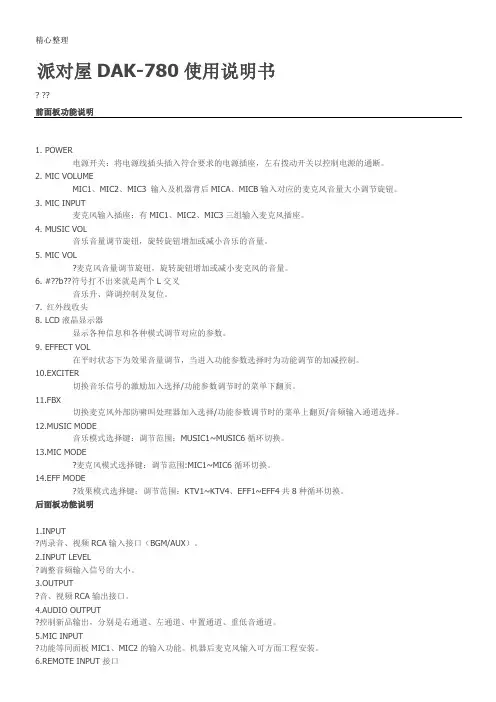
派对屋DAK-780使用说明书? ??前面板功能说明会闪烁。
显示的信息代表值用户模式下,用户调整当前的MUSIC音量,EFF音量,MIC音量时,最大值不能超过以上所显示的值,例如用户吧MIC音量的最大音量值设为30.那么在用户模式下,MIC音量最大只能调整到30。
如果用户想改变以上的最大音量值,请直接旋动面板上的MUSIC VOL,EFF VOL,MIC VOL三个大旋钮来改变。
? ?? ?例如:用户想改变最大音乐音量值,请直接旋动面板上的MUSIC VOL大旋钮,此时音乐的显示音量值和当前音乐的音量会跟着一起变化,知道满意后停止操作。
当超过5秒不对本机进行操作时,系统将自动返回主界面(用户模式)。
同时自动记忆当前所设置的值。
3.开机模式设置? ?? ?长按“打不出来的键(用c代替)”键三秒以上进入开机模式设置,LCD屏显示MUSIC1 MODE EFF1 MIC2同时MODE会闪烁。
显示的信息代表开机时系统自动把当前的MUSIC模式,EFF模式,MIC模式,设定为以上所显示的模式。
如果用户想改变以上的模式,请直接按压面板上的MUSIC MODE,EFF MODE,MIC MODE三个按钮来改变。
? ?? ?例如:用户想改变开机时的音乐模式,请直接按压面板上的MUSIC MODE按钮,按一下,模式变换一个,直到出现用户想要的模式后停止操作,当超过5秒不对本机进行操作时,系统将自动返回主界面(用户模式)。
同时自动记忆当前所设置的值。
4.音乐模式的切换与设置? ?? ?本机有6个音乐模式MUSIC1~MUSIC6(也就是说有6个存储区),每个模式种都包含各项参数,详见下面的参数说明。
? ?? ? 设置方法:5.麦克风模式的切换与设置本机有6个麦克风模式MIC1~MIC6(也就是说有6个存储区),每个模式种都包含7段均衡与低切。
? ?? ???设置方法:? ?? ?? ? 按一下面板上的''MIC MODE"键,LCD显示屏上的"MIC1"会闪烁,表示已进入模式切换状态(如果屏上的“MIC1”停止闪烁,表示已自动返回到主界面就是用户模式),此时按“MIC MODE”键一次,模式就会切换一个。
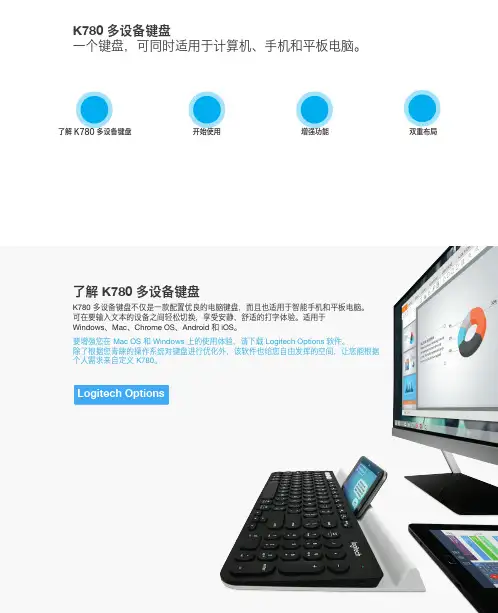
了解 K780 多设备键盘K780 多设备键盘不仅是一款配置优良的电脑键盘,而且也适用于智能手机和平板电脑。
可在要输入文本的设备之间轻松切换,享受安静、舒适的打字体验。
适用于 Windows 、Mac 、Chrome OS 、Android 和 iOS 。
要增强您在 Mac OS 和 Windows 上的使用体验,请下载 Logitech Options 软件。
除了根据您青睐的操作系统对键盘进行优化外,该软件也给您自由发挥的空间,让您能根据个人需求来自定义 K780。
K780 多设备键盘一个键盘,可同时适用于计算机、手机和平板电脑。
了解 K780 多设备键盘开始使用增强功能双重布局K780 多设备键盘一览3 121“易于切换” 按键2双排标识键盘布局3集成式设备立架4电池室和接收器收存盒4连接连接说明1下载 Unifying ™ 优联软件。
可在此处下载软件。
2确保键盘处于开启状态。
3按住其中一个白色 “易于切换” 按键 3 秒钟。
(所选通道的 LED 指示灯会快速闪烁。
)4按照具体操作系统对键盘进行配置:对于 Mac OS :按住 fn + O 并保持 3 秒钟。
(所选通道的 LED 指示灯会点亮。
)对于 Windows 、Chrome 或 Android :按住 fn + P 并保持 3 秒钟。
(所选通道的 LED 指示灯会点亮。
)5插入 Unifying ™ 优联接收器。
6打开 Unifying ™ 优联软件,按照屏幕上的说明进行操作。
连接方式K780 多设备键盘随附提供预配对的接收器,可直接连接到您的计算机或笔记本上,即插即用。
使用 Unifying ™ 优联接收器时,需满足以下要求:要求USB 端口Unifying ™ 优联软件Windows 7、Windows 8、Windows 10 或更高版本 Mac OS X 10.10 或更高版本 Chrome OS如要对盒中的接收器进行二次配对,或者要与已有的 Unifying ™ 优联接收器配对,请按以下步骤操作。
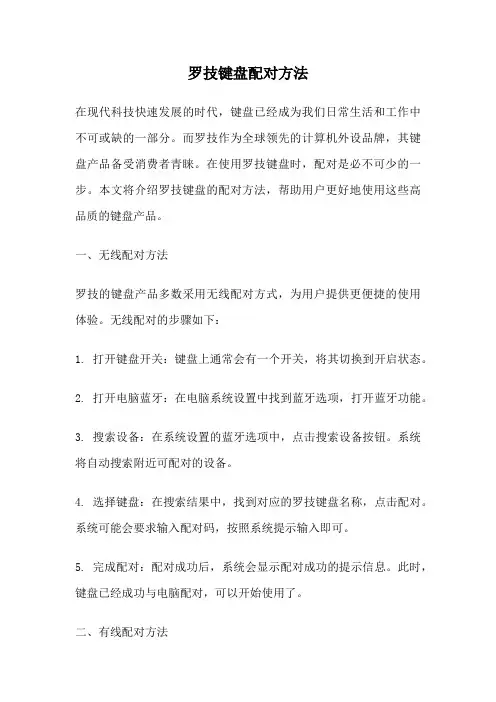
罗技键盘配对方法在现代科技快速发展的时代,键盘已经成为我们日常生活和工作中不可或缺的一部分。
而罗技作为全球领先的计算机外设品牌,其键盘产品备受消费者青睐。
在使用罗技键盘时,配对是必不可少的一步。
本文将介绍罗技键盘的配对方法,帮助用户更好地使用这些高品质的键盘产品。
一、无线配对方法罗技的键盘产品多数采用无线配对方式,为用户提供更便捷的使用体验。
无线配对的步骤如下:1. 打开键盘开关:键盘上通常会有一个开关,将其切换到开启状态。
2. 打开电脑蓝牙:在电脑系统设置中找到蓝牙选项,打开蓝牙功能。
3. 搜索设备:在系统设置的蓝牙选项中,点击搜索设备按钮。
系统将自动搜索附近可配对的设备。
4. 选择键盘:在搜索结果中,找到对应的罗技键盘名称,点击配对。
系统可能会要求输入配对码,按照系统提示输入即可。
5. 完成配对:配对成功后,系统会显示配对成功的提示信息。
此时,键盘已经成功与电脑配对,可以开始使用了。
二、有线配对方法除了无线配对方式外,罗技的一些键盘产品也支持有线配对方式。
有线配对的步骤如下:1. 将键盘与电脑连接:使用提供的USB线缆,将键盘与电脑进行连接。
一端插入键盘的USB接口,另一端插入电脑的USB接口。
2. 等待驱动安装:在连接完成后,电脑会自动检测并安装键盘驱动。
此过程可能需要一些时间,请耐心等待。
3. 检查设备状态:在电脑系统设置中查看键盘设备的连接状态。
如果显示为已连接或正常工作,则说明键盘已成功配对。
4. 开始使用:配对成功后,键盘即可正常使用。
可以进行一些测试,确保键盘的所有按键都能正常工作。
三、其他注意事项1. 电池更换:对于无线键盘,如果键盘无法正常工作,可能是电池电量不足。
此时,需要更换键盘电池,并重新进行配对。
2. 多设备切换:一些罗技键盘支持多设备切换功能,可以同时连接多个设备,并通过快捷键进行切换。
具体操作方法可以参考产品说明书或官方网站提供的帮助文档。
3. 遇到问题时的解决方法:如果在配对过程中遇到问题,可以尝试重新启动电脑和键盘,或者重置键盘的配对设置。


Logitech®游戏软件活动...需要了解更多信息?新建配置文件快速入门分配命令至 G 键/按钮配置文件教程录制多按键宏疑难解答软件升级Logitech 支持网站Array本帮助中心提供游戏设备和音频设备的相关信息。
请注意:您的 Logitech 设备可能并不具备本帮助中心中的某些功能。
请参考设备附带的文档。
© 2013 Logitech。
保留所有权利。
罗技、罗技标志、Logitech 和其他罗技商标均归罗技所有,并或已注册。
所有其他商标均是其各自所有者的财产。
欢迎恭喜选用全新的 Logitech®游戏设备。
Logitech 设计和制造的个人界面产品使您可在数字世界中高效率地工作、娱乐、交流。
这些产品在人与计算机之间架起了一座桥梁,以直观的链接让您的数字世界成为自然感官的延伸。
所有设备都具备许许多多省时、直观、可定制的功能 - 您很快就会感叹以前没有这些设备时是怎样过来的。
Logitech 游戏设备究竟有何独到之处?首先,键盘和游戏手柄具备一系列可编程 G 键,可用以针对每个游戏创建一组有用的自定义命令,创建这些命令时甚至无需退出游戏(还可以向鼠标按钮分配可自定义的命令)。
部分设备模块配有媒体按钮,只需触摸按钮即可控制音乐与电影。
配合许多设备模块使用,让您可以密切关注邮件、游戏状态、媒体以及众多其他信息。
Logitech 游戏软件可为您的设备提供强大功能和智能操作,从而实现某些高级游戏功能,包括配置文件、多按键命令,以及 LCD 显示屏配置。
要发挥设备和 Logitech 游戏软件的最大潜力,请使用此帮助中心... 帮助中心可提供根据自身需要进行设备自定义的详细信息。
帮助中心还会说明如何为每个游戏设置配置文件,如何录制宏以及如何将宏分配给 G 键/按钮,以此充分挖掘您的游戏潜能。
Logitech 游戏设备搭配 Logitech 游戏软件... PC 游戏的终极控制终端。

Logitech® Bluetooth® Illuminated Keyboard K810 Setup Guide罗技® 蓝牙® 炫光键盘 K810设置指南Logitech Bluetooth Illuminated Keyboard K810English 3简体中文 13 /support232Logitech Bluetooth Illuminated Keyboard K810English 3Know your product1. Bluetooth® status lights2. Bluetooth keys3. Function keys4. Battery status light5. On/Off switch6. Bluetooth connect button7. Micro-USB port8. Micro-USB charging cableLogitech Bluetooth Illuminated Keyboard K8104 EnglishSet up your productPair your first device3. Press a Bluetooth key to assign your first device to that key:• The light above the selected key continues to blink blue. • The Bluetooth keyboard isdiscoverable for 15 minutes.Logitech Bluetooth Illuminated Keyboard K810English 54. Complete Bluetooth pairing on your device: Windows® 7 and 8: a. Go to Control Panel > Devices and Printers.b. Click “Add a device.”c. Choose “Logitech K810”from the device list.d. Click “Next,” and follow the on-screeninstructions.Apple iOS® (iPad® or iPhone®): a. In Settings, choose General > Bluetooth, and then turn on Bluetooth.b. Choose “Logitech K810” from the Devices menu. Android®a. In Settings, choose Wireless and network > Bluetooth settings,and then turn on Bluetooth.b. Choose “Logitech K810” from “Bluetooth devices.”Note: If your mobile device requests a PIN, enter the code using the Bluetooth keyboard andnot the virtual keyboard on your mobile device.The Bluetooth keyboard and your device are now paired. The light above the Bluetooth key you have selected turns blue for 30 seconds.For Windows, to customize the function keys and to specify backlight settings, download and install software at /support/k810.Logitech Bluetooth Illuminated Keyboard K8106 EnglishPair or reassign a Bluetooth key to another devicePair up to three compatible devices with the Bluetooth keyboard.1. Make sure the keyboard is on.2. Press the Bluetooth connect button. The lights above the Bluetooth keys rapidly blink blue.3. Press a Bluetooth key to assignyour device to that key. For example, if you already paired a device to Bluetooth key 1, press the Bluetooth key 2.• The light above the selected key continues to blink blue.• The keyboard is discoverable for 3 minutes.4. Go to “Pair your first device” and follow step 4 to complete Bluetooth pairing.Note: After you press the Bluetooth connect button, the lights above the Bluetooth keys blink blue. All three Bluetooth keys can be assigned or reassigned, and the Bluetooth keyboard isdiscoverable for 3 minutes.Logitech Bluetooth Illuminated Keyboard K810English 7Switching among paired devicesTo select a paired device:• Press the Bluetooth key (1, 2, or 3) associated with it.• The light above the selected key blinks blue, indicating the Bluetooth keyboard is connecting.• The light turns solid blue for 5 seconds, indicating the connection has been made.• For example, if a device is pairedwith the Bluetooth 2 key, press that key to use the device with the Bluetooth keyboard.Note: Only one device can be active at a time.Logitech Bluetooth Illuminated Keyboard K8108 EnglishCharge the batteriesA three-hour charge provides up to 10 days of use when you type about two hours a day with the backlight on, or about one year without backlight. You can use the Bluetooth keyboard while it charges.To check battery power and to charge the keyboard, do the following:Logitech Bluetooth Illuminated Keyboard K810English 9Visit Product CentralThere’s more information and support online for your product. Take a moment to visit Product Central to learn more about your new Bluetooth keyboard.Browse online articles for setup help,usage tips, or information about additional features. If your Bluetooth keyboard has optional software, learn about its benefits and how it can help you customize your product.Connect with other users in our Community Forums to get advice, ask questions, and share solutions.At Product Central, you’ll find a wide selection of content • Tutorials• Troubleshooting • Support community • Software downloads • Online documentation • Warranty information• Spare parts (when available)Go to /support/k810Logitech Bluetooth Illuminated Keyboard K81010 EnglishFunction and media keys1. Bluetooth keys 1, 2 and 3 Pair up to three compatible devices.2. Application switch Cycles through open apps.3. Decrease (F5) and Increase (F6) keyboard backlight intensity4. Play/Pause5. Mute6. Volume down7. Volume up8. Home9. Multifunction keyCalculator Windows onlyShow/Hide virtual keyboard iOS onlyF-keys: F1 to F12 To use in Windows, press and hold the Fn key, and then press an F-key. Customizable with optional software. See “Software for Windows.”Logitech Bluetooth Illuminated Keyboard K810English 11Software for WindowsDownload and install the Logitech Software for F-key functionality and customization; also specify backlight settings.Go to /support/k810Keyboard backlightKeyboard sensors detect your hands, turning the backlight on and off.The backlight adjusts automatically to the level of your room light. Bright light and low battery power cause the backlight to turn off, which helps conserve battery power. In bright light, the F5 and F6 keys are disabled.Automatic backlight control turns off when you use the F5 or F6 keys to adjust backlight intensity. You can restoreautomatic backlight control by turning the keyboard off then on. If the keyboard is idle for two hours or more, automatic backlight control is restored automatically.T roubleshootingKeyboard not working• Slide the On/Off switch to Off then to On.• If the Battery Status light flashes red, recharge the batteries. For more information, see “Charge the batteries.”• Go to Bluetooth settings on your device to check if “Logitech K810” is present. If it is, remove it. Then follow steps 2–4 in “Pair your first device” to redo Bluetooth pairing. If you’re using custom Bluetooth hardware and software, refer to your product documentation to resolve any Bluetooth issues.What do you think?Please take a minute to tell us. Thank you for purchasing our product./ithinkLogitech Bluetooth Illuminated Keyboard K81012 English1. On keyboard bottom, pry off coverand remove 4 screws.2. On keyboard top, pry off coversurrounding F-keys and remove5 screws.3. Separate top and bottom cases.4. Remove 5 screws securing circuit board.5. On bottom of circuit board,remove battery cable. Remove batteryfrom bottom case.6. Dispose of battery and productaccording to local laws.罗技 Bluetooth Illuminated Keyboard K810简体中文 13了解您的产品1. 蓝牙®状态指示灯2. 蓝牙键3. 功能键4. 电池状态指示灯5. 电源开关按钮6. 蓝牙连接按钮7. 微型 USB 端口8. 微型 USB 充电连接线罗技 Bluetooth Illuminated Keyboard K810设置您的产品与您的第一个设备配对14 简体中文罗技 Bluetooth Illuminated Keyboard K810简体中文 154. 在您的设备上完成蓝牙配对: Windows ® 7 和 8: a. 转到“控制面板” > “设备和打印机”。

Logitech® Illuminated Living-Room Keyboard K830Setup GuideGuide d’installationLogitech Illuminated Living-Room Keyboard K830English 3Français 11 /support 192Logitech Illuminated Living-Room Keyboard K830English 3Know your product1. Left mouse click2. Micro-USB charging port3. On/off power switch4. Function keys5. Automatic light sensor6. Battery indicator7. Hot keys8. Touchpad9. Mouse click buttons 10. Product documentation 11. Unifying receiver 12. USB extender cable13. Micro-USB charging cableLogitech Illuminated Living-Room Keyboard K8304 EnglishSetting up your keyboard1. Plug in the Unifying receiver into your laptop or desktop computer. You can usethe USB extender cable provided to position the Unifying receiver away from metallic objects or devices that may cause interference.Note: You can also use your keyboard to control a TV. Refer to the documentation supplied by your TV manufacturer for compatibility information and further connection details.Software for your keyboardDownload and install the Logitech software for your keyboard to:• Customize the function keys.• Adjust your touchpad experience. You canmodify the pointer speed, adjust scrolling, and disable touchpad tap.• Connect additional devices toyour Unifying receiver.• View videos explaining gestures and providing information aboutyour keyboard’s behavior.• Reverse the requirement to press the Fn key when using function keys.Go to /support/k830.Logitech Illuminated Living-Room Keyboard K830English 5• When your battery charge level is low, backlighting turns off automatically to conserve battery power.• Automatic backlight control is restored automatically if the keyboard is idle for 30 minutes or more, or after turning the keyboard off and back on.Touchpad gesturesTo point, scroll and click:1. Point and slide one finger anywhere on the touchpad to move the screen pointer.2. Scroll with two fingers, up or down.3. Press for left mouse click.*4. Press for right mouse click.*You can also tap the touchpad surface to perform a click.Note: To disable gestures and touchpad tap, press the Fn key plus the left mouse click button. To re-enable gestures and touchpad tap, press the Fn key plus the left mouse click button again.Logitech Illuminated Living-Room Keyboard K8306 EnglishRecharging your keyboardYour keyboard is rechargeable. There are no batteries to be replaced.A three-hour charge provides up to 10 days of use when you type about two hours a day with backlight on, or about one year without backlight.Note: The use you get between charges may vary depending on your usage pattern.Note: If the battery power is low (indicator blinking red), the keyboard backlight is disabled.Logitech Illuminated Living-Room Keyboard K830English 7Function keysAdjust backlight intensityMinimize windowMaximize windowClose windowSwitch screenFor example, show laptop displayon TV screenShow / Hide desktopWindows searchLaunch Web browserLaunch media playerPrevious trackPlay/pause trackNext trackFn + ins: Switch applicationsFn + del: Sleep mode Fn + backspace: Print screenNote:• For keys F1 to F12:• Press just the key to select the feature: ‘Adjust backlight intensity’, ‘Minimize window’...• Press both Fn and the key to select the function key: F1, F2...• For all other function keys, press both Fn and the key to select the feature.• You can use the Logitech software to reverse the requirement to press the Fn key.Hot keysMute Volume downVolume upYour new Logitech product ships witha Unifying receiver. Did you know you can add a compatible Logitech wireless device that uses the same receiver as your current Logitech Unifying product?Are you Unifying-ready?If you have a Logitech wireless device that’s Unifying-ready, you can pair it with additional Unifying devices. Just lookfor the orange Unifying logo on the new device or its packaging. Build your ideal combo. Add something. Replace something. It’s easy, and you’ll use only one USB portfor up to six devices.8 EnglishLogitech Illuminated Living-Room Keyboard K830English 9Visit Product CentralThere’s more information and support online for your product. Take a moment to visitProduct Central to learn more about your new keyboard.Browse online articles for setup help, usage tips, or information about additional features. If your keyboard has optional software, learn about its benefits and how it can help you customize your product.Connect with other users in our Community Forums to get advice, ask questions, and share solutions.At Product Central, you’ll find a wide selection of content:• Tutorials• Troubleshooting • Support community • Software downloads • Online documentation • Warranty information• Spare parts (when available)Go to /support/k830.T roubleshootingKeyboard not working• Check your is keyboard powered on.• Restart the keyboard by turning it off then back on.• If the battery indicator flashes red,recharge the batteries. See “Recharging your keyboard.”• Check the Unifying receiver connection. • Use the USB extender cable provided to position the Unifying receiver as close as possible to your keyboard, and remove any metallic objects between the receiver and keyboard.• Try plugging the Unifying receiver into a different port.• If the Unifying receiver is plugged into a USB hub, try plugging it directly into your computer.What do you think?Please take a minute to tell us. Thank you for purchasing our product./ithinkLogitech Illuminated Living-Room Keyboard K83010 EnglishBattery disposal at product end of life51. Remove the four feet and eight screws from the keyboard bottom.2. Separate the top and bottom cases.3. Disconnect the flat and battery cables from the main circuit board.4. Remove the battery from the bottom case.5. Dispose of the battery and product according to local laws.。
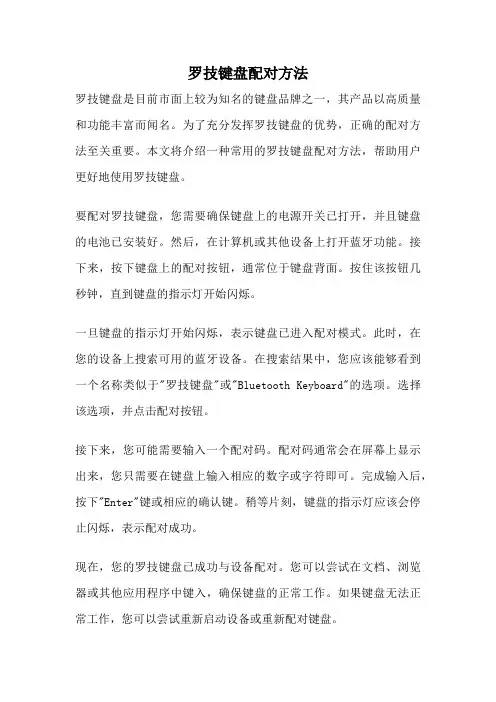
罗技键盘配对方法罗技键盘是目前市面上较为知名的键盘品牌之一,其产品以高质量和功能丰富而闻名。
为了充分发挥罗技键盘的优势,正确的配对方法至关重要。
本文将介绍一种常用的罗技键盘配对方法,帮助用户更好地使用罗技键盘。
要配对罗技键盘,您需要确保键盘上的电源开关已打开,并且键盘的电池已安装好。
然后,在计算机或其他设备上打开蓝牙功能。
接下来,按下键盘上的配对按钮,通常位于键盘背面。
按住该按钮几秒钟,直到键盘的指示灯开始闪烁。
一旦键盘的指示灯开始闪烁,表示键盘已进入配对模式。
此时,在您的设备上搜索可用的蓝牙设备。
在搜索结果中,您应该能够看到一个名称类似于"罗技键盘"或"Bluetooth Keyboard"的选项。
选择该选项,并点击配对按钮。
接下来,您可能需要输入一个配对码。
配对码通常会在屏幕上显示出来,您只需要在键盘上输入相应的数字或字符即可。
完成输入后,按下"Enter"键或相应的确认键。
稍等片刻,键盘的指示灯应该会停止闪烁,表示配对成功。
现在,您的罗技键盘已成功与设备配对。
您可以尝试在文档、浏览器或其他应用程序中键入,确保键盘的正常工作。
如果键盘无法正常工作,您可以尝试重新启动设备或重新配对键盘。
如果您的设备支持多个蓝牙连接,您还可以将罗技键盘与多个设备进行配对。
配对多个设备的方法与上述相似,只需在另一台设备上重复上述步骤即可。
一旦配对成功,您可以通过切换不同设备的蓝牙连接,轻松地在多个设备之间切换使用键盘。
需要注意的是,不同型号的罗技键盘可能具有略微不同的配对方法。
因此,在配对之前,建议您查阅键盘的用户手册或访问罗技官方网站,以获取准确的配对指南。
除了蓝牙配对外,罗技键盘还可以通过使用USB接收器与设备配对。
USB接收器是一个小巧的设备,可以插入到计算机的USB接口中。
键盘通常会随附一个USB接收器,您只需将接收器插入计算机的USB接口,键盘即可自动与接收器配对。

ENGLISH Knowyour product1. Game mode key2. Backlight brightness3. Mute4. USB cable connector5. Volume6. Media keys 繁体中文瞭解您的產品1. 遊戲模式按鍵2. 背光亮度3. 靜音4. USB 連接線接頭5. 音量6. 媒體鍵한국어제품설명1. 게임 모드 키2. 백라이트 밝기3. 음소거4. USB 케이블커넥터5. 볼륨6. 미디어키简体中文了解您的产品1. 游戏模式按键2. 背光亮度3. 静音4. USB 线连接器5. 音量6. 媒体键G610 Orion Brown™Backlit Mechanical Gaming KeyboardENGLISHSet up your product1. Turn on your computer.2. Connect the keyboard to USB port.3. Download and installthe Logitech® Gaming Softwarefrom /support/g610-brown.繁体中文設定您的產品1. 開啟電腦電源。
2. 將鍵盤連接到 USB 連接埠。
3. 在 /support/g610-brown.下載羅技®遊戲軟體並進行安裝。
한국어제품설정1. 컴퓨터를켭니다.2. USB 포트에키보드를연결합니다.3. /support/g610-brown에서 Logitech®게임소프트웨어를다운로드하여설치하십시오.简体中文设置您的产品1. 打开计算机。
2. 将键盘连接到 USB 端口。
3. 从 / support/g610-brown下载并安装罗技®游戏软件。
Setup Guide · 設定指南 · 설치 설명서 · 设置指南ENGLISHProduct featuresGame/Windows keyBy default, this key disables the standardWindows key and Menu key to preventthe Windows Start menu fromactivating during a game, whichmight disrupt play. This key can beprogrammed to block additional keysusing Logitech® Gaming Software.The game mode LED is lit during gamemode.Keyboard backlightingControl brightness with backlightbrightness key. Control individualkey brightness using LogitechGaming Software.Download and install the LogitechGaming Software from/support/g610-brown.繁体中文產品功能遊戲/Windows 鍵在預設情況下,此按鍵可停用標準Windows 鍵與功能表鍵,以防止在遊戲中不慎啟動 Windows「開始」功能表而中斷遊戲。

K800Setup Guide |设置指南|設定指南|설치 가이드English 3简体中文9繁體中文 15한국어 21/support/k800 2English 3WHAT’S IN THE BOX4 English123Software installationlogitech com/optionsSET UPKEYBOARD FEATURES1. Application zone+ F1 Launch Internetbrowser+ F2 Launch e-mailapplication+ F3 Launch Search+ F4 Flip2. Convenience zone+ F5 Backlight downby 25%+ F6 Backlight up by 25%+ F7 Battery check+ F8 Sleep mode 3. Multimedianavigation zone+ F9 Launch media+ F10 Previous track+ F11 Play/Pause+ F12 Next track4. Multimediavolume zoneMuteVolume downVolume upCalculator5. key6. Automatic lightsensor (ALS)7. Battery statusindicator8. Keyboard powerswitchEnglish 5RECHARGINGRecharging the keyboard Typically, you can expect about10 days of battery life before you will need to recharge the keyboard battery * If the backlighting level is set to 100%, you have about 15 hours of battery lifeTo recharge the keyboard, connect it to your computer using the USB recharging cable A full battery recharge takes about 5 hours and only 3 hours if the keyboard has been switched offBattery life varies with usage, backlighting level, and computing conditions Heavy usage usually results in shorter battery life UNIFYINGLogitech® Unifying technology connects up to six compatible Logitech mice and keyboardsto the same receiver, using only one USB port for multiple devices To learn more, visit:/support/unifying6 EnglishTROUBLESHOOTING Keyboard not working?1. Slide the keyboard’s Off/On switch to Off and then On The keyboard’s battery status indicator LEDs should light up2. Confirm that the keyboardis charged The battery status indicator is red when the battery is low3. Try plugging the Unifying receiver into another USB port4. Move the Unifying receiver closer to the keyboard5. Try reconnecting the keyboard and Unifying receiver using the Logitech Unifying software (see the Unifying section)6.Restart the computerEnglish 78 EnglishBATTERY REMOVAL INFORMATION1. Remove 1 screw and battery door2. Remove bottom panel3. Remove 17 screws4. Remove top case5. Remove 6 screws6. Remove keyframe, light guide panel and metal plate7. Remove tape, then disconnect the battery cables from the main circuit board, remove battery from the bottom case8. Dispose of the battery andproduct according to local laws简体中文9包装内容10 简体中文123软件安装logitech com/options设置键盘功能1. 应用程序区+ F1 启动 Internet 浏览器+ F2 启动电子邮件应用程序+ F3 启动搜索+ F4 翻转2. 快捷区+ F5 背光调暗 25%+ F6 背光调亮 25%+ F7 电池电量检查+ F8 休眠模式3. 多媒体导航区+ F9 播放媒体+ F10 上一曲目+ F11 播放/暂停+ F12 下一曲目4. 多媒体音量区静音调低音量调高音量计算器5. 键6. 自动光线传感器 (ALS)7. 电池电量指示灯8.键盘电源开关简体中文 11充电为键盘充电通常情况下,电池电量可支持使用大约10 天,之后需要为键盘电池充电。
罗技K380 多设备蓝牙键盘使用说明参考教程以前买过一个罗技的K480,因为太重了不方便携带,于是又入了K380。
摸索了一段时间,给大家整理一个快捷键组合的使用指南吧。
⌨⌨⌨➡️复制、粘贴、剪贴、撤销、全选:在office软件里用ctrl+C/V/X/Z/Apages等ios软件用cmd+C/V/X/Z/A,也就是alt那个键➡️切换输入法中英文切换:caps lock(大写键)其他输入法切换:fn+右上角音量增大键(就是有个小地球标志的),按顺序选择所有输入法➡️切换后台应用cmd+tab,切换到主屏幕或者已在后台打开的任意应用➡️截图fn+tab,tab键上本来就有一个相机的小标志,可以快速截图➡️搜索cmd+空格,可以直接调出ios的K380 键盘的电池使用时间与更换电池电量键盘侧边的状态LED 变为红色,以指示电池电量低,需要更换电池。
更换电池提起电池存放槽,使其离开底座。
取出旧电池并装入两节新的AAA 电池,然后重新装上电池仓盖。
用K380 键盘切换设备在您将最多三个设备与键盘连接之后,按下一个“易于切换”按钮即可在这些设备之间切换。
按钮的状态指示灯在稳定亮起前会缓慢闪烁5 秒,以确认您的选择。
之后键盘便已准备就绪,可以与您的设备配合使用。
重新将蓝牙设备与K380 键盘配对可以轻松地将设备与K380 键盘重新配对。
具体操作方式如下:按住键盘上的“易于切换”按钮之一,直到状态LED 开始快速闪烁。
在接下来的三分钟,键盘将处于配对模式。
下列部分内容摘自于《罗技K380 多设备蓝牙键盘和Logitech flow解毒文》的片段:尺寸图按键功能这键盘少了home end之类的按键实在有些不便,尤其是我习惯page up page down进行输入法选择。
好在我入手了个G300s,G300s有着非常多的自定义按键,还有三套不同模式可选,鼠标内置配置存储。
于是,鼠标按键映射解决问题。
但是刚开始用确实是不太习惯。
G.SKILL INTERNATIONAL ENTERPRISE CO., LTD. 8F, No.69, Dongxing Rd., Xinyi Dist., Taipei City 11070, Taiwan (ROC)T: +886-2-27667889 · F: +886-2-276727211 KM780 MX 鍵盤手動更新(適用 Windows 10 版本1809)2018年12月25日如果您目前系統為Windows 7、Windows 8、Windows 8.1、Windows 10 版本1803(和之前的版本),您可以直接用KM780 MX V2.00軟體安裝包中的安裝檔進行更新。
如果您在之後會將系統更新至Windows 10版本1809(和之後的版本),建議您先更新鍵盤軟體和韌體後,再更新您的作業系統。
而針對已經將Windows 10作業系統更新至版本1809後軟體失常的KM780/KM780R MX 鍵盤使用者(韌體為FW 29與之前版本),以下為修復此問題所需要之更新步驟。
在更新軟體之前,請先下載並解壓縮以下兩個檔案:KM780/KM780R MX 韌體原檔 (FW 32)/gskill-device/firmware/GSKILL_KM780_MX_FW_V0032.zipKM780/KM780R MX V2.00軟體安裝檔/gskill-device/keyboard/G.SKILL_RIPJAWSKeyboard_KM780_MX_Setup_V2.00.zip手動刷新鍵盤韌體:1. 將所有鍵盤接頭拔除(包含兩個USB 與多媒體接頭)。
2. 尋找鍵盤左上方支架下的一個小洞(位於MR 鍵下方)。
3. 請將拉直的小迴紋針(或相似物)前端插入孔內 (這將會壓下內部之重置鍵)。
4. 將重置鍵保持在壓住的狀態,並將鍵盤USB 接頭連接至您的電腦。
此時鍵盤不會開始運作,LED 燈也不會亮起。
双主机三屏幕平台搭建题记:如果能同时运用两台电脑处理复杂事物,并且屏幕、键鼠一键切换,那该多舒服啊。
经过摸索,还真实现了!一、名词介绍A.双机一台笔记本(主)一台台式机(副)。
B.三屏1)笔记本自带的2)笔记本和台式同用的一个屏幕3)笔记本的一个拓展屏二、需要的设备A.笔记本一台其中视频输出接口不少于两个。
(我的是2个MiniDP接口和1个HDMI)B.台式机一台C.两台显示器(1080P)D.KVM切换器切换两台主机输出的视频信号给一个屏幕。
随着切换,切换器上的USB设备一并切换(键盘、鼠标、打印机等)图1 KVM连接示意图(摘自绿联)图2 KVM实物图示意图(摘自绿联)E.转换头由于我的笔记本是MiniDP和HDMI接口,而视频的输入都是VGA接口,所以需要对应的转接头。
1)MiniDP转VGA图3 MiniDP转VGA转接头(摘自绿联)2)HDMI转VGA图4 HDMI转VGA转接头(摘自绿联)F.无线鼠标键盘(由于蓝牙接收头都是优联的,所以简述可以共用一个头子,节约一个USB口)1)罗技(Logitech)K780 键盘图5 罗技K780多设备无线蓝牙键盘(摘自罗技)2)罗技(Logitech)M590 鼠标(静音)采用优联和蓝牙技术,只需要按下一个按钮即可在不同的连接之间进行切换。
图6 罗技M590鼠标实物图(摘自罗技)图7 罗技M590蓝牙和优联的连接切换意图(摘自罗技)三、实际连接部分图8 实际连接示意图图9 实际连接图特点1、多了一个副屏,方便看文献、看网页、看文档,这可以一次性全屏显示所看内容。
2、鼠标键盘无限制切换。
由于鼠标和键盘是无线的,且共用的一个蓝牙接收头。
就可以在KVM上节省一个USB接口,用于U盘或者打印机。
同时,由于鼠标和键盘都是支持蓝牙的,就可以在主屏显示台式机信号时(此时所有KVM上的USB设备连接都切换到了台式机上),用各自的蓝牙切换开关直接返回到对笔记本的控制。
罗技K800键盘暴力拆解罗技曾经推出过一款炫光键盘,它的激光蚀刻键帽和白色背光都非常的漂亮,不过这款键盘是有线连接的,使用起来有些不便,为此,罗技在近期推出了一款无线版的K800炫光键盘,它不仅保留了漂亮的背光,还内置了感应器,可以根据周围的亮度调节背光的强弱,还能够在手接近时点亮背光,手离开时关闭背光,给人以不同的使用感受,也从一定程度上节省了电力。
除此之外,还有剪刀脚按键、优联等先进的技术,是一款十分高档的产品。
近期,网友Yeager Yu就得到了一把罗技K800炫光键盘,并进行了开箱和拆解,下面就让我们随他的文章,来了解这款高端新品吧。
(本文源于瘾科技,作者Yeager Yu,文章为作者语气,略有修改,不代表本站观点,如有不妥,请与小编联系)罗技炫光键盘K800发布时,已经向大家说过它的各项特色,在这里就不重复提了。
日前去找朋友,恰巧在他办公桌上看见这把键盘,问了下价格,要 3390台币(约合723.087人民币),实在是够贵的。
虽然他才买了第二天,不过既然被我看到…很自然的,这东东就在我的桌子上了。
罗技K800炫光键盘外包装打开后,碰掉了一个按键打开包装后,可以看到里面少了数字9这个按键,这是有故事的。
少了数字9按键原来当初打开时,要拿给同事,不小心没拿好,在键盘掉下去的瞬间,身体的反射动作,让手指快速卡到键盘的上方,就这样勾掉了一个键帽,再次替他默哀三十秒…。
因此,在拿回来后,并没有马上拆开玩,而是尝试修复键帽。
在使用胶水粘接后,没想到,干了以后,整个结构架卡住了,重点是键帽一按就掉落了,所以结论是:这个按键没救了,除非有新的按键。
在此也奉劝各位,剪刀脚没事别拔来玩,万一被拔坏了,这个按键就没救了。
外形对比再来看看键盘的外形,老实说,这次无线的设计,就个人观点,外形实在比不上有线的设计。
罗技K800炫光无线键盘键盘与之前的有线炫光键盘相比,有线的实在比无线的外形要好太多了,经典的超薄设计,看起来又很有质感,没有奇怪的噱头卖点。
罗技无线键盘使用说明书一、产品简介罗技无线键盘是一款功能齐全、易于操作的电脑外设,适用于个人、商务和办公场所使用。
该产品采用最新的无线连接技术,使用户可以更加自由地进行工作和娱乐。
本文将详细介绍罗技无线键盘的使用方法和注意事项。
二、产品功能1. 无线连接:罗技无线键盘采用先进的无线连接技术,通过与配套的接收器进行连接,使键盘与电脑之间实现稳定的无线通信。
2. 多媒体控制:该键盘配备了多媒体控制键,可方便用户进行音量调节、播放/暂停、上一曲/下一曲等操作,提供更便捷的多媒体体验。
3. 快捷功能键:罗技无线键盘还提供了一系列的快捷功能键,包括亮度调节、屏幕锁定、电源管理等,帮助用户高效地完成各种操作。
4. 高品质按键:该键盘配备了舒适的按键,具有良好的手感和耐用性,可以满足用户长时间使用的需求。
三、使用方法1. 连接键盘:a. 将接收器插入电脑的USB接口。
b. 打开键盘背部的电源开关。
c. 等待电脑自动安装驱动程序。
2. 功能操作:a. 多媒体控制:使用键盘上的音量加/减键来调节音量大小,使用播放/暂停键来控制音乐和视频的播放。
b. 快捷功能键:根据实际需求,按下相应的快捷键来执行特定功能,如亮度调节或屏幕锁定。
c. 其他常用操作:使用键盘上的常规按键来输入字符和执行常见的操作,如复制、粘贴和撤销等。
四、注意事项1. 避免与其他无线设备干扰:为了保持稳定的无线连接,使用过程中应尽量避免与其他无线设备的频率干扰,如无线路由器、蓝牙设备等。
2. 定期更换电池:键盘使用的是电池供电,为了保持良好的使用体验,建议定期更换电池,以免电量不足影响键盘的正常使用。
3. 避免水和湿度:请勿将键盘浸入水中或放置在高湿度的环境中,以免损坏键盘电路和按键。
4. 长时间不使用:如果键盘长时间不使用,建议关闭电源开关以节省电池电量和延长电池寿命。
五、售后服务如果您在使用过程中遇到任何问题或需要获取更多的帮助和支持,请联系罗技客户服务中心或访问官方网站。