罗技键盘说明
- 格式:docx
- 大小:15.82 KB
- 文档页数:1

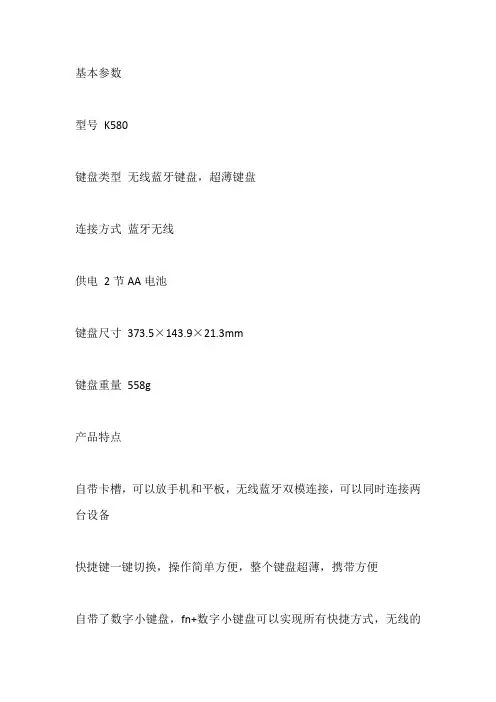
基本参数
型号K580
键盘类型无线蓝牙键盘,超薄键盘
连接方式蓝牙无线
供电2节AA电池
键盘尺寸373.5×143.9×21.3mm
键盘重量558g
产品特点
自带卡槽,可以放手机和平板,无线蓝牙双模连接,可以同时连接两台设备
快捷键一键切换,操作简单方便,整个键盘超薄,携带方便
自带了数字小键盘,fn+数字小键盘可以实现所有快捷方式,无线的
原因使用的是两节3A电池
安装方法
1、下载驱动程序,解压后,双击运行,安装文件
2、进入欢迎界面,点击下一步
3、选择安装目录,点击下一步
4、然后等待程序安装完成即可,驱动安装完成之后,就可以自定义设置了。
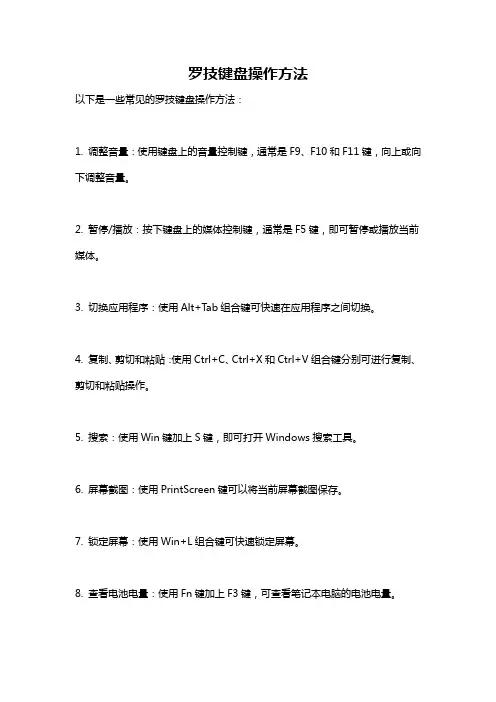
罗技键盘操作方法
以下是一些常见的罗技键盘操作方法:
1. 调整音量:使用键盘上的音量控制键,通常是F9、F10和F11键,向上或向下调整音量。
2. 暂停/播放:按下键盘上的媒体控制键,通常是F5键,即可暂停或播放当前媒体。
3. 切换应用程序:使用Alt+Tab组合键可快速在应用程序之间切换。
4. 复制、剪切和粘贴:使用Ctrl+C、Ctrl+X和Ctrl+V组合键分别可进行复制、剪切和粘贴操作。
5. 搜索:使用Win键加上S键,即可打开Windows搜索工具。
6. 屏幕截图:使用PrintScreen键可以将当前屏幕截图保存。
7. 锁定屏幕:使用Win+L组合键可快速锁定屏幕。
8. 查看电池电量:使用Fn键加上F3键,可查看笔记本电脑的电池电量。
9. 切换输入法:使用Shift+Alt组合键可在不同的输入语言和输入法之间切换。
10. 打开文件资源管理器:使用Win+E组合键可快速打开文件资源管理器。
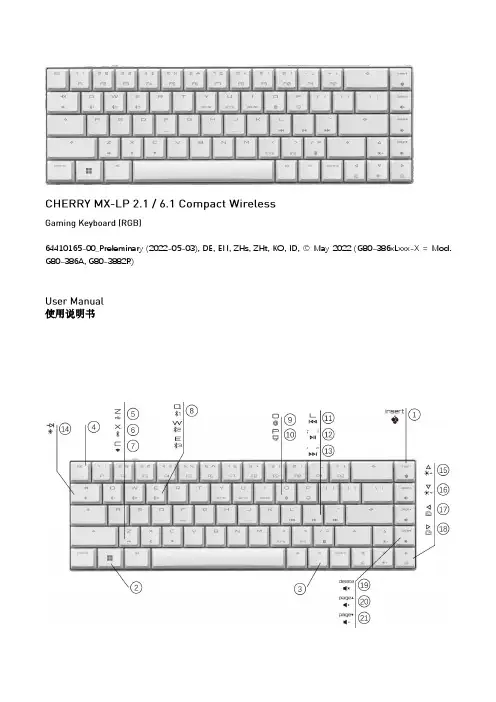

G913 TKL / G915 TKLLIGHTSPEED Wireless RGB Mechanical Gaming Keyboard LIGHTSPEED 无线 RGB 机械游戏键盘LIGHTSPEED 無線 RGB 機械式遊戲鍵盤LIGHTSPEED 무선 RGB 기계식게임키보드CONTENTSEnglish 3简体中文 14繁體中文25한국어36/support/G915-tklEnglish 34 English2CHARGINGEnglish 5KEYBOARD FEATURES12341 Game Mode2 Brightness3 Battery Indicator4 Media Controls6 EnglishEnglish 7In addition to the lighting features available through G HUB software, G915 TKL has onboard lighting effects To select these effects, press and hold the Brightness button while pressing the keyboard number keys to select an effect:• Brightness + key 1: Colorwave (left to right)• Brightness + key 2: Colorwave (right to left)• Brightness + key 3: Colorwave (center out)• Brightness + key 4: Colorwave (bottom up)• Brightness + key 5: Color cycle • Brightness + key 6: Ripple • Brightness + key 7: Breathing• Brightness + key 8: User-stored lighting • Brightness + key 9: User-stored lighting • Brightness + key 0: Cyan blue• Brightness + key -: Decreases effect speed • Brightness + key +: Increased effect speed User-stored effects are saved to the keyboard by G HUB softwareKEYBOARD FEATURES — LIGHTING FUNCTIONS8 EnglishGAME MODE BUTTONKEYBOARD BACKLIGHTINGONBOARD MEMORYThis button disables the standard Windows key and Menu key to prevent the Windows Start menu from activating during a game, which might disrupt play The game mode LED is lit during game mode Three onboard profiles can be saved to G915 TKL The profiles are downloaded into the G915 TKL through G HUB software, and are accessed by selecting M1, M2, or M3 when the keyboard is in Onboard mode (selected from G HUB software, or when G HUB software is off or not installed)Adjust keyboard brightness by cycling the keyboard brightness buttonKEYBOARD FEATURES — MEDIA CONTROLSG915 TKL has media controls, located in the upper right corner of the keyboard• Volume roller — controls volume of the active audio on your PC• Skip back — goes to the beginning of a track, or to a previous track, depending onthe application• Play/Pause — starts or stops the audio or video source playback• Skip forward — goes to the end of the track or to the next track, depending onthe application• Mute — stops audio outputEnglish 9KEYBOARD FEATURES — BATTERY INDICATOR• Pulses green when charging• Shows green momentarily when started when battery is above 15% • Shows red when keyboard needs charging10 EnglishKEYBOARD FEATURES — WIRELESS CONTROLS• LIGHTSPEED button selects LIGHTSPEED wireless connection, which connects to the PC or Mac using the included receiver dongle It shows white when connected, blue when wired connectionEnglish 1112 EnglishKEYBOARD FEATURES — BLUETOOTH ®• Bluetooth button connects to devices via a Bluetoothconnection It shows blue when connectedKEY CAP REMOVAL +REPLACEMENTCARE AND CLEANINGTo clean the keyboard, use a soft, lint-free or microfiber cloth A damp cloth can be usedDo not use harsh cleaning solutionsDo not immerse the keyboard or expose it to liquidsEnglish 13LIGHTSPEED连接/support/G915-tkl14 简体中文简体中文 15蓝牙™ 连接2正在充电16 简体中文简体中文17键盘特性12341. 游戏模式2. 亮度3. 电池指示灯4. 媒体控制18简体中文除了通过 G HUB 软件提供的灯光功能外,G913 TKL 还具有板载灯光效果。
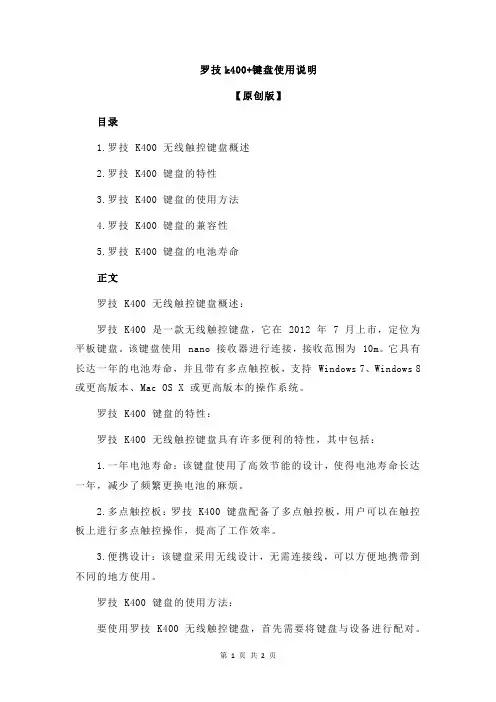
罗技k400+键盘使用说明【原创版】目录1.罗技 K400 无线触控键盘概述2.罗技 K400 键盘的特性3.罗技 K400 键盘的使用方法4.罗技 K400 键盘的兼容性5.罗技 K400 键盘的电池寿命正文罗技 K400 无线触控键盘概述:罗技 K400 是一款无线触控键盘,它在 2012 年 7 月上市,定位为平板键盘。
该键盘使用 nano 接收器进行连接,接收范围为 10m。
它具有长达一年的电池寿命,并且带有多点触控板,支持 Windows 7、Windows 8 或更高版本、Mac OS X 或更高版本的操作系统。
罗技 K400 键盘的特性:罗技 K400 无线触控键盘具有许多便利的特性,其中包括:1.一年电池寿命:该键盘使用了高效节能的设计,使得电池寿命长达一年,减少了频繁更换电池的麻烦。
2.多点触控板:罗技 K400 键盘配备了多点触控板,用户可以在触控板上进行多点触控操作,提高了工作效率。
3.便携设计:该键盘采用无线设计,无需连接线,可以方便地携带到不同的地方使用。
罗技 K400 键盘的使用方法:要使用罗技 K400 无线触控键盘,首先需要将键盘与设备进行配对。
配对完成后,就可以开始使用了。
在使用过程中,用户可以通过触控板进行触摸操作,也可以通过键盘进行输入操作。
罗技 K400 键盘的兼容性:罗技 K400 键盘支持 Windows 7、Windows 8 或更高版本、Mac OS X 或更高版本的操作系统,同时也支持 iPad 或 iPhone 设备。
罗技 K400 键盘的电池寿命:罗技 K400 键盘的电池寿命长达一年,用户不需要频繁更换电池,可以省心省力。

ENGLISH Knowyour product1. Game mode key2. Backlight brightness3. Mute4. USB cable connector5. Volume6. Media keys 繁体中文瞭解您的產品1. 遊戲模式按鍵2. 背光亮度3. 靜音4. USB 連接線接頭5. 音量6. 媒體鍵한국어제품설명1. 게임 모드 키2. 백라이트 밝기3. 음소거4. USB 케이블커넥터5. 볼륨6. 미디어키简体中文了解您的产品1. 游戏模式按键2. 背光亮度3. 静音4. USB 线连接器5. 音量6. 媒体键G610 Orion Brown™Backlit Mechanical Gaming KeyboardENGLISHSet up your product1. Turn on your computer.2. Connect the keyboard to USB port.3. Download and installthe Logitech® Gaming Softwarefrom /support/g610-brown.繁体中文設定您的產品1. 開啟電腦電源。
2. 將鍵盤連接到 USB 連接埠。
3. 在 /support/g610-brown.下載羅技®遊戲軟體並進行安裝。
한국어제품설정1. 컴퓨터를켭니다.2. USB 포트에키보드를연결합니다.3. /support/g610-brown에서 Logitech®게임소프트웨어를다운로드하여설치하십시오.简体中文设置您的产品1. 打开计算机。
2. 将键盘连接到 USB 端口。
3. 从 / support/g610-brown下载并安装罗技®游戏软件。
Setup Guide · 設定指南 · 설치 설명서 · 设置指南ENGLISHProduct featuresGame/Windows keyBy default, this key disables the standardWindows key and Menu key to preventthe Windows Start menu fromactivating during a game, whichmight disrupt play. This key can beprogrammed to block additional keysusing Logitech® Gaming Software.The game mode LED is lit during gamemode.Keyboard backlightingControl brightness with backlightbrightness key. Control individualkey brightness using LogitechGaming Software.Download and install the LogitechGaming Software from/support/g610-brown.繁体中文產品功能遊戲/Windows 鍵在預設情況下,此按鍵可停用標準Windows 鍵與功能表鍵,以防止在遊戲中不慎啟動 Windows「開始」功能表而中斷遊戲。

Logitech® Wireless Solar Keyboard K750r Setup GuideContentsEnglish . . . . . . . . . . . . . . . . . . . . . . . . . . . . . . . . . . . . .3繁體中文 . . . . . . . . . . . . . . . . . . . . . . . . . . . . . . . . . . . .7한국어 . . . . . . . . . . . . . . . . . . . . . . . . . . . . . . . . . . . . . 11What’s in the boxWireless Solar Keyboard K750rUnifying receiverSetting up the keyboard1. Plug the Unifying receiver into a computer USB port.2. Pull the tab to activate the keyboard.3. Turn on the keyboard.How much light is needed?The K750r requires only a modest level of light to operate and store energy. Indirect sunlight or indoor illumination is fine.When exposed to dim room light on a continuous basis, the K750r has enough power for use. Because indoor environments usually have periods of darkness, a moderate level of room lighting is recommended for much of the day. The recharge time for the K750r is much less in brightly lit environments or when the K750r is placed in direct sunlight.The K750r stores energy automatically, even when turned off. This stored energy allows you to use the K750r without light for a while. With a full charge, the K750r can operate at least three months in total darkness before needing a recharge.Checking for adequate lightHow do you know whether there’s enough light for the K750r? Use the Light-check hot key. The K750r tells you if it’s getting enough illumination.1. Make sure the K750r is turned on.2. Press the Light-check hot key. The Light-check LED will flash either green or red , or it won’t produce any light at all. For more information, see Reading the Light-check LED .Light-check gaugeLight-check gauge readoutEnergy reserve (historical)Energy reserve (real time)Energy reserve readout(real time)Click for guidanceabout energy reservemanagementStatus notifications aboutenergy reserve Reading the Light-check LED• Light-check LED flashes green. The K750r is receiving enough light and is ready for use.• Light-check LED flashes red. The K750r requires more light to continue working on along-term basis.Note If the Light-check LED produces no light, please see Help with setup for more information.Using the Solar AppWant an easy and more visual way of checking the available light falling on the K750r while keeping track of the keyboard’s energy reserve? Download and install the Solar App from /K750/solarapp• The Solar App operates in the background and notifies youwhenever there is a change (up or down) in the K750r’senergy reserve.• Try to keep the Light-check gauge pointing at 100 lux or higherto make sure the K750r will have plenty of energy.• To bring the Solar App to the foreground, press the Light-checkhot key on the keyboard. The Solar App will pop up, and theLight-check gauge will activate immediately.Note: Not available on Windows RT.Using the keyboard F-keyUser-friendly enhanced F-keys let you launch applications easily. To use the enhanced functions (blue icons), first press and hold the key; second, press the F-key you want to use.Tip: In the software settings, you can invert the FN mode if you prefer to access directly the enhanced functions without having to press the key.** Requires SetPoint™ Software (available for download at /downloads. Not available on Windows RT.)1. Application zoneFN + F1 Internet home FN + F2 Launch e-mailapplicationFN + F3 LaunchWindows Search*FN + F4 Launch calculator2. Multimedianavigation zoneFN + F5 Launch media applicationFN + F6 Previous track FN + F7 Play/Pause FN + F8 Next track3. Multimedia volumezoneFN + F9 Mute FN + F10 Volume down FN + F11 Volume up FN + F12 Sleep mode4. FN key5. Light-check hot key6. Keyboard power switch7. Solar cells* One Touch Search if the SetSpoint® software is installed. (Not available on Windows RT.)Plug it. Forget it. Add to it.You’ve got a Logitech® Unifying receiver. Now add acompatible wireless keyboard or mouse that uses the same receiver.It’s easy. Just start the Logitech® Unifying software* and follow the onscreen instructions.For more information and to download the software, visit /unifying*Go to Start / All Programs / Logitech / Unifying / Logitech Unifying SoftwareNote: Not available on Windows RT.Help with setup: keyboard not working• Check the Unifying receiver. Also, try changing USB ports.• Move closer? Try moving the K750r closer to the Unifying receiver, or plug the Unifying receiver into the Wireless extender if you are using a tower PC.• Is the K750r turned on? Slide the keyboard Off/On switch to Off and then to On position.• Re-establish the connection. Use the Unifying software to reset the connection between the K750r and Unifying receiver.Refer to the Unifying section in this guide for more information.• Restart the computer.• Press the Light-check hot key. If the Light-check LED produces no light, the K750r is out of energy. To use the K750r again, significantly increase the amount of light over the keyboard to a level you might see in a brightly lit office. It may take a day or two for the K750r to recharge when exposed to this increased level of illumination, but only several hours if the K750r is placed in direct sunlight.Note: Any time the Light-check LED flashes red automatically, the K750r is nearly our of energy and needs more light to keep working on a long-term basis.• Download and use the Solar App. This handy widget gives you an easy and more visual way of checking the available light hitting the K750r while keeping track of the keyboard’s energy reserve. Download the Solar App from / K750/solarapp (Not available on Windows RT.)Handling the product at end of lifeWhen you have made the decision to stop using your product, recycle it according to your local laws. Follow the instructions below to remove the battery (not user replaceable) from the keyboard, and then recycle both the keyboard and battery as recommended in steps 3 and 4.1. Use a screwdriver to open the battery tray.2. Carefully remove the battery from the tray.3.4.electronic equipment.包裝內容無線太陽能鍵盤 K750rUnifying 接收器設定鍵盤1. 將 Unifying 接收器插入電腦的 USB 連接埠。

K800Setup Guide |设置指南|設定指南|설치 가이드English 3简体中文9繁體中文 15한국어 21/support/k800 2English 3WHAT’S IN THE BOX4 English123Software installationlogitech com/optionsSET UPKEYBOARD FEATURES1. Application zone+ F1 Launch Internetbrowser+ F2 Launch e-mailapplication+ F3 Launch Search+ F4 Flip2. Convenience zone+ F5 Backlight downby 25%+ F6 Backlight up by 25%+ F7 Battery check+ F8 Sleep mode 3. Multimedianavigation zone+ F9 Launch media+ F10 Previous track+ F11 Play/Pause+ F12 Next track4. Multimediavolume zoneMuteVolume downVolume upCalculator5. key6. Automatic lightsensor (ALS)7. Battery statusindicator8. Keyboard powerswitchEnglish 5RECHARGINGRecharging the keyboard Typically, you can expect about10 days of battery life before you will need to recharge the keyboard battery * If the backlighting level is set to 100%, you have about 15 hours of battery lifeTo recharge the keyboard, connect it to your computer using the USB recharging cable A full battery recharge takes about 5 hours and only 3 hours if the keyboard has been switched offBattery life varies with usage, backlighting level, and computing conditions Heavy usage usually results in shorter battery life UNIFYINGLogitech® Unifying technology connects up to six compatible Logitech mice and keyboardsto the same receiver, using only one USB port for multiple devices To learn more, visit:/support/unifying6 EnglishTROUBLESHOOTING Keyboard not working?1. Slide the keyboard’s Off/On switch to Off and then On The keyboard’s battery status indicator LEDs should light up2. Confirm that the keyboardis charged The battery status indicator is red when the battery is low3. Try plugging the Unifying receiver into another USB port4. Move the Unifying receiver closer to the keyboard5. Try reconnecting the keyboard and Unifying receiver using the Logitech Unifying software (see the Unifying section)6.Restart the computerEnglish 78 EnglishBATTERY REMOVAL INFORMATION1. Remove 1 screw and battery door2. Remove bottom panel3. Remove 17 screws4. Remove top case5. Remove 6 screws6. Remove keyframe, light guide panel and metal plate7. Remove tape, then disconnect the battery cables from the main circuit board, remove battery from the bottom case8. Dispose of the battery andproduct according to local laws简体中文9包装内容10 简体中文123软件安装logitech com/options设置键盘功能1. 应用程序区+ F1 启动 Internet 浏览器+ F2 启动电子邮件应用程序+ F3 启动搜索+ F4 翻转2. 快捷区+ F5 背光调暗 25%+ F6 背光调亮 25%+ F7 电池电量检查+ F8 休眠模式3. 多媒体导航区+ F9 播放媒体+ F10 上一曲目+ F11 播放/暂停+ F12 下一曲目4. 多媒体音量区静音调低音量调高音量计算器5. 键6. 自动光线传感器 (ALS)7. 电池电量指示灯8.键盘电源开关简体中文 11充电为键盘充电通常情况下,电池电量可支持使用大约10 天,之后需要为键盘电池充电。
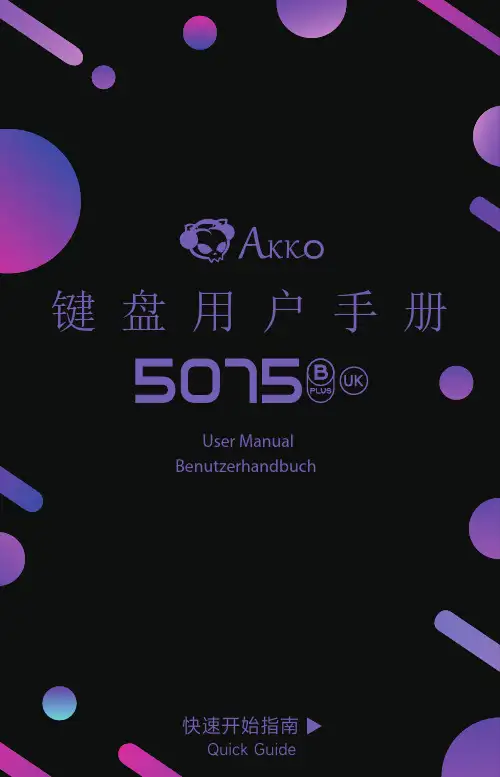
键盘用户手册User ManualBenutzerhandbuch快速开始指南系统需求Window s®XP / Vista / 7 / 8 / 10或更高版本安装步骤将键盘USB连接线插入电脑的USB接口即可开始使用。
独立指示灯5075B Pl us 组合键功能5075B Plus 系统功能 (Windows)Fn + 左Win锁Win键长按 Fn + ~ 3秒恢复出厂设置长按 Fn + 右Ctrl 3秒切换菜单键5075B Plus系统功能 (Mac)F1F2F3F4降低显示屏亮度增加显示屏亮度开放任务控制呼出SiriF7F8F9F10上一曲播放/暂停 下一曲静音F11F12左Win 左Alt调低音量调高音量OptionCommand右AltCommand5075B Plus灯光调节灯光速度变慢灯光速度变快灯光变亮灯光变暗灯光方向向左灯光方向向右灯光关闭/开启常亮、涟漪、如影随形、川流不息、 流星繁星点点、霓虹、光波、层出不穷、彩泉涌动呼吸、极光、正弦波、雨滴、峰回路转斜风细雨、踏雪无痕、聚合、一石二鸟、百花争艳切换背光至7种单色+R GB循环切换侧光至7种单色+RGB循环侧边灯光模式切换,包括关闭 共6种FN+-FN+=FN+↑FN+↓FN+←FN+→FN+L FN+Z 侧边灯光亮度切换,5档,循环FN+Home FN+PGUP FN+EndFN+PGDW FN+\FN+AltFN+左Ctrl5075B Plus 连接使用指南蓝牙配对键盘开机后,按下FN+E/R/T进入蓝牙模式,长按FN+E/R/T组合键3S,键盘进入对码状态,蓝色指示灯快闪,连上后指示灯常亮2S,如果没有连上设备指示灯熄灭,键盘进入睡眠。
2.4G配对键盘开机后,按下FN+Y进入2.4G模式,再按下FN+Y组合键3S进入配对模式后,插入接收器,指示灯快闪,配对成功后退出对码,模式灯常亮2S,找不到配对设备30s后,退出对码模式灯熄灭,键盘进入睡眠。
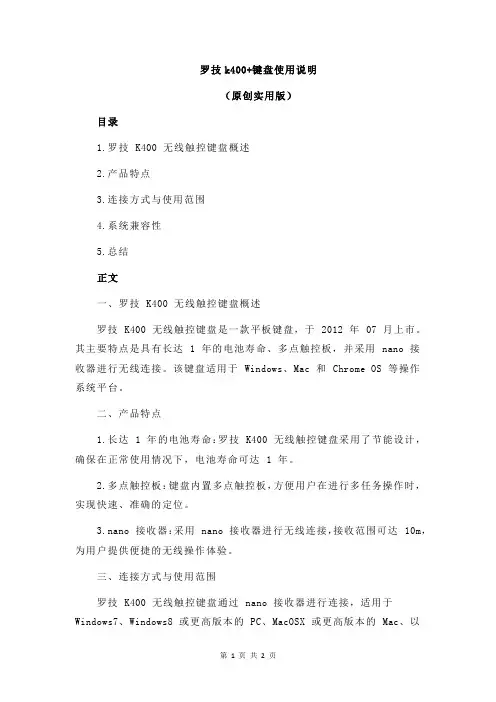
罗技k400+键盘使用说明(原创实用版)目录1.罗技 K400 无线触控键盘概述2.产品特点3.连接方式与使用范围4.系统兼容性5.总结正文一、罗技 K400 无线触控键盘概述罗技 K400 无线触控键盘是一款平板键盘,于 2012 年 07 月上市。
其主要特点是具有长达 1 年的电池寿命、多点触控板,并采用 nano 接收器进行无线连接。
该键盘适用于 Windows、Mac 和 Chrome OS 等操作系统平台。
二、产品特点1.长达 1 年的电池寿命:罗技 K400 无线触控键盘采用了节能设计,确保在正常使用情况下,电池寿命可达 1 年。
2.多点触控板:键盘内置多点触控板,方便用户在进行多任务操作时,实现快速、准确的定位。
3.nano 接收器:采用 nano 接收器进行无线连接,接收范围可达 10m,为用户提供便捷的无线操作体验。
三、连接方式与使用范围罗技 K400 无线触控键盘通过 nano 接收器进行连接,适用于Windows7、Windows8 或更高版本的 PC、MacOSX 或更高版本的 Mac、以及 Chrome OS 等操作系统平台。
其接收范围为 10m,满足用户在较远距离内的无线操作需求。
四、系统兼容性罗技 K400 无线触控键盘支持 Windows、Mac 和 Chrome OS 等主流操作系统平台,满足用户在不同设备上的使用需求。
此外,键盘还支持外接键盘的无线蓝牙电脑或移动设备(HID 配置文件),为用户提供更多使用场景。
五、总结罗技 K400 无线触控键盘凭借其便捷的无线连接、长达 1 年的电池寿命、多点触控板等功能,为用户提供了高效、舒适的输入体验。
罗技无线键盘使用说明书一、产品简介罗技无线键盘是一款功能齐全、易于操作的电脑外设,适用于个人、商务和办公场所使用。
该产品采用最新的无线连接技术,使用户可以更加自由地进行工作和娱乐。
本文将详细介绍罗技无线键盘的使用方法和注意事项。
二、产品功能1. 无线连接:罗技无线键盘采用先进的无线连接技术,通过与配套的接收器进行连接,使键盘与电脑之间实现稳定的无线通信。
2. 多媒体控制:该键盘配备了多媒体控制键,可方便用户进行音量调节、播放/暂停、上一曲/下一曲等操作,提供更便捷的多媒体体验。
3. 快捷功能键:罗技无线键盘还提供了一系列的快捷功能键,包括亮度调节、屏幕锁定、电源管理等,帮助用户高效地完成各种操作。
4. 高品质按键:该键盘配备了舒适的按键,具有良好的手感和耐用性,可以满足用户长时间使用的需求。
三、使用方法1. 连接键盘:a. 将接收器插入电脑的USB接口。
b. 打开键盘背部的电源开关。
c. 等待电脑自动安装驱动程序。
2. 功能操作:a. 多媒体控制:使用键盘上的音量加/减键来调节音量大小,使用播放/暂停键来控制音乐和视频的播放。
b. 快捷功能键:根据实际需求,按下相应的快捷键来执行特定功能,如亮度调节或屏幕锁定。
c. 其他常用操作:使用键盘上的常规按键来输入字符和执行常见的操作,如复制、粘贴和撤销等。
四、注意事项1. 避免与其他无线设备干扰:为了保持稳定的无线连接,使用过程中应尽量避免与其他无线设备的频率干扰,如无线路由器、蓝牙设备等。
2. 定期更换电池:键盘使用的是电池供电,为了保持良好的使用体验,建议定期更换电池,以免电量不足影响键盘的正常使用。
3. 避免水和湿度:请勿将键盘浸入水中或放置在高湿度的环境中,以免损坏键盘电路和按键。
4. 长时间不使用:如果键盘长时间不使用,建议关闭电源开关以节省电池电量和延长电池寿命。
五、售后服务如果您在使用过程中遇到任何问题或需要获取更多的帮助和支持,请联系罗技客户服务中心或访问官方网站。
Setup Guide |设置指南Ultrathin Keyboard Cover i5超薄键盘盖 i5Logitech Ultrathin Keyboard Cover i5ContentsEnglish 3简体中文 11 /support 192Logitech Ultrathin Keyboard Cover i5English 31. Protective cover2. iPad holder3. Keyboard4. Function keys5. Bluetooth® and battery status light6. Bluetooth connect button7. On/Off switch8. Micro-USB charging port 9.Documentation10. Micro-USB charging cableLogitech Ultrathin Keyboard Cover i54 EnglishSet up your product1. Turn on the Keyboard Cover: • Bluetooth discovery starts automatically and continues for 15 minutes. The Status light blinks blue.• If the Status light brieflyturns red, charge the batteries. For more information, see “Charge the batteries.”2. Make sure your iPad’s Bluetooth feature is on. Select Settings > Bluetooth > On.3. Select “Ultrathin Keyboard Cover i5” on the iPad’s Devices menu.Bluetooth connection completed.4.Place the iPad on the Keyboard Cover.your iPad, providing the power output rating is at least 500mA.The status light blinks green asthe battery charges.2. Charge the battery until the Status light turns solid green.light briefly turns red after the Keyboard Cover turns on.• When not in use, turn off the Keyboard Cover to conserve battery power.• The Keyboard Cover enters sleep mode if powered on and not used. To exit sleep mode, press any key.English 5Logitech Ultrathin Keyboard Cover i56 Englishmake calls, schedule meetings,Fn + Left cursor = Select left Selects text on the left,word by wordFn + Right cursor = Select right Selects text on the right,word by word Switch languageNote: To select a function key, press and hold the Fn key, and then press the key indicated above.Logitech Ultrathin Keyboard Cover i5English 7Use your productStatus light indications LightDescriptionBlinking green The battery is charging.Solid green The battery is fully charged (100%).RedBattery power is low (less than 10%). Recharge the battery.Blinking blue Fast: The keyboard cover is in discovery mode, ready for pairing.Slow: The keyboard cover is trying to reconnect to your iPad mini.Solid blueBluetooth pairing or reconnection is successful.Storing the iPad for travel1. Lift the iPad from the Keyboard Cover.2. Rotate the iPad, with the screen side down, so the Home button is on the right.3. Place the iPad on to the Keyboard Cover. A magnetic clip holds the iPadin position.Logitech Ultrathin Keyboard Cover i58 EnglishConnecting to a different iPad1. Make sure the Keyboard Cover is turned on.2. Check that your iPad’s Bluetooth feature is on. Select Settings > Bluetooth > On.3. Press the Bluetooth Connect Button. The Keyboard Cover is discoverable for 3 min.4. Select “Ultrathin Keyboard Cover i5” on the iPad’s Devices menu.Bluetooth connection completed.5. Place the new iPad on the Keyboard Cover.T roubleshootingFor more information, refer to “Charge the batteries.”• Re-establish the Bluetooth connection between the Keyboard Cover and iPad:• Verify that iPad’s Bluetooth feature is turned on.• Choose “Ultrathin Keyboard Cover i5” from the Devices menu on your iPad. The Status light briefly turns blue after the Bluetooth connection is made.Logitech Ultrathin Keyboard Cover i5English 9Battery disposal at product end of life1. Pry off top cover of keyboard with screwdriver.2. Detach battery from circuit board and remove battery.3. Dispose of your product and its batteryaccording to local laws.Logitech Ultrathin Keyboard Cover i510 EnglishVisit Product CentralThere’s more information and support online for your product. Take a moment to visit Product Central to learn more about your new Keyboard Cover.Browse online articles for setup help, usage tips, or information about additional features.Connect with other users in our Community Forums to get advice, ask questions, and share solutions.At Product Central, you’ll find a wide selection of content:• Tutorials• Troubleshooting • Support community • Software downloads • Online documentation • Warranty information• Spare parts (when available)Go to /support/ultrathin-keyboard-cover-i5罗技 Ultrathin Keyboard Cover i5简体中文 111. 保护盖2. iPad 支架3. 键盘4. 功能键5. 蓝牙® 和电池状态指示灯6. 蓝牙连接按钮7. On/Off 开关8.微型 USB 充电端口9. 文档10. 微型 USB 充电连接线罗技 Ultrathin Keyboard Cover i512 简体中文设置您的产品1. 打开键盘盖:• 蓝牙搜索功能自动开启,将持续 15 分钟。
Setup Guide |设置指南Ultrathin Keyboard Cover i5超薄键盘盖 i5Logitech Ultrathin Keyboard Cover i5ContentsEnglish 3简体中文 11 /support 192Logitech Ultrathin Keyboard Cover i5English 31. Protective cover2. iPad holder3. Keyboard4. Function keys5. Bluetooth® and battery status light6. Bluetooth connect button7. On/Off switch8. Micro-USB charging port 9.Documentation10. Micro-USB charging cableLogitech Ultrathin Keyboard Cover i54 EnglishSet up your product1. Turn on the Keyboard Cover: • Bluetooth discovery starts automatically and continues for 15 minutes. The Status light blinks blue.• If the Status light brieflyturns red, charge the batteries. For more information, see “Charge the batteries.”2. Make sure your iPad’s Bluetooth feature is on. Select Settings > Bluetooth > On.3. Select “Ultrathin Keyboard Cover i5” on the iPad’s Devices menu.Bluetooth connection completed.4.Place the iPad on the Keyboard Cover.your iPad, providing the power output rating is at least 500mA.The status light blinks green asthe battery charges.2. Charge the battery until the Status light turns solid green.light briefly turns red after the Keyboard Cover turns on.• When not in use, turn off the Keyboard Cover to conserve battery power.• The Keyboard Cover enters sleep mode if powered on and not used. To exit sleep mode, press any key.English 5Logitech Ultrathin Keyboard Cover i56 Englishmake calls, schedule meetings,Fn + Left cursor = Select left Selects text on the left,word by wordFn + Right cursor = Select right Selects text on the right,word by word Switch languageNote: To select a function key, press and hold the Fn key, and then press the key indicated above.Logitech Ultrathin Keyboard Cover i5English 7Use your productStatus light indications LightDescriptionBlinking green The battery is charging.Solid green The battery is fully charged (100%).RedBattery power is low (less than 10%). Recharge the battery.Blinking blue Fast: The keyboard cover is in discovery mode, ready for pairing.Slow: The keyboard cover is trying to reconnect to your iPad mini.Solid blueBluetooth pairing or reconnection is successful.Storing the iPad for travel1. Lift the iPad from the Keyboard Cover.2. Rotate the iPad, with the screen side down, so the Home button is on the right.3. Place the iPad on to the Keyboard Cover. A magnetic clip holds the iPadin position.Logitech Ultrathin Keyboard Cover i58 EnglishConnecting to a different iPad1. Make sure the Keyboard Cover is turned on.2. Check that your iPad’s Bluetooth feature is on. Select Settings > Bluetooth > On.3. Press the Bluetooth Connect Button. The Keyboard Cover is discoverable for 3 min.4. Select “Ultrathin Keyboard Cover i5” on the iPad’s Devices menu.Bluetooth connection completed.5. Place the new iPad on the Keyboard Cover.T roubleshootingFor more information, refer to “Charge the batteries.”• Re-establish the Bluetooth connection between the Keyboard Cover and iPad:• Verify that iPad’s Bluetooth feature is turned on.• Choose “Ultrathin Keyboard Cover i5” from the Devices menu on your iPad. The Status light briefly turns blue after the Bluetooth connection is made.Logitech Ultrathin Keyboard Cover i5English 9Battery disposal at product end of life1. Pry off top cover of keyboard with screwdriver.2. Detach battery from circuit board and remove battery.3. Dispose of your product and its batteryaccording to local laws.Logitech Ultrathin Keyboard Cover i510 EnglishVisit Product CentralThere’s more information and support online for your product. Take a moment to visit Product Central to learn more about your new Keyboard Cover.Browse online articles for setup help, usage tips, or information about additional features.Connect with other users in our Community Forums to get advice, ask questions, and share solutions.At Product Central, you’ll find a wide selection of content:• Tutorials• Troubleshooting • Support community • Software downloads • Online documentation • Warranty information• Spare parts (when available)Go to /support/ultrathin-keyboard-cover-i5罗技 Ultrathin Keyboard Cover i5简体中文 111. 保护盖2. iPad 支架3. 键盘4. 功能键5. 蓝牙® 和电池状态指示灯6. 蓝牙连接按钮7. On/Off 开关8.微型 USB 充电端口9. 文档10. 微型 USB 充电连接线罗技 Ultrathin Keyboard Cover i512 简体中文设置您的产品1. 打开键盘盖:• 蓝牙搜索功能自动开启,将持续 15 分钟。
Keys-T o-Go Ultra-portable keyboardSetup Guide2Deutsch 11Français 20Italiano 29Español 38Português 47Nederlands 56Svenska 65Dansk 74Norsk 83Ελληνικά 101По-русски 110Magyar 119Česká verze 128Po polsku 137Slovenčina 146Türkçe 155163 ةيبرعلا1. Hot keys2. Keyboard3. Bluetooth® connect key4. Battery check key5. Bluetooth and battery status light6. On/off switch7. Micro-USB charging port8. Micro-USB charging cable9. DocumentationEnglish 3Bluetooth discovery starts automatically and continues for 15 minutes. The status light blinks blue.If the status light briefly turns red, charge the battery. For more information, see “Charge the battery.”On your iPad, make sure Bluetooth is on. Select Settings > Bluetooth > On. Select “Keys-To-Go” from the Devices menu.Tip: If “Keys-To-Go” isn’t in the list, try pressing and holding the Bluetooth connect key on your keyboard for 2 seconds.4 English6 EnglishSearchType keywords in the search bar for contacts, music, notes, events,mail, web, Wikipedia, and more Switch languageSwitches the keyboard language Virtual keyboard Shows/hides the virtual keyboard Screen ShotNext track MuteVolume down Volume up Bluetooth connect Battery checkFunction keysFn + X = Cut Fn + C = Copy Fn + V = PasteFn + Left cursor = Select left Selects text on the left, word by wordFn + Right cursor = Select right Selects text on the right, word by wordNote:• To select a function key, press and hold the Fn key, and then press the key indicated above.Note:• The keyboard enters sleep mode if powered on and not used for 2 hours. To exit sleep mode, press any key.8 English10 Englishabout your new Bluetooth keyboard.Browse online articles for setup help, usage tips, and information about additional features. If your Bluetooth keyboard has optional software, learn about its benefits and how it can help you customize your product.Connect with other users in our Community Forums to get advice, ask questions, and share solutions.At Product Support, you’ll find a wide selection of content including:• Tutorials• Troubleshooting • Support community • Online documentation • Warranty information• Spare parts (when available)Go to:/support/keystogo-ipad• Turn the keyboard Off and then back On.• Recharge the internal battery. For more information, see “Charge the battery.”• Re-establish the Bluetooth connection between the keyboard and your iPad:• On your iPad, check that Bluetooth is turned on.• Press and hold the Bluetooth connect key on your keyboard for 2 seconds. • Choose “Keys-To-Go” from the Devices menu on your iPad.The status light briefly turns blue after the Bluetooth connection is made.What do you think?Thank you for purchasing our product.Please take a minute to tell us what you think of it./ithink。
罗技k400+键盘使用说明摘要:1.产品简介2.主要功能3.使用说明4.注意事项5.总结正文:罗技k400+键盘使用说明罗技k400+是一款功能强大的无线键盘,它具有以下几个主要功能。
1.产品简介罗技k400+键盘是一款适用于多种设备的无线键盘,可以连接到电脑、平板和智能手机等设备上。
它采用了2.4GHz 无线技术,有效连接距离达到了10 米。
此外,该键盘还配备了可充电电池,续航时间长达1 年。
2.主要功能罗技k400+键盘的主要功能包括:- 无线连接:采用2.4GHz 无线技术,有效连接距离达到10 米。
- 多设备连接:可以连接到电脑、平板和智能手机等设备上。
- 充电电池:配备可充电电池,续航时间长达1 年。
- 多媒体控制:键盘上设有音量调节、播放/暂停、快进/快退等按钮,方便控制多媒体设备。
- 舒适的按键:采用低噪音按键设计,使用起来舒适且不打扰他人。
3.使用说明使用罗技k400+键盘前,请确保已经将键盘与设备配对。
具体操作步骤如下:- 打开键盘和设备的电源开关。
- 在设备上找到“罗技k400+”的蓝牙设备,并选择它。
- 按照屏幕上的指示操作,完成配对。
配对成功后,即可使用罗技k400+键盘进行输入。
注意,在使用过程中,键盘与设备的距离不要超过10 米,否则可能导致连接中断。
4.注意事项使用罗技k400+键盘时,请注意以下几点:- 不要将键盘暴露在雨水中或潮湿的环境中,以免导致设备损坏。
- 不要将键盘放置在高温或阳光直射的地方,以免影响电池寿命。
- 请勿将键盘浸泡在水中或任何液体中,以免导致设备损坏。
5.总结罗技k400+键盘是一款实用的无线键盘,可以连接到多种设备上,方便用户在不同设备之间切换。
它采用了低噪音的按键设计,使用起来舒适且不打扰他人。
支持外接键盘的无线蓝牙电脑或移动设备(HID 配置文件)。
•PC:Windows® 7、Windows® 8 或更高版本
•Mac:Mac OS X 或更高版本
•Chrome OS™
•iPad 或iPhone:iOS 5 或更高版本
•Android™ 平板电脑或智能手机:Android 3.2 或更高版本。
•IPHONE5S测试中、有买家反馈键盘支持三种设备,但是只能每个系统连接一种、不能同时连接同种2个以上的设备!还有N多功能尚未测试、如有错误信息希望买家踊跃告知。
•F12为切换中英文快捷键、F12右侧按键为QQ+微信截屏快捷键。
•BACK键为退格键
•F1为回到主屏幕
•F3为呼出手机虚拟键盘
•F4为返回键
•F5为手机搜索功能
•F6/F7/F8为:后一首/暂停/下一首(酷狗中)
•F9为静音
•F10为音量变小
•F11为音量变大
•F12为中英文切换
只支持手机系统自带输入法、不支持搜狗百度QQ等第三方输入法、更不支持五笔、自带输入法的联想功能目前不能关闭。
•使用方法:把键盘背面的绝缘条拆下---打开开关(电源灯亮一下就灭)在键盘正面右侧正确选择您设备的系统(苹果的按右边,其他左边)----长按几秒此时键盘灯闪烁(在搜索你的设备)这时你设备中会出现K480键盘,连接即可!
•按ALT+空格键切换中英文输入
•键盘左下CTRL键在手机中无效仅限于WINDOWS使用、右下CTRL键按下加数字键会有奇特的符号出现!!!
•如果用我们的接收器在WIN7下链接步骤:插上蓝牙接收器自动识别--点击添加设备-出现K480点击链接,此时会提示出是否创建链接密码、选择创建--系统自动出来一组数字-对应屏幕出来的这组数字按K480键盘的数字键、然后按回车就OK了。