Linux下WebLogic10.3的安装与配置
- 格式:docx
- 大小:22.29 KB
- 文档页数:18

Linux环境下搭建WebLogic-10.3.6集群服务十步曲Linux环境下搭建WebLogic 10.3.6集群服务十步曲(console模式)版本说明版本日期作者说明V1.0 2017-03-26 王林初稿财概要描述WebLowls1036_generic.jargicJDK jrockit-jdk1.6.0_45-R28.2.7-4.1.0-linux-x64.binDataB11gaseOS Linux Redhat 6.5 64位1.安装前准备篇 (11)4.1.3.设置jrockit-jdk安装目录164.1.4.确认安装174.1.5.验证是否已安装成功194.2.安装Weblogic194.2.1.执行安装文件194.2.2.设置中间件安装主目录194.2.3.设置是否接收安全更新(不接收) (20)4.2.4.选择安装内容(只安装WeblogicServer) (21)4.2.5.选择JDK274.2.6.确认WebLogic安装目录284.2.7.验证是否已安装成功335.节点1配置篇 (36)5.1.新建应用domain域365.1.1.执行weblogic配置向导文件365.1.2.选择新建或者扩展域(选择新建) (36)5.1.3.选择域控件或者模版(选择控件) (37)5.1.4.选择应用模版(默认选择BasicWebLogic Server Domain) (39)5.1.5.编辑域名称信息405.1.6.配置管理员用户及密码415.1.7.配置域模式(选择2生产模式)435.1.8.选择JDK(选择JRockit JDK)445.1.9.配置管理服务器445.1.10.创建域505.1.11.查看域创建日志,检查域是否创建成功 (51)5.1.12.启动域,验证管理服务器是否配置成功 (54)5.1.13.IE登录域控制台575.2.环境参数配置575.2.1.Java.security安全策略文件配置 (57)5.2.2.域内存参数配置585.2.3.域JAVA_OPTIONS参数配置615.3.管理服务器(AdminServer)配置625.3.1.密钥文件配置635.3.2.启动脚本配置635.4.计算机(Machine)配置645.5.应用集群(Cluster)配置665.6.节点管理器(nodemanager)配置675.6.1.配置startNodeManager.sh启动脚本 (67)5.6.2.设置管理服务器主机名验证为“无” (69)5.7.被管理服务器(ManagedServer)配置695.7.1.服务器配置695.7.2.密钥文件配置745.7.3.启动脚本配置756.节点2安装配置篇 (76)6.1.拷贝节点1的jrockit jdk安装及配置766.2.拷贝节点1的weblogic安装及配置766.3.克隆节点1的被管理服务器配置766.4.移除节点2上的管理服务器启动脚本786.5.移除节点2上的服务启动日志信息796.6.修改节点2被管理服务器启动脚本796.7.配置节点2被管理服务器密钥文件807.部署篇 (81)7.1.数据源配置817.1.1.新建数据源817.1.2.数据源参数调优857.2.应用部署877.2.1.上传应用程序文件877.2.2.部署应用878.服务启动/查看状态/停止篇 (92)8.1.启动服务928.1.1.启动管理服务器928.1.2.启动节点服务器958.1.3.启动被管理服务器978.2.查看/停止服务1008.2.1.查看/停止管理服务器1008.2.2.查看/停止节点服务器1018.2.3.查看/停止被管理服务器1029.安全防护篇 (105)9.1.Java反序列化安全漏洞修复10510.FAQ篇 (105)10.1.在weblogic控制台启动Server1时,报<BEA-000110> <Multicast socket receive error (105)1.安装前准备篇1.1.主机资源规划主机IP 主机名称管理服务器及端口被管理服务器及端口10.140.3 0.51 po9kcfap901AdminServer/7001Server1/808010.140.3 0.52 po9kcfap902Server2/8080双主机,配置为集群服务,其中管理服务器配置在第一个节点上,节点管理器使用默认的名称及端口。

WEBLOGIC的安装、配置和启动WEBLOGIC的安装、配置和启动⼀、软件安装1. 安装前的准备⼯作1.1 ⾸先请确认您要安装的WebLogic版本所在的平台已通过了BEA的认证,完整的认证平台列表请参考1.2 确定⼀个安装⽬录,建议该⽬录下⾄少有1个G的空间,可单独创建个逻辑卷和⽂件系统1.3 创建⼀个BEA⽤户组帐号1.4 创建⼀个weblogic⽤户帐号2. 安装步骤WebLogic在AIX平台下的安装⽅法⼀般有三种:图形窗⼝模式,控制台模式,⽆⼈守护安装模式。
由于控制台模式的使⽤最为⼴泛且不受任何其它硬件条件的限制(所以我们这⾥只介绍控制台安装模式。
2.1 安装JRE环境WebLogic安装程序需要JRE的⽀持,根据安装平台的不同,WebLogic的安装介质也分为两类,⼀种⾃带了JRE(后缀名为.bin),⼀种需要下载平台⼚商所提供的JRE环境(后缀名为.jar),以WebLogic Server 8.1 with SP2为例,⽬前所⽀持的UNIX/LINUX平台如下所⽰(截⽌2004.2.23) WebLogic Server 8.1 with SP2⽀持平台是否⾃带JDKHP-UX (11.0,11.i, PA-RISC) YESSun Solaris (8, 9, SPARC) YESRed Hat Enterprise Linux (2.1, Pentium) YESRed Hat Enterprise Linux (2.1, Itanium) YESSuSE SLES (8, Pentium) YESUnited Linux (1.0, Pentium) YESIBM AIX (5.1, 5.2) NO⾸先要下载和操作系统以及WEBLOGIC相匹配JDK版本,最好是经过BEA认证的版本。
可查询以下链接;在AIX上安装JDK要注意以下步骤:安装后要修改环境变量/etc/environment⽂件,将PATH中Java部分更改为新安装的Java版本(Java131或Java14),并重新Login后⽣效!否则系统会使⽤原有的Java130环境,在安装weblogic7.0以上版本时会⾃动退回到提⽰符下。
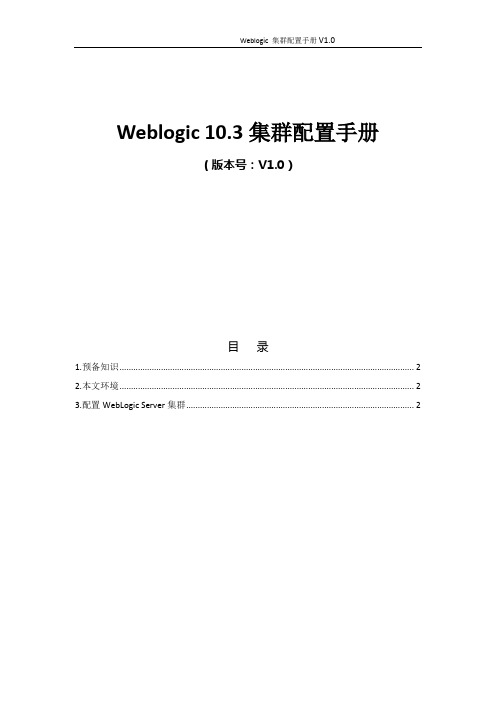
Weblogic 10.3集群配置手册(版本号:V1.0)目录1.预备知识 (2)2.本文环境 (2)3.配置WebLogic Server集群 (2)1.预备知识什么是Domain和ServerDomainDomain是WebLogic Server实例的基本管理单元。
所谓Domain就是,由配置为Administrator Server的WebLogic Server实例管理的逻辑单元,这个单元是有所有相关资源的集合。
ServerServer是一个相对独立的,为实现某些特定功能而结合在一起的单元。
Domain and Server的关系一个Domain 可以包含一个或多个WebLogic Server实例,甚至是Server集群。
一个Domain中有一个且只能有一个Server 担任管理Server的功能,其它的Server具体实现一个特定的逻辑功能。
2.本文环境➢平台:RHL 5.0➢软件:WebLogic Server 10.3配置WebLogic Server集群WebLogic集群的体系结构单层混合型的集群架构(Cluster)这种架构将所有的Web应用以及相关的服务应用全部置于集群中的单一WLS实例中,这种架构的优势在于:➢易于管理➢灵活的负载平衡机制➢更强的安全控制多层结构的集群架构(Cluster)这种架构使用两个WLS集群,一个放置表静态内容和集群Servlet,另一个放置集群EJB。
一般应用于下面这些情况:➢在负载平衡机制需要调用集群EJB中的方法时;➢在提供内容与提供对象的服务之间需要更大的机动性时;➢在需要更高的系统稳定性时;配置集群应用的必要条件➢集群中的所有Server必须位于同一网段,并且必须是IP广播(UDP)可到达的➢集群中的所有Server必须使用相同的版本,包括Service Pack➢集群中的Server必须使用永久的静态IP地址。
动态IP地址分配不能用于集群环境。
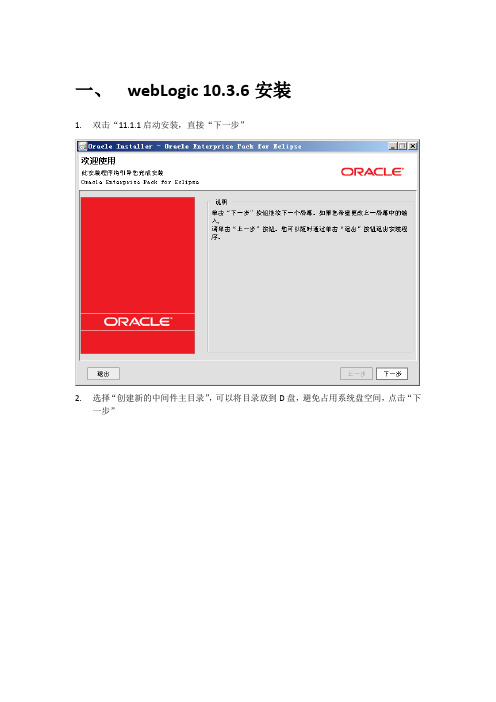
一、webLogic 10.3.6安装1.双击“11.1.1启动安装,直接“下一步”2.选择“创建新的中间件主目录”,可以将目录放到D盘,避免占用系统盘空间,点击“下一步”3.将红色区域内的复选框去掉,点击“下一步”4.默认选择“典型”安装,点击“下一步”5.默认产品安装目录,点击“下一步”6.选择“所有用户”,点击“下一步”7.查看安装概要,没有问题,点击“下一步”,显示安装进度8.如果需要直接创建weblogic域,选择“运行Quickstart”,点击“完成”按钮,进入快速启动页面;如果想要稍后再进行创建,取消“运行Quickstart”,点击“完成”按钮,安装完成9.点击“Ggetting started with WebLogic Server”,进入Fusion Middleware配置向导也可以通过开始菜单进入配置向导:10.选择“创建新的Weblogic域”,点击“下一步”11.直接点击“下一步”12.输入域的名称和位置,直接默认即可,点击“下一步”13.配置管理员用户名、密码,之后启动weblogic和登陆控制台需要用到,输入后点击“下一步”用户名:weblogic(默认)用户口令:Password123414.选择“生产模式”、JDK最好选择Weblogic自带jdk,点击“下一步”15.选择“管理服务器”、“受管服务器、集群和计算机”,点击“下一步”16.名称默认即可,选择本地监听地址(本机IP地址)端口号默认7001,点击“下一步”17.无需配置受管服务器,直接点击“下一步”18.无需配置集群,直接点击“下一步”19.无需配置结算机,直接点击“下一步”20.点击“创建”,显示创建进度21.点击“完成”,创建域完成二、webLogic 配置1.进入“D:\Oracle\Middleware\user_projects\domains\base_domain”,双击“”,启动webLogic2.输入前方配置的用户名、密码3.打开浏览器输入控制台url,进入控制台进行管理(),用户名密码输入之前配置的域用户名、密码4.点击“锁定并编辑”,选择:服务-数据源5.点击新建,选择“一般数据源”,JNDI名称和工程JNDI名称保持一致。

Oracle WebLogic 10g 安装[oracle@tpark weblogic]$ java -jar wls1033_generic.jar进入图形化界面…..Extracting 0%....................................................................................................100%点Next进入安装程序如果一直按照上面的操作,安装程序会自动锁定安装目录“/wlsdata/Oracle/Middleware”。
不需要更改,直接点“Next”继续去掉“I wish ……”前面的勾,如图所示,然后点“Next”继续一般情况,选择Typical即可(此为默认),点Next继续这里会列出所选组件安装地址,保持默认即可,点Next继续这里是汇总信息,确认无误后点Next就开始安装了完成后会到:不运行quickstart,点击“done”四、Weblogic建立域Weblogic用户进入/wlsdata/Oracle/Middleware/wlserver_10.3/common/bin目录执行./config.sh选择“Create a new WebLogic domain”,点击Next选上“WebLogic Advanced Web Server For JAX-RPC ……”以及“WebLogic Advanced Web Server For JAX-WS ……”,然后点Next继续这里是域的名字和路径,一般不需要更改,点Next继续输入一个密码,这里特别注意,密码需要至少8位,并至少有一个数字或者特殊字符,否则会报错:输入后,点Next继续如上图,请选择“Production Mode”(默认为Development Mode),左边选择“JRockit SDK 1.6.0_17……”(默认即为“JRockit SDK 1.6.0_17……”),点Next继续选择“Administrator Server”,点Next继续不需要更改,直接Next继续此为汇总,无误后,点Create,开始创建完成后,点“Done”退出程序。

WebLogic 10.3 安装、配置与管理手册第一章WebLogic 10.3 for Win32§1.1 安装准备? 下载WebLogic10.3 for x86 Win32安装文件;? 安装Windows XP Sp2或Windows 2003 Server;? 检查操作系统的磁盘空间,确保空闲空间在2G以上。
§1.2 安装过程§1.2.1 启动安装运行WebLogic10.3_win32.exe,启动WebLogic 10.3的安装过程。
§1.2.2 welcome§1.2.3 选择Weblogic安装目录建议安装在非系统盘C:,且目录名不要包含汉字与空格。
§1.2.4 选择Custom类型§1.2.5 选择要安装的组件类型安装除Workshop组件和例子程序外的组件。
§1.2.6 选择要安装的JDK两者均安装。
§1.2.7 选择产品安装目录建议安装在非系统盘C:,且目录名不要包含汉字与空格。
§1.2.8 安装节点管理服务要安装节点管理服务,并修改默认的端口5556为7878。
§1.2.9 选择快捷菜单模式§1.2.10 安装总结§1.2.11 安装过程§1.2.12 安装结束取消执行Run Quickstart。
§1.3 创建管理服务器的域AdminServer Name: AdminServerListen Address: 192.168.100.1Listen Port: 8080SSL Listen Port: 8081SSL enabled: trueDomain Name: weblogic§1.3.1 运行Configuration Wizard§1.3.2 选择创建新域§1.3.3 选择域源§1.3.4 配置管理员及密码§1.3.5 选产品模式+JRockitJDK§1.3.6 选择要定制环境与服务设置§1.3.7 暂不配置安全存储§1.3.8 配置管理服务器的端口§1.3.9 暂不添加受管的服务器§1.3.10 暂不添加受管的主机§1.3.11 Review配置§1.3.12 指定域名§1.3.13 创建域§1.4 创建受管服务器的域创建受管服务器的Domain有两种方法:一、如管理服务器和受管服务器的操作系统相同,则可以将管理服务器创建的Domain复制到受管服务器。
LinuxÑ Weblogic ?3zhenhua_hou@20100822WebLogic1 Ǐ ƅCentOS4.82 3'ࢉ1:oracle wls1033_oepe111150_linux32.bin/technetwork/middleware/ias/downloads/wls-main-097127.html 2:ftp xFtp/download/down_xfp3.html3:SSH SecureCRT,SSH,XShell3 3ŷࡾURRW/"Ǫ ȄÐ DZ ZHE/RJLF/"ጱ KRPH DZmkdir -p /u02/weblogicƘüZHE/RJLFጱ/"ᐡgroupadd weblogicƘü/ZHE/RJLFuseradd -g weblogic -d /u02/weblogic weblogic"Ƙüጱ/" 3passwd weblogicฎ ᡎ č ጱweblogicweblogicdz X " ጱᐡ/"cd /u02ls -laroot root 4096 Aug 23 15:29 u02 X DZ " ጱᐡ/" ᣩ%ŝZHE/RJLFchown -R weblogic:weblogic /u02/;IWSZOV BRHSH BOLQX[ ELQ࠳ X DZ dzZOV BRHSH BOLQX[ ELQ" ጱ/"ᐡ/"cd /u02ls -laroot root 968036147 Aug 23 15:39 wls1033_oepe111150_linux32.binã%ZOV BRHSH BOLQX[ ELQ/"ᐡ/"chown -R weblogic:weblogic /u02dzZOV BRHSH BOLQX[ ELQࢉጱ" 'Dcd /u02ls -la-rw-r--r--ã%ZOV BRHSH BOLQX[ ELQࢉጱ" 'D chmod 700 wls1033_oepe111150_linux32.bin4 ᡰࡾZHEORJLF/"Ǫ Ȅsu - weblogicɲ ZOV BRHSH BOLQX[ ELQ" ጱDZ "./wls1033_oepe111150_linux32.binŭ ÑࣞExtracting 0%....................................................................................................100%Unable to instantiate GUI, defaulting to console mode.<------------------------ Oracle Installer - WebLogic 10.3.3.0 ----------------------->Welcome:--------This installer will guide you through the installation of WebLogic 10.3.3.0. Type"Next" or enter to proceed to the next prompt. If you want to change data enteredpreviously, type "Previous". You may quit the installer at any time by typing "Exit".Enter [Exit][Next]>WebLogic10.ᡎ Ĩ=ŭ ࣞ<------------------------ Oracle Installer - WebLogic 10.3.3.0 ----------------------->Choose Middleware Home Directory:---------------------------------"Middleware Home" = [Enter new value or use default"/u02/weblogic/Oracle/Middleware"]Enter new Middleware Home OR [Exit][Previous][Next]>WebLogic:/u02/weblogic/Oracle/Middleware:/u02/weblogicᡎ X ZHEORJLFŭ ࣞ ÑEnter new Middleware Home OR [Exit][Previous][Next]> /u02/weblogic<------------------------ Oracle Installer - WebLogic 10.3.3.0 ----------------------->Choose Middleware Home Directory:---------------------------------"Middleware Home" = [/u02/weblogic]Use above value or select another option:1 - Enter new Middleware Home2 - Change to default [/u02/weblogic/Oracle/Middleware]Enter option number to select OR [Exit][Previous][Next]>ᡎ Ĩ=<------------------------ Oracle Installer - WebLogic 10.3.3.0 ----------------------->Choose Middleware Home Directory:---------------------------------Warning/u02/weblogic directory is not empty. Proceed with installation?Enter [Exit][Previous][Next]>/u02/weblogic"Ù፷าĨ=Register for Security Updates:------------------------------Provide your email address to be informed of security issues, install the product, andinitiate configuration manager. /support/policies.html1|Email:[]2|My Oracle Support Password:[]3|Receive Security Update:[Yes]Enter index number to select OR [Exit][Previous][Next]>SecurityᡎProvide your email address to be informed of security issues, install the product, andinitiate configuration manager. /support/policies.html"Receive Security Update:" = [Enter new value or use default "Yes"]Enter [Yes][No]?NOᡎ 12Register for Security Updates:------------------------------Provide your email address to be informed of security issues, install the product, andinitiate configuration manager. /support/policies.html"Receive Security Update:" = [Enter new value or use default "Yes"]** Do you wish to bypass initiation of the configuration manager and** remain uninformed of critical security issues in your configuration?Enter [Yes][No]?ᡎ \HVRegister for Security Updates:------------------------------Provide your email address to be informed of security issues, install the product, andinitiate configuration manager. /support/policies.html1|Email:[]2|My Oracle Support Password:[]3|Receive Security Update:[No]Enter index number to select OR [Exit][Previous][Next]>ᡎ Ĩ=ᐸȅChoose Install Type:--------------------Select the type of installation you wish to perform.->1|Typical| Install the following product(s) and component(s):| - WebLogic Server| - Oracle Coherence| - Oracle Enterprise Pack for Eclipse2|Custom| Choose software products and components to install and perform optional|configuration.Enter index number to select OR [Exit][Previous][Next]>ᕧ ᢚChoose Products and Components:-------------------------------Release 10.3.3.0|_____WebLogic Server [1] x| |_____Core Application Server [1.1] x| |_____Administration Console [1.2] x| |_____Configuration Wizard and Upgrade Framework [1.3] x| |_____Web 2.0 HTTP Pub-Sub Server [1.4] x| |_____WebLogic SCA [1.5] x| |_____WebLogic JDBC Drivers [1.6] x| |_____Third Party JDBC Drivers [1.7] x| |_____WebLogic Server Clients [1.8] x| |_____WebLogic Web Server Plugins [1.9] x| |_____UDDI and Xquery Support [1.10] x| |_____Server Examples [1.11]| |_____Evaluation Database [1.12] x|_____Oracle Coherence [2] x| |_____Coherence Product Files [2.1] x| |_____Coherence Examples [2.2]|_____Oracle Enterprise Pack for Eclipse [3] x|_____Common Files [3.1] x*Estimated size of installation: 959.2 MBEnter number exactly as it appears in brackets to toggle selection OR[Exit][Previous][Next]>Ĩ=JDK Selection (Any * indicates Oracle Supplied VM):---------------------------------------------------JDK(s) chosen for use with this product installation will be installed. Supporteddefaults if not deselected will be used in script string-substitution.1|Add Local Jdk2|/u02/weblogic/jdk160_18[x]*3|/u02/weblogic/jrockit_160_17_R28.0.0-679[x]**Estimated size of installation: 1,360.7 MBEnter 1 to add or >= 2 to toggle selection OR [Exit][Previous][Next]>Ĩ= DZChoose Product Installation Directories:----------------------------------------Middleware Home Directory: [/u02/weblogic]Product Installation Directories:1|WebLogic Server: [/u02/weblogic/wlserver_10.3]2|Oracle Coherence: [/u02/weblogic/coherence_3.5]3|Oracle Enterprise Pack for Eclipse: [/u02/weblogic/oepe_11gR1PS2]Enter index number to select OR [Exit][Previous][Next]>Ĩ= ጱᐡ<------------------------ Oracle Installer - WebLogic 10.3.3.0 ----------------------->The following Products and JDKs will be installed:--------------------------------------------------WebLogic Platform 10.3.3.0|_____WebLogic Server| |_____Core Application Server| |_____Administration Console| |_____Configuration Wizard and Upgrade Framework| |_____Web 2.0 HTTP Pub-Sub Server| |_____WebLogic SCA| |_____WebLogic JDBC Drivers| |_____Third Party JDBC Drivers| |_____WebLogic Server Clients| |_____WebLogic Web Server Plugins| |_____UDDI and Xquery Support| |_____Evaluation Database|_____Oracle Coherence| |_____Coherence Product Files|_____Oracle Enterprise Pack for Eclipse| |_____Common Files|_____JDKs|_____SUN SDK 1.6.0_18|_____Oracle JRockit 1.6.0_17 SDK*Estimated size of installation: 1,360.8 MBEnter [Exit][Previous][Next]>Ĩ= ᡰAug 24, 2010 5:53:50 PM java.util.prefs.FileSystemPreferences$2 runINFO: Created user preferences directory.<------------------------ Oracle Installer - WebLogic 10.3.3.0 ----------------------->Installing files..0% 25% 50% 75% 100%[------------|------------|------------|------------][***************************************************]<------------------------ Oracle Installer - WebLogic 10.3.3.0 -----------------------> Installing JDK....0% 25% 50% 75% 100%[------------|------------|------------|------------][***************************************************] Performing String Substitutions...<------------------------ Oracle Installer - WebLogic 10.3.3.0 -----------------------> Configuring OCM...0% 25% 50% 75% 100%[------------|------------|------------|------------][***************************************************]Creating Domains...<------------------------ Oracle Installer - WebLogic 10.3.3.0 -----------------------> Installation CompleteCongratulations! Installation is complete.Press [Enter] to continue or type [Exit]>5 ſÐ DomainDomain<WEBLOGIC_HOME>/common/bin/config.shWebLogicɲ :(%/2*,&B+20(! FRPPRQ ELQ DZ Ñᡎ ./config.sh -mode=console<----------------------- Fusion Middleware Configuration Wizard ---------------------->Welcome:--------Choose between creating and extending a domain. Based on your selection, theConfiguration Wizard guides you through the steps to generate a new or extend anexisting domain.->1|Create a new WebLogic domain| Create a WebLogic domain in your projects directory.2|Extend an existing WebLogic domain| Use this option to add new components to an existing domain and modify|configuration settings.Enter index number to select OR [Exit][Next]>Ð ſጱ'RPDLQ ᡎ ŭ ࣞ ÑSelect Domain Source:---------------------Select the source from which the domain will be created. You can create the domainby selecting from the required components or by selecting from a list of existingdomain templates.->1|Choose Weblogic Platform components| You can choose the Weblogic component(s) that you want supported in your|domain.2|Choose custom template| Choose this option if you want to use an existing template. This could be a|custom created template using the Template Builder.Enter index number to select OR [Exit][Previous][Next]>ᢚ:HE/RJLFఞċᐡࢉ ᡎ ŭ ࣞ ÑApplication Template Selection:-------------------------------Available Templates|_____Basic WebLogic Server Domain - 10.3.3.0 [wlserver_10.3]x|_____WebLogic Advanced Web Services for JAX-RPC Extension - 10.3.3.0 [wlserver_10.3] [2]|_____WebLogic Advanced Web Services for JAX-WS Extension - 10.3.3.0 [wlserver_10.3] [3]Enter number exactly as it appears in brackets to toggle selection OR[Exit][Previous][Next]>ᢚ ᯿ &ᢚ ጱ "Ù፷าĨ=ਪċEdit Domain Information:------------------------| Name | Value |_|________|_____________|1| *Name: | base_domain |Enter value for "Name" OR [Exit][Previous][Next]>Ü/᯿ ጱč Ĩ=Select the target domain directory for this domain:---------------------------------------------------"Target Location" = [Enter new value or use default"/u02/weblogic/user_projects/domains"]Enter new Target Location OR [Exit][Previous][Next]>Ü/᯿ ጱɟ৭ Ĩ=Configure Administrator User Name and Password:-----------------------------------------------Create a user to be assigned to the Administrator role. This user is the defaultadministrator used to start development mode servers.| Name | Value |_|_________________________|_________________________________________| 1| *Name: | weblogic |2| *User password: | |3| *Confirm user password: | |4| Description: | This user is the default administrator. |Use above value or select another option:1 - Modify "Name"2 - Modify "User password"3 - Modify "Confirm user password"4 - Modify "Description"Enter option number to select OR [Exit][Previous][Next]>ᡎ ã% ŭ ࣞ ÑConfigure Administrator User Name and Password:-----------------------------------------------Create a user to be assigned to the Administrator role. This user is the defaultadministrator used to start development mode servers."*User password:" = []Enter new *User password: OR [Exit][Reset][Accept]>ᡎ ZHEORJLF ŭ ࣞ ÑConfigure Administrator User Name and Password:-----------------------------------------------Create a user to be assigned to the Administrator role. This user is the defaultadministrator used to start development mode servers.| Name | Value |_|_________________________|_________________________________________| 1| *Name: | weblogic |2| *User password: | ******** |3| *Confirm user password: | |4| Description: | This user is the default administrator. |Use above value or select another option:1 - Modify "Name"2 - Modify "User password"3 - Modify "Confirm user password"4 - Modify "Description"5 - Discard ChangesEnter option number to select OR [Exit][Previous][Next]>ᡎ ' "Ùጱ ༈ጱ ʺ %Configure Administrator User Name and Password:-----------------------------------------------Create a user to be assigned to the Administrator role. This user is the defaultadministrator used to start development mode servers."*Confirm user password:" = []Enter new *Confirm user password: OR [Exit][Reset][Accept]>ᡎ "ᡎ ጱ ZHEORJLFConfigure Administrator User Name and Password:-----------------------------------------------Create a user to be assigned to the Administrator role. This user is the defaultadministrator used to start development mode servers.| Name | Value |_|__________________ _|______________________ ________|1| *Name: | weblogic |2| *User password: | ******** |3| *Confirm user password: | ******** |4| Description: | This user is the default administrator. |Use above value or select another option:1 - Modify "Name"2 - Modify "User password"3 - Modify "Confirm user password"4 - Modify "Description"5 - Discard ChangesEnter option number to select OR [Exit][Previous][Next]> ŭɳÑʺ ॼ ፷าĨ=ਪċDomain Mode Configuration:--------------------------Enable Development or Production Mode for this domain.->1|Development Mode2|Production ModeEnter index number to select OR [Exit][Previous][Next]> ᢚ/ŝ ĿDomain Mode Configuration:--------------------------Enable Development or Production Mode for this domain.1|Development Mode->2|Production ModeEnter index number to select OR [Exit][Previous][Next]> ᢚ"ʺ ጱMGNJava SDK Selection:-------------------->1|JRockit SDK 1.6.0_17 @ /u02/weblogic/jrockit_160_17_R28.0.0-6792|Sun SDK 1.6.0_18 @ /u02/weblogic/jdk160_183|Other Java SDKEnter index number to select OR [Exit][Previous][Next]>᯿ ᢚ ጱ&-52FNLW Ĩ=ਪċSelect Optional Configuration:------------------------------1|Administration Server [ ]2|Managed Servers, Clusters and Machines [ ]3|RDBMS Security Store [ ]Enter index number to select OR [Exit][Previous][Next]>ᢚSelect Optional Configuration:------------------------------1|Administration Server [x]2|Managed Servers, Clusters and Machines [ ]3|RDBMS Security Store [ ]Enter index number to select OR [Exit][Previous][Next]>Ĩ=ਪċConfigure the Administration Server:------------------------------------Enter adminstration server configurations. Each WebLogic Server domain must haveone Administration Server. The Administration Server hosts the AdministrationConsole which is used to perform administrative tasks.| Name | Value |_|__________________|_____________________|1| *Name: | AdminServer |2| *Listen address: | All Local Addresses |3| Listen port: | 7001 |4| SSL listen port: | N/A |5| SSL enabled: | false |Use above value or select another option:1 - Modify "Name"2 - Modify "Listen address"3 - Modify "Listen port"4 - Modify "SSL enabled"Enter option number to select OR [Exit][Previous][Next]>Ĩ=Creating Domain...0% 25% 50% 75% 100%[------------|------------|------------|------------][***************************************************]**** Domain Created Successfully! ****Domain6 ৩WebLogic Server:Weblogic classpath${WL_HOME}/server/lib/weblogic.jarJDBC DRIVERDomain JA V A_HOME /u02/weblogic/jrockit_160_17_R28.0.0-679weblogic home vi .bash_profileexport WL_HOME=/u02/weblogic/wlserver_10.3export JA VA_HOME=/u02/weblogic/jrockit_160_17_R28.0.0-679exportCLASSPATH=$CLASSPATH:$JA V A_HOME/lib:$JA V A_HOME/jre/lib:$WL_HOME/ server/lib/weblogic.jarexport PATH=$JA V A_HOME/bin:$JA V A_HOME/jre/bin:$PATH:$HOMR/bin/u02/weblogic/user_projects/domains/base_domainstartWebLogic.shWebLogic Manager Serverhttp://10.10.0.100:7001/consoleweblogic:12345678Server-2Server70017100SSH/u02/weblogic/user_projects/domains/base_domain/config config.xml3AdminServer Server-0Server-12Server-2Unknownconfig.xmlServer-27100WebLogic Administration ServerWeblogic Manager Server WebLogic Manager Server(WebLogic Manager Server)(WebLogic Administration Server )(WebLogic Manager Server)2(WebLogic Manager Server)(WebLog Administration Server)./startManagerWebLogic.sh Server-0 http://10.10.0.100:7001/u02/weblogic/wlserver_10.3/common/bin./startManagedWebLogic.sh Server-2 http://10.10.0.100:7001:(WebLogic Manager Server)console WeblogicServer-2RUNNING7 Boot Identity Filessecurity boot.propertiessecurity boot.propertiesboot.propertiesboot.properties./startManagerServer.sh serverssecurity boot.propertiesboot.propertiesboot.propertiesboot.properties。
Weblogic10.3安装和配置一,安装weblogic1.运行安装程序oepe11_wls1031(weblogic).exe,出现欢迎界面,单击【Next】按钮继续安装图1.1 Weblogic安装初始化界面图1.2Weblogic欢迎界面2.建立BEA Home目录,默认选择【Create a new BEA Home】,在【BEA Home Directory】输入框中输入要安装的目录,默认是C:\bea(本实施是在D://oracle/middleware)。
单击【Next】按钮继续图2.1BEA Home目录3.选择安装类型,默认是【Complete】,单击【Next】按钮继续图3.1选择安装类型4.设置安装Weblogic Server产品的目录,默认是BEA主目录的子目录wlserver_10.3和workshop_10.3,单击【Next】按钮继续图4.1设置安装Weblogic Server产品的目录5.选择快捷方式的位置,单击【Next】按钮继续,显示将要安装的产品目录图5.1选择快捷方式的位置图5.2显示将要安装的产品目录6.单击【Next】按钮继续,开始安装相应的文件图6.1开始安装界面图6.2安装成功界面二,配置server和域1.安装成功后,需要创建域,选择【开始】→【所有程序】→【Oracle Weblogic】→【Weblogic Server 10gR3】→【Tools】选择【Configuration Wizard】,进入配置向导图1.1 配置向导2.创建Weblogic域, 单击【Next】按钮继续图2.1 创建Weblogic域3.选择Domain Source, 单击【Next】按钮继续图3.1 选择Domain Source4.设置管理员用户名和密码(本实施是weblogic/tyjmyb2008),单击【Next】按钮继续图4.1 设置管理员用户名和密码5.配置服务器启动模式和JDK,单击【Next】按钮继续图5.1 配置服务器启动模式和JDK6.定制环境和服务设置,单击【Next】按钮继续图6.1 确认设置图6.2确认设置7.为创建的域配置服务器,每个域对应一个服务器(本实施name:jmyb,listen address:129.1.9.91,listen port:6000),单击【Next】按钮继续图7.1 配置服务器8确认域的配置信息,单击【Next】按钮继续图8.1 验证域的配置信息9.命名Weblogic域(本实施 Domain name:tyyb),单击【Next】按钮继续图9.1 命名Weblogic域图9.2 Weblogic域创建成功10.选择【开始】→【所有程序】→【Oracle Weblogic】→【User Projects】→【base domain】启动【Start Admin Server for Weblogic Server Domain】,启动Weblogic Server,在浏览器的地址栏中输入http://localhost:6000/console,启动Weblogic Server的控制台,出现图10.1所示的界面,输入用户名和密码进入控制台图10.1 登录Weblogic Server域三,创建配置DATAsource1.在导航树中,tyyb -> Services -> JDBC -> Data Sources,点击new,新建一个datasource图1.1创建一个新的datasource2.设置datasource名数据库类型以及驱动(其中JNDIname 是应用中配置文件JDBC_factory的值,本次实施datasourcename=jmybjs,JNDI name=jmyb,数据库以及驱动类型如图所示),单击【Next】按钮继续图2.1配置datasource3.Transaction Option 按默认配置,单击【Next】按钮继续图3.1 配置transaction option4.配置连接池(本次实施参看下图),单击【Next】按钮继续图4.1 配置连接池5.测试连接池(Test Configuration) ,单击【Next】按钮继续图5.1 测试连接池6.选择targetserver(本次实施是jmyb),单击【Finish】按钮完成配置图6.1 选择target四,安装配置deployment 1.在tyyb->deployment,选择install图1.1 配置deployment2.选择WEB应用打包的WAR文件(此WAR名不能与datasourcename重名;该WAR文件被发布后会在*/domain/ttyb/servers/jmyb/stage下建立与WAR同名文件夹并在此文件夹里copy 一个*.WAR文件,weblogic会直接调用此文件来连接应用),单击【Next】按钮继续图2.1 选择WAR文件路径以及WAR文件3.Targeting style选择 install this deployment as an application,单击【Next】按钮继续图3.1 选择targeting style4.选择copy this application onto every target for me,其它默认配置,单击【Next】按钮继续图4.1 optional setting界面5.选择 no I will review the configuration later,单击【Finish】按钮完成配置图5.1 Review界面。
WebLogic10.3安装及配置指南目录:一.WebLogic主程序的安装过程一.WebLogic主程序的安装过程1.如图1.1所示,找到WebLogic程序所在位置;图1.12.如图1.2所示,双击主程序图标,启动安装WebLogic的准备界面;图1.23.如图1.3所示,开始WebLogic的安装,点击“Next”按钮进行下一步;图1.34.如图1.4所示,选择weblogic10.3的安装路径,指定“BEA Home”路径,如果已有“BEA Home”目录则可以选择按已有的路径安装,如果没有则默认选择“Create a new BEA Home”,通过“BEA Home Directory”修改“BEA Home”路径,完成后点“Next”进行下一步;图1.45.如图1.5所示,选择安装类型,“Complete”为完全安装,“Custom”为自定义安装,自定义安装下可以选择要安装的项目。
在这里,我们选择“Complete”完全安装,完成后点“Next”进行下一步;图1.56.如图1.6所示,指定安装路径,完成后点“Next”进行下一步;图1.67.如图1.7所示,默认选择“All Users”Start Menu folder,点“Next”进行下一步;图1.78.如图1.8所示,,点“Next”进行下一步;图1.89.如图1.9所示,进入安装进度界面(大概等候10分钟左右);图1.910.如图1.10所示,主程序安装完成界面,点击“Done”完成主程序安装,默认“Run Quickstart”为选中,即点击“Done”后启动“Quickstart”进行WebLogic的配置;图1.10。
安装weblogic10.3.4.0⼿册-贵在详细截图说明注:中间件主⽬录:E:\weblogic\Oracle\Middleware不能有空格。
像上图中D:\Program Files (x86)\Oracle\Middleware就不可以,如果中间有空格,安装不会报错,当时新创建domain 时报错如下:欢迎使⽤可在此“配置向导”屏幕中选择是要创建 WebLogic 域,还是要修改现有域。
1.选择以下选项之⼀:o创建新的 WebLogic 域创建新域时选择此选项。
⼀般来说,新域将基于 WebLogic Server基本域,后者包含管理服务器和默认安全领域 myrealm。
不过,您可以选择使⽤⾃⼰的域模板创建域;您的域模板必须⾄少包含⼀个管理服务器。
o扩展现有的 WebLogic 域如果您已具有 WebLogic 域,并希望向该域添加资源,请选择此选项。
2.做出所需选择之后,单击下⼀步。
有关详细信息,请参阅Oracle 技术⽹中的 Oracle Fusion Middleware ⽂档库。
版权所有? 2009,2010,Oracle 和/或其⼦公司。
保留所有权利。
选择域源选择是⽣成⼀个⾃动配置的域以⽀持所选产品,还是根据现有的域模板创建域。
显⽰列表中的每个产品与单个域关联,或与配置该产品需要的域资源的扩展模板(⼀个 JAR ⽂件) 关联。
1.选择以下选项之⼀:o⽣成⼀个⾃动配置的域以⽀持下列产品默认情况下,基本 WebLogic Server 域选项是选中的。
选中与要包含在域中的其他产品对应的复选框。
如果选择的产品与列表中其他产品提供的资源相关,则还会⾃动选中这些其他产品。
o将此域基于⼀个现有模板要使⽤现有域模板创建域,请选择此选项。
在模板位置字段中输⼊模板 JAR ⽂件的完整路径,或者单击浏览导航到包含所需模板的⽬录。
2.做出所需选择之后,单击向导中的下⼀步按钮。
注:单击下⼀步时,如果选中的任何产品需要其他产品提供的资源,⽽该其他产品未被选中,则会显⽰⼀个警告对话框。
Linux下WebLogic10.3的安装与配置§2.1 安装准备●下载WebLogic10.3 for x86 linux安装文件;●安装SUSE Linux enterprise Server 11.0;●检查SUSE环境,确保/root空闲空间在2G以上。
如果/root空间不足,则应扩展root空间,或创建一个新的文件系统,并确保该文件系统空间在2G以上。
本手册假定该文件系统的mount点是/soft;如root的空间足够,则在root创建目录/soft作为安装源目录;●创建WebLogic使用的文件系统,该文件系统的mount点建议为/bea,空间应在2G以上,后续将安装WebLogic软件到该文件系统中。
§2.2 安装过程§2.2.1 创建bea组和weblogic用户使用root登录操作系统,执行下列命令创建bea组和weblogic用户。
bea组号为600,weblogic 用户号为600,属于bea组,home目录为/bea。
# groupadd -g 600 bea# useradd -d /bea -u 600 -g 600 weblogic# passwd weblogic -- 激活weblogic用户执行下列命令将/bea分配给weblogic用户。
# cd /# chown weblogic:bea /bea# chmod 755 /bea§2.2.2 上传安装文件并执行使用weblogic登录,使用bin模式,上传WebLogic安装文件server103_linux.bin到soft目录,执行下列命令执行安装文件。
$ cd /soft$ chmod a+x server103_linux.bin$ ./server103_linux.bin -mode=console系统自动解压缩安装文件,并启动文本的安装界面。
§2.2.3 欢迎界面<--------------- Oracle Installer - WebLogic Platform 10.3.0.0 --------------->Welcome:--------This installer will guide you through the installation of WebLogic Platform10.3.0.0. Type "Next" or enter to proceed to the next prompt. If you want tochange data entered previously, type "Previous". You may quit the installer at any time by typing "Exit".Enter [Exit][Next]> next§2.2.4 指定WebLogic主目录为/bea<--------------- Oracle Installer - WebLogic Platform 10.3.0.0 --------------->Choose BEA Home Directory:--------------------------"BEA Home" = [Enter new value or use default "/root/bea"]Enter new BEA Home OR [Exit][Previous][Next]> /bea<--------------- Oracle Installer - WebLogic Platform 10.3.0.0 --------------->Choose BEA Home Directory:--------------------------"BEA Home" = [/bea]Use above value or select another option:1 - Enter new BEA Home2 - Change to default [/root/bea]Enter option number to select OR [Exit][Previous][Next]> next§2.2.5 选择安装类型为Custom<--------------- Oracle Installer - WebLogic Platform 10.3.0.0 --------------->Choose Install Type:--------------------Select the type of installation you wish to perform.->1|Complete| Install the following software products and examples:| - WebLogic Server| - Workshop2|Custom| Choose software products and components to install and perform optional|configuration.Enter index number to select OR [Exit][Previous][Next]> 2§2.2.6 选择要安装的产品组件需取消安装Workshop和Server Examples<--------------- Oracle Installer - WebLogic Platform 10.3.0.0 --------------->Choose Products and Components:-------------------------------Release 10.3.0.0|_____WebLogic Server [1] x| |_____Core Application Server [1.1] x| |_____Administration Console [1.2] x| |_____Configuration Wizard and Upgrade Framework [1.3] x| |_____Web 2.0 HTTP Pub-Sub Server [1.4] x| |_____WebLogic JDBC Drivers [1.5] x| |_____Third Party JDBC Drivers [1.6] x| |_____WebLogic Server Clients [1.7] x| |_____WebLogic Web Server Plugins [1.8] x| |_____UDDI and Xquery Support [1.9] x| |_____Server Examples [1.10] x|_____Workshop [2] x|_____Workshop for WebLogic [2.1] x|_____Workshop Runtime Framework [2.2] x*Estimated size of installation: 788.3 MBEnter number exactly as it appears in brackets to toggle selection OR [Exit][Previous][Next]> 2 <--------------- Oracle Installer - WebLogic Platform 10.3.0.0 --------------->Choose Products and Components:-------------------------------Release 10.3.0.0|_____WebLogic Server [1] x| |_____Core Application Server [1.1] x| |_____Administration Console [1.2] x| |_____Configuration Wizard and Upgrade Framework [1.3] x| |_____Web 2.0 HTTP Pub-Sub Server [1.4] x| |_____WebLogic JDBC Drivers [1.5] x| |_____Third Party JDBC Drivers [1.6] x| |_____WebLogic Server Clients [1.7] x| |_____WebLogic Web Server Plugins [1.8] x| |_____UDDI and Xquery Support [1.9] x| |_____Server Examples [1.10] x|_____Workshop [2]|_____Workshop for WebLogic [2.1]|_____Workshop Runtime Framework [2.2]*Estimated size of installation: 406.3 MBEnter number exactly as it appears in brackets to toggle selection OR [Exit][Previous][Next]> 1.10 <--------------- Oracle Installer - WebLogic Platform 10.3.0.0 --------------->Choose Products and Components:-------------------------------Release 10.3.0.0|_____WebLogic Server [1] x| |_____Core Application Server [1.1] x| |_____Administration Console [1.2] x| |_____Configuration Wizard and Upgrade Framework [1.3] x| |_____Web 2.0 HTTP Pub-Sub Server [1.4] x| |_____WebLogic JDBC Drivers [1.5] x| |_____Third Party JDBC Drivers [1.6] x| |_____WebLogic Server Clients [1.7] x| |_____WebLogic Web Server Plugins [1.8] x| |_____UDDI and Xquery Support [1.9] x| |_____Server Examples [1.10]|_____Workshop [2]|_____Workshop for WebLogic [2.1]|_____Workshop Runtime Framework [2.2]*Estimated size of installation: 360.4 MBEnter number exactly as it appears in brackets to toggle selection OR [Exit][Previous][Next]> next §2.2.7 选择要安装的JDK<--------------- Oracle Installer - WebLogic Platform 10.3.0.0 --------------->JDK Selection (Any * indicates BEA Supplied VM):------------------------------------------------JDK(s) chosen for use with this product installation will be installed. Supported defaults if not deselected will be used in script string-substitution.1|Add Local Jdk2|/bea/jdk160_05[x]*3|/bea/jrockit_160_05[x]**Estimated size of installation: 713.2 MBEnter 1 to add or >= 2 to toggle selection OR [Exit][Previous][Next]> next§2.2.8 安装确认<--------------- Oracle Installer - WebLogic Platform 10.3.0.0 --------------->Choose Product Installation Directories:----------------------------------------BEA Home Directory: [/bea]Product Installation Directories:"WebLogic Server" = [Enter new value or use default "/bea/wlserver_10.3"]Enter new WebLogic Server OR [Exit][Previous][Next]> next<--------------- Oracle Installer - WebLogic Platform 10.3.0.0 --------------->The following Products and JDKs will be installed:--------------------------------------------------WebLogic Platform 10.3.0.0|_____WebLogic Server| |_____Core Application Server| |_____Administration Console| |_____Configuration Wizard and Upgrade Framework| |_____Web 2.0 HTTP Pub-Sub Server| |_____WebLogic JDBC Drivers| |_____Third Party JDBC Drivers| |_____WebLogic Server Clients| |_____WebLogic Web Server Plugins| |_____UDDI and Xquery Support|_____JDKs|_____Sun SDK 1.6.0_05|_____BEA JRockit 1.6.0_05 SDK*Estimated size of installation: 713.3 MBEnter [Exit][Previous][Next]> next§2.2.9 文件复制<--------------- Oracle Installer - WebLogic Platform 10.3.0.0 ---------------> Installing files..0% 25% 50% 75% 100%[------------|------------|------------|------------][*****************************Performing String Substitutions...Creating Domains...§2.2.10 安装结束<--------------- Oracle Installer - WebLogic Platform 10.3.0.0 ---------------> Installation CompleteCongratulations! Installation is complete.Press [Enter] to continue or type [Exit]> 按回车键§2.3 创建管理服务器的域AdminServer Name: AdminServerListen Address: 192.168.100.1Listen Port: 8080SSL Listen Port: 8081SSL enabled: trueDomain Name: weblogic§2.3.1 运行Configuration Wizard$ cd /bea/wlserver_10.3/common/bin./config.sh -mode=console§2.3.2 选择创建新域<-------------------- Oracle WebLogic Configuration Wizard -------------------> Welcome:--------Choose between creating and extending a domain. Based on your selection, the Configuration Wizard guides you through the steps to generate a new or extend an existing domain.->1|Create a new WebLogic domain| Create a WebLogic domain in your projects directory.2|Extend an existing WebLogic domain| Extend an existing WebLogic domain. Use this option to add|applications and services, or to override existing database access (JDBC)|and messaging (JMS) settings. You can also incorporate additional|functionality in your domain, for example, by including AquaLogic Service |Bus.Enter index number to select OR [Exit][Next]> 1§2.3.3 选择域源<-------------------- Oracle WebLogic Configuration Wizard -------------------> Select Domain Source:---------------------Select the source from which the domain will be created. You can create the domain by selecting from the required components or by selecting from a list of existing domain templates.->1|Choose Weblogic Platform components| You can choose the Weblogic component(s) that you want supported in |your domain.2|Choose custom template| Choose this option if you want to use an existing template. This|could be a custom created template using the Template Builder.Enter index number to select OR [Exit][Previous][Next]> 1<-------------------- Oracle WebLogic Configuration Wizard ------------------->Application Template Selection:-------------------------------Available Templates|_____WebLogic Server (Required)xEnter number exactly as it appears in brackets to toggle selection OR [Exit][Previous][Next]> next §2.3.4 配置管理员及密码<-------------------- Oracle WebLogic Configuration Wizard ------------------->Configure Administrator Username and Password:----------------------------------------------Create a user to be assigned to the Administrator role. This user is thedefault administrator used to start development mode servers.| Name | Value |_|_________________________|_________________________________________|1| *User name: | weblogic |2| *User password: | |3| *Confirm user password: | |4| Description: | This user is the default administrator. |Use above value or select another option:1 - Modify "User name"2 - Modify "User password"3 - Modify "Confirm user password"4 - Modify "Description"Enter option number to select OR [Exit][Previous][Next]> 2<-------------------- Oracle WebLogic Configuration Wizard ------------------->Configure Administrator Username and Password:----------------------------------------------Create a user to be assigned to the Administrator role. This user is thedefault administrator used to start development mode servers."*User password:" = []Enter new *User password: OR [Exit][Reset][Accept]><-------------------- Oracle WebLogic Configuration Wizard ------------------->Configure Administrator Username and Password:----------------------------------------------Create a user to be assigned to the Administrator role. This user is thedefault administrator used to start development mode servers.| Name | Value |_|_________________________|_________________________________________| 1| *User name: | weblogic |2| *User password: | *********** |3| *Confirm user password: | |4| Description: | This user is the default administrator. |Use above value or select another option:1 - Modify "User name"2 - Modify "User password"3 - Modify "Confirm user password"4 - Modify "Description"5 - Discard ChangesEnter option number to select OR [Exit][Previous][Next]> 3<-------------------- Oracle WebLogic Configuration Wizard ------------------->Configure Administrator Username and Password:----------------------------------------------Create a user to be assigned to the Administrator role. This user is thedefault administrator used to start development mode servers."*Confirm user password:" = []Enter new *Confirm user password: OR [Exit][Reset][Accept]><-------------------- Oracle WebLogic Configuration Wizard ------------------->Configure Administrator Username and Password:----------------------------------------------Create a user to be assigned to the Administrator role. This user is thedefault administrator used to start development mode servers.| Name | Value |_|_________________________|_________________________________________| 1| *User name: | weblogic |2| *User password: | *********** |3| *Confirm user password: | *********** |4| Description: | This user is the default administrator. |Use above value or select another option:1 - Modify "User name"2 - Modify "User password"3 - Modify "Confirm user password"4 - Modify "Description"5 - Discard ChangesEnter option number to select OR [Exit][Previous][Next]> Next§2.3.5 选产品模式+JRockitJDK<-------------------- Oracle WebLogic Configuration Wizard ------------------->Domain Mode Configuration:--------------------------Enable Development or Production Mode for this domain.->1|Development Mode2|Production ModeEnter index number to select OR [Exit][Previous][Next]> 2<-------------------- Oracle WebLogic Configuration Wizard ------------------->Java SDK Selection:-------------------->1|JRockit SDK 1.6.0_05 @ /bea/jrockit_160_052|Sun SDK 1.6.0_05 @ /bea/jdk160_053|Other Java SDKEnter index number to select OR [Exit][Previous][Next]> 1§2.3.6 选择要定制环境与服务设置<-------------------- Oracle WebLogic Configuration Wizard ------------------->Choose Configuration Option:----------------------------*Do you want to modify any of the preconfigured settings or defaults in*your template?**To keep the default or template settings, and proceed directly to name and *create your domain, leave No selected.1|Yes->2|NoEnter index number to select OR [Exit][Previous][Next]> 1§2.3.7 暂不配置安全存储<-------------------- Oracle WebLogic Configuration Wizard ------------------->Configure RDBMS Security Store Options:---------------------------------------Create the RDBMS tables in your datastore prior to booting your domain. Thescripts for use by your DBA are in WebLogic Server's server/lib directory.Click Next to keep the template settings or bypass RDBMS options.->1|I don't want to change anything here.2|I want to create, change, or remove RDBMS support.Enter index number to select OR [Exit][Previous][Next]> 1§2.3.8 配置管理服务器的端口<-------------------- Oracle WebLogic Configuration Wizard ------------------->Configure the Administration Server:------------------------------------Enter adminstration server configurations. Each WebLogic Server domain must have one Administration Server. The Administration Server hosts the Administration Console which is used to perform administrative tasks.| Name | Value |_|__________________|_____________________|1| *Name: | AdminServer |2| Listen address: | All Local Addresses |3| Listen port: | 7001 |4| SSL listen port: | N/A |5| SSL enabled: | false |Use above value or select another option:1 - Modify "Name"2 - Modify "Listen address"3 - Modify "Listen port"4 - Modify "SSL enabled"Enter option number to select OR [Exit][Previous][Next]> 2<-------------------- Oracle WebLogic Configuration Wizard -------------------> Configure the Administration Server:------------------------------------Enter adminstration server configurations. Each WebLogic Server domain must have one Administration Server. The Administration Server hosts the Administration Console which is used to perform administrative tasks.| Name | Value |_|__________________|_____________________|1| *Name: | AdminServer |2| Listen address: | All Local Addresses |3| Listen port: | 7001 |4| SSL listen port: | N/A |5| SSL enabled: | false |Enter value for "Listen address" OR [Exit][Previous][Next]> 192.168.100.30<-------------------- Oracle WebLogic Configuration Wizard -------------------> Configure the Administration Server:------------------------------------Enter adminstration server configurations. Each WebLogic Server domain must have one Administration Server. The Administration Server hosts the Administration Console which is used to perform administrative tasks.| Name | Value |_|__________________|________________|1| *Name: | AdminServer |2| Listen address: | 192.168.100.30 |3| Listen port: | 7001 |4| SSL listen port: | N/A |5| SSL enabled: | false |Use above value or select another option:1 - Modify "Name"2 - Modify "Listen address"3 - Modify "Listen port"4 - Modify "SSL enabled"5 - Discard ChangesEnter option number to select OR [Exit][Previous][Next]> 3<-------------------- Oracle WebLogic Configuration Wizard -------------------> Configure the Administration Server:------------------------------------Enter adminstration server configurations. Each WebLogic Server domain must have one Administration Server. The Administration Server hosts the Administration Console which is used to perform administrative tasks.| Name | Value |_|__________________|_____________________|1| *Name: | AdminServer |2| Listen address: | All Local Addresses |3| Listen port: | 7001 |4| SSL listen port: | N/A |5| SSL enabled: | false |Enter value for "Listen port" OR [Exit][Previous][Next]> 8080<-------------------- Oracle WebLogic Configuration Wizard -------------------> Configure the Administration Server:------------------------------------Enter adminstration server configurations. Each WebLogic Server domain must have one Administration Server. The Administration Server hosts the Administration Console which is used to perform administrative tasks.| Name | Value |_|__________________|_____________________|1| *Name: | AdminServer |2| Listen address: | All Local Addresses |3| Listen port: | 8080 |4| SSL listen port: | N/A |5| SSL enabled: | false |Use above value or select another option:1 - Modify "Name"2 - Modify "Listen address"3 - Modify "Listen port"4 - Modify "SSL enabled"Enter option number to select OR [Exit][Previous][Next]> 4<-------------------- Oracle WebLogic Configuration Wizard -------------------> Configure the Administration Server:------------------------------------Enter adminstration server configurations. Each WebLogic Server domain must have one Administration Server. The Administration Server hosts the Administration Console which is used to perform administrative tasks.*Enter index number to modify "Value"1|true->2|false3|UnspecifiedEnter index number to select OR [Exit][Reset][Accept]> 1<-------------------- Oracle WebLogic Configuration Wizard -------------------> Configure the Administration Server:------------------------------------Enter adminstration server configurations. Each WebLogic Server domain must have one Administration Server. The Administration Server hosts the Administration Console which is used to perform administrative tasks.| Name | Value |_|__________________|_____________________|1| *Name: | AdminServer |2| Listen address: | All Local Addresses |3| Listen port: | 8080 |4| SSL listen port: | 7002 |5| SSL enabled: | true |Use above value or select another option:1 - Modify "Name"2 - Modify "Listen address"3 - Modify "Listen port"4 - Modify "SSL listen port"5 - Modify "SSL enabled"6 - Discard ChangesEnter option number to select OR [Exit][Previous][Next]> 4<-------------------- Oracle WebLogic Configuration Wizard -------------------> Configure the Administration Server:------------------------------------Enter adminstration server configurations. Each WebLogic Server domain must have one Administration Server. The Administration Server hosts the Administration Console which is used to perform administrative tasks.| Name | Value |_|__________________|_____________________|1| *Name: | AdminServer |2| Listen address: | All Local Addresses |3| Listen port: | 8080 |4| SSL listen port: | 7002 |5| SSL enabled: | true |Enter value for "SSL listen port" OR [Exit][Previous][Next]> 8081<-------------------- Oracle WebLogic Configuration Wizard -------------------> Configure the Administration Server:------------------------------------Enter adminstration server configurations. Each WebLogic Server domain must have one Administration Server. The Administration Server hosts the Administration Console which is used to perform administrative tasks.| Name | Value |_|__________________|_____________________|1| *Name: | AdminServer |2| Listen address: | All Local Addresses |3| Listen port: | 8080 |4| SSL listen port: | 8081 |5| SSL enabled: | true |Use above value or select another option:1 - Modify "Name"2 - Modify "Listen address"3 - Modify "Listen port"4 - Modify "SSL listen port"5 - Modify "SSL enabled"6 - Discard ChangesEnter option number to select OR [Exit][Previous][Next]> next§2.3.9 暂不添加受管的服务器<-------------------- Oracle WebLogic Configuration Wizard ------------------->Configure Managed Servers:--------------------------Add or delete configuration information for Managed Servers. A typicalproduction environment has one or more Managed Servers. Each Managed Serveris an instance of WebLogic Server used to host enterprise applications.| Name* | Listen address | Listen port | SSL listen port | SSL enabled |_|_______|________________|_____________|_________________|_____________| Enter name for a new OR [Exit][Previous][Next]> next<-------------------- Oracle WebLogic Configuration Wizard ------------------->Configure Clusters:-------------------Add or delete configuration information for clusters. A cluster containsmultiple WebLogic Server instances that run simultaneously and worktogether to provide increased scalability and reliability. A clusterappears to be a single WebLogic Server instance to clients.| Name* | Multicast address | Multicast port | Cluster address |_|_______|___________________|________________|_________________|Enter name for a new Cluster OR [Exit][Previous][Next]> next§2.3.10 暂不添加受管的主机<-------------------- Oracle WebLogic Configuration Wizard -------------------> Configure Machines:-------------------Add or delete machines. A machine hosts one or more WebLogic Server instances. The Admin Server and Node Manager use this machine definition to start remote servers.| Name* | Node manager listen address | Node manager listen port |_|_______|_____________________________|__________________________| Enter name for a new Machine OR [Exit][Previous][Next]> next<-------------------- Oracle WebLogic Configuration Wizard -------------------> Configure Unix Machines:------------------------Add or delete machines. A machine hosts one or more WebLogic Server instances. The Admin Server and Node Manager use this machine definition to start remote servers.| Name |_|______|Enter name for a new Unix Machine OR [Exit][Previous][Next]> next§2.3.11 指定域名<-------------------- Oracle WebLogic Configuration Wizard ------------------->Select the target domain directory for this domain:---------------------------------------------------"Target Location" = [Enter new value or use default"/bea/user_projects/domains"]Enter new Target Location OR [Exit][Previous][Next]> next<-------------------- Oracle WebLogic Configuration Wizard -------------------> Edit Domain Information:------------------------| Name | Value |_|________|_____________|1| *Name: | base_domain |Enter value for "Name" OR [Exit][Previous][Next]> weblogic<-------------------- Oracle WebLogic Configuration Wizard -------------------> Edit Domain Information:------------------------| Name | Value |_|________|__________|1| *Name: | weblogic |Use above value or select another option:1 - Modify "Name"2 - Discard ChangesEnter option number to select OR [Exit][Previous][Next]> next§2.3.12 创建域<-------------------- Oracle WebLogic Configuration Wizard -------------------> Creating Domain...0% 25% 50% 75% 100%[------------|------------|------------|------------][***************************************************]。