认识大众汽车平台
- 格式:pptx
- 大小:21.96 MB
- 文档页数:35
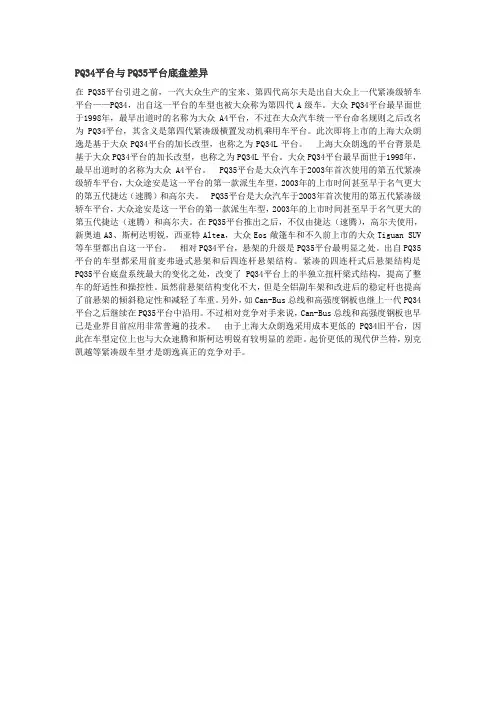
PQ34平台与PQ35平台底盘差异在PQ35平台引进之前,一汽大众生产的宝来、第四代高尔夫是出自大众上一代紧凑级轿车平台——PQ34,出自这一平台的车型也被大众称为第四代A级车。
大众PQ34平台最早面世于1998年,最早出道时的名称为大众A4平台,不过在大众汽车统一平台命名规则之后改名为PQ34平台,其含义是第四代紧凑级横置发动机乘用车平台。
此次即将上市的上海大众朗逸是基于大众PQ34平台的加长改型,也称之为PQ34L平台。
上海大众朗逸的平台背景是基于大众PQ34平台的加长改型,也称之为PQ34L平台。
大众PQ34平台最早面世于1998年,最早出道时的名称为大众A4平台。
PQ35平台是大众汽车于2003年首次使用的第五代紧凑级轿车平台,大众途安是这一平台的第一款派生车型,2003年的上市时间甚至早于名气更大的第五代捷达(速腾)和高尔夫。
PQ35平台是大众汽车于2003年首次使用的第五代紧凑级轿车平台,大众途安是这一平台的第一款派生车型,2003年的上市时间甚至早于名气更大的第五代捷达(速腾)和高尔夫。
在PQ35平台推出之后,不仅由捷达(速腾),高尔夫使用,新奥迪A3、斯柯达明锐,西亚特Altea,大众Eos敞篷车和不久前上市的大众Tiguan SUV 等车型都出自这一平台。
相对PQ34平台,悬架的升级是PQ35平台最明显之处。
出自PQ35平台的车型都采用前麦弗逊式悬架和后四连杆悬架结构。
紧凑的四连杆式后悬架结构是PQ35平台底盘系统最大的变化之处,改变了PQ34平台上的半独立扭杆梁式结构,提高了整车的舒适性和操控性。
虽然前悬架结构变化不大,但是全铝副车架和改进后的稳定杆也提高了前悬架的倾斜稳定性和减轻了车重。
另外,如Can-Bus总线和高强度钢板也继上一代PQ34平台之后继续在PQ35平台中沿用。
不过相对竞争对手来说,Can-Bus总线和高强度钢板也早已是业界目前应用非常普遍的技术。
由于上海大众朗逸采用成本更低的PQ34旧平台,因此在车型定位上也与大众速腾和斯柯达明锐有较明显的差距。

2020年大众汽车MEB 平台分析报告2020年3月目录一、平台化能力是车企研发和生产的根基,MEB是大众转型新能源的重要平台 (6)1、电动化战略助力脱碳计划,MEB全球预期累计产量达到5000万辆 (6)2、MEB平台有望在新能源领域延续大众传统车领域的相对优势 (8)二、制造端:模块化新能源独立平台,性能提升成本下降 (10)三、控制端:MEB实现由分布式架构向域控架构过渡 (13)1、纵向比较:MEB相对MQB的EEA由分布式过渡到集中式的域控 (19)2、横向比较:特斯拉与MEB的EEA均采用3个域控的EEA域控架构 (20)四、产品端:大空间高里程,内外饰前卫,价格亲民 (21)1、MEB延续性强,产品外观改善,成本下降,续航里程提升 (21)2、产品分析:多品牌全面布局储备丰富,首发车型竞力强劲 (24)(1)ID.3:ID家族首款量产紧凑型两厢车,预计2020年由上汽大众国产 (24)(2)ID.4:首款国产MEB车型,预计2020年由一汽大众与上汽大众同时国产导入 (26)(3)ID.VIZZION Concept:高端纯电版“辉腾”,预计2021年全球上市 (28)(4)ID.BUZZ(ID.7):定位紧凑级MPV,预计2022年海外推出 (29)(5)ID.ROOMZZ(ID.6):定位全尺寸跨界SUV,预计2021年一汽大众国产 (31)(6)ID.SPACE VIZZION:大轴距纯电旅行车,预计2022年前后全球上市 (32)(7)ID.BUDD-e:借鉴经典T1BUS,定位MPV (33)(8)Q4e-tron:奥迪首款基于MEB车型,定位紧凑型跨界SUV (34)(9)斯柯达CITIGOe iV:斯柯达首个纯电动车型,定位次紧凑型两厢车 (36)(10)斯柯达VISION E Concept:斯柯达在华SUV战略计划产品之一,预计2021年上汽大众国产导入 (37)(11)斯柯达VISION iV:紧凑级三厢车,预计2021年由上汽大众国产导入 (38)(12)西雅特el-born:西雅特首款纯电动量产车型,定位紧凑型两厢车 (39)五、市场端:对标特斯拉等新势力,品牌与价格优势明显 (41)1、大众品牌培育了庞大的受众群体,奠定坚定的市场基础 (42)2、ID.4竞品分析 (45)(1)对标直接竞品纯电SUV (45)(2)间接竞品其他纯电车型 (50)(3)间接竞品非纯电SUV (53)六、产业链梳理相关企业 (54)1、精锻科技:中期看经营与需求双击,长期看基于工艺同源性品类扩张 .. 56(1)需求侧:行业边际向下可能性较小,企业主要依靠增量项目 (56)(2)经营侧:明年确定性较高,同时也是可跟踪性较强的资本开支向下 (57)(3)MEB平台核心供应商,主要配套差速器、电机、减速器等相关部件 (57)2、爱柯迪:铝压铸精密件隐形冠军,需求与经营周期双击 (57)(1)轻量化是大势所趋,铝压铸行业增长稳定 (58)(2)长期看点:单车配套价值量显著提升,新能源产品打开新成长 (58)(3)MEB平台核心供应商,主要配套差速器、电机、减速器等相关部件 (59)3、华域汽车:优质蓝筹,长期转型新能源三电以及智能驾驶核心领域 (59)(1)长期看转型新能源三电、智能驾驶等核心供应配套商 (59)(2)旗下新能源、智能驾驶、汽车电子等优质资产显著低估 (59)(3)MEB平台核心供应商,主要配套电机、空调压缩机等相关部件 (60)(4)业绩增长稳健,业务持续优化 (60)4、三花智控:制冷零部件龙头,新能源汽零打开增量空间 (60)(1)制冷零部件龙头,稳增长中有亮点 (60)(2)汽零在手订单充裕,高速增长可期 (60)(3)MEB热管理核心供应商 (61)5、宁德时代:行业集中度提升,动力电池龙头强者愈强 (61)(1)市占率进一步提升,毛利率下行费用率改善 (61)(2)持续大客户绑定战略,加速产能布局 (61)平台是研发制造的根基,MEB是大众转向新能源的核心。
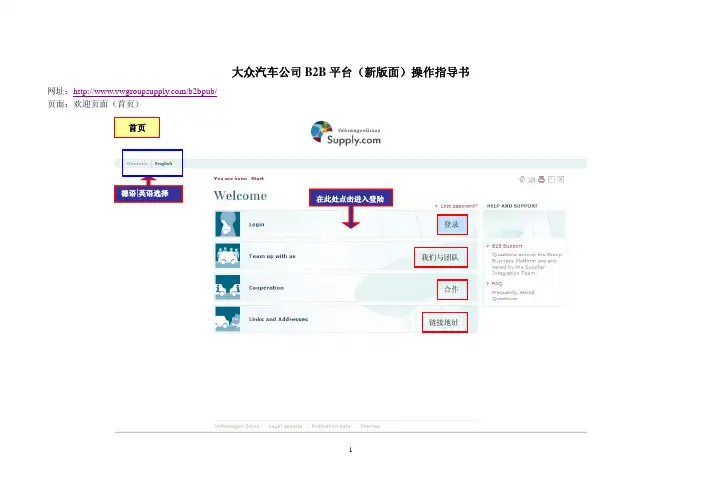
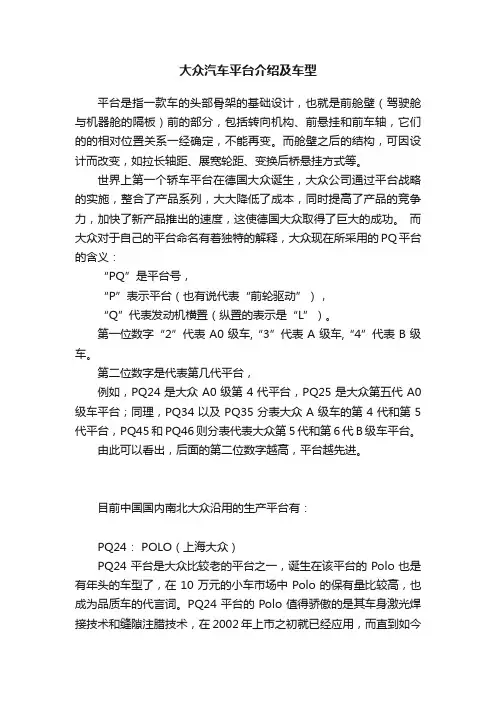
大众汽车平台介绍及车型平台是指一款车的头部骨架的基础设计,也就是前舱壁(驾驶舱与机器舱的隔板)前的部分,包括转向机构、前悬挂和前车轴,它们的的相对位置关系一经确定,不能再变。
而舱壁之后的结构,可因设计而改变,如拉长轴距、展宽轮距、变换后桥悬挂方式等。
世界上第一个轿车平台在德国大众诞生,大众公司通过平台战略的实施,整合了产品系列,大大降低了成本,同时提高了产品的竞争力,加快了新产品推出的速度,这使德国大众取得了巨大的成功。
而大众对于自己的平台命名有着独特的解释,大众现在所采用的PQ平台的含义:“PQ”是平台号,“P”表示平台(也有说代表“前轮驱动”),“Q”代表发动机横置(纵置的表示是“L”)。
第一位数字“2”代表A0级车,“3”代表A级车,“4”代表B级车。
第二位数字是代表第几代平台,例如,PQ24是大众A0级第4代平台,PQ25是大众第五代A0级车平台;同理,PQ34以及PQ35分表大众A级车的第4代和第5代平台,PQ45和PQ46则分表代表大众第5代和第6代B级车平台。
由此可以看出,后面的第二位数字越高,平台越先进。
目前中国国内南北大众沿用的生产平台有:PQ24: POLO(上海大众)PQ24平台是大众比较老的平台之一,诞生在该平台的Polo也是有年头的车型了,在10万元的小车市场中Polo的保有量比较高,也成为品质车的代言词。
PQ24平台的Polo值得骄傲的是其车身激光焊接技术和缝隙注腊技术,在2002年上市之初就已经应用,而直到如今该技术依然领先。
PQ25:新POLO(上海大众)、晶锐(上海大众斯柯达)PQ25平台是大众专为生产小型车而开发的全新平台,在这个平台诞生的车型主要有斯柯达Fabia晶锐以及新POLO和奥迪A1。
法比亚采用大众最新的PQ25底盘,最先投入中国市场的法比亚将装配大众的1.6升EA111发动机,这是一款大家很熟悉的发动机了,其最大功率77/5600kW/rpm,扭力达到155/3800N·m/rpm。

大众汽车APP定位系统原理介绍大众汽车APP定位系统是一种利用全球定位系统(GPS)和移动网络定位(Cell ID)技术将移动设备(如智能手机)与大众汽车连接的系统。
通过该系统,车主可以使用手机上的大众汽车APP来远程控制车辆、获取车辆位置等信息。
本文将详细介绍大众汽车APP定位系统的基本原理,包括定位方法、数据传输和数据处理等方面。
定位方法定位是大众汽车APP定位系统的核心功能,它通过定位方法确定移动设备的位置坐标。
大众汽车APP定位系统主要采用以下两种定位方法:1. 全球定位系统(GPS)全球定位系统(GPS)是一种基于卫星系统的定位技术。
通过接收来自卫星的信号,GPS可以确定接收设备的位置坐标。
在大众汽车APP定位系统中,移动设备内置有GPS芯片,可通过与卫星之间的信号交互来获取车辆位置。
GPS定位的原理是测量接收设备接收到的卫星信号的时间差,并结合卫星位置和信号传播速度来计算设备的位置。
通常,至少需要接收到三颗卫星的信号才能进行定位,这样才能精确定位设备的经纬度坐标。
GPS定位的优点是在通常条件下能够提供较高的定位精度,但在室内或高层建筑等遮挡物较多的环境中,GPS信号会受到干扰并造成定位不准确的情况。
2. 移动网络定位(Cell ID)移动网络定位是一种利用移动设备与移动通信基站之间的信号交互实现定位的技术。
大众汽车APP定位系统利用移动设备与基站之间的信号强度差异来确定设备的位置。
当移动设备与基站连接时,基站可以通过测量设备信号的强度和到达时间来确定设备所在的基站位置。
通过将移动设备与基站的位置进行对比,可以粗略估计设备的位置。
移动网络定位的优点是基于移动通信网络,可以在室内或高层建筑等GPS信号不稳定的环境中提供定位服务。
然而,与GPS相比,移动网络定位的定位精度较低,通常只能提供一定的粗略估计。
大众汽车APP定位系统综合利用GPS和移动网络定位这两种方法,可以在不同环境下提供更准确的定位服务。

Magotan迈腾——一汽大众迈腾平台介绍
三木
【期刊名称】《音响改装技术》
【年(卷),期】2009(000)005
【摘要】经过不到两年的市场洗练,DSG版迈腾业已上市,回顾迈腾的中国之路,大众对中国车市“分而治之”的策略造成了南北大众对着干的现状。
帕萨特领驭在国外叫帕萨特B5,迈腾在国外叫帕萨特B6,北大众在南大众帕萨特领驭平台的基础上开发出迈腾车型,
【总页数】2页(P102-103)
【作者】三木
【作者单位】无
【正文语种】中文
【中图分类】TP301.6
【相关文献】
1.最接近真实的测试迈腾、卡罗拉、明锐三年路试——稳重求胜一汽大众迈腾
18TSI技术型 [J], 赵迪
2.迈腾之HI-FI旅途——一汽大众迈腾音响升级 [J], 谭荣辉(编辑)
3.一汽大众迈腾灯光系统故障检测与维修 [J], 金璐
4.语出动人掌控全车连车Magotan迈腾系列专用无碟机测评报告 [J], Smith
5.迈腾(Magotan)BVK功能的激活方法 [J],
因版权原因,仅展示原文概要,查看原文内容请购买。
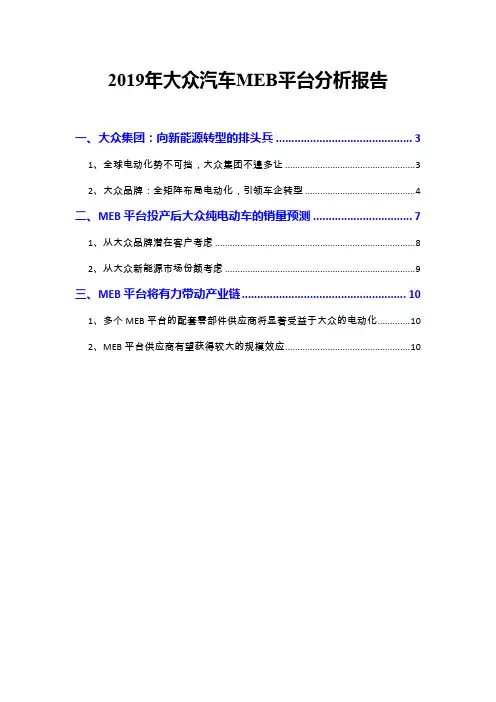
2019年大众汽车MEB平台分析报告一、大众集团:向新能源转型的排头兵 (3)1、全球电动化势不可挡,大众集团不遑多让 (3)2、大众品牌:全矩阵布局电动化,引领车企转型 (4)二、MEB平台投产后大众纯电动车的销量预测 (7)1、从大众品牌潜在客户考虑 (8)2、从大众新能源市场份额考虑 (9)三、MEB平台将有力带动产业链 (10)1、多个MEB平台的配套零部件供应商将显著受益于大众的电动化 (10)2、MEB平台供应商有望获得较大的规模效应 (10)大众的电动化从基于燃油车的改款入手,到全新开发长轴距、适配大量车型的MEB平台,始终走在海外主流车企的前列。
大众集团在2016年第一次提出新能源战略规划,最新的新能源规划车型数量和计划销量均远超其他车企。
大众MEB平台电动车主要定位在自主品牌和特斯拉之间,是多数消费者关注的领域。
MEB平台对标燃油MQB平台,通过模块化生产降低成本,满足未来电动车大规模需求,主要优势体现在:1. 专为电动车打造,有效释放内部空间;2. 续航里程大幅提升;3. 整车重量分布优化,安全性和稳定性得到提升。
预计大众MEB平台投产后纯电动车2020/2021/2022年的销量分别为3.4/25.0/37.1万辆,其中2020年的销量考虑ID. 3与原纯电动存在竞争以及新能源补贴退坡前的透支情况,2021和2022年的销量采用两种方法预测:方法1、从大众品牌潜在客户考虑,包括原大众品牌燃油车客户和其他品牌纯电动车客户;方法2、从大众新能源市场份额考虑,根据工信部最新的新能源规划倒推大众品牌新能源的市占率。
多个MEB平台的配套零部件供应商将显著受益于大众的电动化。
MEB平台规划产量大,车型多且通用性强,供应商有望获得较大的规模效应。
2019年11月,MEB平台的国产工厂在上海安亭上汽大众基地落成,MEB在2020年下半年如期量产的确定性较大。
基于MEB 平台的国产化进度,关注产业链的上汽集团、华域汽车和均胜电子。
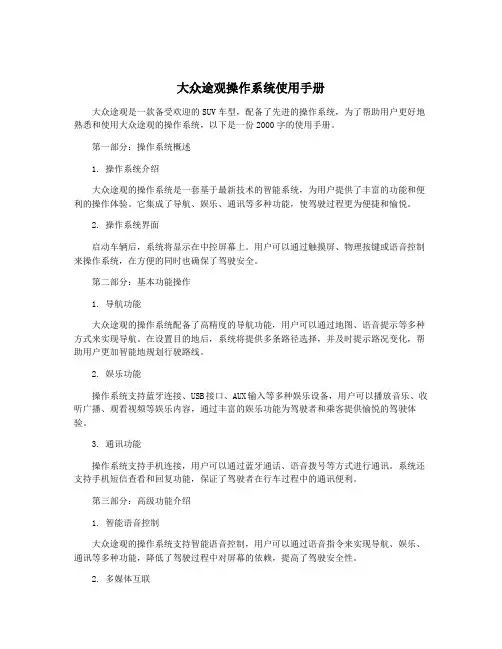
大众途观操作系统使用手册大众途观是一款备受欢迎的SUV车型,配备了先进的操作系统,为了帮助用户更好地熟悉和使用大众途观的操作系统,以下是一份2000字的使用手册。
第一部分:操作系统概述1. 操作系统介绍大众途观的操作系统是一套基于最新技术的智能系统,为用户提供了丰富的功能和便利的操作体验。
它集成了导航、娱乐、通讯等多种功能,使驾驶过程更为便捷和愉悦。
2. 操作系统界面启动车辆后,系统将显示在中控屏幕上。
用户可以通过触摸屏、物理按键或语音控制来操作系统,在方便的同时也确保了驾驶安全。
第二部分:基本功能操作1. 导航功能大众途观的操作系统配备了高精度的导航功能,用户可以通过地图、语音提示等多种方式来实现导航。
在设置目的地后,系统将提供多条路径选择,并及时提示路况变化,帮助用户更加智能地规划行驶路线。
2. 娱乐功能操作系统支持蓝牙连接、USB接口、AUX输入等多种娱乐设备,用户可以播放音乐、收听广播、观看视频等娱乐内容,通过丰富的娱乐功能为驾驶者和乘客提供愉悦的驾驶体验。
3. 通讯功能操作系统支持手机连接,用户可以通过蓝牙通话、语音拨号等方式进行通讯。
系统还支持手机短信查看和回复功能,保证了驾驶者在行车过程中的通讯便利。
第三部分:高级功能介绍1. 智能语音控制大众途观的操作系统支持智能语音控制,用户可以通过语音指令来实现导航、娱乐、通讯等多种功能,降低了驾驶过程中对屏幕的依赖,提高了驾驶安全性。
2. 多媒体互联操作系统支持多媒体互联功能,用户可以通过手机投屏、WiFi连接等方式实现车载娱乐设备和个人移动设备的连接,使得驾驶者可以轻松获取网络资源,提高了驾驶过程中的娱乐体验。
3. 车辆信息显示操作系统还支持车辆信息的显示,包括车速、剩余续航里程、胎压监测等功能,帮助用户了解车辆状态,保证驾驶过程的安全性。
第四部分:常见问题解答1. 如何连接手机?用户可以通过系统设置里的蓝牙功能,进行手机蓝牙连接,完成连接后即可实现通话、音乐播放等功能。
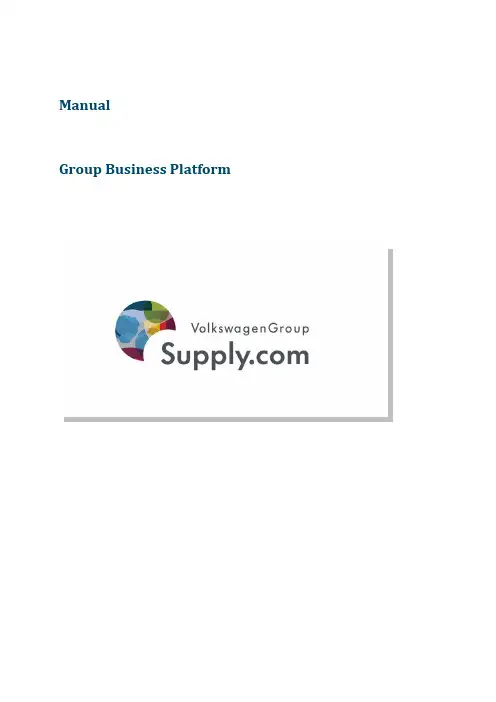
ManualGroup Business PlatformManual Group Business Platform (1)Home Page (2)Settings (3)Display and password (3)General Settings (3)Display Options (3)Password (4)News (4)My data (6)Search (8)Display of documents within the context of the page (9)Searching for multiple search terms (9)Searching for phrases (9)Searching for one of multiple terms (9)Language (9)Filter (10)Related terms (10)Tasks (11)Task categories (11)Task overview (11)Information (13)1. Inbox (13)2. Calendar (14)3. Divisions (15)4. Vehicle projects (15)5. Seminars & events (15)6. Tools (15)Processes (16)Sub-processes (16)Manual Group Business PlatformThe Group Business Platform is the central portal for the communication between all partner companies and suppliers with the brands of Volkswagen Group. Across divisions, online applications and information services in the areas of procurement, quality assurance, research and development as well as logistics are available.In 2001 the Group Business Platform started with four applications and information services. Today almost 60 systems from procurement through to logistics are at your disposal free of charge. Also the number of users increased significantly since the launch.Initially, the platform started with approx. 4,800 registered users. This number has risen to more than 200,000 users, who are working with our platform. At the moment, more than 45,000 partner companies / supplier locations are registered on the Group Business Platform.The information of the partner companies and suppliers are handled strictly confidential and is only used for internal purposes. Just like all the other data of the Volkswagen Group, the data is protected against unauthorized external access. A secure data exchange has top priority!This manual describes the most important functions of the new Volkswagen Group Business Platform.Home PageOn the home page of the Group Business Platform, you find the access to all relevant information and tasks, which you need for your work with the Volkswagen Group.The four gates lead you to your target in different ways. A detailed description of the gates and the settings is provided in the following chapters.SettingsThis menu item allows you to undertake personal settings regarding the navigation, language etc. Changes made by you will be adopted by the User Management System (UMS).Display and passwordGeneral SettingsThis dropdown-box allows you to change the preset language, which was adopted from the User Management System. Provided that the language is available, the setting applies to the whole platform. If this is not the case, English is shown by default. At the moment you can choose between German and English, but other languages common in the Group will be added successively.Display OptionsWith the …direct navigation“, an alternative display- and navigation option is available, which helps you to find your specific information with little clicks:With this option, the underlying level of the platform (i.e. the page following a click in the navigation) is displayed directly on the home page as well. This not only means that you have a quicker overview of the following pages, but due to the reduced click rate the navigation path is shorter as well.PasswordBy entering your old password once and your new one twice, you change your password for the Group Business Platform in the User Management System.Due to safety reasons, the following rules apply for the creation of a password:Passwords need to consist of at least ten characters and must be compiled of letters, numbers and special characters. At least three of the following four rules need to be fulfilled:1.The password includes one number2.The password includes one special character3.The password includes capital letters4.The password includes lower case lettersRepetitions of more than three characters (e.g. …AAAA) are not allowed. The last ten passwords of a user cannot be reused.NewsNotification E-Mails sent to your personal E-Mail account inform you about the arrival of tasks and news on the platform. The tab “News” in the section …Settings“ allows you to individually determine how you would like to be notified for all task- and news categories. You have the option to either be notified about each arriving task/news individually or to receive a daily E-Mail with your collected tasks and news. Additionally, you can also choose the option “none”. This means that you will not be informed about arriving tasks and news. This function helps to reduce the steadily growing number of E-Mails in you inboxes.My dataThe tab …My data“ allows you to maintain your personal data, which you can also change independently in the User Management System.Note:Should your title or salutation include an umlaut, the international spelling has to be entered into the field …international“ as well.General note concerning the settings:All changes made in the settings need to be saved by clicking …Save settings“ before they come into effect. If several settings are being changed within a tab (e.g. the language setting and the direct navigation), all changes can be saved with a single click. Nevertheless, each tab has to be saved individually. If you want to change to another tab without having saved your settings, you will be asked whether the changes should be saved or discarded before.SearchThe Group Business Platform has a user-friendly and efficient search function, which allows you to find suitable pages or documents for your questions as fast as possible.You find the search directly on the home page as a possible entry point to the Group Business Platform, but it is available on any other portal page as well and can be found in the upper area. Enter a search term and start the search. All pages as well as documents (Word, Powerpoint, Excel and pdf-files) of the platform will be searched.• A list with search results will be displayed for you:• Each search result shows the title of the page as well as a text excerpt, in which the search term can be found. The term you were searching for is highlighted in color within theexcerpt.• The background color of the search result indicates whether it is a …regular“ search result ora so-called …preferred link“. Preferred Links are search results to specific search terms, whichwere placed by Volkswagen. Those are displayed in an orange box and always rank first.• The search result shows you:o the type of the result based on the prefixed icon (Group Business Plattform page, pdf, etc.)o the languageo the date of the last changeo the part of the platform, in which the site can be found• The display of the search results is sorted by relevance. You can change the sorting so that pages with the most recent changes are displayed first.Display of documents within the context of the pageA special feature is that all search results of documents are always shown within the context of the page from which this document is linked. This has the advantage for you that additional helpful information within the context of your search term can be used. In order to directly go to this area, you can click every element of the path.Searching for multiple search termsYou can enter multiple search terms – thereby pages and documents, which contain all entered search terms, are found (so-called AND function).• EXAMPLE: Procurement logistics• Remember: The order of the entered search terms is not relevant.Searching for phrasesTo limit the number of search results from the beginning, you can enter search terms in apostrophes. In this case, only pages and documents containing all entered terms in the exact same order will be found. Thereby the search terms must immediately follow one another; no other words should lie in-between.• EXAMPLE: …Procurement logistical services“•Please note that only search results, which fit the search term exactly, can be found.Searching for one of multiple termsYou can search for multiple search terms and divide them by using this sign |– this way pages and documents including at least one of the entered terms can be found (so-called OR function).• EXAMPLE: procurement|logistics• In principal you can combine AND and OR functions, but the arising search results often do not match your expectations.LanguageIf using one of the search fields of the Group Business Platform, the search engine will initially search in the language you have set in your personal settings for the platform.It is possible to extend the search to all available languages on the search results page. After selecting this setting the search has to be started anew.FilterThe Group Business Platform search offers you the possibility to limit the number of search results quickly. We offer you so-called filters reducing search results to their place of recovery, which e.g. originate from a specific corporate division, or only search results of a specific data type, e.g. Powerpoint, are being displayed.You can filter search results by the following criteria:• Brands: By using this filter, only search results, which can be associated with a specific brand regarding the content, are being displayed.• Divisions: Information will be filtered with regards to a specific corporate division, e.g.quality assurance or procurement.• Documents: You can filter the search results by document types, e.g. pdf, MS Word or Powerpoint. With the filter “Text format“, only pages of the platform are being displayed,attached documents are being hidden.• Tools: With this filter, only search results, which can be associated with a specific tool regarding the content, are being displayed.• Language: This filter only displays those search results, which are available in your chosen language. Language filters will only be offered, if you chose the search option …alllanguages“.• Time period: You have the option to filter search results, which meet your demand for topicality (e.g. only information, which has been updated within the last month or year). You can either filter by year, quarter, month or calendar week.All filters are only usable, if the search results correspond with the respective filter.Related termsOn the left side of the search page you find the …related terms“ – a list of often found immediate neighbouring words of your search term. By using …related terms“ you have the possibility to identify interrelationships in which your search term can be found. If necessary, you can filter the search results specifically.TasksThe tasks in the Group Business Platform help the user to get an overview of open points and scheduled activities. Across all divisions, specific tasks are being summarized in task categories. When choosing a task, the user is directly guided to the corresponding application, in which he can process and finish the taskNote:At the launch of the new Group Business Platform only specific applications will send tasks to the platform. It is already foreseeable that the number of applications supporting this function will increase in the future.Task categoriesThe task categories enable you a structured access to your tasks, sorted by areas of activity. The number of unprocessed taks is displayed in brackets.By clicking a task category you are guided to a tabular list of your tasks in this category.Task overviewClick a task to process it. In the information tab you find documents and information pages, which are of interest for the processing of the tasks.Task statusThe icons indicate the processing status of the tasks:donecancelledopen/pending•SubjectA click on the subject of tasks directly links to the application and the corresponding process.•DateThe list of the tasks can be sorted by due date, both ascending and descending.•DisplayBy default, only open tasks are being listed. By clicking …all“, the possibility to have all tasks being displayed exists. Deleting tasks is not possible, but they will be deleted automatically after a prescribed period of time.•ToolsThe list of the task-relevant tools, situated to the right of the task table, enables the directstart of the application. All tools for which you have an authorization and which tasks areclassified in this category are being displayed.•InformationIn the information tab you find links to relevant information pages of the platform as well as documents, which are linked to the task category. If applicable, a release date of the document will be displayed.InformationThis gate offers you access to cross-departmental information, sorted according to the following sub items:1. InboxOn this page you find news about the Group Business Platform and its tools. In addition to the navigation via the gate “Information”, this symbol in the upper right corner leads you directly to your inbox.•DisplayA list of all messages in descending order of their date of receipt is being displayed. You cansort this list descending or ascending and filter according to message category. The following categories for filtering are available:General: to each registered user of the Group Business PlatformApplication: to all users, which are authorized for a specific applicationCommunity: to a selected user group, e.g. one or several selected Duns-Numbers.Furthermore, by selecting …unread only“ you can limit the list to all unread messages.The number of pages is displayed underneath the table. You can directly enter a specificpage number in the provided field and press Enter as well as use the page-turning function to navigate to the next page.•StatusThe icons indicate the status of the message:unreadread•Deleting a messageTo delete a message, click the red cross behind the message.•Details on the messageClicking the subject line of message overview leads you to the message details.Nachrichtendetails.Clicking the button …back“ navigates you back to the inbox.2. CalendarThe calender provides you with a 3-months-view starting with the recent month. All appointments resulting from the messages and tasks of the Group Business Platform are being displayed tabularly by clicking a date.Dates marked with an appointment are color-marked. Dates that are marked red indicate a day on which at least one task is due. Blue fields indicate days on which only appointments out of messages are registered.The overview is sorted by entry date by default, but can also be sorted by subject or category. Tasks always appear before messages. Clicking a subject line opens the message or navigates you to the corresponding task (see section inbox or tasks).Only messages can be actively deleted, while tasks will not be removed from the overview until the expiration of the preset retention time.3. DivisionsThis tab summarizes all relevant information of the single divisions for you. You find all the necessary documents and forms as well as contact data and links for the business relations.4. Vehicle projectsIn this area you find information about vehicle projects, provided that you have access to such data.5. Seminars & eventsHere qualification measures and information events for partner companies and suppliers are being offered. You can enroll for the events via a form, which is attached to the description of the particular measure.6. ToolsThis tab provides you access to all applications of the Group Business Platform for which you have authorization. This access is available to you regardless of the presence of tasks and messages.By clicking …start application“ you can directly enter the particular application or you can navigate to the start page of the application by clicking …additional information“ in order to recall all important information.ProcessesThe process overview enables you to process your tasks for the Volkswagen Group within the context of the business processes.You are able to reproduce at which stage of the process chain you are at any time, i.e. that preceding and succeeding steps are becoming transparent. The process overview is divided into five main processes, which are each subdivided into relevant sub-processes.Sub-processesThe sub-processes illustrate the procedure of a specific process step in the Volkswagen Group. Thereby activities from the view of partners and suppliers are displayed as well as those from the Volkswagen’s view.Steps marked as a circle show activities for the Volkswagen Group, squares display a step, which possibly requires activities from the supplier. Besides the individual task required for the process step, additional information as well as needed systems are displayed clearly.Volkswagen AktiengesellschaftB2B platform Mailbox 1629/038436 WolfsburgSeite | 18。
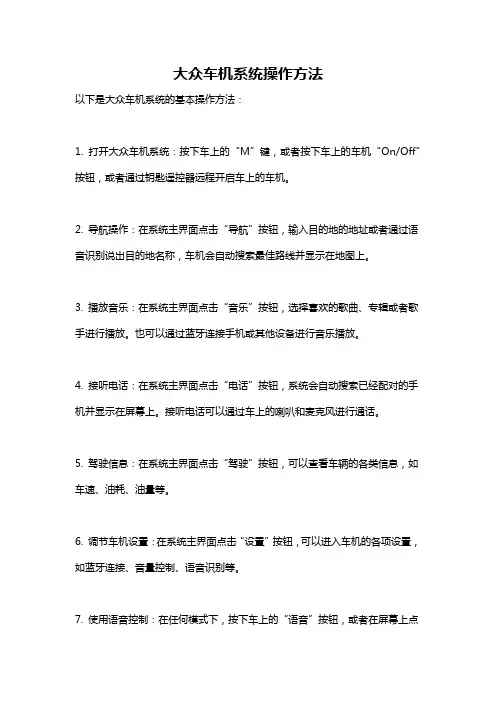
大众车机系统操作方法
以下是大众车机系统的基本操作方法:
1. 打开大众车机系统:按下车上的“M”键,或者按下车上的车机“On/Off”按钮,或者通过钥匙遥控器远程开启车上的车机。
2. 导航操作:在系统主界面点击“导航”按钮,输入目的地的地址或者通过语音识别说出目的地名称,车机会自动搜索最佳路线并显示在地图上。
3. 播放音乐:在系统主界面点击“音乐”按钮,选择喜欢的歌曲、专辑或者歌手进行播放。
也可以通过蓝牙连接手机或其他设备进行音乐播放。
4. 接听电话:在系统主界面点击“电话”按钮,系统会自动搜索已经配对的手机并显示在屏幕上。
接听电话可以通过车上的喇叭和麦克风进行通话。
5. 驾驶信息:在系统主界面点击“驾驶”按钮,可以查看车辆的各类信息,如车速、油耗、油量等。
6. 调节车机设置:在系统主界面点击“设置”按钮,可以进入车机的各项设置,如蓝牙连接、音量控制、语音识别等。
7. 使用语音控制:在任何模式下,按下车上的“语音”按钮,或者在屏幕上点
击“语音”按钮,即可使用语音控制进行操作。
例如说出“导航到达目的地”、“打电话给某某”等命令。
总之,大众车机系统的操作方法非常简单易懂,只需按照界面提示进行操作即可。
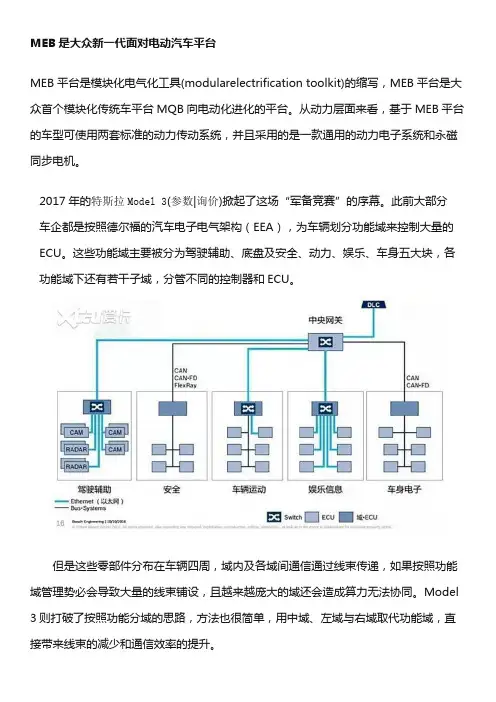
MEB是大众新一代面对电动汽车平台MEB平台是模块化电气化工具(modularelectrification toolkit)的缩写,MEB平台是大众首个模块化传统车平台MQB向电动化进化的平台。
从动力层面来看,基于MEB平台的车型可使用两套标准的动力传动系统,并且采用的是一款通用的动力电子系统和永磁同步电机。
2017年的特斯拉Model 3(参数|询价)掀起了这场“军备竞赛”的序幕。
此前大部分车企都是按照德尔福的汽车电子电气架构(EEA),为车辆划分功能域来控制大量的ECU。
这些功能域主要被分为驾驶辅助、底盘及安全、动力、娱乐、车身五大块,各功能域下还有若干子域,分管不同的控制器和ECU。
但是这些零部件分布在车辆四周,域内及各域间通信通过线束传递,如果按照功能域管理势必会导致大量的线束铺设,且越来越庞大的域还会造成算力无法协同。
Model 3则打破了按照功能分域的思路,方法也很简单,用中域、左域与右域取代功能域,直接带来线束的减少和通信效率的提升。
大众提出的E3电子电器架构实际上也是对此前德尔福功能域的一次突破,不过不像是特斯拉那样根据左中右位置划分,更多是在德尔福功能域的基础上精简、集中。
MEB电子电气架构相较于MQB平台上采用的分布式电子电气架构,MEB则逐步过渡到域集成架构,从目前大众公布的资料来看,MEB平台围绕3个中央电脑搭建,分别叫ICAS1、ICAS2和ICAS3,ICAS是In Car applicationServer,架构图如图1所示。
其中:图1 MEB电子电气架构图ICAS1由大陆提供并且搭载EB的adaptive AUTOSAR,其主要是负责车内应用服务,同时为ECU提供跨网通信能力,包括车身控制、电动系统、高压驱动、灯具系统、舒适系统等,其中ICSA1中分不同的网关,用于区分不同的网络,同时也为不同的局域网提供不同的安全防护,保证内部网络的数据安全,如图2所示。
ICAS1微处理器(MPU)采用了瑞萨科技R-Car M3解决方案,算力为30,000 DMIPS。
大众的OTS报告OTS (车联网)是指基于车联网的自动驾驶系统,它基于车辆的全域感知能力、实时计算能力、数据处理能力等一系列数据,并在网络空间与云端之间建立一种实时数据通信方式,实现车辆之间的互联互通,是一种车辆智能化的技术。
OTS是自动驾驶的关键组成部分。
在自动驾驶发展过程中, OTS系统发挥着重要作用。
本文通过对大众的几款车型进行详细分析来阐述汽车智能 OTS系统和未来自动驾驶发展趋势。
一、车型概述大众品牌汽车智能 OTS系统基于云平台和5 G网络实现智能连接,将汽车与云平台进行连接,并通过车联网软件实现互联互通。
车辆通过5 G网络连接至云端,并借助云计算、人工智能等技术手段实现车辆的智能驾驶功能。
此外,该系统还能为用户提供出行规划、智能驾驶等服务。
基于云端的智能语音交互,能够实现车内语音、空调控制等功能。
并提供在线导航、在线音乐、地图导航等服务。
通过用户自主或车内人员设定智能目标实现人机交互功能。
车辆自动执行驾驶功能包括:巡航控制、限速提醒、车道保持、交通标志识别、交通信号灯控制、路口停车辅助、后方交叉路口提示等功能于一体,驾驶环境中提供信息以及导航服务。
1、OTS系统将车辆的驾驶体验提升到一个新的高度,实现车辆功能更加全面、智能化、人性化。
大众品牌汽车 OTS系统能实现对驾驶者的智能语音识别、理解及操作。
根据用户喜好,系统会对用户发出指令让其在开车过程中使用相关服务或操控车辆。
根据用户的需求会出现不同的反应。
例如:通过与智能语音助手交流实现实时的导航服务;在车内语音唤醒词进行控制车辆的音乐、播放、导航;查询天气、路况、股票等信息;为车内人员播放音乐;语音交互功能提供语音服务实现。
除此之外还能提供在线音乐等服务;通过车辆外部系统获取信息;通过第三方软件进行控制(如车联网等)。
用户可以在该系统中对车辆进行设置或自主设定目标完成任务后能够自动完成指令。
2、OTS系统可以为用户提供出行规划以及个性化出行服务。
大众途观操作系统使用手册一、简介大众途观是一款备受欢迎的SUV型汽车,其操作系统作为车辆的核心部分,为驾驶者提供了丰富的功能和便利性。
本手册将详细介绍大众途观操作系统的各项功能及其使用方法,帮助您更好地理解和操作车辆。
二、主要功能1. 导航系统大众途观的导航系统可帮助您轻松找到目的地。
在屏幕上输入您要前往的地点或选择已保存的目的地,系统将为您规划最佳路线并提供通行指引。
您还可以自定义导航偏好设置,如避开高速公路、选择最短路径等。
2. 娱乐系统大众途观配备了先进的娱乐系统,包括收听广播、播放音乐、观看视频等功能。
您可以通过触摸屏或使用方向盘上的控制按钮进行操作。
同时,您还可以通过连接蓝牙设备或USB接口播放自己的音乐。
3. 通讯系统大众途观的操作系统支持蓝牙连接手机,使您可以方便地进行电话通话、收发短信等操作,无需分神操作手机。
您还可以通过语音识别功能实现语音控制,更加安全和便捷。
4. 车辆设置在大众途观操作系统中,您可以进行个性化的车辆设置。
例如调整座椅的位置、选择驾驶模式(如运动模式、节能模式等)、设置车辆行驶参数等。
这些设置将有助于提升您的驾驶体验和安全性。
5. 故障诊断大众途观操作系统还具备故障诊断功能,能够自动检测车辆的故障并提供相应的故障代码和解决方案。
这将有助于您及时发现并解决潜在的问题,确保车辆的正常运行。
三、操作指南1. 导航系统操作- 在主界面中点击导航图标进入导航系统。
- 可以通过语音输入或手动输入目的地地址。
- 在导航过程中,系统将提供实时导航指引、交通状况以及预计到达时间等信息。
2. 娱乐系统操作- 在主界面中点击娱乐图标进入娱乐系统。
- 可以选择收听广播、播放音乐或观看视频。
- 您可以根据个人喜好设置频道、音量、音效等。
3. 通讯系统操作- 在主界面中点击通讯图标进入通讯系统。
- 通过蓝牙连接手机,手机联系人将自动同步到系统中。
- 可以通过触摸屏或语音识别进行拨打电话、接听电话、发送短信等操作。
大众汽车平台PQ、MBQ简介1·大众开发Ao级车的平台就叫PQ2系,目前最新的就是PQ25,此平台生产的典型的就是新Polo;2·开发A级车(紧凑型车)的平台叫PQ3系,目前在华是PQ34和PQ35两代同堂都在使用。
PQ34平台下诞生了——新、老宝来、朗逸;PQ35平台下诞生了——速腾、高尔夫、斯柯达·明锐、途观(平台衍生SUV)、奥迪Q3、Q5更老的PQ3系平台下还生产——老款捷达3·开发B级车(中型车)的平台叫PQ4系,目前也是PQ45和PQ46两代同堂都在华使用。
PQ45平台(俗称:帕萨特B5平台)下是——老帕萨特领驭、斯柯达·昊锐、老迈腾PQ46平台(俗称:帕萨特B6平台)下是——新帕萨特、新迈腾、CC目前大众最新的技术平台叫MQB,最新的高尔夫7,奥迪A3,甲壳虫都出自这个平台,而且现在的趋势就是大众半数以上的车都要在这个平台上诞生,包括下一代大众帕萨特(国内迈腾),下一代捷达(国内速腾),目前国内的平台属于大众最高级别的就是PQ46,目前大众这个PQ系列平台主要是根据轴距来定的,也就产生了平台对应不同级别的车,像PQ25就是目前国内最低的平台,产自POLO和斯柯达晶锐,即将上市的新捷达和新桑塔纳都出自PQ25,属于A0级别的车,然后PQ34平台目前国外已经淘汰,最早在国内是生产宝来的凭条,就是老宝来,属于A级车,现在的新宝来和朗逸也出自PQ34的加长平台,典型就是非独立悬挂,轴距较短,加长平台就是轴距加长了,PQ35平台是国外替代PQ34平台的,但是国内由于宝来的原因,继续生产,而PQ35也同步引入了国内,平台上的车型就是一汽大众的速腾,高尔夫6,上海大众的斯柯达明锐和上海大众的途安和途观都出自PQ35,也是A级车。
然后就是最大的PQ45平台了,最早进入国内就是生产帕萨特的,老帕,目前也被国外淘汰,替代的就是PQ46,最早由一汽大众引进,生产了迈腾车型,国外是第六代帕萨特,B级车,轴距较长,目前上海大众也在产,斯柯达昊锐和帕萨特都出自PQ46平台,继承了帕萨特这个名称,但是车型是大众的帕萨特北美版本,由上海大众国产了。
大众汽车平台PQ、MBQ简介1·大众开发Ao级车的平台就叫PQ2系,目前最新的就是PQ25,此平台生产的典型的就是新Polo;2·开发A级车(紧凑型车)的平台叫PQ3系,目前在华是PQ34和PQ35两代同堂都在使用。
PQ34平台下诞生了——新、老宝来、朗逸;PQ35平台下诞生了——速腾、高尔夫、斯柯达·明锐、途观(平台衍生SUV)、奥迪Q3、Q5更老的PQ3系平台下还生产——老款捷达3·开发B级车(中型车)的平台叫PQ4系,目前也是PQ45和PQ46两代同堂都在华使用。
PQ45平台(俗称:帕萨特B5平台)下是——老帕萨特领驭、斯柯达·昊锐、老迈腾PQ46平台(俗称:帕萨特B6平台)下是——新帕萨特、新迈腾、CC目前大众最新的技术平台叫MQB,最新的高尔夫7,奥迪A3,甲壳虫都出自这个平台,而且现在的趋势就是大众半数以上的车都要在这个平台上诞生,包括下一代大众帕萨特(国内迈腾),下一代捷达(国内速腾),目前国内的平台属于大众最高级别的就是PQ46,目前大众这个PQ系列平台主要是根据轴距来定的,也就产生了平台对应不同级别的车,像PQ25就是目前国内最低的平台,产自POLO和斯柯达晶锐,即将上市的新捷达和新桑塔纳都出自PQ25,属于A0级别的车,然后PQ34平台目前国外已经淘汰,最早在国内是生产宝来的凭条,就是老宝来,属于A级车,现在的新宝来和朗逸也出自PQ34的加长平台,典型就是非独立悬挂,轴距较短,加长平台就是轴距加长了,PQ35平台是国外替代PQ34平台的,但是国内由于宝来的原因,继续生产,而PQ35也同步引入了国内,平台上的车型就是一汽大众的速腾,高尔夫6,上海大众的斯柯达明锐和上海大众的途安和途观都出自PQ35,也是A级车。
然后就是最大的PQ45平台了,最早进入国内就是生产帕萨特的,老帕,目前也被国外淘汰,替代的就是PQ46,最早由一汽大众引进,生产了迈腾车型,国外是第六代帕萨特,B级车,轴距较长,目前上海大众也在产,斯柯达昊锐和帕萨特都出自PQ46平台,继承了帕萨特这个名称,但是车型是大众的帕萨特北美版本,由上海大众国产了。
大众高尔夫7车机政低电平教程大众高尔夫7车机政低电平教程一、认识车机政低电平车机政低电平是指车辆车机系统的电源电压下降至较低水平,导致部分功能无法正常运行或受到影响的情况。
二、车机政低电平的原因1.电池老化:电池使用时间久了,容量会下降,电压也会降低,导致车机政低电平。
2.充电系统故障:充电系统故障可能导致电池无法充电或电压不稳定,进而引起车机政低电平。
3.短程行驶:经常进行短途行驶可能无法足够充电,导致电压下降。
三、车机政低电平的影响1.车机系统启动缓慢:电压不稳定会导致车机系统启动速度变慢或卡顿。
2.车机功能失效:部分高功耗功能,如导航系统、音响系统等可能无法正常工作。
3.车机死机:电压过低时,车机系统可能出现死机现象,需要重新启动才能正常使用。
四、解决车机政低电平的方法以下是一些常见的解决方法:1.更换电池:如果电池老化严重,建议更换新电池。
2.检查充电系统:检查充电系统的线路和接触是否正常,确保电池能够正常充电。
3.增加行驶距离:尽量进行长途行驶,以便车辆电池能够充分充电。
4.减少功耗:降低车辆使用高功耗功能的时间,如减少音响音量、关闭不必要的电子设备等。
5.定期保养:定期进行车辆保养,包括检查充电系统和电池的状态。
五、小结车机政低电平是一种常见问题,可能会影响车辆的使用体验。
通过更换电池、检查充电系统、增加行驶距离等方法,可以解决车机政低电平的问题,保证车辆的正常运行。
在日常使用中,注意减少功耗、定期保养也能有效避免出现车机政低电平的情况。
六、注意事项在解决车机政低电平问题时,需要注意以下事项:1.确定原因:在进行任何操作之前,先确定车机政低电平的具体原因,以便采取正确的解决方法。
2.车辆熄火:在检查充电系统或更换电池时,务必将车辆熄火并拔下钥匙,以避免电路短路或电池短路的危险。
3.外部故障排除:排除车机政低电平之外的其他可能故障,比如车机软件问题或电路连接松动等。
如果遇到无法解决的问题,建议寻求专业的技术支持或维修。