Icepak高级建模教程
- 格式:pdf
- 大小:7.91 MB
- 文档页数:456





icepak培训教程(增加特殊条款)Icepak培训教程1.引言Icepak是一款强大的电子系统热分析软件,广泛应用于电子产品的热设计、热测试和热优化。
本教程旨在帮助初学者快速掌握Icepak的基本操作,并能够独立完成电子系统的热分析。
2.Icepak安装与启动2.1软件安装在开始使用Icepak之前,请确保您的计算机满足软件的最低系统要求。
从Ansys官方网站Icepak安装包,并按照提示完成安装。
2.2启动软件安装完成后,双击桌面上的Icepak快捷方式,启动软件。
软件启动后,您将看到一个欢迎界面,在此可以选择新建项目或打开现有项目。
3.Icepak基本操作3.1创建项目“新建项目”按钮,在弹出的对话框中输入项目名称和保存路径,“确定”创建项目。
在Icepak中,项目文件以.iproj为扩展名保存。
3.2创建几何模型(1)导入CAD文件:“导入CAD”按钮,选择相应的CAD文件,导入到Icepak中。
(2)手动绘制:“绘制”按钮,选择相应的绘图工具,如矩形、圆形等,手动绘制几何模型。
(3)参数化建模:通过输入关键参数,快速几何模型。
3.3创建网格在Icepak中,网格是进行热分析的基础。
创建网格的步骤如下:(1)选择“网格”菜单下的“创建网格”命令。
(2)设置网格参数,如网格类型、网格大小等。
(3)“网格”按钮,网格。
3.4添加边界条件在Icepak中,边界条件用于模拟实际环境中的温度、热流等。
添加边界条件的步骤如下:(1)选择“边界条件”菜单下的相应命令,如“温度”、“热流”等。
(2)在弹出的对话框中设置边界条件参数。
(3)将边界条件应用到几何模型上。
3.5设置求解器参数在Icepak中,求解器参数用于控制热分析的求解过程。
设置求解器参数的步骤如下:(1)选择“求解器”菜单下的“求解器参数”命令。
(2)在弹出的对话框中设置求解器参数,如求解器类型、迭代次数等。
(3)“确定”按钮,保存设置。


Icepak使⽤⼿册模型参数化28. 模型的参数化Icepak可以让你通过将模型参数化,来确定各个实体的⼤⼩以及其他的特性参数对计算结果的影响。
参数化的⽅法将在以下⼏个章节中说明:28.1 参数化概述28.2 在输⼊框中定义参数28.3 设置复选框28.4定义单选按钮参数(选项参数)28.5通过Parameters and optimization⾯板定义参数(设计变量)28.6 删除参数28.7 定义试验⽅案28.8 运⾏试验⽅案28.9 函数报告和函数图像28.1 参数化概述热设计的过程是通过预估各种可变参数的不同搭配的结果,从⽽确定⼀种最合适的⽅案,来满⾜设备的基本需要(例如, 最⼩的机柜规格,能使系统处以特定温度的最低风扇转速,最⼩的通风开⼝以及恰当的热沉类型和尺⼨)这就需要设计者通过计算不同参数组合下的结果来确定最优的⽅案。
通过研究这些组合的计算结果,你可以知道它们是如何影响系统性能的,从⽽优化模型的设计。
Icepak提供了⼀个便捷的研究环境,这使得设计者可以在同⼀个模型中研究在⼀个范围内变化的⼏何尺⼨、坐标、边界条件(例如:通风机的特性曲线和压⼒损失系数)和材料属性等参数对系统的影响。
之后Icepak就可以利⽤求解器来计算你选择的各种试验⽅案。
这就节省了分别建造或分析每个模型和依次计算参数连续变化的各种试验⽅案的时间。
Icepak中的参数是数字或者字符串常量,你可以⽤它们来取代实际的数字,这样就能轻松的改变它们的值来模拟不同的设计⽅案。
例如:如果你想将⼀个通风机的流量设为0.01,就可以定义⼀个名为flowrate的参数并将其值置为0.01。
你可以给⼀个参数指定多个值来对你的模型进⾏试验计算。
每个试验⽅案都是⼀系列参数的组合,这样便可以对模型进⾏多次计算。
此外,不同的设计⽅案还可以通过参数化的单选框和复选框进⾏参数检测。
⽐如,在设计时,将热沉类型由压铸型改为针翅热沉的效果,可通过打开和关闭合适的热沉进⾏两次试验来检测。




1.Microelectronic packages – Compact models1.1ObjectiveTwo factors that determine compact package modeling approach are:•What are the designer’s objectives?⇒Selection of packages for a new design at the ‘drawing board’ level?⇒Board or system layout with known Packages?⇒Pre-prototype screening of a tentative design?⇒Design finalized, orders placed, but a few components overheat . Engineer has to come up with an innovative cooling solution with minimal design change.•What are the available information?⇒Package supplier provides compact model parameters⇒Package supplier provides detailed model information⇒Legacy package – no information available other than the package type (QFP or BGA) and externally visible information (number of balls/leads, package footprint and height etc.)This tutorial is a case study of a board design. A card is making two package type changes to an existing commercial board. The objective of the thermal simulation project is to see if the selected new packages are likely to function without overheating. If not what kind of thermal management is recommended? Based on simulation findings, wind tunnel testing will be done.1.2Model DescriptionAn Icepak model of the geometry exists. The model is “compact-package-modeling”.•Unpack the icepak job “compact-package-modeling.tzr” using “Unpack” option under “File” menu.•Rename the model to Compact-package-modeling-bLayout of the loaded model is shown in Figure 1. Available information about the board and packages is shown in Table 1.Figure 1: Layout of the board to be analyzed.Object# ofoccurrencesin model Available information Power(w)PCB1 1.6 mm thick, FR4 Material, six1 ‘ounce1’ layers of Copper,30% coverage for all layersHeat Spreader for TO-220packages3Extruded AluminumTO-220 Packages9θjc = 2.50 C/W 1.5 DIP6None0.5 400 BGA (new packagetype to the existing board)6See Table 2 2.0232 PQFP (new package type to the existing board)2232 leads, 40 mm X 40 mmFootprint, 2 mm height.3.5Table 1: Available details for objects in the modelAn ounce of copper is actually the thickness of 1 ounce/sq.ft of plane copper sheet. Using copper density this translates to a thickness of 0.035 mm.Feature Size (mm)Material /Conductivity (W/m/K)Other infoWhere to inputthis info?Overall Package 26 X 26 X 2.15Dimensions menuMoldCompound 0.8Die/Mold menu Die 18X 18 X 0.4Silicon material Die/Mold menu Die Flag 18X 18 X 0.035(equivalent)80.0(effective)Die/Mold menu Die Attach 0.05 mm thick Not mentioned Die/Mold menu Substrate 0.4 mm thick FR4Substrate menu Substrate traces0.035 mm thickCopper4 layers, top andbottom 30% coverage intermediate layers are 100% (plane layers)Substrate menuVias Unknown Not mentioned Number of vias unknownSubstrate menu (use 0 for vias)Solder Balls Standard Solder 20 X 20 count, full arraySolder menu Wire BondNot mentionedUsually GoldDie/Mold menuTable 2: Available information for 400 PBGA1.3 Model Set upPCB:• Create a PCB object by clicking on the PCB object icon, • Enter the following coords:Global Coordinates (m)Other propertiesObject type NameShape/Type/Plane XS YS ZS XE YE ZE PCBpcb.1XZ0.00.00.00.25NA0.2See Table 1.Why did we do this ?Geometry of the PCB is already available from the imported geometry. You have two options:e existing geometry and estimate effective properties based on copper contentinformation in Table 1.OR2.Recreate PCB object geometry using coordinates of the imported ‘PCB’ block.We have used the later option since, use of the PCB object eliminates tedious hand calculation of effective properties.•Then edit by clicking the click the edit icon,•Enter the PCB thickness of 1.6 mm for “Substrate thickness”•Material Information for the PCB is in Table 1. This info can be input for the selected PCB object as shown in Figure 2:Figure 2: PCB Edit Form with input based on PCB information in Table 1. Now, you should see the pcb object overlapping the block called PCB. There is no more need for this block.•Deactivate the block named PCB.Heat spreader for TO-220 devicesSince default solid material happens to be extruded aluminum, all three spreaders should have come into the model with correct material specification. Check by editing the object.Modeling PackagesThis model has 4 different types of objects. Based on available information and our objectives, we shall use compact package modeling capabilities in Icepak.TO220 Type Packages•There are 9 TO-220 device blocks. Select them all in at once by drawing a ‘window’ with shift+left mouse button (see figure 3)•You should see all TO-220 devices highlit in the tree. Please note that only TO-220 objects should be selected. If you see some other objects, please reselect. You can simultaneously edit all of them at once by clicking your right mouse on any one of the selected TO-220 objects in the tree.−Select “Network” under block type.−Select “Two Resistor” under type.−In order to assign the resistance, we need to identify a reference side. This is the purpose of “board side” input. We want the resistance to be applied from Junction to the side in contact with spreader (Max Z side). We can accomplish this in two ways:Designate Min Z side as the Board side and assign the supplier providedresistance value (2.5 C/W from Table 1) to Rjc.ORDesignate Max Z side as the Board side and assign the supplier providedresistance value to Rjb.−Input 1.5 W for Junction power.Click Done to finish operation. You should see all TO-220 blocks turning to resistance type. See Figure 4 for inputs to edit frame.Figure 3: Window (dotted line) selecting multiple objects for simultaneous edit.Figure 4: TO-220 Objects edit formWhy did we do this ?The Supplier has provided onlyθjc. To understand what this means and what to dowith the provided information, lets consider the construction of a TO-220 device.DIP type packages•As we did before for the TO_220s, edit the DIPs by right clicking one of the simultaneously selected DIP block objects in the tree.•Use Default solid material (any material will work, since we are not interested in DIP temperature)•Input the 0.5 W power in the Total Power Field.•Click DoneSave!Why Did we do this ?Dip is the package type for which we have least information. So we are left with two options:•Try to get information from supplier.OR•Perform a tentative simulation with available information.The options are considered along with the following facts:•The DIPs constitute a lower heat flux than the other components in the board.•This is an existing design in which the DIPs have been known to run well below their specified temperature even at max power.Based on the above reasoning, it’s easier to perform tentative simulation with the available power information. Note, in this context the purpose of DIP package modeling is appropriate accounting of air and PCB heating due to flow over the DIPs. Accurate prediction of DIP temperature is not an objective.PQFP package modelingInternal details are unavailable for the PQFP type package. But based on the exterior details such as lead count, foot print size, and package height information, it’s possible to construct compact model of a typical package for screening analysis.•Select ‘libraries’ item in the tree menu. Right click to select ‘search packages’•In the search window enter all known information about the package (such as package type, lead count, package foot print etc., as search criteria. Search should return a few of closest matching packages from the library. Pick the package that is most similar in description to the 232-lead PQFP info available. Figure 7 depicts the package search procedure.Search in this example usesminimal search criteria. Useadditional criteria to narrowyour search!Figure 7: Package search ProcedureIf search doesn’t return relevant package click on the package object icon to create a new package object. After entering the few known information, you may enter reasonable values or defaults for the remaining parameters.•Edit the package object created. Make sure that the ‘Package type’ is QFP•‘Plane’ is the same as the PCB plane (XZ)•the model type is ‘Compact Conduction Model (CCM)’Why did we do this?CCM is a compact model based on geometric simplifications that still preserve the original heat transfer pathways of the package. It has been demonstrated that CCM are fairly accurate and boundary condition independent. Other options under ‘Model type’ are:•To model package in full detail. This option is meant for package level modeling.Using this in board or system design will unduly complicate the simulation.•To characterize Junction-to-case and Junction-to-board network resistances for two resistance compact model. We will be doing this for the PBGA package.•‘Symmetry’ is ‘Full’. If the default value of package height is different from 2mm, correct it.•Select the ‘Die/Mold’ tab (The ‘substrate’ and ‘Solder’ tabs show blank interface since QFP type packages do not have solder or substrate.). Enter 3.5 W for Power.•Use all other defaults under ‘Die/Mold’ tab. Click ‘Done’.•The package thus created is in an arbitrary location. You may use align-face centers icon, to position the base center of the created package object with that of the ‘232PQFP’ block. Following is the step by step procedure:Left mouse click onSelect the min Y side of the Package object using left-click (zoom, pan and rotate view using F-9 key as toggle)Middle mouse key to accept once the min Y surface is selected.Left-click on the reference surface to align with – this is the min Y side of the block called 232PQFP.Middle mouse key to accept surface selection.Karimanal, K. V. and Refai-Ahmed, G., “Validation of Compact Conduction Models of BGA UnderAn Expanded Boundary Condition Set”, Proceedings of the ITHERM 2002, May, 2002, San Diego, Ca, USA.)•There is no more need for the 232PQFP block. Deactivate it.•There is another ‘232PQFP’ block. Create a copy of the first package object and align with the remaining ‘232PQFP’ block. (You can accomplish this by copy-translating with the appropriate X offset. The offset value can be determined using Distance utility under View in the main menu.)•Deactivate the second block called ‘232PQFP’.Save!PBGA package modelingWe have fairly comprehensive information about the PBGA type package from the supplier (see Table 2). Using this information we can construct a CCM or characterize to determineθjc andθjb to model it as a 2-resistor network model. The procedure to determine resistance values for a 2 resistor model is described in another tutorial exercise (Microelectronic Package Characterization – Detailed Model). Representation of 400-PBGA block as 2 resistor models•Select all the blocks named 400-PBGA. By right mouse button clicking on any of the selected blocks, you can edit all of them simultaneously.•Select Network and 2 Resistor options.•The board side is the Min Y side of the blocks.•Input estimatedθjc(1.4 C/W) andθjb(6.75 C/W) values in the Rjc and Tjb fields respectively.•Done to finish.1.4Boundary conditionsLet us solve the board model with a 1 m/s inlet velocity.•Edit the cabinet. Under Properties menu, you have the option to define the boundary condition (Wall Type) for each side of the cabinet. Define MinX and MaxX sides as openings (See Figure 8).•By editing the minX side assign X velocity = 1 m/s for the min X side opening.Click Done to close the opening edit window.•The Max X side opening should have default settings (free opening)•All other cabinet boundaries should be Default.•Click Done in the Cabinet Edit window to confirm changes.•You should see openings on the min and max X sided of the cabinet.Figure 8: Cabinet Edit screen.Now, you have successfully built a model that uses different compact models of packages. Meshing, solution and post-processing/reporting are the remaining tasks. Save!1.5Meshing•Click the Mesher Icon .•Select Hexa Cartesian4for Mesh Type and Normal for Mesh Parameters (See Figure 9).•Generate mesh.•Use Mesh viewing tools to evaluate your mesh.All Geometric features in this model are rectangular. Hence Cartesian Mesh option is sufficient.Figure 9: Mesh settings.1.6Solution•Define point monitors of temperature by dragging selected objects in the tree into Monitor points folder (Figure 10).•Start Solution.Monitor points are a complementary way of checking for incomplete convergence. If the values plotted by the point monitors are changing significantly between iterations, the solution cannot be considered as ‘converged’.This places a point monitor at the centroid of the selected objects. Since network objects do not have mesh in their volume, centroid monitor points will not be createdfor them.Drag and drop todefine monitor points1.7Post Processing and ReportingFirst we would like to get an idea of the general temperature distribution pattern on the board.•Create object face contours of the PCB by clicking the icon.−Probe temperature values at desired location after clicking on probe icon,−Note the higher temperatures in the parts of the PCB under the 400-PBGA blocks.•Click on Report main menu and select Network block values. Message window in the bottom right region will list all network block temperatures.•The closeness of the PBGAs to each other is a cause for their overheating. How much is the problem due to the temperature of the air approaching these components?− A picture of the thermal boundary layer over the PBGAs can be seen by taking XY cut plane of temperature contours over the PBGA blocks.•What is the cause for the somewhat high temperatures of the TO-220 devices?−Are the heat spreaders too close? If so, the air flowing between the spreaders will overheat preventing further heat dissipation to the air. You can find out if this is the case by creating XZ cut planes of vectors and contours that cut across the Spreader blocks.•The highest temperatures are in the 400-PBGA blocks. Effective cooling solutions can be designed by understanding heat flow pathways.−Generate a summary report of heat flow for selected 400-PBGA blocks. By deactivating the button under Comb in the summary report panel, you can generate an itemization of heat flow through each of the sides of the object. Potential Cooling SolutionsPost processing showed that the 400-PBGA are the most critical components since they are the hottest. Here are some cooling ideas:What if...1.The flow is in the negative X direction?2.The flow is in the negative X direction, and by judicious use of flow resistances,more flow is diverted towards the PBGAs (for the same overall flow rate)?3.The bottom side of the PCB is not dissipating any heat as a result of lying ondomain boundary. On the other hand, there seem to be plenty of space above the board. The main reason for the ‘head room above the PCB is the height of the Spreader blocks. While there is room to move up the spreader by a little bit, more room can be gained if the spreader is longer in the X direction but shorter in Y height. What if both the sides of the PCB are exposed to airflow by moving it up?4. A heatsink is mounted on the PBGA blocks? Will it be possible to use one heatsinkin contact with all PBGAs? Are there any practical issues?If time permits, set up some of these scenarios and perform Icepak simulations.。



Icepak的热仿真方法Icepak是一款面向工程师的大型CFD热仿真软件,可以帮助我们进行产品的热设计。
本文档简要介绍一下该软件的用法。
根据软件的架构,进行热仿真需要如下的流程和步骤:从上图中可以看出,主要的步骤有以下几点:A.建模:对相关的物体建立Icepak模型B.生成网格网格密度的控制网格质量的检测与控制C.求解求解参数的设定求解过程中残差曲线的收敛性D.后处理温度分布情况机箱内气流情况第一部分 模型的创建 (3)一、 操作界面的介绍 (4)二、 建模过程中的基本操作 (5)三、 各种模型的参数设置 (9)1. Cabinet (9)2.Block (9)3. Plate (12)4. Grille (13)5. Printed Circuit Board (13)6. fan (14)7. Heatsink (18)8.Assembly (20)9.Material (21)四、建模举例 (23)创建机箱 (23)创建风扇 (24)创建通风孔 (26)创建PCB板及芯片 (27)为芯片加散热片 (30)创建开关电源等其他模块 (31)第二部分 生成网格 (35)一、网格的基本设置及网格密度 (36)基本参数设置 (36)网格密度的控制 (38)二、 非结构网格 (41)三、察看网格 (43)四、网格的质量 (43)网格质量的检查 (44)网格质量的优化 (45)第三部分 求解 (45)一、 Icepak的初始化条件设置 (45)基本参数设置 (45)设置收敛判据和迭代次数 (47)松弛因子的设置 (47)求解设置 (48)二、 求解的收敛控制 (49)第四部分 后处理 (51)一、显示温度分布情况 (51)二、 气流分布情况 (53)第一部分 模型的创建进行仿真的第一步是建立正确的模型,是整个仿真的基础,也是仿真过程中最重要的一步,对后续计算的准确性和复杂度有决定性的影响。
建模时要综合考虑各个实际的因素对散热的影响,兼顾模型的准确度和复杂度,原则是在不影响模型精度的情况下尽量简化模型。


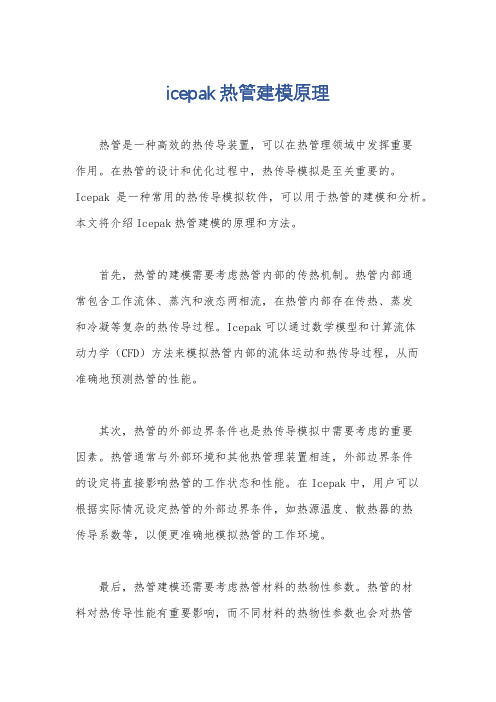
icepak热管建模原理
热管是一种高效的热传导装置,可以在热管理领域中发挥重要
作用。
在热管的设计和优化过程中,热传导模拟是至关重要的。
Icepak是一种常用的热传导模拟软件,可以用于热管的建模和分析。
本文将介绍Icepak热管建模的原理和方法。
首先,热管的建模需要考虑热管内部的传热机制。
热管内部通
常包含工作流体、蒸汽和液态两相流,在热管内部存在传热、蒸发
和冷凝等复杂的热传导过程。
Icepak可以通过数学模型和计算流体
动力学(CFD)方法来模拟热管内部的流体运动和热传导过程,从而
准确地预测热管的性能。
其次,热管的外部边界条件也是热传导模拟中需要考虑的重要
因素。
热管通常与外部环境和其他热管理装置相连,外部边界条件
的设定将直接影响热管的工作状态和性能。
在Icepak中,用户可以
根据实际情况设定热管的外部边界条件,如热源温度、散热器的热
传导系数等,以便更准确地模拟热管的工作环境。
最后,热管建模还需要考虑热管材料的热物性参数。
热管的材
料对热传导性能有重要影响,而不同材料的热物性参数也会对热管
的工作性能产生影响。
在Icepak中,用户可以通过设定热管材料的热导率、比热容等参数,来准确地描述热管材料的热物性,从而更真实地模拟热管的传热过程。
总之,Icepak热管建模原理包括热管内部传热模拟、外部边界条件设定和热管材料热物性参数设定。
通过准确地模拟热管的传热过程,可以帮助工程师更好地设计和优化热管系统,提高热管理系统的效率和可靠性。

![Icepak案例[技巧]](https://img.taocdn.com/s1/m/2149a64cbb68a98271fefaf9.png)
Icepak案例[技巧]ICEPAK案例翅片散热器介绍通过这个练习你可以了解到:, 打开一个新的project, 建立blocks, openings, fans, sources, plates, walls, 包括gravity的效应,湍流模拟, 改变缺省材料, 定义网格参数, 求解, 显示计算结果云图,向量和切面问题描述机柜包含5个高功率的设备(密封在一个腔体内),一块背板plate,10个翅片fins,三个fans, 和一个自由开孔,如图1.1所示。
Fins和plate用extruded aluminum. 每个fan质量流量为0.01kg/s,每个source为33W.根据设计目标,当环境温度为20C时设备的基座不能超过65C。
图 1.1: 问题描述步骤 1: 创建一个新的项目 1. 启动 Icepak, 出现下面窗口。
2. 点击 New 打开一个新的 Icepak project.就会出现下面的窗口:3. 给定一个项目的名称并点击 Create.(a) 本项目取名为fin,(b) 点击 Create.Icepak就会生成一个缺省的机柜,尺寸为 1 m 1 m 1 m。
你可以用鼠标左键旋转机柜,或用中键平移,右键放大/缩小。
还可以用Home position回来原始状态。
4. 修改problem定义,包括重力选项。
Problem setup Basic parameters(a) 打开 Gravity vector 选项,保持缺省值。
(b) 保持其它缺省设置。
(c) 点击Accept保存设置。
步骤 2: 建立模型建模之前,你首先要改变机柜的大小。
然后建立一块背板和开孔,接下来就是建立风扇,翅片和发热设备。
1. 改变机柜大小,在 Cabinet 窗口下. Model Cabinet另外:你也可以打开Cabinet面板,通过点击Edit 窗口.(a) 在 Cabinet 面板下, 点击 Geometry. (b) 在Location下, 输入下面的坐标:xS -0.025 xE 0.075yS 0 yE 0.25zS 0 zE 0.356(c) 点击 Done.(d) 点击 Scale to fit 来看整个绘图窗口。