Lab 01 Eclipse JDT
- 格式:pdf
- 大小:3.53 MB
- 文档页数:30

iAbout the T utorialEclipse is an integrated development environment (IDE) for Java and other programming languages like C, C++, PHP, and Ruby etc. Development environment provided by Eclipse includes the Eclipse Java development tools (JDT) for Java, Eclipse CDT for C/C++, and Eclipse PDT for PHP, among others.This tutorial will teach you how to use Eclipse in your day-2-day life while developing any software project using Eclipse IDE. We will give special emphasis on Java project. AudienceThis tutorial has been prepared for beginners to help them understand basic functionality of Eclipse tool. After completing this tutorial, you will find yourself at a moderate level of expertise in using Eclipse IDE from where you can take yourself to next levels. PrerequisitesWe assume you are going to use Eclipse IDE to handle all levels of Java projects development. So it will be good if you have knowledge of software development using any programming language specially Java programming.Copyright & Disclaimer© Copyright 2015 by Tutorials Point (I) Pvt. Ltd.All the content and graphics published in this e-book are the property of Tutorials Point (I) Pvt. Ltd. The user of this e-book can retain a copy for future reference but commercial use of this data is not allowed. Distribution or republishing any content or a part of the content of this e-book in any manner is also not allowed without written consent of the publisher. We strive to update the contents of our website and tutorials as timely and as precisely as possible, however, the contents may contain inaccuracies or errors. Tutorials Point (I) Pvt. Ltd. provides no guarantee regarding the accuracy, timeliness or completeness of our website or its contents including this tutorial. If you discover any errors on our website or inthistutorial,******************************************iT able of ContentsAbout the Tutorial (i)Audience (i)Prerequisites (i)Copyright & Disclaimer (i)Table of Contents .................................................................................................................................... i i 1.OVERVIEW (1)What is Eclipse? (1)Licensing (1)Eclipse Releases (1)2.INSTALLATION (3)Downloading Eclipse (3)Installing Eclipse (3)Launching Eclipse (4)3.EXPLORE WINDOWS (5)Parts of an Eclipse Window (5)Using Multiple Windows (6)4.EXPLORE MENUS (7)Typical Eclipse Menus (7)Brief Description of Menus (8)Customizing Menus (8)5.EXPLORE VIEWS (9)About Views (9)Organizing Views (9)Moving Views (9)Creating View Folders (10)Opening a view (10)6.PERSPECTIVES (13)What is a Perspective? (13)Opening a Perspective (13)Switching between Perspectives (13)Closing a Perspective (14)Customizing a Perspective (14)7.WORKSPACES (16)About Eclipse Workspace (16)UI Elements for Managing the Workspace (16)8.CREATE JAVA PROJECT (18)Opening the New Java Project wizard (18)Using the New Java Project wizard (18)Viewing the Newly Created Project (20)9.CREATE JAVA PACKAGE (21)Opening the New Java Package wizard (21)Using the New Java Package Wizard (21)Viewing the Newly Created Package (22)10.CREATE JAVA CLASS (23)Opening the New Java Class Wizard (23)Using the New Java Class Wizard (23)Viewing the Newly Created Java class (24)11.CREATE JAVA INTERFACE (25)Opening the New Java Interface Wizard (25)Using the New Java Interface Wizard (25)Viewing the Newly Created Java Interface (26)12.CREATE XML FILE (27)Opening the New XML File wizard (27)Using the New XML File wizard (28)Viewing the Newly Created XML File (29)13.JAVA BUILD PATH (30)Setting the Java Build Path (30)14.RUN CONFIGURATION (31)Creating and Using a Run Configuration (31)15.RUNNING A PROGRAM (33)Running a Java Program (33)16.CREATE JAR FILES (35)Opening the Jar File wizard (35)Using the Jar File wizard (35)17.CLOSE PROJECT (37)Why Close a Project? (37)How to Close a Project? (37)Closed Project in Package Explorer (38)18.REOPEN PROJECT (39)Reopening a Closed Project (39)19.BUILD PROJECT (40)Building a Java Project (40)20.DEBUG CONFIGURATION (42)Creating and Using a Debug Configuration (42)21.DEBUGGING A PROGRAM (44)Debugging a Java Program (44)22.PREFERENCES (48)Setting Preferences (48)23.CONTENT ASSIST (50)Using Content Assist (50)24.QUICK FIX (52)Using Quix Fix (52)25.HOVER HELP (54)Using Hover Help (54)26.SEARCH MENU (56)Searching the Workspace (56)27.NAVIGATION (58)Navigating the Eclipse Workspace (58)Open Type (58)Open Type in Hierarchy (60)Open Resource (61)28.REFACTORING (63)Refactoring using Eclipse (63)29.ADD BOOKMARKS (64)About Bookmarks (64)Adding a Bookmark (64)Opening the Bookmarks View (64)Using the Bookmarks View (65)30.TASK MANAGEMENT (66)Managing Tasks (66)Opening the Tasks View (67)Using the Tasks View (67)31.INSTALL PLUGINS (69)Locating and Installing Plug-ins (69)32.CODE TEMPLATES (73)Using Code Templates (73)Modifying/Adding code templates (74)33.SHORTCUTS (75)About Shortcuts (75)34.RESTART OPTION (78)Restarting Eclipse (78)35.TIPS & TRICKS (79)36.WEB BROWSERS (81)Internal Web Browser (81)Eclipse 7What is Eclipse?In the context of computing, Eclipse is an integrated development environment (IDE) for developing applications using the Java programming language and other programming languages such as C/C++, Python, PERL, Ruby etc.The Eclipse platform which provides the foundation for the Eclipse IDE is composed of plug-ins and is designed to be extensible using additional plug-ins. Developed using Java, the Eclipse platform can be used to develop rich client applications, integrated development environments, and other tools. Eclipse can be used as an IDE for any programming language for which a plug-in is available.The Java Development Tools (JDT) project provides a plug-in that allows Eclipse to be used as a Java IDE, PyDev is a plugin that allows Eclipse to be used as a Python IDE, C/C++ Development Tools (CDT) is a plug-in that allows Eclipse to be used for developing application using C/C++, the Eclipse Scala plug-in allows Eclipse to be used an IDE to develop Scala applications and PHPeclipse is a plug-in to eclipse that provides complete development tool for PHP.LicensingEclipse platform and other plug-ins from the Eclipse foundation is released under the Eclipse Public License (EPL). EPL ensures that Eclipse is free to download and install. It also allows Eclipse to be modified and distributed.Eclipse ReleasesEvery year, since 2006, the Eclipse foundation releases the Eclipse Platform and a number of other plug-ins in June.1.Eclipse8Eclipse 9Downloading EclipseYou can download eclipse from /downloads/. The download page lists a number of flavors of eclipse.The capabilities of each packaging of eclipse are different. Java developers typically use Eclipse Classic or Eclipse IDE for developing Java applications.The drop down box in the right corner of the download page allows you to set the operating system on which eclipse is to be installed. You can choose between Windows, Linux and Mac. Eclipse is packaged as a zip file.Installing EclipseTo install on windows, you need a tool that can extract the contents of a zip file. For example you can use:∙7-zip ∙PeaZip ∙ IZArcUsing any one of these tools, extract the contents of the eclipse zip file to any folder of your choice.2.Launching EclipseOn the windows platform, if you extracted the contents of the zip file to c:\, then you can start eclipse by using c:\eclipse\eclipse.exeWhen eclipse starts up for the first time it prompts you for the location of the workspace folder. All your data will be stored in the workspace folder. You can accept the default or choose a new location.1011If you select "Use this as the default and do not ask again", this dialog box will not come up again. You can change this preference using the Workspaces Preference Page. See the Preference tutorialpage for more details.Eclipse 12Parts of an Eclipse WindowThe major visible parts of an eclipse window are:∙Views ∙Editors (all appear in one editor area) ∙Menu Bar ∙ ToolbarAn eclipse perspective is the name given to an initial collection and arrangement of views and an editor area. The default perspective is called java. An eclipse window can have multiple perspectives open in it but only one perspective can be active at any point of time. A user can switch between open perspectives or open a new perspective. A perspective controls what appears in some menus and tool bars.3.EclipseA perspective has only one editor area in which multiple editors can be open. The editor area is usually surrounded by multiple views. In general, editors are used to edit the project data and views are used to view the project metadata. For example, the package explorer shows the java files in the project and the java editor is used to edit a java file.The eclipse window can contain multiple editors and views but only one of them is active at any given point of time. The title bar of the active editor or view looks different from all the others.The UI elements on the menu bar and tool bar represent commands that can be triggered by an end user.Using Multiple WindowsMultiple Eclipse Windows can be open at the same time. To open a new window, click on the Windows menu and select the New Window menu item.Each window can have a different perspective open in them. For example you could open two Eclipse windows one in the Java perspective and the other in the Debug perspective. The window showing the Java perspective can be used for editing the java code and the window showing the debug perspective can be used for debugging the application being developed.13Eclipse 14T ypical Eclipse MenusThe typical menus available on the menu bar of an Eclipse window are:∙File menu ∙Edit menu ∙Navigate menu ∙Search menu ∙Project menu ∙Run menu ∙Window menu ∙ Help menu4.Plug-ins can add new menus and menu items. For example when the java editor is open, you will see the Source menu and when the XML editor is open, you will see the Design menu. Brief Description of Menus15Customizing MenusThe visible menu items on a menu depend on the installed plug-ins and customization done using the Customize Perspective dialog box.16Eclipse 17About ViewsEclipse views allow users to see a graphical representation of project metadata. For example the project navigator view presents a graphical representation of the folders and files associated with a project and properties view presents a graphical representation of an element selected in another view or editor.An eclipse perspective can show any number of views and editors. All editor instances appear in a single editor area, whereas views are placed inside view folders. A workbench window can display any number of view folders. Each view folder can display one or more views. Organizing ViewsThe following picture shows four views arranged in a view folder.The picture given below shows the same four views arranged in two view folders.5.Moving ViewsTo move a view from one view folder to another, just click on the view title and drag to the title bar area of another view folder. The green line shown below is a result of dragging the title bar of the Properties view from one view folder to the title bar area of another view folder. The Properties view can be moved to where the green line is by releasing the mouse button and sending out a drop event.Creating View FoldersView folders can be dynamically created by dragging the title bar of a view to anywhere outside the editor area and title bar of another view folder. As you drag the title bar around, green lines will indicate where exactly the new view folder will be created.Moving the drag icon to the bottom of a window allows you to create a view folder that spans the entire width of the window. Moving the drag icon to the left or right edge of window allows you to create a view folder that spans the entire height of the window.18Opening a viewTo open a view, click on the Window menu and select the Show View menu item.19Clicking on the Other menu item brings up the Show View dialog box that allows you to locate and activate a view.20The views are organized by category. To quickly locate a view, just type the name of a view into the filter text box. To open a view, select it and click on the OK button. The subsequent pages of this tutorial introduce you to a number of useful views.21End of ebook previewIf you liked what you saw…Buy it from our store @ https://22。

什么是EclipseEclipse是一个开放源代码的、与NetBeans、Sun ONE Studio和Borland Jbuilder类似的一种基于Java的整合型可扩展开发平台,也是目前最著名的开源项目之一,IBM在最近几年里也一直在大力支持该项目的发展,目标是将其做成用以替代IBM Visual Age for Java(简称IVJ)的下一代IDE开发环境,并于2001年11月宣布投入4千万美元资金到该项目的研发。
就其本身而言,它只是一个框架和一组服务,用于通过插件组件构建开发环境。
幸运的是,Eclips e 附带了一个标准的插件集,包括Java 开发工具(Java Development Tools,JDT)。
其未来的目标不仅仅是成为专门开发Java程序的IDE环境,根据Ecli pse的体系结构,通过开发插件,它能扩展到任何语言的开发,甚至能成为图片绘制的工具。
目前,Eclipse已经开始提供C语言开发的功能插件。
更难能可贵的是,Ec lipse是一个开放源代码的项目,任何人都可以下载Eclipse的源代码,并且在此基础上开发自己的功能插件。
也就是说未来只要有人需要,就会有建立在Eclip se之上的COBOL,Perl,Python等语言的开发插件出现。
同时可以通过开发新的插件扩展现有插件的功能,比如本系列文章为了进行手机应用程序的开发就是通过J2ME插件的扩展来加以实现的。
可以无限扩展,而且有着统一的外观,操作和系统资源管理,这也正是Eclipse的潜力所在。
Eclipse的主要组成Eclipse是一个开放源代码的软件开发项目,专注于为高度集成的工具开发提供一个全功能的、具有商业品质的工业平台。
它主要由Eclipse项目、Eclips e工具项目和Eclipse技术项目三个项目组成,具体包括四个部分组成--Eclipse Platform、JDT、CDT和PDE。
JDT支持Java开发、CDT支持C开发、PDE 用来支持插件开发,Eclipse Platform则是一个开放的可扩展IDE,提供了一个通用的开发平台。

Eclipse完全手册Eclipse是一个开放源码的、可扩展的应用开发平台,该平台为编程人员提供了一流的Java 集成开发环境。
作为一套开源工具,可用于构建Web Services、J2EE等各种类型的应用,其所提供的功能不亚于、甚至要超过由专业的集成环境供应商所提供的商业化产品,如JBuilder。
Eclipse最有魅力的地方就在于它的插件体系结构。
在这个体系中重要的概念是扩展点(extension points),也就是为插件提供的接口。
每一个插件都是在现有的扩展点上开发的,并可能还留有自己的扩展点,以便在这个插件上继续开发。
由于有了插件,Eclipse系统的核心部分在启动的时候要完成的工作十分简单:启动平台的基础部分和查找系统的插件。
在Eclipse中实现的绝大部分功能是由相应的插件完成的,比如WrokBench UI插件完成界面的外观显示,Resource Management插件完成维护或生成项目或文件等资源管理工作,而Version and Configuration Management(VCM)插件则负责完成版本控制功能,等等。
虽然以上提到的每一个功能都是绝大多数IDE环境所必备的功能,Eclipse 却把它们都做成了插件模式,甚至用来开发Java程序的开发环境(Java development tooling,JDT),也只不过是Eclipse系统中的一个普通插件而已。
整个Eclipse体系结构就像一个大拼图,可以不断地向上加插件,同时,现有插件上还可以再加插件。
虽然大多数用户很乐于将Eclipse当做Java IDE来使用,但Eclipse的目标不仅限于此。
Eclipse平台为工具提供者(Tools Provider)提供一套使用机制和一组需要遵循的规则,从而使得开发出的工具之间可以实现无缝的集成。
这些机制通过定义良好的API接口、类和方法提供给用户使用,平台同样为新的工具的开发提供强有力的组件支持(如Plug-in Development Environment,PDE——插件开发环境)。
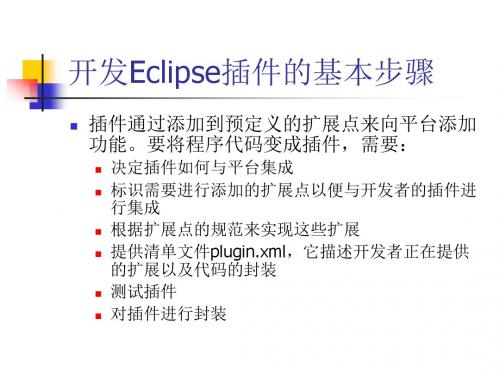

Eclipse集成开发环境使用练习题参考答案Eclipse是一款功能强大的集成开发环境(IDE),广泛用于Java开发。
通过使用Eclipse,开发者可以减少编写代码的时间,提高开发效率,以下是一些Eclipse使用练习题的参考答案,希望能帮助你更好地掌握Eclipse的使用技巧。
练习题一:创建Java项目1. 打开Eclipse,点击菜单栏的「File」,选择「New」,然后选择「Java Project」。
2. 在弹出的对话框中,输入项目名称,例如「HelloWorld」,然后点击「Finish」。
练习题二:新建Java类并编写代码1. 在刚才创建的Java项目上右键,选择「New」,然后选择「Class」。
2. 在弹出的对话框中,输入类名称,例如「HelloWorld」,然后点击「Finish」。
3. 在打开的Java文件中,输入以下代码:```public class HelloWorld {public static void main(String[] args) {}}```练习题三:运行Java程序1. 右键点击刚才编写的Java文件,选择「Run As」,然后选择「Java Application」。
2. 在Eclipse的「Console」视图中,你将看到以下输出:```Hello, World!```练习题四:调试Java程序1. 在刚才创建的Java类中,将代码修改为以下内容:```public class HelloWorld {public static void main(String[] args) {int a = 5;int b = 0;int result = a / b;}}```2. 右键点击Java文件,选择「Debug As」,然后选择「Java Application」。
3. 在Eclipse的「Debug」视图中,你将看到程序在执行到除法操作时出现异常,并且Eclipse会自动暂停程序的执行。

Eclipse数值模拟软件问答(初级)1. ECLIPSE输出结果文件是哪些?.GRID或.FGRID: 网格文件.EGRID: 网格文件,与GRID格式不同,文件要小的多。
(用关键字GRIDFILE来控制输出类型).INIT或.FINIT: 属性文件。
(用关键字INIT来控制输出).PRT: 报告输出。
文件很大,模型处理及计算结果详细报告。
(RPTGRID,RPTPROP,RPTSOL,RPTSCHED 控制输出).LOG: 后台作业时的输出报告,文件比PRT要小很多。
可用于错误检查。
.DBG: Debug文件,一般不用。
可用于检查ECLIPSE如何处理输入参数。
.SAVE: 用于快速重启。
(用关键字SAVE来控制输出).RFT:RFT计算结果。
(用关键字WRFTPLT来控制输出).FLUX: 流动边界。
(用关键字DUMPFLUX来控制输出).Snnnn或.UNSMRY: 图形文件输出(在SUMMARY部分定义).Xnnnn或.UNRST: 重启文件输出(用RPTRST,RPTSOL或RPTSCHED来控制输出)2. ECLIPSE输出文件都有什么格式?格式化输出:可读文件,文件大。
(用关键字FMTOUT来控制)非格式化输出:不可读文件,文件小。
多输出文件:每一时间步一个输出文件。
单文件输出:所有时间步输出到一个文件。
(用关键字UNIFOUT来控制)ECLIPSE缺省输出:非格式化,多文件输出。
3. ECLIPSE数据文件分几部分,各部分定义什么数据类型?ECLIPSE数据类型分八部分,各部分内的关键字除几个个别的外不能混用。
RUNSPEC: 定义模型维数以及模型基本类型,包括模型网格维数,最大井数,井组数,流体类型,输出类型控制等。
GRID: 定义模型网格和属性,包括顶部深度,厚度,孔隙度,渗透率,净毛比,一般由前处理软件Flogrid或Petrel输出。
EDIT: 编辑孔隙体积,传导率。
ECLIPSE介绍ECLIPSE是一个开源的集成开发环境(IDE)工具,它提供了用于编写、调试和部署应用程序的完整工具套件。
ECLIPSE最初由IBM公司于2001年推出,现在由Eclipse基金会管理和维护。
ECLIPSE的目标是成为一个可扩展和通用的开发平台,可以用于开发各种类型的应用程序,包括Java、C++、Python等等。
以下是ECLIPSE的一些关键特点:2. 跨平台:ECLIPSE可以在多个操作系统上运行,包括Windows、Mac OS和Linux等。
这使得开发者可以在他们喜欢的操作系统上使用ECLIPSE进行开发,而不受平台约束。
3.可扩展性:ECLIPSE提供了丰富的插件和扩展机制,使开发者能够根据自己的需求灵活地扩展和定制IDE。
无论是添加新的功能、整合第三方工具还是创建自己的插件,ECLIPSE都提供了相应的工具和文档来支持。
5.调试和测试工具:ECLIPSE提供了强大的调试和测试工具,使开发者能够快速定位和修复代码中的问题。
开发者可以在代码中设置断点,逐步执行代码,并查看变量的值和程序的执行流程。
此外,ECLIPSE还支持各种类型的单元测试、集成测试和性能测试,以帮助开发者确保代码质量和性能。
6. 版本控制和团队协作:ECLIPSE集成了多种版本控制系统,包括Git、SVN等,使开发者可以方便地对代码进行版本控制和管理。
此外,ECLIPSE还提供了用于团队协作的工具,如代码审查、任务管理和团队开发等,使团队成员能够协同工作。
7. 丰富的插件生态系统:ECLIPSE拥有一个庞大的插件生态系统,涵盖了各种开发工具和框架。
开发者可以根据自己的需求选择和安装各种插件,扩展和丰富ECLIPSE的功能。
无论是用于Web开发、移动应用开发还是数据分析,都可以在ECLIPSE的插件市场中找到相应的工具和框架。
总之,ECLIPSE是一个功能强大、可扩展和通用的开发环境工具,适用于各种类型的应用程序开发。
Eclipse简易关键字说明数据文件综述Eclipse数据输入文件可分成八部分,每一部分由一个关键词引导。
RUNSPEC(必须) 题目、作业维数、运算键、目前的相态等;GRID(必须) 计算网格的图形规定(网格角点位置)和每个网格岩石物性的规定(孔隙度、绝对渗透率等);EDIT(选择) 对计算的孔隙体积,网格中心深度和传导率进行修改;PROPS(必须) 油层岩石和流体性质(密度、粘度、相对渗透率、毛管压力等)随压力、饱和度、组分变化表;REGION(选择) 为计算流体特性(PVT,即流体的密度和粘度)饱和度特性(相对渗透率和毛细管压力)原始条件(平衡压力和平衡饱和度)流体储量(流体储量和区内流动)所需对计算网格分区;如果这部分省略,所有的网格区块都放在第1区;SOLUTION(必须) 对油藏原始条件的确定:a.用规定的流体接触面深度到可能的流体高度(平衡)计算;b .从上一次运算建立的重启文件中读出;或c.用户自己确定每一个网格区的原始条件(一般不用此项);SUMMARY(选择) 在每一个时间步后,确定的数据被编入汇总文件中;SCHEDULE(必须) 确定模拟的作业(产量、注水量控制和限制)和给定需要输出模拟结果的时间。
在SCHEDULE部分中同样还能确定垂向流动的动态曲线和油管模拟参数。
注意:每部分文头的关键字必须从第1列开始。
1-8格内有效,该行上的其余字符当作注解。
--注解行注释,/ 常用来表示结束数据的记录,注解也可以放在同一行的斜线符号(/)之后。
* 表示重复计数,*号两边不能插入空格。
有两种方法设置缺省一是用/过早地结束一个数据记录;二是在斜线/之前加上n*表示缺省,如3*表示3个缺省值。
INCLUDE可放在任何部分,例:INCLUDE‘G1.GRDECL’ /一、RUNSPEC部分1.RUNSPEC运行定义标志必须的例:RUNSPEC ===========2.TITLE标题例:TITLEGUDONG WA TERFLOODING3.DIMENS维数、网格数例:DIMENS80 100 5 /4.METRIC|LAB定义单位制例:METRIC5.OILWATERGASDISGAS定义黑油例:OILW ATERGASDISGAS6.WATEROIL定义油水系统例:WATEROIL7.EQLDIMS平衡区参数限制,包括5个参数:①平衡区数;②压力随深度变化表中的最大条数;③溶解油气比等随深度变化表中的最大条数;④⑤8.TABDIMS表限制数据,包括:①饱和度表套数②PVT表套数③饱和度表中最大条目数④PVT表中最大条目数⑤地下流体分区最大数…9.WELLDIMS井限制数据,包括:①最大井数②每口井最大射孔层数③最大井组数④每一井组的最大井数…10.START初始时间例:START01 ‘JUN’ 1985 /二、GRID部分指定:网格维数、网格深度、毛厚度、孔隙度、渗透率、净毛比或净厚度11.GRID网格定义部分的标识例:GRID--------------12.DXX方向网格步长,赋值方式有以下几种:例1 DX50 3*60 80 /DY50 3*60 80 /例2 EQUALSDX 50 /DX 50 1 5 1 3 1 1 /DY 50 / 缺省表示同上一个BOX/例3 MINV ALUEDX 50 /DX 50 1 5 1 3 1 1 /DY 50 / 缺省表示同上一个BOX/例4 MAXV ALUEDX 50 /DX 50 1 5 1 3 1 1 /DY 50 /缺省表示同上一个BOX/例5 BOX1 5 1 3 1 1 /DX503*60 80503*60 80503*60 80/DY403*60 80403*60 80403*60 80 //ENDBOX例6 COPYPERMX PERMY /PERMX PERMZ /PERMX PERMY 1 5 1 3 1 2 /PERMX PERMZ / 缺省表示同上一个BOX/例7 MULTIPL YPERMZ 0.07 /PERMZ 0.01 1 5 1 3 1 1 /PERMX 0.8 / 缺省表示同上一个BOX/例8 ADDDX 10 /DY 10 1 5 1 3 1 1 /DZ 1 / 缺省表示同上一个BOX/13.DYY 方向网格步长,赋值方式同DX14.TOPS网格块顶面深度,赋值方式同DX15.DZZ 方向网格块垂直厚度,赋值方式同DX16.COORD坐标线,一条坐标线指定网格角点,关键字COORD 后有(NDIVIX+1)*(NDIVIY+1)*NUMRES (油藏的个数)条坐标线,每一条线由两个点构成,每一个点由X 、Y 和Z 三个坐标点构成,最后一条坐标线之后有一个(/)号。
ECLIPSE数据类型分八部分,各部分内的关键字除几个个别的外不能混用。
1)RUNSPEC:定义模型维数以及模型基本类型,包括模型网格维数,最大井数,井组数,流体类型,输出类型控制等。
2)GRID: 定义模型网格和属性,包括顶部深度,厚度,孔隙度,渗透率,净毛比,一般由前处理软件Flogrid或Petrel输出。
3)EDIT:编辑孔隙体积,传导率。
4)PROPS:流体PVT及岩石数据,包括油,气体积系数,粘度随压力变化,水的体积系数,粘度。
油,气,水地面密度等。
岩石数据是相渗曲线和毛管压力。
5)REGIONS: 分区数据,包括流体分区,岩石分区,储量区,平衡区等。
6)SOLUTION: 平衡区数据,包括油水界面,油气界面,参考压力,参考深度。
水体参数。
7)SUMMARY: 计算结果输出,包括油田,井组,单井的油,气,水产量,压力输出,网格的压力,饱和度输出等。
8)SCHEDULE: 动态数据部分,包括定义井位,射孔,产量,压力,历史拟合,预测等。
在RUNSPEC中主要定义:模型大小:DIMENS 模型流体:OIL,GAS,WATER,DISGAS,V APOIL(挥发油),根据油藏实际情况选用不同组合。
模型单位:METRIC, FIELD, LAB 模型维数:WELLDIMS(井,射孔和井组维数),VFPIDIMS(注水井VFP表),VFPPDIMES(生产井VFP表),EQLDIMS(平衡区),TABDIMS(流体及岩石维数)模型输出格式控制:UNIFOUT,FMTOUT,UNIFIN,FMTIN 特殊功能:API,BRINE,DUALPERM,DUALPORO,MISCIBLE,TRACES 标题:TITLES 模拟开始时间:START在GRID部分需要定义参数模型构造:COORD,ZCORN或DX,DY,DZ,TOPS 模型孔隙度:PORO模型渗透率:PERMX,PERMY,PERMZ模型净毛比或净厚度:NTG,DZNET.断层:FAULTS可以采用正交网格或角点网格,还可以采用PEBI网格。
ECLIPSE介绍Eclipse是一个开源的集成开发环境(IDE),主要用于Java开发。
它是由Eclipse基金会开发并维护的,可以在多个操作系统上运行,如Windows,MacOS和Linux。
Eclipse最初是为Java开发而设计的,但它已经延伸到了其他语言,如C,C++,PHP,Python等。
它提供了许多功能强大的工具和插件,以帮助开发人员在一个集成的环境中完成开发工作。
Eclipse的界面简洁、直观,工具和视图可以通过拖拽和调整大小来自定义。
它采用了插件体系结构,使得开发者可以根据需求随时添加或删除工具和功能。
这使得Eclipse成为一个高度可扩展的IDE,可以满足各种不同的开发需求。
Eclipse还提供了源代码管理(SCM)工具的集成,比如Git,Subversion等。
这使得开发人员可以轻松地管理和共享他们的代码库,并与团队成员进行协作开发。
Eclipse还支持项目管理工具,如Maven和Ant,以帮助开发人员轻松构建和部署他们的应用程序。
Eclipse的一个主要特点是它的插件生态系统。
有成千上万的第三方插件可供选择,从而扩展了Eclipse的功能。
这些插件包括代码分析工具,测试框架,数据库管理工具等。
开发人员可以根据自己的需求选择并安装这些插件,使得Eclipse成为一个高度定制化的开发环境。
与其他IDE相比,Eclipse最大的优势之一是它的社区支持。
Eclipse拥有一个庞大的开发者社区,他们为Eclipse开发插件和工具。
开发人员可以通过访问Eclipse官方网站和论坛,获得帮助和支持。
此外,Eclipse还定期发布更新和修补程序,以确保IDE的稳定性和安全性。