Quick Guide
- 格式:pdf
- 大小:2.79 MB
- 文档页数:7

1CQuick Mobile GuideAndroide f Tap Connect . You will be prompted to change the NVR password.gEnter a new 6 character password and tap OK . This password will be used to log on to your system from now on.The app opens in Live View and streams video from all connected cameras.Before You Start:• Make sure you have a router andhigh-speed Internet access (not included).NR808 SeriesdConfigure the following:iPhone1ACongratulations! You can now view video from your cameras on your smartphone or tablet.3 MinutesiPadc dConfigure the following:12345e f gInstall the free FLIR Cloud™ app from the App Store. Tap the FLIR Cloud™ icon to open the app.a bTap Start Scanning and line up theQR code on the top of the NVR using the camera on your iPad.OR under Device ID , manually enter the Device ID printed on the label.Name: Choose a name for your NVR of your choice.Client Port: Enter the Client Port (default: 35000).User Name: Enter the NVR’s User Name (default: admin ).Password: Enter the NVR’s Password (default: 000000).Channel amount: Enter the number of channels your NVR has (for example 4, 8, or 16).1B• Connect your NVR to your routerusing an Ethernet cable (see the Quick Connection Guide for details).• Upgrade your NVR firmware andclient software or mobile app to the latest versions.• Please note that an upload speed of1Mbps is required for remote video streaming. Up to 3 devices may connect to the system at the same time.1234Tap Scan QR Code and line up the QR code on the top of the NVR using the camera on your phone or tablet.OR under Device ID , manually enter the Device ID printed on the : Choose a name for your system of your choice.Client Port: Enter the Client Port (default: 35000).Username: Enter the NVR’s User Name (default: admin ).Password: Enter the NVR’s Password (default: 000000).13452EXAMPLEEXAMPLE5e f Tap Connect . You will be prompted to change the NVR password.gEnter a new 6 character password and tap OK . This password will be used to log on to your system from now on.The app opens in Live View and streams video from all connected cameras.dConfigure the following:1234Tap Scan QR Code and line up the QR code on the top of the NVR using the camera on your iPhone.OR under Device ID , manually enter the Device ID printed on the : Choose a name for your system of your choice.Client Port: Enter the Client Port (default: 35000).Username: Enter the NVR’s User Name (default: admin ).Password: Enter the NVR’s Password (default: 000000).13452EXAMPLE5Tap Add .Tap Start Live View . You will be prompted to change the NVR password.Enter a new 6 character password and tap OK . This password will be used to log on to your system from now on.The app opens in Live View and streams video from all connected cameras.TapThen tap6123456Device ID: xxxxxxxxxxxDevice ID: xxxxxxxxxxxInstall the free FLIR Cloud™ app from the App Store. Tap the FLIR Cloud™ icon to open the app.a cb TapThen tap +Tap Sign up and enter your email address and password to create a new account.Install the free FLIR Cloud™ app from the Google Play Store. Tap the FLIR Cloud™ icon to open the app.a cb TapThen tap +Tap Sign up and enter your email address and password to create a new account.NR808_SERIES_QNG_EN_R2Device ID: xxxxxxxxxxxFind your Device IDRecord your information below:DEVICE ID:Quick ReferenceDefault access information:• Default user name: admin • Default password: 000000Default system ports:• HTTP Port: 80• Client Port: 35000Information in this document is subject to change without notice. As our products are subject to continuous improvement, Lorex Corporation and our subsidiaries reserve the right to modify product design, specifications and prices, without notice and without incurring any obligation. E&OE © 2015 LOREX. All rights reserved.NR808_SERIES_QNG_EN_R2If you have forgotten yourpassword, contact Lorex technical support.2b • PC Users: Download and install the Client Software for PC from lorex.ca/NR808. • Mac Users: Download and install the Client Software for Mac from lorex.ca/NR808. Double click to extract the software. Then, drag the software to Applications .aOnce installation is finished, double-click the FLIR Cloud Client ™ icon () on the desktop or Applications list.e12345Enter the following information:3Connecting on PC or MacQuick PC/MAC GuideCongratulations! You can now connect over the Internet to view and playback video on your computer.15 MinutesThe Device ID is printed on a label on the top panel of the NVR.See the label on top of your NVR for yourDevice ID.NOTE: PC/Mac setup is not required to connect on a smartphone or tablet.See reverse forsmartphone/tablet setup.cLog into the Client Software using the Client Software user name (default: admin ) and password (default: admin ) and then click Login .dDevice Name: Choose a name for your system of your choice.Device ID: Manually enter the Device ID printed on the label.Client Port: Enter the Client Port (default: 35000).User Name: Enter the NVR’s User Name(default: admin ).Password: Enter the NVR’s Password(default: 000000).f You will be prompted to change the NVR password. Click OK .g Enter a new 6 character password and tap OK . This password will be used to connect to your system from now on.hClickthen.iClick and drag Default Group to the display window to open your cameras in live view.User Name: admin Password: adminClick Add Device12345Click AddEXAMPLEDownload and install the client software.Device ID: xxxxxxxxxxxGo to Search the model number of your product Click on your product in the search resultsClick on the Downloads tab1234Need Help?Visit us online for up-to-datesoftware and complete instruction manuals。
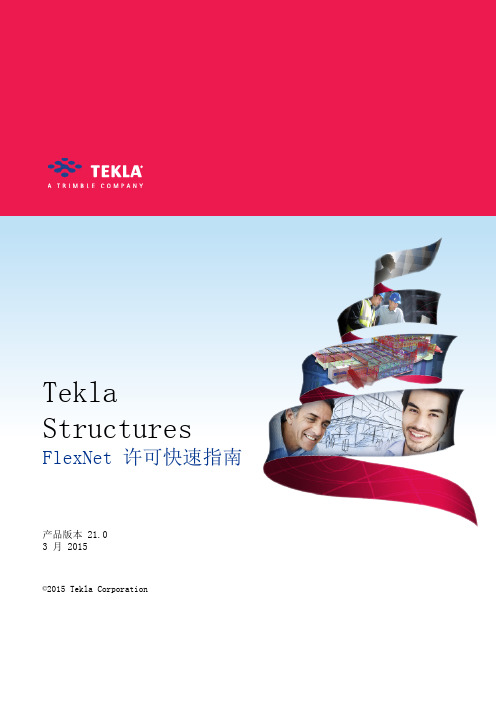
Tekla Structures FlexNet 许可快速指南产品版本 21.03 月 2015©2015 Tekla Corporation内容1 FlexNet 许可系统 (3)2 使许可证服务器投入使用 (5)2.1 安装许可证服务器 (5)2.2 保存您的授权证书 (6)2.3 激活许可证 (6)2.4 将 Tekla Structures 连接到许可证服务器 (7)3 何时退还许可证 (9)3.1 退还许可证 (9)4 借用许可证 (10)4.1 输出产品 ID 文件 (10)4.2 启动 Tekla Structures License Borrow Tool (11)4.3 打开产品 ID 文件 (11)4.4 借用许可证 (12)4.5 返还借用的许可证 (12)5 免责声明 (13)21FlexNet 许可系统Tekla Structures 使用基于激活的许可系统,该系统名为 FlexNet。
FlexNet 由Flexera Software 出品。
使用基于激活的许可系统时,您需要:1.在 Tekla Structures 计算机上或在一台单独的服务器计算机上安装和设置许可证服务器2.激活您的许可证3.使每一台带 Tekla Structures 的计算机都指向许可证服务器(如果许可证服务器在一台单独的服务器计算机上)FlexNet 许可系统3使许可证服务器投入使用 网页 5示例参看FlexNet 许可系统42使许可证服务器投入使用要使许可证服务器投入使用,请遵循以下工作流:1.安装许可证服务器 网页 52.保存您的授权证书 网页 53.激活许可证 网页 64.将 Tekla Structures 连接到许可证服务器 网页 7如果许可证服务器与 Tekla Structures 在同一台计算机上,则不需要手动将Tekla Structures 连接到许可证服务器。
2.1安装许可证服务器安装许可证服务器。

Quick Guide:This Quick Guide provides DNA Shearing protocols when using microTUBE-130, microTUBE-50, microTUBE-15, microTUBE-500, or miniTUBE and a Covaris E220 Focused-ultrasonicator.Revision History010308 K 1/17 Format Changes; Addition of microTUBE-500 AFA Fiber Screw-Capprotocols; update ‘Additional Accessories’; update Appendix B 010308 L 2/17 Changes to 8 microTUBE-50 Strip V2 protocols; addition of 8 microTUBE-15AFA Beads H Slit Strip V2 and 8 microTUBE-50 AFA Fiber H Slit Strip V2010308 M 5/17 Addition of 96 microTUBE-50 AFA Fiber Plate Thin Foil (PN 520232) and 130ul 96 microTUBE AFA Fiber Plate Thin Foil (PN 520230)010308 N 7/17 Add the names of the well plates definition for 520230 & 520232. Changedyear for Rev M Date.Values mentioned in this Quick Guide are nominal values. The tolerances are as follows: -Temperature +/-2°C-Sample volumeo microTUBE-15: from 15 to 20 µl, +/- 1 µlo microTUBE-50: 55 µl, +/- 2.5 µlo microTUBE Plate, Strip, Snap and Crimp Cap: 130 µl, +/- 5 µlo microTUBE-500: 500 µl, +/- 10 µl or 320 µl, +/- 10 µlo miniTUBE: 200 µl, +/- 10 µl-Water Level +/- 1Sample guidelines-DNA input: up to 5 µg purified DNA (1 µg for the microTUBE-15; minimum 320 ng for the microTUBE-500) -Buffer: Tris-EDTA, pH 8.0-DNA quality: Genomic DNA (> 10 kb). For lower quality DNA, Covaris recommends setting up a time dose response experiment for determining appropriate treatment times.-DO NOT use the microTUBE or miniTUBE for storage. Samples should be transferred after processing. Instrument setup-Refer to the instrument manual for complete setup.-microTUBE and miniTUBE have specific holders or racks associated with them.-E220 and E220 evolution may require the Intensifier (PN 500141). Refer to Appendix C for instructions.-E220 and E220 evolution may require Y-dithering. Refer to Appendix A for instructions.Instrument settings-Recommended settings are subject to change without notice.-Mean DNA fragment size distributions are based on electropherograms generated from the Agilent Bioanalyzer with the DNA 12000 Kit (cat# 5067-1509), with the exception of the 320 µl microTUBE-500 protocol (HighSensitivity DNA Kit, cat# 5067-4626). DNA fragment representation will vary with analytical systems, please carry out a time course experiment based on settings provided in this document to reach desired fragment sizedistribution.See /wp-content/uploads/pn_010308.pdf for updates to this document.130 µl sample volume - from 150 to 1,500 bpVessel microTUBEAFA FiberSnap-Cap(PN 520045)microTUBEAFA FiberCrimp-Cap(PN 520052)8 microTUBEStrip(PN 520053)96 microTUBEPlate(PN 520078)96 microTUBEAFA Fiber PlateThin Foil(PN 520230)Sample Volume 130 µlE220RacksRack 24 PlacemicroTUBESnap-Cap (PN500111)Rack 96 PlacemicroTUBECrimp-Cap(PN 500282)Rack 12 Place 8microTUBE Strip(PN 500191)No Rack needed Plate Definitions“500111 24microTUBEsnap +4mmoffset”“E220_500282Rack 96 PlacemicroTUBE-6mm offset”“E220_500191 8microTUBE stripPlate -6mmoffset”“E220_52007896 microTUBEPlate -6mmoffset”“E220_52023096 microTUBEPlate Thin Foil -6mm offset”Water Level 6Intensifier (PN 500141) YesY-dithering NoE220 evolutionRacks Rack E220e 8 Place microTUBECrimp and Snap Cap (PN 500433)Rack E220e 8microTUBE Strip(PN 500430)Non Compatible Plate Definitions“500433 E220e 8 microTUBECrimp and Snap Cap -3.7mmoffset”“500430 E220e 8microTUBE Strip-6mm offset”N/A Water Level 6Intensifier (PN 500141) YesY-dithering NoAllTemperature (°C) 7Target BP (Peak) 150 200 300 400 500 800 1,000 1,500 Peak Incident Power (W) 175 175 140 140 105 105 105 140 Duty Factor 10% 10% 10% 10% 5% 5% 5% 2% Cycles per Burst 200 200 200 200 200 200 200 200 Treatment Time (s) 430 180 80 55 80 50 40 15Vessel microTUBE-50Screw-Cap (PN 520166)8 microTUBE-50 AFA FiberStrip V2 (PN 520174)8 microTUBE-50 AFA Fiber HSlit Strip V2 (PN 520240)96 microTUBE-50AFA Fiber Plate(PN 520168)96 microTUBE-50AFA Fiber Plate ThinFoil (PN 520232) Sample Volume 55 µlE220RacksRack 24 PlacemicroTUBE Screw-Cap (PN 500308)Rack 12 Place 8 microTUBEStrip (PN 500444) No Rack needed Plate Definitions“E220_500308 Rack24 Place microTUBE-50 Screw-Cap+6.5mm offset”“E220_500444 Rack 12 Place 8microTUBE-50 Strip V2-10mm offset”“E220_520168 96microTUBE-50 Plate-10.5mm offset”“E220_520232 96microTUBE-50 PlateThin Foil -10.5mmoffset”E220evolutionRacksRack E220e 4 PlacemicroTUBE ScrewCap (PN 500432)Rack E220e 8 microTUBE StripV2 (PN 500437) Non Compatible Plate Definitions“500432 E220e 4microTUBE-50 ScrewCap -8.32mm offset”“500437 E220e 8 microTUBE-50 Strip V2 -10mm offset” N/AAllTemperature (°C) 7Water Level 6 -2 0 Intensifier (PN 500141) Yes Yes YesY-dithering No No Yes (0.5mm Y-dither at10mm/s) Target BP (Peak) 150 200 250 300 350 400 550Screw-CapPeak Incident Power(W) 100 75 75 75 75 75 30Duty Factor 30% 20% 20% 20% 20% 10% 10%Cycles per Burst 1000 1000 1000 1000 1000 1000 1000Treatment Time (s) 130 95 62 40 30 50 708-StripPeak Incident Power (W) 75 75 75 75 75 75 50Duty Factor 15% 15% 20% 20% 20% 10% 10%Cycles per Burst 500 500 1000 1000 1000 1000 1000Treatment Time (s) 360 155 75 45 35 52 50 PlatePeak Incident Power (W) 100 100 75 75 75 75 75Duty Factor 30% 30% 20% 20% 20% 10% 10%Cycles per Burst 1000 1000 1000 1000 1000 1000 1000Treatment Time (s) 145 90 70 49 34 50 32 The Y-dithering function is required for shearing with 96 microTUBE-50 plate (PN 520168). This function is only available on SonoLab versions 7.3 and up. Please see Appendix A for detailed instructions.Vessel microTUBE-15 AFA BeadsScrew-Cap (PN 520145)8 microTUBE-15 AFA BeadsStrip V2 (PN 520159)8 microTUBE-15 AFA BeadsH Slit Strip V2 (PN 520241)Sample Volume 15 µlE220Racks Rack 24 Place microTUBEScrew-Cap (PN 500308)Rack 12 Place 8 microTUBEStrip V2 (PN 500444) Plate Definitions“E220_500308 Rack 24 PlacemicroTUBE-15 Screw-Cap+15mm offset”“E220_500444 Rack 12 Place 8microTUBE-15 Strip V2 -1.5mmoffset”Water Level 10 6Intensifier (PN 500141) NoY-dithering NoE220evolutionRacks Rack E220e 4 Place microTUBEScrew Cap (PN 500432)Rack E220e 8 microTUBE StripV2 (PN 500437)Plate Definitions ”500432 E220e 4 microTUBE-15Screw Cap 0.18mm offset”“500437 E220e 8 microTUBE-15Strip V2 -1.58mm offset”Water Level 10 6Intensifier (PN 500141) NoY-dithering NoAllTemperature (°C) 20Target BP (Peak) 150 200 250 350 550Peak Incident Power (W) 18 18 18 18 18Duty Factor 20% 20% 20% 20% 20%Cycles per Burst 50 50 50 50 50Treatment Time (s) 300 120 80 45 22To ensure reproducible DNA shearing, it is required to centrifuge samples before processing DNA in amicroTUBE-15. Please see Appendix B for instructions.Please note that microTUBE-15 requires removal of the Intensifier (PN 500141) from the E220 focused-ultrasonicator. Please see Appendix C for instructions.200 µl sample - 2,000; 3,000 and 5,000 bpVesselminiTUBE Clear(PN 520064)Blue(PN 520065)Red(PN 520066) Sample Volume 200 µlE220Racks Rack 24 Place miniTUBE (PN 500205)Plate Definition “500205 24 miniTUBE +15mm offset”Water Level 11Intensifier (PN 500141) NoY-dithering NoE220evolutionRacks Rack E220e 4 Place miniTUBE (PN 500434)Plate definition “500434 E220e 4 miniTUBE 4.9mm offset”Water Level 11Intensifier (PN 500141) NoY-dithering NoAllTemperature (°C) 7 20 20 Target BP (Peak) 2,000 3,000 5,000miniTUBE Clear Blue RedPeak Incident Power (W) 3 3 25Duty Factor 20% 20% 20%Cycles per Burst 1000 1000 1000Treatment Time (s) 900 600 600Please note that miniTUBE requires removal of the Intensifier (PN 500141) from the E220 focused-ultrasonicator. Please see Appendix C for instructions.320 µl and 500 µl sample volume – from 150 to 600 bpVesselmicroTUBE-500 AFA Fiber Screw-Cap(PN 520185)Sample Volume320 µl 500 µlE220Rack Rack, 24 microTUBE-500 Screw-Cap (PN 500452)Plate Definition “E220_500452 Rack 24 Place microTUBE-500 Screw-Cap +6mmoffset” Water Level6 Intensifier (PN 500141)Yes Y-dithering NoE220 evolutionRackRack E220e 4 microTUBE-500 Screw-Cap (PN 500484) Plate Definition “500484 E220e 4 microTUBE-500 Screw-Cap -9.9mm offset”Water Level6 Intensifier (PN 500141)Yes Y-ditheringNo AllTemperature (°C)7Target BP (Peak)500 - 600150200350550Peak Incident Power (W) 75 175 175 175 175 Duty Factor 25% 20% 20% 20% 5% Cycles per Burst 200 200 200 200 200 Treatment Time (s)7540018055110To fragment DNA to sizes larger than 5 kb, Covaris offers the g-TUBE: a single-use device that shears genomic DNA into selected fragments sizes ranging from 6 kb to 20 kb. The only equipment needed is a compatible bench-top centrifuge.Additional AccessoriesPart Number Preparation stationsmicroTUBE Prep Station Snap & Screw Cap 500330 microTUBE-500 Screw-Cap Prep Station 500510 miniTUBE loading and unloading station 500207 8 microTUBE Strip Prep Station500327 Centrifuge and Heat Block microTUBE Screw-Cap Adapter Fits microTUBE Screw-Caps into bench top microcentrifuges500406 Centrifuge 8 microTUBE Strip V2 Adapter Fits the 8 microTUBE Strip into a Thermo Scientific TM mySPIN TM 12 mini centrifuge 500541 g-TUBEg-TUBEs (10) and prep station520079Appendix A – Using Y-dithering with SonoLab 7.3 and upA Y-dithering step is required for DNA shearing with the 96 microTUBE-50 Plate-This feature is only available on SonoLab versions 7.3 and up.-To obtain a copy of the SonoLab 7.3 and the Plate Definition installers, please employ the Registered Users Login on the Covaris website, -For any assistance in this process, please contact your local representative, or Covaris Global Technical Services at ***********************.Use the following steps to include Y-dithering in sample treatment1.Go into the Method Editor2.Select ‘Add Step’ and enter the treatment settings for the desired fragment sizea.Note: The following steps must be done for each individual treatment3.Select the Motion tab4.Enter the following values into the ‘X-Y Dithering Box’a.Y Dither (mm): 0.5b.X-Y Dither Speed (mm/sec): 10.0c.Both X Dither (mm) and X-Y Dwell (sec) should be set to 0Appendix B – microTUBE-15 centrifugation before DNA Shearing1.Sample loading and centrifugationmicroTUBE-15 AFA Beads Screw-CapLoad and centrifuge microTUBE-15 Screw-Cap as described before placing the tubes in the rack.If some of the sample splashes onto the wall of the microTUBE while removing from centrifuge or placing into rack, repeat centrifuge step. All liquid should be at the bottom of the microTUBE-15 before starting the AFA treatment.8 microTUBE-15 AFA Beads Strip V2The 8 microTUBE-15 AFA Beads Strip V2 will fit into the Covaris Centrifuge 8 microTUBE Strip V2 Adapter (PN 500541) for the Thermo Scientific TM mySPIN TM 12 mini centrifuge. Place the strip in the adapter and spin for a minimum of 1 minute.2.Sample processingUse settings provided in page 4.3.Sample recoveryRepeat the centrifuge step before recovering sample from microTUBE-15.Appendix C – Removing or Installing the Intensifier (Covaris PN 500141) from an E System The 500141 Intensifier is a small inverted stainless steel cone centered over the E Series transducer by four stainless wires. The wires are held by in a black plastic ring pressed into the transducer well.If an AFA protocol requires “no intensifier”, please remove the Intensifier, using the following steps:1.Empty the water bath. Start the E System and start the SonoLab software.2.Wait for the homing sequence to complete (the transducer will be lowered with the rack holder at it home position,allowing easy access to the Intensifier).3.Grasp opposite sides of plastic ring and gently pull the entire assembly out of the transducer well. Do not pull on the steelcone or the wires. The ring is a friction fit in the well – no hardware is used to hold it in place.The 500141 Intensifier (left) shown installed in the E System transducer well and (right) removed.Note the “UP” marking at the center of the Intensifier.If a protocol requires the Intensifier to be present, simply reverse this process:1.Align the black plastic ring with the perimeter of the transducer well. Note that the flat side of the center cone (marked UP)should be facing up (away from the transducer).2.Gently press each section of the ring into the well until the ring is seated uniformly in contact with the transducer, withapproximately 2 mm of the ring evenly exposed above the transducer assembly. Do not press on the cone or wires. The rotation of the ring relative to the transducer assembly is not important.3.Refill the tank. Degas and chill the water before proceeding.Technical Assistance•By telephone (+1 781 932 3959) during the hours of 9:00am to 5:00pm, Monday through Friday, United States Eastern Standard Time (EST) or Greenwich Mean Time (GMT) minus 05:00 hours•By e-mail at ***********************。

3M™ Touch Display Quick Start Guide3M™ Touch Display Quick Start Guide (1)Указания за бързо стартиране на 3M™ сензорен дисплей (5)3M™ Touch Display快速启动指南 (9)Kratke upute za uporabu zaslona na dodir 3M™ (13)3M TM Dotykový displej Příručka rychlého spuštění (17)3M™ Touchscreen hurtig startguide (21)3M™ Touch Display Snelle startershandleiding (25)3M™ puuteekraani kiirjuhis (29)3M™-kosketusnäytön pika-aloitusopas (33)Guide de démarrage rapide de l’écran tactile 3M™ (37)Kurzanleitung 3M™ Touch Display (41)Οδηγόςγρήγορηςεκκίνησηςτηςοθόνηςαφήςτης 3M™ (45)A 3M™érintőkijelző Első lépések c. útmutatója (49)Guida rapida all'uso del Display Touch 3M™ (53)3M™터치디스플레이빠른시작안내서 (57)3M™skārienjutīgā displeja ātrās palaides rokasgrāmata (61)3M™jutiklinio ekrano trumpas pradžios vadovas (65)Gwida Rapida Introduttiva għal 3M™ Touch Display (69)Skrócona instrukcja montażu i obsługi ekranu dotykowego3M™ (73)Guia de Inicialização Rápida do Ecrã de Toque da 3M™ (77)Ghid de pornire rapidă a afişajului tactil 3M™ (81)Краткоеруководствопользователядлясенсорногодисплея 3M™ (85)Dotykový displej 3M™ Príručka rýchleho spustenia (89)Zaslon na dotik 3M™ – vodič za hitri začetek (93)3M™ Guía de inicio rápido de pantalla táctil (97)3M™ Snabbstartsguide för pekdisplay (101)3M™ Touch Display Quick Start GuidePlease read, understand and follow all safety information contained in this document prior to use. For more information, see the product specific 3M™ User Guide found on /TouchUserGuides. Retain these instructions for future reference.To reduce the risks associated with hazardous voltage:To reduce the risks associated with lifting large or heavy displays:Connecting the 3M™ Touch Display1. Turn off power switch on your computer. You should always turn off the computer before connecting or disconnecting a device.2. Connect (A) USB or Serial cable to the available port on your computer and plug the other end into the back of display.3. Connect either the (B) Displayport or (C) HDMI or (D) DVI or (E) VGA cable to the video connector on the display. Connect the other end to the video card in your computer.4. Connect the power cord to the (F) power connector on the display. Connect the other end of the power cord to an appropriate grounded power source.(A) (B) (C) (D) (E) (F)USBDisplayportHDMIDVIVGAPower ConnectorMounting the 3M Touch DisplayNote: Always use the mounting holes when attaching the brackets or arm mount. Do not drill additional holes in the unit.VESA Mounting OptionEach display has a VESA mounting pattern on the back to allow for arm mount capability.Note: To avoid the risk of potential damage to display electronics:• Always use the proper VESA sized mounting holes when using an arm attachment. (See table for correct VESA size.) Do not drill additional holes inthe unit to mount plates at other locations.• Do not use screws that are longer than specified in the table, they could potentially damage electronics inside the display. • If you choose to use a VESA mount or UL listed wall mount bracket, ensure adequate weight load capability. • Follow the manufacturer's instructions included with the mounting device to properly attach your display.Bracket Mounting Option (Chassis Models Only)The 3M Touch Chassis Display may come with a hardware accessory kit for mounting the unit into an enclosure. This kit includes screws and mounting brackets.Mounting holes are located on 4 sides of the display.•Always use the supplied screws.•Brackets can be attached to the edges of the chassis.Testing the 3M™ Touch DisplayNote: The 3M Touch Display has a power status light and video controls.Before testing your touch display, make sure all cables are connected properly. Be sure to tighten all cable screws. After connection, turn on the power switch located on the display.To test that the display is working properly:1.Turn on your computer.2.Make sure the video image is displayed. If it is not, check the LED to ensure that the display is not in power save mode (amber).3.Make sure the video image is centered within the screen area. Use the display controls to adjust the image, if necessary. You can adjust thehorizontal and vertical position, contrast, and brightness to better suit your video card and your personal preference.For detailed information on display functionality, operations, or controller communications, refer to the User Guide located on/TouchUserGuides.Installing the Touch SoftwareA 3M MicroTouch™ MT 7 Software Driver may be required to operate your display. See the table below to determine if this is required based on your product and operating system. Refer to the MicroTouch MT7 Software User Guide for complete instructions. These drivers and relevant technical documentation can be found on the enclosed 3M Touch Solutions CD (31197) and are also available for download from our website at/touch. After the software is installed, restart your computer to load and activate the touch sensor driver.Contact 3M Touch Systems3M Touch Systems, Inc. provides extensive support services through our website and technical support organization. Visit the 3M Touch Systems website at /touch, where you can download MT 7 software and drivers, obtain regularly updated technical documentation on 3M Touch Systems products, and learn more about our company.You can contact 3M Touch Systems, Inc. Technical Support (US only -- Eastern Standard Time) by calling the hot line, sending email or a fax.•Technical Support Hot Line: 978-659-9200•Technical Support Fax: 978-659-9400•Toll Free: 1-866-407-6666 (Option 3)•Email: *************************Disclaimer: The information in this document is subject to change without notice. No part of this document may be reproduced or transmitted in any form or by any means, electronic or mechanical, for any purpose, without the express written permission of 3M Touch Systems, Inc. 3M may have patents or pending patent applications, trademarks, copyrights, or other intellectual property rights covering subject matter in this document. The furnishing of this document does not give you license to these patents, trademarks, copyrights, or other intellectual property except as expressly provided in any written license agreement from 3M Touch Systems, Inc.The information provided in this document is intended as a guide only. For the latest detailed engineering specifications, please contact your 3M Touch Systems, Inc. Application Engineer. 3M Touch Systems, Inc. is committed to continually improving product designs. As a result, product specifications may be subject to change without notification."RoHS 2011/65/EU Compliant" means that the product or part does not contain any of the substances in excess of the maximum concentration values (“MCVs”) in EU RoHS Directive 2011/65/EU, unless the substance is in an application that is exempt under EU RoHS. The MCVs are by weight in homogeneous materials. This information represents 3M's knowledge and belief, which may be based in whole or in part on information provided by third party suppliers to 3M.US Supplier's Declaration of Conformity for the following 3M Company manufactured product(s):M1500SS, C1500SS, M1700SS, M1866PW, M2167PW, C2167PW, C2234SW, M2467PW, M2767PW, C3266PW,C4267PW, C4667PW, C5567PW, C6587PWWe hereby declare that these products comply with Part 15 of the FCC Rules. Operation is subject to the following two conditions:1. This device may not cause harmful interference, and2. This device must accept any interference received, including interference that may cause undesired operation. Responsible Party Contact information:3M Touch Systems, Inc.501 Griffin Brook Park DriveMethuen, MA, USA, 01886/touchNOTICE: Given the variety of factors that can affect the use and performance of a 3M Touch Systems, Inc. product (the “Product”), including that solid state equipment has operation characteristics different from electromechanical equipment, some of which factors are uniquel y within User’s knowledge and control, it is essential that User evaluate the 3M Touch Systems, Inc. Product and software to determine whether it is suitable for User’s particular purpose and suitable for User’s method of application. 3M Touch Systems, Inc. statements, engineering/technical information, and recommendations are provided for User’s convenience, but their accuracy or completeness is not warranted. 3M Touch Systems, Inc. products and software are not specifically designed for use in medical devices as defined by United States federal law. 3M Touch Systems, Inc. products and software should not be used in such applications without 3M Touch Systems, Inc. express written consent. User should contact its sales representative if User’s opportunity in volves a medical device application. IMPORTANT NOTICE TO PURCHASER: Specifications are subject to change without notice. These 3M Touch Systems, Inc. Products and software are warranted to meet their published specifications from the date of shipment and for the period stated in the specification. 3M Touch Systems, Inc. makes no additional warranties, express or implied, including but not limited to any implied warranties of merchantability or fitness for a particular purpose. User is responsible for determ ining whether the 3M Touch Systems, Inc. Products and software are fit for User’s particular purpose and suitable for its method of production, including intellectual property liability for User's application. If the Product, software or software media is proven not to have met 3M Touch Systems, Inc. warranty, then 3M Touch Systems, Inc. sole obligation and User’s and Purchaser’s exclusive remedy, will be, at 3M Touch Systems, Inc. option, to repair or replace that Product quantity or software media or to refund its purchase price. 3M Touch Systems, Inc. has no obligation under 3M Touch Systems, Inc. warranty for any Product, software or software media that has been modified or damaged through misuse, accident, neglect, or subsequent manufacturing operations or assemblies by anyone other than 3M Touch Systems, Inc. 3M Touch Systems, Inc. shall not be liable in any action against it in any way related to the Products or software for any loss or damages, whether non-specified direct, indirect, special, incidental or consequential (including downtime, loss of profits or goodwill) regardless of the legal theory asserted.© 3M 2016 All rights reserved.Document Title: 3M TM Touch Display Quick Start GuideDocument Number: TSD-48055, Revision F3M and MicroTouch are trademarks of 3M Company in the United States and/or other countries.All other trademarks are the property of their respective owners.Указания за бързо стартиране на 3M™ сензорендисплейПредидаизползватепродукта, прочетете, разберетеиследвайтецялатаинформациязабезопасност, съдържащасевтозидокумент, предидазапочнетедагоизползвате. Задопълнителнаинформациявижтеспецифичнотозапродуктаръководствозаексплоатацияна3M™ на/TouchUserGuides. Запазете тези инструкции за бъдещи справки.За да се намали риска от опасни напрежения:За да се намали риска, свързан с вдигане на големи или тежки дисплеи:Свързване на 3M™ сензорния дисплей1. Изключете компютъра от бутона. Компютърът трябва да е изключен винаги, когато се свързва или откача някакво устройство.2. Свържете (А) USB или серийния кабел към някой порт на Вашия компютър и другия му край към задната част на дисплея.3. Свържете един от кабелите (В) Дисплей порт, (С) HDMI, (D ) DVI или (E ) VGA към видео интерфейса на дисплея. Свържете другия край към видео картата на компютъра.4. Свържете захранването към (F ) конектора за захранване нс дисплея. Свържете другия край на захранващия кабел към подходящо заземен източник на захранване.(A) (B) (C) (D) (E) (F)USBДисплей портHDMIDVIVGAзахранванеМонтаж на 3М сензорния дисплейЗабележка: При закачването на скобите или монтажните рамена, винаги използвайте монтажните отвори. Не пробивайте допълнителни дупки вустройството.Опция за монтаж VESAВсеки дисплей има монтажни отвори за монтаж VESA на гърба, за да позволи монтирането върху рамо. Забележка: За да избегнете риска от потенциални щети по електрониката на дисплея:• Винаги използвайте подходящи монтажни отвори за монтаж VESA, когато използвате окачване върху рамо. (виж таблицата за правилнитеразмери на отворите.) Не пробивайте допълнителни дупки в устройството, за да монтирате планките на друго място.• Не използвайте винтове, по-дълги от показаното в таблицата, тъй като те биха могли да увредят електрониката във вътрешността надисплея.• Ако използвате монтаж VESA или скоба за монтиране на стена, осигурете достатъчна носимост• За да монтирате правилно Вашия дисплей, спазвайте инструкциите на производителя, приложени към монтажната шина.Опция за монтаж със скоба (само за модели с шаси)3М дисплеите с шаси могат да пристигат с допълнителен комплект за монтиране на дисплея в отвор. Комплектът включва болтове и монтажни скоби.Монтажните отвори са разположени на четирите страни на дисплея.•Винаги използвайте приложените болтове.•Скобите могат да се закрепят към ръбовете на шасито.Тестване на 3M™ сензорния дисплейЗабележка: 3М сензорният дисплей има светлинна индикация на състоянието и видео контроли,Преди да тествате сензорния дисплей се уверете, че всички кабели са свързани правилно. Затегнете всички винтове на кабелите. Следсвързването, включете дисплея от превключвателя на задната му част.За да тествате дали дисплеят работи правилно:1.Включете компютъра.2.Проверете дали се появява видео изображение. Ако това не е така, проверете светодиода, за да се уверите, че дисплеят не е в режим запестене на енергия (жълто).3.Уверете се, че видео изображението е в центъра на екрана. Ако е необходимо, настройте изображението чрез видео контролите. Можетеда настроите хоризонталното и вертикалното положение, контраста и яркостта така, че да съответстват по-добре на Вашата видео карта и на личните Ви предпочитания.За подробна информация за функциите, работата и комуникацията на дисплея, вижте Ръководството за експлоатация на страницата/TouchUserGuides.Инсталиране на сензорен софтуерЗа работата на дисплея може да е необходимо зареждането на драйвер от MicroTouch ™ MT 7. Вижте в долната таблица дали това енеобходимо в зависимост от Вашия продукт и използваната операционна система. Направете справка в ръководството за потребителя на МТ 7 Softwareза пълни инструкции. Драйверите и съответната техническа документация могат да се намерят на приложеното CD за 3M Touch solutions (31197) и могат да се свалят от нашия уебсайт на /touch. След инсталирането на софтуера, рестартирайте компютъра, за да заредите иактивирате драйвера за докосване.Контакти с 3M Touch Systems3M Touch Systems, Inc. осигурява екстензивни сервизни услуги чрез нашата уеб-страница и чрез организацията за техническа поддръжка.Посетете страницата на 3 M Touch Systems на /touch, където можете да свалите софтуера и драйверите MT 7, да получите постоянно обновявана техническа документация за продуктите на 3M Touch Systems, и да научите повече за нашата компания.Можете да влезете във връзка с техническата поддръжка на 3 M Touch Systems, Inc.( само в САЩ - EST) като позвъните на горещата линия, изпратите е-мейл или факс.•Гореща линия за техническа поддръжка: 978-659-9200•Факс за техническа поддръжка: 978-659-9400•Безплатен телефон: 1-866-407-6666 (опция 3)•E- мейл: *************************Отказ от отговорност: Информацията в този документ подлежи на промяна без предупреждение. Никаква част от този документ не може да бъде възпроизвеждана или предавана в никаква форма и по никакъв начин, електронен или механичен, за никаква цел, без изричнописмено разрешение от 3M Touch Systems, Inc. 3M може да притежава патенти или заявки за патент, търговски марки, авторски права или други права за интелектуална собственост,покриващи теми в този документ. Прилагането на този документ не Ви дава лиценз заизползването на тезипатенти, търговски марки, авторски права или други права за интелектуална собственост, освен ако това е изрично предвидено в писмено лицензионно споразумение с 3M Touch Systems, Inc.Информацията в този документ е само указателна. За подробни инженерни спецификации, моля влезте във връзка с Вашия местен представител на 3M Touch Systems, Inc. 3 M Touch Systems, Inc. се ангажира с непрекъснатотоподобряване на конструкцията на продуктите си. Поради това, спецификациите на продукта подлежат на промяна без предупреждение."RoHS 2011/65/EU съвместим" означава, че продуктът или негови части не съдържат никакви вещества надмаксималната допустима концентрация в EU RoHS директива 2011/65/EU, освен ако веществото е изключено от EU RoHS. Максималната допустима концентрация се изразява тегловно в хомогенен материал. Тази информацияпредставлява познанията и убежденията на 3M, които може да се основават изцяло или частично на информация, предоставена от трети лица, доставчици на 3M.ЗАБЕЛЕЖКА:Поради многообразието на факторите, които влияят върху използването и характеристиките напродуктите на 3 M Touch Systems, Inc.(…продукти“”), включително това, че механичното оборудване има различни операционни характеристики от електромеханичното оборудване, които фактори са под контрол изключително от потребителя, е съществено потребителят да оцени продукта и софтуера на 3 M Touch Systems, Inc., за да определи дали той е подходящ за конкретната цел на потребителя и за метода на приложение от потребителя. Определенията, инженерно-техническата документация и препоръките на 3M Touch Systems, Inc. се предоставят за удобство напотребителя, но тяхната точност и пълнота не е гарантирана. Продуктите и софтуерът на 3M Touch Systems, Inc. не са специално предназначени за използване в медицински прибори по дефиницията на федералния закон на САЩ. Продуктите и софтуерът на 3M Touch Systems, Inc. не трябва да се използват в такива предназначения без изрично писмено съгласие от 3M Touch Systems, Inc. Ако приложението на потребителя включва използване в медицински прибори, потребителят трябва да се свърже със съответния търговски представител.ВАЖНА БЕЛЕЖКА ЗА КУПУВАЧА: Спецификациите подлежат на промяна без предупреждение. Тезипродукти и софтуер на 3M Touch Systems, Inc. гарантирано покриват публикуваните спецификации към датата на доставка и за периода, отбелязан в спецификацията.3M Touch Systems, Inc. не дава допълнителни гаранции,изрични или косвени, включително, но без да се ограничава с косвени гаранции за продаваемост илипригодност за определена цел. Потребителят трябва да определи дали продуктите и софтуерът на 3M TouchSy stems, Inc. са пригодни за конкретната цел на потребителя и подходящи за неговите методи на производство,включително отговорностите по интелектуалната собственост на приложението на потребителя. Ако се докаже, че продуктът, софтуерът или носителят на софтуера не покриват гаранцията на 3M Touch Systems, Inc. единственото задължение на 3M Touch Systems, Inc. и единственото обезщетениеза потребителя или купувача ще бъде да бъде ремонтиран или заменен продуктът или софтуерният носител или да се върне продажната цена, по усмотрение на 3M Touch Systems, Inc. Гаранцията не задължава 3M Touch Systems, Inc. за продукт, софтуер или софтуеренносител, който е бил модифициран, или повреден поради неправилна употреба, злополука или небрежност или ако е правен опит за ремонтиране от каквито и да било лица, освен от 3M Touch Systems, Inc. 3M Touch Systems, Inc. няма да отговаря по никакви оплаквания, свързани с продукта или софтуера за щети и загуби, преки,косвени, специални, случайни или резултиращи (включително престои, пропуснати ползи и добра воля),независимо от отстояваната юридическа теза.© 3M 2016 Всички права запазени.Заглавие на документа:Указания за бързо стартиране на 3M ™ сензорен дисплейНомер надокумента: TSD-48055, ревизия F3M и MicroTouch са търговски марки на 3M в САЩ и/или други страни.Всички други търговски марки са собственост на съответните си притежатели.3M™ Touch Display快速启动指南使用产品前,请阅读、理解并遵守本文件中包含的全部安全信息。

e商系列商务管理软件QUICK GUIDE(快速入门)eb2000/eb2003/2006安装权限设置必要权限注解eb2000安装运行eb2ksvr.exe,启动安装程序,一般默认既可,注意安装目录不要选择有汉字的文件夹,安装完毕后提示安装成功。
(有可能提示需要重新启动。
)安装完毕后自动弹出e商2000服务器版配置程序。
服务器配置程序的设置步骤和参数设置:a、先进行注册的操作;✧无序列号试用,请直接点击【试用】按钮,提示“获得临时授权成功”。
✧已经申请免费单用户版序列号,将序列号和注册信息填好后,点击【注册】,提示“获得临时授权成功”,确定后,再点【注册】,提示“注册成功”。
✧正式购买获得的网络版序列号,将序列号和公司名称、联系人和电话注册信息填好后,点击【注册】,提示“获得临时授权成功”,确定后,再点【注册】,提示“注册成功”。
1、试用可以3个人同时使用3个月时间;3个月后失效。
2、单用户和网络版,第一次注册均是获得1年时间的授权;以后凡是信息准确、真实有效的用户再次注册获得30年的授权。
3、试用和注册,功能均是相同的,没有差别。
b、建立数据库1、装好软件使用之前,要建立数据库,软件使用后的单据信息和基本资料等都存放在数据库中。
程序和数据是分开存放的,做数据备份时只要备份数据库文件就可以了,是不需要将整个安装文件夹的文件拷贝的,重新安装软件必须使用安装程序重新安装,直接运行拷贝的文件夹的文件是不能正常使用的。
2、按照需要建立数据库,可以使用ACCESS,MSDE,SQL SERVER3种类型中的一种数据库,需要注意的是MSDE和SQL Server 需要先安装好数据库服务管理程序,而且安装的过程中选择混合验证模式,才能正确使用MSDE、SQL Server类型的数据库。
3、数据库可以和安装程序不在同一个文件夹中,要记住你建立的数据库名字和存放的路径。
c、建立公司帐套输入欲建立公司帐套的名字,然后点击【建立公司】。

E S S E N T I NF O R M A T I O NFUEL –Your vehicle is designed to use "Regular" unleaded gasoline with pump (R+M)/2 octane rating of 87.TIRE PRESSURE Your tire pressure is properly set at the dealership to the recommendedspecifications found on the Tire Label or Certification Label located inside on the edge of the driver's door pillar. Please check your tire pressure during routine maintenance and seasonal changes.FUSES If electrical components in the vehicle are not working, a fuse may have blown. For more information about changing a fuse, refer to your Owner's Guide.FUEL PUMP SHUT-OFF SWITCH After a collision, if the engine cranks but does not start, the fuel pump shut-off switch may have to be reset. The switch is located in the front passenger's footwell,behind the kick panel access cover, to the left of the fuse box. For complete details on resetting the switch, refer to your Owner's Guide.CHANGING THE TIRES For more information on changing the tires, refer to your Owner’s Guide.Under the vehicle, just forward of the rear bumper.To fully assist you if you should have a vehicle concern, Ford offers a complimentary Roadside Assistance Program. This program is separate from the New Vehicle Limited Warranty. The service is available 24 hours a day, seven days a week for the New Vehicle Limited Warranty period (U.S.) or Basic Warranty period (Canada) of three years or 36,000Changing a flat tire, jump-starts, limited fuel (800) 665-2006For complete details on any roadside assistance concern, see the Roadside Emergencies section or the Customer Assistance section in your Owner’s Guide .2006Quick Reference GuideP R E M I U M /A U D I O P H I L E I N -D A S H C D 6/M P 3D I S C A U D I O S Y S T E M (If equipped)Behind the interior trim on the rear Under the rear seat 112289567367834104549The system will automatically determine fan speed, airflow location, A/C on or off, andFAN SPEED ADJUSTMENT:Controls the volume of air circulated in the vehicle.TEMPERATURE SELECTION DIAL:Controls the temperature of the airflow in the vehicle.:ELECTRONIC AUTOMATIC TEMPERATURE CONTROL (if equipped)MANUAL TEMPERATURE CONTROL(if equipped)C L I M A T E C O N T R O L S Y S T E M S 121123456the ignition is turned off. When the control is in any position except high beams or off, pull the controlfunction, the adjustable pedals, along with the driver's seat, can beIlluminates briefly when the ignition is turned to the ON position, to ensure theOwner's Guide. This lamp will illuminate if the fuel cap is not fully secured. In addition,"Check fuel cap" will appear in the message center display. Make sure that the fuel capincrements. Also, you can depress the brake pedal until desired speed is reached and press SET.Press vehicle information through a constant monitor of vehicle systems. Theor SETUP buttons on the message center to display trip odometer, odometer, compass, distance toempty, average fuel economy, and trip elapsed drive time. The RESET button may be used to resetan electronic shift 4WD system or manual 4WD system, to shift from 2H to 4H move the control at anyThe TCS switch has an indicator light that illuminates when the system is off. Thesystem will automatically turn on every time the ignition is turned off and on. For moreREMOTE ENTRY SYSTEM(if equipped)Press this control once to lock all doors. Pressing the control a second time will chirpthe horn to confirm that all doors are closed and locked, and the parklamps will flash once.Press this control once to unlock the driver's door and twice to unlock all doors.Press this control to sound the panic alarm. To silence, press the control again, orsystem can also control the memory feature (if equipped). Please referto your Owner's Guide for instructions on how to activate this feature.DOOR CONTROLS101112345876921A D D I T I O N A A T U R E S1321。
2011 Q u e ST*See your Owner’s Manual for more information.0103040220212223050806132415180716191712251124140910inSTRuMenT BRiGHTneSS cOnTROL* TRiP cOMPuTeR / ReSeT SWiTcHeS*LOW TiRe PReSSuRe WARninG LiGHTdOT MATRiX LiQuid cRYSTAL diSPLAY*HeAdLiGHT And TuRn SiGnAL cOnTROLWindSHieLd WiPeR / WASHeR SWiTcHdRiVeR’S Side SLidinG dOOR SWiTcH PASSenGeR’S Side SLidinG dOOR SWiTcH STeeRinG WHeeL SWiTcHeS fOR AudiO / BLueTOOTH ® cRuiSe cOnTROL VeHicLe dYnAMic cOnTROL (Vdc) Off SWiTcH* BLind SPOT WARninG (BSW) SYSTeM SWiTcHPOWeR LifTGATe SWiTcH PuSH BuTTOn iGniTiOn SWiTcH HeAdLiGHT AiMinG cOnTROL* POWeR dOOR MAin SWiTcH* TiL T And TeLeScOPic STeeRinG cOLuMn* fueL-fiLLeR dOOR ReLeASe HOOd ReLeASe*cOnTROL PAneL diSPLAY AuTOMATic cLiMATe cOnTROLS AudiO SYSTeM fROnT PASSenGeR AiR BAG STATuS LiGHT* HeATed SeAT SWiTcHeS* POWeR OuTLeT MAin SWiTcH*01020304050910212418061122250714191608152023171213New SYSTeM FeaTureSBlind Spot Warning (BSW) System (if so equipped) (2)Advanced climate control System (if so equipped) (2)eSSeNTIaL INFOrMaTIONLoose fuel cap . . . . . . . . . . . . . . . . . . . . . . . . . . . . . . . . . . . . . . . . . . . . . . . . 3 Tire Pressure Monitoring System (TPMS) (3)FIrST DrIVe FeaTureSniSSAn intelligent key™ System (4)Power Seat Adjustments (if so equipped) (4)Outside Mirror control Switch (4)Starting/Stopping the engine (5)Headlight control Switch (5)Windshield Wiper Switch (5)Automatic climate controls (if so equipped) (6)fM/AM/XM®* Radio with cd/dVd Player (if so equipped) (7)Parking Brake (7)Auto Sliding door Release (if so equipped) (8)Power Liftgate Release (if so equipped) (9)fuel-filler door (9)SYSTeM GuIDecruise control (10)Bluetooth® Hands-free Phone System (if so equipped) (10)navigation System (if so equipped) (10)niSSAn Mobile entertainment System (MeS) (if so equipped) (11)HomeLink® universal Transceiver (if so equipped) (11)0102aDVaNceD cLIMaTe cONTrOL SYSTeM (if so equipped) The advanced climate control system keeps the air inside the vehicle clean, using ion control and automatic air intake control with exhaust gas detecting sensors.When ion control is activated, this unit generates highly concentrated Plasmacluster ions01 if the cap is not properly tightened, the Malfunctionindicator Light may illuminate.for more information, refer to the “Instruments and controls (section 2)”02“pre-driving checks and adjustments (section 3)”0101 pOwer SeaT aDJuSTMeNTS (if so equipped)010203 To adjust the seat lumbar area, push the front or back portion of the switch 03.button to turn the engine off.o shut off the engine in an emergency situation while driving, perform one of the following procedures:01020405 0301020102FM/aM/XM®* raDIO wITH cD/DVD pLa Yer (if so equipped)01VOLUME ON•OFF CONTROL KNOBPress the VOLUME ON•OFF knob to turn the system on or off.01of your0270403010205Press the button on the niSSAn intelligentkey™ for more than 1 second.019HaNDS-Free pHONe SYSTeM (if so equipped)NaVIGaTION SYSTeM (if so equipped)Y our navigation System can calculate a route from the current location to a preferred destination. The real-time map display and turn-by-turn voice guidance will lead you along the route.of your Owner’s Manual.HOMeLINK®HOMeLINK® uNIVerSaL TraNSceIVer (if so equipped) The HomeLink® system can learn and consolidate the functions of up to three different hand-held transmitters, operating items such as; garage doors, property gates, outdoornissan, the nissan Brand Symbol, “SHifT_” tagline, Z and nissan model names are nissan trademarks.© 2010 nissan north America, inc.QR1e 0e52u0Printing: november 2010 (01)。
2017 QUICK REFERENCE GUIDEDriving while distracted can result in loss of vehicle control, crash and injury. We strongly recommend that you use extreme caution when using any device that may take your focus off the road. Your primary responsibility is the safe operation of your vehicle. We recommend against the use of any hand-held device while driving and encourage the use of voice-operated systems when possible. Make sure you are aware of all applicable local laws that may affect the use of electronic devices LEARN MORE ABOUT YOUR NEW VEHICLEScan the country-appropriate QR code with yoursmartphone (make sure you have a scanner appinstalled) and you can access even more information ford.caINSTRUMENT PANEL12436958710ress and release the SET + control, then take your foot off the accelerator.After you set your speed, you can press Service Engine Soon LightLights briefly when you switch the ignition on. If itremains on or blinks after you start the engine, the On-Board Diagnostics (OBD-II) system detects a problem. Drive in a moderate fashion and contact your authorized dealer as soon as possible.4Information DisplaysProvides information about various systems on your vehicle. Use the left, 5-way controls, located on the steering wheel, to choose and confirm settings and messages. Refer to the Information Displays more information.5 Wiper ControlsPress to access the previous or next radio station, CD or MP3 track or preset satellite radio channel.*to access voice recognition.Press to answer a call.to exit phone mode or end a call.Push Button Ignition Switch Allows you to start your vehicle by pressing the button while fully pressing down on the brake (automatic transmission) or clutch (manual transmission) pedal. Note: Your intelligent access transmitter must be inside the vehicle for keyless starting to work.8Tilt/Telescope Steering ColumnUnlock the steering wheel by pulling the lever down. Adjust the wheel to the desired position. Push the lever back up to lock the steering wheel in place.9 Hazard Warning Flashers 10Auto-Start-Stop *The system reduces fuel consumption and CO2 emissionsby shutting down the engine when you idle your vehicle, for example at traffic lights. When you switch the ignition on, the system automatically turns on.To switch the system off, press the OFF illuminates. Press on. The system only switches off for the current ignition cycle. See the Unique Driving Characteristics your Owner’s ManualSYNC ®*1. 2. Pairing Your Phone with SYNCIn order to use many of the features of SYNC, you must first pair and connect your phone with SYNC.Note: If you have SYNC 3*, see the pairing instructions on page 8.To Pair Your Phone for the First Time 1. Make sure that your vehicle is in park (P) or neutral (N) with the parking brake applied (for vehicles with manual transmissions only)and switch your ignition and radio on.2. Put your phone into Bluetooth discovery mode. See your phone’s user guide, if necessary. 3. Press the phone button. When the display indicates no phone is paired, press OK . 4. When Find SYNC appears in the display, press OK . 5. When prompted on your phone’s display, enter the PIN provided by SYNC in the radio display.Why Do You Need a SYNC Owner Account?A SYNC owner account allows you to receive the latest software updates, and when you have questions, free customer support.Note: Your SYNC system may offer advanced features such as AppLink TM . Some services may not be available in your area. Visit the website or call the toll-free number for more information. See the inside front cover of this guide for details.U sing Your Phone with SYNC Note: You must download your phone book to make phonecalls with voice commands by name.Making a Phone CallUse SYNC to make a phone call to anyone in your phone book by pressing the voice control . When prompted, give a voice command.For example, you could say “Call Jake Smith at home”. SYNC repeats the command back to you and dials the number.Note: You can also make phone calls by pressing the voice button . When prompted, give the voice command “Dial ”, then say the phone number.The System May Prompt You to • S et your phone as primary orfavorite (the primary phone receives messages and voicemail). • D ownload your phone book(required to use the full set of voice commands). • T urn on 911 Assist ®.Tips• M ake sure you accept therequest from SYNC to access your phone. • T o pair subsequent phones,please refer to PairingSubsequent Phones in the SYNC chapter of your Owner’s Manual . • I f you experience pairingproblems, try performing a clean pairing by deleting your device from SYNC, deleting the SYNC connection from your phone, and then repeating the Pairing Your Phone with SYNC process.Answering Incoming CallsWhenever you have an incoming call, the display shows the name and number of the person calling. Press the phone button to answer an incoming call. You can hang up at any time by pressing the phone button .Using SYNC to Access Digital MediaPlug in your USB media devices such as phones and MP3 players, and use SYNC to play all of your favorite music.Note: SYNC indexes your music. The more music that is stored on your device, the longer it takes SYNC to ing Voice Commands to Play Music 1. Plug your media player into your USB port. 2. P ress the voice control . When prompted,say “USB”, and then follow-up with a voice command.Using SYNC 3SYNC is a hands-free, voice recognition system used for entertainment, information and communication.Use the touchscreen to explore and interact with your vehicle. The touchscreen works the same way traditional controls, knobs and buttons do. The system provides easy interaction with your audio, phone, navigation* mobile apps and settings.Remote Start *Remote start allows you to start the engine from outside your vehicle using your transmitter. To Start1. P ress and then press twicewithin three seconds.2. O nce inside, press the brake while pressing the START STOP button.SYNC ® 3* CONTINUEDCONVENIENCESettingsTouch the Settings icon to customize information within your vehicle. Adjust the clock, display, some vehicle features and sound settings.AppsVoice Control Your Smartphone AppsThe system supports the use of certain audio apps such as Pandora ® or iHeartRadio ® (U.S.), Spotify ® or Glympse ® through a USB or Bluetooth -enabled devices.Each app gives you different on-screen options depending on the app’s content. To find new apps, use the voice command “Find new apps”.For more information, refer to the SYNC 3 chapter of your Owner’s Manual. For support, visit the website or call the toll-free number. See the inside front cover of this guide for details.AudioSYNC 3 gives you a mix of media. Press the Audio icon on the touchscreen and select Sources. Choose from AM, FM, SiriusXM* and other media sources.Using SYNC 3 to Access Digital MediaPlay all of your favorite music from phones, flash drives and other devices.Plug your device into a USB port, select Sources and then choose USB. Wait for the system to finish indexing your music to begin listening.You can even create random playlists by using the Shuffle function.Smartphone ConnectivitySYNC 3 allows you to use Apple CarPlay and Android Auto to access your phone over a USB connection.When you use Apple CarPlay or Android Auto, you can: • Make calls.• Send and receive messages. • Listen to music.• Use your phone’s voice assistant.For more information, refer to the SYNC 3 chapter in your Owner’s Manual for details.Intelligent Access *Note: Your intelligent access transmitter must be within 3 ft (1 m) of your vehicle.To unlock a front door: Pull the front exterior door handle.To lock all of the doors: Touch and hold the door handle lock sensor.To unlock and open the luggage compartment * or liftgate *: Press the exterior release button near the license plate.The intelligent access transmitter also contains a mechanical key blade that you can use to unlock the driver door, if necessary.MyKey®PowerShift Six-speed Automatic Transmission*The 6-speed, dual-clutch automatic transmission isdesigned to offer drivers both enhanced fuel efficiencyand fun-to-drive performance.The dual-clutch technology uses electronically shiftedclutches to operate two separate transmissions, all ina small, lightweight package.Since the clutch and gear operation is derived froma manual transmission, the PowerShift automatictransmission will drive, sound, and feel similar tomanual transmission, minus the required user-inputs.For example, the transmission may exhibit mechanical noises, firmgear shifts and/or light clutch vibrations when accelerating slowly asthe clutches automatically engage. These are all considered normaland expected driving characteristics.See the Transmission chapter of your Owner’s Manual for more details.FUNCTIONRear View CameraProvides a video image of the area behindthe vehicle in the display in the centerof the instrument panel. The imageautomatically appears when the vehicleis in reverse (R) and uses green, yellowand red guides to alert you ofyour proximity to objects.Integrated Blind Spot Mirrors*Designed to assist you by increasing the visibility along the side ofyour vehicle.• T he integrated convex mirror is within the upper outboard corner ofthe exterior mirrors.• W hen an approaching vehicle moves toward you, the reflectionappears first in the main mirror, and then in the blind spot mirror.Active Park Assist*The active park assist systemcan detect an available parallelparking space and automaticallysteer the vehicle into that space(hands-free). The systeminstructs the driver with visualand audible instructions withregard to braking, acceleratingand shifting gears in order topark the vehicle safely.•T o initiate active park assist, press the button on thecenter console.• T o stop the parking procedure, grab the steering wheel orpress the button again. For complete information, refer tothe Parking Aids chapter in your Owner’s Manual.Note: The driver is always responsible for controlling the vehicle,supervising the system and intervening, if required.Towing Your FocusTowing your Focus behind an RV or any other vehiclemay be limited. Refer to T owing the Vehicle on FourWheels in the T owing chapter of your Owner’s Manual.Headlamp Exit Delay*After you switch the ignition off, you can switch theheadlamps on by pulling the direction indicator levertoward you. A short tone sounds. The headlamps turn offautomatically after three minutes with any door open or30 seconds after you close the last door. You can cancelthis feature by pulling the direction indicator toward youagain or switching the ignition on.Autolamps*information display controls.*Press the heated front seat control on the instrument panel to cycle through the various heat settings and off. More indicator lights mean warmer settings.Dual Zone Temperature ControlYou can operate the temperature with one control, called single zone, or two, called dual zone where both driver and front passenger can select independent temperatures usingUse the rotary control on the passenger’s side. Single zone automatically shuts off.You can now adjust the driver’s side and passenger’s side temperatures independently.To return back to single zone: Press and hold thebutton for a few seconds. The passenger’s temperatureAuxiliary Power PointsThe power points are on the centerconsole or in the center console,depending on your vehicle style. Youcan use the power point to poweryour smaller electrical devices thatrequire up to 180 watts. Run thevehicle for full-capacity use ofthe power point.To prevent the batteryfrom discharging:• D o not use the power pointlonger than necessary when thevehicle is not running.• D o not leave devices plugged inovernight or when the vehicle isparked for extended periods.Rear Window BuffetingYou may hear a pulsing noise when just one of the windows is open.Lower an opposite window slightly to reduce this noise.• P ress the control to open the window.• L ift the control to close the window.Folding the Rear SeatsYour rear seatback can fold down for more versatile cargo storageand transport. Your vehicle may have split seatbacks* that must befolded individually.To lower the seatback(s), do the following:• R emove the outboard head restraint(s).• Press the unlock buttons on the top outboardsides of each seatback.• P ush the seatback forward.Note: Make sure you stow the seatbelt inthe belt stowage clip to prevent it from gettingcaught in the seat latch.• I n vehicles with split-folding seatbacks,you can flip the seat cushions forwardbefore folding the seatback for additionalcargo space.• W hen raising the seatback(s), make sureyou hear the seat latch into place and thatno red portion is visible on the releasebutton on both sides.COMFORT CONTINUEDMoonroof*The control is in the overhead console and includes aone-touch open and close feature. To stop the motionduring a one-touch operation, press the control asecond time.• P ress and release the rear of the control to openthe moonroof. The moonroof stops short of thefully opened position. This position helps to reducewind noise.• P ress and hold the control again to open themoonroof fully.• P ress and release the front of the control to closethe moonroof.*/Liftgate* Releasethe release button above the license plate to open.You can also use the keyless remote.warning light in your instrumentcluster when one or more of your tiresare significantly under-inflated. If thishappens, stop and check your tires assoon as possible, then inflate them tothe proper pressure. Refer to thechapter of yourfor more information.f you exclusively use E85 fuel, we recommend filling the fuel tankon-flex fuel vehicles use only UNLEADED fuel with a minimumethanol (E85), diesel fuel,Your spare tire and tools are under the carpeted floor panel in the rear ofhe spare tire is designed for emergency use only. You should replace itChanging a RoadOwner’s Manual.fueling. Wait at least 10 secondstoggle on the side of your gearshiftlever or pull the +your steering wheel to upshiftor downshift.Roadside AssistanceYour new Ford vehicle comes with theassurance and support of 24-houremergency roadside assistance.To receive roadside assistance in theUnited States, callIn Canada, call 1-800-665-2006。