GDS-2000A+Quick+Start+Guide快速入门手册
- 格式:pdf
- 大小:673.24 KB
- 文档页数:21

便携式合金光谱仪操作指南A2000A一、 各项功能键详解1、FILE(文件):STANDARDIZE(标准化—不用点击);LOAD LIBRARIES(调入数据库—不用点击设定)EXIT (关机退出文档--需要点击此键一步步退出关机)2、EDIT(编辑):EDIT TEST INFORMATION(编辑测试信息—不用点击设定);EDIT GRADE LIBRARIES(编辑等级库—不用设定);MODIFY TESTINFO TEMPLATE(信息模板—不用点击设定)3、VIEW(视图):LIVE UPDATES(动态更新---要点击打勾);RESULT(测定结果—点击此键可查看测试数据的表格)Chemistry(测定完显示结果--要点击打勾,不然测定结束会出现其他画面)4、OPTIONS(功能设定):AL MODE (铝模式—不用点击设定);REPEAT TEST(重复测试-不用点击设定);SET TESTING TIMES(设置测试时间—点击可改变测定时间);EXACT MATCH (精确匹配—不用点击设定)GRADE LIBRARY SETTINGS(等级库设置—不用点击设定)5、Help(帮助—不用点击)二、仪器操作标准程序1、掌上电脑确认A、确认掌上电脑(即PDA)电池电力至少在75%以上;B、确认PDA在有电的情况下,一般PDA可以持续维持电力的时间约4—5天,因此建议每隔4—5天将PDA充电,否则掌上电脑会自动回到原始的出厂时间,此时必须重新设定时间方可正常使用;2、主机开机前确认A、在装入电池前,首先要确认电池在开机时的电量一定要大于两格电量以上,才能保证整机的正常启动;按一下,电池上白点可以看到电池电量;B、确认好电池电量后,将主机打开握柄底座橡胶盖,将电池装入电池槽中,将底座橡胶盖盖紧即可;C、将PDA前端以45度角顶住INNOV-X主机上端介面控制座,将前端往前推;D、将PDA后端平放后,往后推,使PDA上的连接端头与INNOV—X主机介面控制座上的连接端头确实紧密接合,务必要没有间隙完全卡住(重要);(此步骤时敬请小心动作放慢,以免损坏连接头)如下图所示:E 、按住主机后端电源开关3秒钟,绿色电源指示灯亮电源即完成主F 、开启PDA 屏幕上会出现Windows CE的操作界面,如此则完成PDA 的开机动作; 二、 合金检测仪2000型INNOV—X 软件启动步骤详解操作图示操作图示步骤操作说明操作图示步骤操作说明操作图示操作图示三、关机顺序:先一步一步点击File里的Exit(退出)退到最原始的开始页面为止。
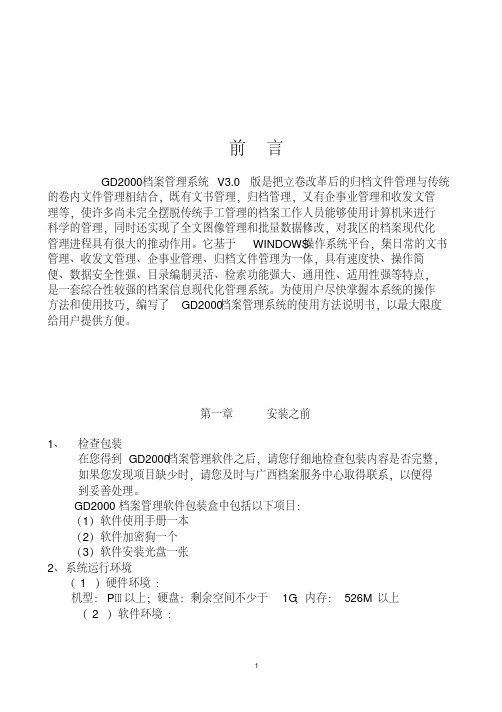
前言GD2000 档案管理系统 V3.0 版是把立卷改革后的归档文件管理与传统的卷内文件管理相结合,既有文书管理,归档管理,又有企事业管理和收发文管理等,使许多尚未完全摆脱传统手工管理的档案工作人员能够使用计算机来进行科学的管理,同时还实现了全文图像管理和批量数据修改,对我区的档案现代化管理进程具有很大的推动作用。
它基于 WINDOWS 操作系统平台,集日常的文书管理、收发文管理、企事业管理、归档文件管理为一体,具有速度快、操作简便、数据安全性强、目录编制灵活、检索功能强大、通用性、适用性强等特点,是一套综合性较强的档案信息现代化管理系统。
为使用户尽快掌握本系统的操作方法和使用技巧,编写了GD2000档案管理系统的使用方法说明书,以最大限度给用户提供方便。
第一章安装之前1、检查包装在您得到GD2000档案管理软件之后,请您仔细地检查包装内容是否完整,如果您发现项目缺少时,请您及时与广西档案服务中心取得联系,以便得到妥善处理。
GD2000 档案管理软件包装盒中包括以下项目:(1)软件使用手册一本(2)软件加密狗一个(3)软件安装光盘一张2、系统运行环境( 1 )硬件环境:机型:PⅢ以上;硬盘:剩余空间不少于1G;内存: 526M 以上( 2 )软件环境:本系统运行在中文 WINDOWS9X/2000/XP/VISTA/7 操作系统下,屏幕分辨率大小为:800*600以上,增强色(16位)以上。
3、技术支持与服务为了向您提供快捷、有效的技术支持与服务,我们准备了热线电话和专门的技术服务人员随时为您提供咨询服务。
技术咨询电话:(0771)588574158523945852503广西档案服务中心电话:(0771)5852557地址:广西南宁市星湖路北一里3号(广西壮族自治区档案局大院内)第二章系统安装1、如果是USB加密狗请在安装完加密狗驱动程序后再插入。
请执行光盘中加密狗目录下的驱动程序:SoftDogInstdrv.exe,安装加密狗驱动程序,选择并口(或USB)驱动(根据屏幕提示安装即可),方能正确使用该软件。


Declaration of Conformity1目录页数使用前注意事项.......................................................错误!未定义书签。
安全术语与符号 ..................................................错误!未定义书签。
特定注意事项 ......................................................错误!未定义书签。
产品介绍 ..................................................................错误!未定义书签。
包装物品..............................................................错误!未定义书签。
开机......................................................................错误!未定义书签。
功能确认..............................................................错误!未定义书签。
面板介绍 ..................................................................错误!未定义书签。
前面板..................................................................错误!未定义书签。
后面板..................................................................错误!未定义书签。
显示器..................................................................错误!未定义书签。

BT-Q1000XT 簡易使用指南繁體中文……………………………………………………………………………………………………………………………………………………………………………………….A. 盒裝標準配備(1) GPS 本體BT-Q1000XT (2) 可充電式鋰電池(3) 車用點煙器式充電器(4) mini USB 連接線+ 保證卡注意: 車用點煙器式充電器為BT-Q1000XT量身訂做的特別規格,所以請勿將其用來與其它設備搭配使用。
1. 2. 3.4.B. 外觀1. 電源插座(mini USB)2. 模式選擇(OFF/NAV/LOG)3. 電源狀態指示燈(紅/綠)4. 藍牙連線狀態指示燈(藍)5. GPS連線狀態指示燈(橙)6. 內建天線7. 景點座標記錄按鈕(POI)Beyond Navigation繁體中文……………………………………………………………………………………………………………………………………………………………………………………….C. 硬體功能模式選擇(OFF) 模式選擇(NAV) 模式選擇(LOG)D. 電池安裝D-1 將電池放入主體:打開主體下方的電池蓋,將電池放入主體後再把電池蓋蓋回原處固定D-2 將電池取出:打開主體下方的電池蓋,然後把電池從主體中取出繁體中文……………………………………………………………………………………………………………………………………………………………………………………….E. 為您的電池進行充電如果您是第一次使用BT-Q1000XT,請將電池完全充電。
將電源線連接電源插座並藉由mini USB線、旅行充電器或車用充電器進行充電。
充電時間約為3小時-當電源指示燈為紅色閃爍,電池將耗盡電源,請進行充電-當電源指示燈為綠色恆亮,電池正在進行充電-當電源指示燈為熄滅,電池電源已充電完畢.F. 設定BT-Q1000XTF-1 安裝USB驅動程式和QTravel PC軟體(支援Microsoft Windows XP / Vista/Win7/8/10)請至Qstarz網站/download.php或https:///Web/DownloadIndex_BTQ.php選擇GPS Travel Recorder> BT-Q1000XT,並下載最新的USB驅動程式和QTravel軟體。

Samsung SPS-2000 quick start ManualSAM4s SPS 2000Quick Start GuideQS-SPS-2000 Manual Revsion 1.4CRS, Inc.Limited Warranty and Disclaimers of WarrantyThis manual has been developed by CRS, Inc. It is intended for the use of its customers and service personnel and should be read in its entirety before attempting to install, use or program the product(s).Nothing contained in this manual shall be deemed to be, and this manual does not constitute, a warranty of, or representation with respect to, the product or any of the products to which this manual applies. This manual is subject to change without notice and CRS, Inc. has no obligation to provide any updates or corrections to this manual. Further, CRS, Inc. also reserves the right, without prior notice, to make changes in equipment design or components as it deems appropriate. No representation is made that this manual is complete or accurate in all respects and CRS, Inc. shall not be liable for any errors or omissions contained in this manual. In no event shall CRS, Inc. be liable for any incidental or consequential damages relating to or arising out of the use of this manual. This document contains proprietary information that is protected by copyright. All rights are reserved. No part of this document may be photocopied or reproduced without prior written consent of CRS, Inc.NOTICEIF ANY WARRANTY IS EXTENDED TO YOU WITH REGARD TO THE PRODUCT(S) TO WHICH THIS MANUAL APPLIES, IT IS A WARRANTY FROM THE ENTITY OR INDIVIDUAL FROM WHOM YOU DIRECTLY PURCHASED THE PRODUCT(S). SUBJECT TO THE FOREGOING, UNLESS YOU ARE A DIRECT END USER CUSTOMER OF CRS, INC., CRS, INC. DOES NOT EXTEND TO YOU ANY EXPRESS WARRANTY OR ANY IMPLIED WARRANTY AND EXPRESSLY DISCLAIMS ANY IMPLIED WARRANTY OF MERCHANTABILITY, FITNESS FOR USE, OR FITNESS FOR ANY PARTICULAR PURPOSE, OR ANY WARRANTY OF NON-INFRINGEMENT OF INTELLECTUAL PROPERTY RIGHTS IN CONNECTION WITH THE PRODUCT(S) OR ANY SOFTWARE, DRIVERS, OR PROGRAMMING PRODUCT, WHETHER EMBEDDED IN PRODUCT(S) OR PROVIDED AS A SEPARATE PROGRAM, OR USED IN CONJUNCTION WITH THIS/THESE PRODUCT(S). CRS, INC. SPECIFICALLY DOES NOT WARRANT THAT THE OPERATION OF ANY DRIVERS, SOFTWARE, OR PROGRAMMING PRODUCTS LICENSED HEREUNDER, WHETHER EMBEDDED IN PRODUCTS OR PROVIDED AS SEPARATE PROGRAMS, SHALL BE UNINTERRUPTED OR ERROR FREE OR THAT FUNCTIONS CONTAINED IN SUCH DRIVERS, SOFTWARE OR PROGRAMMING PRODUCTS SHALL OPERATE IN COMBINATION(S) WHICH MAY BE SELECTED FOR USE BY YOU OR OTHERWISE MEET YOUR REQUIREMENTS.CRS, Inc. is not responsible for any damages or loss, either direct, indirect, special, incidental or consequential, which you may experience as a result of your purchase or use of the product(s). Your sole remedy in the event that you encounter any difficulties with the product(s) is against the entity or individual from whom you purchased the product(s).Revision 2.0 - April 1, 2005WARNING - U.S.THIS EQUIPMENT GENERATES, USES AND CAN RADIATE RADIO FREQUENCY ENERGY, AND IF NOT INSTALLED AND USED IN ACCORDANCE WITH THE INSTRUCTIONS MANUAL, MAY CAUSE INTERFERENCE TO RADIO COMMUNICATIONS. IT HAS BEEN TESTED AND FOUND TO COMPLY WITH THE LIMITS FOR A CLASS A COMPUTING DEVICE PURSUANT TO SUBPART J OFPART 15 OF FCC RULES WHICH ARE DESIGNED TO PROVIDE REASONABLE PROTECTION AGAINST SUCH INTERFERENCEWHEN OPERATED IN A COMMERCIAL ENVIRONMENT. OPERATIONS OF THE EQUIPMENT IN A RESIDENTIAL AREA IS LIKELYTO CAUSE INTERFERENCE IN WHICH CASE THE USER, AT HIS OWN EXPENSE, WILL BE REQUIRED TO TAKE WHATEVER MEASURES MAY BE REQUIRED TO CORRECT THE INTERFERENCE.NOTICE - CANADATHIS APPARATUS COMPLIES WITH THE CLASS “A” LIMITS FOR RADIO INTERFERENCE AS SPECIFIED IN THE CANADIAN DEPARTMENT OF COMMUNICATIONS RADIO INTERFERENCE REGULATIONS.CET APPAREIL EST CONFORME AUX NORMES CLASS “A” D’INTERFERENCE RADIO TEL QUE SPECIFIER PAR MINISTRE CANADIEN DES COMMUNICATIONS DANS LES REGLEMENTS D’INTERFERENCE RADIO.ATTENTIONThe product that you have purchased may contain a battery that may be recyclable. At the end of its useful life, under various state andlocal laws, it may be illegal to dispose of the battery into the municipal waste system.Check with your local solid waste officials for details concerning recycling options or proper disposal.ContentsIntroduction 5 SAM4s SPS-2000 Overview (5)Hardware (5)Software (5)Options (5)Unbox & Install MCR (6)Power Requirements (6)Terminal Controls & Connections (7)Front Panel Angle Adjustment (7)Rear Display (8)SD Memory Card Slot (8)Connection Panel (9)Default Screen Layout (10)Screen Saver (10)Keylinks (11)Passwords (12)Password Notes (12)Initialize (12)Memory All Clear (13)Software Installation & SD Memory Utilities 15 Overview (15)Required Support Resources (16)SPS-2000 Program Components (17)Installing Software Using the TFTP Server Method (18)A. Download SPS-2000 Software Files (18)B. Set TCP/IP Protocol Options (19)C. Install and Start the TFTP Server (21)D. Install the Updated Software (23)E. Verify Software Version (25)Application Upgrade from SD Card (27)Bootloader Upgrade from SD Card (28)O/S Upgrade from SD Card (29)Capturing SPS-2000 Screens (30)Equipment Required (30)Screen Capture Procedure (30)Image Downloads (31)Tips for Getting Images Ready (31)Image Download Using SD Memory Card (31)Screen Saver Logo (33)Save/Load End User Program Using SD Memory Card (34)Save End User Program (34)Restore End User Program (34)SAM4s SPS-2000 Quick Start Guide v1.4 Contents 3Save Reports (35)Restore Reports (35)Demonstration Program 37 Overview (37)Demo Program Main Screen (37)Operation Information (38)Application Notes (39)Convenience Store (39)Beverage/Coffee/Bakery (39)Ice Cream (39)Chicken (40)Sandwich (40)Salad And Sides (41)Chinese (41)Mexican (41)Pizza (41)Bar And Grill (42)PLU File Structure: (42)Connecting a Demo Printer (43)Hardware Required (43)Program Settings (43)Downloading NV Images to the Demo Printer (46)Manual Revision Record 49 4 Contents SAM4s SPS-2000 Quick Start Guide v1.4。
ContentsDescription PageMechanical Installation . . . . . . . . . . . . . . . . . . . . .1Electrical Wiring . . . . . . . . . . . . . . . . . . . . . . . . . . .2Network Planning . . . . . . . . . . . . . . . . . . . . . . . . .4Locating the Gateway Card . . . . . . . . . . . . . . . . . .5Configuring the Meter’s Gateway Card for Network Accessibility . . . . . . . . . . . . . . . . . . . . . .6Configuring a Fixed IP Address for the Gateway Card using a local PC . . . . . . . . . . . . .6Verify the IP address . . . . . . . . . . . . . . . . . . . . .9Network Access . . . . . . . . . . . . . . . . . . . . . . . . . .9Restarting and Factory Defaults . . . . . . . . . . . . . .9Restart the Gateway Card . . . . . . . . . . . . . . . . .9Additional Information . . . . . . . . . . . . . . . . . . . . .10Power Xpert Meter 2000 SeriesCopyright © 2011 by Eaton Corporation . All rights reserved .Specifications contained herein are subject to change without notice .Power Xpert is a registered trademarks of Eaton Corporation .EATON CORPORATION - CONFIDENTIAL AND PROPRIETARY NOTICE TO PERSONS RECEIVING THIS DOCUMENT AND/OR TECHNICAL INFORMATIONTHIS DOCUMENT, INCLUDING THE DRAWING AND INFORMATION CONTAINED THEREON, IS CONFIDENTIAL AND IS THE EXCLUSIVE PROPERTY OF EATON CORPORATION, AND IS MEREL YON LOAN AND SUBJECT TO RECALL BY EATON AT ANY TIME . BY TAKING POSSESSION OF THIS DOCUMENT, THE RECIPIENT ACKNOWLEDGES AND AGREES THAT THIS DOCUMENT CANNOTBE USED IN ANY MANNER ADVERSE TO THE INTERESTS OF EATON, AND THAT NO PORTION OF THIS DOCUMENT MAY BE COPIED OR OTHERWISE REPRODUCED WITHOUT THE PRIOR WRITTEN CONSENT OF EATON . IN THE CASE OF CONFLICTING CONTRACTUAL PROVISIONS, THIS NOTICE SHALL GOVERN THE STATUS OF THIS DOCUMENT .DISCLAIMER OF WARRANTIES AND LIMITATION OF LIABILITYThe information, recommendations, descriptions and safety notations in this document are based on Eaton Electrical Inc . and/or Eaton Corporation’s (“Eaton”) experience and judgment and may not cover all contingencies . If further information is required, an Eaton sales office should be consulted .Sale of the product shown in this literature is subject to the terms and conditions outlined in appropriate Eaton selling policies or other contractual agreement between Eaton and the purchaser .THERE ARE NO UNDERSTANDINGS, AGREEMENTS, WARRANTIES, EXPRESSED OR IMPLIED, INCLUDING WARRANTIES OF FITNESS FOR A PARTICULAR PURPOSE OR MERCHANTABILITY, OTHER THAN THOSE SPECIFICALL Y SET OUT IN ANY EXISTING CONTRACT BETWEEN THE PARTIES . ANY SUCH CONTRACT STATES THE ENTIRE OBLIGATION OF EATON . THE CONTENTS OF THIS DOCUMENT SHALL NOT BECOME PART OF OR MODIFY ANY CONTRACT BETWEEN THE PARTIES . In no event will Eaton be responsible to the purchaser or user in contract, in tort (including negligence), strict liability or otherwise for any special, indirect, incidental or consequential damage or loss whatso-ever, including but not limited to damage or loss of use of equipment, plant or power system, cost of capital, loss of power, additional expenses in the use of existing power facilities, or claims against the purchaser or user by its customers resulting from the use of the information, recommendations and descriptions contained herein .PXM 2000 Quick Start GuideMechanical InstallationIM02601002E 1Mechanical Installation 4” Diameter round mounting 92 mm Square Form ANSI Studs 4” Round Form Caution: Do not overtightennuts as this can damage the me-ter. The maximum installationtorque is 0.4 Newton-Meter.92 mm square formUnscrew ANSI studs for DIN InstallationPXM 2000 Quick Start GuideElectrical Wiring2 IM02601002EElectrical WiringNote: Other wiring configurations are available . See the Power Expert Meter 2000 Userand Installation Guide for additional informationWYE Direct 3 Phase, 4-wireWYE with PTs 3 Phase, 4-wirePXM 2000 Quick Start GuideElectrical Wiring IM02601002E 3DELTA Direct 3 Phase, 3-wireDELTA with PTs 3 Phase, 3-wirePXM 2000 Quick Start GuideNetwork Planning4 IM02601002ENetwork PlanningThe hardware for the Power Xpert Meter 2000 family is similar to other EATON IQ 250 and 260 meters except that these meters include an integrated, multi-function Ethernet network gateway card . The Power Xpert Meter 2000 Gateway Card provides many of the features found in the rest of the Power Xpert line of meters, including:• Local web server • Modbus/TCP communitations • SNMP communications • Power Xpert Software (PXS) communications • BACnet/IP communications The Network PC requires a web browser (Internet Explorer versions 7 or 8 are sup-ported) and an installed version 6 or later of the JAVA J2SE JRE (Java Runtime Environ-ment) . If Java is not already installed, you or the network administrator may download it from www .java .com and install it per Sun’s instructions . See the Power Expert Meter 2000 User and Installation Guide for additional information .An Ethernet connection is used for configuring the meter’s gateway card communica-tion settings via a web browser . Y ou may need to contact your network administrator for some network and configuration information . In preparation, you will need to decide if the meter will be manually assigned a fixed (static) IP address or will be automatically assigned a fixed IP address by a DHCP server somewhere on the network . With either method the assigned network address must not change once the meter has been de-ployed . Changing the IP address will cause loss of communication until the associated client PCs change the corresponding meter’s IP addresses .Discuss with your network administrator whether you should manually configure the meter with an assigned IP address or whether the DHCP server will assign one . For the DHCP server to provide a fixed IP address, your network administrator will need to know the MAC address assigned to the meter .H C aution Eaton strongly recommends using a fixed IP address if an Eaton PXS system will be ac-cessing the meter . Otherwise, should the IP address change (after a power outage, for example), PXS will no longer be able to access data from the meter .The MAC address is found on a small label that consists of 14 letters and numbers . It looks something like: 002080850047EF Locate the MAC address on your meter and record it here . MAC Address : ______________________________________________________________Is DHCP going to be used to assign the IP address to your meter? ___ Y es ___ No If Yes : Provide the MAC address to the network administrator and record the fixed IP address the network administrator will assign to your meter in the DHCP server here:IP Address: __________________________________________________________________PXM 2000 Quick Start GuideLocating the Gateway CardIM02601002E 5The card will be configured remotely . Skip to the section entitled Verify the IP addressIf No :Record the following information provided by the network administrator here:IP Address: _________________________________________________________________Subnet Mask: _______________________________________________________________Default Gateway: ____________________________________________________________Primary DNS Server IP Address _______________________________________________Secondary DNS Server IP Address _____________________________________________Locating the Gateway CardFirst, ensure power is applied to the meter .The Power Expert Meter 2000 Gateway Card is the blue card installed in the right-most option slot (slot 2) on the rear of the meter . The card is labeled: Power Xpert GatewayPXM Series 2000 .PXM 2000 Quick Start GuideConfiguring the Meter’s Gateway Card for Network Accessibility6 IM02601002ELocation of Gateway CardThere are four indicator LEDs on the Gateway Card labeled: Status , DHCP , Ident , andPower . When power is first applied all the lights should be off for a few seconds and then the Power light will illuminate . This indicates the card has power and is running .Configuring the Meter’s Gateway Card for Network Accessibility Configuring a Fixed IP Address for the Gateway Card using a local PCY our network administrator provided an IP address, a subnet mask, and a default gate-way (which you entered in the previous section) . This information must be entered into the Gateway Card using a local PC, such as a laptop .This method requires a PC with the following:• an Ethernet port• an Ethernet cable (either straight-through or cross-over)• A web browser such as Internet Explorer 7 or 8• an installed version 6 or later JAVA J2SE JRE (Java Runtime Environment) . If not already installed you may download it from www .java .com and install it . (If Java isn’t installed, you’ll be prompted to install it .)To configure the Gateway Card:1 . On the PC, launch the Java Control Panel screen (available through the WindowsPXM 2000 Quick Start Guide Configuring the Meter’s Gateway Card for Network Accessibility IM02601002E 7Control Panel ) .2 . On the General tab, click the Settings button under Temporary Internet Files .3 . Ensure the Keep T emporary Files on My Computer check box is cleared . 4 . Connect the PC to the Gateway Card through an Ethernet cable (either a straight though or cross-over CAT 5 cable) .There are two green lights (LEDs) located on the gateway card’s Ethernet port . If the Ethernet cable is connected to an active Ethernet port on the PC both lights should be illuminated (the light labeled Act may be flickering reflecting network activity) . 5 . The card’s default Ethernet IP address is 192 .168 .1 .1 . Set the PC’s address to an address on the same subnet, such as 192 .168 .1 .100 . To do this, use the following steps:a . Click Window’s Start . b . Choose either Settings > Control Panel (Windows 2000) or Control Panel (Windows XP) .c . In the Control Panel , click Network Connections and right-click Local Area Connection . Select Properties from the shortcut menu .d . Click the Properties button .e . In the Properties dialog box, select Internet Protocol (TCP/IP) and click the Properties button .f . In the Internet Protocol (TCP/IP) Properties dialog box, select Use the follow-ing IP address and enter the following in the IP address field: 192.168.1.100g . Click OK throughout the various dialog boxes .6 . Launch a web browser and navigate to the following IP address: 192.168.1.1If an information screen appears stating the certificate cannot be verified and asking if you want to run anyway, select run.Loading Page Java will load and then the meter’s Home page will appear .PXM 2000 Quick Start GuideConfiguring the Meter’s Gateway Card for Network Accessibility8 IM02601002EMeter Home Page 7 . Click the Setup button . The Setup page will appear . (Y ou can also click the Setup Meter link at the bottom of the page to go directly to the Quick Setup folder .)8 . Locate and click the open icon to the left of the Quick Setup folder . The folder opens to show two subfolders: Meter and Network .Opening the Quick Setup Folder 9 . Click the Network folder . 10 . Click the Edit button .Edit Button (on the right of the page)A Login dialog box appears .11 . The default Username is admin and the default Password is admin . Log in using these credentials .PXM 2000 Quick Start GuideNetwork AccessIM02601002E 9Login dialog12 . I f you successfully logged in as admin you may now configure the card for the set-tings specified by your network administrator . Refer to the previously recorded net-work settings . Y ou can also enter such optional information as the meter’s location, who to contact in case of problems, etc .13 . W hen you’ve completed configuration, click the OK button .The new IP address will take effect shortly after clicking OK . The Gateway Card will redirect you to the new IP address and reload the Java applet . Y ou can continue to configure the meter after it is connected to your LAN .Refer to the PXM 2000 Meter User’s Guide (IM02601001E) for additional configura-tion details .14 . D isconnect the Ethernet cable to the PC and connect the meter to the LAN .Note: Remember to reconfigure the PC’s network settings for your LAN .This concludes network configuration . Y ou can now proceed to verify the IP address .Verify the IP addressTo check the IP address from the meter’s front panel:1 . If the meter has power, the display should be showing normal data, such as voltage, current, etc .2 . Push the menu button on the face of the meter . The main menu screen appears .3 . Push down repeatedly until IP blinks .4 . Push enter and the meter’s IP address appears, which should appear something like the following:010.222.051.066In this example the IP address is 010.222.051.066 . This should match the ad-dress the network administrator provided for this meter .5 . Push menu to return to the main menu .Network AccessOnce the network IP address is known, most meter functions and configuration can be done via the network . Use a networked client PC running version 6 or later of the JAVA J2SE JRE and a web browser such as Internet Explorer 7 or 8 to navigate to the meter’s IP address . See the meter’s complete user’s manual for additional information .PXM 2000 Quick Start GuideRestarting and Factory Defaults10 IM02601002E Restarting and Factory DefaultsThe gateway card provides the ability to restart and to reset itself to the factory defaults . There is a momentary push-button switch accessed through a small hole in the face plate of the gateway card . Although it is not used in normal operations, this switch al-lows you to restart the gateway card in the meter .Restart the Gateway CardThe gateway card restart push-button switch is located behind the hole in the card face plate closest to the LED labelled DHCP . This switch is used to restart just the gateway card (not the meter) should it be necessary to recover from some abnormal condition .Momentarily press the switch by pushing a small device into the hole to activate the switch .Detailed information on applications and options can be found in the PXM 2000 Meter User’s Guide (IM02601001E) on the CD shipped with the meter . The guide can also be found at http://www .eaton .com/powerxpert .Eaton Corporation Electrical Group 1000 Cherrington Parkway Moon Township, PA 15108United States 877-ETN-CARE (877-386-2273)Eaton .com© 2011 Eaton Corporation All Rights Reserved Printed in USA Publication No . IM02601002E October 2011PowerChain Management is a registered trademark of Eaton Corporation . All other trademarks are property of their respective owners .。
AgilentInfiniiVision 2000X 系列示波器用户指南s1声明© Agilent Technologies, Inc. 2005-2012根据美国和国际版权法,未经 Agilent Technologies, Inc. 事先同意和书面允许,不得以任何形式或通过任何方式(包括电子存储和检索或翻译为其他国家或地区的语言)复制本手册中的任何内容。
手册部件号75015-97025版本第三 版, 2012 年 3 月Malaysia 印刷Agilent Technologies, Inc.1900 Garden of the Gods Road Colorado Springs, CO 80907 USA 担保本文档中包含的材料“按现状”提供,在将来版本中如有更改,恕不另行通知。
此外,在适用法律允许的最大范围内,Agilent 不对本手册及其包含的任何信息提供任何明示或暗示的保证,包括但不仅限于对适销性和用于特定用途时的适用性的暗示担保。
对于因提供、使用或运用本文档或其包含的任何信息所导致的错误或者意外或必然损害,Agilent 概不负责。
如果Agilent 和用户之间已达成的单独书面协议包含涉及本文档内容的担保条款,但担保条款与这些条款有冲突,则应以单独协议中的担保条款为准。
技术许可对于本文档中描述的硬件和/或软件,仅在得到许可的情况下才会提供,并且只能根据许可进行使用或复制。
限制性权限声明美国政府限制性权限。
授予联绑政府的软件和技术数据权限仅包括通常会提供给最终用户的那些权限。
Agilent针对软件和技术数据提供这种惯例性的商业许可时遵循 FAR 12.211(技术数据)和 12.212(计算机软件)以及国防部的 DFARS 252.227-7015(技术数据 - 商品)和 DFARS 227.7202-3(商业计算机软件或计算机软件文档权限)。
安全声明小心标记表示危险。
数字存储示波器GDS-2000 系列使用手册固纬料号: 82DSB22040MA1ISO-9001 CERTIFIED MANUFACTURER本手册所含资料受到版权保护,未经固纬电子实业股份有限公司预先授权,不得将手册内任何章节影印,复制或翻译成其它语言。
本手册所含资料在印制之前已经过校正,但因固纬电子实业股份有限公司不断改善产品,所以保留未来修改产品规格,特性以及保养维修程序的权利,不必事前通知。
固纬电子实业股份有限公司 台北县土城市中兴路7-1号目录目录安全说明 (5)产品介绍 (9)GDS-2000 系列简介 (10)产品外观 (13)设定 (21)快速操作 (25)树状菜单/快捷操作方式 (26)默认设定 (44)内置帮助功能 (46)测量 (47)基础测量 (49)自动测量 (56)游标测量 (61)数学运算操作 (65)Go-NoGo 测试 (70)编程 (79)设置 (84)采样 (86)显示器 (92)水平检视 (96)垂直检视 (通道) (103)触发 (107)系统信息/语言 / 时间 (117)存储/调取 (120)GDS-2000系列使用手册文档格式 /Utility (121)快速存储 (硬拷贝) (128)存储 (130)调取 (139)打印 (148)远程控制 (151)接口设置 (152)电池操作 (158)保养与维护 (160)垂直分辨率校正 (160)探棒补偿 (161)常见问题解决方案 (163)附录 (166)更换保险丝 (166)GPIB 模块安装 (167)GDS-2000 规格 (168)探棒规格 (171)Declaration of Conformity (172)索引 (173)安全说明本章包含操作以及储存示波器时所必须遵照的重要安全指示。
操作前请先详细阅读以下指示,以确保安全并使仪器保持在最佳状态。
安全符号以下安全符号可能会出现在本手册或仪器上。