QuickGuide快速指南
- 格式:pdf
- 大小:2.54 MB
- 文档页数:12

Nikon TIRFCell Imaging Shared Resource (CISR) 742B Light Hall Quick Guide 1. Sign in to the log book.2. Turn on switches 1-4 in numerical order. The computer must be OFF before starting 1-4.∙1 is the power strip on the left wall.∙ 2 is the key on the top laser box. ∙3 is the key on the bottom laser box.∙4 is the green button on the power strip on the left and tothe back of the microscope.3. The computer should start up.4. Log in to the computer usingyour VUNetID and password.5. Start NIS -Elements software.6. Login to NIS -Elements using your first name and no password.1324561 32 45 61. There are preset layouts along the bottom of the screen for Widefield (WF), TIRF, and Bleaching. These will open the appropriate windows for each type of imaging.2. Along the top of the screen arepreset Optical Configurations . You will see all the default configurations. You may dupli-cate a configuration by right clicking. Rename for yourself, and now you are able to change this new duplicated configuration to fit your imaging needs. This new configura-tion will only be visible under your named login.3. To reuse settings from a previous image, open the image and right click within the image. You will have choice for “reuse camera settings”, “reuse acquisition settings”, or “reuse XYZ”.4.To view your image on the screen, use the green arrow “live” button on the top left. Stop with the red circle. Capture a single time point with the camera button. 5. Autoscale can be useful for viewing images when setting exposure time and laser power.6. For fast imaging, you may wish to adjust the frame size. In a live image, choose ROI. You may choose a preset size or define an ROI.7. Images may besaved as ei-ther .nd2 (Nikonformat) or TIF. Movies will save auto-matically ac-cording to your settings in the ND Acquisitionwindow.1 32 13 24 41.Choose objective (10x dry, 20x dry, or 60x Oil immersion)on left side of scope or in software. Use Nikon oil.2.Add oil to objective if using 60x TIRF lens.3.Loosen screws on stage to adjust for sample. Place samplein holder and tighten screws.4.On either side of scope, choose Coarse, Fine, or Extra Fineto move focus with focus knobs. Turn knob toward user tobring objective up.5.XY joystick also has Coarse, Fine, and Extra Fine formovement. Twist joystick to toggle between choices.132132JoystickPerfect Focus (PFS)1. To find your sample by bright light through the oculars, choose either DIC or BF from the top menu bar.2. To find your sample by fluorescence through the oculars, choose “FITC Eyes” configura-tion from top menu bar.3. Click “Spectra” to turn on widefield illumi-nation to eyes. Ensure that E100 is selected under Ti Pad under Light Path.4. You should be able to see fluorescence through the oculars. This filter show both Green and Red excitation.132 4 13 246.To visualize sample on screen, choose WF tab at bottomof software, and choose WF optical configuration at top(DAPI WF, FITC WF, TRITC WF, CY5 WF, CFP WF, YFP WF).7.Start “Live” with green arrow button.8.Focus with focus knobs on scope.9.Perfect Focus (PFS) may be used to find and hold correctfocal plane.10.Choose PFS ON button on front of scope. While thisbutton is blinking, focus with the focus knob. When PFSstops blinking, focal plane is found. Now use the PFS wheelfor fine focusing.1 32456132456JoystickPerfect Focus (PFS)81231. For live cell imaging, turn on orange power button on the incubator above the laser boxes.2. Three heaters will come to their appropriate tem-peratures. Top Heater will reach 43, Stage Heater will reach 39, and Bath Heater will reach 41. The Lens Heater needs to be switched on separately. Dicuss your needs with CISR staff.3. If not already in place, put the heated stage adap-tor in place. Use lab tape to hold in place.4. Ensure there is sufficient water in the heated stage water bath. Use dI H2O.5. Turn on the CO2 tank on the wall by the main CISR door. Turn on with the main silver knob.6. Check the CO2 indicator on the front of the incu-bator box to ensure CO2 is on.7. Although temperatures will be ready within 5-10 minutes, for optimal environmental conditions, al-low temperature and CO2 to equilibrate for 30 minutes.1231 231.Choose WF tab at the bottom of screen, and choose optical configuration at the top of the screen to match your fluorophore of interest. 2. To adjust signal, adjust Spectra % output as well as exposure time in Zyla camera window. 3. Use PFS to focus sample.4. Choose “Live ” green arrow to see image on screen.5. For single time point, click “Capture ”. Repeat for multiple channels, and merge to create multi -channel image. Merge can be found under File.6. For time -lapse acquisition, use ND Acquisition window.7. Set -up multiple channels under Wavelength. Choose each channel under Optical Configuration.8. Set -up time -lapse under Time. Choose Define. Inter-val is time between images, and Duration is total time.1 2 45 713 24 6 7 31256H-TIRFAutomated TIRF alignment in software1.Raise microscope condenser to make visualizing light easier.2.H-TIRF alignment is done in the software.3.For H-TIRF, open Ti-LAPP H-TIRF Pad.4.Adjust Angle until you see the laser spot on the wall.5.Continue adjusting until the light is overhead.6.Focus the spot to the smallest possible spot.7.Set Direction to 180.8.Adjust Angle again until you see TIRF signal on sample. You will see a bright signal andthen nothing. Adjust Angle back until see image again.9.Adjust Direction to fine tune across the best region of your sample.M-TIRFManual TIRF Alignment1.M-TIRF is done manually with adjustments on the microscope.2.Angle3.Focus4.Direction1.After finding an image by widefield, choose TIRF layout at bottom of screen and TIRF optical configuration at topof screen (488 H -TIRF, 561 M -TIRF, or General M -TIRF).In the previous sections you should have found cells and focused and adjusted TIRF angle.2. Optimize signal by adjusting laser power in the LU -NV Nidaq Pad window and exposure time in the Zyla camera window.3. For single time point, capture image with “capture” cam-era button along top of screen.4. For time -lapse imaging, open ND Acquisition window.5. First tab in ND Acquisition is for time -lapse. Interval is de-lay between images. Duration is total time -lapse. For shortest possible interval, choose “no delay” for interval.6. Choose RUN NOW in ND Acquisition window.1324561 32 45 61. Switch configuration to 561M@H -TIRF or 640M@H -TIRF on top of screen.2. Open the following 3 windows — Triggered Acquisition, ND Acquisition, and Ti -LAPP H -TIRF Pad3. For Triggered Acquisition add channel. For each channel add 3 lines —LineFilter WheelLU -NV NIDAQ Switcher .4. Choose appropriate excitation wavelength for Line .5. For 488, FilterWheel =1 and Switcher =1.6. For 561, FilterWheel =2 and Switcher =4.7. For 640, FilterWheel =3 and Switcher =4.8.Set exposure time in Triggered Acquisition window. Exposure time must be the same for both channels. 9. Set time -lapse parameters in ND Acquisition window. Open Define window.10. C heck “Enable Triggering” in Triggered Acquisition window.11. E nsure that the Lower Turret Layer in the Ti -LAPP Pad shows both H -TIRF and TIRF highlighted . 12. C lick “RUN NOW” in ND Acquisition window.1 3 24 5 6132 45661. Choose the “Bleaching” tab at the bottom of the screen.2. In addition to the TIRF set -up on the previous page, open the Bruker Miniscanner window.3. Choose laser for bleaching and set parameters (% and dwell time) in both the Bruker Miniscanner window and the LU_N4 Padwindow. 4. On right side of image window, right click on ROI icon to choose ROI shape. Draw ROI.5. Right click on ROI and choose “Use as Stimulation ROI ”.6. Set exposure time in camera window.7. Set bleaching and time -lapse in ND Sequence Acquisition window. Bleaching can be Sequential or Simultaneous (next page).12 5 34 1 2 53 47. For Sequential bleaching, set up actions in ND SequenceAcquisition window. For example, add #1 ND Acqui-sition, #2 Stimulation, #3 ND Acquisition. Open Define window for each to set interval and delay.8. For Simultaneous bleaching, set up actions in ND Se-quence Acquisition using Simultaneous Stimulation. Open Define window to set interval and delay. Stimula-tion time will be set based on ROI size and dwell time in miniscanner window. 9. For bleaching, ensure that the following buttons are active:A. Under Filters , choose Galvo on Turret 2(blue box, second from left)B. In Ti -LAPP Pad window, choose FRAP on Upper Turret LayerC. Under menu bar at top of screen, turn on AOTF. 10. RUN NOW. 1 2 43 1 24 3Check the CISR scheduling calendar to see if anyone issigned up after you. If another user is coming with 1 hour,please log out of the software, sign out in the log book, andleave the microscope and lasers ON.If no one is coming after you, follow the next steps.1.Close NIS software.2.Shut down the computer.3.Turn off power strip 4 (green)4.Turn off laser box 3 (bottom)5.Turn off laser box 2 (top).6.Turn off power strip 1 (left wall).7.Sign out in log book.e again soon!Updated 05/2016。

/signia-appSignia appQuick GuideSignia app QuickGuide2The Signia appThe Signia app gives you everything you need to enjoy your hearing aids to the full, and all tailored to your personal preferences: remote control, audio streaming and remote support. All you need is your smartphone.Easy to use, it lets you discreetly control the volume and other settings while streaming audio directly into your ears.With the Signia app, you can also stay in touch with your Hearing Care Professional and get support when you need it – even when you can’t visit him/her personally.Easy installation and quick setupYou can easily download and install the Signia app from the Apple Store or Google Play Store for free. The Signia app ensures an easy and intuitive pairing with your hearing aids. Just follow the steps in the app. For more detailed information on how to set up the Signia app, please check our website:/signia-app.Download the Signia app fromthe App Store and Google Play Store.3You’re in controlWith the easy-to-use remote-control functions provided by the Signia app, you can personalize your hearing experience and help yourself in case of minor issues:• Change Hearing Program • Increase/decrease Volume Level• of your hearing aids• of your streaming devices* (StreamLine TV, StreamLine Mic, etc.)• Adjust Sound Balance between “bass” and “treble”• Activate Directional Hearing*: enables adjusting the directionality of your hearing aids according to your individual listening environment and needs •Monitor Battery Status of your hearing aids* The availability of the feature depends on the type of the hearing aid.Signia app QuickGuide4* In order to be able to use these functionalities, a separate activation is needed. Please contact your Hearing Care Professional for further information.Easy communication with your Hearing Care Professional *By tapping the menu “Professional”, you will see the name of your Hearing Care Professional on the top and the chat bar at the bottom. Via this menu you can enter and send a chat message to your Hearing Care Professional. You can also see the messages that you receive from your Professional.By clicking the “Info”(i) button next to the name of your Hearing Care Professional, you will get the access to further contact options and information like opening hours, phone number, e-mail andcontact address.5Get problems solved wherever you are *To solve issues that you might face, your Hearing Care Professional can send you a new setting for your hearing aids remotely. This new setting will appear in the chat menu where you can apply the new setting.You also have the possibility to arrange a virtual appointment where your Hearing Care Professional can start a video call, establish a remoteconnection to your hearing aids and adjust the settings instantly as if you were meeting him/herin person.Signia app QuickGuide6Get the best out of your hearing aids *Informing your Hearing Care Professional regularly about your level of satisfaction increases the quality of the support you get and ensures that you get the best out of your hearing aids.By tapping the menu “Satisfaction”, you can rate your daily satisfaction. Choose one of the 5 smileys and share this information with your Hearing Care Professional. This data allows him/her to understand your needs better.If you have provided an unsatisfactory rating, you will be asked to provide some additional input to ensurethat your Hearing Care Professional can understand your problem better.* In order to be able to use these functionalities, a separate activation is needed. Please contact your Hearing Care Professional for further information.7Improve your hearing experience *The Signia app provides convenient, interactive lessons giving you the opportunity of getting used to your new hearing aids at your own pace.By tapping on the menu “Hearing Lessons”, you can find the lessons that have been assigned by your Hearing Care Professional in line with your individual hearing situation and your needs.Completing the Hearing Lessons ensures that your Hearing Care Professional can understand yourexperience better.The information in this document contains general descriptions of the technical options available, which do not always have to be present in individual cases and are subject to change without prior notice. Android and Google Play are trademarks of Google Inc.Apple App Store is a trademark of Apple Inc.Legal ManufacturerSignia GmbHHenri-Dunant-Strasse 10091058 ErlangenGermanyOrder No. 04025-99C1-7600 | Printed in Germany© 09.2019 Signia GmbHFind us on:/signiahearing/signiahearing。

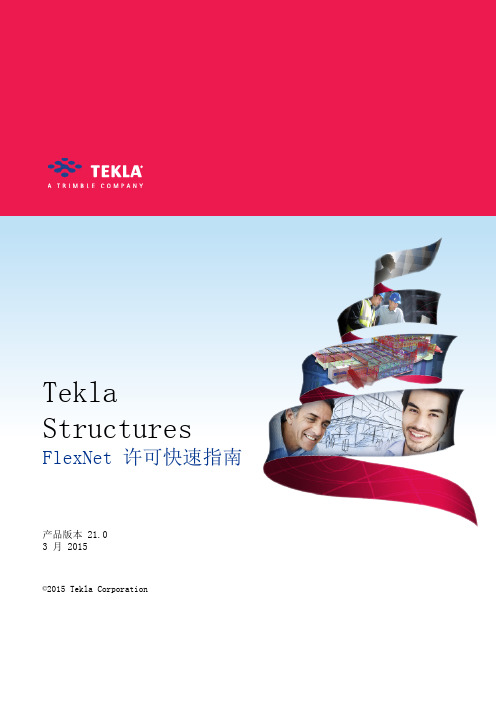
Tekla Structures FlexNet 许可快速指南产品版本 21.03 月 2015©2015 Tekla Corporation内容1 FlexNet 许可系统 (3)2 使许可证服务器投入使用 (5)2.1 安装许可证服务器 (5)2.2 保存您的授权证书 (6)2.3 激活许可证 (6)2.4 将 Tekla Structures 连接到许可证服务器 (7)3 何时退还许可证 (9)3.1 退还许可证 (9)4 借用许可证 (10)4.1 输出产品 ID 文件 (10)4.2 启动 Tekla Structures License Borrow Tool (11)4.3 打开产品 ID 文件 (11)4.4 借用许可证 (12)4.5 返还借用的许可证 (12)5 免责声明 (13)21FlexNet 许可系统Tekla Structures 使用基于激活的许可系统,该系统名为 FlexNet。
FlexNet 由Flexera Software 出品。
使用基于激活的许可系统时,您需要:1.在 Tekla Structures 计算机上或在一台单独的服务器计算机上安装和设置许可证服务器2.激活您的许可证3.使每一台带 Tekla Structures 的计算机都指向许可证服务器(如果许可证服务器在一台单独的服务器计算机上)FlexNet 许可系统3使许可证服务器投入使用 网页 5示例参看FlexNet 许可系统42使许可证服务器投入使用要使许可证服务器投入使用,请遵循以下工作流:1.安装许可证服务器 网页 52.保存您的授权证书 网页 53.激活许可证 网页 64.将 Tekla Structures 连接到许可证服务器 网页 7如果许可证服务器与 Tekla Structures 在同一台计算机上,则不需要手动将Tekla Structures 连接到许可证服务器。
2.1安装许可证服务器安装许可证服务器。

Quick guide for SAS® Foundation 9.4 Installation1.Before you begin installing the SAS software, ensure that there are no antivirus or firewall servicesrunning on the machine. Check Windows Services by doing the following:Select Start ► Run and type services.msc. For Windows 7, type services.msc in the Search programs and files search box.Look for any antivirus software that is in a started state. Stop the services by clicking Stop in the upper left corner.Some of the antivirus software programs that you might see under the Services window include but are not limited to Norton, Symantec, McAfee, Trend, Microsoft, VIPRE, Kaspersky, and AVG.Here is an example of what you might see in the Services window. Note that there is usually one antivirus service that you are unable to stop. That is fine. The problem is if you cannot stop any of the services. In that case, contact your IT department to stop these for you while you are performing the installation. Alternatively, have an Administrator log on and do the installation for you.2.SAS Deployment Wizard manages the SAS Foundation Deployment.To start, Browse to your SAS depot folder and Right click on setup.exe. Then click on “Run asadministrator”.3.Select your preferred language for the SAS Deployment Wizard.4.Select Deployment Task — Select Install SAS Software. Click Next.5.If prompted, Select the correct SAS order.. Click Next. Otherwise, Specify SAS Home — Choose a filesystem location for the home folder for your SAS software. This will default to C:\ProgramFiles\SASHome. You can use the Browse button to navigate to an alternate location for your SAS Home. Click Next.6.Select Deployment Type — Select Install SAS Foundation and Related Software. Click Next.7.Select Products to install — Click on Clear All. Then select both SAS Enterprise Guide and SASFoundation. Click Next.**Note: It is recommended to tick SAS PC-Files sever if you are installing on 64bit windows for enhanced access to Microsoft Windows-specific data files, such as Microsoft Excel andMicrosoft Access.8.Select SAS Foundation Products — The defaults that are selected are all of the SAS Foundationproducts in your order. Generally, you will want all of the products in your order. Click Next.9.Specify SAS Installation Data File — This is the path to your SID file. By default, the SID file islocated in the sid_files folder of your SAS Software Depot. If necessary, click Browse to navigate to this file. Click Browse.10.Select Language Support — Select the languages that you want to install for the products that arelisted. Only those languages that work with your locale are installed. Click Next.**Clicking on “Clear all” will only leave English ticked.11.Select Regional Settings. — Select the Locale. For ex: English (Australia) [en_AU]. Click Next.12.Select the default product for SAS file Types. Click Next.** The default selection is SAS Foundation.13.Checking System — The SAS Deployment Wizard checks to ensure that the system has enough diskspace and the files and folders that it will write are accessible. The installation cannot proceed until access is granted for any listed files. When the examination is complete, click Next.14.Deployment Summary — Click on start to begin the installation.15.Deployment Complete — Check all stages for errors or warnings. Click Next.16.Select support Option — Select to send an electronic record to SAS if you wish. Click Next.17.Additional Resources — Record these links for future reference. Click Finish.If you have any technical issues, You can contact SAS Australia Technical support through the channels below.CONTACT INFORMATION•/ctx/supportform/createForm•**************.com•AustraliaPhone: +61-2 9428 0444Fax: +61-2 9418 72998.30am to 5.30pm (EST)BE PREPARED!Please provide us with the following:•Site Number•Operating System•Current Software Release•Full details of any error message and SAS log.。

Quick Reference GuideInstrument Panel(P 81)Indicators (P 82)/Driver Information Interface (P 132)/Gauges (P 129)SpeedometerFuel GaugeDriver Information InterfaceImmobilizer System Indicator/Security System Alarm IndicatorShift Position Indicator/Transmission System IndicatorDeceleration Paddle Selector IndicatorPOWER /CHARGE GaugeHigh Voltage Battery Charge Level GaugeInstrument PanelDeceleration Paddle Selector Indicator→P.89Parking Brake and Brake System Indicator (Red)Parking Brake and Brake System Indicator (Amber)Automatic BrakeHold System Indicator Automatic Brake Hold Indicator *1:When you set the power mode to ON, these indicators come on to indicate that system checks are being performed. They go off a few seconds later or after the powersystem has started. If an indicator does not come on or turn off, there may be a malfunction in the corresponding system. To resolve the issue, follow the instructions in the owner’s manual.→P.83Malfunction Indicator Lamp12-Volt Battery Charging System IndicatorAnti-lock Brake System (ABS ) IndicatorSeat Belt Reminder IndicatorLow Fuel Indicator Vehicle Stability Assist TM (VSA ®) System Indicator Vehicle Stability Assist TM (VSA ®) OFF Indicator Supplemental Restraint System Indicator Auto High-Beam IndicatorLow Tire Pressure/TPMS IndicatorElectric Power Steering (EPS) System Indicator Turn Signal and Hazard Warning Indicators Lights On IndicatorHigh Beam Indicator Fog Light Indicator *ECON Mode Indicator System Message Indicator SPORT Mode Indicator Adaptive Cruise Control (ACC ) with Low Speed Follow Indicator (Amber)Lane Keeping Assist System (LKAS ) Indicator (Amber)Safety Support Indicator (Amber)Safety Support Indicator (Green/Gray)→P.84→P.85→P.85→P.88→P.89*1*1*1→P.94*1*1Shift Position Indicator → P.89Transmission System Indicator→P.90→P.91→P.91→P.92→P.92→P.95→P.93*1*1*1→P.93*1→P.92→P.95→P.98*1→P.95→P.95→P.97→P.95→P.97→P.97→P.99→P.100→P.103*1Adaptive Cruise Control (ACC ) with Low Speed Follow Indicator (Green)→P.99*1Lane Keeping Assist System (LKAS ) Indicator (Green)→P.99*1POWER SYSTEM Indicator →P.86*1READY Indicator→P.87EV Indicator →P.87*1EV Mode Indicator →P.87*1*1Immobilizer System Indicator→P.96Security System Alarm Indicator→P.96*1*1*Not available on all modelsuu Indicators uContinued Instrument PanelIndicator Name On/Blinking Explanation MessageParking Brake and Brake System Indicator (Red)•Comes on when the parking brakeis applied, and goes off when it isreleased.•Comes on when the brake fluidlevel is low.•Comes on if there is a problem withthe brake system.•The beeper sounds and theindicator comes on if you drive withthe parking brake applied.•Comes on for about 30 secondswhen you pull or push the electricparking brake switch when thepower mode is in ACCESSORY orVEHICLE OFF.•Stays on for about 30 secondswhen you set the power mode toVEHICLE OFF while the electricparking brake is set.•Comes on while driving - Make surethe parking brake is released. Check thebrake fluid level.2What to do when the indicatorcomes on while driving P.572•Comes on along with the brake systemindicator (amber) - Immediately stop in asafe place. Contact a dealer for repair. Thebrake pedal becomes harder to operate.Depress the pedal further than younormally do.•Comes on along with the ABSindicator - Have your vehicle checked bya dealer.2If the Brake System Indicator (Red)Comes On or Blinks P.572•Blinks and the brake system indicator(amber) comes on at the same time -There is a problem with the electricparking brake system. The parking brakemay not be set.Avoid using the parking brake and haveyour vehicle checked by a dealerimmediately.2If the Brake System Indicator (Red)Comes On or Blinks at the Same TimeWhen the Brake System Indicator(Amber) Comes On P.573uu Indicators uInstrument Panel IndicatorNameOn/BlinkingExplanationMessage Parking Brakeand BrakeSystemIndicator(Amber)•Comes on if there is a problem witha system related to braking otherthan the conventional brakesystem.•Comes on if there is a problem withthe cooperative control withregenerative braking, the electricservo brake system, or the hill startassist system.•Comes on if there is a problem withthe electric parking brake system.•Stays on constantly - Avoid high speedsand sudden braking. Take the vehicle to adealer immediately.•Comes on while driving - Avoid usingthe parking brake and have your vehiclechecked by a dealer immediately.●Comes on if there is a problem withthe radar sensor.●Indicator may come on temporarilywhen the Maximum Load Limit isexceeded.●Make sure the total load is within theMaximum Load Limit.2Maximum Load Limit P.379●Stays on constantly - Have your vehiclechecked by a dealer.•Comes on if there is a problem withthe automatic brake hold system.2Automatic Brake Hold P.473uu Indicators uContinued Instrument PanelIndicator Name On/Blinking Explanation MessageAutomatic Brake Hold System Indicator ●Comes on when the automaticbrake hold system is on.2Automatic Brake Hold P.473Automatic Brake Hold Indicator ●Comes on when the automaticbrake hold is activated.2Automatic Brake Hold P.473—uu Indicators uInstrument Paneluu Indicators uContinued Instrument PanelIndicator Name On/Blinking Explanation MessageREADY Indicator ●Comes on when the vehicle is readyto drive.2Turning on the Power P.382EV Indicator ●Comes on when the vehicle ismoved by the motor, and theengine is not operating.——EV Mode Indicator ●Comes on when the vehicle is in EVmode.2SPORT HYBRID i-MMD (intelligentMulti-Mode Drive) P.11uu Indicators uInstrument Panel IndicatorNameOn/BlinkingExplanation Message MalfunctionIndicator Lamp•After you have set the power modeto ON, the vehicle performs systemchecks. However, if the readinesscodes have not been set by thattime, this indicator will blink fivetimes and then go off.•Comes on if there is a problem withthe emissions control system.•Blinks when a misfire in theengine’s cylinders is detected.•Comes on if the fuel fill cap is looseor missing.•Readiness codes are part of the on boarddiagnostics for the emissions controlsystems.2Testing of Readiness Codes P.593•Comes on while driving - Have yourvehicle checked by a dealer.•Blinks while driving - Stop in a safeplace where there are no flammableobjects. Stop the power system for 10minutes or more, and wait for it to cooldown. Then, take your vehicle to a dealer.2If the Malfunction Indicator LampComes On or Blinks P.571•Comes on - Check the fuel cap beforetaking your vehicle to a dealer.uu Indicators uInstrument PanelContinueduu Indicators uInstrument Panel IndicatorNameOn/BlinkingExplanationMessage TransmissionSystemIndicator•The current shift position blinks ifthe transmission system has aproblem.•Blinks while driving - Avoid suddenstarts and acceleration and have yourvehicle checked by a dealer immediately.•The current shift position or all theshift positions blink if there is aproblem with the transmission andthe vehicle is no longer able to run.•Immediately park your car in a safe place.2Emergency Towing P.583•Have your vehicle checked by a dealer.•The current shift position or all theshift positions blink if there is aproblem with the transmission andit is not possible to select P.•While the vehicle is stopped, apply theparking brake.•Have your vehicle checked by a dealerimmediately.Instrument PanelContinuedInstrument PanelIndicatorName On/Blinking Explanation Message Anti-lock BrakeSystem (ABS)Indicator•Comes on if there is a problem withthe ABS.•Stays on constantly - Have your vehiclechecked by a dealer. With this indicatoron, your vehicle still has normal brakingability but no anti-lock function.2Anti-lock Brake System (ABS) P.476SupplementalRestraintSystemIndicator•Comes on if a problem with any ofthe following is detected:-Supplemental restraint system-Side airbag system-Side curtain airbag system-Seat belt tensioner•Stays on constantly - Have your vehiclechecked by a dealer.Electric PowerSteering (EPS)SystemIndicator•Comes on if there is a problem withthe EPS system.•Stays on constantly - Have your vehiclechecked by a dealer.2If the Electric Power Steering (EPS)System Indicator Comes On P.574Continued Instrument PanelIndicator Name On/Blinking Explanation MessageVehicle Stability Assist TM (VSA®) System Indicator ●Blinks when VSA® is active.●Comes on if there is a problem withthe VSA® system.●Stays on constantly - Have your vehiclechecked by a dealer.2Vehicle Stability Assist TM (VSA®), akaElectronic Stability Control (ESC),System P.403●Comes on if the VSA® system isdeactivated temporarily after the12-volt battery has beendisconnected, then re-connected.●Drive a short distance at more than 12mph (20 km/h). The indicator should gooff. If it does not, have your vehiclechecked by a dealer.Vehicle Stability Assist TM (VSA®) OFF Indicator ●Comes on when you partiallydisable VSA®.2VSA® On and Off P.404●Comes on if the VSA® system isdeactivated temporarily after the12-volt battery has beendisconnected, then re-connected.●Drive a short distance at more than 12mph (20 km/h). The indicator should gooff. If it does not, have your vehiclechecked by a dealer.Instrument PanelIndicatorNameOn/BlinkingExplanation Message Low TirePressure/TPMSIndicator●May come on briefly if the powermode is set to ON and the vehicle isnot moved within 45 seconds, toindicate the calibration process isnot yet complete.●Comes on and stays on when:-One or more tires’ pressures aredetermined to be significantly low.-The system has not beencalibrated.●Comes on while driving - Stop in a safeplace, check tire pressures, and inflate thetire(s) if necessary.●Stays on after the tires are inflated tothe recommended pressures - Thesystem needs to be calibrated.2TPMS Calibration P.406●Blinks for about one minute, andthen stays on if there is a problemwith the TPMS, or when a compactspare tire* is temporarily installed.●Blinks and remains on - Have yourvehicle checked by a dealer. If the vehicleis fitted with a compact spare tire, get yourregular tire repaired or replaced and putback on your vehicle as soon as you can.●Comes on if the TPMS is deactivatedtemporarily after the 12-volt batteryhas been disconnected, then re-connected.●Drive a short distance at more than 12mph (20 km/h). The indicator should gooff. If it does not, have your vehiclechecked by a dealer.*Not available on all modelsContinuedInstrument Panel*Not available on all modelsInstrument PanelContinuedInstrument PanelIndicatorNameOn/BlinkingExplanationMessageAdaptiveCruise Control (ACC ) with Low Speed Follow Indicator (Amber)●Comes on if there is a problem with ACC with Low Speed Follow.●Stays on constantly - Have your vehicle checked by a dealer.●Indicator may come on temporarily when the Maximum Load Limit is exceeded.●ACC with Low Speed Follow has been automatically canceled.●Make sure the total load is within the Maximum Load Limit.2Maximum Load Limit P.379●Stays on constantly - Have your vehicle checked by a dealer.●Comes on if the ACC with Low Speed Follow is deactivatedtemporarily after the 12-volt battery has been disconnected, then re-connected.●Drive a short distance at more than 12mph (20 km/h). The indicator should go off. If it does not, have your vehicle checked by a dealer.Continued Instrument PanelIndicator Name On/Blinking Explanation MessageAdaptive Cruise Control (ACC) with Low Speed Follow Indicator (Green)●Comes on when you press theMAIN button.2Adaptive Cruise Control (ACC) withLow Speed Follow P.428Lane Keeping Assist System (LKAS) Indicator (Amber)●Comes on if there is a problem withthe LKAS.●Stays on constantly - Have your vehiclechecked by a dealer.Lane Keeping Assist System (LKAS) Indicator (Green)●Comes on when you press theMAIN button.2Lane Keeping Assist System (LKAS)P.446—Instrument PanelIndicatorNameOn/BlinkingExplanationMessageSafety SupportIndicator(Amber)●Comes on if there is a problem withRDM, CMBS TM or blind spotinformation system.●Stays on constantly - Have your vehiclechecked by a dealer.●Indicator may come on temporarilywhen the Maximum Load Limit isexceeded.●Make sure the total load is within theMaximum Load Limit.2Maximum Load Limit P.379●Stays on constantly - Have your vehiclechecked by a dealer.●Comes on if the RDM and CMBS TMare deactivated temporarily afterthe 12-volt battery has beendisconnected and then re-connected.●Drive a short distance at more than 12mph (20 km/h). The indicator should gooff. If it does not, have your vehiclechecked by a dealer.uu Indicators uContinued Instrument PanelIndicator Name On/Blinking Explanation MessageSafety Support Indicator (Amber)●Comes on when RDM and/orCMBS TM shuts itself off.●Indicator may come on temporarily whenpassing through an enclosed space, suchas a tunnel.●The area around the radar sensor isblocked by dirt, mud, etc. Stop yourvehicle in a safe place and wipe the debrisoff with a soft cloth. Indicator may takesome time to go off after the radar sensoris cleaned.●Have your vehicle checked by a dealer ifthe indicator does not go off even afteryou have cleaned the radar sensor.2Radar Sensor P.467●Stays on - The temperature inside thecamera is too high.Use the climate control system to cooldown the camera.The system activates when thetemperature inside the camera coolsdown.2Front Sensor Camera P.465uu Indicators uInstrument Panel IndicatorNameOn/BlinkingExplanation Message Safety SupportIndicator(Amber)●Comes on when RDM and/orCMBS TM shuts itself off.●Stays on - The area around the camera isblocked by dirt, mud, etc. Stop yourvehicle in a safe place and wipe the debrisoff with a soft cloth.●Have your vehicle checked by a dealer ifthe indicator and message are stilldisplayed even after you have cleaned thearea around the camera.2Front Sensor Camera P.465●Comes on when mud, snow, or icehas accumulated in the vicinity ofthe blind spot information systemsensor.●Comes on while driving - Somethingmay be interfering with the Blind spotinformation System sensor. Check thevicinity of the Blind spot informationSystem sensor and remove any obstacles.2Blind spot information System P.411uu Indicators uInstrument PanelIndicatorNameOn/BlinkingExplanationMessageSafety Support Indicator (Green/Gray)●Lights up in green when RDM,CMBS TM and blind spot information system are on.●Lights up in green and gray when RDM, CMBS TM or blind spot information system are off.●Lights up in gray when RDM,CMBS TM and blind spot information system are off.2RDM On and Off P.4562CMBS TM On and Off P.4222Blind spot information System On and Off P.413。
APEX 3 / APEXII DUO Quick GuideTurning on the Low temperature (LT) device1.On the Cryostream Controller next to the APEX, press the START button (bluebutton/arrow in figure below).2.Once the controller is done starting up, and the “TEMP” display shows a temperature,press START again to begin cooling to 100 K. Wait ~30 minutes for the temperature to reach 100K and stabilize.3.If the crystal sample is no good and no one is going to be using the diffractometerafter you, please press the STOP button (red button/arrow in figure below) to turnoff the LT device.Login1.Click on Sample and select Login.2.Enter username (lowercase group name) and password (pjc).Create a New Sample1.Click or click Sample and select New.2.Enter sample name (e.g. 1234a).Note: Check white board or website to determine # of sample for your lab.3.Sample folder will be created in D:\frames\(username)\(sample name).Centering the CrystalNote: Take care when opening and closing the doors. DO NOT SLAM THE DOORS.When opening doors, an audible *click* should be heard when pressing the green“Open Doors” button. If the *click* is not heard, but the “Alarm” light is flashing,gently push in the handles until you hear the *click* then proceed to pull thehandles and open the doors. If the doors still won’t open, contact yourcrystallographer.ing APEXServer (monitor in enclosure), click Set Up on the left-hand menu andclick .2.On the bottom right, click Center.Note: If image is not moving, click in the VIDEO window.3.Screw the goniometer head on making sure the notches are aligned.e the goniometer key to adjust the crystal until centered in the crosshairs.5.On the right-hand side of the screen, click Spin Phi 90 to rotate the crystal andcontinue to adjust the position until centered. Repeat three more times and close the doors.Determine Unit Cell1.Click Evaluate on the left-hand menu.2.Click .3.Under “Manual Mode” on the right-hand side, click andclick Collect at the bottom right.Note: Spots should be well-defined circles and should not overlap. Samplesthat are twinned or multi-crystalline may have smeared or overlapping spots.If sample is stable, it may be worth finding another crystal.4.Click .5.Change the Min. I/sigma(l) value to 5 using the slider bar or manually enteringthe value.6.Click Harvest at the bottom right.Note: After the spots have been harvested, inspect the “Expected Resolution”table (see figure below). Crystals with an expected resolution greater than1.0Å for 20 s/° are generally too weak to give a publishable structure.Note: Click , and adjust the circle to check the best resolution spot at 10seconds, please use your best judgement for exposure time (better to err onthe side of caution and collect longer exposures).7.Click , then click Index at the bottom right.8.APEX3 will select the “best” unit cell. Click Accept at the bottom right.Note: If a method failed, two different unit cells were calculated or there area large number of overlapping/unselected spots, use CELL_NOW to calculatethe unit cell. (CELL_NOW instructions located at the end of the guide)9.Adjust the Tolerance value to 5.00 or move the slider all the way to the left.10.Click Refine until the Unit Cell parameters stop changing.11.Click Accept.12.Click .13.APEX3 will suggest possible Bravais lattices. Always select Triclinic P, unless yourcrystallographer suggests otherwise or you are performing a quick screening.Note: The correct lattice type may not always be the highest symmetrylattice. Therefore, collecting in Triclinic P ensures a sufficient amount of datafor any lattice option.14.Click .15.Adjust the Tolerance value to 5.00 or move the slider all the way to the left.16.Click Refine until the Unit Cell parameters stop changing.Note: Inspect the predicted overlay on the matrix frames. Make sure ALL thespots are picked/circled.17.Click Accept.18.Before setting up data c ollection…a.Inspect the “Expected resolution” table to determine the optimal exposuretime for good data for resolution out to 0.77Å.b.Check your unit cell versus known materials/starting materials using theX-ray facility website or the Cambridge Database.Note: If a full dataset is collected, you will be charged, regardless of whetherthe structure has been done before.c.Calculate the density of the crystal sample.e the formula: density = MW/V x 1.66 x Z, where MW is molecularweight and V is unit cell volume. Z can equal 1, 2, 4 or 8 depending onthe Bravais lattice. A reasonable density should be between 1.2 and2.0 g/cm3.Set Up Data Collection1.On the left-hand menu, click Collect, then .2.A djust “Resolution” in the top-right to 0.77Å for a heavy atom structure (Cl orheavier) or 0.83Å for a light atom structure (all atoms less than Cl).e the dropdown menu to a djust “Symmetry” to “Centrosymmetric (-1)” unlesscompound is known to be chiral. If compound is chiral, do not change originalselection of “Chiral (1).”4.Click and then click OK.Note: If crystal is possibly twinned or multi-crystalline, change “Crystal todetector distance” to 50-60mm.5.Click Select scan parameters… at the bottom.6.Adjust “Frame angle [degrees]” to 0.50.7.Adjust “Frame time [seconds]”(exposure time) according to “Expected resolution”table from Unit Cell Determination. (Max exposure of 30 seconds)8.Click OK. Take note of the “E xpected end time” listed at the bottom of the page.9.Pay attention to the “Average Multiplicity” value. If collecting as triclinic, but ahigher symmetry Bravais is possible, an “Average Multiplicity” of ~4 is acceptable. If crystal system is actually triclinic, click Determine strategy… and increase“Minimum multiplicity for 90% of the data” value until “Average Multiplicity” isgreater than 6 (usually 3.50 works).10.Click .11.Click in the bottom left corner.12.If the collection will end at night or over the weekend with no new sample to bemounted after, add “Thermostat Off” to the next available row.13.If exposure times are 5 seconds or less, change default “Exposures” from correlatedto uncorrelated using the dropdown menu.14.Click in the lower right corner.Note: If error occurs, resolve error. Typically, increasing detector distanceresolves issue. If error still occurs, contact your crystallographer.15.Click in lower right corner.Example experiment setup:Note: The above figure is an example, not all strategies will have the same number of scans.Integration of DataNote: Twinned and multi-crystalline samples require extra steps when processing data (integration, scaling, etc). Consult your crystallographer for further dataprocessing.1.On left-hand menu, click Reduce Data.2.Click .3.Change “Resolution Limit” value in top right corner to 0.77Å for heavy atomsstructures or 0.83Å for light atom structures.4.Click in the bottom right.5.Click More Options.6.C hange “Generate Mask with Fractional Lower Limit of Average Intensity” to 0.550and click OK.7.Click in the bottom right. Make sure the correct scan sets areselected and click Choose.8.ClickNote: Pay attention to the “Spot Shape Correlation” graph. The averagevalue should be around 0.6 or higher for usable data. Sudden drops in thegraph suggests something occurred during collection. Inspect the frames andconsult your crystallographer. In addition, pay attention to the “Spot ShapeProfile.” The spot should be well-defined and spherical.Scaling Data1.Click in left-hand menu.2.Pay attention to the “Input File,” which should be xxxx_0m.raw, and “Laue Group”and “Point Group,” which should match the Bravais lattice. (-1 for triclinic, 2/m for monoclinic, mmm for orthorhombic, etc.)3.Click in lower right corner.4.Click in the lower right corner.Note: Pay attention to the “Mean Weight” and “R(%).” Both graphs shouldplateau by the end of the refinement cycles. Mean Weight values >0.90 aregood and the lower the R(%), the better. If graph does not plateau/converge,increase “Number of Refinement Cycles” to >50. If it still does not converge,then the Bravais chosen is incorrect.5.Click Next in lower right corner.6.Click Finish in the bottom right corner.Generate .INS File.1.In left-hand menu, click Examine Data, then click2.Files for XPREP should be automatically selected, if not, browse for themo_xxxx_0m.p4p and mo_xxxx_0m.hkl files in the “work” folder.3.Click OK.4.In XPREP GUI window, press <Enter> on keyboard to accept default options.a.Make note of the R(sym) values for determining higher symmetry, lowervalues are better.b.Pay attention to the CFOM values as well as systematic absence values forspace group determination.c.When merging data sets, make note of the Completeness, Redundancy,Mean I/s values, and Rmerge/Rsigma values.Note: Completeness should be > 95% for publishable structure.5.When prompted, enter formula of compound. (Case and text sensitive)Note: XPREP will generate a Z value and calculated density based on formula.Reasonable density should be between 1.2 and 2.0.6.When prompted, enter output file name (no spaces). Default name is acceptable, ora custom name if testing multiple space groups.7.Continue pressing <Enter> until XPREP quits and window closes.Important!!: After the proper space group has been determined using XPREP,make sure to go back to “Determine Unit Cell” to change the Bravais to the correctsymmetry lattice, then re-integrate, re-scale and re-generate the .INS file.Structure Solution∙AUTOSTRUCTURE Method1.In the left-hand menu, click Find Structure.2.Click .3.Click and select appropriate .hkl file generated from XPREP.Note: Even though an .hkl file is loaded, you still need to reselect the latest.hkl file to update the unit cell parameters and lattice type determined fromthe .ins.4.Make sure the formula is correct (to the best of your knowledge) or the program willhave difficulty generating a solution.5.Click Start.∙Solve Structure Method1.Click .2.Click and select the appropriate .hkl/.ins files.3.Select the method for solving the structure and click Solve Structure.a.Intrinsic PhasingNote: Be sure that the unit cell and Bravais type match those from the XPREPand not the initial unit cell and lattice group from Determine Unit Cell.es XT to solve structure. Resulting .res has all atoms isotropicii.May generate more than one.res file, each solving the structure ina different, but related space group.iii.Select the appropriate .res file based on R values and Flack parameter (avoid 0.50 Flack value).iv.Be sure to select corresponding .res/.hkl files. The output files willhave “_a”, “_b”, and “_c” attached to file name.b.Direct Methodes XS, reads original space group determined in XPREP andrecorded in .ins file.ii.Output .res file will have some heavy atoms labeled, but all otheratoms will be Q-peaks.c.Patterson Methodi.Only recommended for difficult structures that did not work withprevious methods.es original space group determined in XPREP and recorded in .ins file.iii.Output .res file will only have heavy atoms assigned and Q-peakspresent.Note: If the molecule has disorder, AUTOSTRUCTURE will have troubleproducing a sensible solution. Be sure to try the other solution methods andlook for features in the Q-peaks such as phenyl rings, t-butyl groups, etc.stly, use the appropriate .res and .hkl files to refine the structure using theprogram of your choice. Have fun!Determine Unit Cell using CELL_NOW1.Click Evaluate on the left-hand menu.2.Click .3.Click .4.Adjust the Min. I/sigma(l) value to 1.75 by using the slider bar or manuallyentering the value.5.Click Harvest at the bottom right.6.Click Sample in the top-left corner of APEX3, then Export, then select P4P file…7.Under “Export For:”, select CELL_NOW.8.Leave the default .p4p name (samplename.p4p) and click OK.9.Click Sample in the top-left corner of APEX3, then click Run Command…10.Type “cell_now” and press <Enter>.11.Type in the name of the .p4p file, default is “samplename.p4p” and press <Enter>.12.Accept default .cn file name by pressing <Enter>.13.Begin the initial unit cell search by pressing <Enter>.14.Accept the default “superlattice threshold” by pressi ng <Enter>.15.Accept the default “minimum and maximum values for cell edge” by pressing<Enter>, unless cell lengths are less than 5 or greater than 45.a. A table of possible unit cells will be generated and ordered by calculatedFigure of Merit (FOM).16.Press <Enter> to accept default “Maximum deviation from integer index.”17.Press <Enter> to accept the best FOM unit cell. If a different cell is wanting to beselected, type the corresponding number from the list.18.Type “cell#a.p4p” as the first domain file name and press <Enter>.19.If a large number of “reflections not yet assigned to a domain” remains, press<Enter> to continue search for another domain and name as “cell#b.p4p.”Note: Make note of the FOM of the additional cells that are calculated (shouldbe greater than ~0.50).20.Type “Q” and press <Enter> to quit.21.Click Sample in the top-left corner of APEX3, then Import, then P4P/SPIN file.22.Click and select the last .p4p file made (e.g. cell1d if four domains werecalculated) and click Open.23.Select Import all and click OK.Note: The lattice type from CELL_NOW is not transferred when importing the.p4p file. If Bravais does not recognize the cell as the same type calculated inCELL_NOW (e.g P, C, etc.), then click Edit…next to the “Unit cells” box andmanually select the lattice type. You can skip the Bravais step if this is thecase.24.Click .25.APEX3 will suggest possible Bravais lattices. Always select Triclinic P, unless yourcrystallographer suggests otherwise or you are performing a quick screening.Note: The correct lattice type may not always be the highest symmetrylattice. Therefore, collecting in Triclinic P ensures sufficient data for any latticeoption.26.Click .27.Adjust the Tolerance value to 5.00 or move the slider all the way to the left.28.Click Refine until the Unit Cell parameters stop changing.Note: Inspect the predicted overlay on the matrix frames. Make sure ALL thespots are picked/circled.29.Click Accept.。
现场音频设置解决方案本文档提供如何在现场环境使用NTi Audio 设备的操作指南。
您需要:• XL2 分析仪• M4260 量测麦克风• MR-PRO 信号发生器• ASD 缆线• 主电源适配器• Exel 系统工具箱您可以:现场音频解决方案套件以下三个方面NTi Audio 的设备使用非常方便:• 故障查找• 优化频率响应• 识别频率反馈如果还有需要,您可以:• 设置扬声器延迟怎样查找故障所有设备已设置好并打开,您已经准备测试,但公共广播系统存在哼声,或者通过麦克风等仪器后无声。
无声为了找出信号通道断开的部位,选择线路中的某个信号点,比如麦克风,取下XLR接头,在下行线路部位接上MR-PRO(向调音台输出)。
适当的时候请确认线路中有幻象电源对麦克风供电(直流电压应该为 48V ± 4V)。
选择合适的声音信号, 如“FILE, MESSAGES, Adjust”, 通过公共广播系统监听声音。
在各个点断开信号通道,将XL2接在通道的上行线路部位(由MR-PRO 输入)。
选择 SLMeter。
按XL2上的扬声器按钮,通过其内置扬声器监听来自MR-PRO的信号。
要调整音量,摁住扬声器按钮并转动转轮调节。
哼声要找到导致哼声的组件,选择信号通道的一个点,比如舞台接线盒,取下XLR接头。
在下行线路部位接上MR-PRO(向调音台输出)。
选择1kHz正弦波 SINEWAVE 并检查下行线路平衡, 因为缆线通道丢失或不平衡也经常会导致哼声。
在信号通道的同一点,将XL2接在通道的上行线路部位(由麦克风或仪器输入)。
选择RMS/THD, 在声源处发声 (请吉他手演奏或轻轻敲打麦克风)并检查上行线路平衡。
按XL2上的扬声器按钮,通过其内置扬声器监听哼声。
故障查找技巧,请看附录A怎样优化频率响应配置系统使公共广播的左右(和中)声道得到整个频谱上都相似的频率响应。
使用MR-PRO通过公共广播系统播放粉噪声。
选择XL2的SLMeter RTA 功能,测量 LZSlive。
Quick Guide/首次开机指南400 921 3058Guided Recipes Smart Cooker感谢阁下购买达酷客·智能多功能烹饪料理机从此开启您数码烹饪的新世代刀头耦合盘法兰盘主锅盖主机锁扣释放钮(主锅顶盖/蒸盘)测量杯密封圈(主锅盖)搅拌刀头组主锅待机区控制台蒸锅组蒸锅盖蒸盘蒸锅密封圈(蒸锅)网锅柄Guided Recipes Smart Cooker1. 盖上主锅盖或蒸锅组3. 按压锁扣释放,打开主锅盖。
锁定解锁了解达酷客基础步骤Understand the basic stepsReady to use2请插上电源线并打开背部电源按键,轻触操作屏外壳,唤醒主机!Power ON第二步:产品通电1请按照以下两步骤解锁磅秤温馨提醒:当您在运输您的设备 时,需要将磅秤上锁后搬动机器 以防在运输过程中损伤磅秤!将橙色按键推至 “ON”位置磅秤解锁成功。
放松底部已经锁紧的螺丝(解松),直至拧到螺丝感觉较紧即可(螺丝请勿突出产品本体)。
Unlock the Scale第一步:解锁磅秤超过30分钟没有操作,设备将进入待机模式,轻触顶盖唤醒!3请插上电源线并打开背部电源按键。
Basic Setting第三步:基础设定选择简体中文,并点击确认。
选择设定您将使用的温度及重量单位,并点击确认。
搜索无线网络,输入密码进行点击连接。
友情提示:下次开机使用时,机器会自动连接默认Wi-Fi, 无需再次输入。
您可以不连接互联网进行烹饪,但是如果连接至网络,您便可以访问云端,查看更多食谱,分享、整理和收藏您最喜爱的食谱,不断更新设备,从Mycook Club接收新信息等。
4Register in mycook club第四步:注册达酷客俱乐部会员点击注册→输入用户名→邮箱→→密码→点击「好的」,完成注册!登陆后即可使用!5Ready to use with Manual 第五步:开始使用-手动模式(*) 仅在连接Wi-Fi时可用。