Eclipse黑色背景护眼开发,你值得下载
- 格式:doc
- 大小:29.50 KB
- 文档页数:2

iAbout the T utorialEclipse is an integrated development environment (IDE) for Java and other programming languages like C, C++, PHP, and Ruby etc. Development environment provided by Eclipse includes the Eclipse Java development tools (JDT) for Java, Eclipse CDT for C/C++, and Eclipse PDT for PHP, among others.This tutorial will teach you how to use Eclipse in your day-2-day life while developing any software project using Eclipse IDE. We will give special emphasis on Java project. AudienceThis tutorial has been prepared for beginners to help them understand basic functionality of Eclipse tool. After completing this tutorial, you will find yourself at a moderate level of expertise in using Eclipse IDE from where you can take yourself to next levels. PrerequisitesWe assume you are going to use Eclipse IDE to handle all levels of Java projects development. So it will be good if you have knowledge of software development using any programming language specially Java programming.Copyright & Disclaimer© Copyright 2015 by Tutorials Point (I) Pvt. Ltd.All the content and graphics published in this e-book are the property of Tutorials Point (I) Pvt. Ltd. The user of this e-book can retain a copy for future reference but commercial use of this data is not allowed. Distribution or republishing any content or a part of the content of this e-book in any manner is also not allowed without written consent of the publisher. We strive to update the contents of our website and tutorials as timely and as precisely as possible, however, the contents may contain inaccuracies or errors. Tutorials Point (I) Pvt. Ltd. provides no guarantee regarding the accuracy, timeliness or completeness of our website or its contents including this tutorial. If you discover any errors on our website or inthistutorial,******************************************iT able of ContentsAbout the Tutorial (i)Audience (i)Prerequisites (i)Copyright & Disclaimer (i)Table of Contents .................................................................................................................................... i i 1.OVERVIEW (1)What is Eclipse? (1)Licensing (1)Eclipse Releases (1)2.INSTALLATION (3)Downloading Eclipse (3)Installing Eclipse (3)Launching Eclipse (4)3.EXPLORE WINDOWS (5)Parts of an Eclipse Window (5)Using Multiple Windows (6)4.EXPLORE MENUS (7)Typical Eclipse Menus (7)Brief Description of Menus (8)Customizing Menus (8)5.EXPLORE VIEWS (9)About Views (9)Organizing Views (9)Moving Views (9)Creating View Folders (10)Opening a view (10)6.PERSPECTIVES (13)What is a Perspective? (13)Opening a Perspective (13)Switching between Perspectives (13)Closing a Perspective (14)Customizing a Perspective (14)7.WORKSPACES (16)About Eclipse Workspace (16)UI Elements for Managing the Workspace (16)8.CREATE JAVA PROJECT (18)Opening the New Java Project wizard (18)Using the New Java Project wizard (18)Viewing the Newly Created Project (20)9.CREATE JAVA PACKAGE (21)Opening the New Java Package wizard (21)Using the New Java Package Wizard (21)Viewing the Newly Created Package (22)10.CREATE JAVA CLASS (23)Opening the New Java Class Wizard (23)Using the New Java Class Wizard (23)Viewing the Newly Created Java class (24)11.CREATE JAVA INTERFACE (25)Opening the New Java Interface Wizard (25)Using the New Java Interface Wizard (25)Viewing the Newly Created Java Interface (26)12.CREATE XML FILE (27)Opening the New XML File wizard (27)Using the New XML File wizard (28)Viewing the Newly Created XML File (29)13.JAVA BUILD PATH (30)Setting the Java Build Path (30)14.RUN CONFIGURATION (31)Creating and Using a Run Configuration (31)15.RUNNING A PROGRAM (33)Running a Java Program (33)16.CREATE JAR FILES (35)Opening the Jar File wizard (35)Using the Jar File wizard (35)17.CLOSE PROJECT (37)Why Close a Project? (37)How to Close a Project? (37)Closed Project in Package Explorer (38)18.REOPEN PROJECT (39)Reopening a Closed Project (39)19.BUILD PROJECT (40)Building a Java Project (40)20.DEBUG CONFIGURATION (42)Creating and Using a Debug Configuration (42)21.DEBUGGING A PROGRAM (44)Debugging a Java Program (44)22.PREFERENCES (48)Setting Preferences (48)23.CONTENT ASSIST (50)Using Content Assist (50)24.QUICK FIX (52)Using Quix Fix (52)25.HOVER HELP (54)Using Hover Help (54)26.SEARCH MENU (56)Searching the Workspace (56)27.NAVIGATION (58)Navigating the Eclipse Workspace (58)Open Type (58)Open Type in Hierarchy (60)Open Resource (61)28.REFACTORING (63)Refactoring using Eclipse (63)29.ADD BOOKMARKS (64)About Bookmarks (64)Adding a Bookmark (64)Opening the Bookmarks View (64)Using the Bookmarks View (65)30.TASK MANAGEMENT (66)Managing Tasks (66)Opening the Tasks View (67)Using the Tasks View (67)31.INSTALL PLUGINS (69)Locating and Installing Plug-ins (69)32.CODE TEMPLATES (73)Using Code Templates (73)Modifying/Adding code templates (74)33.SHORTCUTS (75)About Shortcuts (75)34.RESTART OPTION (78)Restarting Eclipse (78)35.TIPS & TRICKS (79)36.WEB BROWSERS (81)Internal Web Browser (81)Eclipse 7What is Eclipse?In the context of computing, Eclipse is an integrated development environment (IDE) for developing applications using the Java programming language and other programming languages such as C/C++, Python, PERL, Ruby etc.The Eclipse platform which provides the foundation for the Eclipse IDE is composed of plug-ins and is designed to be extensible using additional plug-ins. Developed using Java, the Eclipse platform can be used to develop rich client applications, integrated development environments, and other tools. Eclipse can be used as an IDE for any programming language for which a plug-in is available.The Java Development Tools (JDT) project provides a plug-in that allows Eclipse to be used as a Java IDE, PyDev is a plugin that allows Eclipse to be used as a Python IDE, C/C++ Development Tools (CDT) is a plug-in that allows Eclipse to be used for developing application using C/C++, the Eclipse Scala plug-in allows Eclipse to be used an IDE to develop Scala applications and PHPeclipse is a plug-in to eclipse that provides complete development tool for PHP.LicensingEclipse platform and other plug-ins from the Eclipse foundation is released under the Eclipse Public License (EPL). EPL ensures that Eclipse is free to download and install. It also allows Eclipse to be modified and distributed.Eclipse ReleasesEvery year, since 2006, the Eclipse foundation releases the Eclipse Platform and a number of other plug-ins in June.1.Eclipse8Eclipse 9Downloading EclipseYou can download eclipse from /downloads/. The download page lists a number of flavors of eclipse.The capabilities of each packaging of eclipse are different. Java developers typically use Eclipse Classic or Eclipse IDE for developing Java applications.The drop down box in the right corner of the download page allows you to set the operating system on which eclipse is to be installed. You can choose between Windows, Linux and Mac. Eclipse is packaged as a zip file.Installing EclipseTo install on windows, you need a tool that can extract the contents of a zip file. For example you can use:∙7-zip ∙PeaZip ∙ IZArcUsing any one of these tools, extract the contents of the eclipse zip file to any folder of your choice.2.Launching EclipseOn the windows platform, if you extracted the contents of the zip file to c:\, then you can start eclipse by using c:\eclipse\eclipse.exeWhen eclipse starts up for the first time it prompts you for the location of the workspace folder. All your data will be stored in the workspace folder. You can accept the default or choose a new location.1011If you select "Use this as the default and do not ask again", this dialog box will not come up again. You can change this preference using the Workspaces Preference Page. See the Preference tutorialpage for more details.Eclipse 12Parts of an Eclipse WindowThe major visible parts of an eclipse window are:∙Views ∙Editors (all appear in one editor area) ∙Menu Bar ∙ ToolbarAn eclipse perspective is the name given to an initial collection and arrangement of views and an editor area. The default perspective is called java. An eclipse window can have multiple perspectives open in it but only one perspective can be active at any point of time. A user can switch between open perspectives or open a new perspective. A perspective controls what appears in some menus and tool bars.3.EclipseA perspective has only one editor area in which multiple editors can be open. The editor area is usually surrounded by multiple views. In general, editors are used to edit the project data and views are used to view the project metadata. For example, the package explorer shows the java files in the project and the java editor is used to edit a java file.The eclipse window can contain multiple editors and views but only one of them is active at any given point of time. The title bar of the active editor or view looks different from all the others.The UI elements on the menu bar and tool bar represent commands that can be triggered by an end user.Using Multiple WindowsMultiple Eclipse Windows can be open at the same time. To open a new window, click on the Windows menu and select the New Window menu item.Each window can have a different perspective open in them. For example you could open two Eclipse windows one in the Java perspective and the other in the Debug perspective. The window showing the Java perspective can be used for editing the java code and the window showing the debug perspective can be used for debugging the application being developed.13Eclipse 14T ypical Eclipse MenusThe typical menus available on the menu bar of an Eclipse window are:∙File menu ∙Edit menu ∙Navigate menu ∙Search menu ∙Project menu ∙Run menu ∙Window menu ∙ Help menu4.Plug-ins can add new menus and menu items. For example when the java editor is open, you will see the Source menu and when the XML editor is open, you will see the Design menu. Brief Description of Menus15Customizing MenusThe visible menu items on a menu depend on the installed plug-ins and customization done using the Customize Perspective dialog box.16Eclipse 17About ViewsEclipse views allow users to see a graphical representation of project metadata. For example the project navigator view presents a graphical representation of the folders and files associated with a project and properties view presents a graphical representation of an element selected in another view or editor.An eclipse perspective can show any number of views and editors. All editor instances appear in a single editor area, whereas views are placed inside view folders. A workbench window can display any number of view folders. Each view folder can display one or more views. Organizing ViewsThe following picture shows four views arranged in a view folder.The picture given below shows the same four views arranged in two view folders.5.Moving ViewsTo move a view from one view folder to another, just click on the view title and drag to the title bar area of another view folder. The green line shown below is a result of dragging the title bar of the Properties view from one view folder to the title bar area of another view folder. The Properties view can be moved to where the green line is by releasing the mouse button and sending out a drop event.Creating View FoldersView folders can be dynamically created by dragging the title bar of a view to anywhere outside the editor area and title bar of another view folder. As you drag the title bar around, green lines will indicate where exactly the new view folder will be created.Moving the drag icon to the bottom of a window allows you to create a view folder that spans the entire width of the window. Moving the drag icon to the left or right edge of window allows you to create a view folder that spans the entire height of the window.18Opening a viewTo open a view, click on the Window menu and select the Show View menu item.19Clicking on the Other menu item brings up the Show View dialog box that allows you to locate and activate a view.20The views are organized by category. To quickly locate a view, just type the name of a view into the filter text box. To open a view, select it and click on the OK button. The subsequent pages of this tutorial introduce you to a number of useful views.21End of ebook previewIf you liked what you saw…Buy it from our store @ https://22。

java护眼绿参数-回复Java 护眼绿参数,是一种为了保护程序员的眼睛而设定的一种程序主题颜色配置。
在长时间编写代码的过程中,程序员需要注视计算机屏幕,这样的工作环境会对他们的眼睛造成一定的压力和损害。
因此,Java 护眼绿参数被广泛应用于各种编程环境中,以帮助程序员减轻眼部疲劳和视力问题。
Java 是一种广泛使用的编程语言,同时也被广泛用于开发各种应用程序、平台和网站。
在Java 开发过程中,程序员将花费大量的时间在计算机屏幕前编写代码。
久而久之,因为长时间注视屏幕而导致的眼部疲劳和视力问题变得越来越普遍。
为了解决这个问题,Java 护眼绿参数成为了一种非常受欢迎的解决方案。
它能够调整编程环境的颜色设置,以创建一个更舒适和利于眼睛的工作环境。
具体来说,Java 护眼绿参数会将编程环境的主题颜色调整为一种接近绿色的色调。
这种颜色对人眼来说更加柔和,更容易适应,并且对视力造成的负担相对较小。
那么,如何在Java 程序中使用护眼绿参数呢?首先,我们需要找到一个适合的IDE(集成开发环境),如Eclipse、IntelliJ IDEA 或NetBeans。
这些IDE 都支持通过配置文件或选项来修改主题颜色。
以Eclipse 为例,我们只需要点击"Window" 菜单,然后选择"Preferences",再在弹出的窗口中找到"General"->"Appearance"->"Colors and Fonts"。
在这里,我们可以找到"TextEditor" 下的"Background color" 选项。
将这个选项修改为适合眼睛的绿色,就可以启用Java 护眼绿参数了。
当然,颜色的选择是非常主观的,每个人对于适合自己眼睛的颜色可能会有所差异。
因此,可以根据个人喜好和眼睛的舒适程度进行调整。

eclipse配色方案Eclipse配色方案介绍Eclipse是一款广泛使用的集成开发环境(IDE),在软件开发领域具有重要地位。
为了提高开发者的使用体验,Eclipse提供了多种配色方案,使开发环境更加美观和易于使用。
本文将介绍一些常用的Eclipse配色方案,并提供配置方法。
常用的Eclipse配色方案1. Dark ThemeDark Theme是一种在Eclipse中使用暗色背景和亮色字体的配色方案。
这种配色方案适用于长时间使用Eclipse的开发者,因为较暗的背景可以减少眼睛的疲劳,并提供更好的视觉对比度。
许多开发者喜欢使用Dark Theme来编写代码。
2. Solarized ThemeSolarized Theme是一种广受欢迎的Eclipse配色方案,其中背景色和字体色相互匹配,使代码更加美观和易于阅读。
这种配色方案非常适合日常开发工作,适用于各种编程语言。
3. Dracula ThemeDracula Theme是一种深色背景和亮色字体的Eclipse配色方案。
这种配色方案具有鲜明的对比度,使开发者更容易区分不同的代码元素。
Dracula Theme在不同的屏幕上也表现出色彩一致性。
4. One Dark ThemeOne Dark Theme是Atom编辑器的一种著名配色方案,也可以在Eclipse中使用。
这种配色方案具有饱和的暗色背景和高亮的字体,使代码更加醒目和易于阅读。
配置Eclipse配色方案在Eclipse中配置配色方案非常简单。
按照以下步骤进行配置:1. 打开Eclipse,进入“Window”菜单。
2. 选择“Preferences”。
3. 在弹出的对话框中,展开“General”选项。
4. 选择“Appearance”选项。
5. 在“Appearance”选项的右侧,点击“Colors and Fonts”。
6. 在“Colors and Fonts”中,选择“Basic”文件夹。
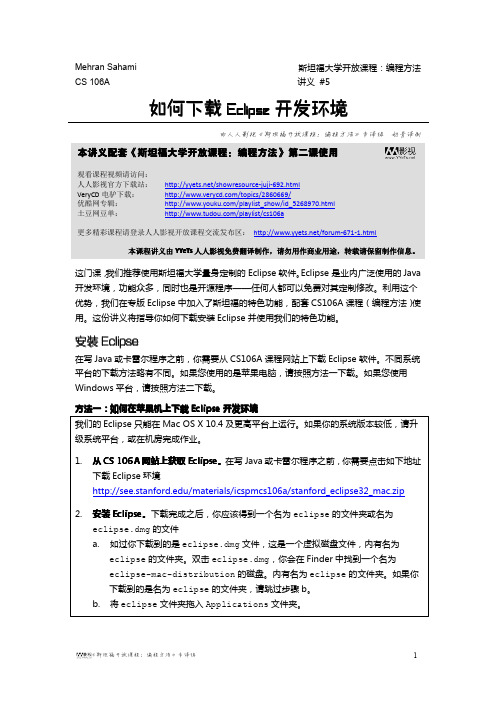
Mehran Sahami斯坦福大学开放课程:编程方法CS 106A 讲义#5如何下载Eclipse 开发环境由人人影视《斯坦福开放课程:编程方法》专译组奶昔译制这门课,我们推荐使用斯坦福大学量身定制的Eclipse 软件。
Eclipse 是业内广泛使用的Java 开发环境,功能众多,同时也是开源程序——任何人都可以免费对其定制修改。
利用这个优势,我们在专版Eclipse 中加入了斯坦福的特色功能,配套CS106A 课程(编程方法)使用。
这份讲义将指导你如何下载安装Eclipse 并使用我们的特色功能。
安装Eclipse在写Java 或卡雷尔程序之前,你需要从CS106A 课程网站上下载Eclipse 软件。
不同系统平台的下载方法略有不同。
如果您使用的是苹果电脑,请按照方法一下载。
如果您使用Windows 平台,请按照方法二下载。
方法一:如何在苹果机上下载Eclipse 开发环境我们的Eclipse 只能在Mac OS X 10.4及更高平台上运行。
如果你的系统版本较低,请升级系统平台,或在机房完成作业。
1.从CS 106A 网站上获取Eclipse Eclipse。
在写Java 或卡雷尔程序之前,你需要点击如下地址下载Eclipse 环境/materials/icspmcs106a/stanford_eclipse32_mac.zip2.安装Eclipse Eclipse。
下载完成之后,你应该得到一个名为eclipse 的文件夹或名为eclipse.dmg 的文件a.如过你下载到的是eclipse.dmg 文件,这是一个虚拟磁盘文件,内有名为eclipse 的文件夹。
双击eclipse.dmg ,你会在Finder 中找到一个名为eclipse-mac-distribution 的磁盘。
内有名为eclipse 的文件夹。
如果你下载到的是名为eclipse 的文件夹,请跳过步骤b。
b.将eclipse 文件夹拖入Applications 文件夹。

eclipse护眼色参数摘要:一、引言二、eclipse 护眼色参数的作用三、eclipse 护眼色参数的设置方法四、总结正文:【引言】随着科技的发展,电子设备已经成为我们日常生活中不可或缺的一部分。
长时间使用电子设备,特别是在夜间,会对我们的眼睛造成很大的负担。
为此,很多软件都提供了护眼模式,以减少对眼睛的伤害。
eclipse 就是一款非常受欢迎的编程软件,它提供了护眼色参数,可以帮助我们更好地保护眼睛。
【eclipse 护眼色参数的作用】eclipse 护眼色参数的主要作用是调整代码编辑器的背景色和字体颜色,使其更接近于纸张的颜色,从而降低眼睛的疲劳程度。
通过使用护眼色参数,我们可以使眼睛在长时间编程时更加舒适。
【eclipse 护眼色参数的设置方法】要设置eclipse 的护眼色参数,我们可以按照以下步骤进行操作:1.打开eclipse 软件,点击菜单栏的“Window”选项。
2.在下拉菜单中,选择“Preferences”选项。
3.在弹出的“Preferences”对话框中,展开“General”文件夹,然后点击“Editors”选项。
4.在右侧的列表中,找到“Color Editors”并点击。
5.在弹出的“Color Editors”对话框中,可以选择“Background Color”和“Text Color”选项,分别为代码编辑器的背景色和字体颜色设置合适的颜色值。
通常情况下,选择接近纸张颜色的淡色系会比较舒适。
6.点击“Apply and Close”按钮,保存设置并关闭对话框。
【总结】通过调整eclipse 护眼色参数,我们可以使编程过程更加舒适,降低对眼睛的伤害。
护眼色参数的设置方法简单易操作,只需几步即可完成。

eclipse 护眼配色方案随着科技的不断发展,电子产品已经成为我们生活的一部分。
然而,长时间使用电子设备对我们的眼睛是一个挑战。
电子屏幕所散发的蓝光会导致眼睛疲劳、干涩,甚至影响我们的睡眠质量。
在这种情况下,选择一种适合眼睛健康的配色方案变得尤为重要。
在这篇文章中,我将为大家介绍一种适合保护眼睛的 Eclipse 护眼配色方案,并探讨其背后的科学原理和应用方法。
一、什么是 Eclipse 护眼配色方案是一种以黑暗背景和柔和亮度为基础的配色方案。
它使用深色背景搭配浅色字体,有效减少对眼睛的刺激,提供更舒适的阅读体验。
该配色方案被广泛应用于诸如编程软件 Eclipse 等界面设计中。
二、科学原理解析1. 对比度的调整Eclipse 护眼配色方案通过将深色背景与浅色字体相结合,降低了界面元素的对比度。
相比于高对比度,低对比度可以减少眼睛对屏幕上的信息感受,降低视网膜的负担,从而减少眼睛疲劳的程度。
2. 蓝光滤波作为一种常见的电子设备,电脑屏幕会散发出大量的蓝光。
长时间暴露在蓝光下会增加视网膜受损的风险,并干扰褪黑素的分泌,影响我们的睡眠质量。
Eclipse 护眼配色方案通过减少屏幕上蓝光的百分比,起到一定的滤波效果,降低蓝光对眼睛的刺激。
三、如何应用 1. 软件界面将 Eclipse 软件的配色方案更改为 Eclipse 护眼配色方案,可以大幅度减少在长时间编程时引起的眼睛疲劳。
步骤如下:a. 打开 Eclipse 软件,点击菜单栏中的 "Window",选择"Preferences";b. 在弹出的窗口中,点击 "General",然后选择 "Appearance";c. 在右侧窗格中,选择 "Colors and Fonts",找到 "General",点击"Text Font";d. 在 "Text Font" 的下拉菜单中选择一个柔和的字体,并调整字体大小;e. 接下来,选择 "Basic",然后更改 "Background color" 和"Foreground color",使其符合 Eclipse 护眼配色方案。
eclipse护眼色参数【最新版】目录1.Eclipse 简介2.护眼色参数的作用3.Eclipse 中的护眼色参数设置4.护眼色参数推荐值5.结论正文1.Eclipse 简介Eclipse 是一款流行的 Java 集成开发环境(IDE),它被广泛应用于软件开发领域。
Eclipse 提供了丰富的功能和插件,能够有效地帮助开发者提高工作效率。
2.护眼色参数的作用在长时间使用 Eclipse 进行编程的过程中,开发者可能会感到眼睛疲劳。
为了减轻这种疲劳感,Eclipse 提供了护眼色参数设置,可以让用户自定义编辑器、视图和装饰的颜色,使界面更加柔和,减轻对眼睛的刺激。
3.Eclipse 中的护眼色参数设置在 Eclipse 中设置护眼色参数非常简单。
首先,打开 Eclipse,点击菜单栏的“Window”选项,然后选择“Preferences”。
在弹出的对话框中,展开“General”选项,找到“Color Theme”并双击。
在“Color Theme”对话框中,可以看到多种预设的颜色主题,选择一个喜欢的主题,然后点击“Apply and Close”按钮即可。
当然,用户也可以手动修改颜色参数。
在“Color Theme”对话框中,选择“Customize”,然后点击“OK”。
在弹出的“Custom Color Theme”对话框中,可以修改各种颜色的 RGB 值,以达到自定义护眼色的目的。
4.护眼色参数推荐值关于护眼色参数的推荐值,一般认为,蓝绿色系和橙色系对眼睛较为友好。
以下是一些建议的 RGB 值:- 背景色:(200, 200, 200)(浅灰色)- 文字颜色:(0, 0, 0)(黑色)- 边框颜色:(100, 100, 100)(深灰色)- 提示信息颜色:(255, 255, 0)(黄色)- 错误信息颜色:(200, 0, 0)(红色)需要注意的是,不同的人可能对不同的颜色有不同的适应性,因此,最好根据个人喜好和舒适度来选择护眼色参数。
Eclipse开发环境配置 最近要在2个多年前的⽼项⽬⾥添加功能,⽤idea启动失败之后,尝试使⽤Eclipse启动成功了。
⽼项⽬到什么程度呢? ⼀个是Maven项⽬,SpringMVC,要在Tomcat8上运⾏,数据源是在Tomcat的context.xml⽂件⾥的。
另⼀个是传统JavaWeb项⽬,jdk1.6,框架是:Spring + Struts + itatis,引⼊lib的jar,在Tomcat上运⾏,数据源也是在Tomcat6的context.xml⽂件⾥的。
所以本⼈只能重新捡起来多年未⽤的Eclipse,配置了1天时间,把配置过程,和启动项⽬过程总结⼀下。
1. Eclipse配置1.1 基础配置 Eclipse修改字体:Window --> Preferences --> General --> Appearance --> Colors and Fonts 修改通⽤字体:Basic --> Text Font 修改Java⽂件字体:Java --> Java Editor Text Font Eclipse修改项⽬字符集:右击项⽬ --> Properties --> Resource1.2 开发环境配置 配置过程默认JDK、Maven等环境变量都是配置好的。
开发模式:新装的Eclipse,默认是JavaEE模式,需要我们点击右上⾓的“Open Perspective”图标,选择Java,时候要使⽤Java模式开发。
Eclipse配置JDK:Window -> Preferences -> java -> install jres -> add -> standard vm -> 设置好相应的jre home(虽然名字叫jre home,建议选择jdk路径) Eclipse配置Maven:Window --> Preferences --> Maven --> Installations --> 设置maven Eclipse配置Tomcat:Window --> Preferences --> Servers --> 选择Tomcat对应的版本,添加Tomcat地址。
eclipse护眼配色方案Eclipse是一款广泛使用的开发环境,它提供了丰富的功能和插件支持,使开发人员能够高效地编写和调试代码。
然而,长时间使用Eclipse往往会导致眼睛疲劳和不适。
为了解决这个问题,许多开发人员开始使用护眼配色方案。
护眼配色方案旨在降低显示屏对眼睛的刺激程度,并提供更舒适的使用体验。
这些方案通过调整Eclipse的背景色、文本颜色、边框颜色等来实现。
不同的护眼配色方案有不同的特点和适用场景。
其中比较受欢迎的护眼配色方案之一是暗色系配色方案。
相比于明亮的背景色,暗色系配色方案采用黑色、灰色、深蓝色等较暗的色调作为背景色,这有助于降低眼睛对屏幕的敏感度。
此外,文本颜色多为浅色,与暗色的背景形成对比,使得代码更易读。
暗色系配色方案在减轻眼睛负担的同时,也能够提高开发人员的注意力集中度,使得他们更加专注于代码的编写和分析。
除了暗色系配色方案,一些开发者也选择了柔和色系配色方案。
这类配色方案采用柔和、淡雅的色调,既不过于明亮刺眼,也不过于暗沉沉。
它们通常使用浅蓝色、淡绿色、淡黄色等色调来绘制Eclipse的界面元素。
这样的配色方案给人一种清新、舒适的感觉,使得开发人员在长时间使用Eclipse时更加放松和愉悦。
对于开发人员来说,选择合适的护眼配色方案是非常重要的。
一个好的护眼配色方案不仅能够减轻眼睛的疲劳,还能提高阅读效率和工作质量。
因此,如何选择一个适合自己的护眼配色方案成为了许多开发人员关注的问题。
首先,考虑自己的个人喜好和习惯。
每个人对颜色的感受和喜好都有所不同,所以在选择配色方案时应该以自己的感受为主。
可以先尝试一些常见的护眼配色方案,然后根据自己的感受进行调整。
其次,考虑使用环境和持续时间。
如果常常在明亮的环境下使用Eclipse或者需要大量时间处理代码,那么暗色系配色方案可能更适合。
如果环境比较暗或者只是偶尔使用Eclipse,柔和色系配色方案可能更合适。
此外,一些护眼配色方案还提供了对特定语言和文件类型的优化。
idea护眼配色方案
护眼配色方案有很多种,可以选择以下几种常用的方案:
1. 蓝光过滤色方案:蓝光对眼睛的刺激较大,适合长时间使用电子设备的人群。
建议使用淡黄色、浅蓝色或深绿色为主色调,可以减少眼睛疲劳感。
2. 暖色调方案:暖色调有助于放松眼部肌肉,缓解眼睛干涩和疲劳感。
可以选择橙色、深粉色或深红色等暖色调作为主色调。
3. 黑白灰方案:黑白灰色调可以降低眩光和对比度,减轻眼睛的负担。
选择浅灰色、浅黑色和白色作为主色调,可以营造简洁清爽的视觉效果。
4. 自然色调方案:自然色调使眼睛感到轻松和平静,有助于缓解眼睛疲劳。
可以选择淡绿色、淡蓝色或浅黄色等自然色调作为主色调。
总体来说,护眼配色方案应该选择低对比度的颜色,避免过于鲜艳或刺眼的色彩,确保视觉舒适。
同时,多注意眼睛的休息,合理使用电子设备,定期做眼部放松运动。