8端口
- 格式:doc
- 大小:1008.00 KB
- 文档页数:16

CN2600Series8and16-port RS-232/422/485terminal servers with dual-LAN redundancyFeatures and Benefits•LCD panel for easy IP address configuration(excluding wide-temperaturerange models)•Dual-LAN cards with two independent MAC addresses and IP addresses•Redundant COM function available when both LANs are active•Dual-host redundancy can be used to add a backup PC to your system•Dual-AC-power inputs(for AC models only)•Real COM/TTY drivers for Windows and Linux•Universal high-voltage range:100to240VAC or88to300VDCCertificationsIntroductionRedundancy is an important issue for industrial networks,and various types of solutions have been developed to provide alternative network paths when equipment or software failures occur.“Watchdog”hardware is installed to utilize redundant hardware,and a“Token”-switching software mechanism is applied.The CN2600terminal server uses its built-in Dual-LAN ports to implement a“Redundant COM”mode that keeps your applications running uninterrupted.Dual-LAN RedundancyThe CN2600has two separate LAN ports that can be connected toseparate LAN networks.Dual-LAN redundancy involves setting uptwo separate physical networks to connect the PC host with theCN2600(the PC host also requires two LAN cards).If one connectionfails,the PC host can still communicate with your serial devices overthe alternative LAN connection.Redundant COMMoxa offers“Redundant COM,”an easy-to-use application to providean alternative solution for network redundancy.When the CN2600receives a data packet from a connected device,two identical datapackets are sent over two independent LAN connections to preventlost data packets if one LAN connection becomes unavailable.TheCN2600software is programmed to automatically discard duplicatedata packets.Dual-host RedundancyThe CN2600’s dual-LAN cards can also be used to set up“dual-host”redundancy.In this case,both networks(LAN A and LAN B in the figure)are connected to two different hosts.If either of the two hosts shuts down unexpectedly,the other host will still be able to communicate with serial devices connected to the CN2600.Dual-AC Model SupportedDual-power redundancy uses two power inputs and redundantinternal power supplies to ensure that all of the CN2600’s functionswill be available,even in the event of power circuit failures. AppearanceSpecificationsEthernet Interface10/100BaseT(X)Ports(RJ45connector)2Magnetic Isolation Protection 1.5kV(built-in)Ethernet Software FeaturesConfiguration Options CN2610-8/CN2610-16:Serial Console,Telnet Console,Windows Utility,Device SearchUtility(DSU)CN2650-8/CN2650-16/CN2600-2AC models:Serial Console,Telnet Console,WindowsUtility,Device Search Utility(DSU),Web console(HTTP/HTTPS)Management ARP,BOOTP,DDNS,DHCP Client,DNS,HTTP,IPv4,SMTP,SNMPv1/v2c/v3,TCP/IP,Telnet,UDP,ICMP,SLIPMIB MIB-IISecurity HTTPS/SSL,RADIUS,SSH,PAP,CHAPUnicast Routing RIPV1/V2,Static RouteWindows Real COM Drivers Windows95/98/ME/NT/2000,Windows XP/2003/Vista/2008/7/8/8.1/10(x86/x64),Windows2008R2/2012/2012R2(x64),Windows Embedded CE5.0/6.0,Windows XPEmbeddedLinux Real TTY Drivers Kernel versions:2.4.x,2.6.x,3.x,4.x,and5.xFixed TTY Drivers SCO UNIX,SCO OpenServer,UnixWare7,QNX4.25,QNX6,Solaris10,FreeBSD,AIX5.x,HP-UX11i,Mac OS XAndroid API Android3.1.x and laterSerial InterfaceConnector8-pin RJ45No.of Ports CN2610-8models:8CN2610-16models:16Serial Standards CN2610models:RS-232CN2650models:RS-232,RS-422,RS-485Operation Modes Real COM mode,TCP Server mode,TCP Client mode,UDP mode,RFC2217mode,Terminal mode,Reverse Telnet mode,PPP mode,DRDAS mode,Redundant COMmode,DisabledBaudrate50bps to921.6kbpsData Bits5,6,7,8Stop Bits1,1.5,2Parity None,Even,Odd,Space,MarkFlow Control None,RTS/CTS,DTR/DSR,XON/XOFFIsolation CN2650I Series:2kVRS-485Data Direction Control ADDC®(automatic data direction control)Pull High/Low Resistor for RS-4851kilo-ohm,150kilo-ohmsTerminator for RS-485120ohmsConsole Port RS-232(TxD,RxD,GND),8-pin RJ45(19200,n,8,1)Serial SignalsRS-232TxD,RxD,RTS,CTS,DTR,DSR,DCD,GNDRS-422Tx+,Tx-,Rx+,Rx-,GNDRS-485-4w Tx+,Tx-,Rx+,Rx-,GNDRS-485-2w Data+,Data-,GNDPower ParametersNo.of Power Inputs CN2600Series:1CN2600Series-2AC models:2Input Current CN2600Series:130mA@110VACCN2600Series-HV models:200mA@88VDCInput Voltage AC models:100to240VAC,47to63HzDC models:110VDC(88to300VDC)ReliabilityAutomatic Reboot Trigger Built-in WDTAlert Tools Built-in buzzer and RTC(real-time clock)Physical CharacteristicsHousing MetalInstallation19-inch rack mountingDimensions(with ears)480x198x45.5mm(18.9x7.80x1.77in)Dimensions(without ears)440x198x45.5mm(17.32x7.80x1.77in)Weight CN2610-8/CN2650-8:2,410g(5.31lb)CN2610-16/CN2650-16:2,460g(5.42lb)CN2610-8-2AC/CN2650-8-2AC/CN2650-8-2AC-T:2,560g(5.64lb)CN2610-16-2AC/CN2650-16-2AC/CN2650-16-2AC-T:2,640g(5.82lb)CN2650I-8:3,666g(8.08lb)CN2650I-16:3,776g(8.32lb)CN2650I-8-2AC:3,932g(8.67lb)CN2650I-16-2AC:4,022g(8.87lb)CN2650I-8-HV-T:3,910g(8.62lb)CN2650I-16-HV-T:3,930g(8.66lb)Environmental LimitsOperating Temperature Standard Models:0to55°C(32to131°F)Wide Temp.Models:-40to75°C(-40to167°F)CN2650-HV-T Models:-40to85°C(-40to185°F)Storage Temperature(package included)Standard Models:0to55°C(32to131°F)CN2650-8-2AC-T/CN2650-16-2AC-T:-40to75°C(40to167°F)CN2650I-8-HV-T/CN2650I-16-HV-T:-40to85°C(-40to185°F) Ambient Relative Humidity5to95%(non-condensing)Standards and CertificationsEMC EN55032/24EMI CISPR32,FCC Part15B Class AEMS AC models:IEC61000-4-2ESD:Contact:8kV;Air:15kVIEC61000-4-3RS:80MHz to1GHz:10V/mIEC61000-4-4EFT:Power:4kV;Signal:2kVIEC61000-4-5Surge:Power:2.5kV;Signal:1kVIEC61000-4-6CS:150kHz to80MHz:3V/m;Signal:3V/mIEC61000-4-8IEC61000-4-11DIPsHVDC models:IEC61000-4-2ESD:Contact:4kV;Air:8kVIEC61000-4-3RS:80MHz to1GHz:3V/mIEC61000-4-4EFT:Power:4kV;Signal:2kVIEC61000-4-5Surge:Power:2kV;Signal:1kVIEC61000-4-6CS:150kHz to80MHz:3V/mIEC61000-4-8Safety UL60950-1Vibration IEC60068-2-6Freefall IEC60068-2-32DeclarationGreen Product RoHS,CRoHS,WEEEMTBFTime CN2610-8:831,925hrsCN2610-16:639,332hrsCN2610-8-2AC/CN2650-8-2AC:773,268hrsCN2610-16-2AC:604,346hrsCN2650-8:657,123hrsCN2650-16:457,175hrsCN2650-16-2AC:442,699hrsCN2650I-8/CN2650I-8-2AC/CN2650-8-2AC-T:190,562hrsCN2650I-16/CN2650I-16-2AC/CN2650-16-2AC-T:115,887hrsCN2650I-8-HV-T:191,326hrsCN2650I-16-HV-T:116,924hrsStandards Telcordia(Bellcore)Standard TR/SRWarrantyWarranty Period5yearsDetails See /warrantyPackage ContentsDevice1x CN2600Series terminal serverInstallation Kit1x rack-mounting kitCable1x RJ45-to-DB9console cable1x power cord,suitable for your region(AC models) Documentation1x quick installation guide1x warranty cardDimensionsOrdering InformationModel Name Serial Standards No.of Serial Ports Serial Connector Isolation No.of PowerInputsPower Input Operating Temp.CN2610-8RS-23288-pin RJ45–1100-240VAC0to55°C CN2610-16RS-232168-pin RJ45–1100-240VAC0to55°C CN2610-8-2AC RS-23288-pin RJ45–2100-240VAC0to55°C CN2610-16-2AC RS-232168-pin RJ45–2100-240VAC0to55°C CN2650-8RS-232/422/48588-pin RJ45–1100-240VAC0to55°C CN2650-16RS-232/422/485168-pin RJ45–1100-240VAC0to55°C CN2650-8-2AC RS-232/422/48588-pin RJ45–2100-240VAC0to55°C CN2650-8-2AC-T RS-232/422/48588-pin RJ45–2100-240VAC-40to75°C CN2650-16-2AC RS-232/422/485168-pin RJ45–2100-240VAC0to55°C CN2650-16-2AC-T RS-232/422/485168-pin RJ45–2100-240VAC-40to75°C CN2650I-8RS-232/422/4858DB9male2kV1100-240VAC0to55°C CN2650I-16RS-232/422/48516DB9male2kV1100-240VAC0to55°CCN2650I-8-2AC RS-232/422/4858DB9male2kV2100-240VAC0to55°CCN2650I-16-2AC RS-232/422/48516DB9male2kV2100-240VAC0to55°CCN2650I-8-HV-T RS-232/422/4858DB9male2kV188-300VDC-40to85°C CN2650I-16-HV-T RS-232/422/48516DB9male2kV188-300VDC-40to85°C Accessories(sold separately)CablesCBL-F9M9-20DB9female to DB9male serial cable,20cmCBL-F9M9-150DB9female to DB9male serial cable,1.5mCBL-RJ45M25-1508-pin RJ45to DB25male serial cable,1.5mCBL-RJ45SF25-1508-pin RJ45to DB25female serial cable with shielding,1.5mCBL-RJ45F25-1508-pin RJ45to DB25female serial cable,1.5mCBL-RJ45M9-1508-pin RJ45to DB9male serial cable,1.5mCBL-RJ45SM9-1508-pin RJ45to DB9male serial cable with shielding,1.5mCBL-RJ45SF9-1508-pin RJ45to DB25male serial cable with shielding,1.5mCBL-RJ45SM25-1508-pin RJ45to DB9female serial cable with shielding,1.5mCBL-RJ45F9-1508-pin RJ45to DB9female serial cable,1.5mConnectorsMini DB9F-to-TB DB9female to terminal block connectorPower CordsPWC-C13AU-3B-183Power cord with Australian(AU)plug,1.83mPWC-C13CN-3B-183Power cord with three-prong China(CN)plug,1.83mPWC-C13EU-3B-183Power cord with Continental Europe(EU)plug,1.83mPWC-C13JP-3B-183Power cord with Japan(JP)plug,7A/125V,1.83mPWC-C13UK-3B-183Power cord with United Kingdom(UK)plug,1.83mPWC-C13US-3B-183Power cord with United States(US)plug,1.83mRack-Mounting KitsWK-45-01Rack-mounting kit,2L-shaped plates,8screws,45x57x2.5mm©Moxa Inc.All rights reserved.Updated Feb17,2020.This document and any portion thereof may not be reproduced or used in any manner whatsoever without the express written permission of Moxa Inc.Product specifications subject to change without notice.Visit our website for the most up-to-date product information.。

Nighthawk S8000Gaming&Streaming Advanced8-Port Gigabit Ethernet SwitchModel GS808ENETGEAR, Inc. December 2018350 E. Plumeria Drive202-11732-06San Jose, CA 95134, USASupport Thank you for purchasing this NETGEAR product.You can visit https:///support/to register your product,get help,access the latest downloads and user manuals,and join our community.We recommend that you use only official NETGEAR support resources.Compliance and Conformity For regulatory compliance information including the EU Declaration of Conformity,visit https:///about/regulatory/.See the regulatory compliance document before connecting the power supply.Do not use this device outdoors.If you connect cables or devices that are outdoors to this device,see /000057103for safety and warranty information.Trademarks ©NETGEAR,Inc.,NETGEAR,and the NETGEAR Logo are trademarks of NETGEAR,Inc.Any non-NETGEAR trademarks are used for reference purposes only.Revision HistoryComments Publish Date Publication PartNumberPublished the manual in a new format.Changed Methods to Discover or Access the Switch on page 17.December 2018202-11732-06Added Safety Instructions and Warnings on page 11.Added Change the Language of the Local Browser Interface on page 25.Added the chapter Use VLANS for Traffic Segmentation on page 45.Added Enable a Link Aggregation Group on page 74.Added Enable a VLAN for IGMP Snooping on page 76.Added Control Management Access to the Switch on page 88.Added Change or Lift Access Restrictions to the Switch on page 89.Added Manage the DoS Prevention Mode on page 90.Removed the screen shots.Made multiple minor changes and adjustment to reflect changes in thelocal browser interfaceAugust 2018202-11732-05Added Access the Switch From a Mac or Windows-Based Computer Usingthe NETGEAR Switch Discovery Tool on page 19.Removed information about accessing a switch from a Mac using a Firefoxplug-in.December 2017202-11732-04Added Methods to Discover or Access the Switch on page 17.Added information about accessing a switch from a Mac using a Firefoxplug-in.Added Use the NETGEAR Insight App to Access the Switch on page 24.Added information about the NETGEAR Switch Discovery Tool.November 2017202-11732-03(Continued)Comments Publish Date Publication PartNumberChanged Apply the Gaming Preset Mode on page 29.Changed Apply the Media Streaming Preset Mode on page 30.Changed Apply the Standard Preset Mode on page 31.Changed Use Port-Based Quality of Service and Set Port Priorities on page35.Added Set the Priority for a Port on page 40.Changed Set Up Static Link Aggregation on page 72.Changed Manage IGMPv3IP Header Validation on page 77.Added Use the RESET Button to Renew the DHCP IP Address or Reenable DHCP on page 88.Updated multiple figures and made minor changes to many other sections.June 2017202-11732-02First publication.March 2017202-11732-01ContentsChapter1Hardware Overview of the SwitchRelated Documentation (9)Switch Package Contents (9)Status LEDs (9)Back Panel (10)Switch Label (11)Safety Instructions and Warnings (11)Chapter2Install and Access the Switch in Your NetworkSet Up the Switch in Your Network and Power On the Switch (16)Methods to Discover or Access the Switch (17)Access the Switch and Discover the IP Address of the Switch (17)Access the Switch From a Windows-Based Computer (17)Access the Switch From a Mac Using Bonjour (18)Access the Switch From a Mac or Windows-Based ComputerUsing the NETGEAR Switch Discovery Tool (19)Set Up a Fixed IP Address for the Switch (21)Set Up a Fixed IP Address for the Switch Through a NetworkConnection (21)Set Up a Fixed IP Address for the Switch by Connecting Directlyto the Switch Off-Network (22)Use the NETGEAR Insight App to Access the Switch (24)Change the Language of the Local Browser Interface (25)Change the Switch Password (26)Register the Switch (26)Chapter3Optimize the Switch PerformanceApply a Performance Preset Mode (29)Apply the Gaming Preset Mode (29)Apply the Media Streaming Preset Mode (30)Apply the Standard Preset Mode (31)Manage Custom Performance Preset Modes (32)Save Your Quality of Service Settings as a Custom PresetMode (32)Rename a Custom Preset Mode (33)Delete a Custom Preset Mode (34)Manually Set the Quality of Service Mode and Port Rate Limits (34)Use Port-Based Quality of Service and Set Port Priorities (35)Use802.1P/DSCP Quality of Service (37)Manage Broadcast Filtering and Set Port Storm Control RateLimits (38)Manage Individual Port Settings (39)Set Rate Limits for a Port (39)Set the Priority for a Port (40)Manage Flow Control for a Port (41)Change the Speed for a Port or Disable a Port (42)Add or Change the Name Label for a Port (44)Chapter4Use VLANS for Traffic SegmentationVLAN Overview (46)Activate the Basic Port-Based VLAN Mode and Assign VLANs (47)Manage Advanced Port-Based VLANs (48)Activate the Advanced Port-Based VLAN Mode (48)Create an Advanced Port-Based VLAN (49)Change an Advanced Port-Based VLAN (50)Delete an Advanced Port-Based VLAN (52)Manage Basic802.1Q VLANs (52)Activate the Basic802.1Q VLAN Mode (53)Create a Basic802.1Q VLAN and Assign Ports as Members (54)Assign the Port Mode in a Basic802.1Q VLAN Configuration.55 Change a Basic802.1Q VLAN (57)Delete a Basic802.1Q VLAN (58)Manage Advanced802.1Q VLANs (58)Activate the Advanced802.1Q VLAN Mode (59)Create an Advanced802.1Q VLAN (60)Change an Advanced802.1Q VLAN (62)Specify a Port PVID for an Advanced802.1Q VLAN (63)Set an Existing Advanced802.1Q VLAN as the Voice VLAN and Adjust the CoS Value (64)Change the OUI Table for the Voice VLAN (65)Delete an Advanced802.1Q VLAN (67)Deactivate a Port-Based or802.1Q VLAN Mode and Delete All VLANs (67)Chapter5Manage the Switch in Your NetworkManage Switch Discovery Protocols (70)Manage Universal Plug and Play (70)Manage Bonjour (71)Manage NETGEAR Switch Discovery Protocol (71)Set Up Static Link Aggregation (72)Set Up a Link Aggregation Group (73)Make a Link Aggregation Connection (74)Enable a Link Aggregation Group (74)Manage Multicast (75)Manage IGMP Snooping (75)Enable a VLAN for IGMP Snooping (76)Manage Blocking of Unknown Multicast Addresses (77)Manage IGMPv3IP Header Validation (77)Set Up a Static Router Port for IGMP Snooping (78)Change the IP Address of the Switch (79)Reenable the DHCP Client of the Switch (80)Chapter6Maintain and Monitor the SwitchManually Check for New Switch Firmware and Update theSwitch (83)Manage the Configuration File (84)Back Up the Switch Configuration (84)Restore the Switch Configuration (85)Return the Switch to Its Factory Default Settings (86)Use the RESET Button to Reset the Switch (86)Use the Local Browser Interface to Reset the Switch (87)Use the RESET Button to Renew the DHCP IP Address or Reenable DHCP (88)Control Management Access to the Switch (88)Change or Lift Access Restrictions to the Switch (89)Manage the DoS Prevention Mode (90)Manage the Power Saving Mode (91)Control the Port LEDs (92)Control the Power LED (93)Change the Switch Device Name (93)View System Information (94)View Switch Connections (94)View the Status of a Port (95)Chapter7Diagnostics and TroubleshootingTest a Cable Connection (97)Reboot the Switch From the Local Browser Interface (98)Detect a Network Loop (98)Resolve a Subnet Conflict to Access the Switch (99)Appendix A Factory Default Settings and Technical Specifications Factory Default Settings (101)Technical Specifications (102)Appendix B Additional Switch Discovery and Access Information Access the Switch From Any Computer (105)1Hardware Overview of the Switch The NETGEAR Nighthawk®S8000Gaming&Streaming Advanced8-Port Gigabit Ethernet Switch(GS808E),in this manual referred to as the switch,provides high-performance switching for the home for multiplayer,online,or VR gaming and4K resolution HD and UHD(ultra-high-definition)television media streaming.With one click you can optimize settings for gaming,media steaming,and standard networking,but you can also manually optimize Quality of Service(QoS)and set up prioritization and rate limiting for individual ports.The switch supports IGMP snooping for multicast operation and link aggregation for a connection of up to4Gbps to link aggregation–enabled devices such as ReadyNAS.The chapter contains the following sections:•Related Documentation•Switch Package Contents•Status LEDs•Back Panel•Switch Label•Safety Instructions and WarningsNote:For more information about the topics that are covered in this manual,visit the support website at /support/.Note:Firmware updates with new features and bug fixes are made available from time to time at /support/download/.You can check for and download new firmware manually.If the features or behavior of your product does not match what is described in this guide,you might need to update your firmware.Related DocumentationThe following related documentation is available at /support/download/:•Installation guide•Data sheetSwitch Package ContentsThe package contains the switch,AC power adapter(localized to the country of sale), and installation guide.Status LEDsStatus LEDs are located on the top panel and back panel of the switch.Figure1.Power LEDFigure2.Port LEDsTable 1.LED descriptionsDescription LEDOff .No power is supplied to the switch or the switch functions in Stealth Mode with its PowerLED disabled (see Control the Power LED on page 93).Solid blue .Power is supplied to the switch and the switch is ready for operation.Power LED Off .No link with a powered-on device is detected or the active ports function in Stealth Modewith their Port LEDs disabled (see Control the Port LEDs on page 92).Solid blue .A link with a powered-on device is detected.Blinking blue .Traffic is detected.All port LEDs blinking red in a scrolling pattern .Firmware is being loaded onto the switch.All port LEDs for ports in use blinking blue fast .The switch detected a network loop.Formore information,see Detect a Network Loop on page 98.Port LEDs (1through 8)For information about controlling the LEDs,see Control the Power LED on page 93and Control the Port LEDs on page 92.Back PanelThe back panel of the switch provides a button,eight ports,and a DC powerconnector.Figure 3.Switch back panelViewed from left to right,the back panel contains the following components:•LED button .One button to turn the Power LED and port LEDs on and off.•Gigabit Ethernet ports .Eight Gigabit Ethernet RJ-45LAN ports:-Port 8(UPLINK).Connect this port to a LAN port on a router that is connected to the Internet.-Ports 7through 3.Connect these ports to your network devices,other than yourmain streaming device (see Port 2)and main gaming device (see Port 1).-Port2.Connect this port to your main streaming device.-Port1.Connect this port to your main gaming device.We recommend these port connections for the one-touch performance presets(see Apply a Performance Preset Mode on page29).However,you can save custom performance presets and use different port connections(see Manage Custom Performance Preset Modes on page32).•DC power connector.One12V,1.0A DC connector for the power adapter.Note:The RESET button is located on the bottom panel of the switch.Press the RESET button for five seconds to reset the switch to factory default settings.For more information,see Return the Switch to Its Factory Default Settings on page86.Switch LabelThe switch label on the bottom panel of the switch shows the serial number,MAC address,and default login information of the switch.Figure4.Switch labelSafety Instructions and WarningsUse the following safety guidelines to ensure your own personal safety and to help protect your system from potential damage.To reduce the risk of bodily injury,electrical shock,fire,and damage to the equipment, observe the following precautions:•This product is designed for indoor use only in a temperature-controlled and humidity-controlled environment.For more information,see the environmental specifications in the appendix or the data sheet.Any device that is located outdoors and connected to this product must be properly grounded and surge protected.Failure to follow these guidelines can result in damage to your NETGEAR product, which might not be covered by NETGEAR’s warranty,to the extent permissible by applicable law.•Observe and follow service markings:-Do not service any product except as explained in your system documentation.Some devices should never be opened.-If applicable to your device,opening or removing covers that are marked with the triangular symbol with a lightning bolt can expose you to electrical shock.We recommend that only a trained technician services components inside these compartments.•If any of the following conditions occur,unplug the product from the electrical outlet and replace the part or contact your trained service provider:-Depending on your device,the power adapter,power adapter cable,power cable,extension cable,or plug is damaged.-An object fell into the product.-The product was exposed to water.-The product was dropped or damaged.-The product does not operate correctly when you follow the operating instructions.•Keep your system away from radiators and heat sources.Also,do not block cooling vents.•Do not spill food or liquids on your system components,and never operate the product in a wet environment.If the system gets wet,see the appropriate section in your troubleshooting guide,or contact your trained service provider.•Do not push any objects into the openings of your system.Doing so can cause fire or electric shock by shorting out interior components.•Use the product only with approved equipment.•If applicable to your device,allow the product to cool before removing covers or touching internal components.•Operate the product only from the type of external power source indicated on the electrical ratings label.If you are not sure of the type of power source required, consult your service provider or local power company.•To avoid damaging your system,if your device uses a power supply with a voltage selector,be sure that the selector is set to match the power at your location:-115V,60Hz in most of North and South America and some Far Eastern countries such as South Korea and Taiwan-100V,50Hz in eastern Japan and100V,60Hz in western Japan-230V,50Hz in most of Europe,the Middle East,and the Far East•Be sure that attached devices are electrically rated to operate with the power available in your location.•Depending on your device,use only a supplied power adapter or approved power cable:If your device uses a power adapter:-If you were not provided with a power adapter,contact your local NETGEAR reseller.-The power adapter must be rated for the product and for the voltage and current marked on the product electrical ratings label.If your device uses a power cable:-If you were not provided with a power cable for your system or for any AC-powered option intended for your system,purchase a power cable approved for your country.-The power cable must be rated for the product and for the voltage and current marked on the product electrical ratings label.The voltage and current rating of the cable must be greater than the ratings marked on the product.•To help prevent electric shock,plug the system and peripheral power cables into properly grounded electrical outlets.•If applicable to your device,the peripheral power cables are equipped with three-prong plugs to help ensure proper grounding.Do not use adapter plugs or remove the grounding prong from a cable.If you must use an extension cable,usea three-wire cable with properly grounded plugs.•Observe extension cable and power strip ratings.Make sure that the total ampere rating of all products plugged into the extension cable or power strip does not exceed80percent of the ampere ratings limit for the extension cable or power strip.•To help protect your system from sudden,transient increases and decreases in electrical power,use a surge suppressor,line conditioner,or uninterruptible power supply(UPS).•Position system cables,power adapter cables,or power cables carefully.Route cables so that they cannot be stepped on or tripped over.Be sure that nothing rests on any cables.•Do not modify power adapters,power adapter cables,power cables or plugs.Consulta licensed electrician or your power company for site modifications.•Always follow your local and national wiring rules.2Install and Access the Switch in Your NetworkThis chapter describes how you can install and access the switch in your network.The chapter contains the following sections:•Set Up the Switch in Your Network and Power On the Switch•Methods to Discover or Access the Switch•Access the Switch and Discover the IP Address of the Switch•Set Up a Fixed IP Address for the Switch•Use the NETGEAR Insight App to Access the Switch•Change the Language of the Local Browser Interface•Change the Switch Password•Register the SwitchSet Up the Switch in Your Network and Power On the SwitchFigure5.Example connectionsTo set up the switch in your network and power on the switch:1.Connect LAN port8(UPLINK)on the switch to a LAN port on a router that is connectedto the Internet.2.On the switch,connect your devices as follows:•Connect your gaming device to port1.•Connect your streaming device to port2.•Connect all other devices(including additional gaming and streaming devices) to remaining ports3through7.We recommend these port connections for the one-touch performance presets(see Apply a Performance Preset Mode on page29).However,you can save custom performance presets and use different port connections(see Manage Custom Performance Preset Modes on page32).3.Connect the power adapter to the switch and plug the power adapter into anelectrical outlet.The blue Power LED on top of the switch lights and the port LEDs for connected devices light.Methods to Discover or Access the Switch You can use any of the following methods to discover the switch in your network or access the switch to configure and manage it:•Computer and web e a computer and a web browser to discover the switch in your network and access the local browser–based management interface of the switch:-Access the Switch From a Windows-Based Computer on page17-Access the Switch From a Mac Using Bonjour on page18-Access the Switch From a Mac or Windows-Based Computer Using the NETGEAR Switch Discovery Tool on page19-Set Up a Fixed IP Address for the Switch on page21•Insight app.Install the NETGEAR Insight app on a smartphone or tablet to discover the switch in your network and access the local browser interface of the switch(see Use the NETGEAR Insight App to Access the Switch on page24).Access the Switch and Discover the IP Address of the SwitchBy default,the switch receives an IP address from a DHCP server(or a router that functions as a DHCP server)in your network.For information about setting up a fixed(static)IP address on the switch,see Set Up a Fixed IP Address for the Switch on page21.Access the Switch From a Windows-Based ComputerTo access the switch from a Windows-based computer and discover the switch IP address:1.Open Windows Explorer or File Explorer.2.Click the Network link.3.If prompted,enable the Network Discovery feature.4.Under Network Infrastructure,locate the Nighthawk S8000switch.5.Double-click Nighthawk S8000(xx:xx:xx:xx:xx:xx),in which xx:xx:xx:xx:xx:xx isthe MAC address of the switch.The login page of the local browser interface opens.6.Enter the switch password.The default password is password.The password is case-sensitive.The HOME page displays.The right pane(or,depending on the size of your browser window,the middle pane) shows the IP address that is assigned to the switch.Tip:You can copy and paste the IP address into a new shortcut or bookmark it for quick access on your computer or mobile device.However,if you restart the switch,a dynamic IP address(assigned by a DHCP server)might change and the bookmarkmight no longer link to the login page for the switch.In that situation,you must repeat this procedure so that you can discover the new IP address of the switch in the network and update your bookmark accordingly.You can also set up a fixed (static)IP address for the switch(see Set Up a Fixed IP Address for the Switch on page21)to make sure that the new bookmark always links to the login page for the switch,even after you restart the switch.Access the Switch From a Mac Using BonjourIf your Mac supports Bonjour,you can use the following procedure.If your Mac does not support Bonjour,see Access the Switch From a Mac or Windows-Based Computer Using the NETGEAR Switch Discovery Tool on page19.To access the switch from a Mac using Bonjour and discover the switch IP address:1.Open the Safari browser.2.Select Safari>Preferences.The General page displays.3.Click the Advanced tab.The Advanced page displays.4.Select the Include Bonjour in the Bookmarks Menu check box.5.Close the Advanced page.6.Depending on your Mac OS version,select one of the following,in whichxx:xx:xx:xx:xx:xx is the MAC address of the switch:•Bookmarks>Bonjour>Nighthawk S8000(xx:xx:xx:xx:xx:xx)•Bookmarks>Bonjour>Webpages Nighthawk S8000(xx:xx:xx:xx:xx:xx) The login page of the local browser interface opens.7.Enter the switch password.The default password is password.The password is case-sensitive.The HOME page displays.The right pane(or,depending on the size of your browser window,the middle pane) shows the IP address that is assigned to the switch.Tip:You can copy and paste the IP address into a new shortcut or bookmark it for quick access on your computer or mobile device.However,if you restart the switch,a dynamic IP address(assigned by a DHCP server)might change and the bookmarkmight no longer link to the login page for the switch.In that situation,you must repeat this procedure so that you can discover the new IP address of the switch in the network and update your bookmark accordingly.You can also set up a fixed (static)IP address for the switch(see Set Up a Fixed IP Address for the Switch on page21)to make sure that the new bookmark always links to the login page for the switch,even after you restart the switch.Access the Switch From a Mac or Windows-Based Computer Using the NETGEAR Switch Discovery ToolThe NETGEAR Switch Discovery Tool lets you discover the switch in your network and access the local browser interface of the switch from a Mac or a64-bit Windows-based computer.If your Mac does not support Bonjour,use the following procedure.To install the NETGEAR Switch Discovery Tool,discover the switch in your network, access the switch,and discover the switch IP address:1.Download the Switch Discovery Tool by visiting/support/product/netgear-switch-discovery-tool.aspx.Depending on the computer that you are using,download either the Mac version or the version for a64-bit Windows-based computer.2.Temporarily disable the firewall,Internet security,antivirus programs,or all of theseon the computer that you use to configure the switch.3.Unzip the Switch Discovery Tool files,double-click the.exe or.dmg file(for example,NETGEAR+Switch+Discovery+Tool+Setup+1.2.101.exe orNetgearSDT-V1.2.101.dmg),and install the program on your computer.Depending on your computer setup,the installation process might add the NETGEAR Switch Discovery Tool icon to the Dock of your Mac or the desktop of yourWindows-based computer.4.Reenable the security services on your computer.5.Power on the switch.The DHCP server assigns the switch an IP address.6.Connect your computer to the same network as the switch.You can use a WiFi or wired connection.The computer and the switch must be on the same Layer2network.7.Open the Switch Discovery Tool.If the NETGEAR Switch Discovery Tool icon is in the Dock of your Mac or on the desktop of your Windows-based computer,click or double-click the NETGEAR Switch Discovery Tool icon to open the program.The initial page displays a menu and a button.8.From the Choose a connection menu,select the network connection that allowsthe Switch Discovery Tool to access the switch.9.Click the Start Searching button.The Switch Discovery Tool displays a list of Smart Managed Plus Switches that it discovers on the selected network.For each switch,the tool displays the IP address.10.To access the local browser interface of the switch,click the ADMIN PAGE button.The login page of the local browser interface opens.11.Enter the switch password.The default password is password.The password is case-sensitive.The HOME page displays.The right pane(or,depending on the size of your browser window,the middle pane) shows the IP address that is assigned to the switch.Tip:You can copy and paste the IP address into a new shortcut or bookmark it for quick access on your computer or mobile device.However,if you restart the switch,a dynamic IP address(assigned by a DHCP server)might change and the bookmarkmight no longer link to the login page for the switch.In that situation,you must repeat this procedure so that you can discover the new IP address of the switch in the network and update your bookmark accordingly.You can also set up a fixed (static)IP address for the switch(see Set Up a Fixed IP Address for the Switch on page21)to make sure that the new bookmark always links to the login page for the switch,even after you restart the switch.Set Up a Fixed IP Address for the SwitchBy default,the switch receives an IP address from a DHCP server(or a router that functions as a DHCP server)in your network.However,the DHCP server might not always issue the same IP address to the switch.For easy access to the switch local browser interface,you can set up a fixed(static)IP address on the switch.This allows you to manage the switch anytime from a mobile device because the switch IP address remains the same.To change the IP address of the switch,you can connect to the switch by one of the following methods:•Through a network connection.If the switch and your computer are connected to the same network(which is the most likely situation),you can change the IP address of the switch through a network connection(see Set Up a Fixed IP Address for the Switch Through a Network Connection on page21).•Through a direct connection.In the unlikely situation that the switch is not connected to a network,or for some reason you cannot connect to the switch over a network connection,you can change the IP address of the switch by using an Ethernet cable and making a direct connection to the switch(see Set Up a Fixed IP Address for the Switch by Connecting Directly to the Switch Off-Network on page22).Set Up a Fixed IP Address for the Switch Through a Network ConnectionIf the switch and your computer are connected to the same network(which is the most the likely situation),you can change the IP address of the switch through a network connection.To disable the DHCP client of the switch and change the IP address of the switch to a fixed IP address by using a network connection:1.Open a web browser from a computer that is connected to the same network as theswitch.2.Enter the IP address that is assigned to the switch.The login page displays.3.Enter the switch password.The default password is password.The password is case-sensitive.The HOME page displays.The right pane(or,depending on the size of your browser window,the middle pane) shows the IP address that is assigned to the switch.。
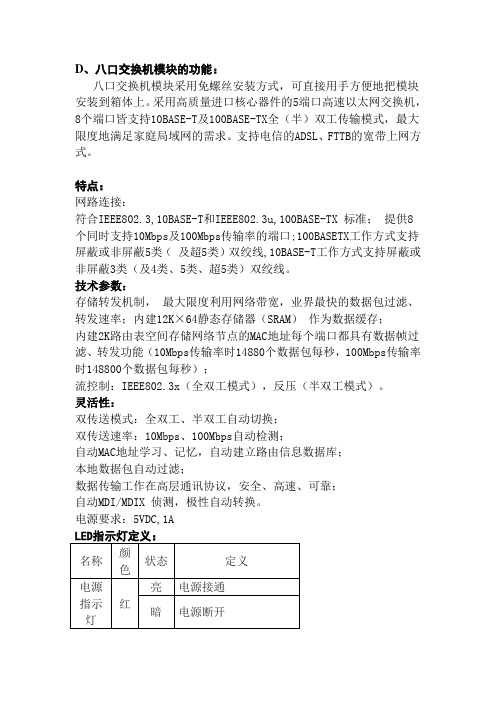
D、八口交换机模块的功能:八口交换机模块采用免螺丝安装方式,可直接用手方便地把模块安装到箱体上。
采用高质量进口核心器件的5端口高速以太网交换机,8个端口皆支持10BASE-T及100BASE-TX全(半)双工传输模式,最大限度地满足家庭局域网的需求。
支持电信的ADSL、FTTB的宽带上网方式。
特点:网路连接:符合IEEE802.3,10BASE-T和IEEE802.3u,100BASE-TX 标准;提供8个同时支持10Mbps及100Mbps传输率的端口;100BASETX工作方式支持屏蔽或非屏蔽5类(及超5类)双绞线,10BASE-T工作方式支持屏蔽或非屏蔽3类(及4类、5类、超5类)双绞线。
技术参数:存储转发机制,最大限度利用网络带宽,业界最快的数据包过滤、转发速率;内建12K×64静态存储器(SRAM)作为数据缓存;内建2K路由表空间存储网络节点的MAC地址每个端口都具有数据帧过滤、转发功能(10Mbps传输率时14880个数据包每秒,100Mbps传输率时148800个数据包每秒);流控制:IEEE802.3x(全双工模式),反压(半双工模式)。
灵活性:双传送模式:全双工、半双工自动切换;双传送速率:10Mbps、100Mbps自动检测;自动MAC地址学习、记忆,自动建立路由信息数据库;本地数据包自动过滤;数据传输工作在高层通讯协议,安全、高速、可靠;自动MDI/MDIX 侦测,极性自动转换。
电源要求:5VDC,1A注:8口交换机的任意端口皆可作为数据入口布线采用超五类网络线缆(建议使用天诚通信特别针对家居布线推出的家居网络布线线缆),这为以后的扩展升级留下空间,可以平滑地过渡到未来的1000M网络。
这时内部需用RJ-45水晶头按标准网络连线方式压接后插入交换机端口即可。
E、五口交换机模块的功能:五口交换机模块采用免螺丝安装方式,可直接用手方便地把模块安装到箱体上。
采用高质量进口核心器件的5端口高速以太网交换机,5个端口皆支持10BASE-T及100BASE-TX全(半)双工传输模式,最大限度地满足家庭局域网的需求。

基于单片机的扩展8个输入端口的设计一、引言单片机是一种集成电路,具有处理和控制功能。
它在各个领域中得到广泛应用,使得人们的生活更加方便和智能化。
扩展输入端口是在单片机的基础上,通过外部电路来扩展输入的数量,从而满足更多的需求。
本文将详细介绍基于单片机的扩展8个输入端口的设计。
二、设计原理1.单片机基本原理单片机是由中央处理器、存储器、输入/输出接口和时钟电路等组成。
它通过输入接口接收外部信号,并通过处理器进行相关的计算和判断,最后通过输出接口将结果反馈给外部设备。
2.扩展输入端口原理通过添加外部电路,将外部的输入信号转换为单片机可以处理的信号格式。
常见的扩展输入端口电路包括开关电路、传感器电路等。
通过这些电路,可以将外部的输入信号通过中间转换装置,如模数转换器等,转换成单片机可以处理的数字信号。
三、设计实施1.硬件设计本设计采用与IC喷墨打印机中常用的扩展输入端口设计电路。
该电路采用74LS138译码器芯片,共8个输入端口。
其引脚接法如下:-输入端口:将外部输入信号通过触发器输入至74LS138译码器的3个地址输入端口,将其他2个地址输入引脚接地。
-使能端口:使用其中一个地址输入引脚作为使能端口,接单片机的使能端口。
-输出端口:将74LS138译码器的3个输出端口接至单片机的GPIO端口,实现将输入信号通过单片机处理后的输出。
2.软件设计本设计采用C语言进行单片机编程,以ATmega328P为例。
设计的软件主要包括以下几个方面:-初始化:对单片机的GPIO端口进行初始化,设置为输入端口。
- 读取输入信号:通过GPIO端口读取外部输入信号,判断外部输入信号的状态(高电平or低电平)。
-信号处理:根据读取到的输入信号,进行相关的计算和判断,例如闹钟设置等。
-输出处理结果:将处理的结果通过GPIO端口输出,例如驱动LED灯亮起。
四、实验测试与结果分析通过实验,可以验证扩展输入端口的设计是否成功。
将8个外部输入信号接入扩展输入端口,通过程序读取外部输入信号的状态,并进行相应的处理,最后将处理结果通过单片机的输出端口输出。
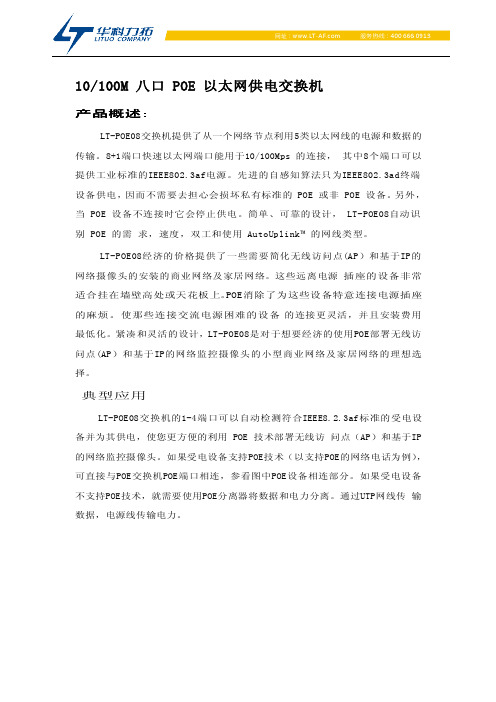
10/100M八口POE以太网供电交换机产品概述::产品概述LT-POE08交换机提供了从一个网络节点利用5类以太网线的电源和数据的传输。
8+1端口快速以太网端口能用于10/100Mps的连接,其中8个端口可以提供工业标准的IEEE802.3af电源。
先进的自感知算法只为IEEE802.3ad终端设备供电,因而不需要去担心会损坏私有标准的POE或非POE设备。
另外,当POE设备不连接时它会停止供电。
简单、可靠的设计,LT-POE08自动识别POE的需求,速度,双工和使用AutoUplink™的网线类型。
LT-POE08经济的价格提供了一些需要简化无线访问点(AP)和基于IP的网络摄像头的安装的商业网络及家居网络。
这些远离电源插座的设备非常适合挂在墙壁高处或天花板上。
POE消除了为这些设备特意连接电源插座的麻烦。
使那些连接交流电源困难的设备的连接更灵活,并且安装费用最低化。
紧凑和灵活的设计,LT-POE08是对于想要经济的使用POE部署无线访问点(AP)和基于IP的网络监控摄像头的小型商业网络及家居网络的理想选择。
典型应用LT-POE08交换机的1-4端口可以自动检测符合IEEE8.2.3af标准的受电设备并为其供电,使您更方便的利用POE技术部署无线访问点(AP)和基于IP 的网络监控摄像头。
如果受电设备支持POE技术(以支持POE的网络电话为例),可直接与POE交换机POE端口相连,参看图中POE设备相连部分。
如果受电设备不支持POE技术,就需要使用POE分离器将数据和电力分离。
通过UTP网线传输数据,电源线传输电力。
产品特点主要特性:·支持通过5类以太网线的无线访问点(AP)和网络监控摄像头(surveillance cameras)供电·1~8端口支持标准IEEE802.3af供电·9个10/100Mbps自适应RJ45端口·符合IEEE802.310Base-T和IEEE802.3u100Base-TX标准·流控方式:全双工采用IEEE802.3x标准,半双工采用Back pressure标准·支持端口自动翻转(Auto MDI/MDIX)·支持上行端口防雷(端口5达到二级防雷要求)·最大POE功率:105W(所有POE端口,端口1~4端口)·每端口最大15.4W·采用存储转发的交换机制·所有端口支持线速交换,64~1536帧长范围内均可达到线速·无风扇,自然散热·小巧,紧凑,静音的设计适合放置于桌面或墙上·零配置特性电源是自动供给到自适应的设备应用方便灵活可选择插入8个基于IP的IEEE802.af国际标准POE设备,像无线访问点AP或基于IP的网络监控摄像头。

Connects to powerConnects toservers with PCI Ethernet Adapter (GA311)Connects to cable/DSL modemConnects to desktop PCs withPCI Ethernet Adapter (GA511)ProSafe 8-portGigabit VPNFirewall (FVS318N)BroadbandSite to Site VPNConnectivity through350 E. Plumeria DriveSan Jose, CA 95134-19111-888-NETGEAR (638-4327) E-mail: info@ © 2011 NETGEAR, Inc., NETGEAR, the NETGEAR Logo, and Connect with Innovation are trademarks and/or registered trademarks of NETGEAR, Inc. and/or subsidiaries in the United States and/or other countries. Mac and the Mac logo are trademarks of Apple Inc., registered in the U.S. and other countries. Other brand names mentioned herein are for identification purposes only and may be trademarks of their respective holder(s). Information is subject to change without notice. All rights reserved.This product comes with a limited warranty, the acceptance of which is a condition of sale.*Basic technical support provided for 90 days from date of purchase.D-FVS318N-0System Requirements–Cable, DSL or wireless broadbandmodem and–Internet service–Ethernet connectivity from broadbandmodem–Network card for each connected PC–Network software (e.g. Windows)–Internet Explorer® 5.0 or higher orNetscape–Navigator 4.7 or higher or Firefox® 2.0or higherTechnical Specifi cations• Pro to co l Suppo rt–Network: IP routing, TCP/IP, UDP, ICMP,PPPoE–IPV4/IPV6 support–IP addressing: DHCP (client and server)–Routing: RIP v1, RIPv2 (static routing,dynamic routing)–VPN/security: IPsec (ESP), IKE, PKI, HTTPS• Applicatio n Suppo rt–IPsec pass-through, H.323, InstantMessenger™, RealPlayer®, QuickTime®,DialPad, SIP proxy, two-factorauthentication• Functio ns–VPN Wizard to simplify confi guration ofIPsec VPNs–Auto Detect to automatically detect ISPaddress type (static, dynamic, PPPoE)–Port range forwarding–Port triggering–Enable/disable WAN ping–DNS proxy–MAC address cloning/spoofi ng–Network Time Protocol NTP support–Diagnostic tools (ping, DNS lookup, trace route, other)–Port/service • Functio ns (co ntinued)–Auto-Uplink on switch ports–L3 Quality of Service (QoS) LAN-to-WANand WAN-to-LAN (ToS)–b/g/n Wireless Interface 2.4Ghz–SIP ALG–GUI-selectable DMZ port• Maintenance–Save/restore confi guration, restoredefaults, upgrades via Web browser,display statistics• Firewall–Stateful packet inspection (SPI), DoSattack detection/logging, dropped packetlog, security event log, email log–95 Mbps LAN-WAN Throughput–6000 Concurrent Connections• VPN–Box-to-box, client-to-box, authentication(MD5, SHA-1), Manual Key, sharedsecret, key management (IKE, Diffi e-Hellman, manual), X.509 certifi catesupport, DES, 3DES and AES IPsecencryption• Po wer Adapter–Plug is localized to country of sale inNorth America, Australia, Europe, UnitedKingdom, Japan• Physical Specifi cations–Dimensions (w x d x h): 190 x 125 x 35mm (7.5 X 4.9 X 1.4 in)–Weight: 0.59 kg (1.3 lb)• Hardware–300 MHz 32-bit RISC CPU–32 MB Flash, 128MB DRAM• Interface Specifi cations–LAN: 10/100/1000 Mbps–WAN: 10/100/1000 Mbps–Wireless b/g/n 2.4GhzWarranty–Firewall: NETGEAR Lifetime Warranty–Power supply: NETGEAR 3-yearWarrantyPackage Contents–ProSafe Wireless-N 8-port Gigabit VPNFirewall (FVS318N)–Ethernet cable–Power adapter–Install guide–Resource CDProSupport Maintenance Services–Optional support packages are available:–OnCall 24x7 advanced technical support–XPressHW next business day hardwarereplacement–For more information:NETGEAR Related Products• So ftware–ProSafe VPN Client (Trial Version)–VPNG01L ProSafe VPN ClientProfessional Software single-user license–VPNG05L ProSafe VPN ClientProfessional Software 5-user licenseOrdering Information–North America: FVS318N-100NAS–Europe: FVS318N-100EUS–Asia: FVS318N-100AUS。
q8-port IP-based KVM switch - monitor and control up to 8 computers from both local and remote KVM consoles q Hot pluggable - add or remove computers without having to power down the switch qMultiplatform support - Windows®, Linux® and Mac - Front panel USB port allows connected computers to access USB peripherals such as USB flash drives or hard drives* qDual Interface - the automatic interface detection supports computers with either PS/2 or USB connectionsq Complete keyboard and mouse emulation for error free booting q Supports USB keyboards for Windows® and MacqSuperior video quality - up to 2048x1536 DDC2B for the local console; up to 1600x1200 @ 60Hz / 24-bit color depth for remote access qVideo DynaSync™ - stores the local monitor's EDID (Extended Display Identification Data) to optimize display resolution q 19” Rack mountable; a mounting kit is included q q Easy-to-Use Interface q Browser-based or AP GUIs, including a menu-driven OSD for the remote console q Windows client and Java client software support q Menu-driven OSD for the local console qMultiplatform client support (Windows® , Mac OS X, Linux®)q Multi-browser support (IE, Mozilla, Firefox, Safari, Opera, Chrome**)q Panel array mode enables user to monitor multiple servers from a single screen qq Advanced Securityq Secure keyboard/mouse/video transmission via RC4 128-bit encryptionq Supports SSL 128-bit data encryption and RSA 1024-bit certificates for secure user logins from a browserq Two level password security (administrator and users) - up to 64 user accounts with separate profiles for eachq Third party authentication supported: RADIUS, LDAP, LDAPS, MS Active Directory q Supports IP and MAC filtersq Log in authentication required for both local and remote access qq Virtual Remote Desktopq Resizable remote desktop windowq Message board allows logged in users to communicate with each other and allows a user to take exclusive control of the KVM functions q Mouse DynaSync™q On-screen keyboard with multi-language support*Only systems connected with the USB KVM cables will be able to access the front USB port for system upgrades and shared peripherals**Chrome browserwill not work when trying to connect to GCS1808ifrom aWindows OS8-Port IP Based KVMThe IOGEAR GCS1808i is an IP-based KVM switch that allows both local and remote operators to monitor and access multiple computers. Remote users access the switches over the Internet through a web browser using TCP/IP protocol. GCS1808i supports up to 64 user accounts and allows 32 concurrent user logins for a single-bus computer access. The Message Board, a built-in feature that resembles an Internet chat program, lets users communicate with each other. The ability to exchange information in real time allows users to manage the KVM switch and connected computers in a smooth and efficient manner.The GCS1808i features many security tools such as the 128-bit SSL encryption for browser access and RC4 128-bit encryption for secure data transmission. GCS1808i also supports third party authentication such as RADIUS, LDAP, LDAPS, and MS Active Directory. In addition, IP and Mac filters provide added security against unauthorized access. The Log Server, a Windows-based administrative utility, records all the events that take place on the GCS1808i and writes them to a searchable database.Once logged in to GCS1808i, users can manage the computers via the virtual remote desktop window. Mouse DynaSync™ optimizes the remote and local cursors synchronization. Additional USB KVM Cables (TAA Compliant)This kit includes an additional 7 USB KVM cables (3 x 6ft, 4 x 10ft). Our custom-made cables are designed to provide the highest signal capacity with the lowest signal loss. This important technology produces the highest quality video output - even after long distance transmission or in the most electronically noisy environments such as server cabinets. IOGEAR's premium custom-made KVM cables guarantee optimum signal integrity for high-grade server needs. The keyboard and mouse cables are made of double-sealed 22-gauge wire and are neatly wrapped with a heavy-duty video cable for simplified connections.8-Port IP Based KVM Kit with USB KVM Cables (TAA)GCS1808iKITUTAAProduct Requirementsq For best results during remote access:q Computers used to access the 8-Port IP Based KVM should have at least a P III 1 GHz processor and screen resolution should be set to 1024x768q Internet connection speed of at least 128kbpsq Browsers must support 128-bit data encryptionq To run the Windows® client, DirectX 8.0 or higher is requiredq To run the Java client, Sun’s Java Runtime Environment (JRE) 6, Update 3, or higher is requiredq To run the Log Server, Microsoft Jet OLEDB 4.0 (or higher) driver is requiredqq Local Console:q 1 VGA monitorq 1 USB or PS/2 Mouseq 1 USB or PS/2 Keyboardqq Local Computers:q Video graphics card with an HDB-15 VGA portq Type A USB port and USB host controllerq orq6-pin mini-DIN keyboard and mouse portqq Operating Systemq Windows Vista® (32-bit / 64-bit ), Windows® 7 (32-bit / 64-bit ), Windows® 8.x (32-bit / 64-bit )q Apple Mac OS X 9.0 to 10.xq Linux®Package Contentsq 1 x GCS1808i 8-Port IP Based KVMq 1 x 6ft KVM PS/2 Cableq 4 x 6ft KVM USB Cableq 4 x 10ft KVM USB Cableq 1 x Console Cableq 1 x Firmware Upgrade Cableq 1 x Foot Pad Set (4 pcs)q 1 x Power Adapterq 1 x Mounting Kitq 1 x Quick Start Guideq 1 x Software CDq1 x Warranty CardSpecificationsFunction GCS1808iKITUTAA Dimensions GCS1808iKITUTAAUnit DimensionsHeight 1.75" (4.45cm)Depth 6.25" (15.88cm)Length17.00" (43.18cm)Unit Package DimensionsHeight9.25" (23.50cm)Depth 4.5" (11.43cm)Length21.5" (54.61cm)Master CartonWidth22.3" (56.64cm)Height15.1" (38.35cm)Depth10.5" (26.67cm)Master Carton Qty.3WeightMaster Carton Wt.27.7lbs (12.58kg)Unit Pack Wt.8.6lbs (3.9kg)Unit Wt. 5.7lbs (2.58kg)GCS1808iKITUTAA© 2015 IOGEAR®IOGEAR, the IOGEAR logo, are trademarks or registered trademarks of IOGEAR. Microsoft and Windows are registered trademarks of Microsoft Corporation. All other brand and product names are trademarks or registered trademarks of their respective holders. IOGEAR makes no warranty of any kind with regards to the information presented in this document. All information furnished here is for informational purposes only and is subject to change without notice. IOGEAR assumes no responsibility for any inaccuracies or errors that may appear in this document.。
八端口校准算法-回复什么是八端口校准算法?这是一个用于校准端口的算法,主要运用于通信领域,旨在帮助优化信号传输的质量。
八端口校准算法通过对信号传输路径进行精确测量和分析,以确定可行的校准方法,进而提高通信系统的性能。
在通信系统中,信号经过许多不同的传输路径,与各种媒介相互作用,可能会受到多种因素的干扰。
这些因素包括传输线的长度、阻抗不匹配、干扰来源等。
这些干扰可能会导致信号衰减、波形失真、信噪比下降等问题,最终影响通信质量。
八端口校准算法通过八个端口的精确测量和分析来解决上述问题。
这些端口分别位于信号源和接收器之间的信号路径的不同位置。
通过测量每个端口的相关参数,如衰减、相位延迟、折射率等,八端口校准算法可以计算出信号在不同路径上的变化情况,并相应地进行校准。
八端口校准算法的主要步骤如下:1. 确定校准参数:首先,需要确定要校准的参数,如衰减、相位延迟等。
这些参数的选择取决于具体的通信系统和应用需求。
2. 测量端口参数:使用专业的测量设备,对每个端口进行测量。
这些设备会记录每个端口的相关参数,如衰减、相位延迟等。
3. 数据处理:将测量得到的每个端口的参数输入到计算机中进行数据处理。
根据测量数据,可以计算出信号在不同路径上的变化情况。
4. 校准计算:通过对测量数据进行分析,可以得到校准所需的参数值。
这些参数值将用于调整通信系统中的设备和组件,以优化信号传输的质量。
5. 校准应用:将计算得到的校准参数值应用到相应的设备和组件中。
这可能涉及调整传输线的长度、改变阻抗匹配等操作。
6. 重新测量:在应用校准参数后,需要重新测量每个端口的参数,以确保校准的效果。
如果需要,可以进行进一步的调整和优化。
7. 验证性测试:通过对校准后的系统进行验证性测试,可以评估校准算法的有效性。
这些测试可能包括传输质量的测量、信噪比的分析等。
8. 优化调整:根据验证性测试的结果,可以对校准算法进行进一步的优化和调整。
这可能包括修改校准参数、改变校准方法等。
课程设计说明书课程名称:单片机原理及应用设计题目:扩展8个输出端口设计院系:电子信息与电气工程系学生姓名:学号:专业班级:指导教师:段德功年05月14日课程设计任务书设计题目扩展8个输出端口设计学生姓名所在院系电子信息与电气工程系专业、年级、班设计要求:1.单片机串行口工作于方式0,用移位寄存器芯片74ls164扩展出8个输出口,接八只LED显示;2.具有电源开关及指示灯,有复位按键;3.使8个LED每4个为一组,亮灯从中间开始向左移动一次,再从中间开始向右移动一次,接着从最右端向中间移动一次,再从最左端向中间移动一次,然后闪烁两次,不断循环。
学生应完成的工作:1.根据所给题目完成原理图设计2.完成满足要求的应用程序3.根据电路图完成电路版的焊制并经调试实现设计要求4.完成课程设计说明书。
5.本人主要负责焊接与调试参考文献阅读:[1] 杜树春.单片机C语言和汇编语言混合编程实例详解.北京:北京航空航天大学出版社,2006.6[2] 张毅刚.单片机原理及应用.北京:高等教育出版社,2003.12[3] 邱关源,罗先觉.电路 (第五版) [M].北京:高等教育出版社,2006.03[4] 于永,戴佳,常江.51单片机实例精讲.北京:电子工业出版社,2006.4[5] 朱宇光.单片机应用新技术教程.西安:电子工业出版社,2004.工作计划:5.4查阅资料 5.5 结合指导老师,完成硬件电路的设计 5.6 程序编写5.7进行软硬件联机调试 5.8~5.9课程设计说明书的书写 5.10 领元器件5.11 焊接电路板 5.12~5.13 程序的烧写和电路板调试5.14 交课程设计说明书和电路板任务下达日期指导教师(签名):学生(签名):扩展8个输出端口设计摘要:以单片机AT89C52为核心,经移位寄存器芯片74ls164扩展成8个并行输出口,接八只LED输出显示。
用汇编语言编写了查表和延时程序,实现了八个LED每四个为一组,亮灯从中间向左移动一次,再从中间向右移动一次,接着从右向中间移动一次,再从左向中间移动一次,然后闪烁两次,不断循环的功能.这个设计硬件连接和程序都比较简单,方便实用。
关键词:AT89C52 74LS164 LED 桥堆2w10 7805目录1.设计背景 (1)1.1课题的提出 (1)1.2单片机发展前景 (1)2.设计方案 (2)2.1原理图设计方案 (2)2.2程序设计方案 (2)3.方案实施 (3)3.1原理图方案实施 (3)3.2程序方案实施 (7)4.结果与结论 (9)4.1结果 (9)4.2结论 (9)5.收获与致谢 (9)6.参考文献 (10)7.附件 (10)附录一 (10)附录二 (11)1. 设计背景1.1课题的提出本课题以变传统的“接受式学习”为“主动式学习”为宗旨。
以AT89C52为基础,对其与日常生活,生产实际联系较为密切的应用性知识进行深加工,让我们以课题的形式进行研究,其目的是让学生通过探索,掌握科学的研究方法,培养科学的研究精神,从而促使学生学会主动学习,学会研究,提高实践能力,养成探究习惯,培养创新精神,最终成为独立、自主、勇敢的学习者。
1.2单片机发展前景单片机自20世纪70年代问世以来,以其极高的性能价格比,受到人们的重视和关注,应用很广,发展很快。
单片机体积小,重量轻,抗干扰能够力强,环境要求不高,价格低廉,可靠性高,灵活性好,开发较为容易。
由于具有以上优点,在我国 ,单片机已广泛的应用在工业自动化控制,自动检测,智能仪器仪表、家用电器、电力电子、机电一体化设备等各个方面。
在单片机的实际应用系统中,如果串行口未被占用,那么将它用来拓展并行I/O既不占用片外RAM地址,又节省硬件开销,是一种经济实用的方法。
而随着大学高等教育的逐渐普及,学生的动手能力和理论知识的掌握程度变的同等重要,一个大学生的动手能力正是其所学到知识的集中体现。
通过实习在我们深入学习理论知识的基础上通过实践来检验我们所学的知识,理论和实践相结合,使我们更加牢固的掌握所学的知识。
2.设计方案2.1原理图设计方案1.方案比较与选择AT89C52单片机有4个并行口,当内部并行口不够用时可以外扩并行口芯片。
可扩展的的并行口芯片很多,分成两类:不可编程的并行口芯片(74LS64)和可编程并行接口芯片(8255)。
将用不可编程的并行口芯片74LS64扩展作为方案一,将用可编程并行接口芯片8255扩展作为方案二。
2.元器件简介对AT89C52进行和74LS164进行简介。
3.根据设计要求,依据系统框图用Proteus画原理图。
下面先对Proteus进行一下简介:Proteus的ISIS是一款Labcenter出品的电路分析实物仿真系统,可仿真各种电路和IC,并支持单片机,元件库齐全,使用方便,是不可多得的专业的单片机软件仿真系统。
按下列步骤进行原理图的绘制:(1)新建文件DSN文件;(2)在元件库中搜索所需的元件,按下列顺序进行绘制a.完成AT89C52最小系统;b.经移位寄存器芯片74ls164扩展出8个输出口;c.接八只LED输出显示;d.由桥堆2w10、7805完成电源电路。
放在DSN文件里,按要求接线后保存。
2.2程序设计方案1.设计程序流程图根据课题要求,进行分析:(1)单片机工作在串行口方式0则需要对SCON设置,SM0,SM1,必须置0;(2)串行口中断,需要对RI,TI清零;(3)要使LED按不同的顺序依次亮,则需要通过串行口向外依次输出不同的数据;(4)由晶振为11.0592MHZ,频率过高,需要编写延时程序,每次对串行口输出数据后调用,才能够看清设计的结果是否满足课题要求;(5)在程序设计中,需要对程序进行仿真,则要求对仿真软件能很好的把握。
软件设计时,我提出了两种不同的思路:一、对数据输出时,顺序依次编写出输出程序,编写程序时,要多次重复写出送数据到SBUF、调用、延时等程序,在此过程中,需要占用大量的存储空间,且反复书写,冗长单调。
二、利用查表法对数据进行输出,把将要输出的数据放在一个TAB表中,依次排列,调用时,让地址依次增加,取得的数据送入SBUF中,这样做,程序简单明了,占用的存储空间比较小。
2.依据程序流程图用Keil软件设计应用程序,并利用Keil和Proteus级联来验证编写的程序是否符合设计要求。
3. 方案实施3.1原理图方案实施1.方案比较与选择AT89C52单片机内部有4个并行口,当内部并行口不够用时可以外扩并行口芯片。
可扩展的的并行口芯片很多,分成两类:不可编程的并行口芯片(74LS64)和可编程并行接口芯片(8255)。
方案一:由AT89C52的串行口RXD输出信息由74ls64的管脚1,2,由TXD输出的脉冲信号与74LS164的CLOCK管脚相连控制74LS164的输出锁存与变换,将转化成并行数据输出到led上显示。
方案二:用P0口作为8255的输入信号,用P2.5和P2.6控制A0和A1作为工作方式控制信号,P2.7作为片选信号,RD与WR和单片机的RD与WR相连,硬件电路连好后,要想使8255工作还需要对8255进行初始化,显然编程比较麻烦,但是8255扩展的并行输出口个数可由工作方式选择,这是其优点。
74LS164为非可编程并行口输出芯片,不需要进行初始化,软件编程比较简单,但是以增加电路复杂度为代价的因此选择方案一。
2.AT89C52最小系统a. 单片机AT89C52AT89C52有40个引脚,32个外部双向输入/输出(I/O)端口,同时内含2个外中断口,3个16位可编程定时计数器,2个全双工串行通信口,2个读写口线。
VCC : 电源 GND: 地P0 口:P0口是一个8位漏极开路的双向I/O口。
当访问外部程序和数据存储器时,P0口也被作为低8位地址/数据复用。
P1 口:P1 口是一个具有内部上拉电阻的8 位双向I/O 口,在flash编程和校验时,P1口接收低8位地址字节。
P2 口:P2 口是一个具有内部上拉电阻的8 位双向I/O 口,在访问外部程序存储器或用16位地址读取外部数据存储器时,P2 口送出高八位地址P3 口:P3 口是一个具有内部上拉电阻的8 位双向I/O 口,P3口亦作为AT89S52特殊功能(第二功能)使用。
图1 AT89C52引脚图b.MCS-51内部有一个用于构成振荡器的高增益反相放大器,该高增益反相放大器的输入端为芯片引脚XTAL1,输出端为引脚XTAL2。
这两个引脚跨接晶振和微调电容,就构成一个稳定的自激振荡器,图2是MCS-51内部时钟方式的振荡器电路图2 时钟电路c.复位是单片机的初始化操作,除了进入系统的正常初始化之外,当由于程序运行出错或操作错误使系统处于死锁状态,通过复位按键可使单片机重新启动。
复位电路只需给MCS-51复位引脚RST加上大于2个机器周期的高电平即可。
图3是时钟频率为6MHz,51单片机复位电路的典型接法。
用按键、两个680欧姆电阻、1000uf电容完成复位电路。
图3复位电路3.八位移位寄存器芯片74LS16474LS164引脚定义如图4所示,其真值表如表3-1所示,其功能是将外部输入的串行数据转化为8位的并行数据输出具有锁寸功能。
A、B端为串行数据输入端,QA ~ QH为数据输出端,CLK为外部时钟输入端,CLR为清零端。
图4 74LS164引脚图表3-1输入输出CLEAR CLOCK A B Q A Q B……Q H L X X X L L LH L X X Q A0Q B0 Q H0H ↑H H H Q An Q GnH ↑L X L Q An Q GnH ↑X L L Q An Q Gn1.LED的接法发光二极管采用共阴极接法,为了使二极管不被烧坏,每个二极管前面接一个300欧姆的保护电阻,另一端都接地,如图5所示。
图5 LED输出显示2.电源电路电源电路为电路的工作提供合适的电源。
经过变压器降压后的交流电通过桥堆2W10的整流变为直流电,电容C1、C2分别起到滤掉谐波分量、改善稳定性和瞬态响应的作用,前级输入通过三端稳压器7805后输出+5电压,D2(LED)作为电源的指示灯,R1作为限流电阻防止发光二极管电流过大被烧坏。
此电源电路为电路提供+5的工作的电压,如图6所示。
BR12W10GVI1VO3G N D2U27805TR1TRAN-2P2SC41000UFC51000UFR131kTR1(P1)C6104C7104D18LED图6 电源电路 3.2程序方案实施1.设计程序流程图,如图7。
主程序Y NNY图7 程序流程图开始 设置程序起始地址 0000h 把查表次数送至r7 设置地址指针设置串行口为方式0启动串行口进行查表发送调用延时子程序Ti=0?Ti 清零,r0增1R7-1=0?2.编写程序应用主程序:org 100h ;程序起始地址mov sbuf,#0 ;将SBUF初始化为零clr p3.0 ;将P3.0初始化start:mov r7,#0ch ;令r7=12mov dptr,#tab ;查表mov r0,#00h ;令r0=0mov scon,#00h ;设置串行口为方式0send:mov a,r0 ;从表头开始查表movc a,@a+dptrmov sbuf,a ;将查表所得值移入串行口缓存器wait:jnb ti,wait ;当串口传数据时一直等待clr ti ;当串口传完数据后将发送标志位清零 lcall delay ;调用延时子程序inc r0 ;r0自加一djnz r7,send ;循环12次查表,在led上输出ajmp start ;循环十二次之后,重新开始执行delay: mov r4,#20 ;令r4=20del0:mov r6,#255 ;令r6=255del1:mov r5,#255 ;令r5=255del2:djnz r5,del2 ;del2循环255次djnz r6,del1 ;del1循环255次djnz r4,del0 ;del1循环20次rettab:db 3ch,78h,3ch,1eh;led输出表db 0fh,1eh,0f0h,78hdb 00h,0ffh,00h,0ffhend4. 结果与结论4.1结果经过我们小组同学的集体努力和指导老师的指导最终完成了实物电路的焊接,经调试后能完全实现设计要求,使8个LED每4个为一组,亮灯从中间开始向左移动一次,再从中间开始向右移动一次,接着从最右端向中间移动一次,再从最左端向中间移动一次,然后闪烁两次,不断循环。