蓝光光盘的完整目录结构
- 格式:doc
- 大小:39.50 KB
- 文档页数:2

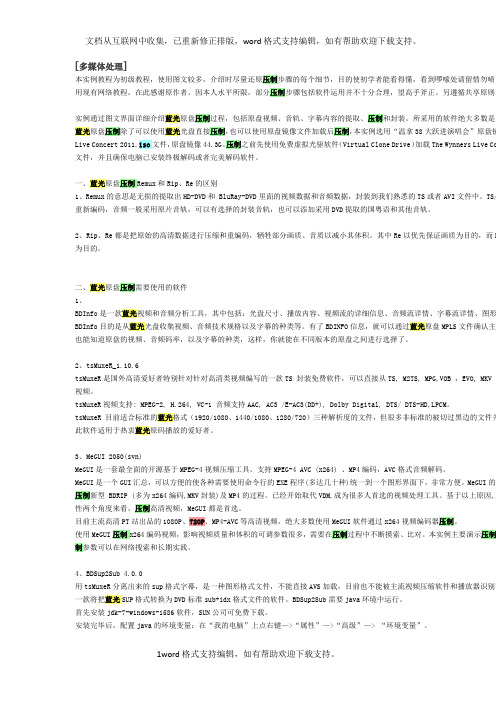
[多媒体处理]本实例教程为初级教程,使用图文较多,介绍时尽量还原压制步骤的每个细节,目的使初学者能看得懂,看到啰嗦处请留情勿喷。
用现有网络教程,在此感谢原作者。
因本人水平所限,部分压制步骤包括软件运用并不十分合理,望高手斧正。
另遵循共享原则,实例通过图文界面详细介绍蓝光原盘压制过程,包括原盘视频、音轨、字幕内容的提取、压制和封装。
所采用的软件绝大多数是免蓝光原盘压制除了可以使用蓝光光盘直接压制,也可以使用原盘镜像文件加载后压制,本实例选用“温拿38大跃进演唱会”原盘镜Live Concert 2011.iso文件,原盘镜像44.3G。
压制之前先使用免费虚拟光驱软件(Virtual Clone Drive)加载The Wynners Live Co 文件,并且确保电脑已安装终极解码或者完美解码软件。
一、蓝光原盘压制Remux和Rip、Re的区别1、Remux的意思是无损的提取出HD-DVD和 BluRay-DVD里面的视频数据和音频数据,封装到我们熟悉的TS或者AVI文件中。
TS/重新编码,音频一般采用原片音轨,可以有选择的封装音轨,也可以添加采用DVD提取的国粤语和其他音轨。
2、Rip、Re都是把原始的高清数据进行压缩和重编码,牺牲部分画质、音质以减小其体积。
其中Re以优先保证画质为目的,而R 为目的。
二、蓝光原盘压制需要使用的软件1、BDInfo是一款蓝光视频和音频分析工具,其中包括:光盘尺寸、播放内容、视频流的详细信息、音频流详情、字幕流详情、图形BDInfo目的是从蓝光光盘收集视频、音频技术规格以及字幕的种类等。
有了BDINFO信息,就可以通过蓝光原盘MPLS文件确认主播也能知道原盘的视频、音频码率,以及字幕的种类,这样,你就能在不同版本的原盘之间进行选择了。
2、tsMuxeR_1.10.6tsMuxeR是国外高清爱好者特别针对针对高清类视频编写的一款TS 封装免费软件,可以直接从TS, M2TS, MPG,VOB ,EVO, MKV 等视频。

OWNER’S MANUALNetwork Blu-ray Disc™/ DVD PlayerMODELBD570P/NO : MFL62881875Please read this manual carefully before operatingyour set and retain it for future reference.ENGLISHDEUTSCHFRANÇAISNEDERLANDSCAUTION RISK OF ELECTRIC SHOCKDO NOT OPENCAUTION: TO REDUCE THE RISK OF ELECTRIC SHOCK DO NOT REMOVE COVER (OR BACK) NO USER-SERVICEABLE PARTS INSIDE REFER SERVICING TO QUALIFIED SERVICE PERSONNEL.CAUTION:To ensure proper use of this product, please read this owner’s manual carefully and retain it for future reference. Shall the unit require maintenance,1Safety Information6Contents1Safety Information3 Cautions and Warnings2Preparation8 Introduction8 About the “” SymbolDisplay8 Symbols Used in thisManual8 Supplied Accesorries9 Playable Discs10 File compatibility11 Regional Code11 AVCHD (Advanced VideoCodec High Defi nition)11 Certain SystemRequirements11 Compatibility Notes12 Remote control13 Front panel13 Rear panel 3Installation 14 Connecting to Your T V 14 HDMI Connection 15 What is SIMPLINK?16 Component Video Connection 16 Video/Audio (Left/Right) Connection 17 Resolution Setting 18 Connecting to an Amplifi er 18 Connecting to an Amplifi er via HDMI Output 19 Connecting to an Amplifi er via Digital Audio Output 19 Connecting to an Amplifi er via 2 Channel Audio Output 20 Connecting to your Home Network 20 Wired network connection 21 Wired Network Setup 22 Wireless Network Connection 22 Wireless Network Setup 25 USB device connection 25 Playback content in the USB device 27 Settings 27 Adjust the Setup Settings 27 [DISPLAY] Menu 29 [LANGUAGE] Menu29 [AUDI O ] Menu30 [L O CK] Menu32 [NETW O RK] Menu32 [O THERS] Menu2 Preparation IntroductionAbout the “” Symbol Display “” may appear on your TV display during3Installation Connecting to Your TV Make one of the following connections,Use U/u to select [DISPLAY] option thenpress i to move to the second level.Use U/u to select the [Resolution] option then press ENTER () to move to the third level.5. Use U/u to select the desired resolutionthen press ENTER () to confi rm yourselection.PC PCThe [Connection Setting] menu appear on the screen. Use U/u to select the [Wired] and press ENTER ().Use U/u/I/i to select the IP mode between [Dynamic] and [Static]. Normally, select [Dynamic] to allocate an IP address automatically.NOTEIf there is no DHCP server on the network and you want to set the IP address manually, select [Static] then set [IP Address], [Subnet Mask], [Gateway] and [DNS Server] using U/u/I/i and numerical buttons. If you make a mistake while entering a number, press CLEAR to clear the highlighted part. Select [OK] and press ENTER () to apply network settings.The player will ask you to test the network connection. Select [OK] and press ENTERSelect [Yes] and press ENTER () to continue. The new connection settings reset the current network settings.The player scans the all available access points or wireless routers within range and display them as a list. Use U/u to select an access point or wireless router on the list, and then press ENTER ().If you have security on your access point or wireless router, verify that the WEP or WPA key that was entered into the player matches the router’s information exactly. You need to input the security code as necessary.4. Select the [USB] option using I/i, andpress ENTER ().Select a fi le using U/u/I/i, and press PLAY or ENTER () to play the fi le.Withdraw the USB device carefully.2. Use I/i to select the [Setup] and pressENTER (). The [Setup] menu appears.Use U/u to select the fi rst setup option, and press i to move to the second level.5. Use U/u to select a desired setting, andpress ENTER () to confi rm your selection.[DISPLAY] MenuTV Aspect RatioSelect a TV aspect ratio option according to your TV type.[LANGUAGE] Menu [AUDIO] Menu[LOCK] Menu[NETWORK] Menu [OTHERS] MenuGeneral PlaybackPlaying Discs1. Press Z (OPEN/CLOSE), and place a disc on4. Select [Movie], [Photo] or [Music] usingI/i, and press ENTER ().This step is needed only when a disc and a USB device are connected simultaneously in this unit.Select a fi le using U/u/I/i, and press B (PLAY) or ENTER () to play the fi le.NOTE4 Operation2. Press u to highlight a marker number. UseI/i to select a marked scene that youwant to delete.2. Press I/i to skip the playback 15 secondsforward or backward. You can select apoint that you want to skip by pressing and holding I/i button.– current title number/total number of titlesChapter – current chapter number/total number of chaptersTime – elapsed playing time/total playback timeAudio – selected audio language or channelSubtitle – selected subtitle/u/I/i to adjust the [Picture Mode] options.Select [Default] option then press ENTER ) to reset the all video adjustments.2. Select [Movie] using I/i, and press ENTER().3. Select [Disc] or [USB] option using I/i, andpress ENTER ().This step is needed only when a disc and aUSB device is connected simultaneously tothis unit.Select a fi le using U/u/I/i, and press B(PLAY) or ENTER () to play the fi le.Press ENTER () again to deselect thesubtitle fi le. Selected subtitle fi le will bedisplayed when you play the movie fi le.Press RETURN (O) to exit the On-Screen display.Select [Photo] using I/i, and press ENTER ().Select the [Disc] or [USB] option using I/i and press ENTER ().This step is needed only when a disc and a USB device is connected simultaneously on this unit.Select a fi le using U/u/I/i, and press ENTER () to view the photo in full screen.Select [Photo] or [Home Link] using I/i, and press ENTER ().Select the [Disc] or [USB] option using I/ and press ENTER ().Selecting a server or a share folder is needed for [Home Link] menu.Select a fi le using U/u/I/i, and press ENTER () to view the photo.Press INFO/DISPLAY () to display the option menu.Use U/u to select [Music Select] option,Select a folder and press ENTER () to display the lower directory.Select and press ENTER () to display the upper directory.NOTEWhen selecting music from [Home Link], folder selection is not available. Only fi le selection is available on the [Home Link].Use i to select [OK], and press ENTER ( to complete music selection.Select [Music] using I/i, and press ENTER ().Select the [Disc] or [USB] option using I/i and press ENTER ().This step is needed only when a disc and a USB device is connected simultaneously on this unit.Select a music fi le or audio track usingU/u/I/i, and press ENTER () to play the music.If you want to create a new folder, useU/u/I/i to select [New Folder] and press ENTER.Enter a folder name using the virtual keyboard, and press ENTER while [OK] is selected.Use U/u/I/i to select [OK], and press ENTER to start Audio CD Recording.If you want to stop the Audio CD Recording, press ENTER () while [Cancel] is highlighted.。

BD DIY 教程
BD介绍:
Blu-ray Disc,中文译为蓝光光碟,即蓝光DVD,是DVD光碟的下一世代光碟格式。
在人类对于多媒体的品质要求日趋严格的情况下,用以储存高画质的影音以及高容量的资料储存。
BD DIY的目的:
大部分BD碟多是国外发行商,里面没有中文字幕或音轨,DIY的目的就是加入字幕或音轨流,方便广大的中国收藏者欣赏。
本人接触DIY将近一年时间,技术马马虎虎,刚开始也是从网上找资料一点点摸索,也走了不少弯路,后与国内众多DIY高手交流学习,略懂皮毛在此献丑。
it软件# 1
此教程多为网上收集,修正一些错误并加入自己的心得,供6Ver交流学习。
水平有限谢绝转载。
本教程软件下载地址:/viewthread.php?tid=951133
第一步从认识BD结构说起:(感谢黄教授@siluhd)
Blu-ray的目录结构以及各个主要子目录的功能如下图所示:
it软件# 1
让我们再从另外一个角度来看待刚才这些目录文件的作用。
Blu-ray为了扩展性将这些目录文件的分为四个层次,见下图:
it软件# 1
it软件# 1。


蓝光3D文件格式(ssif)介绍.ssif是一种Stereoscopic Interleaved文件,由两个BDAV MPEG-2传输流构成。
BDAV MPEG-2传输流中包含一个用于左眼或右眼的MPEG-4 MVC Base view视频流,另一个传输流中包含一个与其相关联的MPEG-4 MVC Dependent view视频流。
下面从蓝光播放机入手介绍ssif文件格式。
一、蓝光立体播放机3D播放机引入了输出模式概念。
输出模式可为2D输出或3D输出。
3D播放机可以播放所有的2D光盘。
3D播放机的3D输出模式支持增强的3D技术,可以播放3D光盘内容。
二、蓝光原盘文件构成简要说明BD-ROM光盘的数据结构。
BD通过四层数据结构来管理AV音视频流:索引表(Index table)、影片对象(Movie Object)/BD-J对象(Object)、播放列表(PlayList)与片断(Clip)。
所有的BD-ROM光盘应用文件保存在“BDMV”目录下。
“STREAM”目录:保存AV音视频stream文件“SSIF”目录:保存Stereoscopic Interleaved文件“zzzzz.m2ts”文件“zzzzz.m2ts”文件中保存了BDAV MPEG-2传输流。
“zzzzz.ssif”是一种Stereoscopic Interleaved文件,由两个BDAV MPEG-2传输流构成。
BDAV MPEG-2传输流中包含一个用于左眼或右眼的MPEG-4 MVC Base view视频流,另一个传输流中包含一个与其相关联的MPEG-4 MVC Dependent view视频流。
此文件仅在3D视频播放时可用。
三、用于蓝光3D的BDAV MPEG-2传输流中的基本流1、蓝光3D视频流规范BDAV MPEG-2传输流的PES包的有效数据中是编码的视频、音频、图形及文本等基本流。
图6-2列出了这些基本流的编码方法:蓝光光盘中的MPEG-4 MVC视频流由两部分组成。
BD DIY 教程BD介绍:Blu-ray Disc,中文译为蓝光光碟,即蓝光DVD,是DVD光碟的下一世代光碟格式。
在人类对于多媒体的品质要求日趋严格的情况下,用以储存高画质的影音以及高容量的资料储存。
BD DIY的目的:大部分BD碟多是国外发行商,里面没有中文字幕或音轨,DIY的目的就是加入字幕或音轨流,方便广大的中国收藏者欣赏。
本人接触DIY将近一年时间,技术马马虎虎,刚开始也是从网上找资料一点点摸索,也走了不少弯路,后与国内众多DIY高手交流学习,略懂皮毛在此献丑。
此教程多为网上收集,修正一些错误并加入自己的心得,供6Ver交流学习。
水平有限谢绝转载。
本教程软件下载地址:/viewthread.php?tid=951133第一步从认识BD结构说起:(感谢黄教授@siluhd)Blu-ray的目录结构以及各个主要子目录的功能如下图所示:让我们再从另外一个角度来看待刚才这些目录文件的作用。
Blu-ray为了扩展性将这些目录文件的分为四个层次,见下图:最顶层是Blu-ray的BDMV目录下的索引文件index.bdmv,这个文件是Blu-ray所有内容的入口。
第二层是导航指令集,里面包含了各个影片版本的导航指令描述,以及实现动态交互功能所需要的Java库。
第三层是播放列表,我们平时所看到的各个版本的其实就是在播放列表里记述的早期出品的Blu-ray对多版本影片的管理还比较笨,细心的发烧友可以发现通常一个版本就用一个主播放文件很浪费存储空间。
其实不管是影院版本还是加长版,还是导演剪辑版,大多数内容是相同的,各个版本只是增减了一些内容(比如天朝王国的导演剪辑版比电影院版本多了一个小时的场景,使得故事情节更为完整)或是重组了片段的前后次序(比如霍元甲的导演剪辑版就大幅度的更改了影院版里的播放前后次序,以让整个故事的主线更为清晰),因此到了近期Blu-ray为了节省存储空间,碰到多版本这样的情况电影的主播放文件往往分为多个影片片段,然后由各个播放列表整理为一个完整的影片。
高清知识扫盲专帖(转自六维)高清=HD=High Definition全高清(Full HD)物理分辨率达到1920*1080,包括1080I和1080P。
其中P(Progressive)代表逐行扫描,I(Interlace)是指隔行扫描,这两者在画面的精细度上有着很大的差别,1080P的画质要胜过1080I。
(当然体积也大很多)高清(HD)物理分辨率达到1280*720 以上则称作为高清。
关于高清的标准,国际上公认的有两条:视频垂直分辨率超过720P或1080I;视频宽高比为16:9。
高清视频种类(含1080P、720P、1080I三种规格)1.BD(Bluray Disc)原盘:从蓝光光盘直接破解提取,包含完整目录结构,可以通过相关软件在电脑上播放,效果可以等同于蓝光DVD机播放,通常有散装文件和打包成镜像(一般是ISO格式)的两种;*TIPs:为什么有两种方式?所有的蓝光碟,包括DVD都有防盗拷设置,只是被破解了而已,直接做成的镜像电脑是不能播放的,需要用AnyDVD等软件破解。
散装的文件夹文件即是破解后的盘,重封装文件是散装文件制作的(此时已去除防盗拷装置)。
散装文件必须用TMT3以及PowerDVD7即以前的版本,PowerDVD新版本均不支持文件夹散装文件播放。
但是散装文件在BT下载时更便于替换和校验!2.REMUX:提取原版Blu-ray和HDDVD视频进行无损封装,格式一般为TS/AVI,视频部分不重编码,音频一般采用原片音轨(DTSHD TrueHD LCPM等),也可能采用DVD提取的音轨;3.HDRIP-1080p:对原版Blu-ray和HDDVD视频进行重编码,编码形式采用X264/VC1,容量一般为DVD9(8128M)和DVD5(4470M)的组合倍数,音频采用原片音轨,可能采用DVD中提取的音轨和重编码音轨;视频分辨率一般采用1920×1080或者1920×800;4.HDRIP-720p:对原版Blu-ray和HDDVD视频进行重编码,编码形式采用X264/VC1/DivX,容量一般为DVD9(8128M)和DVD5(4470M)的组合倍数,音频采用原片音轨,可能采用DVD 中提取的音轨和重编码音轨;视频分辨率一般采用1280×720/688/544/536/528等(视屏幕比例而定);5.VC1/H264toMPEG2:对原版Blu-ray和HDDVD视频进行重编码,在保证画质前提下造福广大机器低端配置的高清发烧友,音频部分一般采用原片音轨,可能采用DVD提取的国粤语和其他音轨;(特点在于解码容易,但体积画质不理想,随着硬件的提升,这种编码的高清已经逐步淘汰)从以上分类可以看出,高清视频格式满足了高中低三种要求,追求极品高清画质和音效的不妨去下载REMUX,如果机器配置低端或者有高清播放机的朋友可以下载VC1/H264toMPEG2,因为mpeg2视频对机器要求很低,理论上是有损,但实际观看上,没有多大区别;对于电脑容量小,显示设备中端的电影爱好者,完全可以下载MPEG4重编码作品,容量适中,画质清晰,一定能满足中级发烧友的要求;我们知道DVD给了我们VCD时代所无法比拟的视听享受,但随着技术的进步和人们需求的不断跟进,人们对视频的各项品质提出了更高的要求:屏幕要更宽、画质要更高!于是,HD就应运而生了。