图形用户界面使用
- 格式:ppt
- 大小:1.54 MB
- 文档页数:48



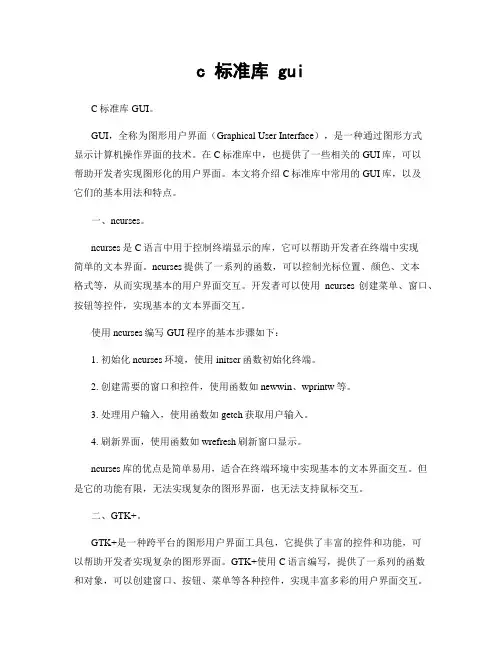
c 标准库 guiC标准库GUI。
GUI,全称为图形用户界面(Graphical User Interface),是一种通过图形方式显示计算机操作界面的技术。
在C标准库中,也提供了一些相关的GUI库,可以帮助开发者实现图形化的用户界面。
本文将介绍C标准库中常用的GUI库,以及它们的基本用法和特点。
一、ncurses。
ncurses是C语言中用于控制终端显示的库,它可以帮助开发者在终端中实现简单的文本界面。
ncurses提供了一系列的函数,可以控制光标位置、颜色、文本格式等,从而实现基本的用户界面交互。
开发者可以使用ncurses创建菜单、窗口、按钮等控件,实现基本的文本界面交互。
使用ncurses编写GUI程序的基本步骤如下:1. 初始化ncurses环境,使用initscr函数初始化终端。
2. 创建需要的窗口和控件,使用函数如newwin、wprintw等。
3. 处理用户输入,使用函数如getch获取用户输入。
4. 刷新界面,使用函数如wrefresh刷新窗口显示。
ncurses库的优点是简单易用,适合在终端环境中实现基本的文本界面交互。
但是它的功能有限,无法实现复杂的图形界面,也无法支持鼠标交互。
二、GTK+。
GTK+是一种跨平台的图形用户界面工具包,它提供了丰富的控件和功能,可以帮助开发者实现复杂的图形界面。
GTK+使用C语言编写,提供了一系列的函数和对象,可以创建窗口、按钮、菜单等各种控件,实现丰富多彩的用户界面交互。
使用GTK+编写GUI程序的基本步骤如下:1. 初始化GTK+环境,使用函数gtk_init初始化GTK+库。
2. 创建主窗口和其他控件,使用函数gtk_window_new、gtk_button_new等。
3. 设置控件属性和信号处理函数,使用函数gtk_widget_set_property、g_signal_connect等。
4. 运行主循环,使用函数gtk_main运行GTK+的主循环。
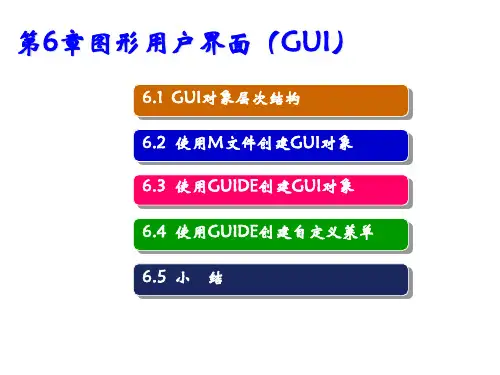
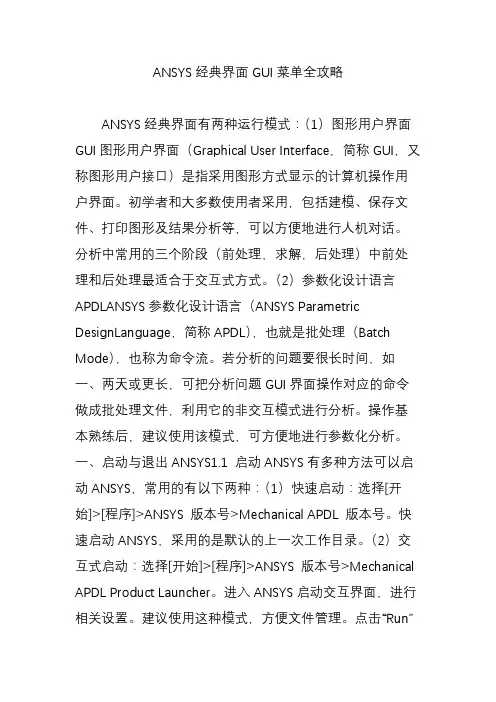
ANSYS经典界面GUI菜单全攻略ANSYS经典界面有两种运行模式:(1)图形用户界面GUI图形用户界面(Graphical User Interface,简称GUI,又称图形用户接口)是指采用图形方式显示的计算机操作用户界面。
初学者和大多数使用者采用,包括建模、保存文件、打印图形及结果分析等,可以方便地进行人机对话。
分析中常用的三个阶段(前处理,求解,后处理)中前处理和后处理最适合于交互式方式。
(2)参数化设计语言APDLANSYS参数化设计语言(ANSYS Parametric DesignLanguage,简称APDL),也就是批处理(Batch Mode),也称为命令流。
若分析的问题要很长时间,如一、两天或更长,可把分析问题GUI界面操作对应的命令做成批处理文件,利用它的非交互模式进行分析。
操作基本熟练后,建议使用该模式,可方便地进行参数化分析。
一、启动与退出ANSYS1.1 启动ANSYS有多种方法可以启动ANSYS,常用的有以下两种:(1)快速启动:选择[开始]>[程序]>ANSYS 版本号>Mechanical APDL 版本号。
快速启动ANSYS,采用的是默认的上一次工作目录。
(2)交互式启动:选择[开始]>[程序]>ANSYS 版本号>Mechanical APDL Product Launcher。
进入ANSYS启动交互界面,进行相关设置。
建议使用这种模式,方便文件管理。
点击“Run”按钮,进入ANSYS经典界面开发环境。
1.2 退出ANSYS有三种方法可以退出ANSYS:(1)从通用菜单退出:UtilityMenu>File>Exit。
选择此命令弹出退出对话框,询问在退出前是否保存文件,或者保存哪些文件。
(2)从命令窗口输入命令:/EXIT。
但事先应保存那些以后需要的文件,因该命令不会给你提示。
(3)从工具条退出:Toolbar>Quit。
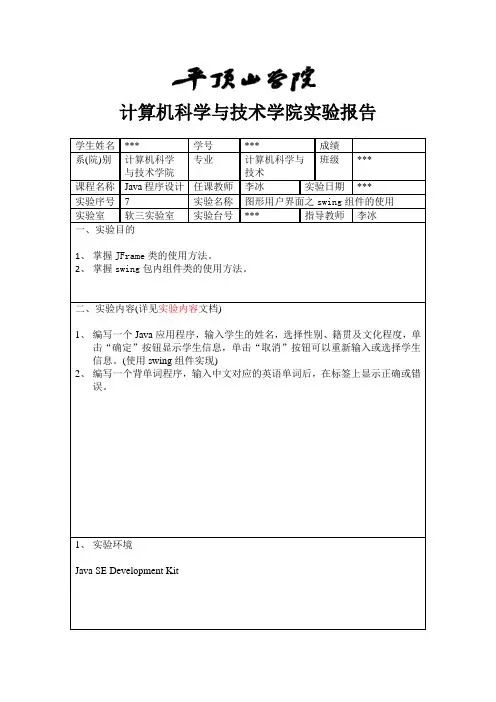
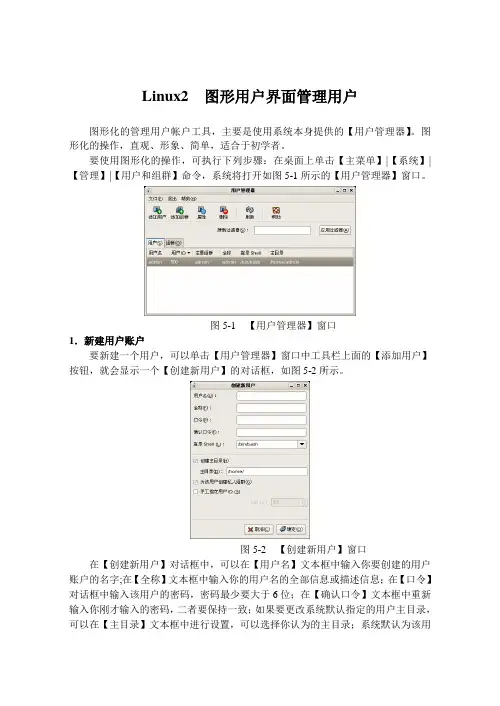
Linux2 图形用户界面管理用户图形化的管理用户帐户工具,主要是使用系统本身提供的【用户管理器】。
图形化的操作,直观、形象、简单,适合于初学者。
要使用图形化的操作,可执行下列步骤:在桌面上单击【主菜单】|【系统】|【管理】|【用户和组群】命令,系统将打开如图5-1所示的【用户管理器】窗口。
图5-1 【用户管理器】窗口1.新建用户账户要新建一个用户,可以单击【用户管理器】窗口中工具栏上面的【添加用户】按钮,就会显示一个【创建新用户】的对话框,如图5-2所示。
图5-2 【创建新用户】窗口在【创建新用户】对话框中,可以在【用户名】文本框中输入你要创建的用户账户的名字;在【全称】文本框中输入你的用户名的全部信息或描述信息;在【口令】对话框中输入该用户的密码,密码最少要大于6位;在【确认口令】文本框中重新输入你刚才输入的密码,二者要保持一致;如果要更改系统默认指定的用户主目录,可以在【主目录】文本框中进行设置,可以选择你认为的主目录;系统默认为该用户创建一个以该用户名命名的用户私有组,如过取消选定【为该用户创建私人组群】复选框,那么,系统将该用户指定到一个系统内置组user中。
系统默人还会为该用户指定一个惟一的用户账户标识码(UID),用户也可以自己选定。
2.修改用户账户的属性要修改用户账户的属性,可在打开的【用户管理器】中,首先选中要修改的用户账户,后单击工具栏上面的【属性】,就会显示出【用户属性】的对话框,如图5 -3所示图5-3 【用户属性】对话框在【用户属性】对话框中有四个标签选项,打开时,显示的【用户数据】信息这个标签,●【用户数据】选项卡主要显示的当前账户的相关数据,如用户名,密码,确认密码,主目录等。
在相应的文本框中进行相关的修改。
用户设置的数据可以在下面两个文件中查看,/et c/passwd和/ect/shadow。
●【账号信息】选项卡在该选项卡上我们可以设置密码的过期时间以及将该用户锁定。
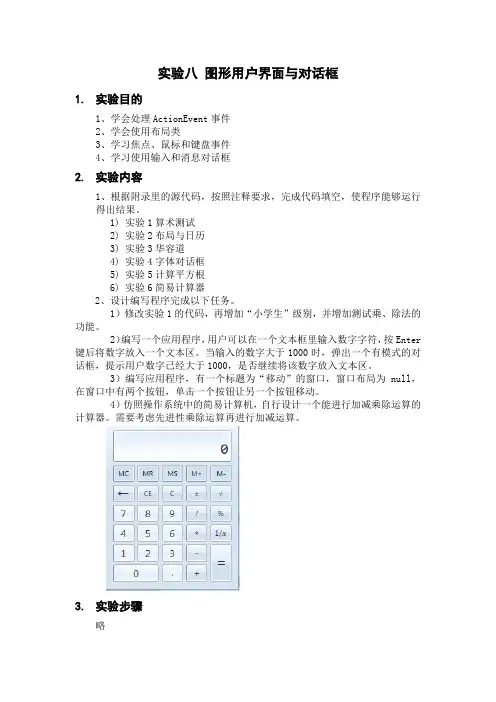
实验八图形用户界面与对话框1.实验目的1、学会处理ActionEvent事件2、学会使用布局类3、学习焦点、鼠标和键盘事件4、学习使用输入和消息对话框2.实验内容1、根据附录里的源代码,按照注释要求,完成代码填空,使程序能够运行得出结果。
1) 实验1算术测试2) 实验2布局与日历3) 实验3华容道4) 实验4字体对话框5) 实验5计算平方根6) 实验6简易计算器2、设计编写程序完成以下任务。
1)修改实验1的代码,再增加“小学生”级别,并增加测试乘、除法的功能。
2)编写一个应用程序,用户可以在一个文本框里输入数字字符,按Enter 键后将数字放入一个文本区。
当输入的数字大于1000时,弹出一个有模式的对话框,提示用户数字已经大于1000,是否继续将该数字放入文本区。
3)编写应用程序,有一个标题为“移动”的窗口,窗口布局为null,在窗口中有两个按钮,单击一个按钮让另一个按钮移动。
4)仿照操作系统中的简易计算机,自行设计一个能进行加减乘除运算的计算器。
需要考虑先进性乘除运算再进行加减运算。
3.实验步骤略4.评分标准1.A——内容功能完善,编程风格好,人机接口界面好;2.B——内容功能完善,编程风格良好,人机接口界面良好;3.C——完成必做内容;4.D——能完成必做内容;5.E——未按时完成必做内容,或者抄袭(雷同者全部为E).参照书上实验按模版要求,将【代码】替换为Java程序代码,编写好完整的程序文档,最后运行得到的相关文件,把实验所得文件一起打包上交。
(压缩包的文件名为:学号后三位和名字开头字母,如109zhh.RAR|ZIP)附录:实验1 算术测试模板代码Teacher.javaimport java.util.Random;import java.awt.event.*;import javax.swing.*;public class Teacher implements ActionListener{int numberOne,numberTwo;String operator=" ";boolean isRight;Random random;int maxInteger;JTextField textOne,textTwo,textResult;JLabel operatorLabel,message;Teacher(){random=new Random();}public void setMaxInteger(int n){maxInteger=n;}public void actionPerformed(ActionEvent e){String str=e.getActionCommand();if(str.equals("getProblem")){numberOne=random.nextInt(maxInteger)+1;numberTwo=random.nextInt(maxInteger)+1;double d=Math.random();if(d>=0.5){operator="+";}else{operator="-";}textOne.setText(""+numberOne);textTwo.setText(""+numberTwo);operatorLabel.setText(operator);message.setText("请回答");textResult.setText(null);}else if(str.equals("answer")){String answer=textResult.getText();try{int result=Integer.parseInt(answer);if(operator.equals("+")){if(result==numberOne+numberTwo){message.setText("你回答正确");}else{message.setText("你回答错误");}}else if(operator.equals("-")){if(result==numberOne-numberTwo){message.setText("你回答正确");}else{message.setText("你回答错误");}}}catch(NumberFormatException ex){message.setText("请输入数字字符");}}}public void setJTextField(JTextField...t){textOne =t[0];textTwo =t[1];textResult =t[2];}public void setJLabel(bel){operatorLabel=label[0];message=label[1];}}ComputerFrame.javaimport java.awt.*;import java.awt.event.*;import javax.swing.*;public class ComputerFrame extends JFrame{JMenuBar menubar;JMenu choiceGrade;JMenuItem grade1,grade2;JTextField textOne,textTwo,textResult;JButton getProblem,giveAnswer;JLabel operatorLabel,message;Teacher teacherZhang;ComputerFrame(){teacherZhang=new Teacher();teacherZhang.setMaxInteger(20);setLayout(new FlowLayout());menubar=new JMenuBar();choiceGrade=new JMenu("选择级别");grade1=new JMenuItem("幼儿级别");grade2=new JMenuItem("儿童级别");grade1.addActionListener(new ActionListener(){public void actionPerformed(ActionEvent e){teacherZhang.setMaxInteger(10);}});grade2.addActionListener(new ActionListener(){public void actionPerformed(ActionEvent e){teacherZhang.setMaxInteger(50);}});choiceGrade.add(grade1);choiceGrade.add(grade2);menubar.add(choiceGrade);setJMenuBar(menubar);//【代码1】//创建textOne,其可见字符长是5textTwo=new JTextField(5);textResult=new JTextField(5);operatorLabel=new JLabel("+");operatorLabel.setFont(new Font("Arial",Font.BOLD,20));message=new JLabel("你还没有回答呢");getProblem=new JButton("获取题目");giveAnswer=new JButton("确认答案");add(getProblem);add(textOne);add(operatorLabel);add(textTwo);add(new Label("="));add(textResult);add(giveAnswer);add(message);textResult.requestFocus();textOne.setEditable(false);textTwo.setEditable(false);getProblem.setActionCommand("getProblem");textResult.setActionCommand("answer");giveAnswer.setActionCommand("answer");teacherZhang.setJTextField(textOne,textTwo,textResult);teacherZhang.setJLabel(operatorLabel,message);//【代码2】//将teacherZhang注册为getProblem的ActionEvent事件监视器//【代码3】//将teacherZhang注册为giveAnswer的ActionEvent事件监视器//【代码4】//将teacherZhang注册为textResult的ActionEvent事件监视器setVisible(true);validate();setDefaultCloseOperation(DISPOSE_ON_CLOSE);}}MainClass.javapublic class MainClass {public static void main(String[] args) {ComputerFrame frame;frame=new ComputerFrame();frame.setTitle("算术测试");frame.setBounds(100,100,650,180);}}实验2 布局与日历模板代码CalendarBean.javaimport java.util.Calendar;public class CalendarBean {String [] day;int year=2008,month=0;public int getYear() {return year;}public void setYear(int year) {this.year = year;}public int getMonth() {return month;}public void setMonth(int month) {this.month = month;}public String [] getCalendar() {String [] a=new String[42];Calendar 日历=Calendar.getInstance();日历.set(year,month-1,1);int 星期几=日历.get(Calendar.DAY_OF_WEEK)-1;int day=0;if(month==1||month==3||month==5||month==7||month==8||month==10||month==12) day=31;if(month==4||month==6||month==9||month==11)day=30;if(month==2) {if(((year%4==0)&&(year%100!=0))||(year%400==0))day=29;elseday=28;}for(int i=星期几,n=1;i<星期几+day;i++) {a[i]=String.valueOf(n) ;n++;}return a;}}CalendarFrame.javaimport java.awt.event.*;import javax.swing.*;import javax.swing.border.*;import java.awt.*;import java.util.*;public class CalendarFrame extends JFrame implements ActionListener {JLabel labelDay[]=new JLabel[42];JButton titleName[]=new JButton[7];String name[]={"日","一","二","三","四","五","六"};JButton nextMonth,previousMonth;CalendarBean calendar;JLabel showMessage=new JLabel("",JLabel.CENTER);int year=2011,month=2;public CalendarFrame(){JPanel pCenter=new JPanel();//【代码1】//将pCenter的布局设置为7行7列的GridLayout布局.for(int i=0;i<7;i++){titleName[i]=new JButton(name[i]);titleName[i].setBorder(new SoftBevelBorder(BevelBorder.RAISED));//【代码2】//pCenter中添加组件titleName[i]}for(int i=0;i<42;i++){labelDay[i]=new JLabel("",JLabel.CENTER);labelDay[i].setBorder(new SoftBevelBorder(BevelBorder.LOWERED));//【代码3】//pCenter中添加组件labelDay[i]}calendar=new CalendarBean();nextMonth=new JButton("下月");previousMonth=new JButton("上月");nextMonth.addActionListener(this);previousMonth.addActionListener(this);JPanel pNoth=new JPanel(),pSouth=new JPanel();pNoth.add(previousMonth);pNoth.add(nextMonth);pSouth.add(showMessage);//【代码4】//将窗口pCenter添加到中央区域//【代码5】//将窗口pNoth添加到北面区域//【代码6】//将窗口pSouth添加到南面区域setYearAndMonth(year,month);setDefaultCloseOperation(DISPOSE_ON_CLOSE);}public void setYearAndMonth(int y,int m){calendar.setYear(y);calendar.setMonth(m);String day[]= calendar.getCalendar();for(int i=0;i<42;i++){labelDay[i].setText(day[i]);}showMessage.setText("日历:"+calendar.getYear()+"年"+calendar.month+"月"); }public void actionPerformed(ActionEvent e) {if(e.getSource()==nextMonth){month=month+1;if(month>12){month=1;}calendar.setMonth(month);String day[]=calendar.getCalendar();for(int i=0;i<42;i++){labelDay[i].setText(day[i]);}}else if(e.getSource()==previousMonth){month=month-1;if(month<1){month=12;}calendar.setMonth(month);String day[]=calendar.getCalendar();for(int i=0;i<42;i++){labelDay[i].setText(day[i]);}}showMessage.setText("日历:"+calendar.getYear()+"年"+calendar.month+"月");}}CalendarMainClass.javapublic class CalendarMainClass {public static void main(String[] args) {CalendarFrame frame=new CalendarFrame();frame.setBounds(100,100,360,300);frame.setVisible(true);frame.setYearAndMonth(2013,5);}}实验3 华容道模板代码MainClassHRR.javapublic class MainClassHRR {public static void main(String[] args) {{ Hua_Rong_Road HRR=new Hua_Rong_Road();}}}Person.javaimport java.awt.event.*;import java.awt.*;import javax.swing.*;public class Person extends JButton implements FocusListener {int number;Color c=new Color(255,245,170);Font font=new Font("宋体",Font.BOLD,12);Person(int number,String s){ super(s);setBackground(c);setFont(font);this.number=number;c=getBackground();addFocusListener(this);}public void focusGained(FocusEvent e){ setBackground(Color.red);}public void focusLost(FocusEvent e){ setBackground(c);}}Hua_Rong_Road.javaimport java.awt.event.*;import java.awt.*;import javax.swing.*;public class Hua_Rong_Road extends JFrame implements MouseListener,KeyListener, ActionListener {Person person[]=new Person[10];JButton left,right,above,below;JButton restart=new JButton("重新开始");public Hua_Rong_Road(){ init();setBounds(100,100,320,360);setVisible(true);setDefaultCloseOperation(DISPOSE_ON_CLOSE);validate();}public void init(){ setLayout(null);add(restart);restart.setBounds(100,320,120,25);restart.addActionListener(this);String name[]={"曹操","关羽","张","刘","周","黄","兵","兵","兵","兵"};for(int k=0;k<name.length;k++){ person[k]=new Person(k,name[k]);person[k].addMouseListener(this);person[k].addKeyListener(this);add(person[k]);}person[0].setBounds(104,54,100,100);person[1].setBounds(104,154,100,50);person[2].setBounds(54, 154,50,100);person[3].setBounds(204,154,50,100);person[4].setBounds(54, 54, 50,100);person[5].setBounds(204, 54, 50,100);person[6].setBounds(54,254,50,50);person[7].setBounds(204,254,50,50);person[8].setBounds(104,204,50,50);person[9].setBounds(154,204,50,50);person[9].requestFocus();left=new JButton(); right=new JButton();above=new JButton(); below=new JButton();add(left); add(right);add(above); add(below);left.setBounds(49,49,5,260);right.setBounds(254,49,5,260);above.setBounds(49,49,210,5);below.setBounds(49,304,210,5);validate();}public void keyTyped(KeyEvent e){}public void keyReleased(KeyEvent e){}public void keyPressed(KeyEvent e){ Person man=(Person)e.getSource();if(e.getKeyCode()==KeyEvent.VK_DOWN){ go(man,below);}if(e.getKeyCode()==KeyEvent.VK_UP){ go(man,above);}if(e.getKeyCode()==KeyEvent.VK_LEFT){ go(man,left);}if(e.getKeyCode()==KeyEvent.VK_RIGHT){ go(man,right);}}public void mousePressed(MouseEvent e){ Person man=(Person)e.getSource();int x=-1,y=-1;x=e.getX();y=e.getY();int w=man.getBounds().width;int h=man.getBounds().height;if(y>h/2){ go(man,below);}if(y<h/2){ go(man,above);}if(x<w/2){ go(man,left);}if(x>w/2){ go(man,right);}}public void mouseReleased(MouseEvent e) {}public void mouseEntered(MouseEvent e) {}public void mouseExited(MouseEvent e) {}public void mouseClicked(MouseEvent e) {}public void go(Person man,JButton direction){ boolean move=true;Rectangle manRect=man.getBounds();int x=man.getBounds().x;int y=man.getBounds().y;if(direction==below)y=y+50;else if(direction==above)y=y-50;else if(direction==left)x=x-50;else if(direction==right)x=x+50;manRect.setLocation(x,y);Rectangle directionRect=direction.getBounds();for(int k=0;k<10;k++){ Rectangle personRect=person[k].getBounds();if((manRect.intersects(personRect))&&(man.number!=k)){ move=false;}}if(manRect.intersects(directionRect)){ move=false;}if(move==true){ man.setLocation(x,y);}}public void actionPerformed(ActionEvent e){ dispose();new Hua_Rong_Road();}}实验4 字体对话框模板代码FontFamilyNames.javaimport java.awt.GraphicsEnvironment;public class FontFamilyNames{ String allFontName[];public String [] getFontName(){ GraphicsEnvironment ge=GraphicsEnvironment.getLocalGraphicsEnvironment();allFontName=ge.getAvailableFontFamilyNames();return allFontName;}}FontDialog.javaimport java.awt.event.*;import java.awt.*;import javax.swing.*;public class FontDialog extends JDialog implements ItemListener,ActionListener{ FontFamilyNames fontFamilyNames;int fontSize=38;String fontName;JComboBox fontSizeList,fontNameList;JLabel label;Font font;JButton yes,cancel;static int YES=1,NO=0;int state=-1;FontDialog(Frame f){super(f);setTitle("字体");font=new Font("宋体",Font.PLAIN,12);fontFamilyNames=new FontFamilyNames();//【代码1】//当前对话框调用setModal(boolean b)设置为有模式yes=new JButton("Yes");cancel=new JButton("cancel");yes.addActionListener(this);cancel.addActionListener(this);label=new JLabel("hello,奥运",JLabel.CENTER);fontSizeList=new JComboBox();fontNameList=new JComboBox();String name[]=fontFamilyNames.getFontName();fontNameList.addItem("字体");for(int k=0;k<name.length;k++){ fontNameList.addItem(name[k]);}fontSizeList.addItem("大小");for(int k=8;k<72;k=k+2){ fontSizeList.addItem(new Integer(k));}fontNameList.addItemListener(this);fontSizeList.addItemListener(this);JPanel pNorth=new JPanel();pNorth.add(fontNameList);pNorth.add(fontSizeList);add(pNorth,BorderLayout.NORTH);add(label,BorderLayout.CENTER);JPanel pSouth=new JPanel();pSouth.add(yes);pSouth.add(cancel);add(pSouth,BorderLayout.SOUTH);setBounds(100,100,280,170);setDefaultCloseOperation(DISPOSE_ON_CLOSE);validate();}public void itemStateChanged(ItemEvent e){if(e.getSource()==fontNameList){fontName=(String)fontNameList.getSelectedItem();font=new Font(fontName,Font.PLAIN,fontSize); }else if(e.getSource()==fontSizeList){Integer m=(Integer)fontSizeList.getSelectedItem();fontSize=m.intValue();font=new Font(fontName,Font.PLAIN,fontSize); }label.setFont(font);label.repaint();validate();}public void actionPerformed(ActionEvent e){ if(e.getSource()==yes){ state=YES;//【代码2】//对话框设置为不可见}else if(e.getSource()==cancel){ state=NO;//【代码3】//对话框设置为不可见}}public int getState(){ return state;}public Font getFont(){ return font;}}FrameHaveDialog.javaimport java.awt.event.*;import java.awt.*;import javax.swing.*;public class FrameHaveDialog extends JFrame implements ActionListener{ JTextArea text;JButton buttonFont;FrameHaveDialog(){ buttonFont=new JButton("设置字体");text=new JTextArea("Java面向对象程序设计");buttonFont.addActionListener(this);add(buttonFont,BorderLayout.NORTH);add(text);setBounds(60,60,300,300);setVisible(true);validate();setDefaultCloseOperation(DISPOSE_ON_CLOSE);}public void actionPerformed(ActionEvent e){ if(e.getSource()==buttonFont){ FontDialog dialog=new FontDialog(this);//【代码4】//创建对话框dialog.setVisible(true);//【代码5】//对话框设置为可见//【代码6】//对话框设置设置标题为“字体对话框”if(dialog.getState()==FontDialog.YES){ text.setFont(dialog.getFont());text.repaint();}if(dialog.getState()==FontDialog.NO){ text.repaint();}}}}FontDialogMainClass.javapublic class FontDialogMainClass{ public static void main(String args[]){ FrameHaveDialog win=new FrameHaveDialog();}}实验5 计算平方根模板代码InputNumber.javaimport javax.swing.*;public class InputNumber {public static void main(String[] args) {double result=0;boolean inputComplete=false;while(inputComplete==false){String str=//【代码1】//弹出输入对话框try{result=Double.parseDouble(str);if(result>=0){inputComplete=true;}}catch(NumberFormatException exp){//【代码2】//弹出消息对话框inputComplete=false;}}double sqrtRoot=Math.sqrt(result);System.out.println(result+"平方根:"+sqrtRoot);}}实验6 简易计算器模板代码UserFrm.javaimport java.awt.*;import java.awt.event.*;public class UserFrm extends Frame implements ActionListener {private MenuBar jmb = new MenuBar();private MenuItem item = new MenuItem("退出");public static Font font = new Font("宋体", 1, 16);public UserFrm(String title) throws HeadlessException {super(title);//【代码1】//设置该Frame位置与大小,具体值为(100, 100, 250, 200)setVisible(true);Menu menu = new Menu("文件");menu.add(item);item.setFont(font);Panel panelNorth = new Panel();//【代码2】//把panelNorth加入窗体的北区add(new Caculator(), BorderLayout.CENTER);item.addActionListener(this);jmb.add(menu);jmb.setFont(font);setMenuBar(jmb);//【代码3】//用匿名类的方式设计完成窗体关闭的监听和实现关闭的方法validate();}public void actionPerformed(ActionEvent e) {Object o = e.getSource();if (o == item)System.exit(1);}public static void main(String[] args) {new UserFrm("用户界面");}}class Caculator extends Panel implements ActionListener, KeyListener {private TextField tf = new TextField("");private float x = 0;private float y = 0;private int code = 0;private boolean enable;private boolean first;private String str = "";public Caculator() {setLayout(new BorderLayout());enable = true;first = true;add(tf, BorderLayout.NORTH);Panel panel = new Panel();//【代码4】//把panel设置为GridLayout布局Button btn = null;//【代码5】//创建btn并把标题设为1;把btn加入panel中;设置该按钮的字体格式为UserFrm.font;设置输入确认监听;设置键盘输入监听//【代码6】//创建btn并把标题设为2;把btn加入panel中;设置该按钮的字体格式为UserFrm.font;设置输入确认监听;设置键盘输入监听//【代码7】//创建btn并把标题设为3;把btn加入panel中;设置该按钮的字体格式为UserFrm.font;设置输入确认监听;设置键盘输入监听//【代码8】//创建btn并把标题设为+;把btn加入panel中;设置该按钮的字体格式为UserFrm.font;设置输入确认监听;设置键盘输入监听//【代码9】//创建btn并把标题设为4;把btn加入panel中;设置该按钮的字体格式为UserFrm.font;设置输入确认监听;设置键盘输入监听//【代码10】//创建btn并把标题设为5;把btn加入panel中;设置该按钮的字体格式为UserFrm.font;设置输入确认监听;设置键盘输入监听//【代码11】//创建btn并把标题设为6;把btn加入panel中;设置该按钮的字体格式为UserFrm.font;设置输入确认监听;设置键盘输入监听//【代码12】//创建btn并把标题设为-;把btn加入panel中;设置该按钮的字体格式为UserFrm.font;设置输入确认监听;设置键盘输入监听//【代码13】//创建btn并把标题设为7;把btn加入panel中;设置该按钮的字体格式为UserFrm.font;设置输入确认监听;设置键盘输入监听//【代码14】//创建btn并把标题设为8;把btn加入panel中;设置该按钮的字体格式为UserFrm.font;设置输入确认监听;设置键盘输入监听///【代码15】//创建btn并把标题设为9;把btn加入panel中;设置该按钮的字体格式为UserFrm.font;设置输入确认监听;设置键盘输入监听//【代码16】//创建btn并把标题设为*;把btn加入panel中;设置该按钮的字体格式为UserFrm.font;设置输入确认监听;设置键盘输入监听//【代码17】//创建btn并把标题设为0;把btn加入panel中;设置该按钮的字体格式为UserFrm.font;设置输入确认监听;设置键盘输入监听//【代码18】//创建btn并把标题设为.;把btn加入panel中;设置该按钮的字体格式为UserFrm.font;设置输入确认监听;设置键盘输入监听//【代码19】//创建btn并把标题设为/;把btn加入panel中;设置该按钮的字体格式为UserFrm.font;设置输入确认监听;设置键盘输入监听btn = new Button("/");panel.add(btn);btn.setFont(UserFrm.font);btn.addActionListener(this);btn.addKeyListener(this);//【代码20】//把panel加入Caculator的中部区域中}public void actionPerformed(ActionEvent e) {if (e.getActionCommand() == "+") {//【代码21】//把文本框里的数字转成浮点型,赋给xcode = 0;this.tf.setText("");}if (e.getActionCommand() == "-") {//【代码21】//把文本框里的数字转成浮点型,赋给xcode = 1;this.tf.setText("");}if (e.getActionCommand() == "*") {//【代码21】//把文本框里的数字转成浮点型,赋给xcode = 2;this.tf.setText("");}if (e.getActionCommand() == "/") {x = Float.parseFloat(tf.getText());code = 3;this.tf.setText("");}if (e.getActionCommand() != "+" && e.getActionCommand() != "-"&& e.getActionCommand() != "*" && e.getActionCommand() != "/"&& e.getActionCommand() != "=") {if (enable) {if (first) {tf.setText(e.getActionCommand());first = false;} else {tf.setText(tf.getText() + e.getActionCommand());}}else {tf.setText(e.getActionCommand());enable = true;}}if (e.getActionCommand() == "=") {switch (code) {case 0://【代码22】//完成两个数的加法运算tf.setText(Float.toString(y));enable = false;break;case 1://【代码23】//完成两个数的减法运算tf.setText(Float.toString(y));enable = false;break;case 2://【代码24】//完成两个数的乘法运算tf.setText(Float.toString(y));enable = false;break;case 3://【代码25】//完成两个数的除法运算tf.setText(Float.toString(y));enable = false;break;}}}public void keyPressed(KeyEvent e) {if (e.getKeyChar() == '+') {x = Float.parseFloat(tf.getText());code = 0;this.tf.setText("");}if (e.getKeyChar() == '-') {x = Float.parseFloat(tf.getText());code = 1;this.tf.setText("");}if (e.getKeyChar() == '*') {x = Float.parseFloat(tf.getText());code = 2;this.tf.setText("");}if (e.getKeyChar() == '/') {x = Float.parseFloat(tf.getText());code = 3;this.tf.setText("");}if (【代码26】) {//判断用键盘输入的数字是否为0-9以及.号,其中的一个。
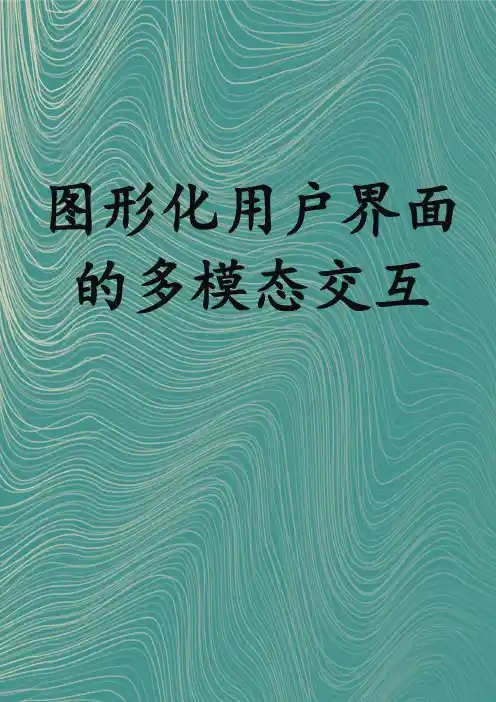
图形化用户界面的多模态交互一、图形化用户界面(GUI)概述图形化用户界面(GUI)是一种用户与计算机系统交互的界面形式,它以图形化元素如图标、窗口、菜单和工具栏等代替传统的文本命令行输入。
GUI的设计目标是提高用户的操作便利性和效率,使得用户能够通过直观的方式与计算机系统进行交互。
随着技术的发展,GUI已经广泛应用于个人电脑、移动设备、智能电视等多种设备上。
1.1 GUI的核心特性GUI的核心特性主要包括以下几个方面:- 直观性:用户可以通过图形化元素直观地理解操作对象和结果。
- 易用性:简化了用户的操作流程,降低了使用门槛。
- 交互性:支持用户与计算机系统之间的双向交互。
- 灵活性:用户可以根据需要调整界面布局和操作方式。
1.2 GUI的应用场景GUI的应用场景非常广泛,包括但不限于以下几个方面:- 个人电脑操作系统:提供用户与操作系统交互的界面。
- 移动设备:智能手机和平板电脑的用户界面。
- 专业软件:如图形设计、视频编辑等专业应用的界面。
- 企业应用:企业资源规划(ERP)系统、客户关系管理(CRM)系统等。
二、多模态交互技术概述多模态交互技术是指结合了视觉、听觉、触觉等多种感官通道的交互方式。
与传统的单一模态交互相比,多模态交互能够提供更加丰富和自然的交互体验。
随着和机器学习技术的发展,多模态交互技术在GUI中的应用越来越广泛。
2.1 多模态交互技术的核心特性多模态交互技术的核心特性主要包括以下几个方面:- 丰富性:结合多种感官通道,提供更加丰富的交互体验。
- 自然性:模仿人类的自然交互方式,如语音识别、手势识别等。
- 适应性:能够根据用户的使用习惯和偏好进行自适应调整。
- 智能化:利用技术,提高交互的智能化水平。
2.2 多模态交互技术的应用场景多模态交互技术的应用场景非常广泛,包括但不限于以下几个方面:- 智能家居:通过语音、手势等多模态方式控制家居设备。
- 虚拟现实(VR)和增强现实(AR):提供沉浸式的交互体验。

图形界面使用说明图形界面是计算机科学中非常重要的一种用户交互方式,用户可以通过可视化的操作界面来掌控计算机的各项功能。
本文将介绍图形界面的使用方法以及一些使用技巧,帮助读者更好地掌握计算机的各项功能。
一、桌面环境桌面环境是操作系统提供的一种界面风格,通常由若干个应用程序组成。
桌面环境的主要作用是为用户提供一个集成的工作空间,将各个应用程序以图标的形式展示在桌面上。
常见的桌面环境包括 Windows 的 Explorer 和 Linux 的 GNOME。
二、应用程序应用程序是计算机中最重要的组成部分之一,用户可以通过应用程序实现各种各样的功能。
常见的应用程序包括浏览器、文本编辑器、多媒体播放器等。
使用应用程序时,需要注意以下几点。
1、启动应用程序启动应用程序通常有两种方式:通过桌面上的图标或通过命令行。
对于桌面上的图标,需要双击该图标;对于命令行启动,需要在终端中输入应用程序名称并按下回车键。
2、文件的打开、编辑和保存应用程序通常会操作文件,用户需要掌握文件的打开、编辑和保存等操作。
不同的应用程序对文件的操作方式可能有所不同,用户需要根据应用程序的使用说明进行操作。
3、应用程序的任务管理在使用应用程序时,有时会出现应用程序无响应或崩溃的情况,用户需要进行任务管理。
在 Windows 系统中,可以通过按下Ctrl+Alt+Delete 快捷键来打开任务管理器;在 Linux 系统中,可以通过命令行中的 top 命令或者系统监控软件进行任务管理。
三、窗口管理窗口管理是指计算机操作系统针对窗口进行的各种管理操作。
在图形界面中,窗口是应用程序界面的主要元素。
以下是一些常见的窗口操作技巧。
1、窗口的移动和调整大小在 Windows 系统中,可以通过窗口的标题栏对窗口进行移动;双击标题栏可以使窗口最大化或恢复大小。
在 Linux 系统中,可以通过鼠标中键或者 Alt+左键来移动窗口;通过鼠标右键可以调整窗口大小。
•8.6 图形用户界面应用举例☐GUIDE设计实例☐App Designer设计实例1. GUIDE设计实例例1 利用GUIDE设计工具设计如图所示的用户界面。
该界面可以显示表面图、网格图和等高线图。
绘制图形的功能通过3个命令按钮来实现,绘制图形所需要的数据通过一个列表来选取。
方位角和仰角在视点面板中设置,图形使用的色图通过下拉列表进行选择,着色方式通过单选按钮组进行选择。
切换按钮用于隐藏或显示坐标轴网格。
(1)打开图形用户界面设计窗口,添加有关图形对象,并保存图形用户界面。
☐.fig文件:包含GUI图形窗口及其控件对象的属性描述。
☐.m文件:包括GUI初始化方法以及图形窗口和控件的回调函数。
1. GUIDE设计实例1. GUIDE设计实例(1)打开图形用户界面设计窗口,添加有关图形对象,并保存图形用户界面。
☐用“Blank GUI” 模板新建用户界面。
☐添加控件。
☐保存用户界面。
•.fig文件•.m文件1. GUIDE设计实例(2)利用属性检查器设置界面对象的属性。
☐String属性:用于指定控件上的文本以及列表框和弹出式菜单的选项。
☐Tag属性:定义控件标识。
☐Value 属性:控件的值。
rb_flatrb_interprb_faceted1. GUIDE设计实例(3)利用对齐对象工具,调整控件对象的相对位置。
1. GUIDE设计实例(4)编写代码,实现控件功能。
.m文件中回调函数框架控件Tag_Call类型(hObject, eventdata, handles)其中,hObject为发生事件的源控件,eventdata为事件数据结构,handles为对象句柄集。
1. GUIDE设计实例跟图形窗口有关的有3个函数•_OpeningFcn函数:可以在这个函数内完成数据初始化设置、GUI 的界面的控制和调整等工作。
•_OutputFcn函数:用于控制输出运行结果。
•_Callback函数:用于控制窗口的默认事件,即单击窗口空白区域的触发行为。
出色图形用户界面(GUI)设计规范作者:James Hobart翻译:spark.bbs@日期:2001-3-23来源:/cim/students/doctor/spark/articles/Principle sOfGUIDesign.htm译序:我在网上查找中文的GUI设计规范,居然没有详细一点的,一篇泛泛而谈的文章却被转载了几十次。
只好退而求其次,找来这篇英文的,顺带翻译成中文,以方便国内编程人员。
+++++++++++++++++++++++++++++++++++++++++++++++++图形用户界面(GUI)已经成为用户界面的首选,但不论GUI如何流行,令人诧异的是没几个程序有好的界面设计。
另外,想找一些介绍如何编制出色用户界面的材料也相当困难。
本文给出了出色界面应该如何和不该如何的一些最重要的基本规则。
无论如何,开始谈论什么是好的界面设计之前,我需要解释一下导致差的界面设计的因素。
这样,如果你试图偏离那些已经被证明是好的界面设计的原则时,你就会知道是什么导致你如此,我希望,你能回到好的界面设计上来。
忽略了用户开发者常常只设计他们自己知道的,而非用户知道的东西。
这个古老的问题在软件开发的多个领域发生,例如测试、文档编写等等。
设计界面时这样会更有害,因为用户在使用产品的时候会立刻感到一点不熟、无所适从。
这个错误是最应努力避免的。
由用户控制GUI设计者倾向于控制程序是显而易见的,在程序中通过使菜单项和控件变灰或变黑,不断的试图控制用户的走向。
控制用户同事件驱动的程序设计风格是极端矛盾的,事件驱动要求是用户而非软件来决定什么事件应该发生。
作为开发者,如果你花费了大量的时间在动态的控制控件的变灰和变黑中,就需要反省一下自己的设计方法和实现。
可能你正在试图控制用户,而他不希望被控制。
在业务变化越来越快的今天,用户界面的弹性将成为适应改变的关键方法。
允许用户用各种方式甚至是你自己都想不到的方式使用程序,有点令人心里不安,但这会让你作为开发者很有成就感,同时赋予用户更大的权利。