SUBSET-026-4_Modes and Transitions v330
- 格式:doc
- 大小:1.07 MB
- 文档页数:70

lInstructions for Use: Flexible Inspection Scope Kit-USB Brand Name of ProductFlexible Inspection Scope Kit - USB Generic Name of ProductFlexible Inspection Scope Kit - USB Product Code Number(s)FIS-007U, FIS-007USK, FIS-007UB, CT-101, CT-102Intended UseFor visually inspecting items.Range of Applications for ProductEnhance visual inspection by providing lighted magnification, image capture and the option for documentation in hard-to-see crevices, channels, and lumens in areas of instruments that are not visible to the unaided eye.Key Specifications of Product Flexible Inspection Scope- FIS-007U∙CT-101 1.90 mm OD and 110 cm length∙CT-102 1.06 mm OD and 110 cm length∙Opticalo Resolution format:o CT-102 1.06 mm: 40,000 pixels (or 200- x 200 pixels)o CT-101 1.90 mm: 160,000 pixels (or 400- x 400 pixels)o Field of View: 120° in airo Angle of view: 0°USB Control Module: Control Module housing Camera processor and LEDillumination:∙Dimensions: 5.25- x 3.90- x 1.85 inches∙Weight: 1.20 pounds ∙Digital Inspection Scope Connection∙Illumination Control- LED in the Control Module∙Power Cycle∙USB Camera Cable∙Easily change from small and large diameter scopes.Light Settings:There are four light settings operated by one button.Blinking Light (Indicates transmitting video data):∙Splash proof (IPX5 Rating)∙No external power needed.Flexible Inspection Scope Software Requirements:∙Compatible with Windows 10 Operating systems.∙USB flash drive includes software.Unpacking Flexible Inspection Scope:Carefully inspect for shipping damage. If there is any damage contact the shipping carrier and Heatlhmarkcustomer service 800-521-6224 immediately.USB Control Module: (Fig. 1).1.Digital Inspection Scope Connection 2.Illumination Control 3.Power Cycle B (Type C) on the right side of the boxFigure 1Flexible Inspection Scope™: (Fig. 2).∙CT-101 1.90 mm O.D. and 110 cm length ∙CT-102 1.06 mm O.D. and 110 cm lengthLarge1.90 mmSmall 1.06 mmFigure 2Flexible Inspection Scope™ Features3214Light/Illumination Settings: (Fig. 3).∙Five (5) light settingso Light on control indicats setting levelo Fifth setting is OFF∙Press light button to advance to next setting.∙Fifth setting turns the light OFF.Figure 3Power Cycle ButtonPress button to RESET camera (Fig. 4).Figure 41.Flexible Inspection Scope™ Plug (Fig. 5).Contains camera video connection as well as LED Light for illumination.1Figure 52.Flexible Working Length (Fig. 6).The portion of the Flexible Inspection Scope™ that is inserted into an item during visual inspection.The measuring scale markings on the Flexible Working Length are in centimeters (accuracy = ± 0.5 cm)2Figure 63.Distal Camera (Fig. 7).Distal portion of Flexible Inspection Scope™ that contains the camera lens3Figure 7SOFTWARE INSTALLATION:Note: This section is done only once when connecting the scope to the computer for the first time.∙System Requirements: MS Windows 10∙Install the Flexible Inspection Scope™ Software from the USB flash drive on a computer.Note: If you have any IT policies that may block this installation, please contact your IT team to give access to Healthmark scope viewer to install.1. Insert the USB Flash drive into your computer, and double click on the Healthmark Scope Viewer installer package to begin installation.2. The “Welcome to the Healthmark Scope Viewer Setup Wizard” screen pops up. Click on Next.3. Select the first tab Typical or setup type of your choice, click Next.4. Click Install and wait for installation to complete.5. Click Finish.STARTING SOFTWARE & CONNECTING SCOPE TO PC:(Fig 8).1.Open the Windows PC viewer software.2.Connect the Control Module to PC using USB Cable.3.Plug the Flexible Inspection Scope into the Control Module.4.In the viewer software, click Settings and Select USB Video Device, click on the desiredresolution, select the preferred Video Output Format, and then Click OK.5.Press the Power Cycle Button.Figure 86.Now you can start using the scope.Verifing OperationFollowing the steps listed below will ensure the proper use and performance of the Flexible Inspection Scope™. The Flexile Inspection Scope™ can be checked for normal operation by connecting it as described in the Startup section of this IFU.Normal operation includes:∙An image appearing on your computer monitor or HDMI Monitor.∙ A blinking light on Control Module near the Power Cycle button that indicates the image feed is transmitting.∙White light emitting from the distal end of the Digital Inspection Scope.∙An LED light on the control module top panel that indicates the light intensity of the device. Using SoftwareHealthmark Scope Viewer Software (Fig. 9).1.Capture button: Captures a Reference Image and saves it to the Reference Image folder.2.Main Image Window: Displays the image from the camera.3.Reference Image Window: Displays a reference image.4.Clear Button: Removes the image from the Reference image window.5.Open Reference Image button: Allows selection of a reference image from the Reference Imagefolder.6.Settings Button: Click to select the video camera and resolution settings.7.File Location Button: Click to change location where captured images are being saved.8.File Location Window: Shows the file path where captured images are being saved currently.9.Capture Image Button: Captures images and adds them to the File Location selected by the user(as shown in the File Location Window).10.Capture Video button: Click to record video. Click again to stop recording video.11.File Prefix: Type in text that you would like included in the file name of Captured Images.Figure 9Selecting Video Device or CameraFollow the directions below to select the video device or camera used to capture images using the Flexible Inspection Scope™ Viewer Software. (Fig. 10).1.Click Settings button in the lower left of the Scope Viewer software to display a list of videodevices or cameras being detected by your computer2.Select a device for capturing images using the Scope Viewera.The example below shows a webcam and USB Video Device in the Settings box. Select theUSB Video Device for the Flexible Inspection Scope™.b.You can also select your preferred Video Output Format from the dropdown box3.Click OK to view the selected Video Device.231Figure 10Capturing Still PicturesFollow the instructions for capturing still pictures from the Main Image Window.Select the Capture Image button. (Fig. 11).Figure 11Note: When an image is captured, “Image Captured” in red text will flash on the lower portion of the screen and a new file will appear in the Files Location.Capturing Video ImagesFollow the instructions below for capturing video from the Main Image Window.1.Select the Capture Video Button (Fig. 12).Figure 122.When the video is recording “Recording…” in red text will appear toward the bottom of thesoftware window.3.To stop recording, click Stop Capture. (Fig. 13).Figure 13Setting File PrefixFollowing the steps below allows you to create a file prefix that will appear after the underscore of image file names save to the File Location specified by the user.1.Click in the field next to File Prefix.2.Enter the characters that you would like to be included in the file name. (Fig 14).Figure 14Setting Location for Saved FilesFollowing the steps below allows you to set the file location of saved images using the Scope Viewer software.1.Click the File Location button.2.Select the file location you want to save captured images. (Fig 15).Figure 15Displaying Reference ImageThere are two ways to display a still image in the Reference Image Window on the Scope Viewer software.1.To display an image currently being displayed in the Main Image Window, click the Capture button. Note: The images will be saved in a file folder titled Reference Images in the designated File Location that the user specified in the File Location field. (Fig. 16).Figure 162.To display a saved image in the Reference Image Window from your File Location:a.Click the Open Reference Image button (Fig. 16 above).b.Select the file you want to display (Fig. 17 below).c.Click the OK Button, to display the image in the Reference Image Window. (Fig. 17).Figure 17Switching to a Different Flexible Inspection Scope™ on the Control Module:1.Press the Power button on the Control Module once.2.Disconnect the current Flexible Inspection Scope from the Control Module.3.Repeat the steps in the “STARTING SOFTWARE & CONNECTING SCOPE TO PC” procedure.Inserting Scope in ItemFigure 1Rotating Device to Avoid ObstacleFigure 2 Performing InspectionWipe down the Flexible Inspection Scope™ with a compatible wipe. Follow the manufacturer’s (Mfr.’s)Instructions for Use (IFU) for appropriate wipe usage. Click here to see the Chemical Compatibility Chart(PDF) for approved cleaning.The Flexible Inspection Scope™ is made of the same material as other common endoscopes. Any wipe,solution, or low temperature (≤ 60 °C [140 °F]) method intended for the reprocessing of endoscopes is likelycompatible with the Generation II Flexible Inspection Scope™ Catheters if used according to the productlabeling.Solutions Containing (Flexible Inspection Scope Only)Alcohol Ethoxylates Neutral or Near-Neutral pH DetergentsEnzymatic Cleaning Solutions Enzymatic DetergentsSodium Borated, Decahydrate Tetrapotassium PyrophosphateFlexible Inspection Scope™ has a fluid ingress protection rating of IPX7 (Waterproof) and can withstandimmersion in fluid up to one (1)-meter in depth for up to 30 minutes.Control Module USB has a fluid ingress protection rating of IPX5 (Water resistant) and can withstand asustained, low pressure water jet spray for up to three minutes.For Thorough Cleaning: CablesFollow the cleaning agent Mfr.’s IFU.1.Unplug and disconnect all components from the Control box prior to cleaning.2.Do not submerge or soak the cable for disinfection (cable is not waterproof).3.Wipe thoroughly with non-linting wipe moistened with facility approved neutral detergent. Use theappropriate brushes with detergent solution to remove any residues from areas that cannot bereached with the wipes.For Thorough Cleaning: Control Module1.Unplug and disconnect all components from the Control box prior to cleaning.2.Do not submerge or soak the cable for disinfection (Control Box is not waterproof).3.Wipe thoroughly with non-linting wipe moistened with facility approved neutral detergent. Use theappropriate brushes with detergent solution to remove any residues from areas that cannot bereached with the wipes.Note: Do NOT soak. Control Module and cables are not waterproof and should not be immersed.N/ACleaning –AutomatedDisinfection Control Module and CablesThese may be cleaned with alcohol based disinfectant wipes.Compatible agents (wipes and solutions) for disinfecting Flexible Inspection Scope™ and ControlModule:∙Hydrogen peroxide∙Isopropyl alcohol (IPA)∙Sodium hypochlorite (Bleach)∙Ortho-phenylphenol∙Quaternary ammonium.High-Level Disinfection (Flexible Inspection Scope™ Only)∙Select only disinfecting solutions listed in the compatible disinfecting methods.∙Follow all recommendations regarding health-hazards, dispensing, measuring, and storage from the Mfr. of cleaning and disinfecting agents.∙Soak the Flexible Inspection Scope™ in selected disinfecting solution per Mfr.’s IFU.∙Rinse the Flexible Inspection Scope™ with critical (sterile) water, again, following the disinfecting solutions Mfr.’s instructions.Reprocessing Chemical Compatibility Chart (PDF): Click here.。

ERTMS/ETCS – Class 1Test PlanREF : SUBSET-076-0ISSUE : 2.2.3DATE : 04-November-2005Company Technical Approval Management approval ALCATELALSTOMANSALDO SIGNALBOMBARDIERINVENSYS RAILSIEMENS0. M ODIFICATION H ISTORYIssue NumberDateSection Number Modification / Description Author0.0.1,001025All Creation A. Göhler0.0.2,001103All Changes according to review comments A. Göhler0.1.0,15 Nov 00 All Modifications after review meeting,editorial changesA. Göhler0.1.1,05 Feb 01All Update, editorial changes A. Göhler 0.2.0,06 Apr 01All Edition for delivery, editorial changes Ch. Frerichs2.2.0,30 Jul 02 All Editorial changes and commentsreceived from UNISIG partners.E. Fernández2.2.1,15 May 03All Edition for delivery. Jorge Iglesias.2.2.218 June 2003 2.2 and 2.3 Edition for delivery after decisions madein the Control Group Meeting (11 June2003) regarding the official delivery ofthe electronic format (Data Bases) ofboth Test Cases and Test Sequences.Jorge Iglesias2.2.304 November 2005 All Edition for delivery after the review ofthe whole set of Test SpecificationsJorge Iglesias(CEDEX)1. T ABLE OF C ONTENTS0.M ODIFICATION H ISTORY (2)1.T ABLE OF C ONTENTS (3)2.UNISIG T EST S PECIFICATION (4)2.1Introduction (4)2.2Test Specification Documents (5)2.2.1Document Version and Reference Table (5)2.3Contents of the Test Specification Documents (6)2.3.1Subset-076-0: Test Plan (6)2.3.2Subset-076-1: Test Architecture (6)2.3.3Subset-076-2: Methodology to Prepare Features (6)2.3.4Subset-076-3: Methodology of Testing (6)2.3.5Subset 076-4-1: Test Sequences Generation: Methodology and Rules (6)2.3.6Subset 076-4-2: ERTMS ETCS Class 1 States for Test Sequences (6)2.3.7Subset 076-5-1: Feature List (7)2.3.8Subset 076-5-2: Test Cases (7)2.3.9Subset 076-5-3: On-Board Data Dictionary (7)2.3.10Subset 076-5-4: SRS v2.2.2 Traceability (7)2.3.11Subset 076-6-1: Test Cases Data Base (7)2.3.12Subset 076-6-3: Test Sequences (7)2.3.13Subset 076-6-4: Test Case Coverage (8)2.3.14Subset 076-6-5: Test Sequences Data Base (8)2.3.15Subset 076-6-7: Test Sequences Evaluation and Validation (8)2.3.16Subset 076-6-8: Generic train data for Test Sequences (8)2.3.17Subset 076-6-10: Test Sequence Viewer (TSV) (8)2.3.18Subset-076-7: Scope of the Test Specifications (9)2.3.19Subset-094-0: UNISIG Functional Requirements for an on board ReferenceTest Facility (9)2. UNISIG T EST S PECIFICATION2.1 IntroductionThis document is made up from the references to the corresponding versions of the documents comprising the UNISIG Test Specification for the Subset-026 SRS v2.2.2.The technical contents are compiled within the respective document listed in the next chapter.2.2 Test Specification Documents2.2.1 Document Version and Reference TableName M/I Reference number Version (date / issue)Test Plan I SUBSET-076-0 4-November-2005 /2.2.3Test Architecture - SUBSET-076-1 Intentionally deletedI SUBSET-076-2 14-April-03 / 2.2.1Methodology to PrepareFeaturesMethodology of testing I SUBSET-076-3 14-April-03 / 2.2.1Test Sequences Generation:I SUBSET-076-4-1 30-April-03 / 1.0.0Methodology and Rules.ERTMS ETCS Class 1 States forI SUBSET-076-4-2 30-April-03 / 1.0.0Test SequencesFeature list I SUBSET-076-5-1 4-November-2005 / 2.2.2 Test cases M SUBSET-076-5-2 23 September 2005 / 2.2.2 On-board Data Dictionary I SUBSET-076-5-3 30-July-02 / 2.2.0SRS v2.2.2 Traceability I SUBSET-076-5-4 23 September 2005 / 2.2.2 Test Case Data Base I SUBSET-076-6-1 23 September 2005 / 2.2.2 Test Sequences M SUBSET-076-6-3 4-November-2005 / 2.0.0 Test Case Coverage I SUBSET-076-6-4 4-November-2005 / 2.0.0 Test Sequences Data Base - SUBSET-076-6-5 Intentionally deleted. TestSequences Data Bases areincluded in Subset-076-6-3I SUBSET-076-6-7 4-November-2005 / 1.0.0Test Sequences Evaluation andValidationI SUBSET-076-6-8 4-November-2005 / 1.0.0Generic train data for TestSequencesTest Sequence Viewer (TSV) I SUBSET-076-6-10 4-November-2005 / 2.10Scope of the Test Specifications M SUBSET-076-7 18-June-2003 / 1.0.0UNISIG Functional RequirementsM SUBSET-094-0 4-November-2005 / 2.0.0 for an on board Reference TestFacility2.3 Contents of the Test Specification Documents2.3.1 Subset-076-0: Test PlanThis document summarise the set of documents included in the UNISIG Test Specifications.2.3.2 Subset-076-1: Test ArchitectureIntentionally deleted, the document referring to the Test architecture is to be included in Subset-094-0..2.3.3 Subset-076-2: Methodology to Prepare FeaturesFeatures are the basis of the test specification. This document describes how features are to be identified and how a feature list is to be made up. The Feature list was the starting point to create the current Test Specifications. Once the main features were defined, each feature was developed by means of writing the specific set of Test cases for it. Tested requirements are clearly identified in each test case. After writing the test cases, there is a feedback from them to the feature list, in the sense of including inside each feature the tested requirements. The final release of the Feature list is therefore created automatically from the test cases data base.2.3.4 Subset-076-3: Methodology of TestingHere is the procedure to create Test cases given. This methodology is based on a formal description of the Test cases. The Test Case template is described in this document.2.3.5 Subset 076-4-1: Test Sequences Generation: Methodology and RulesTest Cases have been concatenated in Test sequences in order to be tested in a laboratory. This document shows how test sequences are to be built up. Principles and rules are given as a guideline for this process. As it is not possible to test all the Test cases in all the applicable Level/mode combinations, this document describes how the different Mode/Level combinations (states) are tested. The starting point for the creation of the Test Sequences was the methodology of definition of Test Frames and Test Sub-sequence. A Test Frame defines all possible transitions between two states by a set of Test Sub-sequences (concatenated Test cases) starting at the initial state and ending at the final one. The different Frames were classified by its priority and all relevant Frames were taken into account to be included into the Test sequences. This process was followed to create the release 1.0.0 of the Test Sequences. Further on updates of the Test Specification just need to update both Test Cases and Test Sequences. Therefore the review done to update Test Sequences from release 1.0.0 to 2.0.0 has been done by reviewing the Test Cases (2.2.1 to 2.2.2) and including them into the new Test Sequences.2.3.6 Subset 076-4-2: ERTMS ETCS Class 1 States for Test SequencesThis Excel document contains the table with all the possible states (Mode/Level combinations) according to SRS 2.2.2, the equivalent states table and the reduced states table. It also contains thelist of Test Frames, its correspondence with the SRS (Transitions Table 4.6.2), as well as the classification of Test Frames according to its priority.2.3.7 Subset 076-5-1: Feature ListThe list is a means of producing test cases. A Feature is a group of requirements, which fulfilment can be tested at the available interfaces. Features are grouped into hierarchies.2.3.8 Subset 076-5-2: Test CasesTest Cases are the basis of the UNISIG Test Specification. These are the formal, functional and technical descriptions of the test needed in order to prove interoperability, or in other words it is the way of demonstrating the compliance of an ETCS equipment with the SRS 2.2.2. Each Test Case includes the set of requirements tested. Due to their lack of technical description of interfaces, trackside test cases are only functionally described.2.3.9 Subset 076-5-3: On-Board Data DictionaryThe document includes formal definitions of the words and sentences to be used in Test Cases. These definitions are useful to harmonise the Test Cases produced by different companies.2.3.10 Subset 076-5-4: SRS v2.2.2 TraceabilityThe document provides an analysis of traceability between all the requirements of the SRS and the Test Cases. It clearly shows that all testeable requirements are tested in the complete set of Test Cases. To perform this analysis all the requirements included into the SRS 2.2.2 have been classified in several categories: 1) Testeable, non-testeable or non requirement 2)On-Board, Trackside or Driver requirement 3) Level (0,1,2,3,STM) 4) Level transition 5) Balise Infill, RIU or Euroloop.2.3.11 Subset 076-6-1: Test Cases Data BaseThis Data Base is an MS Access document including all Test Cases in an electronic standard format. All Test Cases that constitute the Subset-076-5-2 are included in this Data Base(Subset-076-6-1). The Master document is the Subset-076-5-2, but a complete traceability between both documents is assured. The prior release (1.0.0) contained not only the Test Cases but also the Test Sub-Sequences. However the current version just contains the new release of the Test cases (2.2.2). This is because the original Sub-sequences were used for the first creation of the Test Sequences but not for the further review performed now.2.3.12 Subset 076-6-3: Test SequencesThis document is the final output of the UNISIG WP. A Test Sequence is a set of concatenated Test Cases starting in NP mode and finishing in NP mode. A Test Sequence shall be used for an semi-automatic execution of the test cases, by concatenating them into scenarios which can be run within the test environments defined in the above-mentioned Subset 094. The complete set of TestSequences covers all Test Cases and therefore, all SRS requirements. In the release 2.0.0 is only Level 0, 1 and 2 functionality covered (excluding Loop and RIU). The Test sequences emerge as a complete defined trip, ready to be implemented in a Test Environment. Both the trip speed profile and the messages (radio and balise) sent to and from the On-Board system are completely defined in each trip. The release 2.0.0 contains a zip file per each Test Sequence including the following files: Test Sequence Word file description (.doc), Test Sequence Speed Profile (.bmp) and Test Sequence Data Base (.mdb). Test Sequences Data Bases are generated by means of a tool, which has been used to write down the Test Sequences. In this way, each Test Sequence has been stored in a MS Access Data Base containing all relative information. Both the information contained in the Word files and the one in the Data Base files are identical.2.3.13 Subset 076-6-4: Test Case CoverageThis document shows the traceability between Test Cases and Test Sequences. It gives evidence of how every Test Case has been used at least once in the complete set of Test Sequences. As in the release 2.0.0 of the Test sequences (Subset-076-6-3) only Test Cases for Level 0, 1 and 2 are covered, all Test Cases related to level 3, RIU, Loop and STM, are not included in this set of Test Sequences v 2.0.0. This Test case Coverage release ( v2.0.0) also includes a new column showing the requirements tested in each Test case.2.3.14 Subset 076-6-5: Test Sequences Data BaseIntentionally moved to Subset-076-6-3.2.3.15 Subset 076-6-7: Test Sequences Evaluation and ValidationThis document explain the ranges for validating in an automatic way the steps of a Test sequence, as well all the mainlines for evaluate the result of a test Sequence execution in a laboratory compliant with Subset 094.2.3.16 Subset 076-6-8: Generic train data for Test SequencesThis document describes the generic train data which should be used for the Test sequences. The Reference Lab which will be used for running the Test sequences shall be able to simulate the train behaviour according to the train data specified within this document. This train data is based on the locomotive S-252.2.3.17 Subset 076-6-10: Test Sequence Viewer (TSV)The Test Sequence Viewer is a tool that takes the Test Cases from the Test Cases Data Base (Subset-076-6-1) and gives the operator the possibility of viewing the Test sequences (Subset-076-6-3). The TSV is not able to modify any of the data included in the Test Sequence.2.3.18 Subset-076-7: Scope of the Test SpecificationsThis document explains briefly the Scope of these Test Specifications: Only On-Board requirements for levels 0,1 and 2 are included in these Test Specifications. Requirements related to STM, L3, RIU and Euroloop are excluded.2.3.19 Subset-094-0: UNISIG Functional Requirements for an on board ReferenceTest FacilityThis document provides a thorough description of the Test Architecture, which is to be used to perform the interoperability tests of the On-board equipment built in accordance with the UNISIG SRS Class 1. The natural input for this Test Architecture will be the set of Test sequences included in the Subset-076-6-3 and developed within the Test Specifications WP。

HostBusAdapter.TheQLE2462istheindustry’sfirst,trueenterpriseclass,4Gbps-to-PCIExpress®x4adapter.TheQLE2462deliversunprecedentedlevelsofperformanceandavailability,aswellasintelligentnetworkingfeaturesspecifictoenterpriseclassdatacenters. EnterpriseClassFeatures.TheQLE2462adapteristhehighestperformingandmostreliableadapterintheindustry.ItdeliversunmatchedperformanceleveragingasingleASICdesign,combininguniquehardwarearchitecturetodeliverover300,000IOPS,nearly1.6GBpsthroughput,andPCIExpressx4busspeeds.Moreimportantly,theQLE2462adapterprovidesnewintelligentstoragenetworkingfeaturesthatredefinetheenterpriseclassadapter,providingincreaseddataprotection,advancedframerouting,andenterprise-widemanagementcapabilities.Setup.Point-and-clickinstallationandconfigurationwizardsadaptersetupprocess.StorageadministratorscanquicklydeployadaptersacrossaSANusingstandardadaptermanagementtoolsutilities.TheQLE2462isfullycompatiblewithSNIAAPIandSMI-S,therebyallowingadministratorstomanageQLogicadaptersusingthird-partysoftwareapplications.ComprehensiveOSSupport.QLogicoffersthebroadestrangeofsupportforallmajoroperatingsystemstoensureOSandhardwareservercompatibility.Driversareavailableforallmajoroperatingsystemsandhardwareserverplatforms.AsingledriverstrategyperOSallowsstorageadministratorstoeasilydeployandmanageadaptersinheterogeneousSANconfigurations.combinedwithagencyandregulatorytesting,ensuresallproductsmeetworldcompliancehardwareandsoftwarespecifications.Alladaptersaretestedextensivelywiththird-partyhardware,alongwithmultiplesoftwareapplications,toensurebest-in-classSANinteroperabilityandcompatibility.YoucanbeconfidentpurchasingQLogicadapterstomeetyourFibreChannelstoragenetworkingneeds.Forover15years,QLogichasbeenatechnologicalcurrentneeds.Inaddition,QLogicprovidesstronginvestmentprotectiontosupportemergingtheindustrywithsuccessfullydeliveringtechnologicalsolutionsthataddresstheneedsoftodayandtomorrow.Corporate Headquarters QLogic Corporation 26650 Aliso Viejo Parkway Aliso Viejo, CA 92656 949.389.6000 Europe Headquarters QLogic (UK) LTD. Quatro House Lyon Way, Frimley Camberley Surrey, GU16 7ER UK +44 (0) 1276 804 670© 2004–2010 QLogic Corporation. Specifications are subject to change without notice. All rights reserved worldwide. QLogic, the QLogic logo, and SANsurfer are registered trademarks of QLogic Corporation. AMD and Opteron are trademarks or registered trademark of Advanced Micro Devices, Inc. Apple, Mac OS, Power Mac, and Xserve are registered trademarks of Apple, Inc. Cisco is a registered trademark of Cisco Systems, Inc. Citrix and XenServer are trademarks or registered trademarks of Citrix Systems, Inc. Linux is a registered trademark of Linus Torvalds. Oracle is a registerd trademark of Oracle Corporataion. PCI Express is a registered trademark of PCI-SIG Corporation. Red Hat is a registered trademark of Red Hat, Inc. Solaris and OpenSolaris are trademarks or registered trademarks of Sun Microsystems, Inc. SPARC is a registered trademark of SPARC International, Inc. SUSE, Novell, and NetWare are registered trademarks of Novell, Inc. VMware, and ESX are trademarks or registered trademarks of VMware, Inc. Windows, Windows Server, and Windows Vista are registered trademarks of Microsoft Corporation. All other brand and product names are trademarks or registered trademarks of their respective owners. Information supplied by QLogic Corporation is believed to be accurate and reliable. QLogic Corporation assumes no responsibility for any errors in this brochure. QLogic Corporation reserves the right, without notice, to make changes in product design or specifications.PX2458003-00P2。

4.1 Modification History4.2 Table of Contents4.1Modification History (2)4.2Table of Contents (5)4.3Introduction (7)4.3.1Presentation of the document (7)4.3.2Identification of the possible modes (7)4.4Definition of the modes (9)4.4.1Introduction (9)4.4.2General Requirements (9)4.4.3ISOLATION (10)4.4.4NO POWER (11)4.4.5SYSTEM FAILURE (12)4.4.6SLEEPING (13)4.4.7STAND BY (15)4.4.8SHUNTING (16)4.4.9FULL SUPERVISION (18)4.4.10UNFITTED (19)4.4.11STAFF RESPONSIBLE (20)4.4.12ON SIGHT (23)4.4.13TRIP (24)4.4.14POST TRIP (25)4.4.15NON LEADING (27)4.4.16Intentionally deleted (29)4.4.17National System (SN) mode (30)4.4.18REVERSING (31)4.4.19LIMITED SUPERVISION (33)4.4.20PASSIVE SHUNTING (34)4.5Modes and on-board functions (36)4.5.1Introduction (36)4.5.2Active Functions Table (36)4.6Transitions between modes (41)4.6.1Symbols (41)4.6.2Transitions Table (42)4.6.3Transitions Conditions Table (43)4.7DMI depending on modes (47)4.7.1Introduction (47)4.7.2DMI versus Mode Table (47)4.8Acceptance of received information (51)4.8.1Introduction (51)4.8.2Assumptions (53)4.8.3Accepted information depending on the level and transmission media (53)4.8.4Accepted Information depending on the modes (59)4.8.5Handling of transition buffer in case of level transition announcement or RBC/RBC handover (62)4.9What happens to accepted and stored information when entering a given level (65)4.9.1Introduction (65)4.10What happens to accepted and stored information when entering a given mode (66)4.10.1Introduction (66)4.11What happens to stored information when exiting NP mode (70)4.3 Introduction4.3.1 Presentation of the document4.3.1.1 This document defines the modes of the ERTMS/ETCS on-board equipment (seechapter 4.4 “Definition of the modes” and chapter 4.5 “Modes and on-board functions”.4.3.1.2 This document gives all transitions between modes (see chapter 4.6 “Transitionsbetween modes”).4.3.1.3 This document describes the possible exchanged information between the driver andthe ERTMS/ETCS on-board equipment, respect to the mode (see chapter 4.7 “DMIdepending on modes”).4.3.1.4 This document describes how the received information is filtered, respect to severalcriteria such as the level, the mode, etc.. (see chapter 4.8 “Acceptance of receivedinformation”).4.3.1.5 This document describes how the stored information is handled, respect to severalcriteria such as the level, the mode, etc. (see chapter 4.9 “What h appens to acceptedand stored information when entering a given level”, and chapter 4.10 “What happensto accepted and stored information when entering a given mode”).4.3.1.6 All the tables that are included in this document shall be considered as mandatoryrequirements.4.3.1.7 Some notes appear in this document. These notes are here to help the reader tounderstand the specifications, or to explain the reason(s) of a requirement.4.3.2 Identification of the possible modes4.3.2.1 List of the modes:Full Supervision (FS)Limited Supervision (LS)On Sight (OS)Staff Responsible (SR)Shunting (SH)Unfitted (UN)Passive Shunting (PS)Sleeping (SL)Stand By (SB)Trip (TR)Post Trip (PT) System Failure (SF) Isolation (IS) No Power (NP) Non Leading (NL) National System (SN) Reversing (RV)4.4 Definition of the modes4.4.1 Introduction4.4.1.1 For each mode the following information is given:a) The context of utilisation of the mode and the functions that characterise the mode(chapter “Description”).b) The ERTMS/ETCS levels in which the mode can be used (chapter “Used inlevels”).c) The related responsibility of the ERTMS/ETCS on-board equipment and of thedriver, once the equipment is in this mode (chapter “Responsibilities”).4.4.1.2 A complete list of transitions to and from each mode is given in the section 4.6.2“Transitions Table” ).4.4.2 General Requirements4.4.2.1 When the desk is open, a clear indication of the ERTMS/ETCS mode shall be shownto the driver.4.4.2.2 Intentionally deleted.4.4.3 ISOLATION4.4.3.1 Description4.4.3.1.1 In Isolation mode, the ERTMS/ETCS on-board equipment shall be physically isolatedfrom the brakes and can be isolated from other on-board equipments/systemsdepending on the specific on-board implementation.4.4.3.1.2 There shall be a clear indication to the driver that the ERTMS/ETCS on-boardequipment is isolated.4.4.3.1.3 To leave Isolation mode, a special operating procedure is needed (no transition fromIsolation is specified). This procedure shall ensure that the on-board equipment is onlyput back into service when it has been proven that this is safe for operation.4.4.3.1.4 Note: for the list of main functions related to this mode, refer to chapter 4.5 “Modesand on-board functions”.4.4.3.2 Used in levels4.4.3.2.1 Used in all levels: Level 0, level 1, level 2, level 3 and level NTC.4.4.3.3 Responsibilities4.4.3.3.1 Isolation of the ERTMS/ETCS on-board equipment is performed by the driver under hiscomplete responsibility.4.4.3.3.2 Once the ERTMS/ETCS on-board equipment is isolated, the ERTMS/ETCS on-boardequipment has no more responsibility.4.4.4 NO POWER4.4.4.1 Description4.4.4.1.1 When the ERTMS/ETCS on-board equipment is not powered, the equipment shall bein the No Power mode.4.4.4.1.1.1 Note: in order to ensure cold movement detection function, some parts of theERTMS/ETCS on-board equipment may be fed by an auxiliary power supply.4.4.4.1.2 The ERTMS/ETCS on-board equipment shall permanently command the emergencybrake.4.4.4.1.3 Note: for the list of main functions related to this mode, refer to chapter 4.5 “Modesand on-board functions”.4.4.4.2 Used in levels4.4.4.2.1 Used in all levels: Level 0, level 1, level 2, level 3 and level NTC.4.4.4.3 Responsibilities4.4.4.3.1 The ERTMS/ETCS on-board equipment has no responsibility in this mode, exceptcommanding the emergency brake and (optionally) monitoring cold movements.4.4.4.3.2 The notion of responsibility of the driver is not relevant for the No Power mode.4.4.4.3.3 If it is required to move a loco in NP mode as a wagon, ETCS brake command mustbe overridden by external means.4.4.5 SYSTEM FAILURE4.4.5.1 Description4.4.5.1.1 The ERTMS/ETCS on-board equipment shall switch to the System Failure mode incase of a fault, which affects safety.4.4.5.1.2 The ERTMS/ETCS on-board equipment shall permanently command the EmergencyBrakes.4.4.5.1.3 Note: for the list of main functions related to this mode, refer to chapter 4.5 “Modesand on-board functions”.4.4.5.2 Used in levels4.4.5.2.1 Used in all levels: Level 0, level 1, level 2, level 3 and level NTC.4.4.5.3 Responsibilities4.4.5.3.1 The ERTMS/ETCS on-board equipment is responsible for commanding theEmergency Brakes.4.4.5.3.2 No responsibility of the driver.4.4.6 SLEEPING4.4.6.1 Description4.4.6.1.1 The Sleeping mode is defined to manage the ERTMS/ETCS on-board equipment of aslave engine that is remote controlled.4.4.6.1.2 The desk(s) of a sleeping engine must be closed (since there is no driver, noinformation shall be shown).4.4.6.1.3 As the engine is remote controlled by the leading engine, its ERTMS/ETCS on-boardequipment shall not perform any train movement supervision.4.4.6.1.4 The ERTMS/ETCS on-board equipment shall perform the Train Position function; inparticular, the front/rear end of the engine (i.e., not the train) shall be used to refer totrain front/rear end.4.4.6.1.5 Sleeping mode shall be automatically detected on-board via the train interface.4.4.6.1.6 If possible, the train must not be stopped due to a safety critical fault in a sleepingengine. The ERTMS/ETCS on-board equipment shall therefore try to memorise theoccurrence of such fault(s), which shall be handled when the engine leaves theSleeping mode. The ERTMS/ETCS on-board equipment shall also try to send an errorinformation to the RBC.4.4.6.1.7 If a desk of the sleeping engine is opened while the train is running (this is anabnormal operation), the ERTMS/ETCS on-board equipment shall switch to Stand-Bymode.4.4.6.1.8 If the “sleeping input signal” is lost (no more detection of the remote control), theswitch to Stand-By mode shall be made only if the train is at standstill.4.4.6.1.9 Intentionally deleted.4.4.6.1.10 The ERTMS/ETCS on-board equipment shall open a communication session with theRBC when at least one of the following events occurs:a) in all levels, on receipt of the order to contact the RBC.b) In level 2/3, when entering or exiting Sleeping mode (to report the change of modeto the RBC).c) In level 2/3, when a safety critical fault of the ERTMS/ETCS on-board equipmentoccurs (to report the fault to the RBC).4.4.6.1.11 Note: for the list of main functions related to this mode, refer to chapter 4.5 “Mod esand on-board functions”.4.4.6.1.12 In case of balise group message consistency error (refer to 3.16.2.4.4 and 3.16.2.5.1),the ERTMS/ETCS onboard equipment shall not command the service brake.4.4.6.1.13 When in levels 2 or 3, if no compatible version has been established between the on-board equipment in Sleeping mode and the RBC, the ERTMS/ETCS onboardequipment shall react as specified in 3.5.3.8 b) but no driver‟s indication shall be given.4.4.6.2 Used in levels4.4.6.2.1 Used in all levels: Level 0, level 1, level 2, level 3 and level NTC.4.4.6.3 Responsibilities4.4.6.3.1 The ERTMS/ETCS on-board equipment of an engine in Sleeping mode has noresponsibility for the train protection.4.4.6.3.2 The notion of responsibility of the driver is not relevant for the Sleeping mode.4.4.6.3.2.1 Note:The leading engine is responsible for the movement of the train. It is then theERTMS/ETCS on-board equipment of the leading engine that is fully/partially/notresponsible for the train protection, with respect to its mode.4.4.7 STAND BY4.4.7.1 Description4.4.7.1.1 The Stand-By mode is a default mode and cannot be selected by the driver.4.4.7.1.2 It is in the Stand-By mode that the ERTMS/ETCS on-board equipment awakes.4.4.7.1.3 Data for mission shall be collected in Stand-By (see SRS-chapter 5: “Start of Mission”procedure).4.4.7.1.4 In Stand-By mode, the desk of the engine can be open or closed. No interaction withthe driver shall be possible as long as the desk is closed, except isolation of theERTMS/ETCS on-board equipment.4.4.7.1.5 The ERTMS/ETCS on-board equipment shall perform the Standstill Supervision.4.4.7.1.6 Note: for the list of main functions related to this mode, refer to chapter 4.5 “Modesand on-board functions”.4.4.7.2 Used in levels4.4.7.2.1 Used in all levels: Level 0, level 1, level 2, level 3 and level NTC.4.4.7.3 Responsibilities4.4.7.3.1 The ERTMS/ETCS on-board equipment is responsible for maintaining the train atstandstill.4.4.7.3.2 The driver has no responsibility for train movements.4.4.8 SHUNTING4.4.8.1 Description4.4.8.1.1 The purpose of the Shunting mode is to enable shunting movements. In Shuntingmode, The ERTMS/ETCS on-board equipment supervises the train movementsagainst:a) a ceiling speed: the shunting mode speed limitb) a list of expected balise groups (if such list was sent by the trackside equipment).The train shall be tripped if a balise group, not contained in the list, is passed(When an empty list is sent, no balise group can be passed. When no list is sent,all balise groups can be passed)c) “stop if in shunting mode” information. The train is tripped if such information isreceived from balise groupsd) Intentionally deleted4.4.8.1.2 The Shunting mode shall not require Train Data.4.4.8.1.3 The ERTMS/ETCS on-board equipment shall perform the Train Position function4.4.8.1.4 Intentionally deleted.4.4.8.1.5 When in Shunting mode, the ERTMS/ETCS on-board shall not manage leveltransitions. However, an immediate level transition order or a conditional leveltransition order shall be stored and evaluated only when another mode than Shuntingor Passive Shunting has been entered (i.e. when the Shunting movement isterminated).4.4.8.1.5.1 When receiving a communication session establishment order, the ERTMS/ETCS on-board in Shunting mode shall not establish the communication session, but shall storethe RBC ID/phone number.4.4.8.1.5.2 When in Shunting mode, the ERTMS/ETCS on-board shall not manage RBC-RBChand-over, except for storing the RBC ID/phone number given at the RBC/RBC border.4.4.8.1.6 Shunting mode can be selected by the driver, only accepted when the train is atstandstill, or ordered by the trackside.4.4.8.1.7 In case of selection of Shunting mode by the driver:∙in level 1 operations, the switch to shunting is always accepted by the on-board equipment∙in level 2 and 3 areas, the on-board shall ask the trackside for an authorisation. The switch to shunting is possible only after receiving such authorisation. The tracksidecan send a list of balises, that the train is allowed to pass while in SH, together withthe authorisation4.4.8.1.8 In case of order to switch to Shunting mode from trackside, the order:∙in level 1 is given by a balise group. A list of balises, that the train is allowed to pass after the entry in Shunting, can be sent together with the order∙in level 2 and 3 is sent via radio. A list of balises, that the train is allowed to pass after the entry in Shunting, can be sent together with the order4.4.8.1.9 When the switch to shunting is ordered by trackside, a driver acknowledgement isrequested.4.4.8.1.9.1 Note: in Shunting mode the train is only partially supervised, therefore it is necessarythat the driver takes the responsibility.4.4.8.1.10 The ERTMS/ETCS on-board equipment shall display the train speed and, only ondriver request, the permitted speed. The display of the permitted speed shall also bestopped on driver request.4.4.8.1.11 Intentionally deleted.4.4.8.1.12 Note: for the list of main functions related to this mode, refer to chapter 4.5 “Modesand on-board functions”.4.4.8.2 Used in levels4.4.8.2.1 Used in level 0, NTC, 1, 2 and 3.4.4.8.3 Responsibilities4.4.8.3.1 The ERTMS/ETCS on-board equipment is responsible for the supervision of theshunting mode speed limit, and that the engine with the active antenna is tripped whenpassing the defined border of the shunting area (only if there is a defined border:balise group not in the list given by trackside, or balise group giving the information“stop if in shunting”).4.4.8.3.2 The driver is responsible for:a) Remaining inside the shunting area defined by a procedure or an external systemoutside ERTMS/ETCS (also when the shunting area is protected by balises)b) Train/engine movements and shunting operations4.4.9 FULL SUPERVISION4.4.9.1 Description4.4.9.1.1 The ERTMS/ETCS on-board equipment shall be in the Full Supervision mode when alltrain and track data, which is required for a complete supervision of the train, isavailable on board.4.4.9.1.2 Full supervision cannot be selected by the driver, but shall be entered automaticallywhen all necessary conditions are fulfilled.4.4.9.1.3 To be in Full Supervision mode, SSP and gradient are not required for the wholelength of the train, but shall be at least available from the FRONT END of the train.4.4.9.1.4 Once in Full Supervision mode, if SSP and gradient are not known for the whole lengthof the train, an indication “ENTRY IN FULL SUPERVISION” shall be clearly displayedto the driver until SSP and gradient are known for the whole length of the train.4.4.9.1.4.1 Note: this indication may also be displayed in case the train length has been increased,see 3.18.3.8.4.4.9.1.5 The ERTMS/ETCS on-board equipment shall supervise train movements against adynamic speed profile.4.4.9.1.6 The ERTMS/ETCS on-board equipment shall display the train speed, the permittedspeed, the target distance and the target speed to the driver (this list is not exhaustive– refer to chapter 4.7 “DMI depending on modes”).4.4.9.1.7 Note: for the list of main functions related to this mode, refer to chapter 4.5 “Modesand on-board functions”.4.4.9.2 Used in levels4.4.9.2.1 Used in level 1, 2 and 3.4.4.9.3 Responsibilities4.4.9.3.1 The ERTMS/ETCS on-board equipment is fully responsible for the train protection(except for the 2 situations described below).4.4.9.3.2 The driver is responsible for respecting the EOA when approaching an EOA with arelease speed.4.4.9.3.3 When “ENTRY IN FULL SUPERVISION” is displayed to the driver, the driver isresponsible for respecting speed restrictions that apply for the part of the train that isnot covered by SSP and gradient data.4.4.10 UNFITTED4.4.10.1 Description4.4.10.1.1 The Unfitted mode is used to allow train movements in either:a) Areas that are equipped neither with ERTMS/ETCS track-side equipment nor withnational train control systemb) Intentionally deletedc) Areas that are equipped with ERTMS/ETCS trackside equipment and/or nationaltrain control system(s), but operation under their supervision is currently notpossible4.4.10.1.2 The ERTMS/ETCS on-board equipment shall supervise train movements against aceiling speed: the lowest of the maximum train speed and the Unfitted mode speedlimit for unfitted area (national value).4.4.10.1.2.1 Intentionally deleted.4.4.10.1.3 The ERTMS/ETCS on-board equipment shall also supervise temporary speedrestrictions.4.4.10.1.4 The ERTMS/ETCS on-board equipment shall display the train speed to the driver.4.4.10.1.5 Note: for the list of main functions related to this mode, refer to chapter 4.5 “Modesand on-board functions”.4.4.10.2 Used in levels4.4.10.2.1 Used in level 0.4.4.10.3 Responsibilities4.4.10.3.1 The ERTMS/ETCS on-board equipment supervises a ceiling speed and (if available)temporary speed restrictions.4.4.10.3.2 The driver must respect the existing line-side signals and is fully responsible for trainmovements.4.4.11 STAFF RESPONSIBLE4.4.11.1 Description4.4.11.1.1 The Staff Responsible mode allows the driver to move the train under his ownresponsibility in an ERTMS/ETCS equipped area.4.4.11.1.2 This mode is used when the system does not know the route. For example:a) After the ERTMS/ETCS on-board equipment starts-up (awakening of the train).b) To pass a signal at danger / override an EOA.c) After a trackside failure (for example: loss of radio contact).4.4.11.1.3 The ERTMS/ETCS on-board equipment shall supervise train movements against:a) a ceiling speed: the staff responsible mode speed limitb) a given distance (regarding its origin location see 4.4.11.1.3.1). The ERTMS/ETCSon-board equipment shall supervise braking curves with a target speed of zero tothe end of this distance. If the train overpasses this distance (see next note) theERTMS/ETCS on-board equipment shall trip the trainc) a list of expected balise groups, if this list has been sent by the RBC. The trainshall be tripped if over-passing a balise group that is not in the list. (When anempty list is sent, no balise group can be passed. When no list is sent, all balisegroups can be passed)d) balise groups giving the order …stop if in SR‟. This order shall immediately trip thetrain, unless the over-passed balise group is included in a list of expected balisesas defined in item c)e) running in the direction opposite to the train orientation (reverse movementprotection)4.4.11.1.3.1 The ERTMS/ETCS on-board shall determine the start location of the SR distanceas follows:a) If the National/Default value determines the max permitted distance to run in SRmode, the starting point of this distance shall refer to the estimated position of thetrain front when SR mode was entered, or, already in Staff Responsible mode,when Override was activated.b) If the max permitted distance to run in SR mode is determined by the valuetransmitted by the RBC, or entered by the driver, the start location of the distanceshall refer to the estimated position of the train front when the distance informationis received or entered.c) If the max permitted distance to run in SR mode is determined by the valuetransmitted by EUROLOOP, the distance information transmitted by EUROLOOPshall be referred to one or more reference balise groups. On-board shall evaluatethe distance to run in SR mode by matching the reference balise groups given withthe LRBG.In case the LRBG is, due to a change of orientation, in front of the train when thedistance to run in SR mode is to be determined from the EUROLOOP information,the complete distance to run in SR mode shall be determined as the distancegiven by EUROLOOP plus the distance between the estimated train front end andthe LRBG.4.4.11.1.4 Note: Since the gradient is unknown, the supervision of the braking curves in StaffResponsible mode does not ensure that the train will not pass the given distance.4.4.11.1.5 The ERTMS/ETCS on-board equipment shall give the possibility to the driver to modifythe value of the SR mode speed limit and of the given distance. This shall be possibleonly at standstill.4.4.11.1.5.1 If a train movement is detected while the driver is entering the SR speed/distancelimits, the ERTMS/ETCS on-board equipment shall trigger the brake command.4.4.11.1.6 In level 2/3, the driver shall have the possibility to request a new distance to run inStaff Responsible, by selecting "Start". This triggers an MA request.4.4.11.1.6.1 Note: Once the SR distance is covered, the driver may have to go further.4.4.11.1.6.2 When entering SR mode, the value applicable for SR mode speed limit and thevalue applicable for SR distance shall be the corresponding National/Default values.Exception for SR distance: SR mode is authorised by RBC giving an SR distance.4.4.11.1.6.3 While in SR mode, the value applicable for the SR mode speed limit shall be, ifavailable, the last value entered by the driver.4.4.11.1.6.4 While in SR mode, the value applicable for the SR distance shall be, if available,the last value received by the ERTMS/ETCS on-board equipment amongst:a) the distance to run in SR entered by the driver;b) the distance to run in SR given by trackside.4.4.11.1.6.5 When "Override" is selected, the SR mode speed limit value and the SR distancevalue previously entered by driver or given by trackside, if any, shall be deleted. Thecorresponding National/Default values shall enter in force.4.4.11.1.6.6 If the train is in SR and receives a new distance to run in SR mode from theRBC, the stored list of expected balise groups, if any, shall be deleted or shall bereplaced by the list of expected balise groups sent together with the distance to run inSR.4.4.11.1.6.7 If an ERTMS/ETCS on-board equipment in SR mode, after having received fromEUROLOOP max permitted distance to run in SR mode information, detects the mainsignal balise group being part of this information then it shall ignore any new maxpermitted distance to run in SR mode information from that loop.4.4.11.1.7 The ERTMS/ETCS on-board equipment shall display the train speed and the (whenactive) override (permission to pass a signal at danger, trip inhibited). The permittedspeed, target distance and the target speed shall be displayed only on driver request,until the driver requests to stop their display.4.4.11.1.8 Intentionally deleted.4.4.11.1.9 If receiving a "track ahead free" request from the RBC, the ERTMS/ETCS on-boardequipment requests the driver to enter the "track ahead free" information.4.4.11.1.10 Note: for the list of main functions related to this mode, refer to chapter 4.5 “Mo desand on-board functions”.4.4.11.1.11 Intentionally deleted.4.4.11.2 Used in levels4.4.11.2.1 Level 1, 2 and 3.4.4.11.3 Responsibilities4.4.11.3.1 The ERTMS/ETCS on-board equipment supervises a ceiling speed and a SR distanceif finite (and if level 2/3, might also supervise a list of balises).4.4.11.3.2 The driver must check if the track is free, if points are correctly positioned, and mustrespect the existing line-side information (signals, speed boards etc.).4.4.11.3.3 When using the possibility to modify the value of the SR mode speed limit and of thegiven distance, the driver is responsible for entering reasonable values.4.4.12 ON SIGHT4.4.12.1 Description4.4.12.1.1 The On Sight mode enables the train to enter into a track section that could be alreadyoccupied by another train, or obstructed by any kind of obstacle.4.4.12.1.2 On Sight mode cannot be selected by the driver, but shall be entered automaticallywhen commanded by trackside and all necessary conditions are fulfilled.4.4.12.1.3 The ERTMS/ETCS on-board equipment shall supervise train movements against adynamic speed profile.4.4.12.1.4 The ERTMS/ETCS on-board equipment shall display the train speed to the driver (thislist is not exhaustive). The permitted speed, target distance,target speed and releasespeed (if any) shall be displayed only on driver request, until the driver requests to stoptheir display.4.4.12.1.5 If receiving a "track ahead free" request from the RBC, the ERTMS/ETCS on-boardequipment requests the driver to enter the "track ahead free" information.4.4.12.1.6 To be in On Sight mode, SSP and gradient are not required for the whole length of thetrain, but shall be at least available from the FRONT END of the train.4.4.12.1.7 Once in On Sight mode, if SSP and gradient are not known for the whole length of thetrain, an indication “ENTRY IN ON SIGHT” shall be clearly displayed to the driver untilSSP and gradient are known for the whole length of the train.4.4.12.1.7.1 Note: this indication may also be displayed in case the train length has beenincreased, see 3.18.3.8.4.4.12.1.8 Deleted4.4.12.1.9 Note: for the list of main functions related to this mode, refer to chapter 4.5 “Modesand on-board functio ns”.4.4.12.2 Used in levels4.4.12.2.1 Used in level 1, 2 and 3.4.4.12.3 Responsibilities4.4.12.3.1 The ERTMS/ETCS on-board equipment is responsible for the supervision of the trainmovements.4.4.12.3.2 The driver is responsible for checking the track occupancy when moving the train,because the track may be occupied.4.4.13 TRIP4.4.13.1 Description4.4.13.1.1 Deleted4.4.13.1.1.1 Note: Application of emergency brakes and train trip are two different things. Forexample, exceeding the permitted speed leads to application of the emergency brakes,but as long as the train does not pass the EOA, it is not a train trip.4.4.13.1.2 The ERTMS/ETCS on-board equipment shall command the emergency brakes (nobrake release is possible in Trip mode).4.4.13.1.3 The ERTMS/ETCS on-board equipment shall indicate to the driver the reason of thetrain trip.4.4.13.1.4 The ERTMS/ETCS on-board equipment shall request an acknowledgement from thedriver once train is at standstill (to allow the driver to acknowledge the train trip).4.4.13.1.4.1 Note: This acknowledgement is mandatory to exit from Trip mode.4.4.13.1.5 Note: for the list of main functions related to this mode, refer to chapter 4.5 “Modesand on-board functions”.4.4.13.1.6 Closing the desk while being in Trip mode will not cause a mode change but nointeraction with the driver shall be possible as long as the desk is closed, exceptisolation of the ERTMS/ETCS on-board equipment4.4.13.2 Used in levels4.4.13.2.1 Used in level 0, NTC, 1, 2 and 3.4.4.13.3 Responsibilities4.4.13.3.1 The ERTMS/ETCS on-board equipment is responsible for stopping the train and formaintaining the train at standstill.4.4.13.3.2 The driver has no responsibility for train movements.。

WMI Provider GUIPanasonic (PSSNA)Version: 1.00 L31Update Notes∙Added CF33 Skylake Main tabs (missing some BIOS options).∙Added support for FZ-Q1, FZ-Q2MK1, FZ-XZ6 (EU), CF-33 and CF20MK2∙Added support for “Secure Boot Control” Setting (Models supported – CF-20MK1+, CF-54MK1+, and FZ-M1MK2System Requirements∙Windows XP, Windows Vista, Windows 7, Windows 8, or Windows 10.∙.NET Framework 3.5∙Panasonic Misc Driver∙Panasonic WMI Provider 3.13 (included in installation)Supported ModelsCF-W8 mk1CF-T8 mk1, mk3, mk4CF-F8 mk1, mk3CF-C1 mk1, mk2CF-C2 mk1, mk2FZ-M1 mk1, mk2FZ-M1V mk1, mk2FZ-G1 mk1, mk2, mk3, mk4FZ-Q1 mk1FZ-Q2 mk1CF-AX2 mk1, mk2CF-AX3 mk1, mk2, mk3CF-LX3 mk2, mk3CF-D1 mk1, mk2, mk3CF-54 mk1, mk2UT-MA6 mk1UT-MB5 mk1FZ-Y1 mk2CF-74 mk4CF-52 mk2, mk3, mk4, mk5CF-53 mk1, mk2, mk3, mk4CF-19 mk3, mk4, mk5, mk6, mk7. mk8CF-30 mk3CF-31 mk1, mk2, mk3, mk4, mk5CF-33Mk1CF-20 mk1CF-U1 mk1, mk2CF-H1 mk1, mk2CF-H2 mk1, mk2, mk3*Special note for some settings in the WMI Tool:∙“Secure Boot Control” Setting– Is read-only, cannot be changed for security reasons∙“UEFI Boot” Setting – Cannot be enabled through WMI, for security reasons∙“Set CSM Support” Setting –Changing setting will fail when “Secure Boot” Setting is enabledWMI - BIOS configuration ToolUsageDouble click "WMI Provider GUI" shortcut to start the utility. WMI Provider GUI is a Windows based utility that can be used to modify BIOS settings on Panasonic Toughbooks. The modifications can be applied on the same unit on which the utility is running, or remotely by exporting a VBS script which is then executed on a remote unit.Operation: Login ScreenThe utility can run in two modes which are selectable at start up.The "Connect to local PC" mode can be used to export BIOS settings on the currently running machine. The "Config only mode" can be used to generate .INI config files which can then be opened later, or it can be used to export VBS scripts.If "Connect to local PC" is selected, the utility will attempt to establish a connection with the BIOS, if the BIOS is protected by a supervisor password, you will be asked to enter it now. The supervisor password is required to make modifications to the BIOS, in the local connection and in the VBS script. Operation: Main Window in local connection modeOnce in the main window, you can change any BIOS settings that are available on the model to which you are connected to. The current values of the settings will be displayed in the window, select the categories under "BIOS" on the left to display the appropriate settings on the right side.The "Apply to BIOS" option must be clicked to apply the BIOS settings to the local machine. Once complete, the message "BIOS settings successfully applied" will be displayed, if any error occurred while applying the settings, a log file is available, called "toughbookwmi.txt" which will contain a detailed description of the error. Please send this file, including a screenshot of the error, to the person from whom you received this utility.Operation: Main Window in config only modeSince in "Config only mode" the model is unknown, it should be selected in the "Filter by model/mark" options at the top of the window. The exported VBS script will remember this model number and will verify it before applying them.Operation: VBS scriptA VBS script can be exported from both config and local connection mode. When executed, this script will apply the settings on the machine on which it is executed on. Administrators can generate specific settings to apply on their units, then export the VBS script, deploy this script along with the installation of WMI Provider, and then execute the script remotely to apply the settings. If a supervisor password is set up on the machine, it must be passed to the script as a command line argument,e.g. ”m yBiosScript.vbs secret”. It is recommended to use the command line utility ”c script”included with Windows to execute the scripts, this will display all output from the script on the console including any errors. The output can also be exported to log a file.Example:cscript myBiosScript.vbs secret > logfile.txtThis command will execute ”m yBiosScript.vbs” with the supervisor password“secret” and write the results to the file ”logfile.txt”.WMI - BIOS configuration Walkthrough1.WMI Tool consists of two parts: WMI GUI and WMI provider library, first the WMI provider must beinstalled, then we will be able to run “ToughBook WMI GUI.exe”. (WMI Tool can be used to modify BIOS settings on Panasonic Toughbook devices: The desired modifications can be applied to a local unit or remote units by exporting VBS script files executed on remote unit.)2.After running the “ToughBook WMI GUI.exe”,you will be prompted to select one of two modes,which are explained below.i.Connect to Local PC ModeConnect to local PC Guide:a.Establishes connection with BIOS (this mode is used to modify BIOS on the currentmachine), if BIOS is protected with Supervisor password, user will be asked to enterSupervisor Password. If prompted to enter password: enter the appropriateSupervisor password assigned to your computer. (Supervisor password is required tomake modification to BIOS in local connection mode and in the VBS scripts)b.After entering password, you are now able to change BIOS parameters by selecting thecategory on the left side, and changing the parameters using the dropdown menu.Once finished selecting the custom BIOS parameters, click on "apply to BIOS" to applyBIOS settings to local machine. Once this operation is completed, you will see "BIOSsettings successf ully applied“, if any error occurs – a log file will be created showingthe details of the occurred error.132ii.Config Only ModeConfig Only Mode Guide:a.This mode can be used to generate .INI files or to export VB scripts (used to create acustom BIOS configuration which can be sent to other machines to apply the selectedsettings). Select the computer model by “F ilter model/mark” menu at the top. (VBscript will remember model number before apply those settings)b.After selecting the model and mark, select the settings you want to change using thecategories on the left and using the dropdown menus.c.When finished selecting the desired settings, the custom configuration can be savedand applied later on a different machine the WMI tool by saving as an “.INI” file. To doso, press on “File”, then “Save as” and choose where you would like to save the file.12 435d.It is also possible to save the configured WMI settings as a VB script (after you haveselected the desired BIOS settings). To do so, press on “File”, then “Export to VBS” and choose where you would like to save the file.12e.The VB scripts created in the previous step can be applied to BIOS using cscript utilityusing syntax shown below, using the Windows command prompt. The commandoutput will be logged into log.txt file and will be found at the specified file location.EXAMPLE COMMAND:(If your .vbs file (VB script) is named “MyCustomBIOS.vbs” and is located at filelocation “C:\MyFolder\” and your BIOS Supervisor password is “secret”. Thecommand should as be as shown below.C:\MyFolder>cscript MyCustomBIOS.vbs secret > log.txtApplying settings using VB script and command prompt.。

AN408A Web-ConfigurableLabVIEW Virtual Instrumentfor aBL2600 and RN1100This application note (AN408) expands on Application Note 407 (AN407) to describe a more advanced BL2600 application to interface with a PC-based LabVIEW Virtual Instrument (VI). It is recommended that readers examine the AN407 application before considering this one. All application notes are avail-able on the Rabbit website.The application described in AN408 adds the following improvements over the application described in AN407:• Configuration with a web browser• Use of a RabbitNet RN1100 digital expansion board• Web page display of BL2600 and RN1100 I/O data• E-mail alarms for any BL2600 or RN1100 inputs.• Flash storage of configuration parameters• Multiple user IDs and passwords can be defined• Allows different levels of access to several users• Passwords are not transmitted in clear text• Storage of last-entered IP address and user ID in Windows registry• More efficient data transmissionThe configuration pages are created using RabbitWeb™, our rapid application development system for creating web pages that interface with embedded applications. This application is not designed to handle multiple VI users simultaneously, but the web server can serve pages to multiple users concurrent with VI interface usage. Because multiple VIs are not implemented, attempting to access the BL2600 from a sec-ond VI while one is already running will cause a timeout or other TCP/IP error in the VI.Figure 1. LabVIEW/BL2600 Virtual InstrumentIn both the AN407 VI and the AN408 VI you can use switches and other controls to tell the BL2600 to set specific analog or digital outputs. The AN408 VI adds output indicators and more I/O by using theRN1100 expansion board. The AN408 VI reads the outputs from the BL2600, as well as from the RN1100, to set the state of the corresponding indicators. The VI receives the outputs from shadow data, allowing for independent setting of output data by the remote units if some autonomous control heuristics are added to the BL2600 program.The BL2600 program is complete enough that some developers will be able to use it without modification, creating an application entirely in the LabVIEW development environment if local autonomy on theBL2600 is not needed. Others will want to modify the BL2600 program to have autonomy to control pro-cesses or tests when no VI is being used, or to augment human control when using the VI. The versatility of Dynamic C and LabVIEW make it easy to create applications with different degrees of autonomy. A BL2600 program that runs completely autonomously but allows real-time viewing only of data in a VI is another possibility.Because the connection is done with simple TCP/IP socket programming, the same BL2600 program used here could also interface with PC front ends created with such tools as Visual Basic, Delphi, or Windows C++ development packages.Running the Sample ApplicationYou can loop back I/Os on the SBC to see the VI in action, as with AN407, or connect to external input or measurement devices. Read the BL2600 User’s Manual before using the board’s I/Os.The BL2600The sample program to run the SBC is BL2600_VI_02.C. The program can be found in AN408.zip and AN408b.zip, two ZIP files that accompany this document. AN408.zip contains application files and the installation for LabVIEW support. AN408b.zip contains only the application files. Connecting to the NetworkYou must have a free, fixed IP address on your local network to run this application. Connect the BL2600 Ethernet port to a hub or switch, or connect it directly to your computer’s Ethernet port using a cross-over cable. The PC’s IP address must be set to a fixed address different from the IP address for the BL2600. Defining the Default ConfigurationsIf you change nothing in the program BL2600_VI_02.C, you will be able to run the program and con-figure the BL2600 program using the RabbitWeb interface (i.e., the HTTP server provided inBL2600_VI_02.C) in a web browser using the factory default address of http://10.10.6.148. (The HTTP server and VI communications use the same IP address but different ports.)Figure 2. Front page for configuration via browserTo change the default IP address at compile time, the following macros near the top of the program should be changed. These override the IP address setting in TCP_CONFIG.LIB, and are defined in separate macros and variables as a convenience for working with them as RabbitWeb variables.#define IPADDR0 10#define IPADDR1 10#define IPADDR2 6#define IPADDR3 148A number of other default configurations can be changed at compile time. There are too many too list here, and they can all be changed at run-time via the more intuitive browser interfaces.If any default setting is to be changed at compile time, it is important change at least one character in this macro definition:#define DAK_INI_FLAG "00 BL2600 DAAK Z-World/Rabbit Semiconductor 2004"Default configurations are stored in flash memory on program startup whenever the exact string above is not found in the first position in the User block space in flash. The first time the program is run the config-uration parameters, including DAK_INI_FLAG, are written to flash. Thereafter, they are written only if DAK_INI_FLAG is different from the string stored at location 0 in the User block. This method is often called “super-initialization.”All of the following may be changed at compile-time or at run-time via the web browser:• BL2600 analog and digital I/O configuration• RN1100 analog and digital I/O configuration• IP address, LabVIEW port• User account IDs, passwords, and administration rights• E-mail alarms settings for inputs, e-mail alarm recipient addresses and the e-mail alarm interval Read the code comments in the program to learn more about changing default configuration information at compile time.Using the RN1100To add an RN1100 unit, connect the RN1100 power and communication cable as described in the RN1100 manual, go to the “Configure RN1100 web page” and hit the Add button. The application currently han-dles only one RN1100, but most of the program is structured to allow for two. Only some of the target communication needs to be modified to handle the second unit. Modifying the VI and C program to handle a second unit is left as an exercise for the user. The application currently sends and receives dummy data for one RN1100 even if no RN1100 is connected. The design decision that needs to be made to handle a second unit is whether to send dummy data for it, change the VI to handle a change in the size of the data stream while running, or to disallow adding/removing RN1100 units while the VI is running. The first and last choices will be the easier ones to implement.Compile and Run BL2600_VI_02.CCompile the program and run it as you normally would. See the “Getting Started” section of the BL2600 User’s Manual if you have not done this yet.The VIThe Zip file accompanying this document contains the LabVIEW file, BL2600_VI_02.VI. This file is the VI and is modifiable with LabVIEW. The Zip file also contains an EXE version of the VI that runs stand-alone (after installing LabVIEW support) and cannot be modified with LabVIEW. The software needed to create EXE files from VI files is not part of the basic LabVIEW package and must be purchased separately from National Instruments.You can run either version of the VI, BL2600_VI_02.VI or BL2600_VI_02.EXE.Running BL2600_VI_02.VIDouble click on the file, BL2600_VI_02.VI. You must have LabVIEW version 7.1 or later installed to open this VI file. Now, click the Run Continuously button (Figure3) on the LabVIEW control bar.Figure 3.When you start the VI, it will loop waiting for you to click the Start button. But, before pressing the Start button, you must enter a password and user ID. The IP address and the user ID are stored in the Windows registry and will be filled in automatically, but the password must be entered each time the program is stopped and restarted.“BL2600” is a default for both user ID and password programmed into the BL2600. Now, press the Start button within the VI, and once the password is accepted, you can adjust the analog slide controls and flip toggle switches to control output while you view input.Running BL2600_VI_02.EXEBefore you can run the stand-alone VI, BL2600_VI_02.EXE, you must already have LabVIEW or Lab-VIEW support installed, or you need to run the LabVIEW client installation in the /install folder - the installation program there is SETUP.EXE. Once you have run the installation, you can runBL2600_VI_02.EXE by double clicking on it; then, click the Run Continuously button (Figure3) so that it appears black.As described above, when you start the VI, it will loop waiting for you to press the Start button. After you press the Start button, and once the password is accepted, you can adjust the analog slide controls and flip toggle switches to control output.How It WorksThis section describes details of both the LabVIEW VI and the program running on the BL2600 LabVIEW VIThe LabVIEW program is laid out as a large “flat sequence” structure. The operation is very similar to the AN407 VI, so we will focus on the functional changes and additions here. Within LabVIEW, you can look at the block diagram for BL2600_VI_02.VI. You can toggle between the block diagram and the front panel by using the keyboard shortcut, Ctrl+E.The VI discussed here uses some trickier LabVIEW techniques to convert binary data to panel indicator data. It uses “clusters” of indicators and controls so that each indicator and control does not have to be wired on the diagram individually, as in the AN407 VI.InitializationAs with the AN407 VI, the first five frames of the block diagram perform fairly self-explanatory initializa-tion and password verification. The labeling facilities of LabVIEW were heavily used to describe what happens. The new elements are:• Windows registry storage of the panel-entered user ID and IP address - these values are automati-cally put in the text entry boxes on the next run of the program.• Some encoding is done on the password so it doesn’t get sent in clear textFrame 2, shown in Figure4, defines how the stored IP address is retrieved. If there is an error reading the registry, it is assumed that it has not been created yet and the entry is then created with default values writ-ten to it. Writing to the Windows registry is shown in the larger True block in Figure4; the default IP address is 10.10.6.148. If this fails, the default IP address is assigned to the appropriate variable, shown in the small True block located within the larger one, and execution continues.Figure 4. Getting the IP address from the registry (Frame 2)After the Start button has been clicked, whatever was entered for the IP address on the VI panel is written to the Windows registry. This is done in Frame 5 using the same method we just saw in the True block from Frame 2. Writing the user ID to the registry is also done using this same method.The password encoding is done in Frame 4. The relevant portion of Frame 4 is shown in Figure5. Each byte is XOR’ed with its index position added to an arbitrary number. (Not completely arbitrary, a value is chosen such that the high bit will always be set for encrypted alpha numeric characters thus preventing a string-terminating zero from appearing prematurely in the encrypted string, since the password/user ID is sent in ASCII mode.) The rectangle with “x + 165” is a LabVIEW Expression node. The input is the For loop variable i (which is created automatically when a For loop structure is created), so the output isi+165 for each loop iteration.Figure 5. Encryption algorithm in the VI (Frame 4)The properties of the XOR operation allow the exact same method to decode the encoded text on theBL2600 side to check the password (which is appended to the front of the array userid): // Quick & dirty decodingfor(j=0; j<strlen(users[i].pw); j++){userid[j] = (165+j) ^ userid[j];}Main Processing LoopFrame 7 is the main processing frame. The frame’s processing is a While loop that executes as long as the Stop button is not hit, and the boolean variable STOPALL is false. It is set to true when a TCP or other error occurs. The overall operation is like Frame 6 in the AN407 VI, but here we process data in binary format sent from the BL2600; ASCII mode must still be used to send data to the BL2600, because Lab-VIEW Express has no TCP/IP socket write binary mode. We also make use of LabVIEW’s “clusters” of indicators and controls to avoid wiring each channel individually in the block diagram.As with the AN407 VI, the default case is a non-ACK’ed password or TCP/IP error, which causes a dialog error message to display on the VI, and the While loop to exit. An iteration variable is created automati-cally at the lower left when a While loop is created, and here we hook the variable to a VI display indicator to show the number of iterations.The next nested structure is a Case structure with a true and a false case - the LabVIEW equivalent of an if-else construct. The case for no TCP/IP error and an ACK’ed password (output of the string match func-tion equals 5) contains a nested flat sequence structure. The first frame in the sequence, shown in Figure6, reads the VI inputs and forms them into a string. First, the digital input toggle switch clusters are convertedto boolean arrays to integers and finally to two text strings which are concatenated to form the initial string input for the “Format into string” function. The format string function with the “%6.3f %6.3f %6.3f%6.3f” format specifier will look familiar to C programmers. It is used to format the analog output control floating point values. Finally, the RN1100 digital output toggle switches are converted to an ASCII integer and appended to the output string. Again, the use of clusters here makes for a much simpler diagram than if each element had to be wired one at a time.Figure 6. Forming the output data stringThe second frame in the nested flat sequence sends the output string to the BL2600 with a TCP/IP socket write, and the third frame receives a data packet from the BL2600.The third frame in the nested flat sequence receives a binary data string containing both input data and shadow output data from the BL2600 and RN1100. Figure7 shows a part of the conversion from binary data to VI panel output in the fourth frame.Figure 7. Converting binary data to VI panel outputThe conversion for digital values requires extracting the correct number of bytes from the correct offset in the data packet, reversing the byte order if it is a multi-byte value, converting to an unsigned integer of the right size, then to a boolean array which is fed to a cluster of panel indicators. Note that a numeric constant is used to define the type and size of the output of the Type Cast function. The value of the constant is meaningless, the constant’s data type and size are set in the properties dialog of the constant. For analog values, For-loop structures are used to extract one 4-byte floating point value at a time from the data packet and insert it into an array of floating point values which are fed to a of cluster of VI panel indica-tors.More on the BL2600 ProgramThe high-level operation for the BL2600 application is described in the following pseudocode. The struc-ture of the actual code differs somewhat because the LabVIEW Communication task is implemented with a Dynamic C costatement. The If statements shown at the top of the task are actually “waitfor” statements in the code. See the Dynamic C manual for a discussion of multitasking with costatements.B EGIN:I F (FIRST RUN) W RITE ALL PROGRAM PARAMETERS TO FLASHR EAD ALL PROGRAM PARAMETERS FROM FLASHI NITIALIZE BOARD AND I/OI F (RN1100 PRESENT) I NITIALIZE RN1100S ET BL2600&RN1100 OUTPUTS AND SHADOW DATA TO INIT. VALUESR EAD BL2600 & RN1100 INPUTSI NITIALIZE E THERNET AND TCP/IP STACKI NITIALIZE HTTP SERVERD EFINE USER AND ADMIN HTTP ACCESSESW HILE (1)[L AB VIEW C OMMUNICATION T ASK[I F (E THERNET NOT READY) E XIT TASKI F (VI CLIENT HASN'T OPENED SOCKET) E XIT TASKI NITIALIZE L AB VIEW VI SOCKETS ET VI SOCKET TO ASCII MODER EAD USER ID & PASSWORD FROM VI SOCKETV ERIFY USER ID & PASSWORDI F (A CCESS GRANTED)[W HILE (VI SOCKET ACTIVE)[R EAD VI PANEL DATA FROM SOCKETP ARSE RECEIVED DATA AND SET OUTPUT SHADOW DATAF ORM DATA FOR VI FROM LAST INPUT VALUES AND SHADOW OUTPUT DATAW RITE DATA TO SOCKETY IELD TIME TO BACKGROUND PROCESSING]] // E ND I F] // E ND OF L AB VIEW T ASK//**** B ACKGROUND PROCESSING ****R EAD BL2600 AND RN1100 DATAI F (A LARM CONDITION) S END ALARM EMAIL(S)HTTP SERVER TICK CALLI F (MESSAGE RECEIVED FROM BROWSER INTERFACE)H ANDLE CONFIGURATION CHANGESW RITE TO BL2600 AND RN1100 OUTPUTS FROM SHADOW DATA] // E ND W HILEE-Mail AlarmsFrom the page shown in Figure2, click on the link titled “Configure E-Mail Alarms” to go to the page shown in Figure8. As you can see, it is easy to configure an e-mail alarm for any of the I/O channels. The BL2600 will send an e-mail to all of the addresses listed whenever an alarm condition is true. To repeat-edly send e-mails while the alarm condition remains true, type a value other than 0 in the textbox labeled “Interval.” The unit of measure is 15 minutes, so a value of 4 causes an e-mail to be sent every 60 minutes.Figure 8.Multiple Users and Their AccessFrom the page shown in Figure2, click on the link titled “Configure Access” to go to the page shown in Figure9. This configuration page allows you to make runtime changes to the IP addresses, as well as the list of users. By checking the “Admin rights” box when adding a user to the list you can allow additional access to that user. This has some security concerns which are discussed in the section titled, “Security.”Figure 9.Flash Storage of Configuration ParametersAs mentioned previously in the section titled, “Defining the Default Configurations,” configuration param-eters are stored in the User block. This is an area on the primary flash that is accessed with the API func-tions found in the library IDBLOCK.LIB. To examine the code that handles the configuration parameters, look in BL2600_VI_02.C at the function InitializeAll().SecurityConfiguration pages in the web interface are password protected. Up to 16 users may be defined with user-names and passwords that are used for both the web configuration and the VI front panel access. Only users with administration rights may change configurations via the browser interface. The default adminis-trator username and password are both admin1. Two additional default username/passwords are provided without administration rights, BL2600/BL2600 and user01/user01. When you change user accesses at run-time, you will not be able to use the same word for username and password. Other rules and instructions for changing user information and other parameters are shown in the configuration web pages. Whenever security might be an issue, it is advisable to change all the user passwords at compile time or at run-time before deploying.The password protection for the configuration web pages uses digest authentication. It could be modified to use SSL with the purchase of the Dynamic C SSL module. Transmission security for access to theBL2600 through the VI panel is achieved by a quick-and-dirty encoding of the password that would be no challenge to a serious hacker. If more security is desired for TCP/IP within LabVIEW, developers will have to explore what is available from National Instruments or third parties. LabVIEW Express 7.1 has nothing available for enhanced TCP/IP security short of implementing security protocols by hand.If high security is important, disallow users with admin rights use of the VI interface so that admin pass-words are not habitually sent with weak encoding from the VI. The following commented-out line is included in the source code to disallow users with admin rights from using the VI:// Use this if test instead to prevent administrator from// using the LabVIEW VI// if(!strcmp(userid, inbuffer) && users[i].group != admin)Allowing only viewing of data in the VI so that dedicated hackers could not change outputs on the BL2600 remotely is another possible security measure.Distributed VIs can have the block diagram password protected for no write access without a correct pass-word, no read or write access without a password, or no password protection at all. This is done on the LabVIEW file menu.More Information• Rabbit Semiconductor: • National Instruments: 。

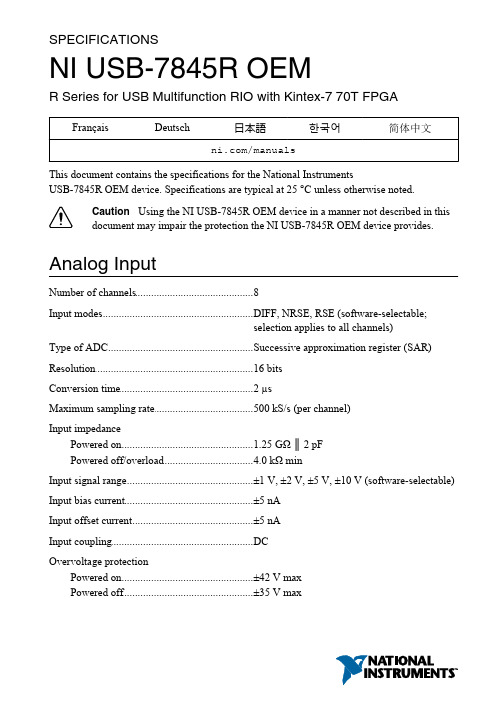
SPECIFICATIONSNI USB-7845R OEMR Series for USB Multifunction RIO with Kintex-7 70T FPGA Français Deutsch日本語한국어简体中文/manualsThis document contains the specifications for the National InstrumentsUSB-7845R OEM device. Specifications are typical at 25 °C unless otherwise noted.Caution Using the NI USB-7845R OEM device in a manner not described in thisdocument may impair the protection the NI USB-7845R OEM device provides. Analog InputNumber of channels8 ............................................................................Input modes DIFF, NRSE, RSE (software-selectable; ............................................................................selection applies to all channels)Type of ADC Successive approximation register (SAR) ............................................................................Resolution16 bits ............................................................................Conversion time 2 µs ............................................................................Maximum sampling rate500 kS/s (per channel) ............................................................................Input impedancePowered on 1.25 GΩ ║ 2 pF....................................................................Powered off/overload 4.0 kΩ min....................................................................Input signal range±1 V, ±2 V, ±5 V, ±10 V (software-selectable) ............................................................................Input bias current±5 nA ............................................................................ ............................................................................Input offset current±5 nAInput coupling DC ............................................................................Overvoltage protection....................................................................Powered on±42 V maxPowered off±35 V max....................................................................Table 1. AI Operating Voltage Ranges Over TemperatureAI Absolute AccuracyAbsolute accuracy at full scale numbers is valid immediately following internal calibration and assumes the device is operating within 10 °C of the last external calibration. Accuracies listed are valid for up to one year from the device external calibration.Absolute accuracy at full scale on the analog input channels is determined using the following assumptions:•TempChangeFromLastExternalCal = 10 °C •TempChangeFromLastInternalCal = 1 °C•number_of_readings = 10,000•CoverageFactor = 3 σ1The minimum measurement voltage range is the largest voltage the NI USB-7845R OEM device is guaranteed to accurately measure.2| | NI USB-7845R OEM SpecificationsTable 2. AI Absolute Accuracy (Calibrated) (Continued)Table 3. AI Absolute Accuracy (Uncalibrated)Calculating Absolute AccuracyAbsoluteAccuracy=Reading⋅(GainError)+Range*(OffsetError)+NoiseUncertaintyGainError=ResidualGainError+GainTempco*(TempChangeFromLastInternalCal)+ReferenceTempco*(TempChangeFromLastExternalCal)OffsetError=ResidualOffsetError+OffsetTempco*(TempChangeFromLastInternalCal)+INL_ErrorNoiseUncertainty=Refer to the following equation for an example of calculating absolute accuracy.NI USB-7845R OEM Specifications| © National Instruments| 3Absolute accuracy at full scale on the analog input channels is determined using the following assumptions:•TempChangeFromLastExternalCal = 10 °C •TempChangeFromLastInternalCal = 1 °C•number_of_readings = 10,000•CoverageFactor = 3 σGainError=104.4ppm+20ppm*1+4ppm*10GainError=164.4ppmOffsetError=16.4ppm+4.18ppm*1+42.52ppmOffsetError=63.1ppmNoiseUncetainty=NoiseUncertainty=7.89µVAbsoluteAccuracy=10V*(GainError)+10V*(OffsetError)+NoiseUncertaintyAbsoluteAccuracy=2,283µVDC Transfer Characteristics ............................................................................INL Refer to the AI Accuracy TableDNL±0.4 LSB typ, ±0.9 LSB max ............................................................................No missing codes16 bits guaranteed ............................................................................CMRR, DC to 60 Hz-100 dB ............................................................................Dynamic CharacteristicsBandwidthSmall signal 1 MHz........................................................................................................................................Large signal500 kHz4| | NI USB-7845R OEM Specifications............................................................................Crosstalk-80 dB, DC to 100 kHzAnalog Output ............................................................................Output type Single-ended, voltage output ............................................................................Number of channels8 ............................................................................Resolution16 bits ............................................................................Update time 1.0 µs ............................................................................Maximum update rate 1 MS/sType of DAC Enhanced R-2R ............................................................................ ............................................................................Range±10 V ............................................................................Output coupling DCOutput impedance0.5 Ω............................................................................NI USB-7845R OEM Specifications| © National Instruments| 5............................................................................Minimum current drive±2.5 mAProtection Short circuit to ground ............................................................................Overvoltage protectionPowered on±15 V max....................................................................Powered off±10 V max....................................................................Power-on state User-configurable ............................................................................Power-on glitch-1 V for 1 µs ............................................................................Table 4. AO Operating Voltage Ranges for Over TemperatureAO Absolute AccuracyAbsolute accuracy at full scale numbers is valid immediately following internal calibration and assumes the device is operating within 10 °C of the last external calibration. Accuracies listed are valid for up to one year from the device external calibration.Absolute accuracy at full scale on the analog output channels is determined using the following assumptions:•TempChangeFromLastExternalCal = 10 °C •TempChangeFromLastInternalCal = 1 °C2The minimum measurement voltage range is the largest voltage the NI USB-7845R OEM device is guaranteed to accurately measure.6| | NI USB-7845R OEM SpecificationsTable 5. AO Absolute Accuracy (Calibrated) (Continued)Calculating Absolute AccuracyAbsoluteAccuracy=OutputValue*(GainError)+Range*(OffsetError)GainError=ResidualGainError+GainTempco*(TempChangeFromLastInternalCal)+ReferenceTempco*(TempChangeFromLastExternalCal)OffsetError=ResidualOffsetError+AOOffsetTempco*(TempChangeFromLastInternalCal)+INL_Error Refer to the following equation for an example of calculating absolute accuracy.Absolute accuracy at full scale on the analog output channels is determined using thefollowing assumptions:•TempChangeFromLastExternalCal = 10 °C•TempChangeFromLastInternalCal = 1 °CGainError=87.3ppm+12.6ppm*1+4ppm*10GainError=139.9ppmNI USB-7845R OEM Specifications| © National Instruments| 7OffsetError=41.1ppm+7.8ppm*1+61ppmOffsetError=109.9ppmAbsoluteAccuracy=10V*(GainError)+10V*(OffsetError)AbsoluteAccuracy=2,498µVDC Transfer CharacteristicsINL Refer to the AO Accuracy Table ............................................................................DNL±0.5 LSB typ, ±1 LSB max ............................................................................Monotonicity16 bits, guaranteed ............................................................................Dynamic CharacteristicsSlew rate-10 V/µs ............................................................................Noise250 µV rms, DC to 1 MHz ............................................................................Glitch energy at midscale transition±10 mV for 3 µs ............................................................................5V OutputOutput voltage 4.75 V to 5.1 V ............................................................................Output current0.5 A max ............................................................................Overvoltage protection±30 V ............................................................................ ............................................................................Overcurrent protection650 mA8| | NI USB-7845R OEM SpecificationsDigital I/OCompatibility LVTTL ............................................................................Logic family User-selectable ............................................................................Default software setting 3.3 V ............................................................................Maximum input 3.6 V ............................................................................NI USB-7845R OEM Specifications| © National Instruments| 9Table 10. Digital Output Logic Levels (Continued)Output currentSource 4.0 mA....................................................................Sink 4.0 mA....................................................................Input leakage current±15 µA max ............................................................................Input impedance50 kΩ typ, pull-down ............................................................................Power-on state Programmable, by line ............................................................................Protection±20 V, single line ............................................................................Digital I/O voltage switching time 2 ms max ............................................................................Note Refer to NI RIO Software Help for more information about switching times.Reconfigurable FPGAFPGA type Kintex-7 70T ............................................................................Number of flip-flops82,000 ............................................................................Number of LUTs41,000 ............................................................................Embedded block RAM4,860 kbits ............................................................................Number of DSP48 slices240 ............................................................................Timebase40, 80, 120, 160, or 200 MHz ............................................................................Timebase accuracy, onboard clock±100 ppm ............................................................................Calibration ............................................................................Recommended warm-up time15 minutesCalibration interval 1 year ............................................................................10| | NI USB-7845R OEM SpecificationsOnboard calibration referenceDC level3 5.000 V (±2 mV)....................................................................Temperature coefficient±4 ppm/°C max....................................................................Long-term stability±25 ppm/1,000 h....................................................................Note Refer to Calibration Certifications at /calibration to generate acalibration certificate for the NI USB-7845R OEM deviceBus Interface ............................................................................USB compatibility USB 2.0 Hi-Speed or Full-Speed4Data transfers DMA, interrupts, programmed I/O ............................................................................Number of DMA channels3 ............................................................................Power RequirementInput voltage9 V to 30 V ............................................................................Max power20 W ............................................................................ ............................................................................Overvoltage protection40 VNote You must use a UL Listed ITE power supply marked LPS with theNI USB-7845R OEM device.PhysicalNote If you need to clean the device, wipe it with a dry, clean towel.Dimensions (PCB)17.5 cm × 16.3 cm (6.9 in. × 6.4 in.) ............................................................................Weight183 g (6.45 oz) ............................................................................I/O connectors Analog- 1 × 50 pin box header, ............................................................................Digital- 3 × 34 pin box header3Actual value stored in Flash memory4Operating on a full-speed bus will result in lower performance and you might not be able to achieve maximum sampling/update rates.NI USB-7845R OEM Specifications| © National Instruments| 11Maximum Working VoltageMaximum working voltage refers to the signal voltage plus the common-mode voltage. Channel-to-earth±12 V, Measurement Category I ............................................................................Channel-to-channel±24 V, Measurement Category I ............................................................................Measurement Category I is for measurements performed on circuits not directly connected to the electrical distribution system referred to as MAINS voltage. MAINS is a hazardous live electrical supply system that powers equipment. This category is for measurements of voltages from specially protected secondary circuits. Such voltage measurements include signal levels, special equipment, limited-energy parts of equipment, circuits powered by regulated low-voltage sources, and electronics.Caution Do not use the NI USB-7845R OEM device for connection to signals inMeasurement Categories II, III, or IV.Note Measurement Categories CAT I and CAT O (Other) are equivalent. Thesetest and measurement circuits are not intended for direct connection to the MAINSbuilding installations of Measurement Categories CAT II, CAT III, or CAT IV. Environmental-40 °C to 70 °COperating temperature ............................................................................(IEC 60068-2-1, IEC 60068-2-2)Storage temperature-40 °C to 85 °C ............................................................................(IEC 60068-2-1, IEC 60068-2-2)10% to 90% RH, noncondensingOperating humidity ............................................................................(IEC 60068-2-56)Storage humidity (IEC 60068-2-56)5% to 95% RH, noncondensing ............................................................................ ............................................................................Pollution Degree2Maximum altitude2,000 m ............................................................................Indoor use only.Online Product CertificationTo obtain product certifications and the DoC for this product, visit /certification, search by model number or product line, and click the appropriate link in the Certification column.12| | NI USB-7845R OEM SpecificationsEnvironmental ManagementNI is committed to designing and manufacturing products in an environmentally responsible manner. NI recognizes that eliminating certain hazardous substances from our products is beneficial to the environment and to NI customers.For additional environmental information, refer to the Minimize Our Environmental Impact web page at /environment. This page contains the environmental regulations and directives with which NI complies, as well as other environmental information not included in this document.Waste Electrical and Electronic Equipment (WEEE)EU Customers At the end of the product life cycle, all products must be sent to aWEEE recycling center. For more information about WEEE recycling centers,National Instruments WEEE initiatives, and compliance withWEEE Directive 2002/96/EC on Waste Electrical and Electronic Equipment, visit/environment/weee.电子信息产品污染控制管理办法(中国RoHS)中国客户National Instruments符合中国电子信息产品中限制使用某些有害物质指令(RoHS)。

File〈文件〉New〈新建〉New All〈新建全部〉 Keep Objects〈保留对象〉Keep Objects and Hierarchy〈保留对象和层次〉Reset〈重置〉Open〈打开〉 Open〈打开〉 Open from Vault〈从Vault中打开〉Save〈保存〉Save As〈保存为〉Save As〈另存为〉 Save Copy As〈保存副本为〉Save Selected〈保存选定对象〉 Archive〈归档〉Import〈导入〉 Import〈导入〉 Merge〈合并〉 Replace〈替换〉Export〈导出〉Export〈导出〉 Export Selected〈导出选定对象〉Export to DWF〈导出到DWF〉Send to〈发送到〉Send to Maya〈〉 Send to Softimage〈〉Send to MotionBuilder〈〉 Send to Mudbox〈〉References〈参考〉Inherit Container〈继承容器〉XRef Objects〈外部参照对象〉 XRef Scene〈外部参照场景〉Manage Links〈管理链接〉 Asset Tracking〈资源追踪〉Manage〈管理〉 Set Project Folder〈设置项目文件夹〉Properties〈属性〉 Summary Info〈摘要信息〉 File Properties 〈文件属性〉Options〈选项〉Exit 3D MAX〈退出〉Edit〈编辑〉Undo or Redo〈撤消/重做〉Hold and fetch〈暂存/取回〉Delete〈删除〉Clone〈克隆〉Move〈移动〉Rotate〈旋转〉Scale〈缩放〉Transform Type-In〈变换输入〉Transform Toolbox〈变换工具框〉Select All〈全选〉Select None〈全部不选〉Select Invert〈反向选择〉Select Similar〈选择类似对象〉Select Instances〈选择实例〉Select By〈选择方式〉Name〈名字〉 Layer〈层〉Color〈颜色〉Selection Region〈选择区域〉Rectangular Region〈矩形选区〉Circular Region〈圆形选区〉Fence Region〈围栏选区〉Lasso Region〈套索选区〉Paint Selection Region〈绘制选择区域〉Window〈窗口〉 Crossing〈交叉〉Manage Selection Sets〈管理选择集〉Object Properties〈对象属性〉Tools〈工具〉Container Explorer〈容器资源管理器〉New Scene Explorer〈新建场景资源管理器〉Manage Scene Explorer〈管理场景资源管理器〉Saved Scene Explorer〈保存的场景资源管理器〉Containers〈容器〉Inherit Container〈继承容器〉Create Container from Selection〈利用所选内容创建容器〉 Select Content’s Container〈选择内容容器〉Load Container〈加载容器〉Unload Container〈卸载容器〉Open Container〈打开容器〉Close Container〈关闭容器〉Update Container〈更新容器〉Edit Container〈编辑容器〉Make All Content Unique〈使所有内容唯一〉Override Object Properties〈覆盖对象属性〉Local Content〈本地内容〉Inherited Content〈继承的内容〉Isolate Selection〈孤立当前选择〉End Isolate〈结束隔离〉Display Floater〈显示浮动框〉Manage Layers〈层管理器〉Manage Scene States〈管理场景状态〉Light Lister〈灯光列表〉V-Ray Light Lister〈V-R灯光列表〉Mirror〈镜像〉Array〈阵列〉Align〈对齐〉Align〈对齐〉 Quick Align〈快速对齐〉Spacing Tool〈间隔工具〉 Clone ang Align〈克隆并对齐〉 Align to View〈对齐到视图〉 Normal Align〈法线对齐〉Align Camera〈对齐摄像机〉 Place Highlight〈放置高光〉Snapshot〈快照〉Rename Objects〈重命名对象〉Assign Vertex Colors〈指定顶点颜色〉Color Clipboard〈颜色剪贴板〉Perspective Match〈透视匹配〉Viewport Canvas〈视口画布〉Preview – Grab Viewport〈预览–抓取视口〉Create Preview Animation〈创建预览动画〉Capture Still Image〈捕获静止图像〉Play Preview Animation〈播放预览动画〉Save Preview Animation As〈预览动画另存为〉Grids and Snaps〈栅格和捕捉〉Grid and Snap Settings〈栅格和捕捉设置〉Show Home Grid〈显示主栅格〉Activate Home Grid〈激活主栅格〉Activate Grid Object〈激活栅格对象〉Align Grid to view〈对齐栅格到视图〉Snaps Toggle〈捕捉开关〉Angle Snap Toggle〈角度捕捉切换〉Percent Snap Toggle〈百分比捕捉切换〉Enable Axis Constranints in Snaps〈在捕捉中启用轴约束〉Measure Distance〈测量距离〉Channel Info〈通道信息〉Mesh Inspector〈网络检查器〉Activate Mesh Inspector〈激活网格检查器〉Mesh Auto Repair〈网格自动修复〉Group〈群组〉Group〈组〉Ungroup〈解组〉Open〈打开〉Close〈关闭〉Attach〈附加〉Detach〈分离〉Explode〈炸开〉Assembly〈集合〉 Assemble〈集合〉Disassemble〈分解〉OpenCloseAttachDetachExplodeViews〈视图〉Undo View Change〈撤消视图更改〉Redo View change〈重做视图更改〉Viewport Configuration〈视口配置〉Redraw All View〈重画所有视图〉Set Active Viewpor〈设置活动视口〉perspective〈透视〉 Orthographic〈正交〉Front〈前〉 Back〈后〉Top〈顶〉 Bottom〈底〉Left〈左〉 Right〈右〉Save Active Perspective View〈保存活动透视试图〉Restore Active Perspective View〈还原活动透视试图〉ViewCubeShow the ViewCube〈显示ViewCube〉Show For Active View〈显示活动视图〉Show For All View〈显示所有视图〉Home〈主栅格〉Orthographic〈正交〉Perspective〈透视〉Set Current View as Home〈将当前视图设置为“主栅格”〉 Set Current View as Front〈将当前视图设置为“前”〉Reset Front〈重置“前”〉Configure〈配置〉Steering WheelsToggle Steering Wheels〈切换Steering Wheels〉View Object Wheel〈视图对象轮子〉Tour Building Wheel〈漫游建筑轮子〉Full Navigation Wheel〈完整导航轮子〉Mini View Object Wheel〈迷你视图对象轮子〉Mini Tour Building Wheel〈迷你漫游建筑轮子〉Mini Full Navigation Wheel〈迷你完整导航轮子〉Configure〈配置〉Create Camera From View〈从视图创建摄像机〉Show Materials in Viewport As〈视口中的材质显示为〉Enable Transparency〈启动透明〉Shaded Materials without Maps〈没有贴图的明暗处理材质〉 Shaded Materials with Maps〈有贴图的明暗处理材质〉Realistic Materials without Maps〈没有贴图的真实材质〉Realistic Materials with Maps〈有贴图的真实材质〉Viewport Lighting and Shadows〈视口照明和阴影〉Auto Display Selected Lights〈自动显示选定的灯光〉Lock Selected Lights〈锁定选定的灯光〉Unlock Selected Lights〈解除锁定选定的灯光〉xViewShow Statistics〈显示统计〉Face Orientation〈面方向〉Overlapping Faces〈重叠面〉Open Edges〈开放边〉Multiple Edges〈多重边〉Isolated Vertices〈孤立顶点〉Overlapping Vertices〈重叠顶点〉T-Vertices〈T-顶点〉Missing UVW Coordinates〈缺少UVW坐标〉Flipped UVW Faces〈UVW翻转面〉Overlapped UVW Faces〈重叠的UVW面〉Select Results〈选择结果〉See-Through〈透明〉Auto Update〈自动更新〉Display On Top〈在顶部显示〉Configure〈配置〉Viewport Background〈视口背景〉Gradient Color〈渐变颜色〉Solid Color〈纯色〉Enviroment Background〈环境背景〉Custom Image File〈自定义图像文件〉Configure Viewport Background〈配置视口背景〉Show Transform Gizmo〈显示变换坐标系〉Show Ghosting〈显示重影〉Show Key Times〈显示关键点时间〉Shade Selected〈明暗处理选定对象〉Show Dependencies〈显示从属关系〉Update During Spinner Drag〈微调时实时显示〉Progressive Display〈渐进式显示〉Expert Mode〈专家模式〉Create〈创建〉Standard Primitives〈标准基本体〉Box〈长方体〉 Cone〈圆锥体〉Sphere〈球体〉 GeoSphere〈几何球体〉Cylinder〈圆柱体〉 Tube〈管状体〉Torus〈圆环〉 Pyramid〈四锥体〉Teapot〈茶壶〉 Plane〈平面〉Extended Primitives〈扩展基本体〉Hedra〈异面体〉 Torus Knot〈环形结〉Chamfer Box〈切角长方体〉 Chamfer Cylinder〈切角圆柱体〉Oil Tank〈油管〉 Capsule〈胶囊〉Spindle〈纺锤〉 L-Extrusion〈L形挤出〉Gengon〈球棱柱〉 C-Extrusion〈C形挤出〉RingWave〈环形波〉 Hose〈软管〉Prism〈棱柱〉AEC Objects〈AEC 对象〉Foliage〈植物〉 Railing〈栏杆〉Wall〈墙〉Pivot Door〈枢轴门〉 Sliding Door〈推拉门〉 BiFold Door〈折叠门〉Straight Stair〈直线楼梯〉 L-Type Stair〈L型楼梯〉Spiral Stair〈螺旋楼梯〉 U-Type Stair〈U型楼梯〉Awning Window〈遮蓬式窗〉 Casement Window〈平开窗〉Fixed Window〈固定窗〉 Pivoted Window〈旋开窗〉Sliding Window〈推拉窗〉 Projected Window〈伸出窗〉Compound〈复合〉Morph<变形> Scatter<散布>Conform<一致> Connect<连接>BlobMesh<水滴网格> ShapeMerge<图形合并>Boolean<布尔> Terrain<地形>Loft<放样> Mesher<网格化>ProBoolean ProCutterParticles〈粒子〉Particle Flow Source〈粒子流源〉 Spary〈喷射系统〉Snow〈雪花系统〉 Super spray〈超级喷射系统〉Blizzard〈暴风雪系统〉 PArray〈粒子阵列系统〉PCloud〈粒子云系统〉Patch Grids〈面片栅格〉Quad Patch〈四边形面片〉Tri Patch〈三角形面片〉NURBSCV Surface 〈CV曲面〉 Point Surface 〈点曲面〉Cv Curve 〈CV曲线〉 Point Curve 〈点曲线〉Dynamics〈动力学〉Damper 〈阻尼器〉 Spring 〈弹簧〉Mental ray mr Proxy〈mr代理〉V-RayV-Ray Proxy〈〉 V-Ray Fur〈〉V-Ray Plane〈〉 V-Ray Sphere〈〉Shapes〈图形〉Line〈线〉 Rectangle〈矩形〉 Circle〈圆〉Ellipse〈椭圆〉 Arc〈弧〉 Donut〈圆环〉NGon〈多边形〉 Star〈星形〉 Text〈文本〉Helix〈螺旋线〉 Egg〈卵形〉 Section〈截面〉Extended shapes〈扩展图形〉Wrectangle〈墙矩形〉 Channel 〈通道〉Angle 〈角度〉 Tee 〈T形〉Wind Flange〈宽法兰〉Lights〈灯光〉Photometric lights 〈光度学灯光〉Target Light〈目标光〉Free Light〈自由光〉my Sky Portal〈mr 天空入口〉Standard lights〈标准灯光〉Target Spotlight〈目标聚光灯〉Free Spotlight〈自由聚光灯〉Target Directional〈目标平行光〉Directional〈平行光〉Omni〈泛光灯〉Skylight〈天光〉mr Area spot 〈mr区域聚光灯〉mr Area omni 〈mr区域泛光灯〉Add Default Lights to Scene〈添加默认灯光到场景〉V-Ray V-Ray Plane LightV-Ray Dome LightV-Ray Sphere LightV-Ray Mesh LightV-Ray IES LightV-Ray Ambient LightV-Ray SunDaylight system〈日光系统〉Camera〈相机〉Free Camera〈自由相机〉Target Camera〈目标相机〉V-Ray V-Ray Dome CameraV-Ray Physical CameraCreat camera from view <从视窗创建相机> Helpers〈辅助对象〉Dummy〈虚拟对象〉Expose Transform〈露出变换〉Grid〈栅格〉Point〈点〉Container〈容器〉Tape Measure〈卷尺〉Protractor〈量角器〉Compass〈指南针〉Camera Point〈摄像机点〉Delegate〈代理〉Crowd〈群组〉Atmospherics〈大气〉Box Gizmo〈长方体Gizmo〉Cylinder Gizmo 〈圆柱体Gizmo〉Sphere Gizmo〈球体Gizmo〉Manipulators〈操纵器〉slider〈滑块〉 Plane Angle 〈平面角度〉Cone Angle〈圆椎体角度〉Particle Flow〈粒子流〉Speed by Icon〈图标决定速率〉Find Target〈查找目标〉Particle Paint 〈粒子绘制〉Birth Texture 〈出生纹理〉Initial State 〈初始状态〉Group Select 〈组选择〉V-Ray V-Ray Light Meter SpaceWarps〈空间扭曲〉 Forces〈力〉Motor〈马达〉Push〈推力〉Drag〈助力〉Vortex〈漩涡〉Path Follow〈路径跟随〉 PBomb〈粒子爆炸〉Displace〈置换〉Gravity〈重力〉Wind〈风〉Deflectors 〈导向器〉 POmniFlect〈泛方向导向板〉SO mniFlect〈泛方向导球〉SD eflector〈导向球〉UO mniFlect〈全泛方向导向〉UD eflector〈全导向器〉DeflectorGeometric/Deformable〈几何/可变形〉FFD(Box) 〈长方体〉FFD(Cyl) 〈圆柱体〉Wave〈波浪〉 Ripple〈涟漪〉 Displace〈置换〉Conform〈一般〉Bomb〈爆炸〉Modifier-Based〈基于修改器〉Bend〈弯曲〉Noise〈噪波〉Skew〈倾斜〉Taper〈锥化〉Twist〈扭曲〉Stretch〈拉伸〉Particles & Dynamics〈粒子和动力学〉Vector Field〈向量场〉Systems〈系统〉 Bones IK Chain〈骨骼 IK 链〉BipedDaylight System〈日光系统〉Modifiers〈修改器〉Selection Modifiers〈选择修改器〉 FFD Select〈FFD选择〉Mesh Select〈网格选择修改器〉Patch Select〈面片选择修改器〉Poly Select〈多边形选择修改器〉Select By Channel<按通道选择修改器>Spline Select〈样条选择修改器〉Volume Select〈体积选择修改器〉Patch/Spline Editing〈面片/样条线修改器〉 Cross Section〈横截面相交修改器〉Delete Patch〈删除面片修改器〉Delete Spline〈删除样条线修改器〉Edit Patch〈编辑面片修改器〉Edit Spline〈编辑样条线修改器〉Fillet/Chamfer〈圆切/切角修改器〉Lathe〈车削修改器〉Normalize Spline〈规格化样条线修改器〉Renderable Spline Modifier<可渲染样条线修改器>Surface〈表面生成修改器〉Sweep <扫描>Trim/Extend〈修剪及延伸修改器〉Mesh Editing〈网格编辑〉 Cap Holes〈补洞编辑器〉Delete Mesh〈删除网格编辑器〉Edit Mesh <编辑网格物体编辑器>Edit Normals〈编辑法线编辑器〉Edit ploy <编辑多边形>Extrude〈挤出编辑器〉Face Extrude〈面挤出编辑器〉MultiRes <多分辨率>Normal Modifider〈法线修改器〉Optimize〈优化编辑器〉ProOptimizer〈专业优化〉Quadify Mesh〈四边形网格化〉Smooth〈平滑编辑器〉STL Check〈STL检查编辑器〉Symmetry〈对称编辑器〉Tessellate〈细化编辑器〉Vertex Paint〈顶点绘制编辑器〉Vertex Weld〈顶点焊接编辑器〉Conversion〈转化〉 turn to mesh 〈转化为网格〉turn to patch 〈转化为面片〉turn to ploy 〈转化为多边形〉Animation〈动画编辑器〉 Attribute Holder〈属性承载器〉Flex〈柔体编辑器〉Linked XForm〈链接变换编辑器〉Melt〈融化编辑器〉Morpher〈变形编辑器〉Patch Deform〈面片变形编辑器〉Patch Deform (WSM) 〈面片变形(WSM)〉 Path Deform〈路径变形编辑器〉Path Deform (WSM) 〈路径变形(WSM)〉 Skin〈蒙皮编辑器〉Skin morph〈蒙皮变形〉Skin wrap〈蒙皮包裹〉Skin wrap path〈蒙皮包裹面片〉Spline IK Control 〈样条线IK 控制〉 Surf Deform〈曲面变形编辑器〉Surf Deform (WSM)〈曲面变形(WSM)〉Cloth <布料> Cloth〈布料〉Garment maker 〈服装生成器〉Welder〈焊接〉Hair and Fur Hair andFur(WSM)UV Coordinates〈UV坐标〉 Camera Map〈摄影机贴图编辑器〉Camera Map (WSM)〈摄影机贴图(WSM)〉 MapScaler(WSM) 〈贴图缩放(WSM)〉 Projection〈投影〉Unwrap UVW〈UVW展开〉UVW Map〈UVW贴图〉UVW Maping Add 〈UVW贴图添加〉UVW Maping Clear 〈UVW贴图清楚〉UVW XForm〈UVW变换〉Cache Tools〈缓存工具〉Point Cache〈点缓存编辑器〉Point Cache (WSM)Subdivision Surfaces〈细分曲面〉HSDS Modifier〈HSDS 修改器〉MeshSmooth〈网格平滑〉TurboSmooth 〈涡轮平滑〉Free Form Deformers〈自由变形工具〉FFD 2×2×2FFD 3×3×3FFD 4×4×4FFD Box〈FFD 长方体〉FFD Cylinder〈FFD圆柱体〉Parametric Deformers〈参数化变形器〉Affect Region〈影响区域〉 Bend〈弯曲〉Displace〈置换〉Lattice〈晶格〉Mirror〈镜像〉Noise〈噪波〉physiquePush〈推力〉Preserve〈保留〉Relax〈松弛〉Ripple〈涟漪〉Shell〈壳〉Slice〈切片〉Skew〈倾斜〉Stretch〈拉伸〉Spherify〈球形化〉Squeeze〈挤压〉Twist〈扭曲〉Taper〈锥化〉Substitute 〈替换〉XForm〈变换〉Wave〈波浪〉Surface〈曲面〉 Disp Approx〈置换近似〉Displace Mesh (WSM)〈置换网格(WSM)〉Material〈材质〉Material By Element〈按元素分配材质〉NURBS Editing〈NURBS 编辑〉 Cameras 〈摄像机〉Disp Approx〈置换近似〉Camera Correction〈摄像机校正〉Surf Deform〈曲面变形〉Surface Select〈曲面选择〉V-RayV-Ray Displacement ModRadiosity〈光能传递修改器〉 V-Ray Ornatrix ModSubdivide〈细分〉Subdivide (WSM)Animation〈动画〉Load Animation〈加载动画〉Save Animation〈保存动画〉IK Solvers〈IK 解算器〉HI Solver〈HI 解算器〉HD Solver〈HD解算器〉IK Limb Solver〈IK解算器〉Spline IK Solver〈样条线IK解算器〉Constraints〈约束〉Attachment Constraint〈附着约束〉Surface Constraint〈曲面约束〉Path Constraint〈路径约束〉Position Constraint〈位置约束〉Link Constraint〈链接约束〉LookAt Constraint〈注视约束〉Orientation Constraint〈方向约束〉Transform Controllers〈变换控制器〉Link Constraint〈链接约束〉Position/Rotation/Scale〈位置/旋转/缩放〉 Script〈脚本〉Position Controllers〈位置控制器〉Audio〈音频〉BezierExpression〈表达式〉Linear〈线性〉Motion Capture〈运动捕捉〉Noise〈噪波〉Quatermion(TCB)〈四元数(TCB)〉Reaction〈反应〉Spring〈弹簧〉Script〈脚本〉XYZ〈X Y Z〉Attachment Constraint〈附着约束〉 Path Constraint〈路径约束〉Position Constraint〈位置约束〉Surface Constraint〈曲面约束〉Rotation Controllers〈旋转控制器〉Audio〈音频〉Euler XYZLinear〈线性〉Motion Capture〈运动捕捉〉Noise〈噪波〉Quaternion(TCB)〈四元数(TCB)〉Reaction〈反应〉Script〈脚本〉smooth 〈平滑〉look At Constraint〈注视约束〉Orientation Constraint〈方向约束〉Scale Controllers〈缩放控制器〉Audio〈音频〉BezierExpression〈表达式〉Linear〈线性〉Motion Capture〈运动捕捉〉Noise〈噪波〉Quatermion(TCB)〈四元数(TCB)〉Reaction〈反应〉Script〈脚本〉XYZ〈X Y Z〉CAT Capture Animation〈捕捉动画〉Pose Mixer〈姿势混合器〉Apply Max IK〈应用Max IK〉MassFX Rigid Bodies〈刚体〉Set Selected as Dynamic Rigid Body〈将选定项设置为动力学刚体〉Set Selected as Kinematic Rigid Body〈将选定项设置为运动学刚体〉Set Selected as Static Rigid Body〈将选定项设置为静态刚体〉Create Dynamic Ragdoll〈创建动力学碎布玩偶〉Create Kinematic Ragdoll〈创建运动学碎布玩偶〉Remove Ragdoll〈移除碎布玩偶〉Cloth〈布料〉 Create mCloth〈创建mCloth〉Remove mCloth〈移除mCloth〉Constraints〈约束〉Create Rigid Constraint〈创建刚体约束〉Create Slide Constraint〈创建滑块约束〉Create Hinge Constraint〈创建转枢约束〉Create Twist Constraint〈创建扭曲约束〉Create Ball-and-Socket Constraint〈创建球和套管约束〉Create Universal Constraint〈创建通用约束〉Simulation〈模拟〉 Play Simulation〈播放〉Step 〈逐帧〉Reset〈重置〉Bake All Objects〈烘焙所有对象〉Bake Selected Objects〈烘焙选定对象〉Unbake All Objects〈撤消烘焙所有对象〉Unbake Selected Objects〈撤消烘焙选定对象〉Utilities〈实用程序〉 Show MassFX Tools〈显示MassFX 工具〉Open Dynamics Explorer 〈打开动力学资源管理器〉Validate MassFX Scene〈验证MassFX〉Validate MassFX Scene〈导出MassFX〉Capture Current Transforms〈捕获当前变换MassFX〉About MassFX〈关于MassFX〉Parameter Editor 〈参数编辑器〉Parameter Collector 〈参数收集器〉Wire Parameters〈连接参数〉Wire Parameters〈连接参数〉Parameter Wiring Dialog〈参数连线对话框〉Animation Layers〈动画层〉Reaction Manager〈反应管理器〉Bone Tools〈骨骼工具〉Set as Skin Pose〈设为蒙皮姿势〉Assume Skin Pose〈采用蒙皮姿势〉Skin Pose Mode〈蒙皮姿势模式〉Toggle Limits〈切换限制〉Delete Selected Animation〈删除选定动画〉Populate〈填充〉 Populate Tools〈填充工具〉 Simulate〈模拟〉Walkthrough Assistant〈穿行助手〉Autodesk Animation Store〈Autodesk 动画商店〉Graph Editors〈图表编辑器〉Track View-Curve Editor〈轨迹视图--曲线编辑器〉Track View-Dope Sheet〈轨迹视图—摄影表〉New Track View〈新建轨迹视图〉Delete Track View〈删除轨迹视图〉Saved Track Views〈保存的轨迹视图〉New Schematic View〈新建图解视图〉Delete Schematic View〈删除图解视图〉Saved Schematic View〈保存的图解视图〉Particle View <粒子视图>Motion mixer〈运动混合器〉Rendering〈渲染〉Render〈渲染〉Render Setup〈渲染设置〉Render Frame Window〈渲染帧窗口〉State Sets〈状态集〉Radiosity〈光能传递〉Light Tracer〈光跟踪器〉Exposure Control〈曝光控制〉Environment〈环境〉Effects〈效果〉Raytracer Settings〈光线跟踪器设置〉Raytracer Global Include/Exclude〈光线跟踪全局包含/排除〉Render To Texture〈渲染到纹理〉Render Surface Map〈渲染曲面贴图〉Material Editor〈材质编辑器〉Compact Material Editor〈精简材质编辑器〉Slate Material Editor〈Slate材质编辑器〉Material/Map Browser〈材质/贴图浏览器〉Material Explorer〈材质资源管理器〉Video Post〈视频后期处理〉View Image File〈查看图像文件〉Panorama Exporter〈全景导出器〉Batch Render〈批处理渲染〉Print Size Assistant〈打印大小助手〉Gamma/LUT Setup〈Gamma/LUT 设置〉Render Message Window〈渲染消息窗口〉Compare Media in RAM Player〈比较RAM播放器中的媒体〉Customize〈自定义〉Customize User Interface〈自定义定制用户界面〉Load Custom UI Scheme〈加载自定义用户界面方案〉Save Custom UI Scheme〈保存自定义用户界面方案〉Revert to Startup Layout〈还原为启动布局〉Lock UI Layout〈锁定UI布局〉Show UI〈显示UI〉Show Command Panel〈显示命令面板〉Shoe Floating Toolbars〈显示浮动工具栏〉Show Main Toolbar〈显示主工具栏〉Show Track Bar〈显示轨迹栏〉Show Ribbon〈显示功能区〉Custom UI and Defaults Switcher 〈自定义UI与默认设置切换器〉Configure User Paths〈配置用户路径〉Configure system Paths〈配置系统路径〉Units Setup〈单位设置〉Plug--in Manager〈插件管理器〉Preferences〈首选项〉MAXScript〈MAX脚本〉New Script〈新建脚本〉Open Script〈打开脚本〉Run Script〈运行脚本〉MAXScript Listener〈MAXScript侦听器〉MAXScript Editor〈MAXScript编辑器〉Macro Recorder〈宏录制器〉Visual MAXScript Editer〈Visual MAXScript编辑器〉Debugger dialog 〈调试器对话框〉MAXScript Reference〈MAXScript参考〉。

FluxPanel LED recessed 2x21 Integral control options dimmable to 1% via wireless wall switch. Non-controls options are 0-10V dimmable to 1% for Standard configurations and 5% for Base configurations.2 All options only available with Standard configurations.3 XDIM is 120V only.4 Specify DIM driver option only.5 Not available with 347V option.6 Available in 30L through 54L packages.7 Not available with surface or suspended accessories.8 Maximum of 4 luminaires per controller.9 Emergency and Control options not clean room certified.10 Must order IRT9015 Interact commissioning remote with each system order.11 Must be installed in conjunction with a UL1008 device.12 Must be ordered with an integral controls option.13 Failure to properly select the “BAC” suffix could result in you receiving product that is not BAA compliant product with no recourse for an RMA or refund. This BAC designation hereunder does not address (i) the applicability of, or availability of a waiver under, the Trade Agreements Act, or (ii) the “Buy America” domestic content requirements imposed on states, localities, and other non-federal entities as a condition of receiving funds administered by the Department of Transportation or other federal agencies.14 Consult Signify to confirm whether specific accessories are BAA-compliant.14• FMA22 – 2'x2' “F” mounting frame for NEMA “F” mounting• FSK22 – 2'x2' surface mount field installation kit (factory welded seams)• FSF22 – 2'x2' surface mount field assembly kit (field assembled)• FPZCH48-1D-SC-UNV – adjustable cable hanger kit with straight white 18/5 cord for dimming (two-1 powered, 1 non-powered)• FPZCH48-1D-SC-347 – adjustable cable hanger kit with straight white 18/5 cord for dimming (two-1 powered, 1 non-powered)• SWZDT 1,7,8,9 – SpaceWise wireless controller with daylighting and occupancy, advanced grouping with dwell time functionality(compatible with all 0-10V options, see SWZDT spec sheet)• SBAZ10-CS 1,7,8,9,10 – Interact Ready System Bridge Accessory, refer to Philips System Bridge Accessory specification sheet for options and ordering details• IRT9015 – handheld remote for grouping and configuration (at least one remote required for any SWZCS installation).Ordering guide – Standard configurations available with all choices, unless otherwise noted.Base configurations selections indicated by blue.Example: Day-Brite/CFI FluxPanel LED gen 2 recessed is a highly versatile luminaire designed to provide smooth lighting gradient on the lens surface and ease of installation. Available for use in recessed, suspended, and surface mount orientation, FluxPanel is ideal for general lightingapplications such as open office, schools, healthcare, clean rooms, and retail.Not all product variations listed on this page are DLCApplication• Base configurations are 1 9/16". Standardconfigurations are 3 " Dimensions stated for overall depth, including driver box.• Even distribution of light on the lens providesexceptionally low glare gradient minimizing distractions at the ceiling plane.• General light distribution creates uniform horizontaland vertical illuminance on the work plane and limits scalloping on the walls.• Excellent consistency of correlated color temperature(CCT) per ANSI C78.377.• CRI 80 minimum color rendering with balancedspectrum.• Designed for use with standard Grid (NEMA "G") or Narrow Grid (NEMA "NFG") ceiling T-bars. Drywall or plaster application require use with the FMA22 "F" mounting frame accessory (sold and shipped separately).• Accessory field install kits available for surface (FSF22)and suspended (FPZCH48) mounting.Construction/Finish • Die formed galvanized steel housing.• Extruded aluminum frame post painted with glosswhite enamel finish. Corners are precision welded for seamless aesthetic.• Emergency options available with factory installed battery pack and remote field installed test switch/light with cover plate.• Die formed driver box with standard access plate for ease of wiring, provides tool-free access to driver(s) from above.• Back lit LED arrays with optics provide highlyefficient and unpixilated transfer of light tothe diffuser.• Integral clips accommodate definitive attachment toT-bar grid for recessed applications.• Die formed surface box accessory kit post painted gloss white enamel.Enclosure• Diffuser provides visual comfort and high efficiency.• Flat opal lens is easy to clean and provides a uniform aesthetic on the ceiling plane.• Tight enclosure assembly impedes ingress of dust and insects.Electrical• Up to 130 lm/W efficacy.• High efficiency Advance driver featuring high power factor (>0.90), 120-277V 60/50Hz, and less than 15% THD.• Minimum start temperature -20°C (-4°F).• Standard configurations are 0-10V dimming to 1%. Base configurations are to 5%.• To predict lumen output in emergency mode,multiply emergency pack wattage by luminiare efficacy, then by 1.10. Typical lumen output is 1200lm for BSL10LST, and 850lm for BSL6LST.• Electromagnetic interference (EMI) compliant to FCC Title 47 Part 15 class A.• Flicker and stroboscopic effect compliant to NEMA 77-2017.• TM-21 predicted L70 lumen maintenance up to 90,000 hours per LED manufacturer LM-80 report.• cULus (Base) or cETLus (Standard) listed to UL and CSA standards, suitable for damp locations.• Rated for clean room use - meets ISO14644-1 Class 5-9 (equivalent to Federal Standard No. 209E Class 100-100,000)• Base and Standard configurations are IC rated.• FluxPanel luminaires are Designlights Consortium® Standard and Premium qualified. Please see the DLC QPL list for exact catalog numbers (/QPL ).General Notes• All options factory installed.• All accessories are field installed.• Many luminaire components, such as reflectors, refractors, lenses, sockets, lampholders, and LEDs are made from various types of plastics which can be adversely affected by airborne contaminants. If sulfur based chemicals, petroleum based products, cleaning solutions,or other contaminants are expected in the intended area of use, consult factory for compatibility.• Five year limited luminaire warranty includes LED boards and driver. Visit /warranties for complete warranty information.Dimensions23-3/4"(603mm)23-3/4"(603mm)23-3/4"(603mm)3"(76mm)Emergency driver box shown is 20.5" (521mm) long.Standard non-EM driver box is 10.5" (267mm) long oriented 90° in tabs shown.Note : Base configurations are 1-9/16” deep. Standard configurations are 3” deep.Energy dataWireless Controls OptionsSpaceWise DT (SWZDT)• Standalone daylight and occupancy sensing with advanced grouping, wireless mesh networking and dwell time.• Commissioning via compatible Android phone and Philips Field App• Dimming via compatible Zigbee wireless wall switch only (see link below for details)• Register for the commissioning app at http:// / appregistration/• Integral sensing options may not be combined • For more information including recommended switches, refer to the following: –SWZDT – /systems/ lighting-systems/spacewiseEmergency Options (ER100)• Power Sensing (Factory default) – Recommended UL924 option requires unswitched power sense line, absence of voltage on the normal circuit triggers luminaire to 100% output• Power Interruption Detection (Field option) – Detects AC power interruption >30ms triggers 90 minute emergency mode with luminaire at 100% output Interact Pro scalable sensor for Foundation, Advanced & Enterprise tiers (SWZCS and an evolution of SpaceWise)• SWZCS is a connected sensor with integral occupancy and daylight sensing and supports wireless mesh connectivity.• The sensor works in the Foundation mode (similar to SpaceWise) when configured without a gateway or in an Interact Pro Advanced or Enterprise mode if a compatible gateway is used.• Interact Pro includes an App, a portal and a broad portfolio of wireless luminaires, lamps and retrofit kits all working on the same system.• Startup is implemented via Interact Pro App (Android or iPhone) & BlueTooth connectivity. The App provides flexibility to choose between a gateway or non gateway mode for setup.• Setup with the gateway requires wired internet access to the gateway. It is possible to add a gateway at a later point.• Prepare project configuration steps remotely and use IRT9015 remote onsite to identify and group devices together.• Compatible with:- SWS200 wireless scene switch- Battery powered IP42 presence sensor OCCsensor IA CM WH 10/1- Battery powered IP42 presence & daylightsensor OCC-DL sensor IA CM IP42 WH- LCN3110: Battery powered IP65 presencesensor, OCC sensor IA CM IP65WH-LCN3120: Battery powered IP65 presence& daylight sensor, OCC-DL sensor IA CMIP65 WH• For more information on Interact Pro visit:/interactproscalablesystemRadio only sensor (RADIO)• Integral RADIO only sensor simply enables wireless mesh connectivity to the luminaire without any occupancy or daylight sensing.• Ideal for applications where sensing functionality is managed by other Interact devices andthe luminaire only needs to have wireless connectivity.FoundationAdvanced EnterpriseCurrently supported maximum system sizeTo be able to design the lighting system correctly for the customer, it is important to know the prime characteristics of the system, its possibilities and limitations.2FPZ38L835-2-DS-UNV-DIM0-180 Luminaire Lumens3710 Luminaire Efficacy Rating (LER)125 Total Luminaire Watts29.8 Spacing Criterion (0-180) 1.26。

高级系统架构设计师上午试题-8(总分57,考试时间90分钟)一、单项选择题1995年Kruchten提出了著名的“4+1”视图,用来描述软件系统的架构。
在“4+1”视图中,17 用来描述设计的对象模型和对象之间的关系;18 描述了软件模块的组织与管理;19 描述设计的并发和同步特征。
1. A.逻辑视图 B.用例视图 C.过程视图 D.开发视图2. A.逻辑视图 B.用例视图 C.过程视图 D.开发视图3. A.逻辑视图 B.用例视图 C.过程视图 D.开发视图4. 若事务T1对数据A已加排他锁,那么其他事务对数据A______。
A.加共享锁、加排他锁都成功 B.加排他锁成功,加共享锁失败 C.加共享锁、加排他锁都失败 D.加共享锁成功,加排他锁失败5. 软件架构设计是降低成本、改进质量、按时和按需交付产品的关键活动。
以下关于软件架构重要性的叙述中,错误的是______。
A.架构设计能够满足系统的性能、可维护性等品质 B.良好的架构设计能够更好地捕获并了解用户需求 C.架构设计能够使得不同的利益相关人(stakeholders)达成一致的目标 D.架构设计能够支持项目计划和项目管理等活动6. 大型局域网通常划分为核心层、汇聚层和接入层,以下关于各个网络层次的描述中,不正确的是______。
A.核心层进行访问控制列表检查 B.汇聚层定义了网络的访问策略 C.接入层提供局域网络接入功能D.接入层可以使用集线器代替交换机7. PH软件开发公司承接了ZF企业基于因特网的B2C业务系统的研发任务。
ZF企业提出的业务系统安全性要求之一是防止授权侵犯和保留用户痕迹。
针对这一要求,PH公司架构师给出的解决方案最可能是______。
A.完整性(Integrity)框架方案 B.访问控制(Access Control)框架方案 C.身份鉴别(Authentication)框架方案D.抗抵赖(Non-repudiation)框架方案8. 从表关于操作系统存储管理方案①、方案②和方案③的相关描述中可以看出,它们分别对应______存储管理方案。

Other SettingsSummary of Product partsSimple Setting ModeTroubleshootingNote: Specifications are subject to change without prior notice and any obligation on the part of the manufacturer.© 2017 SMC Corporation All Rights ReservedAkihabara UDX 15F, 4-14-1, Sotokanda, Chiyoda-ku, Tokyo 101-0021, JAPANPhone: +81 3-5207-8249 Fax: +81 3-5298-5362URL Specifications/Outline with Dimensions (in mm)Refer to the product catalog or SMC website (URL ) for moreinformation about the product specifications and outline dimensions.PS※※-OMU0004 InstallationMountingMount the optional bracket and panel mount adapter to the pressure switch.When the pressure switch is to be mounted in a place where water and dustsplashes occur, insert a tube into the air-relieving port of the pressure switch.(Refer to "Tube attachment")Mounting with bracketMount the bracket to the body with mounting screws (Self tapping screws:Nominal size 3 x 8L (2 pcs)), then set the body to the specified position.∗: Tighten the bracket mounting screws to a torque of 0.5±0.05 Nm.Self tapping screws are used, and should not be re-used several times.∗: The panel mount adaptercan be rotated through 90degrees for mounting.•Bracket A (Part No.: ZS-46-A1)•Bracket B (Part No.: ZS-46-A2)Mounting with panel mount adapterMount part (a) to the front of the body and fix it. Then insert the body with (a) intothe panel until (a) comes into contact with the panel front surface. Next, mountpanel for fixing.•Panel mount adapter(Part No.: ZS-46-B)Panel mount adapter +Front protective cover(Part No.: ZS-46-D)WiringWiring connectionsUse a separate route for the product wiring and any power or high voltage wiring.Otherwise, malfunction may result due to noise.If a commercially available switching power supply is used, be sure to ground theframe ground (FG) terminal. If the switching power supply is connected for use,switching noise will be superimposed and it will not be able to meet the productspecifications. In that case, insert a noise filter such as a line noise filter/ferritebetween the switching power supplies or change the switching power supply tothe series power supply.How to use connectorConnector attachment/detachmentWhen connecting the connector, insert itstraight onto the pins, holding the lever andconnector body, and lock the connector bypushing the lever hook into the concavegroove on the housing.To detach the connector, remove the hookfrom the groove by pressing the leverdownward, and pull the connector straight out.DC(+)OUT1OUT2FUNCDC(-)BrownBlackWhiteGrayBluePipingTightening the connection threadFor connecting to the body (piping specification: -M5)After hand tightening, apply a spanner of the correct size tothe spanner flats of the piping body, and tighten with a 1/6 to1/4 rotation.As a reference, the tightening torque is 1 to 1.5 Nm.(When replacing the piping adapter ZS-46-N∗, tighten it usingthe same method.)Piping specification: -01, -N01After hand tightening, hold the hexagonal spanner flats of thepressure port with a spanner, and tighten with 2 to 3 rotations.As a reference, the tightening torque is 3 to 5 Nm.When tightening, do not hold the pressure switch body with aDefault settingsWhen the pressure exceeds the setvalue, the switch will be turned on.When the pressure falls below theset value by the amount ofhysteresis or more, the switch willbe turned off. The default setting isto turn on the pressure switch whenthe pressure reaches the centre ofthe atmospheric pressure and upper limit of the rated pressure range. If this condition,shown to the right, is acceptable, then keep these settings.Error indication functionThis function is to display error location and content when a problem or error has occurred.above are displayed, please contact SMC.Refer to the SMC website (URL ) for more information abouttroubleshooting.Power is supplied.button between1 and 3 sec.∗:The outputs will continue to operate during setting.∗:If a button operation is not performed for 3 seconds during the setting, the display will flash.(This is to prevent the setting from remaining incomplete if, for instance, an operator were to leave duringsetting.)∗:3 step setting mode, simple setting mode and function selection mode settings are reflected each other.[3 step setting mode (hysteresis mode)]orcan be changed in the same way.button once when the item to beThe set value on the sub display (right) will startflashing.orbutton.buttons are pressed and held simultaneously for 1 second orlonger, the set value is displayed as [- - -], and the set value will be the same as thecurrent pressure value automatically (snap shot function).Afterwards, it is possible to adjust the value by pressing button.button to complete the setting.The pressure switch turns on within a set pressure range (from P1L to P1H) duringwindow comparator mode.Set P1L, the lower limit of the switch operation, and P1H, the upper limit of the switchoperation and WH1 (hysteresis) following the instructions given above.(When reversed output is selected, the sub display (left) shows [n1L] and [n1H].)∗:Set OUT2 in the same way. (ex. P_2, H_2)∗:Setting of the normal/reverse output switching and hysteresis/window comparator mode switchingare performed with the function selection mode [F 1] OUT1 setting and [F 2] OUT2 setting.value[F 0] Units selection functionPeak/bottom value indicationbutton inmeasurement mode.Snap shot functionbuttons for 1 secondor longer simultaneously. Then, the set value of the sub display (right) shows [- - -], andthe values corresponding to the current pressure values are automatically displayed.Zero-clear functionbuttons are pressed for 1 second orlonger simultaneously, the main display shows [- - -], and the reset to zero.The display returns to measurement mode automatically.Key-lock functionTo set each of these functions, refer to the SMC website(URL ) for more detailed information, or contact SMC.button between 1 and 3 seconds in measurementmode. [SEt] is displayed on the main display. When the button is releasedwhile in the [SEt] display, the current pressure value is displayed on themain display, [P_1] or [n_1] is displayed on the sub display (left), and theset value is displayed on the sub display (right) (Flashing).or button to(The snap shot function can be used.)or button to set the(The snap shot function can be used.)or button, the delay time of the switch output can be selected.button for 2 seconds or longer to complete the setting.∗:If the button is pressed for less than 2 seconds, the setting will moves to the OUT2 setting.In the window comparator mode, set P1L, the lower limit of the switch operation, andP1H, the upper limit of the switch operation, WH1 (hysteresis) and dt1 (delay time)following the instructions given above.(When reversed output is selected, the sub display (left) shows [n1L] and [n1H].)∗:Set OUT2 in the same way.Function selection modebuttonbetween 3 and 5 seconds, to display [F 0].Select to display the function to be changed[F button for 2seconds or longer in function selection modeto return to measurement mode.∗:Some products do not have all the functions. If no functionis available or selected due to configuration of otherfunctions, [- - -] is displayed on the sub display (right).Names of individual partsRefer to the product catalog or SMC website (URL ) for moreinformation about panel cut-out and mounting hole dimensions.Pressure Setting3 Step Setting Mode(URL ) for more detailed information, or contact SMC.MaintenanceHow to reset the product after a power cut or forcible de-energizingThe setting of the product will be retained as it was before a power cut or de-energizing.The output condition is also basically recovered to that before a power cut or de-energizing, but may change depending on the operating environment. Therefore, checkthe safety of the whole installation before operating the product. If the installation is usingaccurate control, wait until the product has warmed up (approximately 10 to 15 minutes). Safety InstructionsBefore UseDigital Pressure SwitchZSE20B(F)/ISE20BThank you for purchasing an SMC ZSE20B(F)/ISE20B Series Digital Pressure Switch.Please read this manual carefully before operating the product and make sure youunderstand its capabilities and limitations. Please keep this manual handy for futurereference.Safety InstructionsThese safety instructions are intended to prevent hazardous situations and/orequipment damage.These instructions indicate the level of potential hazard with the labels of "Caution","Warning" or "Danger". They are all important notes for safety and must be followed inaddition to International standards (ISO/IEC) and other safety regulations.OperatorSwitch ONAt normal output Switch OFFSet valueP_1HysteresisH_1TimePressureDefault settingThe default setting is as follows.If no problem is caused by this setting,keep these settings.Connector pin numbers[F 2] Setting of OUT2Same setting as [F 1] OUT1.NOTE•The direct current power supply to be used should be UL approved as follows:Circuit (of Class 2) which is of maximum 30 Vrms (42.4 V peak), with UL1310 Class2 power supply unit or UL1585 Class 2 transformer.•The product is a UL approved product only if it has a mark on the body.Tube attachmentWhen this pressure switch is used in a place wherewater and dust splashes may occur, insert a tube in theair-relieving port, and bring piping of the opposite sideup to the safe position to keep it from water and dust.(See the right figure.)∗: The tube should be inserted to the end of the air-relieving port.∗: SMC TU0425 (polyurethane, O.D ø4, I.D ø2.5) is a suitable tubing.。

SBDS – Addendum For Fuel Cell SystemsRelease 1.02April 11, 2007Revision History:Revision Changes Date Release 8/29/06 1.0 Initial1/1907 1.01 Correction to Auto_Soft-OFF(2Bh) function [Section 5.2.7]Release for votingXpress-P x-Data(24h) as a result of review telecon held on1.02 Removed4/11/07 2/13/2007. This is because the existing ManufacturerData(23h) is ableto duplicate the proposed Xpress-P x-Data(24h) function.The command codes for those commands following 24h have allchanged command codes to remove the break in sequence.Table of Contents1. INTRODUCTION 51.1. Scope 52. REFERENCES 53. DEFINITIONS 64. FUEL CELL SYSTEM OVERVIEW 64.1. Smart Battery or Fuel Cell System Software Definition 74.1.1. SMBus Host to Smart Battery or Fuel Cell System 74.1.2. Smart Battery Charger to Smart Battery or Fuel Cell System (or vice versa) 74.1.3. Smart Battery or Fuel Cell system to SMBus Host or Smart Battery Charger 74.2. Smart Battery or Fuel Cell System Characteristics 74.2.1. Initial Conditions 84.2.2. Fuel Cell OFF State 84.2.3. Smart Fuel Soft OFF State 84.2.4. Smart Fuel Start Up Sate84.2.5 Smart Fuel Power ON State 84.2.6. Smart Fuel Hybrid State 94.2.7. SmartFuel Idle State 94.2.8 State Diagram and System Transitions 94.2.9. Safety Signal Hardware Requirements (Smart Battery Charger Interface) 105. Smart Battery or Fuel Cell System Interface 115.1. Standard SBDS for Fuel Cell Systems – SES Subset 115.1.1. BatteryMode() (0x03) 115.1.2. Temperature() (0x08) 115.1.3. Voltage() (0x09) 115.1.4. Current() (0x0a) 115.1.5. RelativeStateOfCharge() (0x0d) 125.1.6. RemainingCapacity() (0x0f) 125.1.7. FullChargeCapacity() (0x10) 125.1.8. AverageTimeToEmpty() (0x12) 145.1.9. BatteryStatus() (0x16) 145.1.10. ChargingCurrent() (0x14) 145.1.11. ChargingVoltage() (0x15) 155.1.12. CycleCount() (0x17) 155.1.13. DesignCapacity() (0x18) 165.1.14. DesignVoltage() (0x19) 165.1.15. ManufactureDate() (0x1b) 165.1.16. SerialNumber() (0x1c) 165.1.17. ManufacturerName() (0x20) 175.1.18. DeviceName() (0x21) 175.1.19. DeviceChemistry() (0x22) 175.1.20. ManufacturerData() (0x23) 185.2. SBDS Addendum – Additional Functions for Fuel Cell Systems 195.2.1. DesignPower() (0x24) 195.2.2. StartTime() (0x25) 195.2.3. TotalRuntime() (0x26) 195.2.4. FCtemp() (0x27) 205.2.5. FCStatus(0x28) 205.2.6 FCMode() (0x29) 215.2.7. Auto_Soft_OFF (0x2a) 225.3. SBDS for Fuel Cell Systems – In Addition to the SES Subset 225.3.1. ManufacturerAccess() (0x00) 225.3.2. RemainingCapacityAlarm() (0x01) 225.3.3. RemainingTimeAlarm() (0x02) 225.3.4. AtRate() (0x04) 225.3.5. AtRateTimeToFull() (0x05) 235.3.6. AtRateTimeToEmpty() (0x06) 235.3.7. AtRateOK() (0x07) 235.3.8. AverageCurrent() (0x0b) 245.3.9. MaxError() (0x0c) 245.3.10. AbsoluteStateOfCharge() (0x0e) 245.3.11. RunTimeToEmpty() (0x11) 255.3.12. AverageTimeToFull() (0x13) 255.3.13. SpecificationInfo() (0x1a) 25 Appendix A. Required functions for Fuel Cell Systems 27 Appendix B. The command set in tabular form 281. IntroductionSmart Battery Data Specifications (SBDS) is an ideal solution for many of the issues related to batteries used in portable electronic equipment (such as laptop computer systems, cellular telephones or video cameras) but SBDS does not take into account Fuel Cell systems as power sources. This addendum is compatible with SBDS while adding new functions that allow greater control of Fuel Cell systems and will result in better performance. Additionally, this addendum specifically defines how Fuel Cell systems can respond to SBDS functions to remain compatible with current SBDS compatible devices.Fuel Cell systems presently have a number of differences compared to traditional batteries. Fuel Cell systems can be turned on and off. They have a startup time during which they might not produce power or might produce only a very limited amount of power. Fuel Cell systems are refueled instead of recharged. Fuel Cell system peak power levels are generally far less than similarly sized battery packs. Fuel Cell systems degrade in a different manner than traditional batteries, becoming less efficient with age. Additionally some Fuel Cell systems may include internal rechargeable batteries.The main differences of using Fuel Cell systems in place of batteries are: turning the Fuel Cell system “On” and the corresponding possible delay in power production, and maximum power limitations.This addendum is not designed to limit innovation amongst battery manufacturers, but rather, provide the user and the SMBus Host with a consistent set of information about any particular Smart Battery or Fuel Cell System. Additionally, although SMBUS and I2C interface are used as the underlying physical layer for this addendum, however these command sets can be implanted using other single or multi-wire interfaces.1.1. ScopeThis document specifies how Fuel Cell systems can return a data set that is compatible with SBDS. This document also defines new functions for Fuel Cell systems for added capabilities. This specification is generic with regard to the type of battery or Fuel Cell system chemistry, the battery or Fuel Cell system voltage, the battery pack or Fuel Cell system fuel cartridge capacity as well as the battery pack or system's physical packaging.2. References•Smart Battery Data Specification, Revision 1.1, SBS-Implementers Forum, December, 1998•Smart Battery Charger Specification, Revision 1.1, SBS-Implementers Forum, December, 1998•Smart Battery Selector Specification, Revision 1.1, SBS-Implementers Forum, December, 1998•Smart Battery System Manager Specification, Revision 1.1, SBS-Implementers Forum, December, 1998•System Management Bus Specification, Revision 1.1, SBS-Implementers Forum, December, 1998•System Management Bus BIOS Interface Specification, Revision 1.0, February 15, 1995•ACPI Specifications, Version 1.0a, Intel Corporation, Microsoft Corporation, Toshiba Corp., July 1998 (/~acpi)•The I²C-bus and how to use it, Philips Semiconductors document #98-8080-575-01.•ACCESS.bus Specifications -- Version 2.2, ACCESS.bus Industry Group, 370 Altair Way Suite 215, Sunnyvale, CA 94086 Tel (408) 991-3517•IEC SC21A - "Alkaline Secondary Cells and Batteries", IEC committee 21, Sub-committee A. (Responsible for development of standard battery pack sizes and electrical specifications.)•IEC SC48B - "Connectors", IEC committee 48, Sub-committee B. (Responsible for development of connector standards for batteries.)3. Definitions•Fuel Cell: An electro-chemical device that converts fuel into electricity.•Fuel Cell System: A system consisting of a Fuel Cell, a fuel cartridge or storage tank, possibly a battery, and hardware that controls the Fuel Cell and provides present state, calculated and predicted information to itsSMBus Host under software control. The content and method are described in this specification.•Fuel Cartridge: A container (either replaceable or refillable) that contains the fuel used by a Fuel Cell system to produce electricity.•Internal Battery: An optional rechargeable battery inside the Fuel Cell system which can be transparent to the host which can be recharged from external sources•I²C-bus: A two-wire bus developed by Phillips, used to transport data between low-speed devices.•Smart Battery: A battery equipped with specialized hardware that provides present state, calculated and predicted information to its SMBus Host under software control.•Smart Battery Charger: A battery charger that periodically communicates with a Smart Battery and alters its charging characteristics in response to information provided by the Smart Battery.•SMBus: The System Management Bus is a specific implementation of an I²C-bus that describes data protocols, device addresses and additional electrical requirements that is designed to physically transport commands and information between the Smart Battery, SMBus Host, Smart Battery Charger and other Smart Devices.•SMBus Host: A piece of portable electronic equipment powered by a Smart Battery. It is able to communicate with the Smart Battery and use information provided by the battery.4. Fuel Cell System OverviewThe Fuel Cell System communicates with other devices (such as the SMBus Host and the Smart Battery Charger) via two separate communication interfaces:- The first uses the SMBus CLOCK and DATA lines and is the primary communication channel between the Fuel Cell System and other SMBus devices. The Fuel Cell System will provide data when requested, send charging information to the Smart Battery Charger, and broadcast critical alarm information when parameters (measured or calculated) exceed predetermined limits within the particular Fuel Cell System.- The other required communication interface is the secondary signaling mechanism or ‘Safety Signal’ (the ‘T-pin’ on a Smart Battery pack connector). This is a variable resistance output from the Smart Battery or Fuel Cell system which indicates when charging is permitted. If this ‘Safety Signal’ pin is left open, it will signal the Smart Battery Charger that charging is not allowed.It is possible in some cases such as a tethered fuel system to include an internal rechargeable smart battery where this battery can be recharged by an external source. In these cases the system has to be able to communicate with this battery for its status as well as its charging status and requirements over the SMBus.4.1. Smart Battery or Fuel Cell System Software Definition4.1.1. SMBus Host to Smart Battery or Fuel Cell SystemSMBus Host to Smart Battery or Fuel Cell System communications are performed:•To allow the user to know the Smart Battery or Fuel Cell System’s remaining runtime•To allow Smart Batteries or Fuel Cell System’s to provide accurate information to their user•To determine the SMBus Host's real-time power requirements•To enable power management based on “real” values supplied by the battery or Fuel Cell system•To enable battery or Fuel Cell system manufacturers to collect information about a Smart Battery or Fuel Cell System’s usage•To allow battery or Fuel Cell system manufacturers to electronically "stamp" batteries or Fuel Cell systems at time of manufacture•To allow the SMBus Host to change Fuel Cell system status (startup, shutdown, idle)4.1.2. Smart Battery Charger to Smart Battery or Fuel Cell System (or vice versa)Smart Battery Charger to Smart Battery or Fuel Cell System communications are performed:•To allow Smart Batteries or Fuel Cell System internal batteries to be charged as rapidly and as safely as possible•To allow access to the "correct" charger algorithm for the battery or Fuel Cell system internal battery.4.1.3. Smart Battery or Fuel Cell system to SMBus Host or Smart Battery ChargerSmart Battery or Fuel Cell System to SMBus Host or Smart Battery Charger communications are performed: •To allow the Smart Battery or Fuel Cell System to warn other system components of potential problems.•To allow the Smart Battery or Fuel Cell System to warn the user about potentially dangerous situations that they can rectify.•To allow the Smart Battery or Fuel Cell System internal battery to instruct the Smart Battery Charger what Charge Current and Charge Voltage it would like to be charged with.•To allow the Fuel Cell system to indicate its status (startup, shutdown, fuel cartridge removed).4.2. Smart Battery or Fuel Cell System CharacteristicsThe Smart Battery or Fuel Cell System may or may not be present in a system. Additionally, it may dynamically be added or removed while the system is powered. Therefore, it must exhibit predictable behaviors when inserted in a system and/or when the system is turned on. The following is a description of the battery or Fuel Cell system’s states and a description of the actions that take place as a result of changes.4.2.1. Initial Conditions;The system must detect when a Smart Battery or Fuel Cell System is present and this is done by using BatteryMode()status bit 10.as indicated by bit10 of BatteryMode() command.Function (Data Value) Initial Value (Smart Battery) Initial Value (Fuel Cell Systems) UnitsRemainingCapacityAlarm() 10%of DesignCapacity() value 0 mAhRemainingTimeAlarm()10 10 minutesBatteryMode() Bit 15:CAPACITY_MODE=0Bit 14:CHARGER_MODE=0Bit 13:ALARM_MODE=0Bit 10 :Fuel_Cell_Mode = 0Bit 9:PRIMARY_BATTERY=0BIT 8:CHARGE_CONTROLLER_ENABLED=0 Bit 15:CAPACITY_MODE=1Bit 14:CHARGER_MODE=1Bit 13:ALARM_MODE=1Bit 10 :Fuel_Cell_Mode = 1Bit 9:PRIMARY_BATTERY=0BIT 8:CHARGE_CONTROLLER_ENABLED=0bit valueBatteryStatus() Bit 7: INITIALIZED=1 Bit 7: INITIALIZED=1 bit value CycleCount() typically less than 5 typically less than 5 decimal4.2.2. Fuel Cell ‘OFF” StateThe Fuel Cell System may enter the “Off State” whenever the SMBus Clock and Data lines both remain low for greater than 2.5 seconds or driven by the host to this state. In this condition the power is removed from the Fuel Cell and no communication will occur. If the Fuel Cell system has a physical “On/Off switch”, it will go into OFF state immediately when the switch is moved to the “Off” position and will stop communicating via SMBus.Fuel Cell must enter this mode automatically in case of any critical alarms and or loss of system communications.4.2.3. Soft-OFF State:In this mode the Fuel Cell can communicate to the host or other system electronics. System may drive the Fuel Cell to this state from idle mode when the load no longer exists and or charging is complete.The Fuel Cell must enter Soft OFF mode automatically after charging the optional internal battery is complete with or without the host interventionThe Fuel Cell enters this state whenever it detects that the SMBus Clock and Data lines go high and will remain in this mode until its operating mode is changed via the SFMode() function call.The Fuel Cell may also automatically transition to Start Up state after entering Soft-Off state in order to prepare to produce power..The Fuel Cell system may not disrupt traffic on the SMBus, however the physical act of inserting a new device onto a live bus may cause an inadvertent communication interruption. The Smart Fuel Cell System may not begin broadcasting messages to either the SMBus Host or Smart Battery Charger for at least 10 seconds after entering the SMBus “On State.” Including the Soft-Off State.4.2.4. STARTUP State:In this state, the Fuel Cell system prepares itself to provide power since the fuel cell system can not deliver the load power immediately and requires a set up time (SetupTime(0x26h). The Fuel Cell should automatically enter this state initially by changing FCMode() upon power up and when ready it should transition to Idle state awaiting command to provide power.4.2.5. Power ON State:In this state, the Fuel Cell system is producing power to the load and could be charging the battery at the same time.4.2.6. Hybrid State:Hybrid state is when the load power requirements exceed the capability of the Fuel Cell. Under this condition the Fuel Cell is working in conjunction (parallel) with battery to produce the required platform power and must be able to toggle to the Power-ON state automatically once the load’s power is with in the Fuel Cell’s capability.4.2.7. Idle StateIn IDLE state the Fuel Cell System could deliver power and is ready to enter the Power On state. This state could also be used as a low power state (standby) where the Fuel Cell System is awaiting for the load to be turned on. The Fuel Cell system may also enter Idel state under alarm conditions4.2.8 State Diagram and System TransitionsTransition TableHost initiated Fuel Cell initiatedPossible Conditions OFF to Soft OFF 000 Æ 001 - - User initiated (On-Off Switch) Soft OFF to OFF 001 Æ 000 √ √ Alarm, System disconnect, Turn Of Soft OFF to Start Up 001 Æ 010 √ - System ON Start Up to Soft OFF 010 Æ 001 √ √ Error Start Up to Idle 010 Æ011 - √ Start-up complete, system interrupts Idle to Soft Off 011 Æ 001 √ √ Error, Alarm, Turn-OFF Idel to Power-ON/Hybrid011 Æ 10x √ - Load ready, Toggle to battery if Pow Load Power to Idle 10x Æ 011 √ √Load off command, Alarm, Error Note: All other Transitions are invalid and ignored.Power removedOr Go-to4.2.9. Safety Signal Hardware Requirements (Smart Battery Charger Interface)The Fuel Cell System, similar to Smart Batteries, must also provide an additional signal to allow for safe charging. This ‘Safety Signal’ is also commonly referenced as the ‘T-pin’ or ‘Thermistor’ on some Smart Battery hardware connectors. The ‘Safety Signal’ is an output from the Smart Battery and may be used by a Smart Battery Charger (or other device) to determine if charging of the Smart Battery is permitted. This signal is a variable resistance output as measured between the ‘Safety Signal’ pin and the negative terminal of the battery.If a Fuel Cell System has an internal rechargeable battery that has the capability of being recharged by the Smart Battery Charger, it must have a Safety Signal Resistance of 2850Ω to 31.5kΩ. Otherwise, the Safety Signal should be open (Rss > 95k Ω). If a Fuel Cell system wants to stop the Smart Battery Charger from charging its internal battery, the Safety Signal should be open (Rss > 95k Ω).The Smart Battery Charger’s capabilities are altered by the value of the Safety Signal. As a required safety feature, the charger must NOT charge a battery when it senses the resistance between the Safety Signal pin and ground to be in the range between 425 and 3150 ohms. The valid ranges of the Safety Signal are summarized below along with the charger’s capabilities for the range. (Please also refer to the Smart Battery Charger Specification.)5. Smart Battery or Fuel Cell System InterfaceThe following functions are used by the Smart Battery or Fuel Cell System to communicate with a SMBus Host, Smart Battery Charger and other devices connected via the SMBus.The SMBus Host, acting in the role of a SMBus master, uses the Read Word and Write Word protocols to communicate numeric data with the Smart Battery or Fuel Cell System. Non-numeric data, such as the ManufacturerName(), is read using the Read Block protocol.The Host Device can obtain data that can then be either presented to a user or applied by the Device’s power management system. Two types of data are available from the Smart Battery: static data and dynamic data. Static data includes items that are not changing, such as chemistry, the original capacity, or the design voltage. Dynamic data includes both measured and calculated information. Measured data is obtained by the monitoring electronics and includes items such as temperature, voltage and current. Calculated information is based on the battery or Fuel Cell system’s present state and the battery or Fuel Cell system’s characteristics, such as the remaining life at the present rate of drain.The functions are described as follows:FunctionName() 0xnn (command code)Description: A brief description of the function.Purpose: The purpose of the function, and an example where appropriate.SMBus Protocol: Refer to Section 6 for details.Required: Is this function required for SES compatible Fuel Cell Systems?Data Type: Dynamic or StaticInput, Output or Input/Output: A description of the data supplied to or returned by the function.The data is described as follows:Data type: The type of data the function conveysUnits: The units the data is presented inRange: The range of valid dataGranularity: described as percentage of a maximum value, determined by least accurate data.Accuracy: How "good" is the data.Fuel Cell system: A description of how a Fuel Cell System will return information to this function to be compatible with SBDS and SES P X.If an optional internal smart battery exists as part of the Fuel Cell, all commands associated with this battery return the same vales as any other smart battery in the system unless noted so.A Fuel Cell System that complies with SBDS v1.1 must support all the command codes contained in this specification. It must support the defaults as specified. Additionally, it must support all modes and functions specified except those which it can explicitly signal the presence or absence thereof (e.g. the presence of an internal charge controller and the ability to enable or disable that controller). Portions of this specification designated ‘optional’ are not required for compliance.To be compatible with SBDS, Fuel Cell Systems must supply values for functions as described in the “Fuel Cell system” headings in sections 5.1.1-5.1.21 and 5.3.1-5.3.13. For extra functionality, Fuel Cell Systems must also supply values for functions as described in the “Fuel Cell system” headings in sections 5.2.1-5.2.6. To be compatible with SES function definitions, Fuel Cell Systems need only supply values for functions as described in the “Fuel Cell system” headings in sections 5.1.1-5.1.21.5.1. Standard SBDS for Fuel Cell Systems – SES SubsetThis section lists SES P x function definitions and the values that Fuel Cell Systems will report for these functions. SES P x functions are a subset of SBDS. For full compatibility with SBDS, Fuel Cell Systems must also return values for thefunctions listed in section 5.3. In a sense, this is a guide to Fuel Cell system manufacturers as to how to make Fuel Cell Systems compatible with devices designed for standard Smart Batteries.5.1.1. BatteryMode(03h)Description: This function reports the battery system’s operational modes and capabilities, and flags minor conditions requiring attention.Purpose: To allow the Host Device to determine the presence of Fuel Cell system and the particular data reporting formats. (See individual bit definitions).SMBus Protocol: Read or Write WordRequired?: YesData Type: DynamicInput/Output: unsigned int – bit mappednotapplicableUnits:0 (1)Range:Fuel Cell system: In SBDS, BatteryMode has eight reserved bits along with eight defined bits (see SBDS spec). The currently reserved bits are 2-6 and 10-12. Fuel Cell systems will use Bit,10, to report presence of Fuel Cells as an alternative source of energy The BatteryMode flag bit 10 is set when the SBDS Primary Exchange electronics are representing a fuel-cell device. This is an indication to the Host Device that there may be load limitations, start-up delays, or other aspects of Fuel Cell operation that may change operational parameters. Additionally, the Host device will recognize the new additional functions such as DesignMaxCurrent(0x25),StartTime(0x26), FuelCellRegister(0x2A) and other optional new functions defined in the SBDS addendum for Fuel Cells.Bit 15 (read only) always is set (1) as Capacity_mode () for current is not supported for Fuel Cells (It only reports capacity in Watts)5.1.2. Temperature(08h)Description: Returns the battery pack’s internal temperature in degrees Kelvin (ºK)Purpose: The Temperature function provides an accurate temperature for use by the battery-powered device’s thermal management system. Since Fuel Cell systems may have a variety of internal temperatures, it is more appropriate that they report ambient temperature or internal battery temperature.SMBus Protocol: Read WordRequired?: YesData Type: DynamicOutput: unsigned int – battery temperature in tenth degree Kelvin increments0.1ºKUnits:Range: 0 to +6553.5 ºKGranularity: 1.0 ºK or betterAccuracy: ± 4 ºKFuel Cell system: This function is used only for reporting internal battery temperature. For reporting internal temperatures associated with Fuel Cell, FCTemp() command must be used.5.1.3. Voltage(09h)Description: Returns the battery pack or Fuel Cell system voltage in milli-Volts (mV).Purpose: The Voltage function provides the battery or Fuel Cell system terminal voltageSMBus Protocol: Read WordRequired?: YesData Type: DynamicOutput: unsigned int – battery or Fuel Cell system terminal voltage in milli-VoltsmVUnits:Range: 0 to 65,535 mVGranularity: 0.5% of DesignVoltageAccuracy: ± 2.0% of DesignVoltageFuel Cell system: returns same.5.1.4. Current(0Ah)Description: Returns the current being supplied through the battery or Fuel Cell system’s terminals in milli-Amps (mA) Purpose: The Current function provides a measurement of the current flowing out of the battery or Fuel Cell system. SMBus Protocol: Read WordRequired?: YesData Type: DynamicOutput: unsigned int – discharge rate in mA increments, negative for dischargeUnits:mARange: 0 to -32,768 mA for dischargeGranularity: 0.5% of DesignCapacityAccuracy: ± 2.0% of DesignCapacityFuel Cell system: returns same.5.1.5. RelativeStateOfCharge(0Dh)Description: Returns the predicted remaining battery capacity or Fuel Cell system fuel cartridge capacity expressed as a percentage of the DesignCapacity (%)Purpose: The RelativeStateOfCharge function is used to estimate the amount of charge remaining in the battery or fuel in the Fuel Cell system fuel cartridge(s).SMBus Protocol: Read WordRequired?: YesData Type: DynamicOutput: unsigned int – percent of remaining capacityUnits:%Range: 0 to 100%2%Granularity:10%Accuracy:Fuel Cell system: Returns the predicted remaining fuel in fuel cartridge expressed as a percentage of the DesignCapacity (%). If no fuel cartridge is installed, return 0.5.1.6. RemainingCapacity(0Fh)Description: Returns the predicted remaining battery capacity or Fuel Cell system internal battery capacity in milli-Amp-hours (mAh)Purpose: The RemainingCapacity function returns the battery or Fuel Cell system fuel cartridge(s) remaining capacity in absolute terms but relative to a specific discharge rate.SMBus Protocol: Read WordRequired?: NoData Type: DynamicOutput: unsigned int – remaining charge in mAhmAhUnits:Range: 0 to 65,535 mAhGranularity: 0.5% of DesignCapacitynotapplicableAccuracy:Fuel Cell system: If the Fuel Cell system has an internal rechargeable battery, this function returns the predicted remaining capacity in that battery in milli-Amp-hours (mAh). If the Fuel Cell system does not have an internal rechargeable battery, return the result of this calculation: RelativeStateOfCharge(0Dh)* DesignCapacity(18h)5.1.7. FullChargeCapacity(10h)Description: Returns the predicted pack capacity or Fuel Cell system internal battery capacity when it is fully charged in milli-Amp-hours (mAh)Purpose: The FullChargeCapacity function provide the user with a means of understanding the “tank size” of their battery or Fuel Cell system fuel cartridge(s).SMBus Protocol: Read WordRequired?: NoData Type: DynamicOutput: unsigned int – estimated full charge capacity in mAhUnits:mAhRange: 0 to 65,535 mAhGranularity: 0.5% of DesignCapacityapplicablenotAccuracy:Fuel Cell system: If the Fuel Cell system has an internal rechargeable battery, this function returns the predicted pack capacity of that battery when it is fully charged in milli-Amp-hours (mAh). If the Fuel Cell system does not have an internal rechargeable battery, return the same value as DesignCapacity(18h)5.1.8. AverageTimeToEmpty(12h)Description: Returns a rolling average of the predicted remaining battery life or Fuel Cell system fuel cartridge remaining runtime in minutes.Purpose: The AverageTimeToEmpty displays state-of-charge information in a more useful way. By averaging the estimations, the remaining time will not appear to “jump” around.SMBus Protocol: Read WordRequired?: YesData Type: DynamicOutput: unsigned int – minutes of operation leftminutesUnits:Range: 0 to 65,535 minminutesGranularity:525minutesAccuracy:Invalid Data Indication: 65,535 indicates battery or Fuel Cell system is not being discharged.Fuel Cell system: Returns a rolling average of the predicted remaining number of minutes of runtime of the Fuel Cell system using the currently installed fuel cartridge(s). If the Fuel Cell system is in PRODUCING POWER MODE, this number is calculated based on power out of the Fuel Cell system. If the Fuel Cell system is not in PRODUCING POWER MODE, return 65,535. If no fuel cartridge is installed, return time until Fuel Cell system enters SHUTDOWN MODE or IDLE MODE from PRODUCING POWER MODE.5.1.9. BatteryStatus(16h)Description: Returns the status word which contains alarm and status bit flags which indicate end-of-discharge, over-temperature, and other conditions.Purpose: The BatteryStatus() function is used by the Host Device to get alarm and status bits, as well as error codes from the Smart Battery.SMBus Protocol: Read WordRequired?: YesData Type: DynamicOutput: unsigned int – Status Register with alarm conditions bit mapped as follows:*****Alarm Bits*****0x8000 OVER_CHARGED_ALARM0x4000 TERMINATE_CHARGE_ALARM0x2000 reserved0x1000 OVER_TEMP_ALARM0x0800 TERMINATE_DISCHARGE_ALARM0x0400 reserved0x0200 REMAINING_CAPACITY_ALARM0x0100 REMAINING_TIME_ALARM*****Status Bits*****0x0080 INITIALIZED0x0040 DISCHARGING0x0020 FULLY_CHARGED0x0010 FULLY_DISCHARGEDFuel Cell system: Returns only internal battery alarms if present. A new command FCStatus has been defined for Fuel Cell Alarm conditions.5.1.10. ChargingCurrent(14h)Description: Returns the Smart Battery’s desired charging rate in milli-Amps (mA)Purpose: The ChargingCurrent function returns the maximum current that a Smart Battery Charger may deliver to the Smart Battery. In combination with the ChargingVoltage these functions permit a Smart Battery Charger to dynamically adjust its charging profile (current/voltage) for optimal charge. The battery can effectively turn off the Smart Battery。

LevelOneKVM-0211/KVM-0411KVM-0212/KVM-04122/4-Port PS/2 KVM SwitchUser ManualVer. 1.0.0-0711SafetyFCCThis equipment has been tested and found to comply with Part 15 of the FCC Rules. Operation is subject to the following two conditions:(1) This device may not cause harmful interference(2) This device must accept any interference received, including interference that may cause undesired operation.CEThis equipment is in compliance with the requirements of the following regulations: EN 55 022: CLASS BRoHSThis product is RoHS compliant.Table of Contents1.INTRODUCTION (1)1.1F EATURE OVERVIEW (1)1.2P ACKAGE C ONTENTS (2)2.HARDWARE INSTALLATION (3)1.1S TEP BY S TEP I NSTALLATION (3)2.2E ASY O PERATION (4)3.HOTKEY COMMAND TABLE (6)4.TECHNICAL SPECIFICATION (7)1. IntroductionLevelOne KVM-0211/KVM-0411/KVM-0212/KVM-0412 is 2/4-port Slim Desktop PS/2 KVM Switch with optional audio and microphone switching function in select models. The KVM switch allows users to access, control two (KVM-0211/0212) or four (KVM-0411/0412)PS/2-enabled computers from a single console. (Keyboard, Monitor, Mouse, and speaker set and microphone). It also offers user-programmable simultaneous/independent switching of PC channel and Audio/Mic channel for flexible multimedia application with KVM switching. For users who might need to use a hotkey preceding sequence other than scroll locks, LevelOne KVM switch also offers five alternatives keys for easy configuration. Setup is fast and easy; plugging cables into the appropriate ports is all that is entailed. There is no software require; no need to get involved into complex installation routines. LevelOne KVM Switch provides two convenient methods to bring the KVM focus to the target computer:a) By pressing one of the port selection switches located on the unit’s front panel.b) By entering the hotkey combinations from the keyboard.There is no better way to access your multiple computers than with LevelOne KVM switch. By allowing a single console to manage all of the computers, the KVM switch eliminates the expense of purchasing a separate keyboard, monitor and mouse for each one. Additionally, it saves the extra space and energy costs that additional consoles would require, and it eliminates the inconvenience and waste effort involved in constantly having to move around from one computer to another.NoteKVM-0212 and KVM-0412 are non-audio models without Audio andMicrophone support.1.1 Feature overviewz2-port/4-port Slim Desktop PS/2 KVM switch with Audio Support(KVM-0211/KVM-0411)z Share Speakers and Microphone between computers (KVM-0211/KVM-0411)z Computer selection via hotkeys or push buttonsz Auto-scan mode for PC monitoringz LED display for easy status monitoringz High VGA resolution supports up to 2048 x 15361.2 Package Contentsz KVM-0211/KVM-0411/KVM-0212/KVM-0412z KVM Cable Setz CD Manualz Quick Installation GuideCheck to make sure that all of the components are present and in good condition.If anything is missing, or was damaged in shipping, please contact your dealer immediately. Read this manual thoroughly and follow the installation and operation procedures carefully to prevent any damage to the KVM switch or to any other devices on the installation.Note2-Port PS/2 KVM Switch KVM-0211 and KVM-0212 contains with 2 cable setsin the package.4-Port PS/2 KVM Switch KVM-0411 and KVM-0412 contains with 4 cable setsin the package.2. Hardware InstallationThe default setting of the KVM-0211/KVM-0411/KVM-0212/KVM-0412is appropriate for most systems. The KVM Switch is a Plug-and-Play device for installation. In fact, user does not need to configure the KVM Switch before installation.For the first time installation of the KVM Switch, please follow the instructions below for setup sequence:1. Connect the shared keyboard, monitor and mouse (and optional speaker set andmicrophone) to the KVM Switch first, and then connect the computers.2. Power up your connected computersSince the KVM Switch receives power from the computer’s PS/2 interface, it is powered up when user connects the KVM Switch to a PC.Please see next section for detail installation.1.1 Step by Step InstallationTake the companion CD, KVM Cables and the KVM Switch out of the box and follow the steps below for installation.1. Make sure all the computers that are to be connected to the KVM Switch and theirperipherals are in powered-off state. If not, power them off before proceed with the following steps.2. Connect the shared PS/2 keyboard, PS/2 mouse, D-Sub monitor, speaker set andmicrophone to the KVM switch.3. Connect each of the computers to the KVM switch, using appropriate KVM & Audio/MICcables that companion with KVM switch in the package. Please note that the models KVM-0212 and KVM-0412 does not support audio switching function.4. Power up the connected computers one by one. After your computers are powered up,the keyboard and mouse will be recognized and now you can begin operating the KVM switch.2.2 Easy OperationThere are two methods to control the KVM Switch for PC switching: using the Face-Panel Push Buttons or Hotkey Commands. For audio/MIC switching, use the hotkey command.Face-Panel ButtonsThe Face-Panel Buttons allow a direct control over PC port switching; simply press the button to switch PC port. By default, PC port switching and Audio/MIC switching are bound together (both will be switched simultaneously).If you want to disable the binding of PC and audio/MIC port switching, use the hotkey sequence, Scroll Lock+Scroll Lock +W. To enable the binding again, just hit Scroll Lock+Scroll Lock+ Q.Keyboard hotkeyA keyboard hotkey sequence consists of at least three specific keystrokes:Hotkey Commands = [Scroll Lock]* + [Scroll Lock] * + Command key(s)* User-definable = SCROLL LOCK, CAPS, ESC, F12 or NUM LOCKHotkey preceding sequence configuration: For users who want to use a preceding sequence other than two consecutive Scroll Locks, there are convenient ways to configure it:1. Hit Scroll Lock + Scroll Lock + H, then the KVM switch will be ready for new precedingsequence selection. Or Press and hold down the last front-panel button (Button 2 or Button 4) for over 8 seconds, and then release the button.2. Select and press the key you would like to use as your preceding sequence (ScrollLock, Caps, ESC, F12 or Num Lock keys are available for selection). Now you can use the new preceding sequence to execute your hotkey commands.Each keystroke within a hotkey sequence should be pressed within 2 seconds. Otherwise, the hotkey sequence will not be validated.3. Hotkey Command TableCommand HotkeyPC Channel Selection Scroll Lock + Scroll Lock + (X) (X) = 1 ~ 2 or 1 ~ 4 for PC channelBinding PC andAudio/Mic Switching(Default value)Scroll Lock + Scroll Lock + QUnbind PC andAudio/Mic SwitchingScroll Lock + Scroll Lock + WSelection Audio/MicChannel Scroll Lock + Scroll Lock + F(X)(X) = 1 ~ 2 or 1 ~ 4 for PC channel* Function Key F1 ~ F4 on the keyboardNext Higher PCChannelScroll Lock + Scroll Lock + ↑Next Lower PCChannelScroll Lock + Scroll Lock + ↓Previous PC Channel Scroll Lock + Scroll Lock + ←Define Hotkey Preceding Sequence Scroll Lock + Scroll Lock + H + (X)(X) = Scroll Lock, CAPS, ESC, F12 or Num LockReset ConsoleKeyboard/MouseScroll Lock + Scroll Lock + End Auto Scan Scroll Lock + Scroll Lock + SAuto Scan with Programmable DelayTime Scroll Lock + Scroll Lock + S + (X) (X) = 0 ~ 91 = ten seconds delay time2 = twenty seconds delay time0 = hundred seconds delay timeStop Auto Scan Press any key on the keyboard4. Technical SpecificationModel No. KVM-0211/0212KVM-0411/0412 PC Port 2 4PC Port Connector(All Female Types)VGA HDDB 15pin-F (integrated with PS/2 interface)Local Console Port (All Female Types)1 x PS/2 Keyboard 6-pin Mini Din-F1 x PS/2 Mouse 6 pin Mini Din-F1x HDB 15-pin-F1 x 3.5 mm audio/mic jack (KVM-0211/0411)PC selection HotKeys, Push ButtonPC Port LED 2 (Green) 4 (Green)Keyboard Emulation PS/2Mouse Emulation PS/2VGA Resolution 2048 x 1536Housing PlasticKVM Switch Power Type PS/2 Interface PowerOperation Temperature 0~40℃Storage Temperature -10 ~ 50℃Humidity 0~80%RHNon-Condensing Dimension (mm) 100(L) X 71.5(W) X 26 (H) 170(L) X 87(W) X 26 (H)。

51-51-16U-80Issue 17Page 1 of 3UDC3200 Universal Digital ControllerModel Selection GuideInstructionsSelect the desired key number. The arrow to the right marks the selection available.Make the desired selections from Tables I through VI using the column below the proper arrow. A dot ( ) denotes availability.Key Number----_ _ _ _ _- _KEY NUMBER - UDC3200 Single Loop ControllerIf ApplicableSelection Stocking P/NDigital Controller for use with 90 to 250Vac Power DC3200 Digital Controller for use with 24Vac/dc PowerDC3201TABLE I - Specify Control Output and/or AlarmsTABLE II - Communications and Software Selections0 _ _ _1 _ _ _2 _ _ _3 _ _ _ _ 0 _ __ A _ __ B _ __ C _ _No Selection_ _ 0 __ _ _ RInfrared interfaceInfrared Interface Included (Can be used with a Pocket PC)Software SelectionsStandard Functions, Includes Accutune Math OptionSet Point Programming (1 Program, 12 Segments) Set Point Programming Plus Math Reserved Solid State Relay (1 Amp) Plus Alarm 1 (5 Amp Form C Relay)_ A Open Collector Plus Alarm 1 (5 Amp Form C Relay)_ TCommunicationsNoneAuxiliary Output/Digital Inputs (1 Aux and 1 DI or 2 DI)RS-485 Modbus Plus Auxiliary Output/Digital Inputs10 Base-T Ethernet (Modbus RTU) Plus Auxiliary Output/Digital Inputs T _Dual 2 Amp Relays (Both are Form A) (Heat/Cool Applications)R _Output #2 and Alarm#1 or Alarms 1 and 2No Additional Outputs or Alarms _ 0One Alarm Relay Only_ B E-M Relay (5 Amp Form C) Plus Alarm 1 (5 Amp Form C Relay)_ E DescriptionAvailabilityOutput #1Current Output (4 to 20ma, 0 to 20 ma) C _Electro Mechanical Relay (5 Amp Form C)E _Solid State Relay (1 Amp)A _Open Collector transistor output_ _ _ _ _ __ __ _ _ __ _ __ _IIIIIIIVVVIUDC3200 ControllerNew! Easy To Use UDC3200 1/4 DIN Single Loop ControllerThe UDC3200 Controller packs new powerful features while retaining all the simplicity and flexibility of the industry standard UDC3300 Controller. Many new optional features include: - Enhanced Display- Built-in infrared communications port for configuring with a Pocket PC or Laptop - PC Based Configuration Tools - Ethernet Communications - Two Analog Inputs- Accutune III, Fast/Slow, Heat/Cool - Thermocouple Health Monitoring51-51-16U-80Issue 17Page 2 of 3ORDERING INSTRUCTIONS: These are provide as guidance for ordering such as those listed1. Part numbers are provided to facilitate Distributor Stock.2. Orders may be placed either by model selection or by part number.3. Part numbers are shown within the model selection tables to assist with compatibility information.4. Orders placed by model selection are systematically protected against incompatibility.5. Compatibility assessment is the responsibility of the purchaser for orders placed by part number.6. Items labeled as N/A are not available via the stocking program and must be ordered by model selection.AvailabilitySection 5Page: UDC-79Page 1 of 3UDC3200Supplemental Universal Digital Controller Accessories & Kits。

非线性编辑系统配置要求:非线性编辑系统功能要求:要求提供广播级模拟复合与分量接口。
1394接口可接驳DV摄、录像机的DV接口,以数字视音频文件的形式实时采集素材和实时下载节目。
要求系统提供可实时调整的二维和三维特技,并提供至少1000种以上的特技模板库;提供内嵌式字幕软件,在非线性编辑系统中即可实现完善的全功能字幕特技、滚屏、唱词等图文字幕的创作,无需另外启动字幕软件;图文与视频层数可以无限增加,合成出各种复杂的后期制作效果;要求提供色彩校正、键特技、快慢放、正倒放等超越广播级三维特技卡的功能。
要求系统采用了最新的CPU+GPU+IO卡技术,可以支持多种数字视频编码格式在时间线上进行实时混合编辑,包括DV25、WMV、MPEG-2等主流格式。
要求提供的软件可以提供两路视频带二维、三维特技、带字幕的实时输出下载,提高时间线合成速度,可以以接近实时的速度进行多层视频合成,合成DVD等格式文件应达到1比0.8以下的实时快速。
在特技种类方面,要求拥有淡入淡出、划像、剪裁、二维窗口、三维窗口、键、色彩校正等大量特技,可以完全实现了广播级市场上主流的非线性特技板卡所能够提供的全部特技,要求软件支持Boris、After Effetc等第三方的主流特技插件,特技种类可以无限制的扩展。
要求特技合成充分利用显卡优异的像素渲染(Pixel Shader)、顶点渲染(Vertex Shader)性能以及多种模式的反走样(Anti-Aliasing mode)、各向异性过滤(Anisotropic Filtering mode)功能,使合成出的特技效果在质量上已经超越了低价位专用视频板卡所实现的二三维效果。
要求系统可以直接使用BORIS 、AE插件等著名的通用第三方特技和特效。
支持DVCAM 格式、MPEG2 I帧、MPEG-2 IBP帧、WMV9格式等广泛的视频压缩格式在一个时间线上任意混合编辑,尤其是wmv9和DVD格式可以直接进行编辑和特技处理,扩展素材的可使用范围,可以充分利用互联网上的流媒体素材以及DVD中的素材进行方便的教学。

MD Nastran/MSC.NastranError List UpdateOctober 11, 20071-19390023 Documentation/QRG - CQUAD4 differential stiffness remark obsoleteRemark 6 for CQUAD4 should now read:..."The specification of offset vectors gives wrong results in solution sequences with geometric nonlinearanalysis (SOL 106, 129, 153, 159 with PARAM LGDISP>0) The differential stiffness is computed correctly inV2004 and higher (SOLs 5, 16, 105 and 200 and SOL 106 with PARAM LGDISP <=0)1-19689679 2007.1.0 Case Control - Scale Factor applied to P2G lead to UFM 300Attempting to apply a scale fact to P2G, (i.e. P2G = 1.25*PAX) may lead to userfatal message 300 in the case control section or the factors may be ignored.1-19948040 Elements - PSHEAR with MAT1 and Nu=-1 gives tracebackIf a PSHEAR entry references a MAT1 entry with a value nu=-1, the job will failwith a traceback since formulation of the element contains the term (1+nu).1-21553341 2007.1.0 Elements - CBEND, TEMP(INIT) - SFM 4276 with the traceback at SDR2A model with a CBEND element that only defines the Initial Temperature for thethermal load failed with SFM 4276 in the SDR2 module followed by a traceback.Avoidance: Add TEMP(LOAD) command in the case control.See attachment for the model.Traceback:Offset 0x00000080 in procedure pthread_killOffset 0x00000060 in procedure _p_raiseOffset 0x00000030 in procedure raiseOffset 0x0000005c in procedure tracbak_Offset 0x000000d8 in procedure osexit_Offset 0x00000168 in procedure nsexit_Offset 0x00000310 in procedure pexit_Offset 0x00003c84 in procedure gperr_Offset 0x00000084 in procedure ginit_Offset 0x00001470 in procedure ginoa_Offset 0x00000960 in procedure getemp_Offset 0x00000644 in procedure sqr2d_Offset 0x00000648 in procedure s2ebrd_Offset 0x000011ac in procedure sdr2e_Offset 0x00002a60 in procedure sdr2d_Offset 0x0000023c in procedure sdr2_Offset 0x00000174 in procedure xsem13_Offset 0x00000228 in procedure xsemdr_Offset 0x0000005c in procedure nastmon_Offset 0x00000a50 in procedure mainal--- End of call chain ---1-22716666 2007.0.0 Installation - Windows Only,symbol=LM_NO_SNMP=1 missing from nast20051.rcfThe symbol=LM_NO_SNMP=1 missing from the nast20051.rcf. This may causeproblems with the flexlm licensing on older Windows operating systems.1-23956243 2007.1.0 Fastener Elements - CFAST *** USER FATAL MESSAGE 7635 (MDG2ED)Models with CFAST elements may fail inexplicably with the following message:*** USER FATAL MESSAGE 7635 (MDG2ED)FOR CFAST ELEMENT ID= 177459, WITH FORM=ELEM OR PROP , THE SPOT WELDAREA LIES OUTSIDE THE DEFINED SHELL SURFACE.USER INFORMATION: THE NUMBER OF PAIRS OF CONNECTING SHELL ELEMENTS IS 0BUT 4 PAIRS ARE REQUIRED.THE SHELL ELEMENT ID WHERE GA IS LOCATED= 37585THE SHELL ELEMENT ID WHERE GB IS LOCATED= 40980Avoidance: There is no avoidance.1-24287255 2007.0.1 Documentation/QRG - PARAM OMID is not supported in SOL 106Parameter OMID is not supported in SOL 106 as indicated in Table 5-1 of thePARAM section1-24374298 Superelements - SEBULK EXTOP4 - UFM 4156 SEMAIf the KAA matrix in OP4 format is not Gsize (i.e. GRIDs on EXTERN <> 123456)then the following error will occur during the assembly run:*** USER FATAL MESSAGE 4156 (SEMA)DIMENSIONS OR TYPE OF DATA BLOCK XAAV , SUPERELEMENT 10 TRAILER=( 22 22 6 2 12 992) ARE INCONSISTENT WITHSUPERELEMENT MAP.0FATAL ERRORAvoidance: User must merge the matrix to Gsize with dmap.This error is fixed in MSC.Nastran 2005.5.1 and MD Nastran 2006.0.11-34626031 2007.1.0 Parallel Processing - SYSTEM(107), PARALLEL -Shared Memory Parallel is not functioning on Windows 64Shared Memory Parallel is not functioning on Windows 64 in MD Nastran R1.1-34778999 2007.0.0 SOL 600 - CBUSH1D element causes SOL 600 to fail without any messages.The CBUSH1D element causes SOL 600 to fail without any messages.1-36316035 2007.0.0 Documentation/QRG - CQUAD4, CTRIA3 - Offsets, ZOFFRemark 6 of the QRG CQUAD4 and CTRIA3 description is in error. For CQUAD4 andCTRIA3 with offset (due to ZOFFS and/or unsymmetric plies and/or z0 defined onPCOMP or PCOMPG) the differential stiffness is incorrect. Hence solutions withthe need for differential stiffness (dynamic analysis with prestress, linearand nonlinear buckling) will produce incorrect results. However solutions withnonlinear geometric behavior (param,lgdisp,1) will produce correct results whenthe solution has converged. Please note that QUADR and TRIAR with offset willgive incorrect results in any case.1-37202949 Documentation/QRG - MCFRACTION - UWM 300A request of MCFRACTION output for a SET that contains no degrees of freedom inthe analysis set, will result in the message:*** SYSTEM WARNING MESSAGE 3001 (MCFRAC)THE INPUT DATA BLOCK NAMED RPHMCS AT POSITION 5 DOES NOT EXIST.For example:SET 98765 = 61/t1SET 88765 = 0.1,0.2 $mcfraction(structure,print,punch,solution=88765,sort=absd,key=fraction,filter=0.0,null=12,items=(fraction,scaled)) = 98765where t1 of grid 61 is constrained in the s-set will result UWM 300.1-37426759 2007.0.0 Parallel Processing/Frequency Response - Poor DMP Performance with multiple load casesFor any SOL 111 modal frequency response analysis with multiple load cases, DMPperformance will suffer during MPI communication of the dynamic load matrix.Avoidance: apply the following DMAP alter:compile freqrsalter 'DISUTIL ppfe', '' $type parm,,i,n,iproc $iproc=2 $do while ( iproc<=nproc ) $disutil ppfe,,,/ppftmp/iproc/-1/10 $ send to masterif ( procid=1 ) then $add ppfe,ppftmp/ppfx $if ( iproc=nproc ) then $equivx ppfx/ppf0/-1 $else $equivx ppfx/ppfe/-1 $endif $delete /ppftmp,ppfx,,, $ avoid ufm 1126endif $iproc = iproc + 1 $enddoendalter1-40553791 2007.0.0 SOL 700 - MATD024 & TABLEDR causes error in d3hsp - TABLEDR has TABLE 0 that was not foundMATD024 & TABLEDR to define strain rate effect causes the following error ind3hsp.*** Error DYTRAN InputTABLEDR has TABLE 0 that was not found.1-40643851 2007.0.1 SOL 700 - Initial velocity is incorrect if analysis coordinate is defined in GRIDIf analysis coordinate of GRID is defined using a local coordinate which isbased on another local coordinate, the initial velocity is incorrect in SOL700.For example:GRID 2 1. 0. 0. 1TIC 1 2 1 1.CORD2R 1 2 0. 0. 0. 1. 0. 0..707107 .707107 0.CORD2S 2 0. 0. 0. 0. 0. 1.1. 0. 45.1-41448459 2007.1.0 Single Point Constraints - AUTOSPC, INPUTT4 - Incorrect Constraints when negative terms on diagonalA matrix that is brought in via INPUTT4 and has negative numbers on the diagonal may cause the wrong degrees of freedome to be constrained by the AUTOSPC gpsp module.1-41585731 2007.0.0 Documentation/QRG - SOL 400 - PARAM,KDIAGThe description for user parameter KDIAG requires updating.1. It does not include SOL 400 in the list of applicable solution sequences.2. For SOL 400, it does not apply only to nonlinear statics but to nonlinear transient analysis as well.Suggested updated description:Default = -1.0 (SOLs 106, 400 and 153 only)In SOL 106 (nonlinear static analysis), 400 (both nonlinear static and transient analysis) and 153 (steady state heat transfer), KDIAG may be used toeliminate spurious mechanisms and singularities in the nonlinear stiffnessmatrix. The absolute value of KDIAG will be added to some or all of the diagonal terms in the nonlinear stiffness matrix according to the following:If KDIAG < 0.0, then add the absolute value of KDIAG to the null diagonal termsonly. (Default)If KDIAG = 0.0, then no action is taken.If KDIAG > 0.0, then add the value of KDIAG to all diagonal terms.1-41885454 2007.0.0 SOL600 - PSHELL, CQUAD4 - Membrane only element incorrectly translated.In the nastran bulk data a membrane only shell element is defined with a CQUAD4entry with the MID1 field of the PSHELL entry defined, but MID2, MID3 and MID4are left undefined. When SOL600 translates this type of element into a Marcelement, it uses type 75, a full shell element. This is incorrect, Marc's membrane-only element is type 18.1-43440601 2007.0.0 Matrix Methods - DECOMP, Large Models - Signal 11, OverflowLarge dense models over 3 million DOF may cause a signal 11 in DCMP. The erroris related to an integer overflow.Avoidance: Submit with more or less memory1-46584431 2007.0.0 SOL 600 - Multiple subcase SPCD Incorrectly TranslatedIn multiple subcase, the enforced displacement of SPCD+SPC1 with SPC not translated correctly.For SOL 600 do not enter SPC or SPC1 for dof's where SPCD is specified. Forthe MD R2 and MSC.Nastran 2007 releases, if this is done the SPC or SPC1 willbe placed before the SPCD at the same dof in the Marc input so it will beignored.1-46739381 2007.0.0 Matrix Methods - Integer overflows in sparse decomp yields incorrect diagnostic informationThere are several places where diagnostics, such as the estimated number ofwords in a factor matrix, or the actual number of words in a factor matrix,exceed the maximum 32-bit signed integer, leading to overflow. The diagnosticinformation printed in UIM 4157 is incorrect and can be misleading. Inparticular, the MINIMUM MEMORY REQUIREMENT, the MEMORE REQR'D TO AVOID SPILL,the SPARSE DECOMP MEMORY USED, SPARSE DECOMP SUGGESTED MEMORY, and the timeestimate are incorrect.1-47446533 2007.0.0 Matrix Methods - DECOMP - signal number 10: bus error in DecompDefault changes to system 219 may cause models that ran in previous versions tofail in DECOMP module with the message:Receiving signal number 10: Bus errorJob aborting...Avoidances include:1) set sys219=322) set sys206=103) increase memory. The recommendation would be to use the value from the UIM 4157:MEMORY REQR'D TO AVOID SPILL = 20228 K WORDSand increase it by at least 10%.1-48629874 2007.0.0 Modal Participation Factors - PFMODE - SFM 4276 (PFCALC)Jobs using the PFMODE case control command may fail in the PFCALC module with aSFM 3007 illegal input into mpyad message or a GINO message trying to open amatrix data block if any grid point resequencing has taken place and the internal grid point order is no longer in external sort. This can occur duringsuperelement processing for example. There is no known avoidance.*** SYSTEM FATAL MESSAGE 4276 (QOPEN)ERROR CODE 1044 PID= 0*** USER INFORMATION MESSAGE 4276 (QOPEN)THE DIAG 44 RELATED A NASTRAN DUMP IS SENT TO LOG FILE.Traceback:Offset 0x00000110 in procedure gtdens_Offset 0x00000108 in procedure mpyad_Offset 0x000002a4 in procedure mpyadk_Offset 0x000022cc in procedure pfcalc_Offset 0x000005ec in procedure xsem07_Offset 0x00000190 in procedure xsemdr_Offset 0x00000064 in procedure nastmon_Offset 0x00000adc in procedure mainal--- End of call chain ---1-49086447 2007.0.0 Docuementation: QRG Remark 12 for ASSIGN statement.The following limitation documented in remark 12 of the QRG for the ASSIGN statement was removed in V2005.5."Note, however, that the DBLOAD and INPUTT2 modules cannot process input filesin other than the native binary format. That is, a binary file in BIGNENDIANformat cannot be processed on a LITTLEENDIAN platform and vice-versa".The MD R2 and MSC.Nastran 2007 QRG has been updated.1-49118561 2007.1.0 Utilities- Acounting does not work in MD Nastran (acct=yes)Acounting does not work in MD Nastran (acct=yes). It does work in MSC.Nastran2005r3.1-49509805 2007.0.0 SSSALTER - glforce alter gives incorrect resultsMSC.Nastran Version 2004 and 2005 versions of the glforce alter give incorrectanswers. In the previous versions KAA was called up with a type,db statement.In 2004 and 2005 KAA is in the datablock list for the subroutine but not in thecalled datablocks. This produces a null datablock and hence incorrect results.1-49522526 Documentation/QRG - EPOINT documentation errorThe Quick Reference Guide indicates that there is a ID limit ofID<1,000,000for EPOINTS. This is a typo and should be ID<100,000,0001-49543841 2007.0.0 SOL 400 - Strain Output is inconsistent.In SOL 400 total strains need to be converted into True strains to be consistent with other nastran solutions.1-49693111 2007.1.0 SOL 400 - CQUAD4 - Infinity von MIses stress output for SOL 400 QUAD4 modelsThe von Mises stresses for CQUAD4 elements in SOL 400 may be output as NaN.1-50014537 2007.1.0 Multipoint Constraints - Missing UFM 2101 when UWM 2047 is issuedWhen a datadeck contains a conflict between UM and US membership normally userfatal message 2101 is issued and the job stops. However when an MPCADD entryalso exists referring to more than 100 nonexisting MPC sets 100 uwm's 2047 areissued and the job stops without printing the ufm 2101.1-50098347 Documentation/QRG - File Management Section - Assign Statement documentation is wrongThe QRG documentation for the ASSIGN statement in the File Management sectioncontains examples for "ASSIGN OP2" that should be "ASSIGN OUTPUT2".1-50289995 2007.0.0 Utilities - dr3srv build on linux64 crashesWhen compiling dr3srv to use DRESP3 entries using the MSC provided makefile(dr3srv.ksh), the following error will occur.ld: Warning: size of symbol `main' changed from 128 in/opt/intel_fc_80/lib/for_main.o to 192 in/appl/msc.software/msc.nastran/msc20055/linux64/dr3srv.o/appl/msc.software/msc.nastran/msc20055/linux64/libdr3srv.a(memmgmt.o )(.text+0x21e2): In function `Get_Temporary_Name':: the use of `tempnam' is dangerous, better use `mkstemp'/opt/intel_fc_80/lib/for_main.o(.text+0x42): In function `main':: undefined reference to `MAIN__'make: *** [dr3serv] Error 1===Resolution:Modify dr3srv.ksh to include "-nofor_main". The build script will look likethis for the linux64 section:linux64 )targets="CC=/opt/intel_cc_80/bin/iccFC=/opt/intel_fc_80/bin/ifort"FFLAGS="-nbs -w -w90 -cm -WB -pad_source -W0 -save -zero -Vaxlib -ftz" export FFLAGSLDFLAGS="-nofor_main -Vaxlib"export LDFLAGS;;1-50337802 2007.1.0 Case Control - Input error leads to misleading UFM 392 (XSORSO) and UFM 9002 (IFPL)When a FREQ1 or other bulk data entry which begin in the first column has beenerroneously put into the case control deck the following error occurs:*** USER FATAL MESSAGE 392 (XSORSO)THE AUXMID OR SEID ON THE FOLLOWING BEGIN BULK COMMAND IS NOT GREATER THAN0.and at the end of the f06 file:^^^ USER FATAL MESSAGE 9002 (IFPL)^^^ ERROR(S) ENCOUNTERED IN THE MAIN BULK DATA SECTION^^^ SEE MESSAGES ABOVE. ERROR ENCOUNTERED IN MODULE XSORT.These error messages are misleading. Normally when an illegal case controlcommand is specified the following error message will be issued:*** USER FATAL MESSAGE 601 (IFP1D)THE KEYWORD ON THE ABOVE CARD TYPE IS ILLEGAL OR MISSPELLED.Attached is a data deck which shows the problem.1-50362721 2007.0.0 Mass Matrix - NSM, NSM1 - Wrong AnswersIn a very large model with 6 million degrees of freedom which included correspondingly large NSM sets, the non structural mass included in the analysis was truncated leading to wrong answers.1-50504311 2007.1.0 XYPLOT, XYPUCH - Infinite CPU loop for XYPUNCH request with an illegal item codeIf an xyplot or xypunch request is made for an invalid element code, the program may go into an infinitel cpu loop.An avoidance is to supply YMIN and YMAX before the XYPUNCH command. YMIN andYMAX are for ploting, and should not be needed for XYPUNCH.1-50605180 2007.0.0 SOL 600 - MAT9, MATORT - solids/shells cannot reference cylindrical CS for material CSIn SOL 600, solid element material properties may only reference a single rectangular coordinate system for the enitire model. Shell elements may reference multiple rectangular coordinate systems.1-50608531 2007.0.0 SOL 400, 600 - Multiple cracks using same VCCT case control ID - UFM 311Multiple VCCT cracks, such as "VCCT,1,1,...." and "VCCT,1,2,...." on the sameVCCT Case Control command results in the following fatal message:*** USER FATAL MESSAGE 311 (IFPDRV)NON-UNIQUE FIELD 2 ON BULK DATA ENTRY VCCT 1 SORTED ENTRY COUNT =50361-50617151 2007.0.0 Rotordynamics - UFM 3032 (CAMPREP) generating Campbell DiagramRotordynamics analysis may fail when generating the Campbell diagram with thefollowing message:*** USER FATAL MESSAGE 3032 (CAMPREP)UNABLE TO FIND SELECTED SET ( 301) IN TABLE (DDVAL ) IN SUBROUTINE (NO_DDVAL_SELECTED).0FATAL ERROR1-50698031 2007.0.0 Matrix Methods - Floating Point exception in sparse decompSparse decomp may crash with a floating point exceptionSignal received: SIGTRAP - Trace trapSignal generated for floating-point exception:FP invalid operationTraceback:Offset 0x00000038 in procedure tmgino_Offset 0x000012e8 in procedure dfmsym_Offset 0x00001168 in procedure dfmsa_Offset 0x00000134 in procedure sdcomp_Offset 0x00000a88 in procedure facdrvo_Offset 0x00000d10 in procedure facdrv_Offset 0x000010f4 in procedure reigla_Offset 0x00001f1c in procedure lnnrigl_Offset 0x00003d60 in procedure reig_Offset 0x000001b0 in procedure xsem06_Offset 0x00000184 in procedure xsemdr_Offset 0x00000064 in procedure nastmon_Offset 0x00000adc in procedure mainal--- End of call chain ---The problem has been traced to an integer overflow in the routine DFMSA.1-50698089 2007.0.0 Complex Eigenvalues - HESS - Illegal argument to DGEGV when using QZ HESSWhen using QZ HESS in complex eigenvalue analysis, if more than 4 Gb of memoryis given and if the problem is too large to fit in core, the eigenvalue analysis is attempted, leading to an error message from the LAPACK routineDGEGV (or ZGEGV if the matrices are complex).Avoidance: An avoidance for v2005.5+ is to specify mode=i8.1-50714931 2007.1.0 SOL 600 - BCPARA, GP1 - Marc Translator errorThe following input bulk data error was not trapped in IFP and caused nastranto fail in GP1 as shown below.BCPARA,ERROR,.010should have beenBCPARA,,ERROR,.010forrtl: severe (64): input conversion error, unit -5, file Internal FormattedReadThe same job aborted on Linux dmp=4 with the following error...forrtl: severe (64): input conversion error, unit -5, file Internal FormattedReadtime: error waiting for child process: No child processes1-50779321 2007.0.0 Dynamics - PARAM,AUTOQSET, Part Superelements - SFM 6144If PARAM,AUTOQSET,YES is specified with part superelements and there are SPCispecified in part superelement bulk data sections then the job may fail withsomething similar to:*** SYSTEM FATAL MESSAGE 6143 (UMRG1PR)THE SIZES OF THE INPUT MATRICES AND THE DOF SETS ARE INCOMPATIBLE. SPECIFICALLY:The number of columns in KSF is not equal to the size of the COMP-set User Information: Size of input matrices and DOF sets:KSF : Rows= 12 by Cols= 60 Set sizes: Major (F-set)= 167Set0 (COMP-set)= 68Set1 (Q-set)= 99Avoidance: Insert the following DMAP alter (which also avoids CR1-50779328)compile phase0alter ' bndspc '(,-1)if ( seid=0 ) call dbstore ysd,,,,//0/0/' '/0 $compile extdusetalter 'xemap\/emap'call dbstore xemap,,,,//0/0/' '/0 $compile augqsetalter 1call dbfetch /xemap,ysd,,,/0/0/0/0/0 $alter 'gp4 'bndspc xemap,uset0,bgpdt,,ysd/uset01,ysd1/seid/0 $equivx uset01/uset0/-1 $compile phase1dralter 1type db kqqu,mqqu,bqqu,k4qqu,pqu,rvqu,aqu,phbqu,gpqku,gdqku,sdsrqu $1-50779728 2007.0.0 Dynamics - PARAM,AUTOQSET, multilevel superelement trees - SFM 6144 or Wrong AnswersIf PARAM,AUTOQSET,YES is specified with multilevel superelement trees withbranches longer than one superelement then the job may fail with something similar to:*** SYSTEM FATAL MESSAGE 6144 (MERGE1PR)THE SIZES OF THE INPUT MATRICES AND PARTITIONING VECTORS ARE INCOMPATIBLE.SPECIFICALLY:The number of columns in MTQ is not equal to the number of non-zeros inpartitioning vector VQUser Information: Size of input matrices and partitioning vectors: MTQ : Rows= 12 by Cols= 13 VQ : Rows= 105 no. ofnon-zeros=35 no. of zeros= 70Avoidance: Insert the following DMAP alter (which also avoids CR1-50779321)compile phase0alter ' bndspc '(,-1)if ( seid=0 ) call dbstore ysd,,,,//0/0/' '/0 $compile extdusetalter 'xemap\/emap'call dbstore xemap,,,,//0/0/' '/0 $compile augqsetalter 1call dbfetch /xemap,ysd,,,/0/0/0/0/0 $alter 'gp4 'bndspc xemap,uset0,bgpdt,,ysd/uset01,ysd1/seid/0 $equivx uset01/uset0/-1 $compile phase1dralter 1type db kqqu,mqqu,bqqu,k4qqu,pqu,rvqu,aqu,phbqu,gpqku,gdqku,sdsrqu $1-50888831 2007.0.0 Rotordynamics - RSPINR - ROTOR superlement with structural damping, GR, gives wrong answersA rotordynamics superlement analysis with structural damping (GR) specified onthe RSPINR entry will yield wrong answers.1-50916991 2007.1.0 Optimization/Design Sensitivity - DRESP1, DESSUB, DESOBJ - SFMIf a DRESP1 entry with RTYPE = RMSxxxx or PSDxxxx is selected by a DESSUB orDESOBJ entry that is in a subcase other than the first subcase referenced onthe RANDPS entry iinvoked by the DRESP1, a system fatal message will occur.User information: RMS or PSD responses in SOL 200 that are created using theDRESP1 entry can span multiple subcases based on the RANDPS entry that isinvoked by the DRESP1 entry. Case control reference (DESSUB/DESOBJ) can onlybe from the first subcase selected on the RANDPS entry.1-50984175 2007.0.2 SOL 600 - PLOAD - Possible wrong answersIt is not recommended that PLOAD be used in SOL 600. All PLOAD entries shouldbe changed to PLOAD4 entries.The PLOAD sign convension is different in NASTRAN than MARC. Nastran assumespositive pressure to be acting in the positive element normal direction, whereas marc assumes that positive pressure is acting in the direction oppositeto the element normal ( ie into the element).1-51008491 2007.1.0 Restart - enforced motion - SFM 6144If a restart is performed on an enforced motion restart then the following error may occur:*** SYSTEM FATAL MESSAGE 6144 (PARTN1)THE SIZES OF THE INPUT MATRICES AND PARTITIONING VECTORS ARE INCOMPATIBLE.SPECIFICALLY:The number of rows in DAY is not equal to the number of rows in the rowpartitioning vector VYAUser Information: Size of input matrix and partitioning vectors: DAY : Rows= XXX by Cols= YYYVYA : Rows= ZZZAvoidance: Insert the following DMAP alter (any version or Nastran)compile getayalter 'fbs.*lyy,,kay1',''(,11)fbs lyy,,kay1/day0//-1 $if ( nullvay>-1 ) then $merge day0,,,,,vay/day1/1 $else if ( nullvya>-1 ) then $partn day0,,vya/day1,,,/1 $elseequivx day0/day1/-1 $endif $if ( novafs>0 ) then $merge day1,,,,,vafs/day/1 $else $equivx day1/day/-1 $endif $endalter1-51035307 2007.1.0 Superelements - param,extout withparam,autoqset results in UFM 3001 in GP4Using param,autoqset will result in the following fatal message when used incombination with param,extout.*** SYSTEM FATAL MESSAGE 3001 (GP4)THE INPUT DATA BLOCK NAMED EQEXINX AT POSITION 3 DOES NOT EXIST.USER INFORMATION: THIS ERROR IS CAUSED BY ONE OF THE FOLLOWING:Avoidance: 1. Use the case control command EXTSEOUTor2. Use the following altercompile extoutalter 'if ( atqset','' $if ( atqset and extseout>0 ) then $1-51128594 2007.0.2 SOL 600 - Submittal on Linux IA64 may fail to find marc executableSOL 600 jobs in MSC.Nastran 2005r2 on Linux IA64 may fail to find marc executable and may fail with the message:Machine architecture to use comes fromMSC_ARCHM=linux_rh9Check default script/opt/cae/msc/msc20051/marc/linux_rh9/marc2005/tools/run_marcCheck default script/opt/cae/msc/msc20051/marc/linux_rh9/tools/run_marcCheck default script/opt/cae/msc/msc20051/marc/linux_rh9/marc91/tools/run_marcCheck default script/opt/cae/msc/msc20051/marc/linux_rh9/marc2006/tools/run_marcCheck default script/opt/cae/msc/msc20051/marc/linux_rh9/marc2007/tools/run_marcCheck default script/opt/cae/msc/msc20051/marc/linux_rh9/marc2008/tools/run_marcCheck default script/opt/cae/msc/msc20051/marc/linux_rh9/marc2009/tools/run_marc** Severe Marc Translator Warning ** Script to run Marc not in expecteddirectory/opt/cae/msc/msc20051/marc/linux_rh9/marc2005/tools/run_marc1-51152461 2007.1.0 Documentation/SOL 600 - BCPARA,FTYPE - Incorrect Documented Default ValueThe type of inte QRG will be fixed - the default will be changed to 0 instead of 2 - Ed Dickerson 2/22/2007In SOL 600, NLTRAN, the documented efault of BCPARA-FTYPE is incorrect. Thedefault is 0 not 2.1-51495308 2007.1.0 Optimizaton/Design Sensitivity - EXTSEOUT - CSUPER - ufm 5423 (MPYAD)In sol 200 when using external superelements which refer to CSUPER cards thefollowing error may occur:*** USER FATAL MESSAGE 5423 (MPYAD)ATTEMPT TO MULTIPLY INCOMPATIBLE MATRICESFILE# COLS ROWSFORM TYPE NZWD DENSTRAILER FOR SCRATCH IS 301 55182 152 2 6 1324TRAILER FOR PXG IS 101 1 18722 2 1248 3333TRAILER FOR (NONE) IS 0 0 00 2 0 0TRANSPOSE FLAG IS 0Avoidance: use the following DMAP alter for 2005r3 and 2006:compile EXTIN $alter 'DBSTATUS X_K' $if (nokaa>0 and iostat=0 ) then $EQUIVX X_K /KXX /-1 $EQUIVX X_M /MXX /-1 $EQUIVX X_B /BXX /-1 $EQUIVX X_K4/K4XX/-1 $EQUIVX X_P /PX /-1 $EQUIVX X_V /VX /-1 $EQUIVX X_GP/GPX /-1 $EQUIVX X_GD/GDX /-1 $EQUIVX X_VF/VXFS/-1 $EQUIVX X_A /AX /-1 $returnendifalter 'if ( nouset',''if ( nouset>0 and not(exter) ) then $COMPILE spdr1alter 'PEID=SEID' $type parm,,i,n,np2 $type parm,nddl,i,n,desiter $np2 = desiter $if ( peid>0 ) desiter = 0 $alter 'NOASET=LUSETS' $if ( peid>0 ) desiter = np2 $COMPILE phase0alter 'SELIST=(NOSELIST>0)','' $SELIST=(auxmid<1 and NOSELIST>0) $COMPILE phase1dralter 'SEP2DR SLIST' $if ( auxmid>0 ) noup = -1 $alter 'IF ( NOKAA','' $if( nokaa<1 or descycle>1 ) then $and use the following DMAP alter for 2007:compile EXTIN $alter 'if ( nouset',''if ( nouset>0 and not(exter) ) then $COMPILE spdr1alter 'PEID=SEID' $type parm,,i,n,np2 $type parm,nddl,i,n,desiter $np2 = desiter $if ( peid>0 ) desiter = 0 $alter 'NOASET=LUSETS' $if ( peid>0 ) desiter = np2 $COMPILE phase0alter 'SELIST=(NOSELIST>0)','' $SELIST=(auxmid<1 and NOSELIST>0) $COMPILE phase1dralter 'SEP2DR SLIST' $if ( auxmid>0 ) noup = -1 $alter 'IF ( NOKAA','' $if( nokaa<1 or descycle>1 ) then $1-51544187 2007.1.0 Connector Elements - CWELD - UFM 6599 (SEP1C), CWELD with ELEMID, SuperelementsWhen the PWELD entry specifies that MSET is on, USER FATAL MESSAGE 6599 (SEP1C) may be incorrectly output..1-51552281 SOL 600 w/ COORD SYSTEMS - DDM - Parallel does not workThis is a Marc limitiation. In order to add coord sys capability for CBUSH andcylindrical/spherical system MCID's the new Marc COORD SYS option needed to beused. For models without CBUSH coordinate orientation or MCID's specified by acoordinate, enter the following parametersPARAM,MRCOORDS,1PARAM,MRORINTS,1Starting with tier 1 systems as of 6/22/2007 the above will happen automatically. E Dickerson 6/22/2007Starting with MD R2, SOL 600 analyses with COORD SYSTEMS will not run parallel.。

CG Drives & Automation 01-6538-11r1New Control panel with a 4 line display 1ENGLISHAddendum valid for Emotron VFX/FDU 2.0 AC drivesAddendum to the following instruction manuals with document number: 01-5325-01r4 for Emotron FDU 2.0 valid from software version 4.39and 01-5326-01r4 for Emotron VFX 2.0 valid from software version 4.391.New Control panel with a 4 line displayThis new control panel is available in following versions:1.1Control panel layoutFig. 1Control panel with 4 lines display, LEDs and Keys.Table 1Part number DesignationDescriptionIP54IP20/2101-6520-0001-6521-00 4 line Control panel (standard)Including Real Time Clock-RTC01-6520-0101-6521-014 line Control panel with Bluetooth (option)Including Real Time Clock-RTC and Bluetooth for connection with cellphone or tablet.2New Control panel with a 4 line display CG Drives & Automation 01-6538-11r11.2The displayThe display is back lit and consists of 4 rows, each with space for 20 characters. The display is divided into following areas. The different areas in the display are described below:Fig. 2The displayArea A:Shows the actual menu number (3 or 4 digits).Area B:Menu name or heading (Except in menus 100+ mode), 8 characters field.Area C:Edit Cursor if editing or heading in menu[100], 8 characters field.Area D *:Shows the status of the AC drive (3 digits).The following status indications are possible:*) The status shown in Area D on the control panel can be read via a fieldbus or serial communication, e.g. using Modbus address nr 30053.It is also possible to read all status indications, not just the highest prioritized one, via a fieldbus or serialcommunication, e.g. using Modbus address nr 30180 and 30182. This information is also shown in EmoSoftCom PC-tool (optional) see menu “Area D stat [72B]”.Area E:Shows active parameter set: ,,, or[241].Area F:Active control source.Area G:Parameter value, shows the setting or selection in the active menu, 12 characters field.This area is empty at the 1st level and 2nd level menu. This area also shows warnings and alarm messages. In some situations this area could indicate “+++” or ” - - -” see further information in the Instruction manual.Area H:Signal values shown in menu [100], 12 characters field.Area I:Preferred read-out value (chosen in menu [110])Area JShows if the menu is in the toggle loop and/or the AC drive is set for Local operation.= in Toggle loop= in Local operation and Toggle loop = Local operationDigits DescriptionBit*Stp Motor is stopped 0Run Motor runs 1Acc Acceleration 2Dec Deceleration 3TrpTripped4SSTOperating Safe Stop, is flashing when activated5VL Operating at voltage limit 6SL Operating at speed limit 7CL Operating at current limit 8TL Operating at torque limit9OT Operating at temperature limit 10I 2t Active I 2t protection 11LV Operating at low voltage12Sby Operating from Standby power supply 13LCL Operating with low cooling liquid level 14Slp Sleep mode 15SPS Spin start active161001240rpm Torque 0% 0.0NmCurrent 123.3A SbyKey/KeyA IJH GFED CB NOTE:In area B and area C only 8 characters are available, this means that some texts will be shortened.CG Drives & Automation 01-6538-11r1New Control panel with a 4 line display 31.2.1Menu [100] Preferred viewThis menu is displayed at every power-up. During operation, the menu [100] will automatically be displayed when the keyboard is not operated for 5 minutes.Menu “[100] Preferred View” displays the settings made in menu “[110], 1st line”, “[120], 2nd line” and “[130], 3rd line”.Then additional information will be displayed, selected in the menus [140], [150] and [160] according to below.Use menu “[170] View mode” to select active type of menu [100] presentation, select if “Normal 100” or “Allways 100+” (= extended signal monitoring) shall be shown at power-up. A third choice is menu “Normal[100]wo” without explaining text at second and third line.1.2.2Editing modeAll other menus (read and read/write menus) are used in following way.During editing, preferred view will not be displayed and the cursor will appear blinking to the left. See also below.1.2.3Fault loggerAs real-time clock is available, line 2 will show trip/warning message and line three will show date and time when the trip condition occurred.1001240rpm Torque 0% 0.0NmCurrent 123.3A SbyKey/KeyFirst line - set in Menu[110].Second line - set in Menu[120]Third line - set in Menu[130]100+0rpm 3.9V 0.0A 0.0°C 0.0HzSby /Rem/Rem/--First line - set in Menu[110].Second line - set in Menu[120].Third line - set in Menu[130].Fourth line - set in Menu[140]Sixth line - set in Menu[160]Fifth line - set in Menu[150].2211240rpm Motor Volts M1380V RunKey/KeyShows Menu number to the left and to the right signal selected Shows menu name to the leftShows menu value to the right and if it is a Motor parameter active Shows Drive status/Parameter set and Control source as in menu [100]in menu [110].Motor set (M1 in this case) is displayed to the left.211LanguageEnglish Run Loc/LocPreferred view is not shown during editing. = blinking during editing8101240rpm Ext trip2017-01-2512:34.40Run Rem/Rem1.3LED indicatorsThe symbols on the control panel have the following functions:Fig. 3LED indications 1.4Control keysThe control keys are used to give the Run, Stop or Reset commands directly. As default these keys are disabled, set for remote control. Activate the control keys by selecting Keyboard in the menus “Ref Control [214]”,“Run/Stop Control [215]” and “Reset Ctrl [216]”.If the Enable function is programmed on one of the digital inputs, this input must be active to allow Run/Stop commands from the control panel.1.4.1The Toggle and Loc/Rem KeyThis key has two functions: Toggle andswitching between Loc/Rem function.Press one second to use the toggle functionPress and hold the toggle key for more thanfive seconds to switch between Local and Remote function, depending on the settings in [2171] and [2172].When editing values, the toggle key can be used to change the sign of the value, see section 9.5 in the instruction manual.NOTE:In chapters 1.3 to 1.4 there are no functional changes in comparison to the earlier Control panel.The only change is the shape and colour of the keys. Table 2LED indicationSymbolFunctionON FLASHING OFFPOWER(green)Power on----------------Power offTRIP (red)AC drivetrippedWarning/LimitNo warning or tripRUN (green)Motor shaftrotatesMotor speedincrease/decreaseMotorstoppedTable 3Control keysNOTE: It is not possible to simultaneously activate theRun/Stop commands from the keyboard and remotelyfrom the terminal strip (terminals 1-22). Exception is theJOG-function which can give start command, see “JogSpeed [348] in the instruction manual.4New Control panel with a 4 line display CG Drives & Automation 01-6538-11r11.4.2Function keysThe function keys operate the menus and are also used for programming and read-outs of all the menu settings.1.5Real Time clockIn this 4 lines Control panel (PPU) there is a built in Real time clock. This means that actual date and time will be shown at e.g. a trip condition. There is a built-in capacitor to be able to keep the clock running if the supply power is switched off.Actual date and time will be set from factory. Date and time is shown and can be set in following menus.1.5.1Clock [930]This menu group displays actual time and date, read only. Time and date are factory set to CET (Central European mean time). Adjust if required in following sub-menus. Time [931]Actual time, displayed as HH:MM:SS. Adjustable setting. Date [932]Actual date, displayed as YYYY-MM-DD. Adjustable setting.Weekday [933]Display of actual weekday, read only.Table 4Function keys9301240rpmClock2017-01-2312:34.40Run Key/Key9311240rpmTime12:34.40Run Key/KeyUnit hh:mm:ss (hours: minutes: seconds)9321240rpmDate2017-01-23Run Key/KeyUnit:YYYY-MM-DD (year-month-day)9331240rpmWeekdayMondayRun Key/KeyCG Drives & Automation 01-6538-11r1New Control panel with a 4 line display56New Control panel with a 4 line display CG Drives & Automation 01-6538-11r11.5.2Clock Logic [670]There are two Clock functions, Clock 1 and Clock 2. Eachclock with separate settings for Time on, Time Off, Date on, Date Off and Weekday. These clocks can be used for activating/deactivating desired functions via Relay, digital output or Virtual I/O (For example creating sceduled start and stop commands).Clock 1 [671]The time, date and weekday for clock 1 are set in these submenus.Clock 1 Time On [6711]Time when the clock 1 output signal (CLK1) is activated.Communication informationClock 1 Time Off [6712]Time when the clock 1 output signal (CLK1) is deactivated.Communication informationClock 1 Date On [6713]Date when the clock 1 output signal (CLK1) is activated.Communication informationClock 1 Date Off [6714]Date when the clock 1 output signal (CLK1) is deactivated.Note that if “Clk1DateOff” is set to an earlier date than “Clk1DateOn”, the result will be that the clock is not deactivated at the set date.Communication informationClock 1 Weekday [6715]Weekdays when the clock function is active. Having enteredthe editing mode, select or unselect the desired weekdays with the cursor using the PREV and NEXT keys on the control panel. Confirm by pressing ENTER. Exit the editing mode and the activated weekdays will be viewed inRead-onlyDefault:0:00:00 (hours:minutes:seconds)Range:0:00:00–23:59:59Modbus Instance no/DeviceNet no:43600Profibus slot/index 170/249EtherCAT index (hex)4e10Profinet IO index 19984Fieldbus format Long, 1=1h, 1m, 1s Modbus formatEIntDefault:0:00:00 (hours:minutes:seconds)Range:0:00:00–23:59:59Modbus Instance no/DeviceNet no:43603Profibus slot/index 170/252EtherCAT index (hex)4e13Profinet IO index 19987Fieldbus format Long, 1=1h, 1m, 1s Modbus formatEInt671 Clock 1Stp6711 Clk1TimeOn Stp 0:00:006712 Clk1TimeOffStp 0:00:00Default:2017-01-01Range:YYYY-MM-DD (year-month-day)Modbus Instance no/DeviceNet no:43606Profibus slot/index 171/0EtherCAT index (hex)4e16Profinet IO index 19990Fieldbus format Long, 1=1Modbus formatEIntDefault:2017-01-01Range:YYYY-MM-DDModbus Instance no/DeviceNet no:43609Profibus slot/index 171/3EtherCAT index (hex)4e19Profinet IO index 19993Fieldbus format Long, 1=1Modbus formatEInt6713 Clk1DateOn Stp 2017-01-016714 Clk1DateOff Stp 2017-01-01CG Drives & Automation 01-6538-11r1Added functionality 7the menu display. The deactivated weekdays are replaced by a dash mark “-” (e.g. “MTWTF - -”).Communication information1.6Bluetooth (Optional) device ID numberTo connect to the mobile App “EmoPPU” (Android & IOS Appstores) you need a PPU unit with Bluetooth communication (optional see Table 1, page 1). Forestablishing communication between PPU and App please use the unique Bluetooth ID number in AC drive menu “[924] Bluetooth ID”.Bluetooth ID [924]Unique ID number for connecting to “EmoPPU” app.Communication information2.Added functionality2.1Two standard softwaresTo meet the demand of having more available languages we have divided the languages into two Language sets.Explained in chapter “1.4 Type code number” in the table at position 16 - Software, see also below.Language [211]Select the language used on the LC Display. Once thelanguage is set, this selection will not be affected by the Load Default command.There are two software sets with different languages available for delivery. “Standard software with Language set 1” and the optional “Standard software with Language set 2”, see table below.Communication informationDefault:MTWTFSS (all activated)Range:Monday, Tuesday, Wednesday, Thursday, Friday, Saturday, Sunday.Modbus Instance no/DeviceNet no:43612Profibus slot/index 171/6EtherCAT index (hex)4e1c Profinet IO index 19996Fieldbus format UInt, 1=1Modbus formatUIntNOTE: Please make sure that the correct time and date settings are done for the real time clock, menu group [930] “Clock”.Default:No characters shownModbus Instance no/DeviceNet no:42620Profibus slot/index 167/34EtherCAT index (hex)4a3c Profinet IO index 19004Fieldbus format UInt, 1=1Modbus formatUInt6715 Clk1Weekday Stp MTWTFSS924 Bluetooth IDStp 123456Position Configuration16Software typeA= Standard software (Language set 1)I= Std sw Language set 2See menu “Language [211]” below.211LanguageLanguage set Default:English Set 1Set 2English 0English selected X X Svenska1Swedish selected X -Nederlands 2Dutch selected X -Deutsch 3German selected X X Français 4French selected X -Español 5Spanish selected X -Руcc кий6Russian selected X -Italiano7Italian selected X -C esky8Czech selected -X Turkish9Turkish selected-XModbus Instance no/DeviceNet no:43011Profibus slot/index 168/170EtherCAT index (hex)4bc3Profinet IO index 19395Fieldbus format UInt Modbus formatUInt2.2Additional motorparameters for PMSMmotorsPMSM data [22J]Additional motor parameters for Permanent Magnet Synchronous Motors (PMSM).This menu is only available if PMSM is selected in menu [22I].Motor BEMF [22J1]Set the back EMF of the motor at the nominal operating point. This parameter may not be explicitly available from the manufacturer, but can then be computed from the electrical constant Ke and the nominal speed. Communication informationRs (Ω/ph) [22J2]Set the per phase stator resistance..Communication information Lsd (mH/ph) [22J3]Set the per phase d-axis stator inductance. Communication informationLsq (mH/ph) [22J4]Set the per phase q-axis stator inductance. Communication information22J1BEMFDefault:Motor dependentRange:100-700 VResolution 1 VModbus Instance no/DeviceNet no:43391 Profibus slot/index170/40 EtherCAT index (hex)4d3fProfinet IO index19775 Fieldbus format Long, 1=0.1 Modbus format EInt22J2Rs (Ω/ph)Default:UndefUndef UndefinedRange:0.000001-40.000000 ohmModbus Instance no/DeviceNet no:43392 Profibus slot/index170/41 EtherCAT index (hex)4d40Profinet IO index19776L Fieldbus format Long, 1=0.00001 Modbus format EInt 22J3Lsd (mH/ph)Default:UndefUndef UndefinedRange:0.001-10000.000 mHModbus Instance no/DeviceNet no:43393 Profibus slot/index170/42 EtherCAT index (hex)4d41 Profinet IO index19777 Fieldbus format Long, 1=0.001 Modbus format EInt22J4Lsq (mH/ph)Default:UndefUndef UndefinedRange:0.001-10000.000 mHModbus Instance no/DeviceNet no:43394 Profibus slot/index170/43 EtherCAT index (hex)4d42 Profinet IO index19778 Fieldbus format Long, 1=0.001 Modbus format EInt8Added functionality CG Drives & Automation 01-6538-11r12.3PTC/PT100 option boards Now possible to mount two PTC/PT100 option boards.PT100 Inputs [236]Sets which of PT100 inputs that should be used for thermal protection. Deselecting not used PT100 inputs on the PTC/ PT100 option board in order to ignore those inputs, i.e. extra external wiring is not needed if port is not used. 2.4Added brake functionalityon Emotron VFXDC Hold [33J]This function makes it possible to apply a DC-voltage to the motor at zero speed. This provides a (low) holding torque. This function is only available in speed mode in Emotron VFX.DC Hold [33J1]Enabling of DC hold functionality.Communication informationDC Holding Speed [33J2]Select the speed at which DC hold is released / enabled. DC hold is activated if both the speed and the speed reference is below this value.Communication informationDC Holding Current [33J3]Select the applied DC hold current in percent of nominal motor current.Communication information236PT100 Inputs Default:PT100 1+2+3Selection:PT100 1, PT100 2, PT100 1+2, PT100 3, PT100 1+3, PT100 2+3, PT1001+2+3, PT100 1-4, PT100 1-5, PT100 1-6PT100 11Channel 1 used for PT100 protection PT100 22Channel 2 used for PT100 protection PT100 1+23Channel 1+2 used for PT100 protection PT100 34Channel 3 used for PT100 protection PT100 1+35Channel 1+3 used for PT100 protection PT100 2+36Channel 2+3 used for PT100 protectionPT100 1+2+37Channel 1+2+3 used for PT100 protectionPT100 1-48Channel 1 - 4 used for PT100 protection PT100 1-59Channel 1 - 5 used for PT100 protection PT100 1-610Channel 1 - 6 used for PT100 protection 33J1DC HoldDefault:OffOff0On1Modbus Instance no/DeviceNet no:43148 Profibus slot/index169/52 EtherCAT index (hex)4c4c Profinet IO index19532 Fieldbus format UInt Modbus format UInt33J2DC Hold SpdDefault:10 U/rpmRange:0 - 250 rpmModbus Instance no/DeviceNet no:43149 Profibus slot/index169/53 EtherCAT index (hex)4c4d Profinet IO index19533 Fieldbus format UInt, 1=1 Modbus format UInt33J3DC Hold CurDefault:30 %Range:0 - 100 %Modbus Instance no/DeviceNet no:43150 Profibus slot/index169/54 EtherCAT index (hex)4c4e Profinet IO index19534 Fieldbus format UInt, 1=1 Modbus format UIntCG Drives & Automation 01-6538-11r1Added functionality910Added functionality CG Drives & Automation 01-6538-11r1。

A.Introduction1.Title: Cyber Security - Supply Chain Risk Management2.Number: CIP-013-23.Purpose: To mitigate cyber security risks to the reliable operation of the BulkElectric System (BES) by implementing security controls for supply chain riskmanagement of BES Cyber Systems.4.Applicability:4.1.Functional Entities: For the purpose of the requirements contained herein, thefollowing list of functional entities will be collectively referred to as “ResponsibleEntities.” For requirements in this standard where a specific functional entity orsubset of functional entities are the applicable entity or entities, the functionalentity or entities are specified explicitly.4.1.1.Balancing Authority4.1.2.Distribution Provider that owns one or more of the following Facilities,systems, and equipment for the protection or restoration of the BES:4.1.2.1.Each underfrequency Load shedding (UFLS) or undervoltageLoad shedding (UVLS) system that:4.1.2.1.1.Is part of a Load shedding program that is subject toone or more requirements in a NERC or RegionalReliability Standard; and4.1.2.1.2.Performs automatic Load shedding under a commoncontrol system owned by the Responsible Entity,without human operator initiation, of 300 MW ormore.4.1.2.2.Each Remedial Action Scheme (RAS) where the RAS is subject toone or more requirements in a NERC or Regional ReliabilityStandard.4.1.2.3.Each Protection System (excluding UFLS and UVLS) that appliesto Transmission where the Protection System is subject to oneor more requirements in a NERC or Regional ReliabilityStandard.4.1.3.Generator Operator4.1.4.Generator Owner4.1.5.Reliability Coordinator4.1.6.Transmission Operator4.1.7.Transmission Owner4.2.Facilities:For the purpose of the requirements contained herein, the followingFacilities, systems, and equipment owned by each Responsible Entity in 4.1above are those to which these requirements are applicable. For requirements in this standard where a specific type of Facilities, system, or equipment or subset of Facilities, systems, and equipment are applicable, these are specifiedexplicitly.4.2.1.Distribution Provider: One or more of the following Facilities, systemsand equipment owned by the Distribution Provider for the protection orrestoration of the BES:4.2.1.1.Each UFLS or UVLS System that:4.2.1.1.1.Is part of a Load shedding program that is subject toone or more requirements in a NERC or RegionalReliability Standard; and4.2.1.1.2.Performs automatic Load shedding under a commoncontrol system owned by the Responsible Entity,without human operator initiation, of 300 MW ormore.4.2.1.2.Each RAS where the RAS is subject to one or more requirementsin a NERC or Regional Reliability Standard.4.2.1.3.Each Protection System (excluding UFLS and UVLS) that appliesto Transmission where the Protection System is subject to oneor more requirements in a NERC or Regional ReliabilityStandard.4.2.1.4.Each Cranking Path and group of Elements meeting the initialswitching requirements from a Blackstart Resource up to andincluding the first interconnection point of the starting stationservice of the next generation unit(s) to be started.4.2.2.Responsible Entities listed in 4.1 other than Distribution Providers: AllBES Facilities.4.2.3.Exemptions: The following are exempt from Standard CIP-013-2:4.2.3.1.Cyber Assets at Facilities regulated by the Canadian NuclearSafety Commission.4.2.3.2.Cyber Assets associated with communication networks and datacommunication links between discrete Electronic SecurityPerimeters (ESPs).4.2.3.3.The systems, structures, and components that are regulated bythe Nuclear Regulatory Commission under a cyber security planpursuant to 10 C.F.R. Section 73.54.4.2.3.4.For Distribution Providers, the systems and equipment that arenot included in section 4.2.1 above.4.2.3.5.Responsible Entities that identify that they have no BES CyberSystems categorized as high impact or medium impactaccording to the identification and categorization processrequired by CIP-002 or any subsequent version of that ReliabilityStandard.5.Effective Date:See Implementation Plan for Project 2019-03.B.Requirements and MeasuresR1.Each Responsible Entity shall develop one or more documented supply chain cyber security risk management plan(s) for high and medium impact BES Cyber Systems andtheir associated Electronic Access Control or Monitoring Systems (EACMS) and PhysicalAccess Control Systems (PACS). The plan(s) shall include: [Violation Risk Factor:Medium] [Time Horizon: Operations Planning]1.1.One or more process(es) used in planning for the procurement of BES CyberSystems and their associated EACMS and PACS to identify and assess cybersecurity risk(s) to the Bulk Electric System from vendor products or servicesresulting from: (i) procuring and installing vendor equipment and software; and(ii) transitions from one vendor(s) to another vendor(s).1.2.One or more process(es) used in procuring BES Cyber Systems, and theirassociated EACMS and PACS, that address the following, as applicable:1.2.1.Notification by the vendor of vendor-identified incidents related to theproducts or services provided to the Responsible Entity that pose cybersecurity risk to the Responsible Entity;1.2.2.Coordination of responses to vendor-identified incidents related to theproducts or services provided to the Responsible Entity that pose cybersecurity risk to the Responsible Entity;1.2.3.Notification by vendors when remote or onsite access should no longerbe granted to vendor representatives;1.2.4.Disclosure by vendors of known vulnerabilities related to the products orservices provided to the Responsible Entity;1.2.5.Verification of software integrity and authenticity of all software andpatches provided by the vendor for use in the BES Cyber System and theirassociated EACMS and PACS; and1.2.6.Coordination of controls for vendor-initiated remote access.M1.Evidence shall include one or more documented supply chain cyber security risk management plan(s) as specified in the Requirement.R2.Each Responsible Entity shall implement its supply chain cyber security risk management plan(s) specified in Requirement R1. [Violation Risk Factor: Medium][Time Horizon: Operations Planning]Note: Implementation of the plan does not require the Responsible Entity torenegotiate or abrogate existing contracts (including amendments to masteragreements and purchase orders). Additionally, the following issues are beyond thescope of Requirement R2: (1) the actual terms and conditions of a procurementcontract; and (2) vendor performance and adherence to a contract.M2.Evidence shall include documentation to demonstrate implementation of the supply chain cyber security risk management plan(s), which could include, but is not limited to, correspondence, policy documents, or working documents that demonstrate use of the supply chain cyber security risk management plan.R3.Each Responsible Entity shall review and obtain CIP Senior Manager or delegate approval of its supply chain cyber security risk management plan(s) specified inRequirement R1 at least once every 15 calendar months. [Violation Risk Factor:Medium] [Time Horizon: Operations Planning]M3.Evidence shall include the dated supply chain cyber security risk management plan(s) approved by the CIP Senior Manager or delegate(s) and additional evidence todemonstrate review of the supply chain cyber security risk management plan(s).Evidence may include, but is not limited to, policy documents, revision history,records of review, or workflow evidence from a document management system that indicate review of supply chain risk management plan(s) at least once every 15calendar months; and documented approval by the CIP Senior Manager or delegate.pliancepliance Monitoring Processpliance Enforcement Authority:“Compliance Enforcement Authority” (CEA) means NERC or the Regional Entity,or any entity as otherwise designated by an Applicable Governmental Authority,in their respective roles of monitoring and/or enforcing compliance withmandatory and enforceable Reliability Standards in their respectivejurisdictions.1.2.Evidence Retention:The following evidence retention period(s) identify the period of time an entityis required to retain specific evidence to demonstrate compliance. For instanceswhere the evidence retention period specified below is shorter than the timesince the last audit, the CEA may ask an entity to provide other evidence toshow that it was compliant for the full time period since the last audit.The Responsible Entity shall keep data or evidence to show compliance asidentified below unless directed by its CEA to retain specific evidence for alonger period of time as part of an investigation.•Each Responsible Entity shall retain evidence of each requirement in this standard for three calendar years.•If a Responsible Entity is found non-compliant, it shall keep informationrelated to the non-compliance until mitigation is complete and approved orfor the time specified above, whichever is longer.•The CEA shall keep the last audit records and all requested and submitted subsequent audit records.pliance Monitoring and Enforcement ProgramAs defined in the NERC Rules of Procedure, “Compliance Monitoring andEnforcement Program” refers to the identification of the processes that will beused to evaluate data or information for the purpose of assessing performanceor outcomes with the associated Reliability Standard.Version History1 07/20/17 Respond to FERC OrderNo. 829.1 08/10/17 Approved by the NERCBoard of Trustees.1 10/18/18 FERC Order approvingCIP-013-1. Docket No.RM17-13-000.Revised2 08/01/2019 Modified to addressdirective in FERC OrderNo. 850.2 11/05/2020 Approved by the NERCBoard of Trustees.2 3/18/2021 FERC Order approvingCIP-013-2.Docket No.RD21-2-000.2 4/5/2021 Effective Date 10/1/2022。
4.1 Modification History4.2 Table of Contents4.1Modification History (2)4.2Table of Contents (5)4.3Introduction (7)4.3.1Presentation of the document (7)4.3.2Identification of the possible modes (7)4.4Definition of the modes (9)4.4.1Introduction (9)4.4.2General Requirements (9)4.4.3ISOLATION (10)4.4.4NO POWER (11)4.4.5SYSTEM FAILURE (12)4.4.6SLEEPING (13)4.4.7STAND BY (15)4.4.8SHUNTING (16)4.4.9FULL SUPERVISION (18)4.4.10UNFITTED (19)4.4.11STAFF RESPONSIBLE (20)4.4.12ON SIGHT (23)4.4.13TRIP (24)4.4.14POST TRIP (25)4.4.15NON LEADING (27)4.4.16Intentionally deleted (29)4.4.17National System (SN) mode (30)4.4.18REVERSING (31)4.4.19LIMITED SUPERVISION (33)4.4.20PASSIVE SHUNTING (34)4.5Modes and on-board functions (36)4.5.1Introduction (36)4.5.2Active Functions Table (36)4.6Transitions between modes (41)4.6.1Symbols (41)4.6.2Transitions Table (42)4.6.3Transitions Conditions Table (43)4.7DMI depending on modes (47)4.7.1Introduction (47)4.7.2DMI versus Mode Table (47)4.8Acceptance of received information (51)4.8.1Introduction (51)4.8.2Assumptions (53)4.8.3Accepted information depending on the level and transmission media (53)4.8.4Accepted Information depending on the modes (59)4.8.5Handling of transition buffer in case of level transition announcement or RBC/RBC handover (62)4.9What happens to accepted and stored information when entering a given level (65)4.9.1Introduction (65)4.10What happens to accepted and stored information when entering a given mode (66)4.10.1Introduction (66)4.11What happens to stored information when exiting NP mode (70)4.3 Introduction4.3.1 Presentation of the document4.3.1.1 This document defines the modes of the ERTMS/ETCS on-board equipment (seechapter 4.4 “Definition of the modes” and chapter 4.5 “Modes and on-board functions”.4.3.1.2 This document gives all transitions between modes (see chapter 4.6 “Transitionsbetween modes”).4.3.1.3 This document describes the possible exchanged information between the driver andthe ERTMS/ETCS on-board equipment, respect to the mode (see chapter 4.7 “DMIdepending on modes”).4.3.1.4 This document describes how the received information is filtered, respect to severalcriteria such as the level, the mode, etc.. (see chapter 4.8 “Acceptance of receivedinformation”).4.3.1.5 This document describes how the stored information is handled, respect to severalcriteria such as the level, the mode, etc. (see chapter 4.9 “What h appens to acceptedand stored information when entering a given level”, and chapter 4.10 “What happensto accepted and stored information when entering a given mode”).4.3.1.6 All the tables that are included in this document shall be considered as mandatoryrequirements.4.3.1.7 Some notes appear in this document. These notes are here to help the reader tounderstand the specifications, or to explain the reason(s) of a requirement.4.3.2 Identification of the possible modes4.3.2.1 List of the modes:Full Supervision (FS)Limited Supervision (LS)On Sight (OS)Staff Responsible (SR)Shunting (SH)Unfitted (UN)Passive Shunting (PS)Sleeping (SL)Stand By (SB)Trip (TR)Post Trip (PT) System Failure (SF) Isolation (IS) No Power (NP) Non Leading (NL) National System (SN) Reversing (RV)4.4 Definition of the modes4.4.1 Introduction4.4.1.1 For each mode the following information is given:a) The context of utilisation of the mode and the functions that characterise the mode(chapter “Description”).b) The ERTMS/ETCS levels in which the mode can be used (chapter “Used in levels”).c) The related responsibility of the ERTMS/ETCS on-board equipment and of thedriver, once the equipment is in this mode (chapter “Responsibilities”).4.4.1.2 A complete list of transitions to and from each mode is given in the section 4.6.2“Transitions Table” ).4.4.2 General Requirements4.4.2.1 When the desk is open, a clear indication of the ERTMS/ETCS mode shall be shownto the driver.4.4.2.2 Intentionally deleted.4.4.3 ISOLATION4.4.3.1 Description4.4.3.1.1 In Isolation mode, the ERTMS/ETCS on-board equipment shall be physically isolatedfrom the brakes and can be isolated from other on-board equipments/systemsdepending on the specific on-board implementation.4.4.3.1.2 There shall be a clear indication to the driver that the ERTMS/ETCS on-boardequipment is isolated.4.4.3.1.3 To leave Isolation mode, a special operating procedure is needed (no transition fromIsolation is specified). This procedure shall ensure that the on-board equipment is onlyput back into service when it has been proven that this is safe for operation.4.4.3.1.4 Note: for the list of main functions related to this mode, refer to chapter 4.5 “Modesand on-board functions”.4.4.3.2 Used in levels4.4.3.2.1 Used in all levels: Level 0, level 1, level 2, level 3 and level NTC.4.4.3.3 Responsibilities4.4.3.3.1 Isolation of the ERTMS/ETCS on-board equipment is performed by the driver under hiscomplete responsibility.4.4.3.3.2 Once the ERTMS/ETCS on-board equipment is isolated, the ERTMS/ETCS on-boardequipment has no more responsibility.4.4.4 NO POWER4.4.4.1 Description4.4.4.1.1 When the ERTMS/ETCS on-board equipment is not powered, the equipment shall bein the No Power mode.4.4.4.1.1.1 Note: in order to ensure cold movement detection function, some parts of theERTMS/ETCS on-board equipment may be fed by an auxiliary power supply.4.4.4.1.2 The ERTMS/ETCS on-board equipment shall permanently command the emergencybrake.4.4.4.1.3 Note: for the list of main functions related to this mode, refer to chapter 4.5 “Modesand on-board functions”.4.4.4.2 Used in levels4.4.4.2.1 Used in all levels: Level 0, level 1, level 2, level 3 and level NTC.4.4.4.3 Responsibilities4.4.4.3.1 The ERTMS/ETCS on-board equipment has no responsibility in this mode, exceptcommanding the emergency brake and (optionally) monitoring cold movements.4.4.4.3.2 The notion of responsibility of the driver is not relevant for the No Power mode.4.4.4.3.3 If it is required to move a loco in NP mode as a wagon, ETCS brake command mustbe overridden by external means.4.4.5 SYSTEM FAILURE4.4.5.1 Description4.4.5.1.1 The ERTMS/ETCS on-board equipment shall switch to the System Failure mode incase of a fault, which affects safety.4.4.5.1.2 The ERTMS/ETCS on-board equipment shall permanently command the EmergencyBrakes.4.4.5.1.3 Note: for the list of main functions related to this mode, refer to chapter 4.5 “Modesand on-board functions”.4.4.5.2 Used in levels4.4.5.2.1 Used in all levels: Level 0, level 1, level 2, level 3 and level NTC.4.4.5.3 Responsibilities4.4.5.3.1 The ERTMS/ETCS on-board equipment is responsible for commanding theEmergency Brakes.4.4.5.3.2 No responsibility of the driver.4.4.6 SLEEPING4.4.6.1 Description4.4.6.1.1 The Sleeping mode is defined to manage the ERTMS/ETCS on-board equipment of aslave engine that is remote controlled.4.4.6.1.2 The desk(s) of a sleeping engine must be closed (since there is no driver, noinformation shall be shown).4.4.6.1.3 As the engine is remote controlled by the leading engine, its ERTMS/ETCS on-boardequipment shall not perform any train movement supervision.4.4.6.1.4 The ERTMS/ETCS on-board equipment shall perform the Train Position function; inparticular, the front/rear end of the engine (i.e., not the train) shall be used to refer totrain front/rear end.4.4.6.1.5 Sleeping mode shall be automatically detected on-board via the train interface.4.4.6.1.6 If possible, the train must not be stopped due to a safety critical fault in a sleepingengine. The ERTMS/ETCS on-board equipment shall therefore try to memorise theoccurrence of such fault(s), which shall be handled when the engine leaves theSleeping mode. The ERTMS/ETCS on-board equipment shall also try to send an errorinformation to the RBC.4.4.6.1.7 If a desk of the sleeping engine is opened while the train is running (this is anabnormal operation), the ERTMS/ETCS on-board equipment shall switch to Stand-Bymode.4.4.6.1.8 If the “sleeping input signal” is lost (no more detection of the remote control), theswitch to Stand-By mode shall be made only if the train is at standstill.4.4.6.1.9 Intentionally deleted.4.4.6.1.10 The ERTMS/ETCS on-board equipment shall open a communication session with theRBC when at least one of the following events occurs:a) in all levels, on receipt of the order to contact the RBC.b) In level 2/3, when entering or exiting Sleeping mode (to report the change of modeto the RBC).c) In level 2/3, when a safety critical fault of the ERTMS/ETCS on-board equipmentoccurs (to report the fault to the RBC).4.4.6.1.11 Note: for the list of main functions related to this mode, refer to chapter 4.5 “Mod esand on-board functions”.4.4.6.1.12 In case of balise group message consistency error (refer to 3.16.2.4.4 and 3.16.2.5.1),the ERTMS/ETCS onboard equipment shall not command the service brake.4.4.6.1.13 When in levels 2 or 3, if no compatible version has been established between the on-board equipment in Sleeping mode and the RBC, the ERTMS/ETCS onboardequipment shall react as specified in 3.5.3.8 b) but no driver’s indication shall be given.4.4.6.2 Used in levels4.4.6.2.1 Used in all levels: Level 0, level 1, level 2, level 3 and level NTC.4.4.6.3 Responsibilities4.4.6.3.1 The ERTMS/ETCS on-board equipment of an engine in Sleeping mode has noresponsibility for the train protection.4.4.6.3.2 The notion of responsibility of the driver is not relevant for the Sleeping mode.4.4.6.3.2.1 Note: The leading engine is responsible for the movement of the train. It is then theERTMS/ETCS on-board equipment of the leading engine that is fully/partially/notresponsible for the train protection, with respect to its mode.4.4.7 STAND BY4.4.7.1 Description4.4.7.1.1 The Stand-By mode is a default mode and cannot be selected by the driver.4.4.7.1.2 It is in the Stand-By mode that the ERTMS/ETCS on-board equipment awakes.4.4.7.1.3 Data for mission shall be collected in Stand-By (see SRS-chapter 5: “Start of Mission”procedure).4.4.7.1.4 In Stand-By mode, the desk of the engine can be open or closed. No interaction withthe driver shall be possible as long as the desk is closed, except isolation of theERTMS/ETCS on-board equipment.4.4.7.1.5 The ERTMS/ETCS on-board equipment shall perform the Standstill Supervision.4.4.7.1.6 Note: for the list of main functions related to this mode, refer to chapter 4.5 “Modesand on-board functions”.4.4.7.2 Used in levels4.4.7.2.1 Used in all levels: Level 0, level 1, level 2, level 3 and level NTC.4.4.7.3 Responsibilities4.4.7.3.1 The ERTMS/ETCS on-board equipment is responsible for maintaining the train atstandstill.4.4.7.3.2 The driver has no responsibility for train movements.4.4.8 SHUNTING4.4.8.1 Description4.4.8.1.1 The purpose of the Shunting mode is to enable shunting movements. In Shuntingmode, The ERTMS/ETCS on-board equipment supervises the train movementsagainst:a) a ceiling speed: the shunting mode speed limitb) a list of expected balise groups (if such list was sent by the trackside equipment).The train shall be tripped if a balise group, not contained in the list, is passed(When an empty list is sent, no balise group can be passed. When no list is sent,all balise groups can be passed)c) “stop if in shunting mode” information. The train is tripped if such information isreceived from balise groupsd) Intentionally deleted4.4.8.1.2 The Shunting mode shall not require Train Data.4.4.8.1.3 The ERTMS/ETCS on-board equipment shall perform the Train Position function4.4.8.1.4 Intentionally deleted.4.4.8.1.5 When in Shunting mode, the ERTMS/ETCS on-board shall not manage leveltransitions. However, an immediate level transition order or a conditional leveltransition order shall be stored and evaluated only when another mode than Shuntingor Passive Shunting has been entered (i.e. when the Shunting movement isterminated).4.4.8.1.5.1 When receiving a communication session establishment order, the ERTMS/ETCS on-board in Shunting mode shall not establish the communication session, but shall storethe RBC ID/phone number.4.4.8.1.5.2 When in Shunting mode, the ERTMS/ETCS on-board shall not manage RBC-RBChand-over, except for storing the RBC ID/phone number given at the RBC/RBC border.4.4.8.1.6 Shunting mode can be selected by the driver, only accepted when the train is atstandstill, or ordered by the trackside.4.4.8.1.7 In case of selection of Shunting mode by the driver:∙in level 1 operations, the switch to shunting is always accepted by the on-board equipment∙in level 2 and 3 areas, the on-board shall ask the trackside for an authorisation. The switch to shunting is possible only after receiving such authorisation. The tracksidecan send a list of balises, that the train is allowed to pass while in SH, together withthe authorisation4.4.8.1.8 In case of order to switch to Shunting mode from trackside, the order:∙in level 1 is given by a balise group. A list of balises, that the train is allowed to pass after the entry in Shunting, can be sent together with the order∙in level 2 and 3 is sent via radio. A list of balises, that the train is allowed to pass after the entry in Shunting, can be sent together with the order4.4.8.1.9 When the switch to shunting is ordered by trackside, a driver acknowledgement isrequested.4.4.8.1.9.1 Note: in Shunting mode the train is only partially supervised, therefore it is necessarythat the driver takes the responsibility.4.4.8.1.10 The ERTMS/ETCS on-board equipment shall display the train speed and, only ondriver request, the permitted speed. The display of the permitted speed shall also bestopped on driver request.4.4.8.1.11 Intentionally deleted.4.4.8.1.12 Note: for the list of main functions related to this mode, refer to chapter 4.5 “Modesand on-board functions”.4.4.8.2 Used in levels4.4.8.2.1 Used in level 0, NTC, 1, 2 and 3.4.4.8.3 Responsibilities4.4.8.3.1 The ERTMS/ETCS on-board equipment is responsible for the supervision of theshunting mode speed limit, and that the engine with the active antenna is tripped whenpassing the defined border of the shunting area (only if there is a defined border:balise group not in the list given by trackside, or balise group giving the information“stop if in shunting”).4.4.8.3.2 The driver is responsible for:a) Remaining inside the shunting area defined by a procedure or an external systemoutside ERTMS/ETCS (also when the shunting area is protected by balises)b) Train/engine movements and shunting operations4.4.9 FULL SUPERVISION4.4.9.1 Description4.4.9.1.1 The ERTMS/ETCS on-board equipment shall be in the Full Supervision mode when alltrain and track data, which is required for a complete supervision of the train, isavailable on board.4.4.9.1.2 Full supervision cannot be selected by the driver, but shall be entered automaticallywhen all necessary conditions are fulfilled.4.4.9.1.3 To be in Full Supervision mode, SSP and gradient are not required for the wholelength of the train, but shall be at least available from the FRONT END of the train.4.4.9.1.4 Once in Full Supervision mode, if SSP and gradient are not known for the whole lengthof the train, an indication “ENTRY IN FULL SUPERVISION” shall be clearly displayedto the driver until SSP and gradient are known for the whole length of the train.4.4.9.1.4.1 Note: this indication may also be displayed in case the train length has been increased,see 3.18.3.8.4.4.9.1.5 The ERTMS/ETCS on-board equipment shall supervise train movements against adynamic speed profile.4.4.9.1.6 The ERTMS/ETCS on-board equipment shall display the train speed, the permittedspeed, the target distance and the target speed to the driver (this list is not exhaustive– refer to chapter 4.7 “DMI depending on modes”).4.4.9.1.7 Note: for the list of main functions related to this mode, refer to chapter 4.5 “Modesand on-board functions”.4.4.9.2 Used in levels4.4.9.2.1 Used in level 1, 2 and 3.4.4.9.3 Responsibilities4.4.9.3.1 The ERTMS/ETCS on-board equipment is fully responsible for the train protection(except for the 2 situations described below).4.4.9.3.2 The driver is responsible for respecting the EOA when approaching an EOA with arelease speed.4.4.9.3.3 When “ENTRY IN FULL SUPERVISION” is displayed to the driver, the driver isresponsible for respecting speed restrictions that apply for the part of the train that isnot covered by SSP and gradient data.4.4.10 UNFITTED4.4.10.1 Description4.4.10.1.1 The Unfitted mode is used to allow train movements in either:a) Areas that are equipped neither with ERTMS/ETCS track-side equipment nor withnational train control systemb) Intentionally deletedc) Areas that are equipped with ERTMS/ETCS trackside equipment and/or nationaltrain control system(s), but operation under their supervision is currently notpossible4.4.10.1.2 The ERTMS/ETCS on-board equipment shall supervise train movements against aceiling speed: the lowest of the maximum train speed and the Unfitted mode speedlimit for unfitted area (national value).4.4.10.1.2.1 Intentionally deleted.4.4.10.1.3 The ERTMS/ETCS on-board equipment shall also supervise temporary speedrestrictions.4.4.10.1.4 The ERTMS/ETCS on-board equipment shall display the train speed to the driver.4.4.10.1.5 Note: for the list of main functions related to this mode, refer to chapter 4.5 “Modesand on-board functions”.4.4.10.2 Used in levels4.4.10.2.1 Used in level 0.4.4.10.3 Responsibilities4.4.10.3.1 The ERTMS/ETCS on-board equipment supervises a ceiling speed and (if available)temporary speed restrictions.4.4.10.3.2 The driver must respect the existing line-side signals and is fully responsible for trainmovements.4.4.11 STAFF RESPONSIBLE4.4.11.1 Description4.4.11.1.1 The Staff Responsible mode allows the driver to move the train under his ownresponsibility in an ERTMS/ETCS equipped area.4.4.11.1.2 This mode is used when the system does not know the route. For example:a) After the ERTMS/ETCS on-board equipment starts-up (awakening of the train).b) To pass a signal at danger / override an EOA.c) After a trackside failure (for example: loss of radio contact).4.4.11.1.3 The ERTMS/ETCS on-board equipment shall supervise train movements against:a) a ceiling speed: the staff responsible mode speed limitb) a given distance (regarding its origin location see 4.4.11.1.3.1). The ERTMS/ETCSon-board equipment shall supervise braking curves with a target speed of zero tothe end of this distance. If the train overpasses this distance (see next note) theERTMS/ETCS on-board equipment shall trip the trainc) a list of expected balise groups, if this list has been sent by the RBC. The trainshall be tripped if over-passing a balise group that is not in the list. (When anempty list is sent, no balise group can be passed. When no list is sent, all balisegroups can be passed)d) balise groups giving the order ‘stop if in SR’. This order shall immediately trip thetrain, unless the over-passed balise group is included in a list of expected balisesas defined in item c)e) running in the direction opposite to the train orientation (reverse movementprotection)4.4.11.1.3.1 The ERTMS/ETCS on-board shall determine the start location of the SR distanceas follows:a) If the National/Default value determines the max permitted distance to run in SRmode, the starting point of this distance shall refer to the estimated position of thetrain front when SR mode was entered, or, already in Staff Responsible mode,when Override was activated.b) If the max permitted distance to run in SR mode is determined by the valuetransmitted by the RBC, or entered by the driver, the start location of the distanceshall refer to the estimated position of the train front when the distance informationis received or entered.c) If the max permitted distance to run in SR mode is determined by the valuetransmitted by EUROLOOP, the distance information transmitted by EUROLOOPshall be referred to one or more reference balise groups. On-board shall evaluatethe distance to run in SR mode by matching the reference balise groups given withthe LRBG.In case the LRBG is, due to a change of orientation, in front of the train when thedistance to run in SR mode is to be determined from the EUROLOOP information,the complete distance to run in SR mode shall be determined as the distancegiven by EUROLOOP plus the distance between the estimated train front end andthe LRBG.4.4.11.1.4 Note: Since the gradient is unknown, the supervision of the braking curves in StaffResponsible mode does not ensure that the train will not pass the given distance.4.4.11.1.5 The ERTMS/ETCS on-board equipment shall give the possibility to the driver to modifythe value of the SR mode speed limit and of the given distance. This shall be possibleonly at standstill.4.4.11.1.5.1 If a train movement is detected while the driver is entering the SR speed/distancelimits, the ERTMS/ETCS on-board equipment shall trigger the brake command.4.4.11.1.6 In level 2/3, the driver shall have the possibility to request a new distance to run inStaff Responsible, by selecting "Start". This triggers an MA request.4.4.11.1.6.1 Note: Once the SR distance is covered, the driver may have to go further.4.4.11.1.6.2 When entering SR mode, the value applicable for SR mode speed limit and thevalue applicable for SR distance shall be the corresponding National/Default values.Exception for SR distance: SR mode is authorised by RBC giving an SR distance.4.4.11.1.6.3 While in SR mode, the value applicable for the SR mode speed limit shall be, ifavailable, the last value entered by the driver.4.4.11.1.6.4 While in SR mode, the value applicable for the SR distance shall be, if available,the last value received by the ERTMS/ETCS on-board equipment amongst:a) the distance to run in SR entered by the driver;b) the distance to run in SR given by trackside.4.4.11.1.6.5 When "Override" is selected, the SR mode speed limit value and the SR distancevalue previously entered by driver or given by trackside, if any, shall be deleted. Thecorresponding National/Default values shall enter in force.4.4.11.1.6.6 If the train is in SR and receives a new distance to run in SR mode from the RBC,the stored list of expected balise groups, if any, shall be deleted or shall be replaced bythe list of expected balise groups sent together with the distance to run in SR.4.4.11.1.6.7 If an ERTMS/ETCS on-board equipment in SR mode, after having received fromEUROLOOP max permitted distance to run in SR mode information, detects the mainsignal balise group being part of this information then it shall ignore any new maxpermitted distance to run in SR mode information from that loop.4.4.11.1.7 The ERTMS/ETCS on-board equipment shall display the train speed and the (whenactive) override (permission to pass a signal at danger, trip inhibited). The permittedspeed, target distance and the target speed shall be displayed only on driver request,until the driver requests to stop their display.4.4.11.1.8 Intentionally deleted.4.4.11.1.9 If receiving a "track ahead free" request from the RBC, the ERTMS/ETCS on-boardequipment requests the driver to enter the "track ahead free" information.4.4.11.1.10 Note: for the list of main functions related to this mode, refer to chapter 4.5 “Mo desand on-board functions”.4.4.11.1.11 Intentionally deleted.4.4.11.2 Used in levels4.4.11.2.1 Level 1, 2 and 3.4.4.11.3 Responsibilities4.4.11.3.1 The ERTMS/ETCS on-board equipment supervises a ceiling speed and a SR distanceif finite (and if level 2/3, might also supervise a list of balises).4.4.11.3.2 The driver must check if the track is free, if points are correctly positioned, and mustrespect the existing line-side information (signals, speed boards etc.).4.4.11.3.3 When using the possibility to modify the value of the SR mode speed limit and of thegiven distance, the driver is responsible for entering reasonable values.4.4.12 ON SIGHT4.4.12.1 Description4.4.12.1.1 The On Sight mode enables the train to enter into a track section that could be alreadyoccupied by another train, or obstructed by any kind of obstacle.4.4.12.1.2 On Sight mode cannot be selected by the driver, but shall be entered automaticallywhen commanded by trackside and all necessary conditions are fulfilled.4.4.12.1.3 The ERTMS/ETCS on-board equipment shall supervise train movements against adynamic speed profile.4.4.12.1.4 The ERTMS/ETCS on-board equipment shall display the train speed to the driver (thislist is not exhaustive). The permitted speed, target distance,target speed and releasespeed (if any) shall be displayed only on driver request, until the driver requests to stoptheir display.4.4.12.1.5 If receiving a "track ahead free" request from the RBC, the ERTMS/ETCS on-boardequipment requests the driver to enter the "track ahead free" information.4.4.12.1.6 To be in On Sight mode, SSP and gradient are not required for the whole length of thetrain, but shall be at least available from the FRONT END of the train.4.4.12.1.7 Once in On Sight mode, if SSP and gradient are not known for the whole length of thetrain, an indication “ENTRY IN ON SIGHT” shall be clearly displayed to the driver untilSSP and gradient are known for the whole length of the train.4.4.12.1.7.1 Note: this indication may also be displayed in case the train length has beenincreased, see 3.18.3.8.4.4.12.1.8 Deleted4.4.12.1.9 Note: for the list of main functions related to this mode, refer to chapter 4.5 “Modesand on-board functio ns”.4.4.12.2 Used in levels4.4.12.2.1 Used in level 1, 2 and 3.4.4.12.3 Responsibilities4.4.12.3.1 The ERTMS/ETCS on-board equipment is responsible for the supervision of the trainmovements.4.4.12.3.2 The driver is responsible for checking the track occupancy when moving the train,because the track may be occupied.4.4.13 TRIP4.4.13.1 Description4.4.13.1.1 Deleted4.4.13.1.1.1 Note: Application of emergency brakes and train trip are two different things. Forexample, exceeding the permitted speed leads to application of the emergency brakes,but as long as the train does not pass the EOA, it is not a train trip.4.4.13.1.2 The ERTMS/ETCS on-board equipment shall command the emergency brakes (nobrake release is possible in Trip mode).4.4.13.1.3 The ERTMS/ETCS on-board equipment shall indicate to the driver the reason of thetrain trip.4.4.13.1.4 The ERTMS/ETCS on-board equipment shall request an acknowledgement from thedriver once train is at standstill (to allow the driver to acknowledge the train trip).4.4.13.1.4.1 Note: This acknowledgement is mandatory to exit from Trip mode.4.4.13.1.5 Note: for the list of main functions related to this mode, refer to chapter 4.5 “Modesand on-board functions”.4.4.13.1.6 Closing the desk while being in Trip mode will not cause a mode change but nointeraction with the driver shall be possible as long as the desk is closed, exceptisolation of the ERTMS/ETCS on-board equipment4.4.13.2 Used in levels4.4.13.2.1 Used in level 0, NTC, 1, 2 and 3.4.4.13.3 Responsibilities4.4.13.3.1 The ERTMS/ETCS on-board equipment is responsible for stopping the train and formaintaining the train at standstill.4.4.13.3.2 The driver has no responsibility for train movements.。