新单词2010用户手册
- 格式:doc
- 大小:1.20 MB
- 文档页数:25

Microsoft SharePoint Foundation 2010 作業指南Microsoft Corporation發行日期:2011 年 1 月作者:Microsoft Office System and Servers 小組(**********************)摘要本書說明如何操作及維護伺服器、伺服器陣列、網站,以及 Microsoft SharePoint Foundation 2010 環境中的解決方案,其適用對象包括應用程式專業人員、企業營運應用程式專業人員,以及操作及維護 SharePoint Foundation 2010 安裝的 IT 管理員。
本書包含截至發行日期為止之SharePoint Foundation 2010 技術文件庫(/fwlink/?linkid=181463&clcid=0x404) 的節選內容。
如需最新的內容,請參閱網路上的技術文件庫。
本文件係依「現狀」提供。
本文件所陳述的資訊及觀點 (包括 URL 及其他網際網路網站參考) 如有變更,恕不另行通知。
您必須自行承擔使用的風險。
本文所提及之部分範例均為虛構,並僅供說明之用。
其無意指射或影射任何真實的個案。
本文件不提供貴用戶對任何 Microsoft 產品之任何智慧財產的法定權利。
貴用戶可以複製本文件,並將其用為內部參考。
© 2011 Microsoft Corporation. All rights reserved.Microsoft、Access、Active Directory、Backstage、Excel、Groove、Hotmail、InfoPath、Internet Explorer、Outlook、PerformancePoint、PowerPoint、SharePoint、Silverlight、Windows、Windows Live、Windows Mobile、Windows PowerShell、Windows Server 及 Windows Vista 是Microsoft Corporation 在美國及 (或) 其他國家/地區的註冊商標或商標。

SharePoint Designer 2010 入门Microsoft SharePoint Designer 2010 是一种用于设计、构建和自定义在SharePoint Foundation 2010 和Microsoft SharePoint Server 2010 上运行的网站的Web 和应用程序设计程序。
使用SharePoint Designer 2010,您可以创建数据密集型网页,构建强大的支持工作流的解决方案,以及设计网站的外观。
使用下面的链接可通过文章、视频和其他学习资源了解有关SharePoint Designer 2010 的更多信息。
使用下面的过程可了解能够在SharePoint Designer 2010 中执行的基本任务。
所需内容转至只需要知道发生了哪些更改?查找此版本中的新增功能以及如何充分利用这些新功能。
SharePointDesigner 2010的新增功能查找2007 菜单和命令?查看2007 版本中的菜单和工具栏命令表,并通过此映射工作簿了解这些命令的新位置。
Microsoft Office应用程序的映射指南以前从未使用过SharePoint Designer?了解SharePoint Designer2010 的全部内容以及如何在组织中充分利用它。
SharePointDesigner 2010简介为您和团队的其他成员查找培训活动?通过有关SharePointDesigner 2010 的培训提高使用此版本的效率。
Microsoft Office培训中的基本任务打开和创建SharePoint 网站创建列表、库以及与数据源的连接创建自定义视图和表单创建自定义工作流设计网站页面、母版页和页面布局另存为模板打开和创建SharePoint 网站在SharePoint Designer 2010 中,您可以打开服务器上的现有SharePoint 网站并开始自定义它们,也可以根据SharePoint 网站模板新建网站或从头开始新建可自定义的空网站。


Project2010简易操作指南Microsoft Office Project 2010 操作手册英文界面版一、启动阶段1. 前期准备(1)新建项目文件选择File — NewNew 菜单,选择项目模版打开项目文件,看见任务表格后设定任务自动排期(2)设置项目信息自定义日历选择“ Project”下的“Change Working Time”菜单点击“Create New Calendar”,输入日历名称设置工作时间,选择工作周中的默认行,点击“Detail”按钮,选择周一至周五,设定实际的工作时间,设置非工作时间(图中设置10月1日-7日为非工作日)Project 2010简介在Project 2010 客户端版本中,我们致力于使其更易于进行入门学习、更易于规划和更易于报告。
本文简要介绍Project 2010 的几个亮点,您可以在Project 团队的官方博客中找到更详细的文章。
更易于进行入门学习您将最先注意到的变化之一是Office Fluent 用户界面取代了菜单和工具栏,从而更便于查找常用命令。
下面是Project 功能区中的“任务”(Task) 选项卡:此外,我们还对复制/粘贴功能做了改进,现在,当您向Project 中粘贴项目符号列表时,将保留原有的层次结构和格式。
请注意下面的任务11 - 没错,现在我们支持自动换行。
更易于规划不,您的眼睛并没有骗您,上图中的任务确实没有持续时间或日期。
原因是我们添加了一项名为“用户控制计划”(User-controlled Scheduling) 的新功能,该功能将控制过程和易用性集成在一起,使您可以完全控制您的计划。
如果您不了解某一任务的所有信息,Project 不会强迫您输入相关值。
如果您不希望运行任务,Project 将不会运行该任务,但会在可能出现计划问题时发出警告。
在Project 2010 中,既可以自动安排任务,也可以手动安排任务(使用新增的用户控制计划功能)。

在Word2010中编辑自定义词典单词列表
Word2010中内置的词典不能被编辑,用户只能在自定义词典中添加或编辑单词。
在Word2010中编辑自定义词典单词列表的步骤如下所述:
第1步,打开Word2010文档窗口,依次单击“文件”→“选项”命令,如图2010072705所示。
图2010072705 单击“选项”命令
第2步,在打开的“Word选项”对话框中切换到“校对”选项卡,并单击“自定义词典”按钮,如图2010072706所示。
图2010072706 单击“自定义词典”按钮
第3步,打开“自定义词典”对话框,在词典列表中选中Word2010默认的自定义词典
Custom.dic,并单击“编辑单词列表”按钮,如图2010072707所示。
图2010072707 单击“编辑单词列表”按钮
第4步,打开Custom.dic对话框,在“单词”编辑框中输入需要添加的单词,并单击“添加”按钮。
如果需要删除自定义词典中的单词,可以在选中目标单词后单击“删除”按钮。
完成编辑后连续单击“确定”按钮返回Word2010文档窗口,如图2010072708所示。
图2010072708 Custom.dic对话框。

2010 LR Advanced Technology GuideUpper display Lower displaySEL/RESET buttonINFO buttonsto see the last active selection on the upper display.To toggle between the different displays, press either Info button (▲/▼) for the upper display and press the SEL/RESET button for the lower display.Oil lifeOutside temperature, Trip BOutside temperature, Trip AOdometer, Trip A2010 RLHandsFreeLink®remaining fuelAverage speed•Speak in a clear, natural voice.• Reduce all background noise.Adjust the dashboard and side vents away from Voice Command Tips:Press and release the Talk button, wait for a beep, then give a command.HFL Talk button: Give HFL commands or answer incoming calls.HFL Back button: End a call, go back to the previous command,or cancel an operation.NAVI/COMPASS Back button:Cancel a command or return to the previous screen.NAVI/COMPASS Talk button: Give navigation, audio, AcuraLink, or climate control commands.scales.Clear Partly cloudy CloudyFogRainSnowTo view the weather“Currentvicinity.”To view weatherwarnings: say“Warninglist sorted by distance.”* Subscription-based service through Sirius XM Radio®(free 90-day trial upon vehicle purchase) ** You can also display this information manually using the Interface Dial from the Map screen.New Messages.View All Messagesmessages appears.message you want to hear.2010 RLCheck your owner’s manual for additional information and instructions.Select “Schedule Dealer Appt.”Select “OK” to set the appointment.NOTE:If you are not satisfied with the available date, use the Call option to call your dealer directly.The Compass ScreenSay“Display map guide”or press the COMPASS button to view the current latitude, longitude, elevation, date, and time.Press and release theCOMPASS Talk buttonbefore you give a command.Main MenuSay“Display menu”or pressthe MENU button to view tripcomputer, calendar, calculator,and voice command help.Trip ComputerSay“Trip Computer”to viewcurrent or average fueleconomy, elapsed time,average speed, andestimated fuel range.2010 RLCMBS OffYou will hear a beep and the CMBS indicator will turn off.CMBS OnYou will hear a beep, then a message appears on the MID, and the CMBS indicator will turn on.Press“play” on your phone; sound is redirected to the audio system.Press( ) or ( ) on the audio control panel. Move the selector knob to the left or right.Audio” appears.2010 RLpress ENTER.Turn the selector knob to select a sound file, then press ENTER. The selected song plays.2. To replay stored information, press the AUDIO button, and then push the selectorAbout This Advanced Technology GuideThis Advanced T echnology Guide has been prepared to help you get quickly acquainted with your new Acura, and to provide refer-ence instructions on driving controls and convenience items. However, this guide is not intended as a substitute for the Owner’s Manual.For complete information on operating the vehicle safely, please refer to the Owner’s Manual.As with the Owner’s Manual, this guide covers all models of the Acura RL. Therefore, you may find descriptions of equipment and features that are not on your particular model.Safety ReminderY our vehicle is equipped with airbags. Airbags do not replace your seat belts; they add to the protection offered by seat belts. Airbags can help protect you in some types of collisions, but they do not provide protection in all collisions.Always make sure you and your passengers wear seat belts, and that young children are properly secured in a child seat or booster in the rear seat. Never place an infant seat in the front passenger’s seat as the force of a deploying airbag can seriously injure an infant.31SJAQ5000X31-SJA-Q5002010 Acura RL Advanced T echnology Guide©2009 American Honda Co., Inc. -All Rights Reserved Printed in U.S.A.Fuel Recommendation•Use only unleaded gasoline of91 octane or higher.•Some gasoline in North Americacontains MMT, a manganese-basedfuel additive. Prolonged and consistentuse of gasoline containing MMT candeteriorate your vehicle’s performance,fuel economy, and the emissionscontrol system. Always use MMT-freegasoline if alternatives exist. Failurescaused by use of gasoline containingMMT may not be covered underwarranty.•For further important information onfuel and lubricants for your car andinformation on gasoline that doesnot contain MMT, contact yourdealer or visit Owner Link at.。

About the T utorialMicrosoft Office Word 2010 allows you to create and edit personal and business documents, such as letters, reports, invoices, emails and books.By default, documents saved in Word 2010 are saved with the .docx extension. Microsoft Word can be used for the following purposes:∙To create business documents having various graphics including pictures, charts, and diagrams.∙To store and reuse readymade content and formatted elements such as cover pages and sidebars.∙To create letters and letterheads for personal and business purpose.∙To design different documents such as resumes or invitation cards etc.∙To create a range of correspondence from a simple office memo to legal copies and reference documents.AudienceThis tutorial has been designed for computer users who are willing to learn Microsoft Word in simple steps and they do not have much knowledge about computer usage and Microsoft applications. This tutorial will give you enough understanding on MS Word from where you can take yourself to higher levels of expertise.PrerequisitesBefore you begin with this tutorial, we assume you have a basic understanding of Computer peripherals like mouse, keyboard, monitor, screen, etc. and their basic operations.Copyright & Disclaimer© Copyright 2018 by Tutorials Point (I) Pvt. Ltd.All the content and graphics published in this e-book are the property of Tutorials Point (I) Pvt. Ltd. The user of this e-book is prohibited to reuse, retain, copy, distribute or republish any contents or a part of contents of this e-book in any manner without written consent of the publisher.We strive to update the contents of our website and tutorials as timely and as precisely as possible, however, the contents may contain inaccuracies or errors. Tutorials Point (I) Pvt. Ltd. provides no guarantee regarding the accuracy, timeliness or completeness of our website or its contents including this tutorial. If you discover any errors on our website or inthistutorial,******************************************T able of ContentsAbout the Tutorial (i)Audience (i)Prerequisites (i)Copyright & Disclaimer (i)Table of Contents (ii)MS WORD BASICS 0Word 2010 ─ Getting Started (1)Word 2010 ─ Ex plore Window (5)Word 2010 ─ Backstage View (8)Document Information (10)Document Properties (10)Exit Backstage View (10)Word 2010 ─ Entering Text (11)Word 2010 ─ Move .Around (13)Moving with Mouse (13)Moving with Scroll Bars (14)Moving with Keyboard (15)Moving with Go To Command (16)Word 2010 ─ Save Document (17)Saving New Document (17)Saving New Changes (18)Word 2010 ─ Opening a Do cument (20)Opening New Document (20)Opening Existing Document (22)Word 2010 ─ Closing a Document (25)Word 2010 ─ Context Help (28)Context Sensitive Help (28)Using F1 Key (28)Using Help Icon (30)Using Help Option (31)EDITING DOCUMENTS (32)Word 2010 ─ Insert Text (33)Insert and Add Text (33)Insert and Replace Text (35)Word 2010 ─ Select Text (40)Using the Selection Bar (41)Using the Keyboard (42)Word 2010 ─ Delete Text (43)Using Backspace & Delete Keys (43)Using Selection Method (44)Word 2010 ─ Move Text (46)Move within the same document (46)Move within different documents (47)Word 2010 ─ Copy & Paste (51)Copy & Paste Operation (51)Cut & Paste Operation (54)Copy, Cut & Paste in different documents (56)Word 2010 ─ Find & Replace (57)Find Command (57)Find & Replace Operation (61)Word 2010 ─ Spell Check (63)Check Spelling and Grammar using Review tab (64)Check Spelling and Grammar using Right Click (67)Word 2010 ─ Zoom In-Out (68)Zoom-in & Zoom-out using view tab (68)Zoom-in & Zoom-out using (+) and (-) Buttons (70)Word 2010 ─ Special Symbols (71)Insert Special Symbols (71)Assign Shortcut Key (74)Word 2010 ─ Undo Changes (76)How to use Undo & Repeat operations (76)Shortcuts to use Undo & Repeat operations (79)FORMATTING TEXT (80)Word 2010 ─ Setting Text Fonts (81)Change the Font Type & Size (81)Use Shrink and Grow Buttons (85)Clear Formatting Options (86)Word 2010 ─ Text Decoration (87)Making text bold (87)Making Text Italic (87)Underline the Text (89)Strikethrough the Text (90)Word 2010 ─ Change Text Case (91)Change Text to Sentence Case (91)Change Text to Lowercase (92)Change Text to Uppercase (93)Capitalize Text (94)Toggle the Text (95)Word 2010 ─ Change Text Color (96)Change Font Colors (96)Highlight Text with Colors (97)Apply Text Effects (97)Word 2010 ─ Text Alignments (99)Left-Aligned Text (99)Center Aligned Text (100)Right-Aligned Text (101)Justified Text (102)Word 2010 ─ Indent Paragraphs (103)Left Indentation (103)Right Indentation (104)First Line Indentation (104)Hanging Indentation (105)Word 2010 ─ Create Bullets (107)Create a List from Existing Text: (107)Create a List as You Type (108)Word 2010 ─ Set Line Spacing (111)Spacing between Lines (111)Spacing between Paragraphs (112)Word 2010 ─ Borders and Shades (113)Add Borders to Text (113)Add Borders to Page (115)Add Shades to Text (117)Word 2010 ─ Set Tabs (120)Setting a Tab (121)Moving a Tab (124)Word 2010 ─ Apply Formatting (126)Copy and Apply Text Formatting (126)Copy and Apply Text Formatting multiple times (127)FORMATTING PAGES (128)Word 2010 ─ Adjust Page Margins (129)Adjust Margins (129)Word 2010 ─ Header and Footer (132)Add Header and Footer (132)Edit Header and Footer (135)Word 2010 ─ Add Page Numbers (137)Add Page Numbers (137)Remove Page Numbers (140)Word 2010 ─ Insert Page Breaks (141)Insert Page Breaks (141)Delete a Page Break (142)Wo rd 2010 ─ Insert Blank Page (143)Insert Blank Pages (143)Delete Blank Pages (144)Word 2010 ─ Cover Pages (146)Add Cover Pages (146)Delete Cover Pages (148)Word 2010 ─ Page Orientation (149)WORKING WITH TABLES (152)Word 2010 ─ Create a Table (153)Create a Table (153)Delete a Table (157)Word 2010 ─ Rows & Columns (158)Add a Row (158)Delete a Row (160)Add a Column (162)Delete a Column (164)Word 2010 ─ Move a Table (166)Word 2010 ─ Resize a Table (168)Word 2010 ─ Merging Cells (170)Word 2010 ─ Split a Table (172)Word 2010 ─ Split Cells (174)Word 2010 ─ Add Formula (177)Word 2010 ─ Borders & Shades (181)Add Borders to Table (181)Using Border Options (182)Add Shades To Table (185)ADVANCED OPERATIONS (187)Word 2010 ─ Quick Styles (188)Apply Quick Styles (188)Change Styles (190)Word 2010 ─ Use Templates (193)Using Existing Template (193)Create New Template (196)Word 2010 ─ Use Graphics (198)Adding Picture in Document (198)Adding WordArt in Document (199)Word 2010 ─ Auto Correction (202)Word 2010 ─ Auto Formatting (205)Word 2010 ─ Table of Contents (209)Create Table of Contents (209)Update Table of Contents (212)Delete Table of Contents (214)Word 2010 ─ Preview Documents (215)Word 2010 ─ Printing D ocuments (217)Word 2010 ─ Email Documents (221)Word 2010 ─ Translate Document (223)Word 2010 ─ Compare Documents (227)Compare Two Documents (227)Word 2010 ─ Document Security (232)Set Document Password (232)Remove Document Password (234)Set Editing & Formatting Restrictions (237)Remove Editing & Formatting Restrictions (240)Word 2010 ─ Set Watermark (242)Set Standard Watermark (242)Set Custom Watermark (244)Remove Watermark (247)MS Word Basics1Word 2010 2In this chapter, we will discuss how to get started with Word 2010. We will understand how to start a Word 2010 application in simple steps. Assuming you have Microsoft Office 2010 installed in your PC, to start the Word application, follow these steps: Step 1: Click the Start button.Word 2010 ─ Getting StartedWord 20103Step 2: Click the All Programs option from the menu.4Step 3: Search for Microsoft Office from the submenu and click it.5Step 4: Search for Microsoft Word 2010 from the submenu and click it.This will launch the Microsoft Word 2010 application and you will see the following window.6Word 2010 7In this chapter, we will understand how to explore Window in Word 2010. Following is the basic window which you get when you start the Word application. Let us understand the various important parts of this window.File TabThe File tab replaces the Office button from Word 2007. You can click it to check the Backstage view . This is where you come when you need to open or save files, create new documents, print a document, and do other file-related operations.Word 2010 ─ Explore Window8Quick Access ToolbarThis you will find just above the File tab. This is a convenient resting place for the most-frequently used commands in Word. You can customize this toolbar based on your comfort. RibbonRibbon contains commands organized in three components:∙Tabs: These appear across the top of the Ribbon and contain groups of related commands. Home, Insert, Page Layout are examples of ribbon tabs.∙Groups: They organize related commands; each group name appears below the group on the Ribbon. For example, group of commands related to fonts or group of commands related to alignment, etc.∙Commands: Commands appear within each group as mentioned above.Title barThis lies in the middle and at the top of the window. Title bar shows the program and document titles.RulersWord has two rulers - a horizontal ruler and a vertical ruler. The horizontal ruler appears just beneath the Ribbon and is used to set margins and tab stops. The vertical ruler appears on the left edge of the Word window and is used to gauge the vertical position of elements on the page.HelpThe Help Icon can be used to get word related help anytime you like. This provides nice tutorial on various subjects related to word.Zoom ControlZoom control lets you zoom in for a closer look at your text. The zoom control consists of a slider that you can slide left or right to zoom in or out; you can click the + buttons to increase or decrease the zoom factor.View ButtonsThe group of five buttons located to the left of the Zoom control, near the bottom of the screen, lets you switch through the Word's various document views.9∙Print Layout view: This displays pages exactly as they will appear when printed.∙Full Screen Reading view: This gives a full screen view of the document.∙Web Layout view: This shows how a document appears when viewed by a Web browser, such as Internet Explorer.∙Outline view: This lets you work with outlines established using Word’s standard heading styles.∙Draft view: This formats text as it appears on the printed page with a few exceptions. For example, headers and footers aren't shown. Most people prefer this mode.Document AreaThis is the area where you type. The flashing vertical bar is called the insertion point and it represents the location where text will appear when you type.Status BarThis displays the document information as well as the insertion point location. From left to right, this bar contains the total number of pages and words in the document, language, etc.You can configure the status bar by right-clicking anywhere on it and by selecting or deselecting options from the provided list.Dialog Box LauncherThis appears as very small arrow in the lower-right corner of many groups on the Ribbon. Clicking this button opens a dialog box or task pane that provides more options about the group.Word 2010 10In this chapter, we will discuss the Backstage View in Word 2010. The Backstage view was introduced in Word 2010. This acts as the central place for managing your documents. The backstage view helps in creating new documents, saving and opening documents, printing and sharing documents, and so on.Getting to the Backstage View is easy: Just click the File tab , located in the upper-left corner of the Word Ribbon. If you already do not have any opened document, then you will see a window listing down all the recently opened documents as follows:If you already have an opened document, then it will display a window showing detail about the opened document as shown below. Backstage view shows three columns when you select most of the available options in the first column.Word 2010 ─ Backstage View11The first column of the backstage view will have following options:12Document InformationWhen you click the Info option available in the first column, it displays the following information in the second column of the backstage view:∙Compatibility Mode: If the document is not a native Word 2007/2010 document, a Convert button appears here, enabling you to easily update its format. Otherwise, this category does not appear.∙Permissions: You can use this option to protect your word document. You can seta password so that nobody can open your document, or you can lock the documentso that nobody can edit your document.∙Prepare for Sharing: This section highlights important information you should know about your document before you send it to others, such as a record of the edits you made as you developed the document.∙Versions: If the document has been saved several times, you may be able to access the previous versions of it from this section.Document PropertiesWhen you click the Info option available in the first column, it displays various properties in the third column of the backstage view. These properties include the document size, the number of pages in the document, the total number of words in the document, the name of the author etc.You can also edit various properties by clicking on the property value and if the property is editable, then it will display a text box where you can add your text like title, tags, comments, Author.13Exit Backstage ViewIt is simple to exit from the Backstage View. Either click on the File tab or press the Esc button on the keyboard to go back to the working mode of Word.Word 2010 14In this chapter, let us discuss how to enter text with Microsoft Word 2010. Let us see how easy it is to enter text in a Word document. We assume you know that when you start Word, it displays a new document by default as shown below:Document area is the area where you type your text. The flashing vertical bar is called the insertion point and it represents the location where the text will appear when you type. keep the cursor at the text insertion point and start typing the text. We typed only two words "Hello Word" as shown below. The text appears to the left of the insertion point as you type:Word 2010 ─ Entering TextWord 201015The following are the two important points that will help you while typing:∙You do not need to press Enter to start a new line. As the insertion point reaches the end of the line, Word automatically starts a new one. You will need to press Enter, to add a new paragraph.∙When you want to add more than one space between words, use the Tab key instead of the spacebar. This way you can properly align text by using the proportional fonts.Word 2010 16In this chapter, we will discuss how to move around in Word 2010. Word provides a number of ways to move around a document using the mouse and the keyboard.To begin with, let us create some sample text. To create a sample text, there is a short cut available. Open a new document and type =rand() and press Enter. Word will create the following content for you:Moving with MouseYou can easily move the insertion point by clicking in your text anywhere on the screen. There may be instances when a document is big and you cannot see a place where you want to move. Here, you will have to use the scroll bars, as shown in the following screenshot:Word 2010 ─ Move Around17You can scroll through your document by rolling your mouse wheel, which is equivalent to clicking the up-arrow or down-arrow buttons in the scroll bar.Moving with Scroll BarsAs shown in the above screenshot, there are two scroll bars: one for moving vertically within the document, and one for moving horizontally. Using the vertical scroll bar, you may:∙Move upward by one line by clicking the upward-pointing scroll arrow.∙Move downward by one line by clicking the downward-pointing scroll arrow.∙Move one next page, using the next page button (footnote).∙Move one previous page, using the previous page button (footnote).∙Use the Browse Object button to move through the document, going from one chosen object to the next.18Moving with KeyboardThe following keyboard commands, used for moving around your document, also move the insertion point:You can move word by word or paragraph by paragraph. You would have to hold down the Ctrl key while pressing an arrow key, which moves the insertion point as described here: Ctrl +Ctrl +Ctrl +19Ctrl +Moving with Go T o CommandPress the F5 key to use the Go To command. This will display a dialogue box where you will have various options to reach to a particular page.Normally, we use the page number, the line number or the section number to go directly to a particular page and finally press the Go To button.Word 2010 20In this chapter, we will discuss how to save a document in Word 2010.Saving New DocumentOnce you are done with typing in your new Word document, it is time to save your document to avoid losing work you have done on a Word document. Following are the steps to save an edited Word document:Step 1: Click the File tab and select the Save As option.Word 2010 ─ Save Document21Step 2: Select a folder where you will like to save the document, Enter the file name which you want to give to your document and Select the Save As option, by default it is the .docx format.Step 3: Finally, click on the Save button and your document will be saved with the entered name in the selected folder.Saving New ChangesThere may be an instance when you open an existing document and edit it partially or completely, or an instance where you may like to save the changes in between editing of the document. If you want to save this document with the same name, then you can useeither of the following simple options:22∙Just press the Ctrl + S keys to save the changes.∙Optionally you can click on the floppy icon available at the top left corner and just above the File tab. This option will also help you save the changes.∙You can also use the third method to save the changes, which is the Save option available just above the Save As option as shown in the above screenshot.If your document is new and it was never saved so far, then with either of the three options, Word will display a dialogue box to let you select a folder, and enter the document name as explained in case of saving new document.Word 2010 23In this chapter, we will discuss how to open a document in Word 2010.Opening New DocumentA new, blank document always opens when you start Microsoft Word. Suppose you want to start another new document while you are working on another document, or you closed an already opened document and want to start a new document. Here are the steps to open a new document:Step 1: Click the File tab and select the New option.Step 2: When you select the New option from the first column, it will display a list of templates in the second column. Double-click on the Blank document ; this is the firstWord 2010 ─ Opening a Document24option in the template list. We will discuss the other templates available in the list in the following chapters.You should have your blank document as shown below. The document is now ready for you to start typing your text.You can use a shortcut to open a blank document anytime. Try using the Ctrl + N keys and you will see a new blank document similar to the one in the above screenshot.25Opening Existing DocumentThere may be a situation when you open an existing document and edit it partially or completely. Follow the steps given below to open an existing document:Step 1: Click the File tab and select the Open option.26Step 2: This will display the following file Open dialog box. This lets you navigate through different folders and files, and also lets you select a file which you want to open.27Step 3: Finally, locate and select a file which you want to open and click the small triangle available on the Open button to open the file. You will have different options to open the file, but simply use the Open option.This will open your selected file. You can use the Open Read-Only option if you are willing just to read the file and you have no intention to modify, i.e., edit the file. Other options can be used for advanced usage.28End of ebook previewIf you liked what you saw…Buy it from our store @ https://。

that was a five -year projectno you can’t have iti brought everything with mestop showing off nowthe commentary is hilariousif you run you can make itdo you have time to hear them allthis is just my commercial workit’s not long, it’s epiclet me drivewhat are thosedon’t call me obsessiveit’s a surpriseFreeAgent ProTMWith software that lets you access your content from anywhere,share it with anyone, and sync it to almost anything.FreeAgent Pro Highlights• A utomatically move your content to multiple locations • S hare your pictures online and automatically update without even thinking about it • A ccess your data anytime, from anywhere • A utomatic revisions of your content help keep you safe from goof-ups • S hould something happen to your PC, roll back system settings to a better time • 5-year limited warrantyIdeal forAccessing your content from anywhere, sharing it withanyone, and syncing it to almost anything.CompatibilityInterface USB 2.0/eSATASelect models include dual FireWire 400O/S PC W indows Vista, Windows XP Home,or Professional Edition, or Windows 2000 Pro O/S MacF reeAgent Pro software and drive formatting works only with Windows, but drive can be reformatted for Mac using Disk Utility:• Power PC G3, G4, or G5 processor running OS X 10.3.9 (or higher), or• Intel Core Duo or Core Solo processorrunning OS X 10.4.6 (or higher)Product Dimensions7.5" tall x 1.4" thin (without 3.0" wide base) x 6.3" deep 19.05 cm tall x 3.55 cm thin (without 7.62 cm wide base) x 16 cm deepbase dimensions: 1" x 5.2"x 3, 25 cm x 13.2 cm x 7.6 cmInside the box• F reeAgent Pro data mover drive• F reeAgent software and electronic documentation pre-loaded on the data mover drive • A ll models include: USB2.0 + eSATA interfaces, select models include dual FireWire 400 interface module and cable • U SB 2.0 cable (eSATA cable not included)• A C power adapter • Quick start guide Performance SpecificationsUSB 2.0 480 Mb/sec (max)eSATA3 Gb/sec (max)FireWire 400 400 Mb/sec (max included with select models) Spindle speed7200 RPMRetail Packaging SpecificationsBox Size 10" x 10" x 5"25.4 cm x 25.4 cm x 27 cm Box Weight 4.5 lbs 2.05 kgMaster Carton Size 25.375" x 10.86" x 10.625" 64.5 cm x 27.5 cm x 12.7 cm Master Carton Weight 24 lbs10.89 kg Retail Boxes per Master Carton 5Master Cartons per Pallet24Pallet load size47.5" x 40.0" x 45.0" 120.7 cm x 101.6 cm x 114.3 cm Pallet load weight 628.85 lbs285.25 kgCopyright © 2007 Seagate Technology LLC. All rights reserved. Seagate, Seagate Technology and the Wave logo are registered trademarks of Seagate Technology LLC. FreeAgent, is a trademark of Seagate Technology LLC.Other product names are registered trademarks or trademarks of their respective owners. Seagate reserves the right to change, without notice, product offerings or specifications. One gigabyte, or GB, equals one billion bytes when referring to hard drive capacity. Accessible capacity may vary depending on operating environment, formatting and preloaded programs and content. Quantitative usage examples for various applications are for illustrative purposes. Actual quantities will vary based on various factors, including file size, file format, features and application software. Seagate Technology, 920 Disc Drive, Scotts Valley, CA 95066 U.S.A. STX Sales Sheet-12/06_FAFreeAgent Pro Model Numbers/UPC CodesInterfaceCapacity Model Numbers UPC CodeUSB 2.0/eSATA 320 GB ST303204FP C 1E2-RK / ST303204FPD1E2-RK 7_63649_00303_9500 GB ST305004FP C 1E2-RK / ST305004FPD1E2-RK 7_63649_00304_6750 GBST307504FP C 1E2-RK / ST307504FPD1E2-RK 7_63649_00305_3FreeAgent Pro Model Numbers/UPC CodesInterface Capacity M odel Numbers UPC CodeFireWire 400, USB 2.0/eSATA 320 GB S T303204FP C 1E3-RK / ST303204FPD1E3-RK 7_63649_00359_6 500 GBST 305004FP C 1E3-RK / ST305004FPD1E3-RK 7_63649_00365_7750 GB S T307504FP C 1E3-RK / ST307504FPD1E3-RK 7_63649_00371_8。


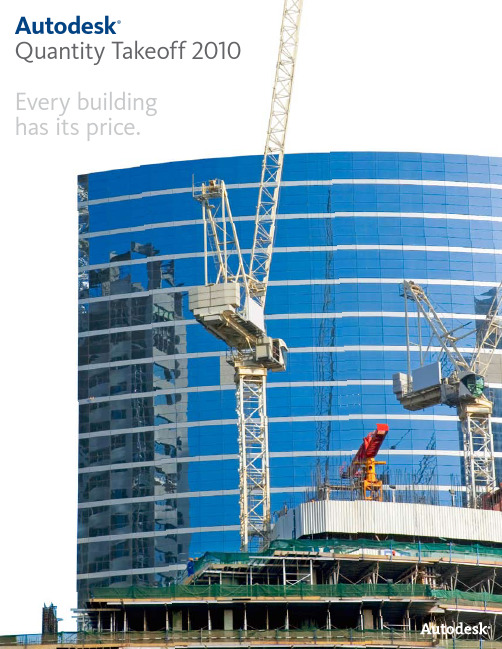
Autodesk®Quantity Takeoff 2010 Every buildinghas its price.Cost Early, Cost OftenWith Autodesk Quantity Takeoff software, cost estimators can easily create synchronized, comprehensive project views that combine pertinent information from building information modeling tools (such as Autodesk® Revit®Architecture software, Autodesk® Revit® Structure software, and Autodesk® Revit® MEP software) with geometry, images, and data from other applications. Take advantage of digital property data to automatically or manually measure areas and count or price building components such as walls, doors, and window. Then print the results, export to Microsoft® Excel® software, or publish to DWF™ file format.Stay DigitalMore consistent productivity depends on up-to-date drawings and data. Autodesk Quantity Takeoff reporting tools helps enable users to create digital, detailed materials reports much faster than paper-based processes. With Autodesk Quantity Takeoff, you can keep your workflow digital and help ensure that reports, materials quantities, and other data remain up to date.Stay RealisticMore efficiently count and quantify building components and their compositions. Related components are more easily cross-referenced to help ensure that your valuable time is spent costing, not counting.Stay on TrackAutodesk Quantity Takeoff uses the latest Autodesk® technology to provide drawing, viewing, quantification, and markup capabilities, uniting design data and other vital information within an open and fluid architecture. So you can better keeptrack of changing variables without missing a beat.Autodesk® Quantity Takeoff software helps make cost estimating faster, easier, and more accurate, from design through delivery.Takeoff in Minutes AutomaticallyAutodesk Quantity Takeoff software provides a wholenew way of working. Through full integration of andsupport for 2D and 3D design data, Autodesk QuantityTakeoff helps enable you to perform a takeoff on anentire building information model in just minutes—asopposed to days using traditional methods. Thesoftware provides greater flexibility than typicaldatabases or spreadsheets, enabling a smoother,more accurate workflow for cost estimators.Working in 3D, you can perform intuitive,interactive model examination to gain a betterunderstanding of the model for estimatingpurposes. Object visibility and transparencyare adjustable according to building sectionor component type. The highly configurableproject catalog makes the organization of designand construction objects quicker and easier.Do It YourselfAutodesk Quantity Takeoff now has more powerfulmanual takeoff capabilities that support thetakeoff of JPG, TIF, PDF, and other “nonintelligent”image formats. Use multiple line segments, arcs,or a combination of line and arc segments whentracing geometry on a floor plan. Specify whetherto treat a series of continuously drawn segmentsas a single takeoff measurement or as individual takeoff measurements. More rapidly perform areaStay Digital and Up to Datecalculations, linear measurements, and counts, and organize your results more quickly and easily in the project catalog.Spot the Difference If you are working with DWF files, you can use the Sheet Compare function to compare 2D sheets from your current takeoff project with an internal or external sheet. Then you can more quickly generate a list of modifications and view a visual representation of the differences. Quantify More Quickly Now you can count and quantify all of your project design data more quickly and easily. Use unlimited component subassemblies to categorize and count materials to an infinite level of detail. Use the Search Takeoff function to help expedite takeoff of similar intelligent drawing objects. Organize them in the component catalog, then more quickly analyze your results in the dynamic Autodesk Quantity Takeoff Workbook.Maintain a Dynamic Document of Record The Autodesk Quantity Takeoff Workbook helps enable cost estimators to compile, update, and interact with quantity-related project data. In the workbook, you can switch between a cost summary view and a detailed object view for any item. View information for the current sheet or for the entire project. Add and edit item and assembly formulas, and define item properties, directly in the Workbook, using Auto Fill and other tools that function like those in Microsoft Excel. Enter overrides for item and object dimensions. See which items and objects contain overrides. All contents can be saved for a comprehensive document of record at project’s e Autodesk Quantity Takeoff software to collect and synchronize design data and help streamline cost-estimation processes.。

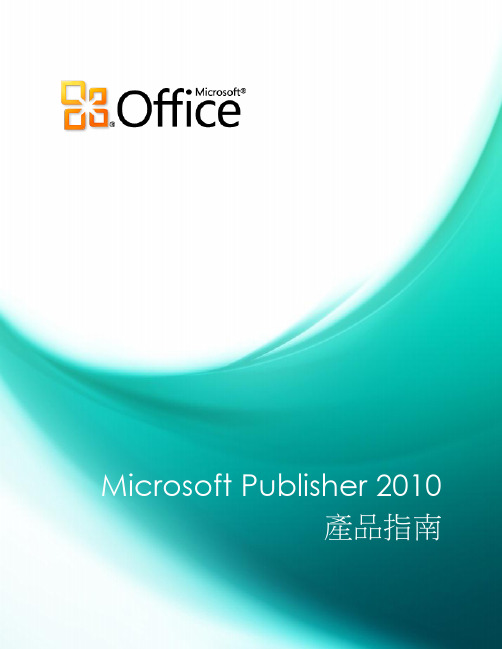
目錄簡介 (1)Publisher 2010:快速瀏覽 (2)建立外觀出色的出版物 (2)節省時間並簡化工作 (3)適時運用正確的工具 (3)讓您更有自信分享出版物 (4)Publisher 2010:深入瞭解 (5)輕鬆存取線上範本增強設計! (5)自訂範本並重複使用自訂內容 (6)建置組塊增強設計! (7)與 Publisher 使用者社群共享全新設計! (8)編輯和使用相片工具全新和增強的設計! (10)物件對齊技術全新設計! (12)精細印刷樣式全新設計! (12)即時預覽全新設計! (14)貼上時即時預覽全新設計! (14)隱藏草稿區全新設計! (16)頁面導覽全新設計! (17)功能區全新設計! (18)Backstage 檢視全新設計! (19)整合的列印體驗全新設計! (20)商業與數位印刷支援增強設計! (21)發佈成 PDF 或 XPS 增強設計! (23)語言工具增強設計! (24)儲存和管理客戶清單 (25)傳送電子報 (25)功能位置 (27)版本比較 (33)常見問題集 (38)需求\揭露 (42)簡介Microsoft® Publisher 2010 提供簡單易用的設計工具,能讓您建立、列印和共享具有專業品質的行銷資料和出版物。
經過更新的使用者介面讓工作更有效率,增強的相片工具讓您獲得更精確的結果,視覺化的指南則能幫助您導覽出版物並查看列印內容。
無論您需要摺頁冊、傳單、目錄或電子報,您都可以用更低的花費和更少的工作量自行製作。
Publisher 2010 讓您輕鬆建立屬於自己的成功宣傳方式。
Publisher 2010:快速瀏覽實現您的創意您不必是專業設計師,就能夠製作出專業的行銷和宣傳資料。
各種預先設計好可自訂的範本,以及簡單好用的設計工具,都可幫助您快速將創意付諸實行,建立視覺效果豐富的出版物。
建立外觀出色的出版物您的內容外觀會大幅影響對象接收資訊的意願。

*需认真完整填写用户回执卡,并寄回执卡”(网址:''J/www.3.完成以上两项的用户,我们将三、抽奖办法:1.每三月我们从用户回执卡中抽奖励。
2.公司定期对给我公司提出有3.每年我们将从本年度的用户精美奖品。
四、咨询第4页产品特点1、全程语音视频讲解,图文并茂将声音、文本、图像、动画等信息递信息的角度看,声音和图像比文仅能加速理解,更可以提高信息接识的学习效率。
2、专家讲解、专业实用性强。
育验和教学经验的专家讲解,将操作者轻松操作,直观领悟行业软件的计算机技能提高和上岗的需求。
第5页6、操作方便,随学随用。
作为一种作简单方便,无需安装,所有多媒瓜界面,进出自如,真正做到想学什么时间学就什么时间学。
操作指南一、光盘注册方法(此项针对需要为支持正版软件,维护正版光盘用内容之前,需要先进行光盘的注在片头动画结束后,会弹出如下窗请打开(使用手册),根据界面文第6页请你点击弹出窗口的“确定”按钮,册成功,可以开始学习了。
注意:如果你注册不正确,会出现如下窗第7页要你重新查找和选择汉字了,池你退出界面。
如果你还要注册的话,二、安装Tscc视频插件有些光盘的视频播放需要安装Tscc安装。
在主界面上单击“安装视频插第8页第一步:单击Install按钮第二步:单击OK即可完成安装二、安装Flash插件有些光盘的视频播放需要安装装视频插件”按钮,弹出以下窗口。
在弹出的窗口中点击“是”按钮,点击“确定”完成安装。
第9页四、光盘界面操作1、主界面的操作2、二级界面的操作第10页电脑常用知识与技巧一、常见电脑名词术语解释多媒体教学词中的“媒体”,指的是文字、多媒体是只上述多种技术的综合应多媒体教学就是利用多媒体技术习方式。
研究表明从传递信息角度(图形、影像等视讯)比文字符号有更外界获得信息,83%通过视觉,触觉,3.5%通过嗅觉。
实验表第11页CGCG是英语Computer Graphics的缩计和生产。
“新单词2010”GRE高分(1420)验证过的单词记忆工具最新版本:v2010-10-10下载地址:淘宝专卖:一、新用户最容易遇到的问题选词窗口始终出不了单词,如下图所示:【解决办法】1.检查是否勾选了“选词面板”中的日期,如果勾选了日期,请去掉。
(原因:新用户还没有记忆历史数据,如果勾选日期,则找不到符合条件的单词)2.检查选词窗口,查看是否勾选了“柱状图”底部的单词首字母,如果没有勾选,请勾选上。
(原因:如果不勾选首字母,视等同于没有选择任何单词)3.如果前面两种方法都无法解决问题,则检查选词面板的其他筛选条件是否相互冲突。
(最简单的处理方法:先去掉选词窗口里所有的勾选,然后只勾选“柱状图”底部的首字母)二、快速入门1、注册及登陆【说明】点击“注册新帐户”,进入“新单词”官方网站,按注册流程完成注册。
注册完毕后,返回上图所示的登陆窗口,输入注册的账号及密码,完成登陆。
2、安装授权文件【说明】当您购买了“新单词2010”后,将授权窗口的唯一识别标志通过手机短信发送到:1362978853 ,或者邮箱:xindanci@,我们会在收到唯一识别标志的第一时间为您发放授权文件并通知您及时下载安装。
安装方法:您只需要点击上图所示的“安装”链接即可完成授权。
三、“新单词2010”关键功能详解1. 单词逐字母拼读在记忆窗口,勾选回忆线索区域中的“拼写”复选框,可实现对单词逐字母拼读。
图示如下:2.单词高品质语音朗读在记忆窗口,勾选回忆线索区域中的“发音”复选框,同时启动“时间流逝点”(点击时间流失区下面的红色按钮即可),可实现对单词的朗读。
如果在记忆过程中,不希望单词朗读,可点击音量控制,将声音调低或者禁用发音。
图示如下:3.单词英英解释设置“新单词2010”对GRE词汇提供韦氏英英解释。
针对非GRE词汇,提供牛津词典的英英解释。
图示如下:4.单词配图设置科学研究表明,人类对图形记忆的效率远远高于抽象记忆。
“新单词2010”对单词设置了配图功能。
配图功能会定期自动升级图片,同时也向用户提供了DIY功能,用户可以根据自己的喜好自由更改图片,只需粘贴图片网址即可完成对单词的配图。
图示如下:5.单词记忆技巧设置随着年龄的增长,人的机械记忆能力会不断下降。
这就迫切需要用记忆技巧来帮助对单词的记忆。
记忆技巧好比记忆催化剂,对难词,偏词的记忆能起到立竿见影的作用。
“新单词2010”对单词设置了记忆技巧定期自动更新功能,同时也向用户提供了记忆技巧DIY功能,用户可以将自己收集到的记忆技巧更新到“新单词2010”中,随时可以点击查阅,帮助记忆单词。
图示如下:6.逐个增加、修改、删除单词“新单词2010”提供了2万多的词库,覆盖了中考、高考、四级、六级、专八、考研、MBA、GMAT、雅思、托福、GRE等考试的所有大纲词汇,但是,不同的用户对词库有不同的需求,特别是单词列表和教材完全同步这样的需求。
这就需要用户能对库的单词进行修改、增加、删除操作。
图示如下:7.批量导入单词功能“新单词2010”提供了批量导入单词的功能。
用户可以将自己的生词本导入到“新单词2010”的自选单词列表。
从而利用“新单词2010”强大的记忆管理功能,帮助完成对单词的高效记忆。
图示如下:8.批量导出单词功能“新单词2010”提供了批量导出单词的功能。
用户可以将自己感兴趣的单词导出到EXCEL文件。
EXCEL文件可以拷贝到智能手机,随身携带,进而随时对单词进行复习巩固。
图示如下:9. 单词掌握程度曲线跟踪“新单词2010”对每个单词的记忆进行了全程跟踪,并通过形象直观的曲线轨迹,将日常看不见、摸不着的记忆完整地呈现在您的面前,用户可以随时掌握每个单词的记忆状态,以便科学的分配时间和精力。
“新单词2010”实现的记忆可视化,让记忆的人随时能看到自己记忆的脚步,规避记忆过程中经常常出现的劳而无功的错觉,从而克服因错觉带来的挫折感并增强单词记忆的信心。
图示如下:10. 单词掌握程度图标标注单词记忆过程中,记忆从无到有,记忆牢固程度从弱到强。
“新单词2010”对每个单词提供了6个不同记忆强度的等级区分,分别是:无法回忆,回忆错误,连猜带蒙,清晰准确,当日掌握,永久记忆。
在单词记忆过程中,您可随时对每个单词的记忆程度进行标注。
一旦您对单词的记忆程度进行了标注,“新单词2010”会根据记忆程度迅速对单词进行分组和筛选,这样,您就可以根据单词的记忆程度,迅速排除掉永久掌握、当日掌握、清晰准确的词汇,并将记忆重点放在无法回忆、回忆错误、连猜带蒙的词汇上,从而避免在已掌握词汇上浪费不必要的时间和精力。
图示如下:11. 单词掌握程度分色区分在“选词窗口”的单词列表区域,您可以通过浏览方式快速复习或者记忆单词。
在列表窗口,我们提供了和“记忆窗口”一致的单词分类标注功能,即:无法回忆,回忆错误,连猜带蒙,清晰准确,当日掌握,永久记忆。
您在记忆过程中,可以通过快捷键对单词的记忆程度进行标注。
单词列表区里,不同掌握程度的单词会以不同颜色进行区分,这样,您能一目了然地判断哪些词汇需要重点关照,哪些词汇因为已经掌握而不需要花费过多精力。
图示如下:12. 单词掌握程度分布统计在“选词窗口”的“按字母选词”区域,您可以通过“柱状图”,“分布曲线”精确掌握已选单词的分布情况。
柱状图:反映“已选单词”在26个字母中的分布情况。
您可根据字母分布情况安排自己的单词记忆日常安排表。
曲线图:红色曲线代表“没掌握”词汇的分布情况。
我们将无法回忆、回忆错误、连猜带蒙的词汇视作没掌握词汇。
柱状图配合曲线图,可以让你从宏观的角度一目了然的掌控单词记忆的进程。
图示如下:13. 单词拼写练习功能中、小学英语教学大纲对单词学习要求精确拼写。
新单词在“选词窗口”提供了单词拼写练习功能。
“单词拼写”功能可以屏蔽掉单词的英文显示,而只显示中文解释。
您可以根据中文解释回忆单词的英文拼写,并在英文区输入您记忆中的英文单词。
您将单词输入完毕后,“新单词2010”会自动将您的“输入结果”与标准答案进行比较,如果您的拼写与标准答案不一致,会用“叹号”进行标注,提醒您输入有误。
如果您将鼠标悬浮在“叹号”之上,“新单词2010”会将单词的正确“拼写”显示出来。
图示如下:14. 单词顺序、逆序、乱序、遗忘规律记忆设置在单词记忆过程中,单词出现的位置和顺序对大脑记忆单词有着非常大的影响。
有时候一旦该变单词出现的位置,我们原本以为牢记的单词一下子又变得模糊和生疏。
为了清除单词出现位置和顺序对单词记忆的影响,您在记忆窗口、选词窗口可使用单词排序功能。
新单词2010提供的排序类别有:顺序、逆序、乱序、遗忘规律排序。
遗忘规律排序是基于您对单词记忆程度的标注数据。
记忆越牢固的单词,得分越高,排名越后,记忆强度越弱的单词,得分越低,排名越靠前(按递增顺序排序)。
当你将记忆顺序设置为“遗忘规律”,“新单词2010”会将将排名最前的单词弹射出来,让你记忆。
您可以通过“快捷键”对单词记忆牢固程度进行标注,每次标注,都会改变单词记忆牢固程度的分值,分值变化会导致排名顺序变化。
记忆牢固程度越弱的单词会浮到上面,而记忆牢固程度越强的单词会下沉,从而确保每次弹射出来的单词都是您最需要记忆的单词。
图示如下:15. 按意群分类记忆单词单词意群记忆法就是把单词意思相近的放到一起记忆。
将单词分组,按意群记忆,效率会更高。
“新单词2010”针对GRE考试,内嵌了“词以类记”功能。
图示如下:16. 按词频分类记忆单词词频记忆法主要针对GRE考试设置。
根据每个单词在历届GRE考卷中出现的频率进行分类,相同频率的单词放到一组,您可以自由选择是否优先记出现忆频率最高的词汇。
图示如下:17. 按词根词缀记忆单词英语单词和汉字造字一样,很有规律。
偏旁部首是构造汉字的基础,英语中的词根词缀和汉字中的偏旁部首类似,是构成英语单词的基础。
在单词记忆过程中,很多看似无从下手、难以记忆的单词,将其进行词根、词缀分解,您会忽然豁然开朗,从而达到事倍功半的效果。
图示如下:18. 按考试类别分类记忆单词“新单词2010”适用与国内、国外、各个阶段的绝大多数类别的英语考试。
目前支持的有:中考,高考,四级,六级,专业八级,MBA,研究生入学考试,雅思,GRE,GMAT,SAT,托福。
在“选词窗口”,您可非常方便的限定考试类别。
图示如下:19. 按记忆深度分类记忆“新单词2010”将单词记忆强度从弱到强划分成了6个等级:无法回忆,回忆错误,连猜带蒙,清晰准确,当日掌握,永久记得。
您在记忆过程中,可以通过快捷键,将单词记忆牢固程度的实际变化记录下来。
一旦您对单词的记忆程度进行了分类标注,您就可以在“选词窗口”非常方便的限定“记忆程度”,从而迅速提取6个等级中任何等级的词汇进行记忆。
图示如下:20. 按单词词性分类记忆“新单词2010”对单词按照词性进行了分组。
在选词窗口里,您可以对词性进行限定,从而只记忆某种或者某几种词性的单词。
图示如下:21. 按学习日期提取单词如果您在记忆过程中对单词的记忆程度进行标注,“新单词2010”在记录单词“记忆程度”的同时也记录下了记忆发生的“时间点”,在以后的学习中,您可以根据“日期”提取以往某一天学习过的单词进行复习。
图示如下:22. 按首字母分布提取单词针对超大词汇量的考试类别,如“GRE,托福”,GRE前辈的经验是:按开头字母(Z,Y,X,Q,J,K,U)(V,W,N,O,L)(FG,IT,HM,BDE,R)(C,P,S,A)的顺序背,其中C,P,S,A因为词汇量太大,建议每个再细分为三部分背。
这样背有几个好处:(一)能增加成就感,提高兴趣。
(二)便于清楚地知道那些单词已经背过,那些还没背。
(三)能先把最基本的词先掌握。
“新单词2010”提供了非常方便的按首字母分布提取单词的功能。
图示如下:22. 高中教材同步功能为了让您记忆单词的进度与学校授课完全一致,“新单词2010”提供了高中词汇按教材分单元记忆功能。
图示如下:23. 初中教材同步功能为了让您记忆单词的进度与学校授课完全一致,“新单词2010”提供了初中词汇按教材分单元记忆功能。
图示如下:24. 红宝书教材同步功能为了让您记忆GRE词汇的进度与红宝书安排完全一致,“新单词2010”提供了红宝书按教材分单元记忆功能。
图示如下:25. 单词大小写切换功能GRE词汇考试中有专门针对“大写单词”的认知题目,为了提高对“大写单词”的反应速度,“新单词2010”提供了单词大小写切换功能,您可以在日常单词学习过程中,随时进行“大写单词”的认知的练习。
图示如下:25. 词组短语单独记忆词组、短语在读懂阅读题目、作文遣词造句中起着非常关键的作用。
“新单词2010”提供了词组、短语提取功能,方便您对词组、短语集中记忆。