LED地砖屏视频处理器诺瓦科技V900详细使用说明书
- 格式:rtf
- 大小:11.32 MB
- 文档页数:32
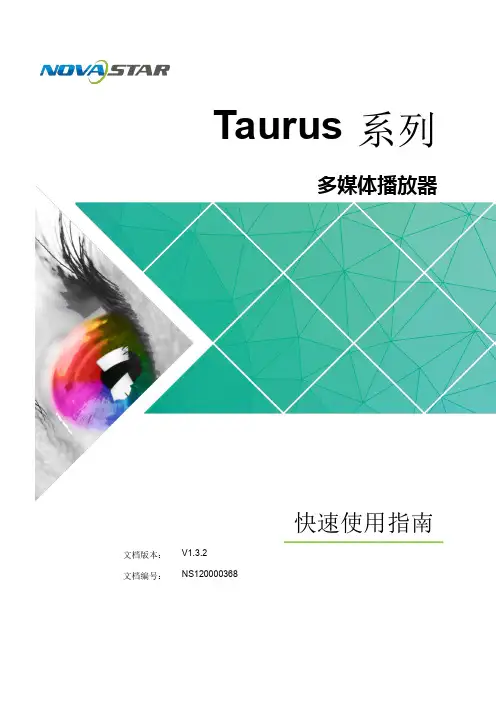
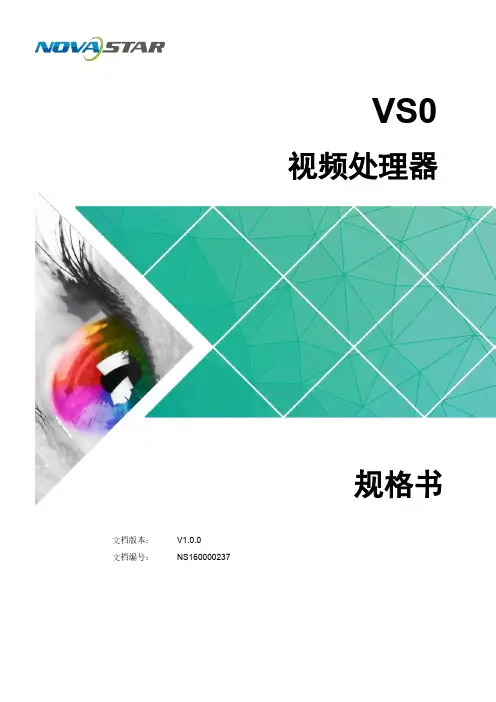

产品用户手册视频控制器K4S/K4声明欢迎您选用西安诺瓦电子科技有限公司(以下简称诺瓦科技)的产品,如果本文档为您了解和使用产品带来帮助和便利,我们深感欣慰。
我们在编写文档时力求精确可靠,随时可能对内容进行修改或变更,恕不另行通知。
如果您在使用中遇到任何问题,或者有好的建议,请按照文档提供的联系方式联系我们。
对您在使用中遇到的问题,我们会尽力给予支持,对您提出的建议,我们衷心感谢并会尽快评估采纳。
版权本文档版权归诺瓦科技所有,未经本公司书面许可,任何单位或个人不得以任何形式对文本内容进行复制、摘录等,违者必究。
商标是诺瓦科技的注册商标。
安全声明为避免可能的危险,请按规定使用此设备。
如出现损坏,非专业人士请勿擅自打开维修,请及时与本公司售后联系。
高压危险:本产品的工作电压为100~240V AC。
接地:本产品通过电源的地线与大地相连,请确保接地导体的良好接地。
电磁干扰:设备应远离磁铁、马达及变压器。
防潮:请将设备置于干燥、干净的环境中。
如有液体浸入,请立即拔掉电源插头。
远离易燃易爆危险物品。
禁止液体、金属碎片浸入机器内部,以免引起安全事故。
目录1型号说明1 2外观说明1前面板1后面板2 3信号连接3 4安装尺寸3 5操作动作说明4 6主界面4 7菜单操作5第一步输入设置5第二步快捷点屏6第三步亮度调节7第四步输出设置7拼接带载8高级设置9工厂复位14通讯设置14 8技术规格15 9常见问题16K4S/K4 用户手册⑧:扁口(A 型 USB 母口)是 USB 接口,连接 U 盘;方口(B 型 USB 母口 ) 是 USB 控制接口,连接 PC 通讯。
后面板DP DP 输入HDMI HDMI 输入CVBS1~CVBS3 3 路 PAL/NTSC 制式复合视频输入DVI-1~DVI-2 2 路 DVI 输入VGA1~VGA3 3 路 VGA 输入VGA OUT VGA 监视接口DVI OUT DVI 监视接口输出 1、2、3、4 4 路网口输出方口(B 型 USB 母口 )USB 控制(连接 PC 通讯,或 USB 级联输入)扁口(A 型 USB 母口)USB 级联输出注意:前面板和后面板的 A 型 USB 接口(扁口)禁止直接与控制计算机连接。
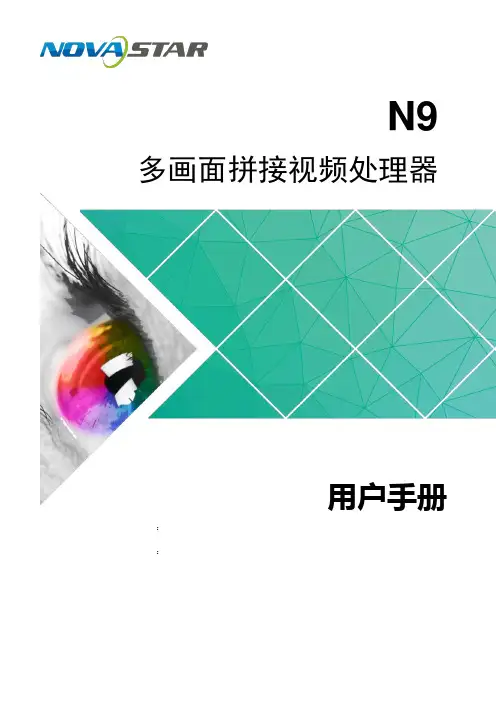
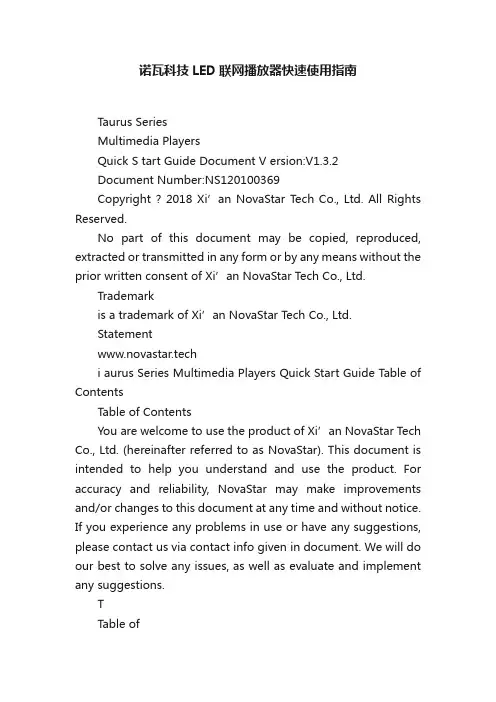
诺瓦科技LED联网播放器快速使用指南Taurus SeriesMultimedia PlayersQuick S tart Guide Document V ersion:V1.3.2Document Number:NS120100369Copyright ? 2018 Xi’an NovaStar Tech Co., Ltd. All Rights Reserved.No part of this document may be copied, reproduced, extracted or transmitted in any form or by any means without the prior written consent of Xi’an NovaStar Tech Co., Ltd.Trademarkis a trademark of Xi’an NovaStar Tech Co., Ltd.Statementwww.novastar.techi aurus Series Multimedia Players Quick Start Guide Table of ContentsTable of ContentsYou are welcome to use the product of Xi’an NovaStar Tech Co., Ltd. (hereinafter referred to as NovaStar). This document is intended to help you understand and use the product. For accuracy and reliability, NovaStar may make improvements and/or changes to this document at any time and without notice. If you experience any problems in use or have any suggestions, please contact us via contact info given in document. We will do our best to solve any issues, as well as evaluate and implement any suggestions.TTable ofContents ........................................................... .. (ii1)Overview (1)1.1 Scenario (1)1.2 Procedures (1)2 Preparation (2)2.1 Getting and Installing Software (2)2.2 Getting Required Account Information (3)3 Taurus Connections (4)3.1 Connecting via Ethernet Cable (4)3.2 Connecting via Local Area Network (LAN) (4)3.3 Connecting via Wi-Fi (5)3.3.1 Wi-Fi AP Mode .................................................................................................................. ........................53.3.2 Wi-Fi Sta Mode (6)3.3.3 Wi-Fi AP+Sta Mode (6)4 Receiving Card Parameter Configuration (8)4.1 Loading Configuration File or Configuring the Parameters Manually Through NovaLCT (8)4.2 Loading the Configuration File Through ViPlex Handy (9)5 Screen Configuration (10)6 General Operations (11)6.1 Taurus Login with ViPlex Handy (Android and iOS) (11)6.2 Taurus Login with ViPlex Express (Windows) (11)7 Caution (13)www.novastar.tech ii1 Overview 1.1 Scenario1.2 ProceduresThis document introduces a quick way to use Taurus series multimedia players andprovides instructions for the first-timer.www.novastar.tech2 Preparation2 PreparationTaurus Series Multimedia PlayersQuick Start Guidewww.novastar.tech2 Preparation3 Taurus Connections3 Taurus Connections 3.1 Connecting via Ethernet Cablewww.novastar.tech 3Taurus Series Multimedia PlayersQuick Start GuideNetwork DiagramConfiguration Users can access the Taurus directly when it is connected via the Ethernet cable.ViPlex Handy:Step 1 Refer to 6.1 Taurus Login with ViPlex Handy (Android and iOS ) to log in to the Taurus.Step 2 Click the screen name to enter the Screen management page.Step 3 Choose Network Settings > W ired Network Setting .Step 4 Turn off DHCP and set static IP address for the Taurus.ViPlex Express:Step 1 Refer to 6.2 Taurus Login with ViPlex Express (Windows ) to log in to the Taurus.Step 2 At the top right, click and select DHCP Service .Taurus Series Multimedia PlayersQuick Start GuideStep 3 Enable DHCP service to automatically assign an IP address to the Taurus.3.2 Connecting via Local Area Network (LAN)Network DiagramUsers can access the Taurus through LAN when it is connected via LAN. www.novastar.techConfigurationNo need for configuration.3.3 Connecting via Wi-FiThe Taurus series products have dual Wi-Fi function which can provide Wi-Fi hotspotas well as serve as Wi-Fi Station at the same time. The Wi-Fi working frequencyrange is 2400 MHz to 2483.5MHz.Users can access the Taurus directly when it is connected via Wi-Fi AP .3.3.1 Wi-Fi AP ModeNetwork DiagramConfigurationNo need for configuration. Please connect the Wi-Fi AP of the Taurus. SSID is “AP +last 8 digits of the SN”, for example, “AP10000033”. The default password is“12345678”.3.3.2 Wi-Fi Sta ModeNetwork DiagramUsers can access T aurus through external router when it is connected via Wi-Fi Sta.ConfigurationStep 1Refer to 6 General Operations to log in to the Taurus. Step 2 Turn on Wi-Fi Sta mode. Click the Wi-Fi name of the external router and then enter the password of the Wi-Fi.●ViPlex Handy: Select N etwork Settings > W i-Fi Setting in the S creen management page. ● ViPlex Express: Select S creen Control > N etwork configuration .3.3.3 Wi-Fi AP+Sta ModeBy using Wi-Fi AP+Sta connection, users can directly access the Taurus or accessthe Internet through bridging connection.Network DiagramConfigurationStep 1 Refer to 6 General Operations to log in to the Taurus.Step 2 Turn on Wi-Fi Sta mode. Click the Wi-Fi name of the external router and then enterthe password of the Wi-Fi.●ViPlex Handy: Select Network Settings > Wi-Fi Setting in the Screen management page. ● ViPlex Express: Select Screen Control > Network configuration .Related Information●●The Taurus can be connected to the Internet through following two ways. The priorityorder of the two ways is from high to low.Wired networkWi-Fi StaQuick Start Guide4Receiving Card Parameter Configuration 4Receiving Card Parameter ConfigurationTaurus Series Multimedia PlayersQuick Start GuideStep 5 ClickStep 6 Confirm whether the local PC has the required receiving card configuration file.www.novastar.tech4 Receiving Card Parameter Configuration●Yes. Please perform Load Configuration File . ● No. Please perform Manual Configuration .If receiving card parameters are already configured, please skip this chapter andperform the operations in 5 Screen Configuration . Loading Configuration File or Configuring the4.1 Parameters Manually Through NovaLCTStep 1 Open NovaLCT and choose User > Media Player Login . The system automatically searches the multimedia players in the same networksegment and then displays them in a specified sorting order.Step 2Click the terminal name in the terminal list. Step 3Click Connect System . Step 4Enter user name and password for logging in the terminal, and click OK . The default user na me is “ a dmin ” , and the default password is “ 123456 ”. on the main interface, and the Screen Configuration window pops up as shown in Figure 4-1 .Figure 4-1 The Screen Configuration windowTaurus Series Multimedia PlayersQuick Start GuideLoading Configuration FileStep 1 Select Load Configuration File. Click Browse to choose a configuration file from the local PC.Step 2 Click Next to load the configuration file.Manual ConfigurationStep 1 Select Configure Screen and click Next.Step 2 Configure receiving card parameters based on actual conditions.Step 3 Click Send to Receiving Card.Step 4 Adjust parameters until the screen displays normally and then click Save.Step 5 (Optional) Click Save System Configuration File to back up the receiving cardconfiguration file to the local PC.4.2 Loading the Configuration File Through ViPlex HandyStep 1 Save the receiving card configuration file to mobile phone.Step 2 Refer to 6.1 Taurus Login with ViPlex Handy (Android and iOS) to log in to the Taurus.Step 3 Click screen name to enter the Screen management page.Step 4 Select Screen Settings > RV Card Configuration to enter the RV CardConfiguration page.Step 5 Select the receiving card configuration file and click Send.5 Screen Configuration5 Screen ConfigurationStep 1 Refer to 6.1 Taurus Login with ViPlex Handy (Android and iOS) to log in to the Taurus.Step 2 Click screen name to enter the Screen management page.Taurus Series Multimedia PlayersQuick Start GuideStep 4 Configure screen information based on actual conditions and click OK. www.novastar.tech6 General Operations6 General OperationsTaurus series products feature the Wi-Fi AP function which is taken as the example bythis chapter to introduce T aurus Login methods.6.1 Taurus Login with ViPlex Handy (Android and iOS)Before You Begin●Acquire the SSID and password of Wi-Fi AP of Taurus series products. SSIDis default to be composed of AP and the last 8 numbers of SN, and thepassword is default as “12345678”.●Acquire the login password of user “admin” of which the default password is“123456”.Operating ProceduresViPlex Handy can connect numerous Taurus series products.Step 1 Connect Wi-Fi AP of the Taurus series products.Step 2 Start ViPlex Handy.System can automatically detect the Taurus series products and refresh Screen list.Users can also slide down Screen list to manually refresh the list.●: denotes that Taurus is online and you can log into it.●: denotes that Taurus is offline and you cannot log into it.●: denotes that Taurus login is successful.Step 3 Click Connect next to the screen name.Step 4 Enter the user name and password and click Login.6.2 Taurus Login with ViPlex Express (Windows) Before You Begin● Acquire the SSID and password of Wi-Fi AP of Taurus series products. SSID isdefault to be composed of AP and the last 8 numbers of SN, and the password is default as “12345678”.www.novastar.tech6 General Operations● Acquire the login password of user “admin” of which the default password is“123456”.Operating ProceduresViPlex Express can connect numerous Taurus series products.Step 1 Connect Wi-Fi AP of the Taurus series products.Step 2 Start the ViPlex Express.Step 3 Click Refresh and the screen list will be displayed on the page.●●●: denotes that Taurus is online and you can log into it.: denotes that Taurus is offline and you cannot log into it.: denotes that Taurus login is successful.After the Taurus is found by ViPlex Express, the ViPlex express will try to log into to the Taurus with the default account or the account used for last login.Step 4 Taurus login is successful or not.Yes.appears and no further operation is required. No. appears and then perform Step 5 .Step 5Click Connect o n the right of the screen information. Step 6 Enter the username and password, and click OK .。

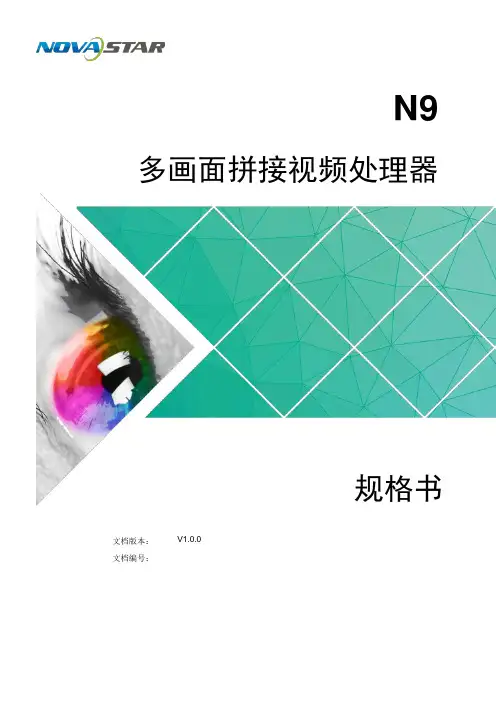
N9多画面拼接视频处理器规格书文档版本:V1.0.0文档编号:i版权所有©2018 西安诺瓦电子科技有限公司。
保留一切权利。
非经本公司书面许可,任何单位和个人不得擅自摘抄、复制本文档内容的部分或全部,并不得以任何形式传播。
商标声明是诺瓦科技的注册商标。
声明欢迎您选用西安诺瓦电子科技有限公司(以下简称诺瓦科技)的产品,如果本文档为您了解和使用产品带来 帮助和便利,我们深感欣慰。
我们在编写文档时力求精确可靠,随时可能对内容进行修改或变更,恕不另行 通知。
如果您在使用中遇到任何问题,或者有好的建议,请按照文档提供的联系方式联系我们。
对您在使用 中遇到的问题,我们会尽力给予支持,对您提出的建议,我们衷心感谢并会尽快评估采纳。
网址:http://www.novastar-led.c n1 简介1简介N9 是由诺瓦科技自主研发的高性能多画面拼接视频处理器,采用高性能的视频处理技术,可处理和输出超高质量的图像。
N9 具备强大的视频信号接收能力,可同时支持 9路视频源输入, 4 路 DVI 输出,单机带载可达 KK 8 ,并支持多台设备级联输出。
N9 可以搭配桌面控台 C1 ,使现场舞台操作更加便捷。
N9 配备了全新的智能管理软件V-Can ,能够实现更加丰富的画面拼接效果 。
N9 具备强大的多种类视频信号接收和处理能力,可被广泛应用于中高端租赁,舞台控 制,媒体中心、大型会议现场,展会现场、演唱会(春节晚会)指控中心等多种场 景。
规格书2 特性2特性●支持多达9路输入接口,包括1路DP1.1双链路,更换为HDMI1.4、DP1.1或DuallinkDVI接口,2路HDMI1.3,可更换成DVI/VGA/CVBS接口,4路DVI,1路DP1.2,1路3G-SDI。
●支持最多同时开7个图层,每个图层最大分辨率可达3840×2160或7680×1080或1920×4320。
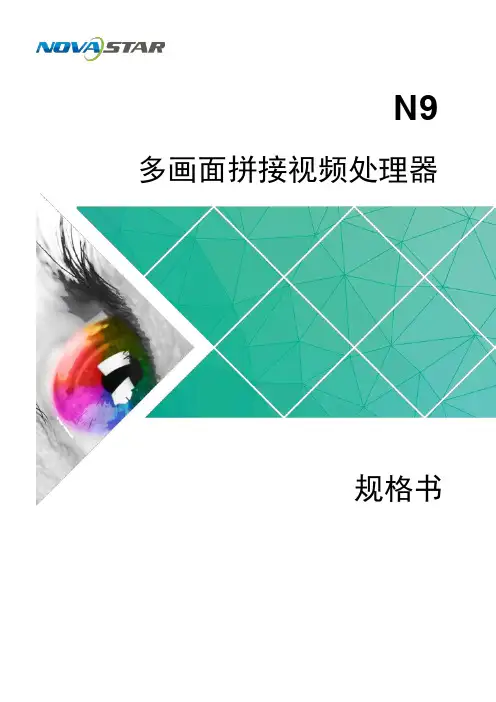
N9多画面拼接视频处理器
规格书
版权所有©2018西安诺瓦电子科技有限公司。
保留一切权利。
非经本公司书面许可,任何单位和个人不得擅自摘抄、复制本文档内容的部分或全部,并不得以任何形式传播。
商标声明
声明
欢迎您选用西安诺瓦电子科技有限公司(以下简称诺瓦科技)的产品,如果本文档为您了解和使用产品带来
帮助和便利,我们深感欣慰。
我们在编写文档时力求精确可靠,随时可能对内容进行修改或变更,恕不另行
通知。
如果您在使用中遇到任何问题,或者有好的建议,请按照文档提供的联系方式联系我们。
对您在使用
中遇到的问题,我们会尽力给予支持,对您提出的建议,我们衷心感谢并会尽快评估采纳。
网址:http://www.novastar-led.c n
i
多画面视频切换器N9
规格书
1 简介
1
简介
N9是由诺瓦科技自主研发的高性能多画面拼接视频处理器,采用高性能的视频处理技
术,可处理和输出超高质量的图像。
N9具备强大的视频信号接收能力,可同时支持9
8,并支持多台设备级联输出。
路视频源输入,4路DVI输出,单机带载可达KK
N9可以搭配桌面控台C1,使现场舞台操作更加便捷。
N9配备了全新的智能管理软件
V-Can,能够实现更加丰富的画面拼接效果。
N9具备强大的多种类视频信号接收和处理能力,可被广泛应用于中高端租赁,舞台控
制,媒体中心、大型会议现场,展会现场、演唱会(春节晚会)指控中心等多种场
景。
规格书
规格书 6 产品规格
西安诺瓦电子科技有限公司。
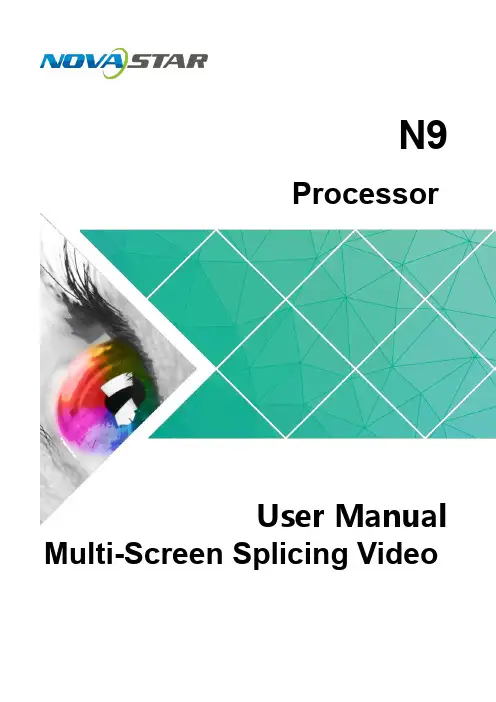
ProcessorUser ManualN9 Multi-Screen Splicing VideoCopyright © 2018 Xi’an NovaStar Tech Co., Ltd. All Rights Reserved.No part of this document may be copied, reproduced, extracted or transmitted in any form or by any means without the prior written consent of Xi’an NovaStar Tech Co., Ltd.Trademarkis a trademark of Xi’an NovaStar Tech Co., Ltd.StatementYou are welcome to use the product of Xi’an NovaStar Tech Co., Ltd. (hereinafter referred to as NovaStar).This document is intended to help you understand and use the product. For accuracy and reliability,NovaStar may make improvements and/or changes to t his document at any time and without notice. If you experience any problems in use or have any suggestions, please contact us via contact information givenin document. We will do our best to solve any issues, as well as evaluate and implement any suggest i ons.N9i User Manual ContentsContents 1 Overview .........................................................................................................................................11.1 Positioning ..............................................................................................................................................11.2 Features..................................................................................................................................................12 Appearance .....................................................................................................................................32.1 Front Panel .............................................................................................................................................32.2 Rear Panel ..............................................................................................................................................42.3 Dimensions .............................................................................................................................................63 Applications ................................................................................................................................... 74 Operations .. (8)4.1 Operation Instructions ............................................................................................................................84.2 Home Screen ..........................................................................................................................................84.3 Input Settings ........................................................................................................................................104.3.1 Standard EDID .............................................................................................................................104.3.2 Input Color .....................................................................................................................................114.4 Output Settings .....................................................................................................................................124.4.1 Output Mode .................................................................................................................................124.4.2 Output Resolution .........................................................................................................................124.4.3 Advanced Mosaic .........................................................................................................................134.5 Layer Settings .......................................................................................................................................134.5.1 Selecting Layer .............................................................................................................................144.5.2 Layer Status .................................................................................................................................144.5.3 Input Source .................................................................................................................................144.5.4 Layer Size .....................................................................................................................................144.5.5 Input Cropping ..............................................................................................................................154.5.6 Adjusting Layer Color ...................................................................................................................164.5.7 Layer Priority ................................................................................................................................164.6 Advanced Settings ................................................................................................................................174.6.1 HDCP Function .............................................................................................................................174.6.2 Factory Reset ...............................................................................................................................174.7 Language ..............................................................................................................................................175 Specifications (18)iiNovaStarTechCo., Ltd.1 Overview1Overview1.1 PositioningThe N9 is a high-performance multi-screen splicing video processor independently developed by NovaStar. Using high-performance video processing technologies, it is capable of processing and outputting ultra-high quality images. The N9 also providespowerful video signal receiving capability. It can support 9 inputs and 4 DVI outputsat the same time. A single N9 can load up to an 8KK screen, and multiple N9 units can be cascaded for output.The N9 can work with NovaStar's desktop console C1 and make the operation of N9 on stage more convenient. It is also equipped with brand-new smart management software V-Can from NovaStar to provide richer image mosaic effects.Thanks to the powerful capabilities of receiving and processing a variety of video signals, the N9 can be widely used in various scenarios, such as intermediate and high-end rental, stage control, media centers, big conference sites, exhibition sites and concert control centers.1.2 Features● Up to 9 inputs, including 1 × dual-link DP 1.1 (can be replaced by HDMI 1.4, DP 1.1 or dual-link DVI), 2 × HDMI 1.3 (can be replaced by DVI/VGA/CVBS), 4 × DVI, 1 × DP 1.2 and 1 × 3G-SDI.● Up to 7 layers supported at the same time. Max. resolution of each layer: 3840×2160, 7680×1080 or 1920×4320. ●Customized BKG settingsYou can load an image file from the control computer or capture an input source image displayed on the screen as the BKG image. ●Shaped layer, layer mask and color keying supported● Layer cloning and Z-order layer sorting supported ● Input source image cropping supported ● Quick mosaic and custom mosaic ●EDID management supportedThe N9 supports custom EDID and standard EDID.1 Overview● 4 × DVI mosaic output, 4 × DVI backup output, 1 × HDMI preview output, and 2 × Aux output● Output resolution settable. The mosaic width of 4 outputs can be up to 15360x600. ● 4 × single-link mosaic output, or 2 × dual-link mosaic output● Input, PVW, PGM and prompter monitoring supported by MVR connector ● Layer position and size adjustable●Layers can be added with borders of custom widths and colors. ● 32 presets ● A total of 32 user presets can be created and saved as templates which can be used directly and conveniently.● Intuitive color LCD screen and clear button indicator prompt on the front panel, simplifying system control and operation.●Genlock synchronization and synchronization with any input source supported, achieving output vertical synchronization.Xi’anNovaStarTechCo.,Ltd.N9User Manual2 Appearance2Appearance2.1 Front PanelNovaStarTechCo.,Ltd.2.2 Rear PanelNovaStarTechCo.,Ltd.Ltd. Xi’an2.3 Dimensions单位:m m Xi’anNovaStarTechCo.,Ltd.User Manual3 Applications3ApplicationsXi’anNovaStarTechCo.,Ltd.N9User Manual4 OperationsFigure 4-1 Home screen4Operations4.1 Operation InstructionsKnob● On the home screen, press the knob to enter the operation menu screen.● On the operation menu screen, rotate the knob to select a menu item, and pressthe knob to confirm the selection or enter the submenu.●When a menu item with parameters is selected, rotate the knob to adjust the parameters. Please note that after adjustment, you need to press the knob again to confirm the adjustment.ESCPress the button to exit the current menu or operation.Lock/UnlockHold down the knob and E SC button simultaneously to lock or unlock the buttons.4.2 Home ScreenAfter the device is powered on, the home screen is shown as below.Xi’anNovaStarTechCo., Ltd.Optical fiber output status descriptions:●: Optical fiber output port 1 is enabled.●: Optical fiber output port serves as the backup.●: Optical fiber output port is not enabled.●: AUX 1 is enabled, and theinput source is the HDMI source of Input 3.●: AUX 2 is enabled, and the input source is the DVI source of Input 7.Function icons on The device is connected to the control PC via UNovaStarCo.,ce description: Xi’anThe N9 allows for resolution settings. Only standard EDIDs are supported.Step 1 On the Input Settings screen, rotate the knob to select an input source and press the knob to enter the input source settings screen.Step 2 Rotate the knob to select Standard EDID and press the knob to enter the standard EDID settings screen.Step 3 Select a standard resolution and refresh rate by rotating the knob.Step 4 Rotate the knob to select Apply and press the knob to confirm the selection.Figure 4-3 Standard EDID settings of input source4.3.2 Input ColorSaturation 0–10050Adjust the purity or vividness grade of the image color. The larger this value is, the purer theNote:For different input sources, the supported EDIDs are different.If a custom EDID is required, you can set it on the control PC or C1 desktop console. When the input source is SDI, the EDID setting is not supported.Step 1 Rotate the knob to select Input Settings , and then press the knob to enter the inputsource settings screen. Step 2 On the Input Settings screen, rotate the knob to select an input source. Step 3 Press the knob to enter the input source settings screen.Step 4 Rotate the knob to select Input Color a nd press the knob to enter the input colorsettings screen.Step 5 Rotate the knob to adjust the input color parameters and press the knob to confirmthe settings.For the detailed input color parameter settings, please refer to Table 4-1. Figure 4-4 Input color settingsTable 4-1 Input color parameter settingsXi’anNovaStarTechCo., Ltd.When you have completed the output resolution settings, rotate the knob to select Apply and press it to make the settings take effect.4.4 Output Settings4.4.1 Output ModeThe N9 supports both single link and dual link output modes. When it is set to singlelink mode, DVI1, DVI2, DVI3 and DVI4 are used as single link connectors for mosaic output. When it is set to dual link mode, DVI1 and DVI3 are used for output, while DVI2 and DVI4 are unavailable.On the main menu screen, rotate the knob to choose O utput Settings > O utput Mode , and then rotate the knob again to select S ingle Link or D ual Link . Figure 4-5 Output mode settingsOutput Resolution4.4.2 Set the resolution of the output connector. The N9 only supports standardresolutions. If you want to set the resolution of an individual output connector, you can set it on the control PC or C1 desktop console. On the main menu screen, rotate the knob to choose O utput Settings > O utput Resolution > S tandard R esolution to enter the standard resolution settings screen. Then rotate the knob again to set R esolution and R efresh Rate , and press the knob to confirm the selection.Figure 4-6 Output resolution settingsXi’anNovaStarTechCo., Ltd.N9User Manual 4 Operations 4.4.3 Advanced MosaicThe N9 provides eight DVI output connectors (four main and four backup). It supportsboth single DVI connector output and multiple DVI connectors mosaic output.The supported mosaic layouts including 1×1, 1×2, 1×3, 1×4, 2×1, 3×1, 4×1 and 2×2.You can select different layouts based on the screen structure and resolution.On the main menu screen, rotate the knob to choose Output Settings > AdvancedMosaic > Mosaic Layout to enter the mosaic layout settings screen. Then rotate theknob again to select a desired layout, and press the knob to confirm the selection.N9User Manual4 OperationsLayer is selected by default. Press the knob and rotate it to select a layer.Layer Status : Set the status of the selected layer. Status: On and Off . Rotate the knob to select Layer Status , and press the knob and rotate it again to select On to open the selected layer.Input Source : Select the input source of the layer. Only when the layer status is set to On , this menu item is available.Rotate the knob to select Input Source , and press the knob the rotate it again to select an input source for the selected layer.●Layer Size : Set the width, height and position of the selected layer. Only when the layer status is set to On , this menu item is available.Rotate the knob to select Layer Size , and press the knob to enter the layer size settings screen. You can set H Width , V Height , Initial X and Initial Y of the layer.●Input Crop : Crop the input source image of the layer and then make the cropped part full screen. Only when the layer status is set to On , this menu item is available.Rotate the knob to select Input Crop , and press the knob to enter the input crop settings screen. You can set the input crop status as On or Off , and set H Width , V Height , Initial X and Initial Y of the cropped part.4.5.1 Selecting LayerLayer lists the names of layers (Layer 1–Layer 7). You can select one layer each time from the list.Figure 4-7 Advanced mosaic settings4.5 Layer SettingsThe N9 supports at most 7 layers, each of which supports the resolution up to3840×2160 .On the main menu screen, rotate the knob to choose L ayer Settings > L ayer Settings to enter the layer settings screen as shown in F igure 4-8 .Figure 4-8 Layer settings● Layer : Select a layer.●●Xi’anNovaStarTechCo.,Ltd.4.5.4 Layer SizeSet the size and position of the selected layer. Figure 4-12 Setting layer size● H Width : Set the horizontal width of the layer. The default value is 800. ●V Height: Set the vertical height of the layer. The default value is 600.Figure 4-9 Selecting layer1. Rotate the knob to select L ayer .2. Press the knob to enter the layer selecting screen.3. Rotate the knob to select a layer and press it to confirm the selection.Layer Status4.5.2 Set the layer status as O n or O ff . When the status is O n , the layer is visible. When the status is O ff , the layer is invisible.Figure 4-10 Layer status4.5.3 Input SourceSet or change the input source of the selected layer. Figure 4-11 Selecting input sourceXi’anNovaStarTechCo.,Ltd.●I nitial X : Set the horizontal initial coordinate of the layer. The reference point isthe top left corner of the layer. The default value is 0.Initial Y : Set the vertical initial coordinate of the layer. The reference point is the top left corner of the layer. The default value is 0.●4.5.5 Input CroppingCrop a desired part of the displayed image and make the cropped part full screen as shown in F igure 4-13 . Figure 4-13 Input croppingStep 1 On the Layer Settings screen, rotate the knob to select I nput Crop and press theknob to enter the input cropping settings screen.Figure 4-14 Input croppingStep 2 Status is selected by default. Press the knob and rotate it to select O n to enable the cropping function.Xi’anNovaStarTechCo.,Ltd.Step 3 You can set the related parameters by rotating the knob. The related parameters are shown in Figure 4-13.●H Width: Set the horizontal width of the cropped part.●V Height: Set the vertical height of the cropped part.●Initial X: Set the horizontal offset of the cropped part upon the whole image. Thereference point is the top left corner of the layer.●Initial Y: Set the vertical offset of the cropped part upon the whole image. Thereference point is the top left corner of the layer.4.5.6 Adjusting Layer ColorayeTable 4-2 Layer color parameter descriptions Ltd. rcolor. The detailed color parameters are shown in Table 4-2. Figure 4-15 Adjustinglayer color●1: When the priority is set to 1, the main layer will be brought to front. ● 2: When the priority is set to 2, the main layer will be sent to back. 4.6 Advanced SettingsFigure 4-17 Advanced settings4.5.7 Layer Priority Set the layer priority. Press the knob to enter the priority setting screen. Then rotatethe knob the select the layer priority and press it to confirm the selection.Figure 4-16 Setting layer priorityXi’an4.6.1 HDCP FunctionTurn on or turn off the HDCP function.●On: When this function is turned on, the device will play and process the HDCP-encrypted video source.● Off: When this function is turned off, the device will not process the HDCP-encrypted video source.4.6.2 Factory ResetReset the device to its factory settings.4.7 LanguageCurrently the N9 supports only Chinese and English. You can change the UIlanguage as required.Figure 4-18 Language settingsXi’anNovaStarTechCo.,Ltd.Ltd. Xi’anLtd. Xi’anXi’anNovaStarTechCo.,Ltd.。
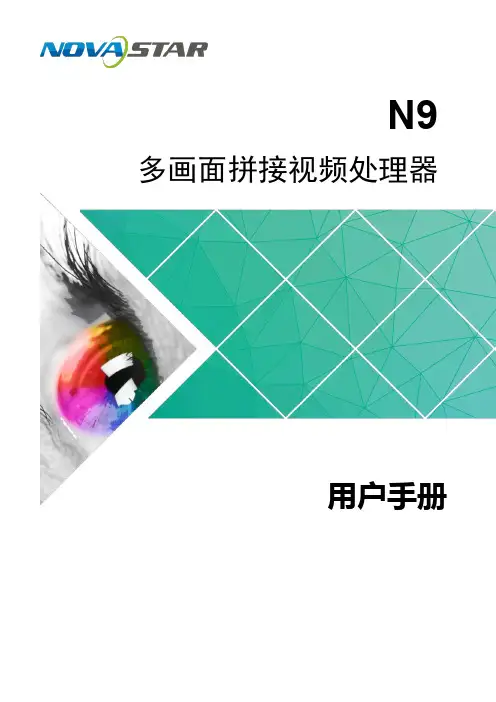
N9多画面拼接视频处理器用户手册版权所有©2018西安诺瓦电子科技有限公司。
保留一切权利。
非经本公司书面许可,任何单位和个人不得擅自摘抄、复制本文档内容的部分或全部,并不得以任何形式传播。
商标声明声明欢迎您选用西安诺瓦电子科技有限公司(以下简称诺瓦科技)的产品,如果本文档为您了解和使用产品带来帮助和便利,我们深感欣慰。
我们在编写文档时力求精确可靠,随时可能对内容进行修改或变更,恕不另行通知。
如果您在使用中遇到任何问题,或者有好的建议,请按照文档提供的联系方式联系我们。
对您在使用中遇到的问题,我们会尽力给予支持,对您提出的建议,我们衷心感谢并会尽快评估采纳。
网址:http://www.n ovastar-l iN9用户手册目录目录1产品概述 (1)1.1 产品定位 ..........................................................................................................................................11.2 产品特性 ..........................................................................................................................................12外观说明 (3)2.1 前面板 ..............................................................................................................................................32.2 后面板 ..............................................................................................................................................42.3 产品尺寸 ..........................................................................................................................................63使用场景 (7)4菜单操作 (8)4.1 操作说明 ..........................................................................................................................................84.2 主界面 ..............................................................................................................................................84.3 输入设置 ........................................................................................................................................104.3.1 预设EDID ..........................................................................................................................104.3.2 输入画质 .............................................................................................................................114.4 窗口设置 ........................................................................................................................................124.4.1 窗口选择 ............................................................................................................................144.4.2 窗口状态 ............................................................................................................................144.4.3 输入源 ................................................................................................................................144.4.4 窗口大小 ............................................................................................................................154.4.5 输入截取 ............................................................................................................................154.4.6 画质调节 ............................................................................................................................164.4.7 优先级 ................................................................................................................................174.5 高级设置 ........................................................................................................................................174.5.1 HDCP 功能 .........................................................................................................................174.5.2 恢复出厂设置 .....................................................................................................................184.6 语言设置 ........................................................................................................................................185规格参数 (19)ii用户手册N91产品概述1产品概述1.1产品定位N9 是由诺瓦科技自主研发的高性能多画面拼接视频处理器,采用高性能的视频处理技术,可处理和输出超高质量的图像。

产品规格书
视频控制器 VX4U
Rev1.0.3 NS160000232
概述
VX4U是Nova专业级的LED显示屏控制器,其除了显示屏控制外还具有功能
强大的前端视频处理功能。
V X4U以优秀的图像质量和灵活的图像控制极大地
满足了媒体行业的需求。
功能特性
1)VX4U 具有完备的视频输入接口,包括2路CVBS,2路VGA,1路DVI,
1路HDMI,1路DP,1路USB;支持的输入分辨率最高可达1920×
1200@60H z;V X4U可根据显示屏分辨率对输入图像进行逐点缩放;
2)提供无缝的快切和淡入淡出的切换效果,以增强并呈现专业品质的演示画
面;
3)画中画的位置、大小等均可调节,可以随心所欲的控制;
4)采用Nova G4引擎,画面稳定无闪烁、无扫描线、图像细腻、层次感好;
5)根据屏幕所用LED的不同特性,实施白平衡校准及色域匹配,确保真实色
彩还原;
6)HDMI音频输入;外置独立音频输入;
10;
7)支持高位阶视频输入,bit/8bit
8)视频输出带载能力:230万像素;
9)支持多台拼接带载;
10)支持Nova新一代逐点校正技术,校正过程快速高效;
11)采用创新型架构,实现智能配置,屏幕调试可在数分钟内完成,极大缩短
舞台准备时间;
12)一个直观的LCD显示界面,清晰的按键灯提示,简化了系统的控制。
外观说明
前面板
外观尺寸
单位 : m m
注:为提高用户体验,接口布局可能会稍作调整,请以实物为准。
N9多画面视频切换器规格书版权所有 ©2018 西安诺瓦电子科技有限公司。
保留一切权利。
非经本公司书面许可,任何单位和个人不得擅自摘抄、复制本文档内容的部分或全部,并不得以任何形式传播。
商标声明是诺瓦科技的注册商标。
声明欢迎您选用西安诺瓦电子科技有限公司(以下简称诺瓦科技)的产品,如果本文档为您了解和使用产品带来帮助和便利,我们深感欣慰。
我们在编写文档时力求精确可靠,随时可能对内容进行修改或变更,恕不另行通知。
如果您在使用中遇到任何问题,或者有好的建议,请按照文档提供的联系方式联系我们。
对您在使用中遇到的问题,我们会尽力给予支持,对您提出的建议,我们衷心感谢并会尽快评估采纳。
网址:1 概述1 概述N9 是由诺瓦科技自主研发的高性能多画面视频切换器,采用高性能的视频处理技术,可处理和输出超高质量的图像。
N9 具备强大的视频信号接收能力,可同时支持9 路视频源输入,4 路DVI 输出,单机带载可达8KK,并支持多台设备级联输出。
N9 可以搭配桌面控台C1,使现场舞台操作更加便捷。
N9 还配备全新的智能管理软件V-Can,您可以通过该智能软件完成更加丰富的画面拼接效果,更充分地满足您的需求。
N9 的强大的多种类的视频信号接收和处理能力,可被广泛应用于中高端租赁,舞台控制,媒体中心、大型会议现场,展会现场、演唱会(春节晚会)指控中心等多种场景。
2 特性2 特性●支持9 路输入,一路DP1.2,最大支持3840×2160@60Hz,一路SDI 输入,最大支持1920×1080@60Hz 输入,一路双链路输入,支持可更换为Dual link DVI、DP1.1 或HDMI1.4 子卡,最大支持3840×1080@60Hz 输入,6 路1920×1080@60Hz 输入。
●INPUT-1 为双链路输入,可支持更换为其他子卡,最大分辨率3840×1080@60Hz,或者3840×2160@30Hz。
ProcessorSpecificationsN9 Multi-Screen Splicing VideoDocument Version: V1.0.0Document Number:Copyright © 2018 Xi ’an NovaStar Tech Co., Ltd. All Rights Reserved.No part of this document may be copied, reproduced, extracted or transmitted in any form or by any means without the prior written consent of Xi ’an NovaStar Tech Co., Ltd.Trademarkis a trademark of Xi ’an NovaStar Tech Co., Ltd.i1 Overview1OverviewThe N9 is a high-performance multi-screen splicing video processor independentlydeveloped by NovaStar. Using high-performance video processing technologies, it isStatementYou are welcome to use the product of Xi ’an NovaStar Tech Co., Ltd. (hereinafter referred to as NovaStar). This document is intended to help you understand and use the product. For accuracy and re liability, NovaStar may make improvements and/or changes to this document at any time and without notice. If you experience any problems in use or have any suggestions, please contact us via contact info rmation g iven in document. We will do our best to sol v e any issues, as well as evaluate and implement any suggestions.Website :Specificationswww.novastar.tech2NovaStarTech2 Features2Features● Up to 9 inputs, including 1 × dual-link DP 1.1 (can be replaced by HDMI 1.4, DP 1.1 or dual-link DVI), 2 × HDMI 1.3 (can be replaced by DVI/VGA/CVBS), 4 × DVI, 1 × DP 1.2 and 1 × 3G-SDI.● Up to 7 layers supported at the same time. Max. resolution of each layer: 3840×2160, 7680×1080 or 1920×4320. ● Customized BKG settingsYou can load an image file from the control computer or capture an input source image displayed on the screen as the BKG image. ● Shaped layer, layer mask and color keying supported● Layer cloning and Z-order layer sorting supported ● Input source image cropping supported ● Quick mosaic and custom mosaic ● EDID management supportedSupports custom EDID and standard EDID. ● 4 × DVI mosaic output, 4 × DVI backup output, 1 × HDMI preview output, and 2 × Aux output● Output resolution settable. The mosaic width of 4 outputs can be up to 15360x600.● 4 × single-link mosaic output, or 2 × dual-link mosaic output● Input, PVW, PGM and prompter monitoring supported by MVR connector ●Layer position and size adjustableLayers can be added with borders of custom widths and colors. ●32 presetsA total of 32 user presets can be created and saved as templates which can be used directly and conveniently.●Intuitive color LCD screen and clear button indicator prompt on the front panel, simplifying system control and operation.●Genlock synchronization and synchronization with any input source supported, achieving output vertical synchronization.3Layer shortcut buttonsPress a button to enter the corresponding layer property menu for quick settings.● On: Layer is open.● Flashing: Property menu of the corresponding layer isopened and being edited.● Off: Layer is closed.● On the home screen, hold down a layer button to close thelayer.● BKG: Open or close the BKG.Preset button Press it to enter the preset menu. A total of 32 presets canbe loaded, saved and deleted, etc.Fn buttonA custom function buttonNovaStarTechCo.,3Rear PanelXi ’anNovaStarTechCo.,Ltd.Ltd. Xi’an4 DimensionsUnit: mm5 ApplicationsConnector Specifications Resolution5ApplicaXi ’anNovaStarTechCo.,4DimensXi ’anNovaStarTechCo.,Specifications 6 SpecificationsLtd.6 SpecificationsXi’anXi’Tech NovaStar Xi’an。
西安诺瓦电子科技有限公司产品用户手册视频处理器VS1Rev1.0.1 NS160010088声明欢迎您选用西安诺瓦电子科技有限公司(以下简称诺瓦科技)的产品,如果本文档为您了解和使用产品带来帮助和便利,我们深感欣慰。
我们在编写文档时力求精确可靠,随时可能对内容进行修改或变更,恕不另行通知。
如果您在使用中遇到任何问题,或者有好的建议,请按照文档提供的联系方式联系我们。
对您在使用中遇到的问题,我们会尽力给予支持,对您提出的建议,我们衷心感谢并会尽快评估采纳。
版权本文档版权归诺瓦科技所有,未经本公司书面许可,任何单位或个人不得以任何形式对文本内容进行复制、摘录等,违者必究。
商标安全声明为避免可能的危险,请按规定使用此设备。
如出现损坏,非专业人士请勿擅自打开维修,插座应当装在设备的附近,而且应当便于触及到。
目录第一章概述 (1)第二章功能简介 (1)后面板示意图 (1)前面板示意图 (1)电气参数 (3)第三章信号连接 (4)信号连接 (4)多机连接 (4)第四章菜单操作 (5)主界面 (5)主菜单 (5)输出设置 (7)双画面 (7)图像截取 (8)画质调整 (9)信号切换 (9)功能设置 (10)菜单语言 (10)第五章快速操作 (11)第六章常见问题 (13)第一章概 述VS1 系列是针对 LED 大屏幕显示系统开发的视频处理器,采用业界顶尖的视频处理 芯片,内部 12 位数字处理,图像更清晰、色彩更丰富。
采用 Faroudja® DCDI 去隔行视 频处理 、 Faroudja® Real Color® 真彩图像处理 、 F aroudja® TureLife™ 视频图像增强 等技术,完美呈现视频图像。
单机最大输出分辨率 2304x1152 ,支持自定义分辨率输出;瞬切,淡入淡出切换效果; PIP ,大小位置任意显示; AIAO(Any In Any Out) 功能,任意截取任意输出。
LED视频控制器V900详细使用说明书Rev 1.1.2 NS160000077 西安诺瓦电子科技有限公司声明尊敬的用户:欢迎您成为诺瓦产品的使用者,如果本手册为您了解和使用产品带来帮助和便利,我们深感欣慰,我们在编写手册时力求精确可靠,诺瓦会在未通知的情况下随时对手册的内容进行修改和变更,如果您在使用中遇到任何使用问题,或者您有好的建议,请按照手册提供的联系方式联系我们。
对您在使用中遇到的问题,我们会尽力给予支持,对您提出的建议,我们衷心感谢并尽快评估采纳。
版权本手册版权归西安诺瓦科技所有,任何个人或单位未经书面许可,不得以任何形式对文本内容作复制、摘录。
商标是诺瓦科技的注册商标。
www.novastar.tech目录1安全声明 ..............................................................................................................................................32概述 (4)3接口/按钮 ............................................................................................................................................53.1前面板 (5)3.2后面板 (6)4操作动作说明 (7)5操作说明 ..............................................................................................................................................75.1第一步硬件连接 (7)5.2第二步输入设置 (8)5.3第三步快捷点屏 (9)5.4第四步亮度调节 (11)5.5第五步输出设置 (11)5.6画面控制 (14)5.7声音设置 (15)5.8高级设置 (15)5.8.1双画面 (16)5.8.2拼接带载 (17)5.8.3载入箱体配置文件 (18)5.8.4固化至接收卡 (21)5.8.5双主控热备份 (21)5.9高级属性 (21)www.novastar.tech5.10工厂复位 (22)5.11预设模板 (22)5.12自定义按键 (22)5.13硬件版本 (22)6 常见问题 (23)1安全声明为避免可能的危险,请按规定使用此设备。
如出现损坏,非专业人士请勿擅自打开维修,请及时与本公司售后联系。
高压危险处理器内有高压,非专业维修人员不得打开后盖,以免发生危险。
警告1) 严禁本设备受水滴或水溅,严禁在本设备上放置任何装有液体的物品;2) 为预防火灾,本设备禁止靠近火源;3) 本设备如发生怪异噪音,冒烟或怪味,应立即拔掉电源插头;注意事项1) 使用前请仔细阅读本说明书,并妥善保存以备后用;2) 在有雷电或长期不用的情况下,请拔掉电源插头;3) 本设备不适合非专业人士操作调试,使用者必须接受专业人员指导4) 不要从本设备通风孔塞入任何物体,以免造成设备损坏或触电;5) 不宜将本设备至于近水或其他潮湿的地方使用;6) 不宜将本设备放置于散热片或其他高温地方使用;7) 请妥善整理放置电源线,以防破损;8) 出现下列情况,应拔掉本设备电源插头,并委托维修:a) 有液体溅入本设备时;b) 本设备被跌落或机箱损坏时;c) 本设备出现明显功能异常或性能变化时。
请仔细阅读以上注意事项,如果不遵循本说明而误操作,导致人身安全问题或产品损坏,本公司概不负责!2概述V900 是Nova 专业级的LED 视频控制器,其除了显示屏控制外还具有功能强大的前端视频处理功能。
V900 以优秀的图像质量和灵活的图像控制极大地满足了媒体行业的需求。
产品特性:➢V900 具有完备的视频输入接口,包括 2 路CVBS ,2 路VGA ,1 路DVI ,1 路HDMI ,1 路YPbPr ,1 路选配SDI 。
部分接口支持的输入分辨率最高可达1920 ×1080@60 H z 。
V900 可根据显示屏分辨率对输入图像进行逐点缩放。
➢V900 无须通过计算机软件进行系统配置。
现在只需对一个旋钮和一个按钮进行操作即可完成系统配置,所有操作几步即可完成,这就是我们所倡导的“司机点屏”!➢V900 是Nova 新一代控制器的系列产品,强大的图像处理、专业的图像控制、以及友好的人机界面,使显示屏控制工作从未如此轻松和愉快。
➢采用创新型架构,实现智能配置,屏幕调试可在数分钟内完成,极大缩短舞台准备时间;➢提供无缝的快切和淡入淡出的切换效果,以增强并呈现专业品质的演示画面;➢画中画的位置、大小等均可调节,可以随心所欲的控制;➢一个直观的LCD 显示界面,清晰的按键灯提示,简化了系统的安装和控制;➢采用Nova G4 引擎,画面稳定无闪烁、无扫描线、图像细腻、层次感好;➢支持Nova 新一代逐点校正技术,校正过程快速高效;➢根据屏幕所用LED 的不同特性,实施白平衡校准及色域匹配,确保真实色彩还原;➢HDMI/DVI 视频输入; HDMI 音频输入;➢支持高位阶视频输入,bit/8bit10 ;➢视频输出带载能力:230 万像素,最大可支持2048x1152@60 H z 持视频格式:RGB ,YCbCr4:2:2 ,YCbCr4:4:4 ;www.novastar.tech电源50交流电源接口AC-100-240V-/60HZ4操作动作说明旋钮:✧主界面下,按下旋钮进入菜单操作界面。
✧菜单操作界面下,旋转旋钮选择菜单,按下旋钮选定当前菜单或者进入子菜单。
选定带有参数的菜单后可以通过旋转旋钮调节参数,请注意调节完成后需要再次按下旋钮进行确认。
ESC: 返回键,退出当前菜单或操作。
按键锁定/解锁:同时长按旋钮和ESC键。
5操作说明V900 功能强大,其操作也非常简单,所有操作都可以通过一个旋钮和一个返回按键完成。
通过简单的五步操作,显示屏即可被点亮,且亮度适中,可以开始正常使用。
其他的如画面控制、高级设置等菜单帮助用户更好地控制LED 显示屏。
详细操作请查看以下章节。
5.1第一步硬件连接参考前面章节的接口说明连接所需的硬件设备。
V900 信号连接示意图如需同时控制多台V900 ,请按下图进行连接。
多机连接示意图5.2第二步输入设置用户可以按照自己的需求设置输入源的分辨率。
目前仅支持DVI, HDMI 两种输入接口可直接在V900 上设置其输入分辨率,其他输入接口只能通过在前端输出设备上修改输出分辨率的方式实现。
输入分辨率可以通过以下两种方式设置:方式一:预设分辨率设置在控制器预设的标准分辨率中选择合适的分辨率(刷新率固定为60 H z )。
如预设中没有,可选择方式二,自定义分辨率。
方式二:自定义分辨率设置旋转旋钮设置自定义宽度(以偶数递增),自定义高度,自定义刷新率,然后选中“应用”,按下旋钮确定并应用,如果不应用,那么自定义的分辨率无效。
5.3第三步快捷点屏快捷点屏的前提条件是:屏体规则(非异型),箱体规则,各箱体带载大小相同。
快捷点屏操作步骤:第1 步显示屏上电,如箱体显示正常,进入第2 步,如显示不正常,则必须先载入箱体文件,并固化至接收卡,具体操作请查看高级设置。
第2 步进入“快捷点屏”的子菜单,转动旋钮,分别进入其他选项进行设置,如下图:第3 步根据屏体实际情况,设置V900 带载的箱体行数和列数;第4 步设置网口1 带载箱体数。
设备对网口带载数有一定的限制,具体请看屏体设置注意事项a) ;第5 步设置屏体走线方式,请注意查看屏体设置注意事项c) 、d) 、e) ;快捷点屏注意事项:a)如有带载的网口数为n(n≦4),则前n-1个网口带载的箱体数必须相等,且必须是箱体行数或列数的整数倍,同时大于等于第n个网口的带载箱体数。
举例说明:如:网口1、网口2、网口3都有带载,那么网口1与网口2的带载箱体数必须相同,且必须是箱体行数或列数的整数倍,因此屏体设置时仅需要根据实际情况设置网口1带载箱体数;网口3带载接收卡数则≤网口1的带载箱体数。
b)如果是异形箱体、箱体大小不同、异形屏,需要连接软件NovaLCT-M ars配置显示屏;c)设置走线方式时,旋转旋钮可实时在显示屏上预览不同走线的效果,如果满意必须通过按下旋钮来保存该设置,直接按返回键则退出当前操作,不会保存预览的走线方式;d)设置走线方式时,必须确保每个网口的走线能顺着同一个方向向下连接;e)设置走线方式时,必须确保网口1的起始位置是整个走线的起始位置;f)V900最大可带230万个像素(2048x1152@60H z)。
横向带载最宽可达3840个像素点(此时屏体最大为x3840600@60Hz),纵向最高可带载1920个像素点(此时屏体最大1200x1920@60Hz)。
5.4第四步亮度调节返回主菜单界面,按下旋钮,选中亮度调节菜单的对应数值,此时可转动旋钮调节亮度值。
5.5第五步输出设置输出设置分为三种情况:第一种:禁用缩放,即输出图像与输入图像大小一致,原比例输出。
如果输入分辨率在某个方向上小于屏体,则会出现屏体在该方向上不被点亮的现象;如果输入分辨率在某个方向上大于屏体,则会出现输入的内容在该方向上显示不完全的现象。
该选项适用于要求点对点显示的应用场合。
根据需要还可以设置画面水平偏移和垂直偏移,此时会出现显示内容在屏体上向左或者向上移位的情况。
禁用缩放显示效果示意图第二种:自动全屏播放。
此时【启用缩放】为启用,【自动全屏缩放】为启用。
自动全屏缩放时,输入内容被完全缩放到屏体大小,输入内容自适应显示屏大小。
此模式适合演播内容全屏播放的情况。
设置方法如图:第三种:自定义缩放。
此时【启用缩放】设为启用,【自动全屏缩放】设为禁用。
自定义缩放需要执行以下操作步骤:第1 步设置输入截取,即从输入的图像中,截取输入图像的某个起始点之后的部分感兴趣的画面在显示屏上显示。
一般需要设置水平宽度(小于等于输入源横向分辨率),垂直高度(小于等于输入源垂直分辨率),水平起始和垂直起始。
第2 步设置输出窗口,窗口尺寸小于等于显示屏大小,设置好窗口后,图像只能在窗口范围内自适应大小显示,用于在显示屏上预留边框或者是限制画面播放区域的应用场合。
按照以上两步进行设置后,显示屏仅会在设定的区域内显示输入截取的内容,如下图所示:自定义缩放效果示意图5.6画面控制➢正常显示:正常播放当前输入源的内容。
➢画面冻结:冻结当前播放内容。