Configuring L2 & L3 EtherChannel with PAgP
- 格式:doc
- 大小:139.00 KB
- 文档页数:7

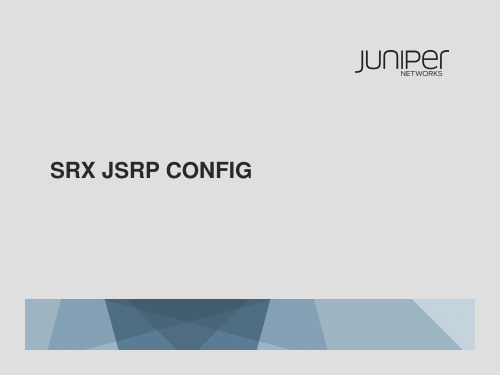

Network Working Group W. Townsley Request for Comments: 2661 A. Valencia Category: Standards Track cisco Systems A. Rubens Ascend Communications G. Pall G. Zorn Microsoft Corporation B. Palter Redback Networks August 1999 Layer Two Tunneling Protocol "L2TP"Status of this MemoThis document specifies an Internet standards track protocol for the Internet community, and requests discussion and suggestions forimprovements. Please refer to the current edition of the "InternetOfficial Protocol Standards" (STD 1) for the standardization stateand status of this protocol. Distribution of this memo is unlimited.Copyright NoticeCopyright (C) The Internet Society (1999). All Rights Reserved.AbstractThis document describes the Layer Two Tunneling Protocol (L2TP). STD 51, RFC 1661 specifies multi-protocol access via PPP [RFC1661]. L2TP facilitates the tunneling of PPP packets across an interveningnetwork in a way that is as transparent as possible to both end-users and applications.Table of Contents1.0 Introduction (3)1.1 Specification of Requirements (4)1.2 Terminology (4)2.0 Topology (8)3.0 Protocol Overview (9)3.1 L2TP Header Format (9)3.2 Control Message Types (11)4.0 Control Message Attribute Value Pairs (12)4.1 AVP Format (13)4.2 Mandatory AVPs (14)4.3 Hiding of AVP Attribute Values (14)Townsley, et al. Standards Track [Page 1]4.4.1 AVPs Applicable To All Control Messages (17)4.4.2 Result and Error Codes (18)4.4.3 Control Connection Management AVPs (20)4.4.4 Call Management AVPs (27)4.4.5 Proxy LCP and Authentication AVPs (34)4.4.6 Call Status AVPs (39)5.0 Protocol Operation (41)5.1 Control Connection Establishment (41)5.1.1 Tunnel Authentication (42)5.2 Session Establishment (42)5.2.1 Incoming Call Establishment (42)5.2.2 Outgoing Call Establishment (43)5.3 Forwarding PPP Frames (43)5.4 Using Sequence Numbers on the Data Channel (44)5.5 Keepalive (Hello) (44)5.6 Session Teardown (45)5.7 Control Connection Teardown (45)5.8 Reliable Delivery of Control Messages (46)6.0 Control Connection Protocol Specification (48)6.1 Start-Control-Connection-Request (SCCRQ) (48)6.2 Start-Control-Connection-Reply (SCCRP) (48)6.3 Start-Control-Connection-Connected (SCCCN) (49)6.4 Stop-Control-Connection-Notification (StopCCN) (49)6.5 Hello (HELLO) (49)6.6 Incoming-Call-Request (ICRQ) (50)6.7 Incoming-Call-Reply (ICRP) (51)6.8 Incoming-Call-Connected (ICCN) (51)6.9 Outgoing-Call-Request (OCRQ) (52)6.10 Outgoing-Call-Reply (OCRP) (53)6.11 Outgoing-Call-Connected (OCCN) (53)6.12 Call-Disconnect-Notify (CDN) (53)6.13 WAN-Error-Notify (WEN) (54)6.14 Set-Link-Info (SLI) (54)7.0 Control Connection State Machines (54)7.1 Control Connection Protocol Operation (55)7.2 Control Connection States (56)7.2.1 Control Connection Establishment (56)7.3 Timing considerations (58)7.4 Incoming calls (58)7.4.1 LAC Incoming Call States (60)7.4.2 LNS Incoming Call States (62)7.5 Outgoing calls (63)7.5.1 LAC Outgoing Call States (64)7.5.2 LNS Outgoing Call States (66)7.6 Tunnel Disconnection (67)8.0 L2TP Over Specific Media (67)8.1 L2TP over UDP/IP (68)Townsley, et al. Standards Track [Page 2]9.0 Security Considerations (69)9.1 Tunnel Endpoint Security (70)9.2 Packet Level Security (70)9.3 End to End Security (70)9.4 L2TP and IPsec (71)9.5 Proxy PPP Authentication (71)10.0 IANA Considerations (71)10.1 AVP Attributes (71)10.2 Message Type AVP Values (72)10.3 Result Code AVP Values (72)10.3.1 Result Code Field Values (72)10.3.2 Error Code Field Values (72)10.4 Framing Capabilities & Bearer Capabilities (72)10.5 Proxy Authen Type AVP Values (72)10.6 AVP Header Bits (73)11.0 References (73)12.0 Acknowledgments (74)13.0 Authors’ Addresses (75)Appendix A: Control Channel Slow Start and CongestionAvoidance (76)Appendix B: Control Message Examples (77)Appendix C: Intellectual Property Notice (79)Full Copyright Statement (80)1.0 IntroductionPPP [RFC1661] defines an encapsulation mechanism for transportingmultiprotocol packets across layer 2 (L2) point-to-point links.Typically, a user obtains a L2 connection to a Network Access Server (NAS) using one of a number of techniques (e.g., dialup POTS, ISDN,ADSL, etc.) and then runs PPP over that connection. In such aconfiguration, the L2 termination point and PPP session endpointreside on the same physical device (i.e., the NAS).L2TP extends the PPP model by allowing the L2 and PPP endpoints toreside on different devices interconnected by a packet-switchednetwork. With L2TP, a user has an L2 connection to an accessconcentrator (e.g., modem bank, ADSL DSLAM, etc.), and theconcentrator then tunnels individual PPP frames to the NAS. Thisallows the actual processing of PPP packets to be divorced from thetermination of the L2 circuit.One obvious benefit of such a separation is that instead of requiring the L2 connection terminate at the NAS (which may require along-distance toll charge), the connection may terminate at a (local) circuit concentrator, which then extends the logical PPP session over Townsley, et al. Standards Track [Page 3]a shared infrastructure such as frame relay circuit or the Internet.From the user’s perspective, there is no functional difference between having the L2 circuit terminate in a NAS directly or using L2TP.L2TP may also solve the multilink hunt-group splitting problem.Multilink PPP [RFC1990] requires that all channels composing amultilink bundle be grouped at a single Network Access Server (NAS).Due to its ability to project a PPP session to a location other thanthe point at which it was physically received, L2TP can be used tomake all channels terminate at a single NAS. This allows multilinkoperation even when the calls are spread across distinct physicalNASs.This document defines the necessary control protocol for on-demandcreation of tunnels between two nodes and the accompanyingencapsulation for multiplexing multiple, tunneled PPP sessions.1.1 Specification of RequirementsThe key words "MUST", "MUST NOT", "REQUIRED", "SHALL", "SHALL NOT","SHOULD", "SHOULD NOT", "RECOMMENDED", "MAY", and "OPTIONAL" in thisdocument are to be interpreted as described in [RFC2119].1.2 TerminologyAnalog ChannelA circuit-switched communication path which is intended to carry3.1 kHz audio in each direction.Attribute Value Pair (AVP)The variable length concatenation of a unique Attribute(represented by an integer) and a Value containing the actualvalue identified by the attribute. Multiple AVPs make up ControlMessages which are used in the establishment, maintenance, andteardown of tunnels.CallA connection (or attempted connection) between a Remote System and LAC. For example, a telephone call through the PSTN. A Call(Incoming or Outgoing) which is successfully established between a Remote System and LAC results in a corresponding L2TP Sessionwithin a previously established Tunnel between the LAC and LNS.(See also: Session, Incoming Call, Outgoing Call).Townsley, et al. Standards Track [Page 4]Called NumberAn indication to the receiver of a call as to what telephonenumber the caller used to reach it.Calling NumberAn indication to the receiver of a call as to the telephone number of the caller.CHAPChallenge Handshake Authentication Protocol [RFC1994], a PPPcryptographic challenge/response authentication protocol in which the cleartext password is not passed over the line.Control ConnectionA control connection operates in-band over a tunnel to control the establishment, release, and maintenance of sessions and of thetunnel itself.Control MessagesControl messages are exchanged between LAC and LNS pairs,operating in-band within the tunnel protocol. Control messagesgovern aspects of the tunnel and sessions within the tunnel.Digital ChannelA circuit-switched communication path which is intended to carrydigital information in each direction.DSLAMDigital Subscriber Line (DSL) Access Module. A network device used in the deployment of DSL service. This is typically a concentrator of individual DSL lines located in a central office (CO) or local exchange.Incoming CallA Call received at an LAC to be tunneled to an LNS (see Call,Outgoing Call).Townsley, et al. Standards Track [Page 5]L2TP Access Concentrator (LAC)A node that acts as one side of an L2TP tunnel endpoint and is apeer to the L2TP Network Server (LNS). The LAC sits between anLNS and a remote system and forwards packets to and from each.Packets sent from the LAC to the LNS requires tunneling with theL2TP protocol as defined in this document. The connection fromthe LAC to the remote system is either local (see: Client LAC) or a PPP link.L2TP Network Server (LNS)A node that acts as one side of an L2TP tunnel endpoint and is apeer to the L2TP Access Concentrator (LAC). The LNS is thelogical termination point of a PPP session that is being tunneled from the remote system by the LAC.Management Domain (MD)A network or networks under the control of a singleadministration, policy or system. For example, an LNS’s Management Domain might be the corporate network it serves. An LAC’sManagement Domain might be the Internet Service Provider that owns and manages it.Network Access Server (NAS)A device providing local network access to users across a remoteaccess network such as the PSTN. An NAS may also serve as an LAC, LNS or both.Outgoing CallA Call placed by an LAC on behalf of an LNS (see Call, IncomingCall).PeerWhen used in context with L2TP, peer refers to either the LAC orLNS. An LAC’s Peer is an LNS and vice versa. When used in context with PPP, a peer is either side of the PPP connection.POTSPlain Old Telephone Service.Townsley, et al. Standards Track [Page 6]Remote SystemAn end-system or router attached to a remote access network (i.e.a PSTN), which is either the initiator or recipient of a call.Also referred to as a dial-up or virtual dial-up client.SessionL2TP is connection-oriented. The LNS and LAC maintain state foreach Call that is initiated or answered by an LAC. An L2TP Session is created between the LAC and LNS when an end-to-end PPPconnection is established between a Remote System and the LNS.Datagrams related to the PPP connection are sent over the Tunnelbetween the LAC and LNS. There is a one to one relationshipbetween established L2TP Sessions and their associated Calls. (See also: Call).TunnelA Tunnel exists between a LAC-LNS pair. The Tunnel consists of aControl Connection and zero or more L2TP Sessions. The Tunnelcarries encapsulated PPP datagrams and Control Messages betweenthe LAC and the LNS.Zero-Length Body (ZLB) MessageA control packet with only an L2TP header. ZLB messages are usedfor explicitly acknowledging packets on the reliable controlchannel.Townsley, et al. Standards Track [Page 7]2.0 TopologyThe following diagram depicts a typical L2TP scenario. The goal is to tunnel PPP frames between the Remote System or LAC Client and an LNS located at a Home LAN.[Home LAN][LAC Client]----------+ |____|_____ +--[Host]| | |[LAC]---------| Internet |-----[LNS]-----+| |__________| |_____|_____ :| || PSTN |[Remote]--| Cloud |[System] | | [Home LAN]|___________| || ______________ +---[Host]| | | |[LAC]-------| Frame Relay |---[LNS]-----+| or ATM Cloud | ||______________| :The Remote System initiates a PPP connection across the PSTN Cloud to an LAC. The LAC then tunnels the PPP connection across the Internet, Frame Relay, or ATM Cloud to an LNS whereby access to a Home LAN isobtained. The Remote System is provided addresses from the HOME LANvia PPP NCP negotiation. Authentication, Authorization and Accounting may be provided by the Home LAN’s Management Domain as if the userwere connected to a Network Access Server directly.A LAC Client (a Host which runs L2TP natively) may also participatein tunneling to the Home LAN without use of a separate LAC. In thiscase, the Host containing the LAC Client software already has aconnection to the public Internet. A "virtual" PPP connection is then created and the local L2TP LAC Client software creates a tunnel tothe LNS. As in the above case, Addressing, Authentication,Authorization and Accounting will be provided by the Home LAN’sManagement Domain.Townsley, et al. Standards Track [Page 8]3.0 Protocol OverviewL2TP utilizes two types of messages, control messages and datamessages. Control messages are used in the establishment, maintenance and clearing of tunnels and calls. Data messages are used toencapsulate PPP frames being carried over the tunnel. Controlmessages utilize a reliable Control Channel within L2TP to guarantee delivery (see section 5.1 for details). Data messages are notretransmitted when packet loss occurs.+-------------------+| PPP Frames |+-------------------+ +-----------------------+| L2TP Data Messages| | L2TP Control Messages |+-------------------+ +-----------------------+| L2TP Data Channel | | L2TP Control Channel || (unreliable) | | (reliable) |+------------------------------------------------+| Packet Transport (UDP, FR, ATM, etc.) |+------------------------------------------------+Figure 3.0 L2TP Protocol StructureFigure 3.0 depicts the relationship of PPP frames and ControlMessages over the L2TP Control and Data Channels. PPP Frames arepassed over an unreliable Data Channel encapsulated first by an L2TP header and then a Packet Transport such as UDP, Frame Relay, ATM,etc. Control messages are sent over a reliable L2TP Control Channelwhich transmits packets in-band over the same Packet Transport.Sequence numbers are required to be present in all control messagesand are used to provide reliable delivery on the Control Channel.Data Messages may use sequence numbers to reorder packets and detect lost packets.All values are placed into their respective fields and sent innetwork order (high order octets first).3.1 L2TP Header FormatL2TP packets for the control channel and data channel share a common header format. In each case where a field is optional, its space does not exist in the message if the field is marked not present. Notethat while optional on data messages, the Length, Ns, and Nr fieldsmarked as optional below, are required to be present on all controlmessages.Townsley, et al. Standards Track [Page 9]This header is formatted:0 1 2 30 1 2 3 4 5 6 7 8 9 0 1 2 3 4 5 6 7 8 9 0 1 2 3 4 5 6 7 8 9 0 1+-+-+-+-+-+-+-+-+-+-+-+-+-+-+-+-+-+-+-+-+-+-+-+-+-+-+-+-+-+-+-+-+|T|L|x|x|S|x|O|P|x|x|x|x| Ver | Length (opt) |+-+-+-+-+-+-+-+-+-+-+-+-+-+-+-+-+-+-+-+-+-+-+-+-+-+-+-+-+-+-+-+-+| Tunnel ID | Session ID |+-+-+-+-+-+-+-+-+-+-+-+-+-+-+-+-+-+-+-+-+-+-+-+-+-+-+-+-+-+-+-+-+| Ns (opt) | Nr (opt) |+-+-+-+-+-+-+-+-+-+-+-+-+-+-+-+-+-+-+-+-+-+-+-+-+-+-+-+-+-+-+-+-+| Offset Size (opt) | Offset pad... (opt)+-+-+-+-+-+-+-+-+-+-+-+-+-+-+-+-+-+-+-+-+-+-+-+-+-+-+-+-+-+-+-+-+Figure 3.1 L2TP Message HeaderThe Type (T) bit indicates the type of message. It is set to 0 for a data message and 1 for a control message.If the Length (L) bit is 1, the Length field is present. This bitMUST be set to 1 for control messages.The x bits are reserved for future extensions. All reserved bits MUST be set to 0 on outgoing messages and ignored on incoming messages.If the Sequence (S) bit is set to 1 the Ns and Nr fields are present. The S bit MUST be set to 1 for control messages.If the Offset (O) bit is 1, the Offset Size field is present. The Obit MUST be set to 0 (zero) for control messages.If the Priority (P) bit is 1, this data message should receivepreferential treatment in its local queuing and transmission. LCPecho requests used as a keepalive for the link, for instance, should generally be sent with this bit set to 1. Without it, a temporaryinterval of local congestion could result in interference withkeepalive messages and unnecessary loss of the link. This feature is only for use with data messages. The P bit MUST be set to 0 for allcontrol messages.Ver MUST be 2, indicating the version of the L2TP data message header described in this document. The value 1 is reserved to permitdetection of L2F [RFC2341] packets should they arrive intermixed with L2TP packets. Packets received with an unknown Ver field MUST bediscarded.The Length field indicates the total length of the message in octets. Townsley, et al. Standards Track [Page 10]Tunnel ID indicates the identifier for the control connection. L2TPtunnels are named by identifiers that have local significance only.That is, the same tunnel will be given different Tunnel IDs by eachend of the tunnel. Tunnel ID in each message is that of the intended recipient, not the sender. Tunnel IDs are selected and exchanged asAssigned Tunnel ID AVPs during the creation of a tunnel.Session ID indicates the identifier for a session within a tunnel.L2TP sessions are named by identifiers that have local significanceonly. That is, the same session will be given different Session IDsby each end of the session. Session ID in each message is that of the intended recipient, not the sender. Session IDs are selected andexchanged as Assigned Session ID AVPs during the creation of asession.Ns indicates the sequence number for this data or control message,beginning at zero and incrementing by one (modulo 2**16) for eachmessage sent. See Section 5.8 and 5.4 for more information on usingthis field.Nr indicates the sequence number expected in the next control message to be received. Thus, Nr is set to the Ns of the last in-ordermessage received plus one (modulo 2**16). In data messages, Nr isreserved and, if present (as indicated by the S-bit), MUST be ignored upon receipt. See section 5.8 for more information on using thisfield in control messages.The Offset Size field, if present, specifies the number of octetspast the L2TP header at which the payload data is expected to start. Actual data within the offset padding is undefined. If the offsetfield is present, the L2TP header ends after the last octet of theoffset padding.3.2 Control Message TypesThe Message Type AVP (see section 4.4.1) defines the specific type of control message being sent. Recall from section 3.1 that this is only for control messages, that is, messages with the T-bit set to 1. Townsley, et al. Standards Track [Page 11]This document defines the following control message types (seeSection 6.1 through 6.14 for details on the construction and use ofeach message):Control Connection Management0 (reserved)1 (SCCRQ) Start-Control-Connection-Request2 (SCCRP) Start-Control-Connection-Reply3 (SCCCN) Start-Control-Connection-Connected4 (StopCCN) Stop-Control-Connection-Notification5 (reserved)6 (HELLO) HelloCall Management7 (OCRQ) Outgoing-Call-Request8 (OCRP) Outgoing-Call-Reply9 (OCCN) Outgoing-Call-Connected10 (ICRQ) Incoming-Call-Request11 (ICRP) Incoming-Call-Reply12 (ICCN) Incoming-Call-Connected13 (reserved)14 (CDN) Call-Disconnect-NotifyError Reporting15 (WEN) WAN-Error-NotifyPPP Session Control16 (SLI) Set-Link-Info4.0 Control Message Attribute Value PairsTo maximize extensibility while still permitting interoperability, a uniform method for encoding message types and bodies is usedthroughout L2TP. This encoding will be termed AVP (Attribute-ValuePair) in the remainder of this document.Townsley, et al. Standards Track [Page 12]4.1 AVP FormatEach AVP is encoded as:0 1 2 30 1 2 3 4 5 6 7 8 9 0 1 2 3 4 5 6 7 8 9 0 1 2 3 4 5 6 7 8 9 0 1+-+-+-+-+-+-+-+-+-+-+-+-+-+-+-+-+-+-+-+-+-+-+-+-+-+-+-+-+-+-+-+-+|M|H| rsvd | Length | Vendor ID |+-+-+-+-+-+-+-+-+-+-+-+-+-+-+-+-+-+-+-+-+-+-+-+-+-+-+-+-+-+-+-+-+| Attribute Type | Attribute Value...+-+-+-+-+-+-+-+-+-+-+-+-+-+-+-+-+-+-+-+-+-+-+-+-+-+-+-+-+-+-+-+-+[until Length is reached]... |+-+-+-+-+-+-+-+-+-+-+-+-+-+-+-+-+-+-+-+-+-+-+-+-+-+-+-+-+-+-+-+-+The first six bits are a bit mask, describing the general attributes of the AVP.Two bits are defined in this document, the remaining are reserved for future extensions. Reserved bits MUST be set to 0. An AVP receivedwith a reserved bit set to 1 MUST be treated as an unrecognized AVP. Mandatory (M) bit: Controls the behavior required of animplementation which receives an AVP which it does not recognize. If the M bit is set on an unrecognized AVP within a message associatedwith a particular session, the session associated with this messageMUST be terminated. If the M bit is set on an unrecognized AVP within a message associated with the overall tunnel, the entire tunnel (and all sessions within) MUST be terminated. If the M bit is not set, an unrecognized AVP MUST be ignored. The control message must thencontinue to be processed as if the AVP had not been present.Hidden (H) bit: Identifies the hiding of data in the Attribute Value field of an AVP. This capability can be used to avoid the passing of sensitive data, such as user passwords, as cleartext in an AVP.Section 4.3 describes the procedure for performing AVP hiding.Length: Encodes the number of octets (including the Overall Lengthand bitmask fields) contained in this AVP. The Length may becalculated as 6 + the length of the Attribute Value field in octets. The field itself is 10 bits, permitting a maximum of 1023 octets ofdata in a single AVP. The minimum Length of an AVP is 6. If thelength is 6, then the Attribute Value field is absent.Vendor ID: The IANA assigned "SMI Network Management PrivateEnterprise Codes" [RFC1700] value. The value 0, corresponding toIETF adopted attribute values, is used for all AVPs defined withinthis document. Any vendor wishing to implement their own L2TPextensions can use their own Vendor ID along with private Attribute Townsley, et al. Standards Track [Page 13]values, guaranteeing that they will not collide with any othervendor’s extensions, nor with future IETF extensions. Note that there are 16 bits allocated for the Vendor ID, thus limiting this featureto the first 65,535 enterprises.Attribute Type: A 2 octet value with a unique interpretation acrossall AVPs defined under a given Vendor ID.Attribute Value: This is the actual value as indicated by the Vendor ID and Attribute Type. It follows immediately after the AttributeType field, and runs for the remaining octets indicated in the Length (i.e., Length minus 6 octets of header). This field is absent if the Length is 6.4.2 Mandatory AVPsReceipt of an unknown AVP that has the M-bit set is catastrophic tothe session or tunnel it is associated with. Thus, the M bit shouldonly be defined for AVPs which are absolutely crucial to properoperation of the session or tunnel. Further, in the case where theLAC or LNS receives an unknown AVP with the M-bit set and shuts down the session or tunnel accordingly, it is the full responsibility ofthe peer sending the Mandatory AVP to accept fault for causing annon-interoperable situation. Before defining an AVP with the M-bitset, particularly a vendor-specific AVP, be sure that this is theintended consequence.When an adequate alternative exists to use of the M-bit, it should be utilized. For example, rather than simply sending an AVP with the M- bit set to determine if a specific extension exists, availability may be identified by sending an AVP in a request message and expecting a corresponding AVP in a reply message.Use of the M-bit with new AVPs (those not defined in this document)MUST provide the ability to configure the associated feature off,such that the AVP is either not sent, or sent with the M-bit not set.4.3 Hiding of AVP Attribute ValuesThe H bit in the header of each AVP provides a mechanism to indicate to the receiving peer whether the contents of the AVP are hidden orpresent in cleartext. This feature can be used to hide sensitivecontrol message data such as user passwords or user IDs.The H bit MUST only be set if a shared secret exists between the LAC and LNS. The shared secret is the same secret that is used for tunnel authentication (see Section 5.1.1). If the H bit is set in any Townsley, et al. Standards Track [Page 14]AVP(s) in a given control message, a Random Vector AVP must also bepresent in the message and MUST precede the first AVP having an H bit of 1.Hiding an AVP value is done in several steps. The first step is totake the length and value fields of the original (cleartext) AVP and encode them into a Hidden AVP Subformat as follows:0 1 2 30 1 2 3 4 5 6 7 8 9 0 1 2 3 4 5 6 7 8 9 0 1 2 3 4 5 6 7 8 9 0 1+-+-+-+-+-+-+-+-+-+-+-+-+-+-+-+-+-+-+-+-+-+-+-+-+-+-+-+-+-+-+-+-+| Length of Original Value | Original Attribute Value ...+-+-+-+-+-+-+-+-+-+-+-+-+-+-+-+-+-+-+-+-+-+-+-+-+-+-+-+-+-+-+-+-+... | Padding ...+-+-+-+-+-+-+-+-+-+-+-+-+-+-+-+-+-+-+-+-+-+-+-+-+-+-+-+-+-+-+-+-+Length of Original Attribute Value: This is length of the OriginalAttribute Value to be obscured in octets. This is necessary todetermine the original length of the Attribute Value which is lostwhen the additional Padding is added.Original Attribute Value: Attribute Value that is to be obscured.Padding: Random additional octets used to obscure length of theAttribute Value that is being hidden.To mask the size of the data being hidden, the resulting subformatMAY be padded as shown above. Padding does NOT alter the value placed in the Length of Original Attribute Value field, but does alter thelength of the resultant AVP that is being created. For example, If an Attribute Value to be hidden is 4 octets in length, the unhidden AVP length would be 10 octets (6 + Attribute Value length). After hiding, the length of the AVP will become 6 + Attribute Value length + sizeof the Length of Original Attribute Value field + Padding. Thus, ifPadding is 12 octets, the AVP length will be 6 + 4 + 2 + 12 = 24octets.Next, An MD5 hash is performed on the concatenation of:+ the 2 octet Attribute number of the AVP+ the shared secret+ an arbitrary length random vectorThe value of the random vector used in this hash is passed in thevalue field of a Random Vector AVP. This Random Vector AVP must beplaced in the message by the sender before any hidden AVPs. The same random vector may be used for more than one hidden AVP in the same Townsley, et al. Standards Track [Page 15]message. If a different random vector is used for the hiding ofsubsequent AVPs then a new Random Vector AVP must be placed in thecommand message before the first AVP to which it applies.The MD5 hash value is then XORed with the first 16 octet (or less)segment of the Hidden AVP Subformat and placed in the Attribute Value field of the Hidden AVP. If the Hidden AVP Subformat is less than 16 octets, the Subformat is transformed as if the Attribute Value field had been padded to 16 octets before the XOR, but only the actualoctets present in the Subformat are modified, and the length of theAVP is not altered.If the Subformat is longer than 16 octets, a second one-way MD5 hash is calculated over a stream of octets consisting of the shared secret followed by the result of the first XOR. That hash is XORed with the second 16 octet (or less) segment of the Subformat and placed in the corresponding octets of the Value field of the Hidden AVP.If necessary, this operation is repeated, with the shared secret used along with each XOR result to generate the next hash to XOR the next segment of the value with.The hiding method was adapted from RFC 2138 [RFC2138] which was taken from the "Mixing in the Plaintext" section in the book "NetworkSecurity" by Kaufman, Perlman and Speciner [KPS]. A detailedexplanation of the method follows:Call the shared secret S, the Random Vector RV, and the AttributeValue AV. Break the value field into 16-octet chunks p1, p2, etc.with the last one padded at the end with random data to a 16-octetboundary. Call the ciphertext blocks c(1), c(2), etc. We will also define intermediate values b1, b2, etc.b1 = MD5(AV + S + RV) c(1) = p1 xor b1b2 = MD5(S + c(1)) c(2) = p2 xor b2. .. .. .bi = MD5(S + c(i-1)) c(i) = pi xor biThe String will contain c(1)+c(2)+...+c(i) where + denotesconcatenation.On receipt, the random vector is taken from the last Random VectorAVP encountered in the message prior to the AVP to be unhidden. The above process is then reversed to yield the original value.Townsley, et al. Standards Track [Page 16]。

Nutanix and Mellanox SN2010 Switch Deployment using NEO™Quick Start GuideRev 1.0 Mellanox Technologies ConfidentialDoc #: MLNX-15-xxxxMellanox Technologies Confidential 2Mellanox Technologies350 Oakmead Parkway Suite 100Sunnyvale, CA 94085U.S.A. Tel: (408) 970-3400Fax: (408) 970-3403© Copyright 2019. Mellanox Technologies Ltd. All Rights Reserved.Mellanox®, Mellanox logo, Mellanox Open Ethernet®, LinkX®, Mellanox Spectrum®, Mellanox Virtual Modular Switch®, MetroDX®, MetroX®, MLNX-OS®, ONE SWITCH. A WORLD OF OPTIONS®, Open Ethernet logo, Spectrum logo, Switch-IB®, SwitchX®, UFM®, and Virtual Protocol Interconnect® are registered trademarks of Mellanox Technologies, Ltd.For the complete and most updated list of Mellanox trademarks, visit /page/trademarks.All other trademarks are property of their respective owners.NOTE:THIS HARDWARE, SOFTWARE OR TEST SUITE PRODUCT PRODUCT(S) AND ITS RELATED DOCUMENTATION ARE PROVIDED BY MELLANOX TECHNOLOGIES AS-IS WITH ALL FAULTS OF ANY KIND AND SOLELY FOR THE PURPOSE OF AIDING THE CUSTOMER IN TESTING APPLICATIONS THAT USE THE PRODUCTS IN DESIGNATED SOLUTIONS. THE CUSTOMER'S MANUFACTURING TEST ENVIRONMENT HAS NOT MET THE STANDARDS SET BY MELLANOX TECHNOLOGIES TO FULLY QUALIFY THE PRODUCT(S) AND/OR THE SYSTEM USING IT. THEREFORE, MELLANOX TECHNOLOGIES CANNOT AND DOES NOT GUARANTEE OR WARRANT THAT THE PRODUCTS WILL OPERATE WITH THE HIGHEST QUALITY. ANY EXPRESS OR IMPLIED WARRANTIES, INCLUDING, BUT NOT LIMITED TO, THE IMPLIED WARRANTIES OF MERCHANTABILITY, FITNESS FOR A PARTICULAR PURPOSE AND NONINFRINGEMENT ARE DISCLAIMED. IN NO EVENT SHALL MELLANOX BE LIABLE TO CUSTOMER OR ANY THIRD PARTIES FOR ANY DIRECT, INDIRECT, SPECIAL, EXEMPLARY, OR CONSEQUENTIAL DAMAGES OF ANY KIND (INCLUDING, BUT NOT LIMITED TO, PAYMENT FOR PROCUREMENT OF SUBSTITUTE GOODS OR SERVICES; LOSS OF USE, DATA, OR PROFITS; OR BUSINESS INTERRUPTION) HOWEVER CAUSED AND ON ANY THEORY OF LIABILITY, WHETHER IN CONTRACT, STRICT LIABILITY, OR TORT (INCLUDING NEGLIGENCE OR OTHERWISE) ARISING IN ANYWAY FROM THE USE OF THE PRODUCT(S) AND RELATED DOCUMENTATION EVEN IF ADVISED OF THE POSSIBILITY OF SUCH DAMAGE.Table of Contents1Overview (4)2Mellanox MLAG based, Leaf-Spine Topology (5)3Nutanix and Mellanox Spectrum SN2010 MLAG (6)3.1Install the Mellanox NEO (7)3.2NEO Plugin for Nutanix Auto Provisioning (8)3.3MLAG Switch Configuration (9)3.4Nutanix AHV LAG (bond) configuration to LACP (17)3.5Nutanix Nodes visibility only mode (18)3 Mellanox Technologies Confidential Rev 1.01OverviewMellanox switches allow you to create a network fabric that offers predictable, low-latencyswitching while achieving maximum throughput and linear scalability. Combined with thefeatures and intelligence of the Mellanox Onyx™ operating system (OS), multilinkaggregation groups (MLAGs) create a highly available L2 fabric across Mellanoxnetworking appliances to ensure that you can meet even the most stringent SLAs.MLAGs aggregate ports across multiple physical switches. Configuring link aggregationbetween physical switch ports and Nutanix appliances enables the Nutanix Controller VirtualMachine (CVM) to utilize all pNICs and actively load balances user VMs on TCP streams.This capability is a key advantage, particularly in all-flash clusters.Mellanox Onyx operating system provides a streamlined deployment model with a fulldocumentation set to facilitate networking configurations ranging from basic to advanced.Mellanox Spectrum ASIC (application-specific integrated circuit) delivers 100GbE portspeed with the industry’s lowest port-to-port latency (approximately 300 ns or about 0.6 usleaf-to-spine).In this user guide we will showcase a leaf-spine topology deployment using MLAGs.Managing and updating each switch independently with MLAG mitigates the single point offailure that typically results from employing stacking techniques within the switches.In this document we will be using Mellanox NEO™ to deploy the network for our Nutanixcluster. NEO is a powerful platform for data-center network orchestration, designed tosimplify network provisioning, monitoring, and operations of the modern data-center. NEOoffers robust automation capabilities that extend existing tools, from network staging andbring-up to day-to-day operations.Mellanox NEO integrates with the Nutanix Prism to provide visibility and auto-provisioning.Rev 1.0 Mellanox Technologies Confidential42Setup2.1Mellanox MLAG-Based Leaf-Spine TopologyIn this setup, we demonstrate how to achieve a Mellanox MLAG-based leaf-spine topology utilizing Mellanox SN2000 Series switches. This reference architecture consists of Mellanox SN2010 switches (18 ports x 10/25GbE + 4 ports x 40/100GbE) as leaf switches andSN2700 (32 ports x 100GbE) as spine switches.The routing between VLANs can be done by the spine switches (which also operate in MLAG for the downlinks) or at the layer above the spines.5 Mellanox Technologies Confidential Rev 1.0Rev 1.0Mellanox Technologies Confidential62.2 Nutanix and Mellanox Spectrum SN2010 MLAGIn the diagram that will be used for this guide, there are four Nutanix nodes that areconnected using an active-active LACP bond to a pair of Mellanox SN2010 switches that are configured in MLAG. Prerequisites:• NEO version should be at least 2.4 • Onyx version should be latest available• Bring-up your Nutanix cluster before starting the Switch configuration flow • Configure management IP addresses for both switches (statically or through DHCP) •NEO server should be able to access the management networkNOTE: SN2700 spine switches are not displayed in this diagram (please see general diagrams) since the focus of the guide is on MLAG configuration on SN2010 leaf switches.2.3Installing Mellanox NEODownload the Mellanox NEO and install it.Below is an example installation on a Linux environment:1.Copy and unpack the NEO package:# cd /tmp# scp root@my-server:/tmp/neo.tar.gz .# tar -zxvf neo.tar.gz2.Install the NEO software:# cd /neo# ./neo-installer.sh3.Start the NEO service:# /opt/neo/neoservice start4.Open a web browser and type:http://<my-server-name-or-ip>/neoInsert default administrator credentials:Username: adminPassword: 1234567 Mellanox Technologies Confidential Rev 1.02.4NEO Plugin for Nutanix Auto ProvisioningInstall the NEO plugin if you would like to use the NEO Auto VLAN provisioningfunctionality with Nutanix. This plugin enables NEO to track VMs on the Nutanix nodes andto auto create/delete VLANs from the attached switch ports.Add the switches to the Nutanix Prism via the online user interface. Click the wrenchicon on the right and then proceed to Network Switch Configuration.The switch will be discovered and will appear in the switch table as follows:Download the NEO Nutanix plugin from MyMellanox.Install the plugin inside the NEO server:#rpm -i nutanix-neo-1-1.4.3.x86_64.rpm#vi /opt/nutanix-neo/config/nutanix-neo-plugin.cfgFollow the instructions in the configuration file (.cfg). Insert the IP address andcredentials for NEO, Prism, and the local server.Start Nutanix-NEO service#service nutanix-neo startRev 1.0 Mellanox Technologies Confidential89 Mellanox Technologies ConfidentialRev 1.02.5 MLAG Switch ConfigurationOnce the Nutanix plugin is initiated, all Nutanix nodes and Mellanox switches will be automatically added to NEO (Managed Elements → Devices).To manually add switches:NOTE: If the plugin is not been used, the switches should be manually added. It is still possible to gain visibility without auto provisioning by manually Adding the Nutanix nodes, see section 3.5.If your Nutanix nodes have 10GbE interfaces, first set your switchports to 10GbE (Default is25GbE).Select both switches and right click, then select “Provisioning”:Out of the available “Templates”, select the port-speed template and run it:Rev 1.0 Mellanox Technologies Confidential10Start the NEO MLAG bring-up wizard:Both switches should be selected. The Wizard will validate that a connection between the two ports exists for the MLAG IPL:2.5.1MLAG ConfigurationIf the Nutanix plugin is not being used, you will need to manually add VLANs (1) andmanually add MLAG port-channel towards the servers (2).NOTE:If active-backup bond is been used on the Nutanix nodes, go to (2) and delete all of themlag-port-channels, these should be used only in case LACP is been used on theNutanix bond side.Rev 1.0 Mellanox Technologies Confidential2.5.2Switch UplinksL2 ports are used as MLAG switch uplinks towards the Spine switches. These ports need tobe aggregated into a single MLAG port (Mpo).Each MLAG switch has two uplinks towards the Spine switches, port numbers 1/19 and1/20.Example of Core/Spine switch connection:2.5.2.1Configure the UplinksClick on the edit of the MLAG Port channelsSelect the uplinks portsSet uplink port mode to TrunkAll VLANs should be allowed on the port2.5.2.2General network configuration:In case RoCE is been used select the required mode and NEO will automatically configurethe switches.Set the required MTU:Rev 1.0 Mellanox Technologies ConfidentialMonitoring capabilities will be automatically deployed on both switches as part of the wizard, each switch will stream telemetry data such as Buffers utilization, Counters, WJH and control state towards the NEO service:Review the summery and Apply the configuration:Once done you will be able to see the configuration on each of the switches:VLANs will be automatically configured/deleted when using the Nutanix plugin based onthe VMs which are created/deleted via PRISM.Rev 1.0 Mellanox Technologies Confidential2.6Nutanix AHV LAG (Bond) Configuration to LACPTo configure LACP on Nutanix AHV execute the following commands:nutanix@CVM$***************.5.1"ovs-vsctlsetportbond0lacp=active"nutanix@CVM$***************.5.1"ovs-vsctlsetportbond0bond_mode=balance-tcp"nutanix@CVM$***************.5.1"ovs-vsctlsetportbond0other_config:lacp-fallback-ab=true"NOTE: In case that not an LACP bond used, there is no need to configure any MLAGPorts (MPo) on the switches as the bond will use Active-Backup mode.2.7Nutanix Nodes Visibility-Only ModeEnable Prism visibility mode:Set the Nutanix nodes credentials:Rev 1.0 Mellanox Technologies ConfidentialAdd the Nutanix nodes:Done:。

genesis2000 cinfiguration参数Genesis 2000 Configuration ParametersGenesis 2000 is a powerful software tool used for circuit simulation and analysis. In order to properly utilize this tool, it is essential to understand and utilize the various configuration parameters available. This article will provide an in-depth discussion of the Genesis 2000 configuration parameters and their significance in circuit design and analysis.1. Simulation TypeThe simulation type parameter in the Genesis 2000 configuration determines the type of analysis to be performed. This parameter offers various options, including DC, AC, transient, and small-signal analysis. The selection of the simulation type depends on the specific requirements of the circuit and the desired analysis outcomes.2. Time StepThe time step configuration parameter is crucial in transient analysis. It determines the interval at which the simulation progresses in time. Selecting an appropriate time step size is vital to accurately capture the behavior of the circuit over time. A smaller time step ensures better accuracy but increases the computational time required for simulation.3. Convergence CriteriaThe convergence criteria parameter ensures that the simulation results have reached a stable solution. It specifies the tolerance level for various circuit parameters, such as node voltages, currents, and devicecharacteristics, that must be met for the simulation to be considered converged. By setting appropriate convergence criteria, accurate and reliable simulation results can be obtained.4. Model ParametersGenesis 2000 allows the customization of device models by modifying specific model parameters. These parameters include transistor geometry, material properties, parasitic capacitances, and resistances. Adjusting these parameters enables designers to fine-tune device behavior and optimize circuit performance.5. Output OptionsThe configuration parameters also include options for defining the desired output from the simulation. These options may include waveform plots, voltage and current tables, and statistical data. By selecting the appropriate output options, designers can extract valuable information about circuit performance, identify potential issues, and make informed design decisions.6. Error ReportingThe error reporting configuration parameter enables users to control the level of detail in error messages generated during simulation. By choosing the appropriate error reporting setting, users can efficiently debug their circuit designs by identifying and resolving any issues or inconsistencies.7. Device LibrariesGenesis 2000 supports a wide range of device libraries, including MOSFETs, BJTs, diodes, and passive components. Configuration parameters allow designers to specify the desired device models and libraries to be used in the circuit simulation. This flexibility ensures accurate representation of different device characteristics and behavior during analysis.8. Optimization ParametersGenesis 2000 offers optimization capabilities to improve circuit performance. Configuration parameters allow designers to define optimization goals, such as maximizing gain or minimizing power consumption, as well as constraints on component values. These parameters enable automated optimization algorithms to refine circuit parameters and achieve desired performance objectives.In conclusion, understanding and utilizing the Genesis 2000 configuration parameters is essential for successful circuit simulation and analysis. By properly configuring simulation type, time step, convergence criteria, model parameters, output options, error reporting, device libraries, and optimization parameters, designers can accurately analyze circuit behavior, identify design issues, and optimize circuit performance. The availability of such parameters in Genesis 2000 enhances the efficiency and effectiveness of the circuit design process.。

start heremanual setup guidea step-by-step guide for manually setting up a complete Lutron® RadioRA R 2 wireless control systemplease leave this setup guide with ownerLutron T echnical Support Hotline800.523.9466 U.S.A./Canada/Caribbean24 hours, 7 days a weektable of contentsread through all instructions before starting overview3planning and design 6 installing 8 creating the system 10 choosing room/scene buttons 12 about programming 14 programming buttons 15 programming keypad columns 22 programming Pico ® wireless controls 24 programming shortcuts 27 programming Visor Control Receiver 29 optional: configuring VCRX inputs 31 optional: testing RF signal quality 32 optional: setting shade/drapery limits 34 resetting devices to factory settings 35 repeater troubleshooting 37 device troubleshooting 38Technical Support 24/7—800.523.9466If you have any questions, visit us on the web at /radiora2.For immediate assistance, call the Lutron R Technical Support Hotline at 800.523.9466 (U.S.A./Canada/Caribbean) 24 hours, 7 days a week./radiora2Lutron ®| 3R 2 Design programming must be performed using the RadioRA R 2 Design and Setup PC Tool.RadioRA R 2 is a wireless multi-room control system for lights and Shades/Draperies. Create the right ambiance for various activities, easily monitor and control your lights, reduce energy usage, and increase safety in and around your home.Manually programmed systems can have up to 100 devices (1 Main Repeater, 0 to 4 Auxiliary Repeaters, and 1 to 95 other devices). Additional qualification is needed for PC programming and for systems over 100 devices. Qualified Level 2 (L2) dealers/installers can upgrade their software to provide support for a 200 device system. Contact your Lutron R representative to learn more about PC programming or the qualification program.24/7 Technical Support—800.523.94664 | Lutron ®Main Repeaterand ensures error-free communication between system components.Auxiliary RepeaterExtends RF coverage to ensure error-free communication between system components.Dimmer/SwitchReplaces a standard light switch. Dimmers allows smooth transitions of light and create unique lighting environments.seeTouch ® KeypadWall-Mount—controls lights andShades / Draperies throughout the home.Tabletop—convenient, portable control of lights and Shades/Draperies throughout the home.Pico ® Wireless ControlBattery-powered, retrofit, portable Keypad for convenient control of lights andShades/Draperies throughout the home.ModuleDimmerR Wall-Mount Keypad R Tabletop KeypadRControl* some systems do not require every component listed/radiora2Lutron ® | 5Hybrid KeypadReplaces a standard light switch for dimming control. Buttons control lights and Shades/Draperies locally andthroughout the home.Visor Control TransmitterControls lights throughout the home from the comfort of your car.Visor Control ReceiverReceives signal from Visor Control Transmitter and transmits to the entire RadioRA R 2 system.GRAFIK Eye ® QS Wireless UnitPowers and controls up to six zones of lights and up to 3 zones of Shades/ Draperies in a room.Wireless Shade/DraperyAllows quiet, precise control of daylight.Control Transmitter Control Receiver* s ome systems do not require every component listedWireless UnitWireless Shade/DraperySivoia R QS Triathalon R Shade24/7 Technical Support—800.523.94666 | Lutron ®system planningA properly planned RadioRA ® 2 system is easy to use and provides the maximum benefits. Planning a system involves creating areas. An area is a group of lights and Shades/Draperies that are controlled together. Consider the following questions when designing your system:• What areas do I want to control?• What load types do I want to control?• How many devices do I need in each area?•How will the Keypad buttons control the areas?Use the following five steps to answer the above questions when designing your system.system design1. Identify the areas of the home to be controlled.Example areas:• Master suite• Kitchen/Family room 2. Identify the load types to be controlled.Example loads:• I ncandescent/Halogen • CFL/LED• Magnetic Low Voltage (MLV)• Electronic Low Voltage (ELV)3. Install devices to control as much of the lighting within the areas as possible (i.e. Dimmers, Switches, Shades/Draperies, etc.).4. Place at least one Keypad or Wireless Control in each area.•Outdoor/Entry • Basement•Shade/Drapery • Fluorescent • Garage door• Other switched loads/radiora2Lutron ®| 75. Choose how the Keypads will control the areas.® Wireless Controls and24/7 Technical Support—800.523.94668| Lutron ®After planning and designing the layout of the system, install system components according to the installation instructions that came with each component.installing devices• Dimmers, Switches, and Hybrid Keypads® 2 Remote Dimmers or Remote Switches.• seeTouch ® Wall-Mount and Tabletop Keypads • Pico ® Wireless Controls• Sivoia ® QS Wireless Shades/Draperies • GRAFIK Eye ® QS Wireless Controls•Visor Control Transmitter (VCTX) and Visor Control Receiver (VCRX)door opener.QS Wireless Shade/DraperyKeypad60 ft (18 m) maximum 60 ft (18 m) maximumAuxiliary Repeater/radiora2Lutron®| 924/7 Technical Support—800.523.946610| Lutron ®creating the systemsystem setupTo set up a RadioRA ® 2 system, components must be added to the Main Repeater. First, add Auxiliary Repeater(s)*; then add all other system devices.adding Auxiliary Repeaters and devices 1. Enter Add ModePress and hold the Addon the Main Repeater until the green Add After the green Add components.2. Add Auxiliary Repeater(s)*Press and hold the Add button on an Auxiliary Repeater for 3 seconds until the green Add LED begins to rapid-flash.ahead to step 3.When an Auxiliary Repeater has been added successfully, the Main Repeater will beep once and the Add LED on the Auxiliary Repeater will normal-flash. The Repeater Status LEDs corresponding to the Auxiliary Repeater that was added will also turn on.To add another Auxiliary Repeater (4 Auxiliary Repeaters maximum), repeat step 2.* Auxiliary Repeater(s) are required when devices extend beyond the range of the Main Repeatercreating the system3. Add devicesWhen a device has been successfully added, the Repeater will beep.4. Exit Add Modeuntil the Add LED begins to rapid-flash. After the LED turns off (can take up to 60 seconds), system has exited Add Mode.section.Keypad button LEDs can be configured to show the status of the lights or Shades/Draperies programmed to the Keypad button. They can be configured to provide Room Status (default) or Scene Status.levels. The bottom button should be very low or off.* S hades / Draperies do not have an “off” state. Adding them to a Room Status button will result in unpredictable behavior. Use Scene Status buttons to control Shades / Draperies.button configurationindicated by the LEDs normal-flashing.3. Exit Button ConfigurationPress and hold the top 3 buttons and VCRX Keypad (3 to 6 seconds).about programmingAfter all components have been added to theRadioRA ® 2 system and all Keypad buttonshave been configured as Scene or RoomStatus, program the Keypads so that eachbutton controls a device (i.e. Dimmer,Switch, Shade/Drapery, etc.) or a group ofdevices. Programming a button consistsof assigning devices to buttons andsetting levels of those devices.contact closure inputs.Pico ® Wireless Controls and "Shade"Keypad columns are programmedas a column of buttons. Consult theprogramming Pico ® wireless controlsand programming keypad columnssections.must be plugged in during set upand programming.1. Enter Program ModebuttonsKeypad2. Select the button to programprogrammed.desired button.button is selected, all the LEDs willscroll down.Keypad and Inputs buttonscan be programed but the VCRX Security Input buttons can not be programmed in manuallyprogrammed systems.Steps 3 to 7 cover assigning devices to the selected button and setting the levels for those devices. To assign the devices, follow the3. Assign Dimmer/Switch and set leveli. Press and hold the main button onthe Dimmer/Switch to be assigned for3 seconds.When the Dimmer/Switch has been successfully assigned, the load connectedto the Dimmer/Switch will turn on/off 3 timesand the LED(s) will normal-flash.and hold the main button on the Dimmer/Switch for 3 seconds until the load turnson/off 3 times and the LED(s) turn off.ii. Adjust the level of the assigned Dimmer/Switch to the desired setting using the raise/lower buttons on the Dimmer, or using thedevice off.Switches to the currently selected Keypadbutton, repeat step 3.restart at step 2.normal-flash.Keypad is assigned to the local load ofthat Hybrid Keypad, the LED of the button being programmed will flash 2 timesfollowed by a single flash of all the LEDs.buttons on the Hybrid Keypad for3 seconds until the load turns on/off3 times and the LEDs turn off.ii. A djust the level of the assigned Hybrid Keypad to the desired setting using theraise/lower buttons on the Hybrid Keypad.To toggle the Hybrid Keypad on/off, press and release the raise and lower buttons at the same time.Room Status Keypad button cannot beset to Off.button, repeat step 4.restart at step 2.Individual zones and single scenes can be assigned to buttons on GRAFIK Eye® QS Wireless units, but not both to the same unit.Step 5 covers assigning zones to a button, and step 6 coversassigning a scene to a button. If assigning single scenes to buttons, skip ahead to step 6.5. Assign individual zones to a GRAFIK Eye® QS Wireless unitand set levelsi.S imultaneously press the raise and lowerbuttons of the zone to be assigned.W hen the zone has been successfullyassigned, the zone LEDs will normal-flash.the 3 middle LEDs are lit.ii. A djust the level of the assigned zoneto the desired setting using the raise/lowerbuttons of the zone. While adjusting levels,the zone LEDs display the level and do notflash. Tapping another zone resumes flashingon the previous zone. After 3 seconds ofinactivity, the assigned zone LEDs resumeflashing.step 5.restart at step 2.® QS Wireless unit, skip step6 for this GRAFIK Eye® QS Wireless unit.Individual zones and single scenes can notbe assigned to the same GRAFIK Eye® QSWireless unit.6. Assign single scenes to a GRAFIK Eye® QS Wireless unitand set levelsGRAFIK Eye® QS Wireless unit.i. P ress the OK button to enter theScene menu.ii. U se the Master raise/lower buttons toselect the desired scene, then press theOK button to confirm the selection.W hen the scene has been successfullyassigned, all zone LEDs will flash at theirscene preset levels and loads will go to theassigned scene.® QS Wireless unit, repeatstep 6., the zone LEDs will not flash.® QSWireless unit back to individual zones, usethe Master raise/lower buttons to select“Zones”, then press the OK button.locally at the GRAFIK Eye® QS Wireless unit.OK button then use the Master raise/lower buttons to select “Unassign”, thenpress the OK button to complete theunassignment.button, restart at step 2.7. Assign Sivoia® QS Wireless Shade/Drapery and set levelA. Roller Shade/Draperyi.PUnit (EDU)When the Roller Shade/Drapery has beensuccessfully assigned, the green LED on theEDU will rapid-flash.button for 3 seconds. The LED on the EDUwill flash twice in 2 seconds, then turn offfor 8 seconds.ii. A djust the level of the assigned RollerShade/Drapery to the desired setting usingopen position, double-tap the open buttonB. Triathalon R Shadei. P ress and release the Triathalonbutton.When the Triathalon R rapid-flash.R Shade,press and release the Shade button.The LED on the Shade will flash twice in2 seconds, then turn off for 8 seconds.ii. A djust the level of the Triathalon R Shade.Levels of Triathalon R Shades cannot be setlocally. To adjust the level of a Shade, skipahead to step 8 (exit program mode) andrefer to programming shortcuts .Draperies to the currently selected Keypadbutton repeat step 7.restart at step 2.8. Exit Program Modebuttons Keypad rapid-flash."Shade" Keypad columns are shipped pre-configured from Lutron, and typically have engraving for Shades/Draperies (i.e. open, preset, close). GRAFIK Eye ® QS Wireless unit "Shade" columns are pre-configured as RadioRA ® 2 "Shade" Keypad columns. Only Shades/Draperies can be programmed to "Shade" Keypad columns.1. Enter Program ModeT abletop Keypads must be plugged in during set up andT ap the preset buttondevices will go to their preset level and the selected preset button LED will turn on solid.ii. T ap the Open button to wiggle the next Shade/Shade/Drapery. The wiggling Shade/Drapery is the selected Shade/Drapery.iii. P ress the raise or lower button to adjust the level of the Shade/Drapery.iv. P ress and hold the preset button for 3 seconds until the LED rapid-flashes to save the level of theShade/Drapery.repeat step 3.o cancel preset save, tap the selectedpreset button.Press and hold the top and bottom buttons of the selected Keypad column for 3 seconds until theRepeater beeps.Pico® Wireless Controls are available in “Light” and “Shade”versions. The “Light” version can control lighting and the “Shade”version can control Shades/Draperies. "Shade" versions areshipped pre-configured from Lutron, and typically have engraving for Shades/Draperies.1. Enter Program ModePress and hold the top and bottom buttonsof a Pico® Wireless Control for 3 seconds until theRepeater beeps.Pico® Wireless Control will close and the green LEDon the EDU will rapid-flash. An unassigned Shade/Drapery will open and the green LED on the EDU willflash twice in 2 seconds, then turn off for 8 seconds.2. Assign DevicesA. Dimmer/Switch ("Light" version only)Press and hold the main button on the Dimmer/Switch to be assigned for 3 seconds. When theDimmer/Switch has been successfully assigned, theload connected to the Dimmer/Switch will turn on/off3 times and the LED(s) will normal-flash.3 seconds until the load turns on/off 3 times and theLED(s) turn off.® Wireless Control, skip aheadto step 4.B. Shade/Drapery ("Shade" version only)A Shade/Drapery can be assigned either at a Pico®Wireless Control or locally at the Shade/Drapery.a. A t the Pico® Wireless Control:i. T ap the Open buttonShade/Drapery.ii. T ap the Lower buttonb. At the Shade/Drapery:TLED will rapid-flash.3. Set presets for Shades/Draperiesi. T ap the preset button you wish to program.Assigned devices will go to their preset level.ii. T ap the Open button to wiggle the next Shade/Drapery or tap the Close button to wiggle theprevious Shade/Drapery. The wiggling Shade/Drapery is the selected Shade/Drapery.iii. P ress the raise or lower button to adjust thelevel of the Shade/Drapery.iv. P ress and hold the preset button for3 seconds to save the level of the Shade/Drapery.a preset button is selected, the currently selectedpreset will not be saved.o cancel preset save, tap the selectedpreset button.4. Exit Program ModePress and hold the top and bottom buttons of the selected Pico® Wireless Control for 3 seconds until the Repeater beeps.® Wireless Control, repeat steps 1 to 4.3. Save levelsPress and hold the previouslyselected Keypad button 8 seconds.copy button programmingAny previously programmed Keypad button in a Keypad column can be copied to another Keypad button. A Keypad button can be copied to a Keypad button on the same Keypad or to a Keypad button on a different Keypad. Buttons in a "Shade" Keypad column can not be copied.copying to. See steps 1 and 7 of programming buttons.1. Enter Program Mode on a previously programmed KeypadRRD-W2RLD Keypad and VCRX Keypadnormal-flash.2. Press and release the previously3. Paste programming to a new Keypad buttonrapid-flashes for 2 seconds.AKeypad has exited Program Mode.4. Exit Program ModeLEDs rapid-flash.Press and hold theon a VCRXLED turns on solid.2. Learn a VCTX button to a VCRXi.VCRXon solid.ii.pressed.Press and release the Learn button on the VCRX until the Learn LED turns off.the LED next to selected VCRX button will turn off when the VCTX button is released.button, press and release the VCTX button again. The LED next to the VCRX button will rapid-flash if the VCTX button was learned.remove all VCTXs from the VCRXTo remove ALL VCTXs that have been learned to the VCRX, follow these steps:i. Triple tap and hold the Learn button.DO NOT release the button after thethird tap.ii. Keep the button pressedtap until the Learn LED starts to rapid-flash (approximately 3 seconds).iii. Release the Learn button.tap it again and release. The Learn from the VCRX.optional: configuring VCRX inputsThe VCRX input contact closures can be configured to accept maintained or momentary contact closures. 1. Enter Advanced Program Mode 2. Change the input closure type 3. Exit Advanced Program Mode VCRXActivate Switch Release SwitchSwitch OpenTest Mode provides a method for identifying if system components are communicating properly. Use Test Mode to verify that allRepeaters (in systems with multiple Repeaters) and all devices arecommunication.Press and hold the Testany RepeaterRepeater beeps.32 | Lutron®24/7 Technical Support—800.523.9466/radiora2Lutron ®| 332. Verify Repeater location.* O nly one Repeater Status LED flashes per Repeater. The flashingLED indicates which Repeater you are looking at (M, 1, 2, 3, 4).3. Exit Test ModePress and hold the Test button on any Repeater for 3 seconds until the green Test LED stops flashing, and the Repeater Status LEDs turn off.24/7 Technical Support—800.523.946634| Lutron ®Enter Limit Set ModePress and hold the Open and Raise buttons on a "Shade" Keypad or Wireless Control until the Shade/Drapery LED begins to rapid-flash, then 5. Exit Limit Set ModePress and hold the Open and Raise buttons for 3 seconds until the Shade/Drapery LED turns off.®/radiora2Lutron ® | 35Resetting a device to factory settings will remove it from the system and will clear its programming. After being reset to factory settings, the device will need to be reprogrammed as part of a RadioRA ® 2 system. T o reset a device to factory settings, perform the steps below.Dimmer, Switch, Keypad, Visor Control Receiver,Pico ® Wireless Control, Triathalon ® Shade, or Repeater1.Triple tap and hold any button* on the device. 2. Keep the button pressed A. rapidly and the load flashes at the same rate.B. Pico ® Wireless Control: 6 to 8 seconds.C. All other devices: the LED(s) start to rapid-flash (approximately 3 seconds). 3. Release the button and immediately (within 1/2 second) triple tap it again. Dimmers and Switches will normal-flash their loads. All other devices will rapid-flash their LED(s) again. When the load(s)/LED(s) stop flashing, the device has been reset to factory settings.* Except raise, lower, or learn.24/7 Technical Support—800.523.946636| Lutron ®1. 2. 3. for 5 seconds. The green LED on the EDU will flash and then stay on.4. Press and hold the counter-clockwise button briefly and the EDU will now reset to factory settings.1 minute the EDU will return to normal operation. Begin at step 1 to reset the EDU to factory settings.GRAFIK Eye ® QS Wireless control unit 1. Press and hold the master lower and scenes 1, 3, and 5 buttons on theGRAFIK Eye R QS Wireless control unit for 5 seconds until the display reads “Erase Database?”.2. Press the OK button to confirm. The GRAFIK Eye R QS Wireless control unitwill now reset to factory settings./radiora2Lutron ®| 37repeater troubleshooting24/7 Technical Support—800.523.946638| Lutron ®/radiora2Lutron ®| 39Worldwide Technical and Sales AssistanceIf you have questions concerning the installation or operation of this product, visit us on the web at /radiora2 or call the Lutron Technical Support Center.Please provide the exact model number when calling.Model number can be found on the product packaging.Example: RRD-6CLU.S.A., Canada, and the Caribbean: 800.523.9466Mexico: +1.888.235.2910Other countries: +1.610.282.3800Lutron, RadioRA, Sivoia, GRAFIK Eye, seeTouch, Pico, Triathalon, Softwitch, and are registered trademarks and RadioRA 2 is a trademark of Lutron Electronics Co., Inc.Lutron Electronics Co., Inc.7200 Suter RoadCoopersburg, PA 18036P/N 044331Rev. A©12/2013 Lutron Electronics Co., Inc.。
Quick Start GuideENGLISHDATA LOGGERSData LoggerModels DL913 & DL914Chauvin Arnoux ®, Inc.d.b.a AEMC ® Instruments Statement of ComplianceChauvin Arnoux ®, Inc. d.b.a. AEMC ® Instrumentscertifies that this instrument has been calibratedusing standards and instruments traceable tointernational standards.We guarantee that at the time of shipping yourinstrument has met the instrument’s publishedspecifications.An NIST traceable certificate may be requested at the time of purchase, or obtained by returning the instrument to our repair and calibration facility, for a nominal charge.The recommended calibration interval for thisinstrument is 12 months and begins on the date ofreceipt by the customer. For recalibration, pleaseuse our calibration services. Refer to our repair andcalibration section at /calibration .Serial #:Catalog #:2153.61 / 2153.62Model #: DL913 / DL914Please fill in the appropriate date as indicated:Date Received: Date Calibration Due:Also Included:(1) Quick Start Guide(1) USB Stick with User Manual & DataView ® Software(1) USB Power Adapter (5 V, 2 A)PRODUCT PACKAGING(1) of the following:Data Logger Model DL913 / Data Logger Model DL914Cat. #2153.61 / Cat. #2153.62(1) Small Classic Tool BagCat. # 2133.72(1) 10 ft USB Type A to Type B cable Cat. #2136.80(4) Stainless Steel Mounting Brackets &(4) Stainless Steel Machine ScrewsThank you for purchasing an AEMC® Instruments Data Logger Model DL913 or DL914.For the best results from your instrument and for your safety, you must read the enclosed operating instructions carefully and comply with the precautions for use. Only qualified and trained operators should use this product.Symbols and DefinitionsDefinition of Measurement Categories (CAT)CAT IV:Corresponds to measurements performed at the primary electrical supply (< 1000 V).Example: primary overcurrent protection devices, ripple control units,and meters.CAT III:Corresponds to measurements performed in the building installation at the distribution level.■Example: hardwired equipment in fixed installation and circuit breakers.CAT II:Corresponds to measurements performed on circuits directlyconnected to the electrical distribution system.Example: measurements on household appliances and portabletools.Charging the Battery1. Press the button to turn the instrument ON.2.instrument to external power via the provided USB cable. The batteryindicator will blink to indicate that the battery is charging.3.Initial SetupWARNING: Connect the instrument to the DataView ® control panel toset the date before first use.Some features can be configured through the instrument keypad, such as enabling the Wi-Fi type. Other features require a connection between the instrument and DataView ® for configuration. For detailed setup instructions, reference the user manual in the USB drive that comes with the instrument.To connect your instrument to your computer:1. Install the DataView ® software. Make sure to select the Data Logger ControlPanel as an option (it is selected by default). Deselect any Control Panels that you do not need.If you plan to create DataView reports, you must also check the option DataView ® Core .2. If prompted, restart the computer after installation is complete.3. Connect the instrument to the computer using Wi-Fi Direct (Wifi accesspoint) or via USB.4. Wait for the drivers to install. The drivers are installed the first time theinstrument is connected to the computer. The operating system will display messages to indicate when they are installed.5. Use the Data Logger shortcut icon in the DataView® folder on thedesktop (placed during installation) to launch the Data Logger Control Panel.6. Click Instrument in the menu bar. Then, select Add an Instrument.7. The Add an Instrument Wizard dialog box will open.This is the first of a series of screens that will lead you through theinstrument connection process. The first screen will prompt you to selectyour type of instrument and the model.For a first-time connection, your choices are USB or Wifi access point (Wi-Fi Direct). If you connect via USB, you can change the type to a network connection via Ethernet (Wifi) or IRD server.8. Choose the connection type, and click Next.9. Once the instrument is identified, click Finish. The instrument is nowcommunicating with the Control Panel.10. The instrument will appear in the Data Logger Network branch in theNavigation frame with a green check mark to indicate a successfulconnection.Setting the Instrument ClockTo ensure an accurate time stamp of measurements recorded in the instrument, set the instrument’s clock using the process below:1. Select the instrument in the Data Logger Network.2. In the menu bar, select Instrument.3. In the drop-down menu that appears, click Set Clock.4. Complete the fields in the Date/Time dialog box.If you need assistance, press F1.5. When the date and time are set, click OK to save your changes to theinstrument.Other Configuration SettingsIn addition to setting the instrument’s clock, other basic setup tasks include:■Selecting and enabling the Wi-Fi type■Setting the current range■Setting the aggregation period■Selecting the recording modeThese tasks can be completed through either the instrument front panel or DataView®. In addition, the Control Panel allows you to set a number of other parameters, including configuring Permanent mode, changing communication settings, erasing memory, and others. Detailed information for configuring the instrument via the DataView Data Logger Control Panel is available by pressing the Help button.To change the following settings via the instrument front panel:Wi-Fi Type:1. Press twice.The message WIFI AP (Wi-Fi access point), WIFI ST (Wi-Fi Station),or WIFI OFF will appear at the bottom of the display.Wi-Fi AP (Wi-Fi access point) enables Wi-Fi Direct.Wi-Fi ST (Wi-Fi Station) enables Wi-Fi via router.Wi-Fi OFF turns the Wi-Fi off.2. PressSelecting a setting automatically enables it.Enabling/Disabling Wi-Fi:When Wi-Fi is enabled, the word ON(Wi-Fi Direct) icons are displayed in the configuration screen.1. To change the setting, press ◄ or ► to highlight .2. Then, press to switch between enabled and disabled.Current Range:1. Press either ◄ or ► until is highlighted.2. Use ▲ or ▼ to display the I RANGE screen.3. Press to toggle between 300 A and 3000 A and the number of turns thesensor is wrapped around the conductor (1 to 3).Aggregation Period:1. Press either ◄ or ► until is highlighted.2. Use ▲ or ▼ to display the AGG PER screen.3. Press to cycle between 1, 2, 3, 4, 5, 6, 10, 12, 15, 20, 30, and 60minutes.Recording Mode:1. Press either ◄ or ► until is highlighted.2. Use ▲ or ▼ to display the rEC screen.3. PressIn normal recording mode, the instrument records a sample every second.In extended recording mode, the instrument’s storage interval is four peraggregation period. To conserve battery power, the instrument powers down between samples and wakes up 5 seconds before the next sample. While extended recording mode extends battery life, it reduces measurementresolution.Making Measurements1. Connect the instrument’s three (DL913) or four (DL914) integral currentprobes to the distribution system under test. Consult the user manual if you need assistance.2. Press to turn the instrument ON.3. The first screen that will appear is theinformation shown will depend on the instrument model.DL913 shows the L1, L2, and L3 current measurements and frequency.DL914 shows the L1, L2, L3, and L4 current measurements and frequency4. Press ► until the icon is highlighted. The MAX screen will appear. Thisscreen displays the maximum aggregated averages for each probe over a period of time.Recording MeasurementsYou can start and stop a recording session on the instrument. Recorded datais stored in the instrument’s memory and can be downloaded and viewed on a computer running the DataView® Data Logger Control Panel.1. Connect the instrument’s three (DL913) or four (DL914) integral currentprobes to the distribution system under test.2. Press to turn the instrument ON.3.recordings from memory. You must use the Control Panel to erase anyrecordings from the instrument.4. Press to display the Start screen.5. Press to start the recording. The symbol will blink to show that arecording is pending and remain solid when the recording is in progress in normal recording mode. If the symbol blinks every 5 seconds, theinstrument is recording in extended recording mode.6. To stop the recording, press . The word STOP will appear instead ofSTART at the bottom of the screen. Press to end the recording.To view a recording, connect the instrument to a computer running the DataView Data Logger Control Panel, and follow the instructions in the User Manual. Remote User InterfaceThe remote user interface is available via PC, android tablet, or smartphone and allows you to view information about the device.1. Enable Wi-Fi on the device.The remote user interface does not work with an IRD server link.2. On a PC, connect as indicated in § 5.3.2 of the user manual.On an android tablet or smartphone, share a Wi-Fi connection.3. In a web browser, enter http://IP_address_instrument.For a Wi-Fi access point connection, enter http://192.168.2.1.For a Wi-Fi router connection, enter the address indicated in the information menu (see § 4.2) of the user manual.You must refresh the display regularly because it does not automatically refresh. Repair and CalibrationTo ensure that your instrument meets factory specifications, we recommend that it be sent back to our factory Service Center at one-year intervals for recalibration or as required by other standards or internal procedures.For instrument repair and calibration:You must contact our Service Center for a Customer Service Authorization Number (CSA#). Send an email to *************** requesting a CSA#,you will be provided a CSA Form and other required paperwork along with the next steps to complete the request. Then return the instrument along with the signed CSA Form. This will ensure that when your instrument arrives, it will be tracked and processed promptly. Please write the CSA# on the outside of the shipping container. If the instrument is returned for calibration, we need to know if you want a standard calibration or a calibration traceable to N.I.S.T. (includes calibration certificate plus recorded calibration data).Ship To: Chauvin Arnoux®, Inc. d.b.a. AEMC® Instruments15 Faraday Drive ▪ Dover, NH 03820 USAPhone: (800) 945-2362 (Ext. 360) / (603) 749-6434 (Ext. 360)Fax: (603) 742-2346 or (603) 749-6309E-mail: ***************(Or contact your authorized distributor.)C ontact us for the costs for repair, standard calibration, and calibration traceable to N.I.S.T.NOTE: You must obtain a CSA# before returning any instrument.Technical and Sales AssistanceIf you are experiencing any technical problems or require any assistance with the proper operation or application of your instrument, please call, e-mail or fax our technical support team:Chauvin Arnoux®, Inc. d.b.a. AEMC® InstrumentsPhone: (800) 343-1391 (Ext. 351)Fax: (603) 742-2346E-mail: ********************Limited WarrantyThe instrument is warrantied to the owner for a period of two years from the date of original purchase against defects in manufacture. This limited warranty is given by AEMC® Instruments, not by the distributor from whom it was purchased. This warranty is void if the unit has been tampered with, abused, or if the defect is related to service not performed by AEMC® Instruments.Full warranty coverage and product registration is available on our website at /warranty.htmlPlease print the online Warranty Coverage Information for your records. What AEMC® Instruments will do:If a malfunction occurs within the warranty period, you may return the instrument to us for repair, provided we have your warranty registration information on file or a proof of purchase. AEMC® Instruments will repair or replace the faulty material at our discretion.REGISTER ONLINE AT: /warranty.htmlData Logger Models DL913 & DL914 - Quick Start Guide 11Warranty RepairsWhat you must do to return an Instrument for Warranty Repair:First, send an email to *************** requesting a Customer ServiceAuthorization Number (CSA#) from our Service Department. You will be provided a CSA Form and other required paperwork along with the next steps to complete the request. Then return the instrument along with the signed CSA Form. Please write the CSA# on the outside of the shipping container. Return the instrument, postage or shipment pre-paid to:Chauvin Arnoux ®, Inc. d.b.a. AEMC ® Instruments15 Faraday Drive, Dover, NH 03820 USAPhone: (800) 945-2362 (Ext. 360) / (603) 749-6434 (Ext. 360)Fax: (603) 742-2346 or (603) 749-6309 E-mail: ***************Caution: To protect yourself against in-transit loss, we recommend that you insure your returned material.NOTE: You must obtain a CSA# before returning any instrument.Quick Start Guide TranslationsVisit our website to view and download a PDF version of this Quick Start Guide: EspañolFrançaisAEMC ® Instruments15 Faraday Drive • Dover, NH 03820 USAPhone: +1 (603) 749-6434 • +1 (800) 343-1391 • Fax: +1 (603) 742-234609/2399-MAN 100541 v02© 2022 Chauvin Arnoux ®, Inc. d.b.a. AEMC ®Instruments. All Rights Reserved.。
1、考试概况考试内容占总分比例可能题目数Section 1 - Planning4% 3.76 Section 2 - AIX Installation and Updates 11% 10.34 Section 3 - Boot Process9% 8.46 Section 4 - Configuration16% 15.04 Section 5 - Storage and LVM14% 13.16 Section 6 - Monitoring and Tuning11% 10.34 Section 7 - Problem Determination and Resolution13% 12.22 Section 8 - Backup and Recovery8% 7.52 Section 9 - Daily Management14% 13.16 合计100% 94 总题目数:94 y2、Planning2.2.1、After a migration installation, you may notice filesets on the system in the OBSOLETE state. Obsolete filesets were installed by earlier versions of the operating system, but they remain on the current system because the migration only replaced some, but not all, of the files they contain. These filesets remain necessary for systems running mixed levels of the operating system.5.1、5.2的应用可以直接在5.3下运行,不需要重新编译。
实验目的:
1、掌握其于Cisco私有的PAgP的链路聚合协议的配置方法。
2、掌握第二层与第三层的PAgP配置区别。
3、PAgP为Cisco私有链路聚合协议。
实验拓扑图:
实验步骤及要求:
1、本实验使用两台Cisco Catalyst 3750交换机。
并按照拓扑连接相应的交换机的线缆。
2、为了能够保证实验成功,因此建议将Fa1/0/1 – 22号接口置为shutdown 状态。
链路带宽。
为了解决链路带宽的问题,可以实施PAgP的链路聚合。
模式会进入被动的进入协商状态。
任一端口手工shutdown后,观察SW2的ping的反馈信息。
会发现其Ping数据包不会出现中断,说明链路聚合能够有效的避免单链路的拓扑不稳定,同时解决了冗余链路情况下,由于生成树原因而不能充分利用链路带宽和实现负载分担的问题。
16、之前所配置的是第二层的PAgP的链路聚合,接下来配置向各位展示了如何配置第三层的PAgP的链路聚合。
17、首先删除之前的二层PAgP的配置。
20、实验完成。