RW2600操作手册
- 格式:pdf
- 大小:922.70 KB
- 文档页数:42


– 1 –– 2 –– 3 –P/N: 1802026000215*1802026000215*CN2600 Series Quick Installation GuideFifth Edition, August 2015OverviewThe Moxa CN2600 dual-LAN terminal servers have 8 or 16 RS-232 or RS-232/422/485 ports and dual 10/100 Mbps Ethernet LAN ports, and some models come with dual AC power inputs. The CN2600 terminal servers are used to connect terminals, modems, printers, and other serial devices to LAN hosts, and all models comply with TCP/IP and IEEE 802.3 specifications using standard twisted pair 10/100BaseTX cable as the transmission medium.CN2600 Series ModelsThe CN2600 Series includes the following models: CN2610-8, CN2610-8-2AC, CN2610-16, CN2610-16-2AC, CN2650-8,CN2650-8-2AC-T, CN2650-8-2AC, CN2650-16, CN2650-16-2AC-T, CN2650-16-2AC, CN2650I-8, CN2650I-8-2AC, CN2650I-16, CN2650I-16-2AC, CN2650I-8-HV-T, CN2650I-16-HV-T.Package ChecklistThe CN2600 dual-LAN terminal server products are shipped with the following items: • 1 CN2600 series terminal server • Power cord (AC models only)*• 1 DB9 serial cable (CBL-RJ45F9-150) • 1 DB25 serial cable (CBL-RJ45M25-150)• Rackmount kit (includes 2 brackets and 8 screws) • Quick installation guide (this guide) •Documentation and software CD-ROM*Power cords are available with US, Euro, UK, and JP plugs.Hardware IntroductionNOTE The wide temperature models do not come with the LCM display panel and push buttons. The LCM description below applies only to standard temperature models.Front PanelRear PanelLCM DisplayIf the CN2600 is working properly, the LCM panel will display a green color. The red Ready LED will also light up, indicating that the CN2600 is receiving power. After the red Ready LED turns to green, you will see a display similar to the following: (Example) C N 2 6 1 0 - 1 6 _ 3 192.168.127.254CN2610-16: The CN2610’s name03:The CN2610’s local sequence number192.168.127.254:The CN2610’s IP addressThere are four push buttons on the CN2600 nameplate:Use the buttons to access the CN2600’s function menus. As you move through the functions and settings, the top line shows the current menu or submenu name, and the bottom line shows the submenu name or menu item. Press the SEL button to access the item displayed on the bottom line.Refer to CN2600 series User’s Manual for more details.Hardware InstallationInstalling the CN2600Open the package and attach the CN2600 to a desktop, or fasten it to the rack cabinet.Wiring Requirements1. Use separate paths to route wiring for power and devices. Ifpower wiring and device wiring paths must cross, make sure the wires are perpendicular at the intersection point.2. NOTE: Do not run signal or communication wiring and powerwiring in the same wire conduit. To avoid interference, wires with different signal characteristics should be routed separately.3. Where necessary, we strongly advise labeling wiring to alldevices in the system.– 4 – – 5 – – 6 –/supportThe Americas: +1-714-528-6777 (toll-free: 1-888-669-2872)Europe: +49-89-3 70 03 99-0 Asia-Pacific: +886-2-8919-1230China: +86-21-5258-9955 (toll-free: 800-820-5036)2015 Moxa Inc., All Rights ReservedConnecting the PowerAC: Connect the CN2600 100-240 VAC power line with its ACconnector. If the power is properly supplied, the “Ready” LED will show a solid red color until the system is ready, at which time the “Ready” LED will change to a green color.DC: Connect the NPort CN2650I-HV’s power cord to the DC connector, and then follow the steps given below:Take the CN2650I-8-HV-T as an example. Loosen the screws on the V+ and V- terminals of the CN2650I-8-HV-T terminal block. Connect the power cord’s 100 VDC wire to the terminal block’s V+ terminal, and the power cord’s DC Power Ground wire to the terminal block’s V- terminal, and then tighten the terminal block screws. (Note: The CN2650I-8-HV-T can still operate even if the DC Power Ground wires are reversed.) The “Ready” LED will show a solid red color until the system is ready, at which time it will change to a green color.Grounding the CN2650I-HV:Grounding and wire routing help limit the effects of noise due to electromagnetic interference (EMI). Run the ground connection from the ground screw to the grounding surface prior toconnecting devices. The Shielded Ground(sometimes called Protected Ground) contact is the second contact from the right of the 5-pin power terminal block connector located on the rear panel of the CN2650I-8-HV-T. Connect the SG wire to the Earth ground.Connecting to the NetworkUse an Ethernet cable to connect the CN2600 to the Ethernet network. There are 2 LED indicators located on the top left and right corners of the Ethernet connector. If the cable is properly connected, the CN2600 will indicate a valid connection to the Ethernet in the following ways:The top right corner LED indicator maintains a solid green color when the cable is properly connected to a 100 Mbps Ethernet network.The top left corner LED indicator maintains a solid orange color when the cable is properly connected to a 10 Mbps Ethernet network.Connecting to a Serial DeviceConnect the serial data cable between the CN2600 and the serialdevice.Connecting to a ConsoleA console is a combination of keyboard and monitor, and is used to configure settings and to monitor the status of your system. If you do not have a network environment, use a terminal, a PC running UNIX, or a PC with terminal emulation software (e.g., HyperTerminal in Windows; PComm by Moxa). Use anRJ45-to-DB25 or RJ45-to-DB9 cable to connect the terminal to the console socket. Refer to the CN2600 User’s Manual for more details.Software InstallationEntering the Console UtilityThe Console Utility is the main application needed to set up theserver/port configuration, and to execute utilities such as ping, diagnosis, monitor, and upgrade. There are two ways to enter the Console Utility. One is to use terminal emulation through a console terminal, and the other is to telnet from a network terminal. Refer to the CN2600 User’s Manual for more details.Pin Assignments and Cable Wiring。
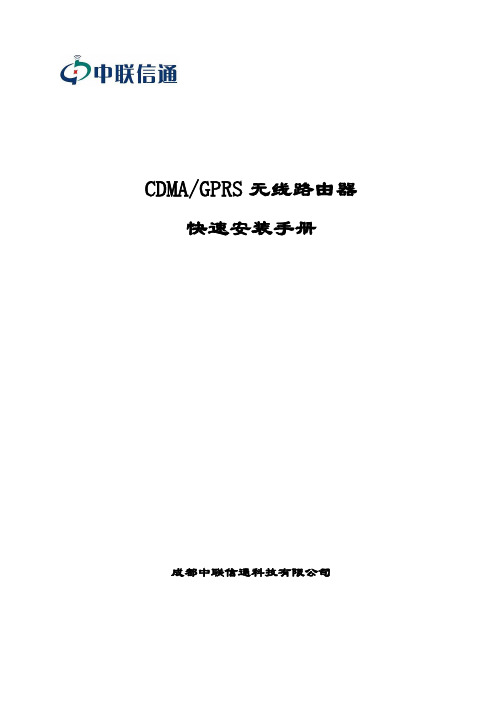
CDMA/GPRS无线路由器快速安装手册成都中联信通科技有限公司一产品简介1.1 前言RW2000 CDMA/GPRS无线路由器是成都中联信通科技有限公司推出的无线数据通信产品,主要应用于行业用户的无线数据传输业务以及无线路由上网等。
CDMA/GPRS无线路由器采用标准TCP/IP协议,兼容CISCO的2600系列产品,安装简单、易于维护、使用方便。
在使用CDMA/GPRS无线路由器前,请首先确定以下两个重要问题:1、使用电信的CDMA UIM卡或移动、联通的GPRS SIM卡没有欠费,并已经开通CDMA/GPRS 数据业务。
2、产品使用地的当前电信CDMA或移动、联通GPRS网络信号没有问题,可以在CDMA/GPRS 无线产品内嵌网页上查看CDMA/GPRS的信号强度,一般在10~31之间,小于15数据传送效果不理想,会出现数据断续和经常重新拨号的情况。
可使用以下方法来对比确认:1)、用笔记本电脑加CDMA/GPRS上网卡的方式来验证,检测产品使用所在地及UIM/SIM 卡能否上网。
2)、使用开通CMDA/GPRS掌中宽带等数据应用的手机,检测产品使用所在地及UIM/SIM 卡能否上网。
使用以上方式之一能正常工作上网,就说明CDMA/GPRS无线网络和UIM/SIM卡没有问题。
如果有问题,请拨打当地联通或是移动的服务电话咨询解决。
1.2 产品外观(图片的标牌区改为:“中联科技无线网关”字样)1.3 产品前面板说明CDMA/GPRS 无线产品共有 TS1 、TS2、 LAN 、 MOBILE 四个高亮绿色状态指示灯,其中,不同的指示灯代表不同的状态,具体说明如下:1、TS1指示灯:1)设备启动时,与其他灯组合表示初始化系统的状态。
2)设备正常运行时,①灯亮:表示CDMA/GPRS 无线产品获得了IP ,已经和无线网络建立了数据连接。
②灯灭:表示没有和无线网络建立连接,不能进行数据传输。
2、TS2指示灯:1)设备启动时,与其他灯组合表示初始化系统的状态。

2600 Series 用户手册2009年1月机器类型:4433, 4445型号:目录安全信息 (5)序言 (6)查找有关打印机的信息 (6)安装打印机 (9)处理安装过程中的安全性警告 (9)安装打印机(只用作复印机) (9)了解打印机的部件 (14)使用打印机操作面板 (15)了解打印机软件 (17)安装打印机软件 (17)安装可选的XPS驱动程序(仅限于Windows Vista用户) (17)使用Windows打印机软件 (18)使用Macintosh(英文版)打印机软件 (19)装入纸张和文档原件 (21)装入纸张 (21)装入各种类型的纸张 (21)将文档原件放置在扫描仪玻璃上 (24)打印 (26)打印基本文档 (26)打印文档 (26)打印网页 (26)打印多份文档 (27)逐份打印 (27)先打印最后一页(倒序打印) (28)将多页文档打印到一张纸上 (28)暂停打印作业 (29)取消打印作业 (30)打印特殊文档 (31)选择适当的特殊类型纸张 (31)使用打印机软件打印照片 (31)打印信封 (32)打印标签 (32)打印自定义尺寸的纸张 (33)打印其他的特殊文档 (34)保存和删除打印设置 (35)复印 (36)进行复印 (36)复印4 x 6照片 (36)扫描 (37)扫描文档原件 (37)取消扫描作业 (37)传真 (39)发送传真 (39)自动接收传真 (40)维护打印机 (41)维护打印墨盒 (41)安装打印墨盒 (41)取出旧的打印墨盒 (42)再填充打印墨盒 (43)使用原装Lexmark打印墨盒 (43)清洗打印墨盒喷头 (44)擦洗打印墨盒的喷头和触点 (44)维护打印墨盒 (45)擦洗扫描仪玻璃 (45)清洗打印机的外壳 (45)订购耗材 (46)订购打印墨盒 (46)订购纸张和其他耗材 (46)回收Lexmark产品 (47)问题解答 (48)使用打印机问题解答软件(仅限于Windows) (48)安装问题解答 (48)电源指示灯不亮 (48)软件不能安装 (49)页面不能打印 (50)反安装并重新安装软件 (52)启用USB端口(Windows) (53)解决打印机电源问题 (54)通告 (55)产品信息 (55)版本通告 (55)能源消耗 (58)索引 (64)安全信息请只使用随同此产品提供的电源和电源线,或者使用经过制造商认证的电源和电源线作为替代。
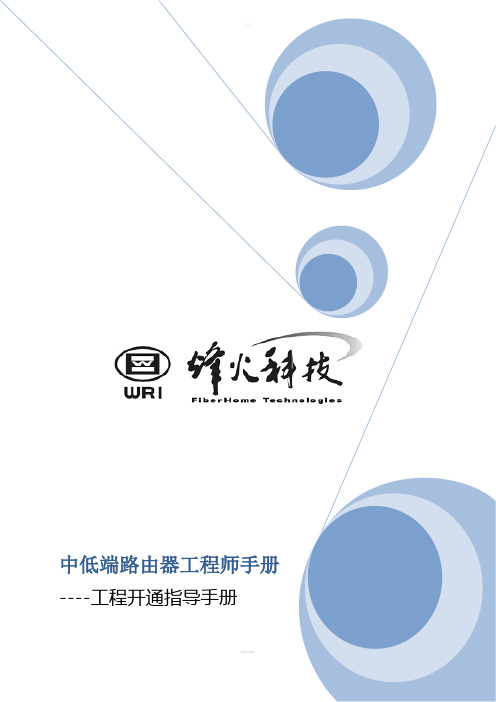
精品中低端路由器工程师手册----工程开通指导手册welcome第一章中低端路由器介绍1.1 路由器产品系列1.R2605性能指标:注意:R2605路由器的3个LAN相当于一个逻辑上的WAN口,只能共同配置一个IP地址,默认IP为192.168.1.1/24。
2.R2613性能指标:3.R2620性能指标:插槽所能支持的接口卡列表(注意:请依照下表配置,不要把接口卡插入错误的插槽):标配示意图DC标配示意图插1个单路E1卡,1个八异步卡的效果图注意:这里尤其注意slot2能插的板卡,请勿将非表格内支持的板卡插入2槽。
4.R2640性能指标:3个网络/语音模块扩展槽(Slot2~Slot4)所能支持的模块列表:注:每台2640机器只能配一块EM 模块。
标配示意图(Console 口、AUX 口在机箱正面)DC 标配示意图在3个网络/语音插槽分别插八路异步口模块、双串口+单ISDN BRI S/T 复合模块、四路FXS 语音模块时的效果图目前已知问题为:EM-1CE1/NM-1CE1线卡开通成帧模式时,通道创建和时隙划分命令不生效,更换槽位也无法解决。
在很老的版本会出现类似问题,升级至1.3.3F 可解决。
5. R4006性能指标:6个网络/语音模块插槽(Slot1~Slot6)所能支持的模块列表:注:每台4006机器只能配一块EM模块。
标配示意图(Console口、AUX口在机箱正面)DC标配示意图在6个网络/语音插槽分别插四路E1模块、两路FXS+两路FXO语音模块、四路高速通用串口模块、单路快速以太网电接口模块、八路低速通用串口模块、十六路异步口模块时的效果图。
6.R4108性能指标:模块扩展槽所能支持的模块列表:19双串口+单ISDN BRI S/T复合模块NM-2T1B标配示意图在8个网络插槽分别插十六路E1模块、单路E3模块时的效果图标配示意图第二章典型配置实例1.1 如何登陆路由器本章介绍了如何登陆路由器。

Vigor2600 Series introductionLED Indicators and Back Panels Each of the Vigor2600 series router has different front and rear panels. Before you begin to install, please take a moment to become more familiar with the LED indicators and rear panels. The following sections describe the models individually.The Vigor2600 series is an Internet access solution for your LAN which not only provides shared web surfing but countless other value-added features such as security, VPN and multimedia support, all in a reliable one-box solution.Copyright Declarations Copyright 2003 All rights reserved. This publication contains information that is protected by copyright. No part may be reproduced, transmitted, transcribed, stored in a retrieval system, or translated into any language without written permission from the copyright holders.The following trademarks are used in this document:. Microsoft is a registered trademark of Microsoft Corp.. Windows,Windows 95, 98, Me, NT, 2000, XP and Explorer are trademarks ofMicrosoft Corp.. Apple and Mac OS are registered trademarks of Apple Computer Inc.Other products may be trademarks or registered trademarks of their respective manufacturers.TrademarksSafety Instructions Warranty . Read the installation guide thoroughly before you set up the router.. The router is a complicated electronic unit that may be repaired only be authorizedand qualified personnel. Do not try to open or repair the router yourself.. Do not place the router in a damp or humid place, e.g. a bathroom.. The router should be used in a sheltered area, within a temperature range of +5 to +40 Celsius.. Do not expose the router to direct sunlight or other heat sources. The housing andelectronic components may be damaged by direct sunlight or heat sources.. Keep the package out of reach of children.. When you want to dispose of the router, please follow local regulations onconservation of the environment.We warrant to the original end user (purchaser) that the router wil be free from any defects in workmanship or materials for a period of three (3) years from the date of purchase from the dealer. Please keep your purchase receipt in a safe place as it serves as proof of date of purchase. During the warranty period, and upon proof of purchase, should the product have indications of failure due to faulty workmanshipand/or materials, we will, at our discretion, repair or replace the defective productsor components, without charge for either parts or labor, to whatever extent wedeem necessary tore-store the product to proper operating condition. Any replacement will consist of a new or re-manufactured functionally equivalent productof equal value, and will be offered solely at our discretion. This warranty will not apply if the product is modified, misused, tampered with, damaged by an act of God,or subjected to abnormal working conditions. The warranty does not cover the bundled or licensed software of other vendors. Defects which do not significantly ©affect the usability of the product will not be covered by the warranty.We reserve the right to revise the manual and online documentation and to make changes from time to time in the contents hereof without obligation to notify any person of such revision or changes.European Community Be A Registered OwnerFirmware & Tools Updates Hereby, we declare that the router is in compliance with the essential requirements and other relevant provisions of R&TTE Directive 99/5/EC.Web registration is preferred. Y ou can register your Vigor router via http:// . Alternatively, fill in the registration card and mail it to the address found on the reverse side of the card.Due to the continuous evolution of DrayTek ADSL & Router technology, all routers will be regularly upgraded. Please consult the DrayTek web site for more information on newest firmware, tools and documents.Vigor2600 Series Start Guide QuickIdentify your variant Delivery check Aim of thischapterQuickly connect your router to the Internet Check your router package for the following items :The Router1 printed Quick Start Guide with warranty/ registration card1 CD includes detailed User Manual in electronic form, released firmware and utilities1 AC/DC power supply adapter (black)1 Ethernet LAN cable (blue) for connection to a computer or hub1 ADSL line cable (RJ-11, black)1 ISDN line cable (RJ-45, black) for Vigor2600X/ Vigor2600W only2 external antennas for Vigor2600W/ Vigor2600We onlyY our router package should contain all these items. If any item ismissing or damaged, contact your dealer or our Customer ServiceDepartment immediately.The Vigor2600 series all contain Annex A/Annex B models,please check if the package is suitble for your using.Y ou can get the information from bottom of Vigor2600series router.Annex A : connecting to an analog POTS lineAnnex B : connecting to a digital ISDN lineWhat youneed from ISP DSL ParametersIt should provide at least the following information from ISP :1. The VPI/VCI of the virtual channel to use on the DSL line2. Protocol : PPPoE, PPPoA or MPoA (RFC1483/2684)3. Encapsulation Method : LLC/SNAP or VCMUX4. Modulation Method : T1.413, G.lite, G.DMTDSL line Depending on the variant Vigor2600 series you purchased, the following DSLservice must be available at your local premisses:ADSL over POTS [Annex A] :ADSL service must be enabled on your POTS telephone line.ADSL over ISDN [Annex B] :ADSL service must be enabled on your ISDN telephone line.(Vgior2600 series provides multimode which can automatically detect)Local networkingTo use the Ethernet port(s) you need at least:One PC with an Ethernet Card installed.TCP/IP protocol suiteFor TCP/IP, your PC can set either static IP or DHCP to ask IP from router. The default gateway of router is 192.168.1.1. If static IP is chosen, you can set 192.168.1.x for your PC.A Web browserExample:VPI/VCI = 0/33Protocol = PPPoAEncapsulation Method = VCMUXModulation Method = G.DMTUsername/PasswordOnly for PPPoE/PPPoA mode usersFixed IP Address/ Subnet Mask/ Gateway IP AddressOnly for MPoA mode users. Some ISP will use DHCP method to provide IP address for MPoA mode users, then users do not need to know the fixed IP address.If you do not know these information in detail, please contact your ISP to get these informations.What you needin your sideThe wire installationEthernet port (between router and PC), DSL port and Power port as below:Install ‘ Router Tools ‘This tool which provides ‘Smart StartWizard’, ‘Firmware Upgrade Program’and ‘TFTP client’ is in the attached CD. It supportsWindows, Mac OS 8/9 andMac OS X. Moreover, it provides ‘Syslog Tool” for Windows system. ForVigor2600X and Vigor2600W models, there is vitual TA program for the usage ofISDN AP.Turn on your router Once all previous steps are completed, turn on your router. After Power is on,the ‘ACT’ LED and corresponding LAN port LED will light.If the LEDs do not light normally, please refer to section A, ‘Trouble Shooting’,for furthur information.Connect to router If the PC is set to obtain IP address automatically (recommended), you canuseWindows winipcfg.exe or ipconfig.exe to check if it has obtained an IP addressfrom the router. If not, please reboot PC and ensure that it has obtained an IP addressfrom the router.Then you can use ‘Smart StartWizard’ to confige router or connect to router viaWebbrowser directly. The default IP of router is 192.168.1.1.Password The default password is null. You can press ‘OK’ to skip it.Once past the password prompt, you will now see the router’s main menu:(Example: Vigor2600)Enter RouterMenu Set DSL Parameters Click on ‘Internet Access Setup’ on the right-hand menu.You will find two items : PPPoE/PPPoA and MPoA (RFC 1483/2684).Then Y ou can continuely enter setting menu according to the protocol which ISP assigns.For PPPoE/PPPoA Users Enter your allocated username, password and DSL parameters according to the information provided by your ISP.If you want to connect to Internet all the time, you can check ‘Always On’.For MPoA (RFC 1483/2684) Users Enter your allocated W AN IP address(or enabling DHCP client to get IP from ISP) and DSL parameters according to the information provided by your ISP.Auto detect ATM/DSL Setting You can also use this function to detect A TM/ DSL setting. Please follow the instructions to operate. If your country is not in the list, it may take longer time todetect.Surfing Internet Once all previous steps are completed, you can surf Internet now. You can alsomonitor the connection condition via router management function.(Example: Vigor2600)Wireless LANSetting Wireless setting is for Vigor2600W and Vigor2600We only.If you want to connect your wireless supported devices to Vigor2600W orVigor2600We, you need to configure the router before you start to use it.Wireless LAN Interface The Vigor2600W and Vigor2600We are equipped with a wireless LAN interface compliant with the 11Mbps IEEE 802.11b protocol. The features of wireless LAN capability enable high mobility of several simultaneous users accessing all LAN facilities just like on a wired LAN as well as Internet and WAN access.The Frequency Domain is set as Europe and the MAC address will show as above. Click General Settings, you could configure the SSID and wireless channel.Scheduler: You can set wireless device to work at some time interval only. These are 4 internals you can choose: schedule1, schedule2, schedule3, and schedule4. The default setting is always working. You can set the schedule under Advanced Setup >> Call Schedule Setup. (Please refer to detail manual on the attached CD)WEP Security of Wireless LAN Interface SSID(Service Set Identification): You should set the SSID same as your note book wireless card to allow the client PCs to access the network via the wireless LAN interface. The default SSID is "default".Channel: To select a wireless channel for Vigor2600W / Vigor2600We. The default channel is 6.Hide SSID: To check it to hide SSID when the wireless clients sniffing radio.WEP Encryption:To improve the security and privacy of your wireless data packets the WEP encryption feature can be used. The WEP encrypts each frame transmited from the radio using one of the keys entered from this panel. WEP encryption can be enabled by selecting 64 bits or 128 bits from pull down menu. These are 4 key sets can be entered and only one key can be selected. The key can be entered by ASCII or Hexadecimal.Disable: Turns off the WEP encryption mechanism.WEP 64 Bit: For 64bits WEP key, either 5 ASCII characters or 10 hexadecimal digitals leading by 0x can be entered. For example, ABCDE or 0x4142434445.WEP 128 Bit: For 128bits 13 ASCII characters or 26 hexadecimal digits leading by 0x can be entered. For exmaple, ABCDEF GHIJKLM or0x4142434445464748494A4B4C4D.Access Control of Wireless LAN Interface For additional security of wireless access, the Access Control allows your to restrict thenetwork access rights by the wireless LAN MAC address of client. Only the valid MAC address which has been configured can allow to access the wireless LAN interface. Enable Acces Control: To check the Enable Access Control to enable the MACAddress access control feature.MAC Address: To type the specific MAC Address which could be added on, removed from or edited from the access list above.ADD: To add a MAC address on the list.Remove: To remove the selected MAC address on the list.Edit: To edit the selected MAC address on the list.Cancel: To cancel the MAC address access control setup.Clean All: To clean all of configured MAC address on the list.OK:To save the access control list.Trouble Shooting for‘ Can not get on to the Internet’Check if the hardware is OK?Check if the power and LAN line are connected correctly. After power is on, the ‘ ACT ‘ LED will blink once a second, and the correspondent LAN port will light.Can you ping the router from yourPC?The default gateway IP of router is 192.168.1.1.Please check if you can ping router correctly.For WindowsFor Mac(Terminal)If not, please check the IP address of your PC. We suggest you set ‘ get IP automatically ‘1. Enter “Control Panel” and double click “Network”.2. Choose “TCP/IP of LAN device” and press “Properties”.3. Choose “Obtain an IP address automatically”1. Enter “Control Panel” and double click“Network and Dial-up Connections”.2. Right click “Local Area Connection” andchoose “Properties”.3. Choose “TCP/IP” and press “Properties”.4. Select ‘Obtain an IP address automatically’1. Enter “Control Panel” and double click“Network Connections”.2. Right click LAN icon and choose“Properties”.3. Choose “TCP/IP” and press “Properties”.4. Select “Obtain an IP address automatically”For Mac OS9.x user Control Panel —> TCP/IPFor Mac OSX user System Preferences —> NetworkAre DSL/ ISPConnect to router Web Configurator.settings Ok?(Example: Vigor2600)Check if the setting of DSL is ok. (For MPoA users, please refer to the MPoAexplanation on page 14 )—> VPI/VCI/Modulation mode:T1.413, G.Lite, G.DMT, Multimode—>Encapsulation mode: VCMUX or LLC/SNAPFor PPPoE/PPPoA user, please check if user name/ password provided by ISP are correct or not.For MPoA (RFC1483/2684) mode users, please check if the WAN IP/ Gate-way/ Namemask is set or ISP requires you to use DHCP client to get WAN IP.Check DSL Status Y ou can know the DSL status via status monitor.(Example: Vigor2600)Report to people who concerned if still can not work If the router setting is OK and your PC on the LAN can also talk to router successfully, there may be wrong settings on DSL (eg. VPI, VCI, modulation etc...) when there is still no ADSL Internet connection. Please contact local ISP representatives to help you for configuration. If the router does not work correctly, please contact your dealer for help. For any further questions, please *******************************.tw.。
尊敬的浪潮英信服务器用户:衷心感谢您选用浪潮英信服务器!本手册介绍了此款服务器的技术特性与系统的设置、安装,有助于您更详细地了解和便捷地使用此款服务器。
请将我方产品的包装物交废品收购站回收利用,以利于污染预防,造福人类。
浪潮拥有本手册的版权。
未经浪潮许可,任何单位和个人不得以任何形式复制本用户手册。
浪潮保留随时修改本手册的权利。
本手册中的内容如有变动恕不另行通知。
如果您对本手册有疑问或建议,请向浪潮垂询。
浪潮2017 年 8 月和“英信”是浪潮集团有限公司的注册商标。
本手册中提及的其他所有商标或注册商标,由各自的所有人拥有。
版本说明文档版本:V1.1日期:2022年6月24日文档说明:更新中国通告摘要手册介绍本服务器的规格信息、硬件操作、软件设置、服务条款、故障诊断等与维护工作密切相关的内容。
本指南认定读者对服务器产品有足够的认识,获得了足够的培训,在操作、维护过程中不会造成个人伤害或产品损坏。
目标受众本手册主要适用于以下人员:●技术支持工程师●产品维护工程师建议由具备服务器知识的专业工程师参考本手册进行服务器运维操作。
警告本手册介绍了此款服务器的技术特性与系统的设置、安装,有助于您更详细地了解和便捷地使用此款服务器。
1.请不要随意拆装服务器组件、请不要随意扩配及外接其它设备。
如需操作,请务必在我们的授权和指导下进行。
2.在拆装服务器组件前,请务必断开服务器上所连接的所有电缆。
3.BIOS、BMC 的设置对配置您的服务器很重要,如果没有特殊的需求,请您使用系统出厂时的默认值,不要随意改变参数设置。
首次登录时,请及时修改 BMC 用户密码。
4.请使用浪潮提供的驱动程序,如果使用非浪潮驱动程序,可能会引起兼容性问题并影响产品的正常使用,对此浪潮将不承担任何责任或义务。
浪潮将不会对在使用我们的产品之前、期间或之后发生的任何损害负责,包括并不限于利益损失、信息丢失、业务中断、人身伤害,或其他任何间接损失。
RWD控制器参数设置说明书1.RWD控制器有以下功能的操作按键:SEL ●选择键被用来进行确认和储存参数设置▲ ▼通过上下按键进行参数的查看和调整2. 参数的设置方式为:先按●回车/保存键,参数闪烁时,通过“+▲” 向上箭头的加号键来增加参数的值,或通过按“–▼”向下箭头的减号键来减少参数的值,当参数达到设定值时,再按●回车/保存键将新的参数值进行保存。
参考RWD62说明书第16页。
3. 同时按上下箭头5秒钟即进入PS编程界面,设置或更改参数(白天或夜间的温度设定点可在主显示菜单中设定)。
设置流程参考RWD62说明书第18页,具体设置参考RWD62说明书第13页。
4. 20秒后如无任何操作,将会自动恢复到主菜单界面.冷却水调节阀控制控制器参数设定(PI CONTROL SETTINGS FOR COOLING W.VALVE CONTROL)注:1.X1 的参数值为°C,假设 X1 测量参数为 35°C2. Y1模拟输出信号为直流电压信号。
(0 …10V 在液晶显示屏上的显示为0, 1, 2…10)3. 白天或夜间的设定点,¤= 白天, 实际为冷水出口温度T>10°C, (= 夜间, 实际为冷水出口温度T<10°C。
冷却水调节阀控制控制器白天或夜间的设定点不同。
设定点设置方法根据正/反比例调节设定。
参考RWD62说明书第3页。
4. 运用号选择,冷却水调节阀采用正比例控制,无辅助点(#40),白天和夜间运用同一运用号。
但设定点不同。
参考RWD62说明书第11页。
冷却水调节阀控制控制器详细参数设置:SP1 40# DIRECT ACTING (NO AUXILIARY FUNCTION)(正比例控制,无辅助点)SP2 UNT: ℃SET UNIT (温度单位设定)X1LS SET SENSOR TYPE(Ni1000)(温度传感器类型设置)X1: 00 COMPENSITION TEMPERATURE(温度补偿)X1L: -50℃X1H: +150℃UNCHANGEALBEL(传感器温度特性)SP4 XP: 8.0K(T2-T1) PROPORTIONAL BAND(比例带)T1:最小输出时温度值T2:最大输出时温度值TN: 0 INTEGRAL ACTION TIME(积分时间)MIN: 30% OUTPUT MIN.(Y1 OUTPUT 3V)(最小输出)MAX: 100% OUTPUT MAX.(Y1 OUTPUT 10V)(最大输出)SP-c: ¤-8℃DAY SETPOINT(白天温度设定点)SP-c: ( 30 ℃NIGHT SETPOINT(夜晚温度设定点)冷水调节阀控制控制器参数设定(PI CONTROL SETTINGS FOR CHILLED W.VALVE CONTROL)注:1. X1 的参数值为°C,设 X1 测量参数为6°C2. Y1模拟输出信号为直流电压信号。
RW2600系列3G路由器 操作手册本手册包括RW2600和RW2600主要收集详细的配置命令和命令配置界面文件目录一:操作登陆 (3)二:命令列表 (3)三:拨号配置 (11)四:按需拨号 (13)五:串口透明传输 (18)六:二次拨号 (21)七:双线备份 (25)八:DHCP配置 (28)九:ACL配置 (31)十:VRRP配置 (32)十一:GRE配置 (35)十二:MPPE配置 (36)十三:IPSEC配置 (38)十四:配置文件导入导出 (40)十五:IOS升级 (41)一﹑RW2600系列 路由器操作登陆配置概述1.1 配置方式RW2600系列 路由器支持两种方式的配置,用户可根据自己的需要和习惯选用。
1.1.1 通过超级终端(Hypertrm)进行配置将RW2600 路由器的console 口与pc 机(要求运行Windows 操作系统)的串口(com1 或com2)用线缆相连,并且按照表1.1 中的要求,配置好Windows 的超级终端,启动终端,启动RW2600 路由器,用户即可对系统进行配置。
1.1.2 通过telnet 仿终端进行配置首先,用户应将RW2600 路由器的其中一个以太口的ip 地址与运行telnet 客户机(一般为运行Windows 操作系统的PC 机)的网卡ip 地址设定在同一子网中;其次,确保路由器的以太口与运行telnet 客户机的系统物理连接正常;(可通过在telnet 客户机上ping RW2600 路由器以太口的ip 地址来证实)。
以上两步实现后, 用户在telnet 客户机上运行telnet A.B.C.D(A.B.C.D 为MOBILEROUTER 的以太口的ip 地址,默认为192.168.0.1),即可对系统进行配置。
二﹑命令列表2.1 控制界面介绍命令列表分为8种控制界面:以太口控制界面虚拟接口控制界面初始界面-特权模式界面-配置模式界面-虚拟拨号池控制界面-虚拟拨号池拨出模式界面串口传输控制界面DHCP池控制界面2.2.1初始界面进入Router> 后键入?可以显示出下面可用命令enable 进入特权模式exit 退出当前界面history 显示使用过的命令记录ping 测试到某IP地址的连通性,格式为ping 《IP地址》quit 退出当前界面show 查询配置参数,详细参数在特权模式介绍tracert 追踪前往一个IP地址的路径过程格式为 tracert 《IP地址》2.2.2特权模式界面键入enable后回车进入特权模式在特权模式界面下键入?可以看到可使用的命令clock 定义当前系统时间,格式为(年份/月份/日期小时/分钟/秒数) configure 进入配置模式,键入参数terminal后回车connect 打开一个PPP连接接口,参数为 Dialer 0-3 或者link 0-15debug 捕获显示系统中的动态信息变化,参数有access-list 捕获ACL动作Crypto 捕获IPSEC信息dhcp 捕获dhcp相关信息ipstack 捕获所有接受和发送的IP信息格式为 mem debugmodem 捕获modem的状态信息ppp 捕获ppp相关信息ppp-detail 捕获ppp详细信息snmp 捕获snmp详细信息usbhost 捕获可插拔设备信息,参数为all为全部usbmodem 捕获USB插口信息vrrp 捕获VRRP状态devs 控制内部硬件设备连接和开启,参数为join(连接设备编号Devicename)和open(打开设备编号Device name)disable 退出特权模式disconnect 关闭一个ppp连接接口,参数为 Dialer 0-3 或者link 0-15enable 进入特权模式(此命令可以忽略,因为已经进入特权模式)erase 清除所有已经保存的配置回复初始设置,参数startup-configexit 退出当前界面fs 显示系统文件(此命令主要为编程调试,一般不会使用)history 显示执行过的命令no 消除一个命令的执行,这个界面主要是消除debug显示,参数debug nslookup 进入dns查询模式ping 测试到某IP地址的连通性,格式为ping 《IP地址》quit 用于TELNET管理员退出reset 重启路由器show 查询配置参数详细参数如下arp 查询arp列表clock 显示当前设备时间crypto 显示IPSEC状态,参数crypto ipsec /sainfodevs 显示硬件设备编号Device nameinterface 显示接口状态信息,参数为Dialer和Ethernet 接口号ip 查询IP相关信息,详细参数有<icmp 查询ICMP信息,参数statisticskmem 查询TCP/IP协议占用的内存资源listen 将侦听的TCP/IP信息按照队列列出nat 查询NAT信息,参数statistics(统计)translations(转换列表)route 查询路由表socket 查询IP协议的通道统计statistics 查询IP详细统计信息tcp 查询TCP详细信息,参数statisticsudp 查询UDP详细信息,参数statistics>mem 显示内存状态mount 显示加载的硬件模块netgraph 显示网络连接的状态统计,参数为 nodes和typesreload 定时重启,参数at是指某时间重启参数in指在多长时间之后重启running-config 查看当前系统配置snmp-server 显示本机snmp服务信息sys 查看系统简要状态threads 查看线程状态usbd 查看设备硬件telnet 远程TELNET登陆到某IP地址,格式为telnet (ip地址)terminal 将debug信息显示在当前界面上,monitor参数为显示在当前界面,no为不显示tracert 追踪前往一个IP地址的路径过程格式为 tracert 《IP地址》usbhost 重启指定的硬件设备,格式为 reset (设备硬件编号)write 保存当前配置2.2.3 配置模式界面Router#config terminal (键入该命令进入配置模式界面)进入配置模式后键入?access-list 设定ACL访问控制列表,格式:access-list (编号:1-255)(动作:permit/deny)(协议:UDP/TCP/ICMP/IP)(源地址:IP段/any)(源端口anyport/eq/lt/gt/neq/range)(目的地址:IP段/any)(目的端口anyport/eq/lt/gt/neq/range)arp 手动绑定IP/MAC地址,格式1.1.1.1<IP>hhhh.hhhh.hhhh<MAC地址>console 设定console口的信号设置有参数baud<波特率>length<数据位>parity<效验位>stop<停止位>crypto 设定 IPSEC参数,参数isakmp policy进入第一阶段协商设置参数map进入第二阶段协商设置进入第一阶段协商设置界面后参数:Encryption 设置第一阶段加密算法,参数des,aes,3desExit 退出当前界面Group 设置DH组,参数1和2Hash 设置验证算法,参数MD5和shaLifetime 设置隧道生存时间mode 设置main模式还是aggress模式,默认main模式进入第二阶段协商设置后参数:Exit 退出当前界面Crypto map 0/进程号Encryption 设置第二阶段加密算法, 参数des,aes,3desKey 设置握手密钥,如123456No 否决命令local-site 设置本地保护地址,如192.168.1.0 255.255.255.0peer 设置对端IPSEC服务器地址,如1.1.1.1pfs 设置PFS组,参数group1或者group2remote-site 设置远端保护地址,如192.168.2.0 255.255.255.0 enable 设置进入特权模式的密码,参数passwordexit 退出当前界面hostname 定义主机名interface 进入接口,选项有Dialer 0-3 ,Ethernet0,tunnel 0-31ip 配置IP服务,dhcp 进入DHCP配置,参数之后详细列出name-server<设置DNS服务器地址>route<设置静态路由>格式1.1.1.1 <IP地址>255.255.255.0<子网掩码>1.1.1.2<下一跳网关>routing<开启路由功能>link 进入LINK模式可选任意编号0-15modem modem功能开启auto或者关闭disableno 无效化任意该界面下的命令,格式no <之前的命令>reload 重启路由器,参数at是在某个时间重启,参数in是在一段时间之后重启service 打开服务,参数DHCPtelcom 进入串口模式,编号1tftp 开启本机TFTP服务,参数serverusername 定义本地登陆用户名,参数password<密码>2.2.4虚拟接口控制界面键入iterface ?可以选择进入网络接口Router(config)# interfaceDialer Point-to-Point ProtocolEthernet IEEE 802.3进入DIALER 0配置界面Router(config)# interface Dialer 0<0-3> interface numbercompress 开启压缩数据协议参数 MPPCdialer-on-demand 开启按需拨号exit 退出当前界面ip 参数acess-group 序号 in/out 挂接ACL规则ipcp 配置IPCP,参数pretend-ip伪装IP ,参数ranges是地址范围linkst 链接link池,编号0-15mppe MPPE参数nat 设定nat参数,outside设本接口为nat外接口,参数dmz <IP地址>为设定DMZ主机地址,参数redirect<IP地址端口号TCP/UDP协议名>为设定本接口为某端口映射no 否决已设定的命令request 申请服务,参数dnsroute 将本接口获得的地址设置为默认路由,参数defaulttimeout 设置拨号连接超时时间参数idle<秒>2.2.5以太口控制界面Router(config)# interface Ethernet 0回车进入以太口配置模式exit 退出当前界面ip 参数address,定义接口IP地址,格式ip address <IP地址子网掩码>,参数access-group,挂接ACL访问规则,格式 ip access-group 序号 in/outmac-address 定义本接口MAC地址,格式HHHH.HHHH.HHHHmtu 设定本接口最大传输单元最大1500no 否决命令vrrp 定义VRRP功能,格式vrrp 序号 ip <IP地址>vrrp 序号 adv_timer 时间vrrp 序号 authentication MD5/text 密码vrrp 序号 preemptvrrp 序号 priority 优先级值vrrp 序号 track 接口号2.2.6 DHCP池控制界面Router(config)# ip dhcp excluded-address (IP地址)不予分配的IP地址Router(config)# ip dhcp pool 名字bootfile DHCP功能码client-identifier 定义DHCP用户MAC标识client-name 定义DHCP客户名字default-router 设置用户默认网关dns-server 设置用户DNSdomain-name 设置域名exit 退出当前界面lease 设置租约时间,格式为,天/小时/分钟netbios-name-server 设置netbios服务器地址netbios-node-type 设置netbios节点类型network 设置地址池,格式<IP><子网掩码>no 否定命令option option 命令控制2.2.7 虚拟拨号池控制界面Router(config)# link 0 进入link模式,Router(config-link)# 键入?后显示的可用命令Dialer-member 挂接一个dialer,编号为0-4authentication 设置PPP验证方式,参数有accept:eap,pap,chap-md5, chap-msv2 backup-link 设定备份link链路,参数0-15exit 退出当前界面ident LCP identkeep-alive LCP存活时间multilink 此拨号池设置为多链路模式no 无效化当前命令open 启用当前link配置password 设置拨号密码protocol 选择拨号方式,参数:modem,pppoe,pptp,l2tp虚拟拨号池拨出模式界面:键入modem后回车进入modem配置界面,键入?可调参数如下apn APN名字,可选uninet,cmnet 等dialer-on-ring 拨号唤醒exit 退出当前模式mru 最大接收单元mtu 最大发送单元no 无效化当前命令prefmode 选择线路模式,2为3G,4为1/X,8为混合模式repower 重置拨号模块键入pptp后回车进入pptp配置界面,键入?可调参数如下exit 退出当前界面mru 最大接收单元mtu 最大发送单元no 无效化当前命令peer 拨号目标IP<ip地址>键入pppoe后回车进入pppoe配置界面,键入?可调参数如下exit 退出当前界面mru 最大接收单元mtu 最大发送单元no 无效化当前命令键入里l2tp后回车进入l2tp配置界面,键入?可调参数如下exit 退出当前界面mru 最大接收单元mtu 最大发送单元no 无效化当前命令outcal 默认设置peer 拨号目标IPsecret L2TP握手密码self 己方标识redial 设置链路重协商次数,参数always,或1-65535username 设置拨号密码2.2.8串口传输控制界面在配置模式下键入telcom 后加编号1进入串口配置模式Router(config)# telcom 1Router(config-telcom)# 键入?exit 退出当前界面idle_time 串口空闲时间,参数1-65535,单位秒no 无效化当前命令serial 设置串口数据,参数baud波特率,length数据位,parity校验位,stop停止位tcp 可设置tcp连接方式,参数如下client <进入客户方式,格式:tcp client ip(IP地址)port 1-65535>server <进入服务方式,格式:tcp server port 1-65535> udp 设置udp连接方式,参数如下client <进入客户配置方式,格式:udp client port1-65535ip(IP地址) port 1-65535>server <进入服务配置方式,格式:udp server port 1-65535ip(IP地址) port 1-65535>三﹑普通(长连接)拨号配置需要用到的命令interface dialer route defaultnat outsudelinkprotocol modem apnprefmodemusernamepasswordredial alwaysDialer-memberauthenticationopeninterface ethernet ip address3.1 基本配置命令Router> enable // 进入特权模式Router# Configure terminal // 从终端进行手动配置模式Router(config)# int e 0 //进入E0接口配置模式Router(config-if-eth)# ip add 192.168.1.1 255.255.255.0 //配置e0接口的网络逻辑地址Router(config-if-eth)# exit //退出所有配置模式或者关闭一个激活的终端会话和终止一个EXECRouter(config)# int d 0 //进入拨号D0接口配置模式Router(config-if-Dialer)# compress mppc //命令开启无线传输中的MPPC数据压缩功能Router(config-if-Dialer)# nat outside //命令开启NAT功能Router(config-if-Dialer)# route default //使用默认路由Router(config-if-Dialer)# exit //退回到配置模式Router(config)# link 0 //进入虚拟拨号池界面Router(config-link)# protocol mode //进入无线拨号模式Router(config-modem-link)# prefmode 8 //无线EVDO拨号设置为3G兼容模式8为EVDO的兼容模式详细号码区分如下EVDO的PREFMODE代号信道2 CDMA 4 EVDO 8 CDMA/EVDO兼容WCDMA的PREFMODE代号信道0 WCDMA/GPRS兼容模式1 仅WCDMA2 仅GPRS3 兼容模式,WCDMA优先4 兼容模式,GPRS优先Router(config-modem-link)# apn cmnet/uninet //(电信不必配置此项,移动或者联通需要配置此项,移动为cmnet联通为uninet )Router(config-modem-link)# exit //退回虚拟拨号池界面Router(config-link)# username test@test.133vpdn.sc //配置无线拨号用户名Router(config-link)# password test //配置无线拨号密码Router(config-link)# redial always //让接口一直拨号(必须配置)Router(config-link)# Dialer-member 0 //适配到D 0 接口Router(config-link)# open //回车后立即启用该拨号配置Router(config)# user admin(用户名) 123(密码) //添加管理用户名及密码Router(config)# en password 123 //添加enable密码四﹑按需拨号配置法需要用到的命令interface dialer 0 dial-on-demandٛtimeoutٛidlelinkstroute defaultnat outsideprotocol apn linkprefmodeusernamepasswordredial alwaysauthenticationopeninterface eternet ip address4.1 基本配置命令Router(config)# ip add 192.168.1.1 255.255.255.0 //配置e0接口的网络逻辑地址Router(config)# int d 0 //进入拨号D0接口配置模式Router(config-if-Dialer)# compress mppc //命令开启无线传输中的MPPC数据压缩功能Router(config-if-Dialer)# nat outside //命令开启NAT功能Router(config-if-Dialer)# route default //使用默认路由Router(config-if-Dialer)# linkst 0 //适配0号虚拟拨号池Router(config-if-Dialer)# dial-on-demand //启用按需拨号模式Router(config-if-Dialer)# timeout idle 20 //配合按需拨号,设置超时时间Router(config-if-Dialer)# exit //退回到配置模式Router(config)# link 0 //进入虚拟拨号池界面Router(config-link)# protocol mode //进入无线拨号模式Router(config-modem-link)# prefmode 8 //无线拨号设置为3G兼容模式Router(config-modem-link)# apn cmnet/uninet //(电信不必配置此项,移动或者联通需要配置此项,移动为cmnet联通为uninet )Router(config-modem-link)# exit //退回虚拟拨号池界面Router(config-link)# username test@test.133vpdn.sc //配置无线拨号用户名Router(config-link)# password test //配置无线拨号密码Router(config-link)# redial always //让接口尝试拨号(必须配置)Router(config-link)# no keep-alive //关闭keep-aliveRouter(config)# user admin(用户名) 123(密码) //添加管理用户名及密码Router(config)# en password 123 //添加enable密码4.2 debug 命令调试在超级用户模式下的debug命令能够提供端口传输信息,节点产生的错误消息,诊断协议包和其它有用的troubleshooting数据.注意:使用debug命令要注意,它会占用系统资源,引起一些不可预测现象.终止使用debug命令请用no debug 命令.Debug命令默认是显示在控制台端口上的,若是telnet过去的,可用Router#terminal monitor 监控到控制台信息.Router#ter mon //进入监控模式Router#debug ppp //打开PPP debug信息Router#no debug ppp //关闭PPP debug信息Router#debug modem //打开PPP modem信息Router#no debug modem //关闭PPP modem信息show命令:show interface---显示接口统计信息,一些常用的show interface命令:Router#show interface ethernet 0 //显示本地以太接口地址信息Router#show int d 0 //查看无线是否拨号成功,并获得ip Router#show mpd sessions //查看会话的激活状态Router#show startup-config //显示当前路由器正在运行的配置4.3 恢复出场配置参数Router# erase startup-config //恢复出厂参数恢复出厂参数如下:Router# show run#Begin construct configure!interface Ethernet 0ip address 192.168.0.1 255.255.255.0!ip routingip http server!4.4无线(电信/移动/联通)配置显示以下是在各种无线网路模式下作相应的配置:CDMA1X/EVDO长连接拨号配置:Router# sh run#Begin construct configureinterface Ethernet 0ip address 192.168.1.1 255.255.255.0!!interface Dialer 0nat outsideroute defaultcompress mppc!link 0protocol modemprefmode 8username test@test.133vpdn.scpassword testredial alwaysDialer-member 0open!ip routingtftp serverip http serverCDMA1X/EVDO按需拨号配置:Router# sh run#Begin construct configure interface Ethernet 0ip address 192.168.1.1 255.255.255.0 !!interface Dialer 0nat outsidetimeout idle 20route defaultdial-on-demandcompress mppclinkst 0!link 0protocol modemprefmode 8username test@test.133vpdn.scpassword testredial alwaysno keep-alive!ip routingGPRS/EDGE/WCDMA/TD-SCDMA长连接拨号配置:Router# sh run#Begin construct configureinterface Ethernet 0ip address 192.168.1.1 255.255.255.0!!interface Dialer 0nat outsideroute defaultcompress mppc!link 0protocol modemprefmode 1apn cmnet/uninet //必配APN,TD的APN:cmnet;WCDMA的APN:uninet username test@test.133vpdn.scpassword testredial alwaysDialer-member 0open!ip routingtftp serverip http server!GPRS/EDGE/WCDMA/TD-SCDMA按需拨号配置:Router# sh run#Begin construct configureinterface Ethernet 0ip address 192.168.1.1 255.255.255.0!!interface Dialer 0nat outsidetimeout idle 20route defaultdial-on-demandcompress mppclinkst 0link 0protocol modemprefmode 1apn cmnet/uninet //必配APN,TD的APN:cmnet;WCDMA的APN:uninet username test@test.133vpdn.scpassword testredial alwaysno keep-alive!ip routing五﹑串口透明传输配置介绍拓扑图5.1需要用到的命令telcom tcp client ip X.X.X.X porttcp serverudp client ip X.X.X.X portudp server port5.2 配置过程先配置联通网络后再进行透明传输配置,透明传输配置如下outer(config)# telcom 1Router(config-telcom)# tcp client ip 1.1.1.1 port 1000此命令为把自己设定为透明传输的客户端,1.1.1.1是服务端的地址,1000是响应端口(双方端口号要一致),根据实际情况变化Router(config-telcom)# idle_time 30按需拨号需要此设置,如果有数据传输则激活拨号,如果30秒没有接受到数据则断开TCP 连接(仅TCP方法有效)Router(config-telcom)# serial buad 115200更改设定透明传输的串口波特率,默认115200,可以根据列表自由设定(和该串口直接连接的数据设备波特率必须一致)如果命令需要更改,在命令前加上no字符可以否决刚才生效的命令Router(config-telcom)# no tcp client之后就可以重新配置以udp为例Router(config-telcom)# udp client port 1000 ip 1.1.1.1 port 1000此命令是将本地设为udp传输客户端,第一个port是本地的响应端口号1000,ip是服务器地址,之后的port是服务器端口号1000,回车以后如果显示以下语句表示成功连接服务器成功(液晶屏幕)显示以下则失败,并且每隔5秒尝试重连通正在连接服务器(液晶屏幕)RW2600也可以设定成为透明传输服务端,也有TCP和 UDP两种方法1 TCP方法串口速率与以上设定一样Router(config)# telcom 1Router(config-telcom)# tcp server port 1000将本端设置为TCP服务端2 UDP方法Router(config)# telcom 1Router(config-telcom)# udp server port 1000 ip 118.115.94.251 port 1000(118.115.94.251是客户端的 IP地址,后面的port是客户端响应端口)5.3 显示配置文件在启用TCP客户端配置后显示配置文件sh run#Begin construct configure interface Ethernet 0ip address 192.168.1.1 255.255.255.0 !!interface Dialer 0nat outsideroute defaultcompress mppc!link 0protocol modemprefmode 8username cardpassword cardDialer-member 0!!ip routingtelcom 1tcp client ip 1.1.1.2 port 1000六﹑二次拨号(用MODEM拨号进入公网后,再拨入私有网络)拓扑图6.1需要用到的命令interface dialer nat outsideroute defaultroute X.X.X.X X.X.X.Xlinkprotocol apnprofmodeusernamepasswordredial alwaysauthenticationopeninterface ethernet ip address6.1 配置过程6.1.1使用无线长连接方式先配置无线拨号Router(config)# int d 0 //进入拨号D0接口配置模式Router(config-if-Dialer)# compress mppc //命令开启无线传输中的MPPC数据压缩功能Router(config-if-Dialer)# nat outside //命令开启NAT功能Router(config-if-Dialer)# route 1.1.1.2 //指定PPTP地址路由Router(config-if-Dialer)# exit //退回到配置模式Router(config)# link 0 //进入虚拟拨号池界面Router(config-link)# protocol mode //进入无线拨号模式Router(config-modem-link)# prefmode 8 //EVDO无线拨号设置为3G兼容模式Router(config-modem-link)# apn cmnet/uninet //(电信不必配置此项,移动或者联通需要配置此项,移动为cmnet联通为uninet )Router(config-modem-link)# exit //退回虚拟拨号池界面Router(config-link)# username card //配置无线拨号用户名Router(config-link)# password card //配置无线拨号密码Router(config-link)# redial always //让接口一直拨号(必须配置)Router(config-link)# Dialer-member 0 //适配到D 0 接口Router(config-link)# open //回车后立即启用该拨号配置6.1.2检查无线拨号是否获得IP地址Router# show inter dialer 0Dialer0 is upInternet address is: 118.115.94.251/32Remote address is: 172.22.209.122Interface type is: 0x35MTU is: 1500 bytesobytes = 1375(B) opackets = 22ibytes = 1097(B) ipackets = 19Total = 2472(B) packets = 41验证获取IP成功后进入下一步6.1.3配置PPTP拨入私网Router(config)# int d 1 //进入拨号D1接口配置模式Router(config-if-Dialer)# compress mppc //命令开启MPPC数据压缩功能Router(config-if-Dialer)# nat outside //命令开启NAT功能Router(config-if-Dialer)# route default //使用默认路由Router(config-if-Dialer)# exit //退回到配置模式Router(config)# link 1 //进入虚拟拨号池界面Router(config-link)# protocol pptp //进入无线拨号模式Router(config-modem-link)# peer 1.1.1.2 //指定PPTP服务器IP地址Router(config-modem-link)# exit //退回虚拟拨号池界面Router(config-link)# username 123 //配置PPTP拨号用户名Router(config-link)# password 123 //配置PPTP拨号密码Router(config-link)# redial always //让接口一直拨号(必须配置)Router(config-link)# Dialer-member 1 //适配到D 0 接口Router(config-link)# open //回车后立即启用该拨号配置6.1.4配置完成后检查PPTP拨号是否获得地址Router# show inter dialer 1Dialer1 is upInternet address is: 12.0.0.1/32Remote address is: 11.0.0.254Interface type is: 0x35MTU is: 1335 bytesobytes = 0(B) opackets = 0ibytes = 0(B) ipackets = 0Total = 0(B) packets = 0 二次拨号成功6.2用show run显示配置文档如下sh run#Begin construct configureinterface Ethernet 0ip address 192.168.1.1 255.255.255.0!!interface Dialer 0nat outsideroute 1.1.1.2compress mppc!interface Dialer 1nat outsideroute defaultcompress mppc!link 0protocol modemprefmode 8username cardpassword cardredial alwaysDialer-member 0open!link 1 protocol pptp peer 1.1.1.2 username 123 password 123 redial always Dialer-member 1 open !七﹑双线备份(以PPTP 有线方式为主,无线拨号为备份线路)7.1拓扑图需要用到的命令interface dialer route default nat outsudeprotocol modemapnprefmodem linkusername password redial always Dialer-member authentication openbackup-linkinterface ethernet ip address7.2 配置命令Router(config)# int e 0 //进入E0接口配置模式Router(config-if-eth)# ip add 192.168.1.1 255.255.255.0 //配置e0接口的网络逻辑地址Router(config-if-eth)# ip add 10.10.10.1 255.255.255.0 secondary//配置e0接口的次网络逻辑地址(用于连接有线网)Router(config-if-eth)# exit //退出所有配置模式或者关闭一个激活的终端会话和终止一个EXEC配置主线路Router(config)# link 1 //进入1号虚拟拨号池界面Router(config-link)# protocol pptp //进入PPTP拨号模式Router(config-pptp-link)# peer 1.1.1.2 //设定PPTP服务器地址Router(config-pptp-link)# exit //退回虚拟拨号池界面Router(config-link)# username 123 //配置PPTP拨号用户名Router(config-link)# password 123 //配置PPTP拨号密码Router(config-link)# redial always //始终LCP协商Router(config-link)# Dialer-member 1 //适配到D1 接口Router(config-link)# backup-link 0 //设定LINK 0为备份线路Router(config-link)# open //回车后立即启用该拨号配置Router(config)# int d 1 //进入拨号D0接口配置模式Router(config-if-Dialer)# compress mppc //命令开启无线传输中的MPPC数据压缩功能Router(config-if-Dialer)# nat outside //命令开启NAT功能Router(config-if-Dialer)# route default //使用默认路由Router(config-if-Dialer)# exit //退回到配置模式Router(config)#ip route 1.1.1.2 255.255.255.255 10.10.10.2 //必须配置一个到PPTP服务器的静态路由,下一跳为有线网关配置备份线路Router(config)# link 0 //进入0号虚拟拨号池界面Router(config-link)# protocol mode //进入无线拨号模式Router(config-modem-link)# prefmode 8 //EVDO无线拨号设置为3G兼容模式Router(config-modem-link)# apn cmnet/uninet //(电信不必配置此项,移动或者联通需要配置此项,移动为cmnet联通为uninet )Router(config-modem-link)# exit //退回虚拟拨号池界面Router(config-link)# username card //配置无线拨号用户名Router(config-link)# password card //配置无线拨号密码Router(config-link)# Dialer-member 0 //适配到D 0 接口Router(config-link)# exit //退回到配置模式Router(config)# int d 0 //进入拨号D0接口配置模式Router(config-if-Dialer)# compress mppc //命令开启无线传输中的MPPC 数据压缩功能Router(config-if-Dialer)# nat outside //命令开启NAT功能Router(config-if-Dialer)# route default //使用默认路由Router(config-if-Dialer)# exit //退回到配置模式7.3查询设置是否成功Router(config-)#show interface dialer 1 检查是否获得地址(主链路连接正常应该获得地址)Dialer1 is upInternet address is: 12.0.0.1/32Remote address is: 11.0.0.254Interface type is: 0x35MTU is: 1335 bytesobytes = 0(B) opackets = 0ibytes = 0(B) ipackets = 0Total = 0(B) packets = 0Router(config-)#show interface dialer 0 检查是否获得地址(主链路连接正常应该关闭,主链路连接不正常则获得地址)Router# sh inter d 0Dialer0 is downInternet protocol processing disabled主链路无法连接后默认将启动备份链路拨号,dialer 0 口就会开始拨号并获得地址Router# show inter dialer 0Dialer0 is upInternet address is: 118.115.94.251/32Remote address is: 172.22.209.122Interface type is: 0x35MTU is: 1500 bytesobytes = 1375(B) opackets = 22ibytes = 1097(B) ipackets = 19Total = 2472(B) packets = 417.4 检查配置文件sh run#Begin construct configureinterface Ethernet 0ip address 192.168.1.1 255.255.255.0ip address 10.1.1.1 255.255.255.0 secondary !!interface Dialer 0nat outsideroute defaultcompress mppc!interface Dialer 1nat outsideroute defaultcompress mppc!link 0protocol modemprefmode 8username cardpassword cardDialer-member 0!link 1protocol pptppeer 1.1.1.2username123password 123redial alwaysbackup-link 0Dialer-member 1open!ip routingip route 1.1.1.2 255.255.255.255 10.10.10.2 Router#八﹑DHCP配置需要用到的命令ip dhcp excluded-addressip dhcp pool default-routerdns-serverdomain-nameleasenetworknoservice dhcp8.1 配置命令Router(config)# ip dhcp pool TEST //建立一个dhcp pool,这里是TESTRouter(config-dhcp)# network 192.168.2.0 255.255.255.0 //进入pool后定义地址池范围(必须和E0口地址在一个网段内)Router(config-dhcp)# lease 0 1 0 //定义租约时间,第一个是天第二个是小时,第三个是分钟Router(config-dhcp)# default-router 192.168.2.1 //定义默认路由Router(config-dhcp)# dns-server 61.139.2.69 //定义DNS地址Router(config-dhcp)# domain-name TEST //定义DHCP域名Router(config-dhcp)# exit //退回配置界面Router(config)# ip dhcp excluded-address 192.168.2.1 //定义排除地址Router(config)# service dhcp //启动DHCP服务(必须配置)8.2 显示配置使用show run显示的DHCP内容如下Router# show run#Begin construct configure!interface Ethernet 0ip address 192.168.0.1 255.255.255.0!service dhcpip dhcp pool shiyannetwork 192.168.2.1 255.255.255.0default-router 192.168.2.1dns-server 61.139.2.69domain-name shiyanip dhcp excluded-address 192.168.2.1ip routingip http server九﹑RW2600 ACL功能使用以及配置 需要用到的命令access-listٛ permitdeny ipicmptcpudpanyanyporteqgtltneqrangeip access-groupٛ inout9.1 配置命令Router# conf tRouter(config)# access-list 1 deny tcp 192.168.10.1 255.255.255.255 anyport 192.168.5.1 255.255.255.255 eq 21//禁止10.1的IP对5.1进行FTP访问(21是FTP端口号,参数eq为等于,lt为低于,gt为高于,neq为不等于,range为端口范围值)Router(config)# access-list 1 permit ip any anyport any anyport //允许其他一切访问Router(config-if_eth)# ip access-group 1 in //在某接口下启用动作为in,可选in/outRouter# sh run#Begin construct configureinterface Ethernet 0ip address 192.168.10.1 255.255.255.0ip access-group 1 in!interface Dialer0nat outsideroute default!link 0protocol modemapn uninetprefmode 3redial alwaysDialer-member 0open!ip routing!access-list 1 deny tcp 192.168.10.2 255.255.255.255 anyport 192.168.5.1 255.255.255.255 eq 21access-list 1 permit ip any anyport any anyport十﹑RW2600 VRRP功能使用以及配置需要用到的命令vrrp adv_timerauthenticationippreemptprioritytrack主设备Router# conf tRouter(config)# interface e 0 //进入接口Router(config-if_eth)# ip address 192.168.100.1 255.255.255.0 //设定IPRouter(config-if_eth)#vrrp 1 ip 192.168.100.100 //设定VRRP初始参数IP和ID号码1.可选范围0-255Router(config-if_eth)#vrrp 1 adv_timer 5 //设定VRRP通告时间(必须匹配)Router(config-if_eth)# vrrp 1 authentication MD5/text XXXX //设定VRRP验证密码可选MD5或者明码Router(config-if_eth)# vrrp 1 preempt //设定占先权Router(config-if_eth)# vrrp 1 priority 200 //设定优先级200可选范围0-255,默认100Router(config-if_eth)# vrrp 1 track Dialer0 //设定拨号接口监控,这里选择 Dialer0(该接口必须存在)设定此项后该接口失效VRRP状态会进入BACKUP备份状态备份设备Router2(config)# interface e 0 //进入接口Router2(config-if_eth)# ip address 192.168.100.2 255.255.255.0 //设定IPRouter2(config-if_eth)#vrrp 1 ip 192.168.100.100 //设定VRRP初始参数IP和ID号码1.可选范围0-255Router2(config-if_eth)#vrrp 1 adv_timer 5 //设定VRRP通告时间(必须匹配)Router2(config-if_eth)# vrrp 1 authentication MD5/text XXXX //设定VRRP验证密码可选MD5或者明码Router2(config-if_eth)# vrrp 1 priority 50 //设定优先级50可选范围0-255,默认100Router2(config-if_eth)# vrrp 1 track Dialer0 //设定拨号接口监控,这里选择 Dialer0(该接口必须存在)如果不设定此项在此接口失效时不会影响VRRP的MASTER状态配置好后执行如下命令Router# deb vrrpRouter# ter monithe monitor is on出现以下的条目标识VRRP已经启用,并且是MASTER状态Router# vrrp id 1 send advertisement10.2 显示配置Router# sh run#Begin construct configureinterface Ethernet 0ip address 192.168.100.1 255.255.255.0vrrp 1 ip 192.168.100.100vrrp 1 priority 50vrrp 1 adv_timer 5vrrp 1 preemptvrrp 1 track Dialer0vrrp 1 authentication md5 123!!interface Dialer 0nat outsideroute default!link 0protocol modemapn uninetprefmode 3redial alwaysDialer-member 0open!ip routing!Router2# sh run#Begin construct configureinterface Ethernet 0ip address 192.168.100.2 255.255.255.0vrrp 1 ip 192.168.100.100vrrp 1 priority 50vrrp 1 adv_timer 5vrrp 1 track Dialer0vrrp 1 authentication md5 123!!!interface Dialer 0nat outsideroute default!link 0protocol modemapn uninetprefmode 3redial alwaysDialer-member 0open!ip routing!十一﹑RW2600 GRE功能使用以及配置需要的配置命令interface tunnel ip addresstunnel destinationtunnel keytunnel sourceٛip route配置命令11.1Router# conf tRouter(config)# interface tunnel 0 //进入虚拟隧道0,可选0-31 Router(config-if-tunnel)# ip address 5.5.5.5 255.255.255.255 //设定虚拟隧道的IPRouter(config-if-tunnel)# tunnel source 1.1.1.1 //设定隧道源地址Router(config-if-tunnel)# tunnel destination 2.2.2.2 //设定隧道目的地址Router(config-if-tunnel)# tunnel key 123 //设定隧道KEYRouter(config-if-tunnel)#exitRouter(config)# ip route 10.1.1.0 255.255.255.0 5.5.5.5 //设定静态IP指向虚拟隧道的IP11.2 显示配置#Begin construct configureinterface Ethernet 0ip address 192.168.100.1 255.255.255.0!interface tunnel 0ip address 5.5.5.5 255.255.255.255tunnel source 1.1.1.1tunnel destination 2.2.2.2tunnel key 123!!interface Dialer 0nat outsideroute default!link 0protocol modemapn uninetprefmode 3redial alwaysDialer-member 0open!ip routingip route 10.1.1.0 255.255.255.0 5.5.5.5!十二﹑MPPE功能使用以及配置compress mppc stateless128 mppe4056autoٛ按照标准拨号配置Router(config)# link 0 //进入虚拟拨号池界面Router(config-link)# protocol mode //进入无线拨号模式Router(config-modem-link)# prefmode 8 //无线EVDO拨号设置为3G兼容模式8Router(config-link)# username test@test.133vpdn.sc //配置无线拨号用户名Router(config-link)# password test //配置无线拨号密码Router(config-link)# redial always //让接口一直拨号(必须配置)Router(config-link)# Dialer-member 0 //适配到D 0 接口Router(config-link)# open //回车后立即启用该拨号配置Router(config)# interface d 0Router(config-if-Dialer)# nat outside //命令开启NAT功能Router(config-if-Dialer)# route default //使用默认路由Router(config-if-Dialer)# mppe //设定MPPE算法,AUTO为自动匹配 128 128 Bit Encryption only40 40 Bit Encryption only56 56 Bit Encryption onlyauto Will offer 40,56 and 128 bit if availableRouter(config-if-Dialer)#compress mppc stateless //必须设定设置此项12.2查询配置Router# sh runٛ#Begin construct configureinterface Ethernet 0ip address 192.168.0.1 255.255.255.0!!interface Dialer 0nat outsideroute defaultcompress mppc statelessmppe auto!link 0protocol modemprefmode 8username test@test.133vpdn.scpassword testredial alwaysDialer-member 0open!ip routingٛٛ。