马达:VCM0629承认书
- 格式:pdf
- 大小:444.82 KB
- 文档页数:8

NOTICE!Prior to installing on any vehicle,check your state motor vehicle codes toconfirm that this product complies with any and all state statutes.Installation:Refer to the diagrams shown for mounting measurements specific to yourmodel.ing the mounting diagram shown,mark the locations for the mounting holes and thewire passage ing a.250"drill bit,drill4mounting holes.Drill and de-burr a1.75”dia.wire passage hole in the location shown.2.Insert the screw grommet flange into the mounting holes as shown.ing appropriately sized wire,extend the wires through the gasket and through the wirepassage hole.Make the appropriate connections(see wiring diagram for fusinginformation)and confirm proper operation of the light.bine the lighthead and trim flange in the order shown.While holding thesecomponents together,place this assembly onto the screw grommet flange.5.Hold the components firmly against the mounting surface and secure to the mountingsurface using the hardware provided..Wiring:Operation:Scan-Lock™:To advance pattern:With the lighthead active,apply+VBAT to the WHT/VIOwire for less than1second.To cycle to previous patterns:Apply+VBAT for more than1second.To restore factory default pattern:Turn off power to the lighthead.Apply+VBAT to theWHT/VIO wire while turning the lighthead on.Continue to apply voltage to the WHT/VIO wirefor5seconds.Hi-Lo Operation:To reduce the light output for nighttime operation,apply+12VDC to theVIO wire.Remove voltage to restore full light output.A Single Pole/Single Throw switch isbest suited for this use.SYNC Operation:Some of the patterns available for the standard SYNC lighthead aredescribed as being either Phase1(PH.1)or Phase2(PH.2).These terms define howpatterns on lightheads with their SYNC wires connected relate to each other.Lightheadsconfigured to display the same Phase of a given pattern(Phase1or Phase2)will flashsimultaneously.Lightheads configured to Phase2of a given pattern will alternate with Phase1lightheads.Anormally open momentary switch is best suited for this use.NOTE:The SYNC wire can be connected to other SYNC-capable power supplies tosynchronize their output.Be sure to cap the SYNC wire if it is not used.400 V-Series™LightheadSafety First: This document provides all the necessary information to allow your Whelen product to be properly and safely installed. Before beginning the installation and/or operation of your new product, the installation technician and operator must read this manual completely. Important information is contained herein that could prevent serious injury or damage.·Proper installation of this product requires the installer to have a good understanding ofautomotive electronics,systems and procedures.·Whelen Engineering requires the use of waterproof butt splices and/or connectors if thatconnector could be exposed to moisture.·Failure to use specified installation parts and/or hardware will void the product warranty!·If mounting this product requires drilling holes,the installer MUST be sure that no vehiclecomponents or other vital parts could be damaged by the drilling process.Check bothsides of the mounting surface before drilling begins.Also de-burr any holes and removeany metal shards or remnants.Install grommets into all wire passage holes.·Do not install this product or route any wires in the deployment area of your air bag.Equipment mounted or located in the air bag deployment area will damage or reduce theeffectiveness of the air bag,or become a projectile that could cause serious personalinjury or death.Refer to your vehicle owner's manual for the air bag deployment area.TheUser/Installer assumes full responsibility to determine proper mounting location,basedon providing ultimate safety to all passengers inside the vehicle.·For this product to operate at optimum efficiency,a good electrical connection to chassisground must be made.The recommended procedure requires the product ground wire tobe connected directly to the NEGATIVE(-)battery post.·Do not attempt to activate or control this device in a hazardous driving situation.·If this product uses a remote device to activate or control this product,make sure that thiscontrol is located in an area that allows both the vehicle and the control to be operatedsafely in any driving condition.·This product contains high-intensity LEDs.Do not stare directly into these lights.Momentary blindness and/or eye damage could result.·Use only soap and water to clean the outer e of other chemicals could result inpremature lens cracking(crazing)and discoloration.Lenses in this condition havesignificantly reduced effectiveness and should be replaced immediately.Inspect andoperate this product regularly to confirm its proper operation and mounting condition.Do not use a pressure washer to clean this product.·WARNING!All customer supplied wires that connect to the positive(+)terminal of thebattery must be sized to supply at least125%of the maximum operating current andFUSED“at the battery”to carry that load.DO NOT USE CIRCUIT BREAKERS WITH THISPRODUCT!·FAILURE TO FOLLOW THESE PRECAUTIONS AND INSTRUCTIONS COULD RESULT INDAMAGE TO THE PRODUCT OR VEHICLE AND/OR SERIOUS INJURY TO YOU AND YOURPASSENGERS!= 3A FuseSignalAlert™PH1SignalAlert PH2ComAlert™75 PH1ComAlert 75 PH2Comet Flash® PH1Comet Flash PH2LongBurst™PH1LongBurst PH2PingPong™75 PH1PingPong 75 PH2##Name NameCert.Cert.SingleFlash 60SingleFlash 90SingleFlash 120SingleFlash 240DoubleFlash 120TripleFlash 120ComAlert™150PingPong™120ActionFlash™60ActionFlash 1201.2.3.4.5.6.7.8.9.10.17.18.19.20.21.22.23.24.25.26.1,2,3,41,2,3,41,2,3,41,2,3,41,2,3,41,2,3,41,2,3,41,2,3,41,2,3,41,2,3,41,2, 41,2,3,41,2,3,41, 3,41,2,3,41,2,3,41, 3,41,2,3,41,2, 41,2,3,4Pattern List:®ENGINEERING COMPANY INC.51 Winthrop RoadChester, Connecticut 06412-0684Phone: (860) 526-9504SalesEmail:*******************CanadianSales:************************CustomerService:*******************Warnings to InstallersWhelen’s emergency vehicle warning devices must be properly mounted and wired in order to be effective and safe. Read and follow all of Whelen’s written instructions when installing or using this device. Emergency vehicles are often operated under high speed stressful conditions which must be accounted for when installing all emergency warning devices. Controls should be placed within convenient reach of the operator so that he can operate the system without taking his eyes off the roadway. Emergency warning devices can require high electrical voltages and/or currents. Properly protect and use caution around live electrical connections.Grounding or shorting of electrical connections can cause high current arcing, which can cause personal injury and/or vehicle damage, including fire. Many electronic devices used in emergency vehicles can create or be affected by electromagnetic interference.Therefore, after installation of any electronic device it is necessary to test all electronic equipment simultaneously to insure that they operate free of interference from other components within the vehicle. Never power emergency warning equipment from the same circuit or share the same grounding circuit with radio communication equipment.All devices should be mounted in accordance with the manufacturer’s instructions and securely fastened to vehicle elements of sufficient strength to withstand the forces applied to the device. Driver and/or passenger air bags (SRS) will affect the way equipment should be mounted.This device should be mounted by permanent installation and within the zones specified by the vehicle manufacturer, if any.Any device mounted in the deployment area of an air bag will damage or reduce the effectiveness of the air bag and may damage or dislodge the device. Installer must be sure that this device, its mounting hardware and electrical supply wiring does not interfere with the air bag or the SRS wiring or sensors. Mounting the unit inside the vehicle by a method other than permanent installation is not recommended as unit may become dislodged during swerving; sudden braking or collision. Failure to follow instructions can result in personal injury. Whelen assumes no liability for any loss resulting from the use of this warning device. PROPER INSTALLATION COMBINED WITH OPERATOR TRAINING IN THE PROPER USE OF EMERGENCY WARNING DEVICES IS ESSENTIAL TO INSURE THE SAFETY OF EMERGENCY PERSONNEL AND THE PUBLIC.Warnings to UsersWhelen’s emergency vehicle warning devices are intended to alert other operators and pedestrians to the presence and operation of emergency vehicles and personnel. However, the use of this or any other Whelen emergency warning device does not guarantee that you will have the right-of-way or that other drivers and pedestrians will properly heed an emergency warning signal. Never assume you have the right-of-way. It is your responsibility to proceed safely before entering an intersection, driving against traffic, responding at a high rate of speed, or walking on or around traffic lanes. Emergency vehicle warning devices should be tested on a daily basis to ensure that they operate properly. When in actual use, the operator must ensure that both visual and audible warnings are not blocked by vehicle components (i.e.: open trunks or compartment doors), people, vehicles, or other obstructions. It is the user’s responsibility to understand and obey all laws regarding emergency warning devices.The user should be familiar with all applicable laws and regulations prior to the use of any emergency vehicle warning device. Whelen’s audible warning devices are designed to project sound in a forward direction away from the vehicle occupants. However, because sustained periodic exposure to loud sounds can cause hearing loss, all audible warning devices should be installed and operated in accordance with the standards established by the National Fire Protection Association.。

FR-2057A 16 DO channels Module for the FRnet systemUser ManualWarrantyAll products manufactured by ICP DAS are warranted against defective materials for a period of one year from the date of delivery to the original purchaser.WarningICPDAS assumes no liability for damages consequent to the use of this product. ICP DAS reserves the right to change this manual at any time without notice. The information furnished by ICP DAS is believed to be accurate and reliable. However, no responsibility is assumed by ICP DAS for its use, not for any infringements of patents or other rights of third parties resulting from its use.CopyrightCopyright 2004 by ICP DAS. All rights are reserved. TrademarkThe names used for identification only may be registered trademarks of their respective companies.Table of Contents1.Introduction (3)1.1.Features (6)1.2.Specifications (7)1.3.Ordering information (8)2.Hardware description (9)2.1.Pin Assignment (10)2.1.1.Side connector (10)2.1.2.Top connector (11)2.2.FRnet Application Structure (14)1. IntroductionThe FR-2057/2057T module provides a 16-channel isolated photo-coupler digital output in the FRnet. The “-T” denotes the screw terminal connector, allowing users to connect to the DO signals on module directly. The I/O data transmission is controlled by the FRnet control chip which was developed by ICPDAS. It was designed to provide for a deterministic high speed network communication. The communication mechanism is dominated by the token-stream, which is generated by the network manager located at a specific node (SA0). This manager provides for fixed scan-time and I/O synchronization capability without the need of any special communication protocol. Furthermore, special anti-noise circuitry has also been considered and built into the FRnet control chip to ensure communication reliability. This distributive digital output module must be connected to other module or a host controller with a network manger built in.However, the effectiveness of the FRnet connection depends on and is then ensured when the correct hardware configurations for the sender address (SA) and receiver address (RA) on the host controller and the remote modulein the network have been installed properly. In general, the operating principle is structured by the strategy of delivering the 16-bit data from the specified sender address (SAn) to the corresponding receiver address (RAn) via the broadcasting method controlled by the token-stream of thenetwork manager, SA0. Based on this algorithm, there are some general rules that need to be followed:(1) The sender address needs to be unique in order toavoid any communication collisions.(2) Each of the FRnet needs at least one networkmanager defined as SA0. It plays the important role ofproducing the token-stream in the network.(3) The baud rates of the controller and the remotemodules need to be the same as on the FRnet.(4) The communication method is controlled by deliveringthe data of the specified sender address (SA) to thecorresponding receiver address (RA) in the sequenceof token 0 to N cyclically, as depicted below.(5) Due to the broadcasting algorithm adopted, thereceiver address is not required to be unique.Therefore, it is easy to build a data delivery from onenode (16-bit data) to a multi-node.Figure 1.1 Token stream controlled by network manager, SA0An example of the FRnet application structure for delivering data from the specified sender address (SAn) to the corresponding receiver address (RAn) by a 4-wire inter module cable, including a 2-wire power supply cable, is shown in the figure below.Figure 1.2 The example of an FRnet application structure1.1. FeaturesThe Token stream is used to activate data transmission from the specified SA node to the corresponding RA nodes.The Network Manager is defined as SA0. Each of the FRnet must have SA0 because it issues the Token stream into the network.The Token stream is produced cyclically by the hardware system (SA0) at the fixed time interval, see Figure 1.1. Therefore, the FRnet system can provide for both Isochronous and Deterministic functionalities.It can provide data transmission from one node (16-bit) to one node or from one node to multiple nodes at the same time because FRnet uses the principle of delivering the data from the sender address to the receiver address. Therefore, the sender address must be unique, but the receiver address can be different or the same in the network.The FRnet system can easily be extended by adding new modules to the network according to the FRnet principle.Device Inter-communication: A single device can talk to other devices by setting appropriate SA and RA node configurations.No software overhead: All data transmissions are performed automatically via the FRnet control chip. Therefore, there is no need for the CPU or firmware to process transmission protocols.It only needs simple RS-485 wiring.The DIN-Rail mounting is provided.1.2. SpecificationsTable 1.1 Specifications for FR-2057(T)/2057H(T) modules.1.3. Ordering informationNote : a ) The T version module has terminal on the panel.Therefore, users can connect their I/O to the terminal directly without a DN-20 extension board.b) The H version (high speed version) is optional. It is recommended to choose the normal speed version first. Modules of different speed version are not allowed to work together. If you need high-speed version, please make contact with manufacturer.Model No. Description FR-2057(T) 250Kbps RA 0,1,2,3,4,5,6,7FR-2057H(T)1Mbps RA 0,1,2,3,4,5,6,7 DN-20DIN-Rail Mountable I/O Connector Blockwith two 20-pin Header connectors2. Hardware descriptionFigure 2.1 Side connector of FR-2057 and FR-2057T.Figure 2.2 Top connector of FR-2057 and FR-2057T.2.1. Pin Assignment2.1.1. Side connectorPlease refer to Figure 2.1. On the side of the module, there is one connector, as shown in the following figure. This connector provides the power and the communication interface. Users need to connect the DC24V power source and the FRnet cable through this interface.The following figure is a connector on the side of the module providing the external DC Power for the module. It is designed to be used as the power source of the I/O connection interface.In additional to these connectors, there is also one switch on the side of the module which can decide to use the internal terminal resistor on the network or not. If you switch it on, it means that the module will provide the terminal resistor on the network. Note that each network needs two modules to be on, which are usually the first and last module on the network.2.1.2. Top connectorI/O connectors :The FR-2057 is a digital output module with a 16-channel isolated photo-coupler interface. The Pin assignments and interface circuit of input connectors of FR-2057 and FR-2057T are shown in Fig. 2.3. The wire connection for how to cooperate with the controlled device is also shown in Figure2.4. In this figure, the resister R1 is optional and is used for over-current consideration.Figure 2.3 Pin assignments and interface circuit of inputconnectors of FR-2057 and FR-2057T.Figure 2.4 The wire connection examples of FR-2057 and inputdevices.LED indicator :There are several LED indicators located on the top side of the module. They are Power LED, Communication Run LED, Communication error LED, I/O LED and termination resistor LED. Users can understand the meaning directly from the label on the LED indicator. Note that the Communication Run LED and the Communication error LED illustrate whether the quality of communication is OK or not.Receiver address setting :Since the FR-2057 is a digital output module, the module can only configure the receiver address (RA) by the dip-switch, as shown in the following figure. This means that the FR-2057 can only receive 16-bit data from another node and then output this data through the interface circuit. The configuration method is depicted in the following figure:Figure 2.5 Receiver address setting.Note that the RST is normally switched to the OFF position. However, when a communication error is detected by the module, the communication error LED will be turned on and all digital output will be held in their last states. If users want to clear the hold states, you can simply switch the RST to the ON position.2.2. FRnet Application StructureWithin conventional communication methods in the control network system, the master (host) controller (CPU) must send a command with data to the slave module. Then it must wait for confirmation from the slave’s response, which is based on a complicated and fixed transmission protocol. If there are many devices on the network, all the data transmission within the network must be controlled by the master (host) controller (CPU). Therefore, the performance of communication efficiency between the host controller and each of the devices will usually be deteriorated when more and more devices are added in. In contrast to this solution, our FRnet provides innovative data transmission method which adopts the hardware FRnet control chip to do communication broadcasting and gets rid of the software transmission protocol. It is easy to set up a reliable network merely by hardware setting both the "Sender Address" and "Receiver Address" of all the modules.There are two FRnet host controllers provided by ICPDAS products, the FRB-100/200 and the 7188EF-016. The first one is a PCI interface add-on card, and the other one is an Ethernet embedded controller. Two possible application configurations are demonstrated as follows.Case 1: If the PC-based FRB-200/100 is used as the host controller.Figure 2.6 PCI interface FRnet card and distributed IO modulesCase 2: I f the embedded controller 7188EF-016 is used as the host controller.Figure 2.7 Embedded controller and distributed IO modules。

标 准 规 格 书RS050NFE02002第一版 2016年1月12日 川崎重工株式会社 机器人事业中心 书籍号码:90101-2421DCA 川崎公司保留未经预先通知而变更,修订或更新本手册的权利。
1.机器人规格〔1〕本 体 部 规 格1.机器型号RS050N-A 2.手臂形式多关节型3.动作自由度6轴4.构成轴规格动 作 轴 最大动作范围最 高 速 度 手臂旋转(JT1)+180 ゜~-180 ゜180 ゜/s 手臂前后(JT2)+140 ゜~-105 ゜180 ゜/s 手臂上下(JT3)+135 ゜~-155 ゜185 ゜/s 手腕转动(JT4)+360 ゜~-360 ゜260 ゜/s 手腕转动(JT5)+145 ゜~-145 ゜260 ゜/s 手腕转动(JT6)+360 ゜~-360 ゜360 ゜/s 5.重复定位精度±0.07 mm (手腕法兰面)6.最大可搬质量50 kg 7.合成最大速度13400 mm/s (手腕法兰面)8.手腕轴许用负载JT4210 N ・m 28 kg ・m 2JT5210 N ・m 28 kg ・m 2JT6130 N ・m 11 kg ・m 2注*9.驱动电动机同期型无刷电机10.作业范围参照附图11.机器重量555 kg (选装件除外)12.机体颜色Munsell 10GY9/1 等效13.安装方式地面、吊顶14.设置环境周围温度 0~45 ℃、相对湿度 35~85%(无结露现象)15.防水性手腕部 : IP67 基轴部 : IP6516.内置功能空气配管 (φ10×2)17.选装件壁挂规格防水性 基轴部 : IP67传感器机内线缆(12回路)选装机内线缆(7对)内置双电磁阀/ 单电磁阀 共计4回路以内空气3联件角度限制用机械限位器JT1、JT2、JT3机体颜色(Munsell )行走装置(行程 mm)设置架台(600 mmH、300 mmH) 安装底板(750 mm×750 mm)18.其它关于保修零件,备用件,请另行商谈。
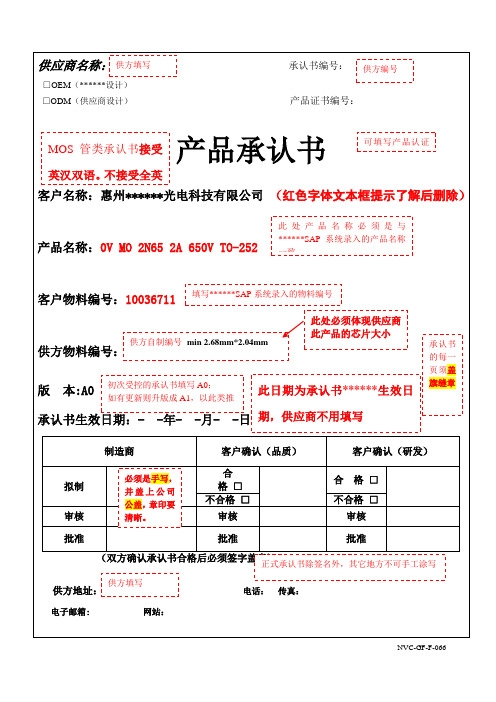

(经典)VCM马达原理Contents三.VCM结构NINGBO SUNNY OPOTECH CO.,LTDVCM结构VCM组成部分音圈马达(sunny普遍使用)的结构包括:1、载体,用来固定镜头;2、线圈,线圈环绕在载体上面。
3、4片磁石和环形YOKE,磁石成角度的环形固定在环形YOKE上;通电后磁石与线圈产生磁定在上通电磁与线产生磁力,推动带着镜头的载体进行直线运动;4、弹簧片:在载体上下两面各有一片弹簧片用来限制载体运动的位置;下弹片为动子(通电),脆弱易变形。
上弹片不通电,只用于保持载体稳定性。
5、垫片:有些VCM上下弹片上会放置垫片用来保护弹簧片防止簧片变形导致AF不良,主要表现为像糊。
防磁罩上固定圈压板上弹片载体(镜头固定架)载体镜头固定架线圈磁铁下弹片底座NINGBO SUNNY OPOTECH CO.,LTDVCM结构VCM简易制造流程NINGBO SUNNY OPOTECH CO.,LTDVCM结构一、防尘结构VCM载体开窗设计易导致paritical 从该天窗掉入sensor表面,造成污点不良VCM载体与底座开槽设计: 1、有效避免镜头旋转时破坏down-spring,属于抗扭设计;2、镜头向上动作,缝隙增大,易出现污点。
VCM载体与底座全包围结构设计:1、镜头向上动作,底座内径高度 1 镜头向上动作底座内径高度有效避免partical的产生; 2、在底座内侧设计抗扭设计。
NINGBO SUNNY OPOTECH CO.,LTDVCM结构CCM制作工艺中,VCM无防尘结构导致产生污点不良的工艺。
1、镜头装配及调焦:partical随镜头进入载体内,若无防尘设计,AF 向上动作过程中partical掉入芯片表面,造成污点不良2、CCM成品功能检验完后,进行振动测试;无该防尘设计, Partical运动途径NINGBO SUNNY OPOTECH CO.,LTDVCM结构二、抗扭结构VCM抗扭结构能有效防止旋动镜头时因VCM和Lens扭力配合过大导致的弹片变形(弹片很脆弱,略微施压易会产生轻微型变),影响VCM AF动作,主要表现在远焦像糊。

目录一、概述二、主要特性三、A/D驱动板外观图四、VGA预设支持模式表五、输入/输出接口定义及接口电气要求六、主板结构与尺寸七、运输,存储,使用要求一、功能概述JRY1A31液晶显示器控制板卡(支持1440*900及以下分辨率TFT Panel,主芯片用TSUM1PFR-LF或TSUM1PLR-LF。
)它完成从PC输出的VGA模拟信号到液晶模块能够支持的LVDS 信号的转换,该设计主要用于配接TFT LCD PANEL,该产品适用于1440*900及以下分辨率8-BIT和6-BIT屏,实现模拟R、G、B输入和输出,实现最高分辨率可达UXGA的模拟R、G、B输入信号的再现,色彩再现可支持到24bit,最高可达16.7百万像素,ADC 频率达165MHz,并具有去抖动,降躁,锐度增强等特殊功能,使色彩再现更逼真、更鲜艳、更生动。
可实现同步自动检测。
同步方式要求使用行场分离的同步信号;具有精美的OSD界面风格,7种可供选择的OSD语言。
软件支持16:10与4:3显示模式的切换功能,此功能为玩游戏的用户提供了很大的方便,主板上的软件支持在线更新,本产品支持VGA功能,最大输出分辨率支持1440*900。
非另有说明,产品所符合规范在本文档内描述。
二、主要特性控制板支持规格:输入信号:模拟RGB(0.7Vp-p),行场分离同步信号支持模式:DOS,VGA,SVGA,XGA,SXGA,WXGA, 色彩:18bit/24bit (根据屏参数可选择)行同步范围:31.5-80KHz场同步范围:60-75Hz输出信号:LVDS 标准控制按键:POWER、LEFT、RIGHT、AUTO、MENU、UP、DOWN、7键(可根据客户要求,通过软件更改成5键或6键)OSD 菜单:亮度,对比度,自动校正,相位,时钟,行场位置,功能设置,复位等目前国际流行标准功能OSD 语言:English,Espanlo,Francais,Deutsch,中文,韩语等多国语言程序升级: 支持VGA在线升级电源输入:此板配内置二合一电源板,5.0 VDC(+/-0.2V)电源操作:正常工作模式,低功耗模式待机功耗:<1.0WPCB尺寸:62mm(L)×62mm(W)×1.2mm(H)即插即用:支持配接 TFT LCD PANEL类型可支持AU,SAMSUNG,CPT,SHARP,CHIMEI,HUAMMSTAR,TOSHIBA ,LG-Philips 等等厂家的19英寸及其以下的大多数型号的数字TFT LCD,具体可能需要对 LCD接口电缆和软件做一定修改。
VCM II / VCMM Quick Start GuideVCM II: Starts on Page 2VCMM: Starts on Page 6 Click Here for VCM II Click Here for VCMMVersion 1.39-MAR-2017Trademark AcknowledgementsFORD®, FoMoCo®, VCMM TM, and VCM II®are trademarks owned by the Ford Motor Company.Bosch is a registered trademark of Bosch Automotive Service Solutions Inc.Copyright InformationVCM II and VCMM Quick Start GuideCopyright © 2017 Ford Motor Company.The information, specifications and illustrations in this manual are based on the latest information available at the time of printing. Ford Motor Company reserves the right to make changes at any time without notice.Chapter 1: Required Steps for VCM IIhis chapter describes the steps you need to do to get the VCM II ready for diagnostics using a wiredUSB connection or a wireless connection to the PC.Software Download and InstallationDownload and install the latest version of diagnostic software. Installation requires WindowsAdministrative Privileges. The diagnostic software will install the VCI Manager, which will be used to update your VCM II Software.Click HERE to download Ford Diagnostic Software for use with the VCM II.https:///vdirs/wds/diagnosticsites/vcmdvd/mcs/idssoftware.aspAlternatively, open an internet search engine and search “Download Ford IDS diagnostic software”.NOTE: An active License is required on your computer to use the VCM II.TPower Up the VCM II and Connect to the PCConnect the VCM II to power by connecting the DLC Cable to the VCM II and then to a vehicle. Connect the VCM II to the PC using the USB Cable.Update the VCM II Software and Configure USB Connection1. Launch the VCI Manager. C lick on the search box which says “Search programs and files”. Type“VCI Manager” and click on the VCI Manager program to launch it.2. The VCI Manager may display a message for several minutes indicating that USB configuration isin process. Wait until the USB configuration is completed.3. Click on the image of the VCM II displayed on the VCI Manager. The displayed SN and “UpdateVCI Software” become blue and the inactive Connect button on the VCI Manager becomes an active Update VCI button. Click on the Update VCI button.4. Click the Start Update button, then OK. Do not unplug the power to the VCM II duringprogramming.5. The VCI Manager displays the programming progress. Programming requires several minutes. Whencompleted, the VCM II automatically restarts. Click OK6. The VCI Manager displays a USB symbol on the VCM II image to indicate that the VCM II iscommunicating with the PC via a wired USB connection. Click on the image of the VCM II. The SN turns blue and the Connect button becomes active. Click on the Connect button. The VCI Manager displays a green check mark on the image of the VCM II.7. Wired setup of your VCM II is now complete.8. To connect wirelessly, click “Disconnect”, unplug your USB cable from your PC. Plug in aDWA-131 D-Link Adapter to a free USB port. Select your VCM II from the list, and press “Connect”.Warning: Verify the VCM II serial number belongs to your device. Failure to do so may disrupt other VCM II’s and risk personal injury.9. Close the VCI Manager by clicking on the red X in the upper right corner, and proceed withdiagnostics.Chapter 2: Required Steps for VCMMhis chapter describes the steps you need to do to get the VCMM ready for diagnostics using a wiredUSB connection to the PC. To use a wireless connection to the PC, first complete all the steps inthis chapter, then go to Chapter 3.Software Download and InstallationDownload and install the latest version of diagnostic software. Installation requires WindowsAdministrative Privileges. The diagnostic software will install the VCI Manager, which will be used to update your VCMM Software.Download and install the latest version of Vehicle Measurement System.Click HERE to download Ford Diagnostic Software for use with the VCMM.https:///vdirs/wds/diagnosticsites/vcmdvd/mcs/idssoftware.aspAlternatively, open an internet search engine and search “Download Ford IDS diagnostic software”.NOTE: An active License is required on your computer to use the VCMM.TPower Up the VCMM and Connect to the PCConnect the VCMM to power using one of the three methods shown below:1. Connect the DLC Cable to a vehicle2. Use the Battery Power Cable provided in the VCMM kit3. Use the AC/DC Power Supply provided in the VCMM kitUSB Power only to the VCMM is insufficient for this procedure.Connect the VCMM to the PC using the USB Cable.Update the VCMM Software and Configure USB Connection1. Launch the VCI Manager. Click on the search box which says “Search programs and files”. Type“VCI Manager” and click on the VCI Manager program to launch it.2. Click on the image of the VCMM displayed on the VCI Manager. “SN:----- Recover” becomesblue and the Recover button on the VCI Manager becomes active.3. The VCI Manager may display a message for several minutes indicating that USB configuration isin process. Wait until the USB configuration is completed.4. After the USB configuration is completed, click the Start Update button. Do not unplug thepower to the VCMM during programming.5. The VCI Manager displays the programming progress. Programming requires several minutes.When completed, the VCMM automatically restarts. Click OK.6. The VCI Manager displays the USB symbol on the VCMM image to indicate that the VCMMis communicating with the PC via a wired USB connection. Click on the image of the VCMM.The SN becomes blue and the Connect button becomes active. Click on the Connect button.The VCI Manager displays a green check mark on the image of the VCMM.7. If you want to use the VCMM wirelessly, proceed to Chapter 3. Otherwise, close the VCIManager by clicking on the red X in the upper right corner, and proceed with diagnostics.Chapter 3: Wireless Connection (VCMM Only)This chapter describes how to connect your VCMM to the PC using the preferred method of point-to-point wireless communication.1. Make sure the VCI Manager is open on your PC. Confirm that the VCMM is powered up andconnected with a wired USB connection to your PC. Then proceed to step 2.2. Find the D-Link DWA-131 adapter in your kit and connect it to a free USB port on your PC.The PC may display a popup that indicates it is loading drivers. Allow the drivers to finish loading before step 3.3. Click on the “Connect” button in the VCI Manager. This causes the VCI Manager to transfer theneeded wireless information to the VCMM. Allow 60 seconds for the transfer of this information to occur. Click on the “Disconnect” button. Unplug the USB cable.4. The VCI Manager displays wireless bars on the image of the VCMM to indicate wirelesscommunications are active. Click on the “Connect” button to connect the VCM M wirelessly to the PC. When the connection is made, the VCI Manager displays a green check mark on the image of the VCMM.5. Your VCMM is now set up to communicate wirelessly. Close the VCI Manager by clicking on the“X” on the top right corner.Wireless Operation with V ehicle Measurement System (VCMM Only)1. Click on the Windows logo, open up the Vehicle Measurement System folder, and then click onVehicle Measurement System. C lick on the search box which says “Search programs and files”.Type “Vehicle Measurement System” and click on the Vehicle Measurement System program to launch it.2. Click on the Oscilloscope tool icon on t he black “Vehicle Measurement System” launch screen.3. In the lower right corner, click on the round red icon. Find the serial number of your VCMM unitand click on “Connect”. When it connects, the red round icon will turn green. You can now use the Vehicle Measurement System wirelessly.。