EndNote Introduction
- 格式:pptx
- 大小:6.24 MB
- 文档页数:34





Quick Reference Guide for MacintoshDon’t forget to download the iPad AppQuick Reference Guide for Macintosh What can you do with EndNote?• Create a customized library of all your references.• Insert those references in Word and EndNotewill automatically create citations and a bibliography matching the requirements of your selected journal or style manual— and it has over 6,000 bibliographic styles to choose from!• Attach PDFs, sound files, videos, or any other kind of file to your references—up to 45 files per reference!• Read and annotate attached PDFs.• Organize your library using groups to categorize references by project, subject, or anythingelse you choose—and the same referencecan be in as many groups as you want.• Sync your EndNote references and groups across multiple computers, share references with others, track who has made changes to references in shared libraries and when they were made, and access your references from almost anywhere with any Internet browser by logging into your EndNote online account at • And much, much more!View and annotate your PDFsAdd sticky notes to your PDFs and search for them later. Use the built-in email functionality to quickly share a reference and its file attachments with others.Get started with these stepsCreate your EndNote libraryImport references from online databases or your existing folders of PDFsSync your desktop library to an EndNote online account and access your references anywhereShare your references with your entire teamShare EndNote online groups from within your EndNote desktop libraryLibrary-sharing toolsCreate documents with Cite While You WriteWhen you install EndNote, it will search for your word processor and install the appropriate Cite While You Write (CWYW) files to let EndNote and your word processor communicate. On Macintosh, Cite While You Write is available for Microsoft Word and Apple Pages.With Microsoft Word, you will see the EndNote X9 tools shown below in Word.Learn more about EndNoteVisit: Contact Sales: +1 800 722 1227Join the Conversation: /EndNoteNews /EndNoteTraining With EndNote, your research isaccessible from anywhere, anytime.CompatibilityFor compatibility and system requirements visit /product-details/compatibility/© 2018 Clarivate Analytics. All rights reserved. Clarivate and its logo as well as EndNote are trademarks of the Clarivate Analytics group.Apple, Mac, Macintosh, Pages and iPad are trademarks of Apple Inc. All other trademarks are the property of their respective owners.ResourcesContact technical support or search the EndNote knowledge base at: /supportContact the education team at:/contact-training Find more training resources on theEndNote LibGuide at: /endnote_training/homeRegister for free EndNote classes at: /endnote_training/calendarDownload the EndNote Guided Tour, a written tutorial, at: /ld.php?content_id=42326728Download the Little EndNote How-To Book, a reference work for common EndNote tasks, at: /ld.php?content_id=42104347Watch How to Use EndNote in 6 Minutes at: youtu.be/Jt-Fv3eP_aY。
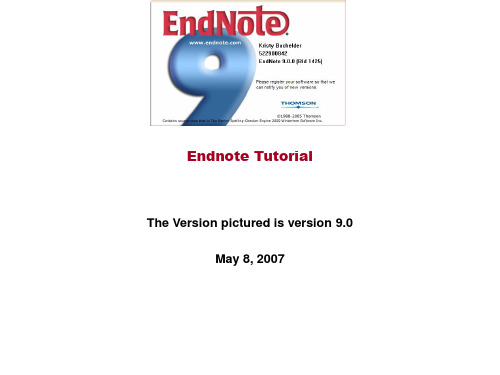
使用手冊目次簡介:歡迎使用EndNote (3)EndNote簡介 (3)關於EndNote試用版和EndNote瀏覽器 (3)關於使用手冊 (3)客戶服務 (4)EndNote X2新功能 (5)第一章:EndNote安裝 (6)安裝EndNote前 (6)安裝EndNote (7)從舊版EndNote升級安裝 (13)確認您的安裝 (15)自動更新檔案 (15)移除EndNote (16)第二章:EndNote簡介 (17)開啟EndNote (17)EndNote Library視窗 (18)預覽參考文獻 (19)參考文獻排序 (20)選擇和開啟一筆參考文獻 (21)關閉參考文獻 (22)儲存參考文獻到群組中 (23)相關章節 (24)第三章:設定EndNote偏好設定 (25)開啟Sample Library (25)進入EndNote Preferences (25)設置Default Library (25)改變Library呈現字型 (26)相關章節 (27)第四章:輸入參考文獻 (28)開啟Sample Library (28)新增參考文獻 (28)在參考文獻中加入檔案 (32)在參考文獻中加入圖片 (34)在參考文獻中插入圖表檔案 (35)快速知道哪些參考文獻包含檔案 (36)相關章節 (37)第五章:搜尋線上資料庫 (38)開啟Sample Library (38)選擇連線資料庫 (38)查詢PubMed資料庫 (40)檢查參考文獻 (41)刪除參考文獻 (42)相關章節 (43)第六章:匯入參考文獻資料至EndNote (44)開啟Sample Library (44)查詢資料庫和儲存參考文獻 (44)選擇正確的Import Filter和匯入資料至EndNote (46)輸出格式一覽和一致匯入選項 (48)從網頁直接輸出 (56)相關章節 (58)第七章:查詢EndNote Library和直接從EndNote列印 (59)開啟Sample Library (59)查詢參考文獻 (59)預覽和列印找到的參考文獻 (61)相關章節 (63)第八章:在Microsoft Word中使用EndNote撰寫文章 (64)開啟Sample Library (64)在Manuscript Template中創造新文件 (64)開啟一個Microsoft Word文件 (68)引用EndNote中的參考文獻 (69)選擇書目格式 (72)編輯引用文獻 (73)插入引用圖表 (75)移除參數 (79)相關章節 (79)第九章:建立一個主題書目 (80)開啟Sample Library (80)選擇包含的參考文獻 (80)選擇主題欄位和詞彙 (80)改變書目輸出格式 (82)相關章節 (85)簡介:歡迎使用EndNoteEndNote簡介EndNote是一個線上查詢工具EndNote提供一個簡易的方式查詢線上書目資料庫,並且得到這些參考文獻直接地進入EndNote中。
EndNote使用简介EndNote使用简介文献管理和论文写作的利器!虽然讲的是7.0的使用,对8.0的变化也不大EndNote简介Endnote 由Thomson Corporation下属的Thomson ResearchSoft 开发。
Thomson ResearchSoft是以学术信息市场化和开发学术软件为宗旨的子公司。
Thomson Corporation总部位于美国康涅狄格州的Stamford。
Endnote的功能一、在线搜索文献:直接从网络搜索相关文献并导入到Endnote 的文献库内二、建立文献库和图片库:收藏,管理和搜索个人文献和图片、表格三、定制文稿:直接在Word中格式化引文和图形,利用文稿模板直接书写合乎杂志社要求的文章功能一在线搜索文献Endnote利用Z39.50信息获取协议可以方便进入全世界绝大多数的文献数据库,并将连接和搜索这些数据库的信息用“Connection Files”的形式储存起来直接提供给使用者。
Connection Files的设置可以自己创建或修改搜索过程:1.进入Endnote7.0,从“Tools”菜单下点击“Connect”2.出现“Choose A Connection File”对话框,选定数据库,点击“Connect”3.按照布尔逻辑设定搜索词,点击“Search”4.出现搜索结果,存入指定的文献库提示:1.通过点击“Find” 进行查找设置可以提高对某一类型数据库的查找效率2.很多数据库需要输入帐号和密码3.“ Save Search”可以保存搜索设置;“Load Search”可以导入已保存的搜索设置;“Add Field” 和“Delete Field”分别添加和删除设置栏功能二管理库内文献一、导出文献EndNote库内的文献可以以4种格式导出:Rich Text Format (RTF), HTML, XML, 和 plain text documents(TXT)。
PART 11. Introduction 12. Opening EndNote 23. Setting up a New Reference Library 34. Using the Toolbars 55. Inputting References Manually 56. Editing References in EndNote 97. Direct Export from a Database to EndNote 98. Importing Downloaded References with a Filter 10139. Connecting Directly to Databases via the Internet (OnlineSearch)10. Copying References between Libraries 1711. Searching an EndNote Library 1912. Sorting an EndNote Library 21PART 213. Producing a Bibliography or Reading List 2314. Using EndNote with a Word Processor 26a. Formatting References in an Author-Date Style 27b. Formatting References in a Numbered Style 30c. Formatting References in a Footnote/Endnote Style 3115. More on Formatting Documents 32a. Including Notes in the List of References 32b. Deleting a Citation 33c. Adding Text before a Citation 34d. Adding Text after a Citation 35e. Omitting Authors' Names from Citations 37f. Correcting Details in a Reference 38g. Removing Field Codes 3816. Useful Web Addresses 391. IntroductionEndNote is one of a number of Personal Reference Database programs that are available today. The main functions of such programs are:•Maintenance of a personal database of references.•Downloading references from other databases.•Using the personal database to insert references in word-processed documents.•Generating a bibliography in the correct style for publication.The University of Queensland Library has negotiated a site licence for EndNote, which permits all members of the University to use the software both at work and at home. For information on how to obtain and install the software, see our website at: .au/library/endnote.htmlThis guide aims to show you the basic skills required to get started using the latest version of EndNote. It does not cover everything you will ever need to know. The help screens in EndNote are very useful and they can be accessed by clicking on the Helpoption on the menu bar at the top of the screen or the Help button on the library toolbar.There is also a very detailed manual available. It is a .pdf file which will be installed on your computer along with the other EndNote software. You will need software such as Adobe Reader to read it. The manual is clearly written and well indexed. The default location of the manual on your computer is:C:\Program Files\EndNote\EndNote.pdfAssistance can also be obtained by contacting one of the Library’s Liaison Librarians at Casuarina:bernadette.royal@.auJayshree.Mamtora@.auJoAnne.witt@.aujessie.mahjouri@.aukaye.henderson@.auMargaret.purnell@.auAlternatively email queries to endnote@.auJoin the CDU EndNote Mailing List for updated information on the software.Please note, Charles Darwin University does not provide support for earlier versions of EndNote.For installation on campus to CDU workstations or laptops, please contact theIT Support Desk.EndNote's own site has support and FAQs.For more complex problems, you can email the support staff atISI ResearchSoft: endnote@In this guide we use the Windows operating system. EndNote X2 is compatible with Windows XP (with Service Pack 2) and Vista. EndNote is also available for the Macintosh, and the two versions are very similar.Compatibility with Earlier VersionsBeware: EndNote X2 is compatible with EndNote 8, 9, X and X1, but it isnot compatible with EndNote 7 and earlier versions. If you use EndNote onmore than one computer, make sure that you have the same version ofEndNote on all computers. If you collaborate with colleagues, make sure thatthey are all using EndNote 8 or a later version.2. Opening EndNoteLocate the EndNote Program icon on your Start menu or desktop.Click on the EndNote Program icon. If this is the first time you have used EndNote, you should see this dialogue box:Initial Dialogue BoxWhat is an "EndNote Library"?"Library" is the term used by EndNote to describe a file where you have stored adatabase of references. A library can contain up to 100,000 references.Multiple libraries can be maintained, but generally there is no need to do this. Allreferences can be kept in the one library, and labelled or grouped to reflect anyparticular subject interest. We strongly recommend that you maintain one libraryonly.You can set up a default library, which will open automatically when you openEndNote. To do this, select: Edit>Preferences>LibrariesOnce you have set up a default library, you will no longer see the introductorydialogue box.3. Setting Up a New Reference LibraryClick the Create a new library graphic.You will see a dialogue box like this, with My EndNote Library.enl as the name of the new library:New Library Dialogue BoxIn the Save in box, select the folder where you wish to save the library.In the File name box, type a name for your library.Click on Save. You should see a new library window, like this:New Library WindowThe Tab Pane at the bottom of the library window will show you what your formatted references look like. It is also used for searching your library or a remote database. To close the Tab Pane, click on Hide Tab Pane.The Groups Pane at the left of the library window allows you to organise your references into groups, if you think this would be useful. If not, close the Groups Pane by clicking on the Groups option on the top menu bar and selecting Hide Groups.More about EndNote librariesThe file extension .enl stands for EndNote Library.A library is just a file on your computer, like any other file. It can be copied, renamed, deleted, moved to another folder or compressed.It is very important to make back-up copies of your library regularly and store them on another drive.An easy way to back-up your library is to go to the File option on themenu bar, and select Compressed Library>Create.When EndNote creates the library, it will also create a .DATA folder which containsvarious files connected with the library. When you compress the library, EndNote willinclude the .DATA folder.A compressed library can be uncompressed by using the File>Open command.The library window can be resized or maximised, like any other window.4. Using the ToolbarsNote the toolbar at the top of the library window. If you position your mouse over any of the buttons on the toolbar, a text box will appear showing the name of the button.When we start inputting references, you will see that the window for each reference also has a toolbar.Do I have to use the toolbars?All the commands on the toolbars can be accessed from the menu bar at the top of the screen, if you prefer to work that way. The toolbars give you faster access to the most common commands.In this guide, we will use the toolbars.5. Inputting References ManuallyFind a journal article which is relevant to your research and use this to practise inputting references manually.Click on the New Reference button on the library toolbar. You should now see a new reference window:New Reference WindowNote that Journal Article is the default Reference Type. Click on the arrow at the right of the Reference Type box to see the other reference types (e.g. Book, Conference Proceedings, Map, Web Page, etc.)With Journal Article as the option in the Reference Type box, input the details for the article. Use the Tab key to go from one field to the next, or click in the next field with the mouse.When you have finished typing the data for your reference, it should look something likethis:Reference for a Journal ArticleClose the reference by clicking on the X button in the top right-hand corner of the New Reference window. Closing also saves the reference.Practise inputting a reference for a book.Remember to select the appropriate Reference Type, and then input the data.After inputting the data, Close the reference.A reference for an edited book should look something like this:Reference for an Edited Book"Garbage In, Garbage Out"Later you will learn about the EndNote output styles. These convert the data in your library into formatted references. The output styles can only format your data correctly if you have entered the data correctly in your library.Here are some important points to remember when entering data:•If there is more than one author, each author must be entered on a separate line. •Corporate authors must be entered with a comma at the end, e.g. Charles Darwin Unversity,•Just add the basic data, in the default EndNote font. The output style will change this to bold or italics (if necessary) and add extra text such as "vol." or "Ed." (if required by the style).•Fields such as Abstract, Notes, Research Notes are for your use. These fields can each store up to sixteen pages of text.•Use the URL field to link to an electronic version of the document on the web.•Use the File Attachments field to link to a PDF version of the document stored on your own computer.•If you use abbreviated journal titles in your publications, you can set up a term list to store the abbreviations. There is more information in the manual and on the UQ LibraryEndNote website.6. Editing References in EndNoteIn the library window, double-click on one of the references that you have entered. This will open it for editing.You can change any of the details. For example, add some text to the Notes field. Close the reference when you have finished editing and this will save the changes.If you want to delete a reference from your library, click on it once in the library window to select it, and then go to the References option on the menu bar, and select Move References to Trash.7. Direct Export from a Database to EndNoteWhat is "direct export"?When you are searching certain databases via the web, you will find that they allow youto select records and then send them directly to your EndNote library. This is called"direct export".With some databases, such as Web of Science, this feature works very well. Howeverwith certain databases you will find that the records do not import accurately and need tobe edited after import.Use your web browser to display the CDU Library Database list at:.au/library/elecdat1.htmlLocate the entry for Web of Science and click on it. Note that, despite the name of this database, it contains references in all subject areas. Do a keyword search.When the first page of results is displayed, click in the boxes beside some of the references to "mark" those references. Now go to the bottom of the page and click on thebutton labelled Save to EndNote, RefMan, ProCite. This will activate the direct export process. The references are sent to your computer and imported into your EndNote library.In the library window you will see only the references which you have just imported. To see all references in your library, click on References on the menu bar, then select Show All References.You can return to Web of Science and go to the next screen of results and import further references to EndNote. Always export the references before moving to the next screen of results.8. Importing Downloaded References with a FilterWhat is a "filter"?A filter is a piece of software that will take a file of references which have beendownloaded from a database and convert them into references in your EndNote library.The file of references must be in plain text (*.txt) and must be split up into labelledfields, something like this:AU: Smith, J.TI: New developments in instructional softwareSO: Journal of Educational Technology, vol. 3 (2001): 305-318A filter is specific to a particular database (e.g. Medline, Psycinfo). When the databaseis marketed by more than one vendor, different filters will be required for each vendor's version of the database (e.g. Medline from Ovid, Medline from Ebsco, Medline from CSA).Use your web browser to display the CDU Library EndNote filters page at: .au/library/endnote/filtercdu.htmlBrowse through the list to find a database which is relevant to your research. Check the Other Information column to find out how to download references from the database correctly. An EndNote filter can only import a plain text file (*.txt).Click on the Download Link to download the filter. Save it in your EndNote filters folder. The default location of the filters folder is:C:\Documents and Settings\[UserName]\My Documents\EndNote\Filters (on Windows XP)C:\Users\[UserName]\Documents\EndNote\Filters (on Windows Vista).Use your web browser to display the CDU Library Database list at:.au/library/elecdat1.htmlOpen your chosen database. Perform a search and select some useful references.Using the instructions from the Filters page, download the references in the correct format for import to EndNote. Save the downloaded references in any convenient folder. Return to EndNote, and make sure that your library is open.Click on the Import Button on the library toolbar. You should see a dialogue box that looks like this:Import Dialogue BoxNow click on the Choose File button. Locate and select the file of references that you downloaded.In the box labelled Import Option, click on the down arrow to see some of the standard import options. Then click on Other Filters to open the list of filters:Filters ListBrowse down the list of databases until you find the filter which you downloaded. All filters from the UQ Library EndNote Filters page have filenames beginning with uq_…Highlight the filter and click on the Choose button. This will return you to the previous dialogue box.Next, in the Duplicates box, select Import into Duplicates Library.In the Text Translation box, the default option Unicode (UTF-8) is appropriate in most cases. The dialogue box should now look something like this:Import Dialogue BoxClick on the Import button and the references should be imported. In the library window you will see only the references which you have just imported. To see all references in your library, click on References on the menu bar, then select Show All References. More on filtering referencesNo filter is perfect, and all references should be checked after import. For this reason,it is often better to import references into a temporary library, and leave them thereuntil they can be checked against the file of downloaded references and amended.They can then be transferred to the permanent library.9. Connecting Directly to Databases via the Internet (Online Search)What is a "connection file"?A connection file is a piece of software that allows you to search a database overthe Internet, without leaving EndNote. You can then select references from thedatabase and import them directly into your EndNote library.Connection files only work with databases which support a particular searchprotocol called Z39.50, so not all databases can be searched using a connectionfile.Use your web browser to display the CDU Library EndNote Connections page at: .au/library/endnote/connecta.html Browse through the list to find a database which is relevant to your research.In the Other Information column, check to see if you need a username and password to access this database. If so, obtain these now. The information in that column will also advise you of any restrictions in the use of the connection file.Click on the Download Link to download the connection file. Save it in your EndNote Connections folder. The default location of the connections folder is:C:\Documents and Settings\[UserName]\My Documents\EndNote\ Connections (on Windows XP)C:\Users\[UserName]\Documents\EndNote\Connections (on Windows Vista). In the top left-hand corner of the library window, click on the Online Search Mode button. This is the third of the three mode buttons:Now click on the Online Search button on the main toolbar. A list of available connection files will appear:Connection Files ListBrowse down the list of databases until you find the connection file which you downloaded. All connection files from the CDU Library EndNote Connections page have filenames beginning with cdu_…Highlight the file, then click the Choose button, and EndNote will use your Internet connection to access the database. You must have a connection to the Internet currently open in order to use the EndNote Online Search function.You may be asked to enter a user ID and password. If so, enter these now.When the connection to the database is successfully established, EndNote opens an Online Search dialogue in the Tab Pane of the library window:Online SearchEnter a search term in the first search box. If required, you can go down to the next line, select the appropriate Boolean operator, and enter a further search term.Now click on the Search button, and you will see a dialogue box stating the number ofreferences which match your search:"Confirm Online Search" Dialogue BoxTo retrieve the first ten references, change the figure in the second box to 10. Then clickon the OK button and the references will be displayed in the library window, althoughthe references have not yet been added to your library:Online Search ResultsYou can double-click on any of these references to open them and view the full details.Select the references that you would like to transfer to your library by holding down the Ctrl key and clicking on the required references. Click on References on the menu bar, and select Copy References To. You will be able to select New Library, Choose Library or any library which is already open.If you wish to search the database again, go back down to the Tab Pane and enter the new search.When you have finished searching, click on the Local Library Mode button to return toyour library:When you eventually close your library, EndNote will ask you Are you sure you want to discard all online references? You have already transferred into your library thereferences that you wanted to keep, so you can click on the OK button.More on connection files …In addition to the connection files which you can download from the CDU LibraryEndNote website, you can use many of the connection files supplied with the EndNote software. Databases such as PubMed and library catalogues are freely accessible withouta password.From your home computer, with a dial-up connection to the CDU Network, you willonly be able to use connection files for PubMed, Web of Science and the CDU Library catalogue. If you use a commercial internet service provider, you will probably be ableto use a wider range of connection files. However some connection files can only beused from computers on campus.Boolean operators are processed strictly in the order of input. So if you are looking for material on "Forestry in Indonesia and Malaysia", you must construct your search as "Indonesia OR Malaysia AND forestry". If you input the search "forestry ANDIndonesia OR Malaysia" you will retrieve every record on the database which includesthe term "Malaysia".As with filters, the connection files do not always import data accurately. All references should be checked after import.10. Copying References between LibrariesIf you have more than one library, moving references from one library to another is easy. Your library should already be open. We will now open the EndNote Sample Library, which is supplied with the EndNote software. The default location is:C:\Documents and Settings\All Users\Shared Documents\EndNote\ Examples\Sample_Library.enl(on Windows XP)C:\Users\Public\Public Documents\EndNote\Examples\Sample_Library.enl (on Windows Vista)Click on File on the top menu bar. Then select Open>Open Library. This will bring up a dialogue box where you can select the Sample Library:The "Select a Reference Library" Dialogue BoxHighlight the Sample Library file and click on the Open button to open the Sample Library.You now have two libraries open. The easiest way to copy references is to tile the libraries, so that they appear side by side. To do this, click on Window on the menu bar, and then click on Tile Vertically.You may find it helpful to hide the Groups pane. To do this, click on Groups on the top menu bar and select Hide Groups. Then click anywhere in the other library that you have open and repeat that step. You can also use the Hide Tab Pane button at the bottom of the library windows to hide the Tab Pane. Your screen should look something like this:Two Libraries in Tile FormatTo copy a reference from the Sample Library into your library, click on the reference to highlight it. Then drag and drop it into your library.You can select a group of references and drag and drop them in the same way. Remember that to select a group of adjacent references you must hold down the Shift key, but to select references which are not adjacent, you must hold down the Ctrl key.You can close a library by clicking on the X button in the top right-hand corner of the library window.11. Searching an EndNote LibraryAt the end of the toolbar at the top of the library window is the Quick Search box. You can type some text here, and EndNote will look for those letters anywhere in the library. EndNote also provides a more sophisticated search function. We will practise using this,searching the Sample Library.If the Tab Pane at the bottom of the library window is not open, click on Show Tab Pane. In the Tab Pane, click on the Search tab to display the Search dialogue box. We have already used this to conduct an Online Search, but now we are using it to search an EndNote library.Type the word sediment in the first search box. Leave the default options as they are:Searching an EndNote LibraryNote that we have not checked the Match Words box. This means that we are searching for the string of letters sediment and not just for the word sediment.Click on the Search button.The results of your search will be displayed in the main part of the library window. You should see 22 references. Note that these include references containing words like sedimentary, sedimentology, synsedimentary. This is because we did not check the Match Words option in the search dialogue.Let’s do a slightly more complicated search. Assume we wish to find all references by the author Jones that were published after 1990. This means that we wish to find references which have jones in the Author field, and a number greater than 1990 in the Year field.Go back to the Search dialogue in the Tab Pane. In the first search box, click on the first arrow to select the Author field, and then type jones as the search term. At the beginning of the next row, make sure that And is selected as the Boolean operator. In the box beside it, use the arrow to select the Year field. In the box beside that, use the arrow to select Is greater than. Enter 1990 as the search term. The screen should look like this:Constructing a Complex Search of an EndNote LibraryClick on the Search button and you should retrieve two references. Neither of these references has Jones as the first author, but if you open the references, you will find that they both have Jones as a collaborating author.12. Sorting an EndNote LibraryWhen you open a library, it automatically sorts itself alphabetically by author. However you can sort your references on any of the fields in the record, e.g. author, title, year, label.We will sort the Sample Library by year of publication, with the most recent references appearing first.Click on References on the menu bar, and then click on Show All References.Click on Tools on the top menu bar, and select Sort Library. The following screen will appear:The "Sort Options" Dialogue BoxIn the first box, click on the arrow to select Year.At the end of the box is a button which indicates whether you wish to sort items fromsmallest to largest or from largest to smallest. Click on this button to change it to sort from largest to smallest, i.e. from most recent year to earliest year.In the second box, click on the arrow to select Author and leave the default setting to sort from smallest to largest, i.e. from A to Z. This means that after EndNote has sorted the references by year, it will sort them within each year alphabetically by author.The box should now look like this:Specifying the Sort OptionsClick on the OK button and the references in the library will now be sorted chronologically, with the most recent references first.13. Producing a Bibliography or Reading ListWhat is an output style?An EndNote output style (often just referred to as a "style") is a piece of software thatwill convert the data in your library into formatted references that correspond to the bibliographical styles used by journal publishers or specified in style manuals such asthe Chicago Manual of Style.Hundreds of output styles are supplied with the software, so there is a good chancethat you will find one suitable for your needs. If not, EndNote allows you to createyour own output styles or edit an existing output style.We will now look at using EndNote to produce bibliographies. To begin, we consider how to use the references in your library to generate a reading list for students, or a list of references for a colleague, or perhaps a list of your own publications for your CV.While holding down the Ctrl key, select about five references from your library.Click on References on the top menu bar and then click on Show Selected References. You should now be able to see only those references which you selected. At this point, you could sort the references if you wished them to appear in your bibliography in a different order.Now you have to decide on the bibliographic style that you wish to use for yourreferences. Go to the style menu on the library toolbar and click on the arrow. You will see a list of the four basic EndNote styles. Click on Select Another Style to open the complete list of output styles which are supplied with the EndNote software:Output Styles ListFind a style that would be useful in your subject area, and then click on it to highlight it. Click on the Choose button to select that style.This will return you to the library window, with only your selected references showing. To generate a bibliography from these references, using the style that you have justselected, click on the Export button on the library toolbar.You will now see a dialogue box. Save the exported references to a convenient folder. In the Save as type box, click on the arrow to select Rich Text Format. In the Output Style box, make sure that your chosen style is selected:Exporting a BibliographyClick on the Save button.To view the bibliography, open your word processor and then open the file which you have just saved.14. Using EndNote with a Word ProcessorIs my word processor compatible with EndNote X2?For Windows users, EndNote X2 is compatible with Word 2003 and Word 2007, usingCite While You Write (as explained below). If you are using an earlier version of Word, or another word processor (such as WordPerfect), you must save your documents in RichText Format and use the Format Paper function (as explained in the EndNote manual).On the Macintosh, EndNote X2 is compatible with Word X, Word 2004 and Word 2008,using Cite While You Write (as explained below). If you are using an earlier version of Word, or another word processor, you must save your documents in Rich Text Format anduse the Format Paper function (as explained in the EndNote manual).We have just seen how to use EndNote to create an independent bibliography, but EndNote can also work in conjunction with your word processor, so that you can insert references as you type a document, and automatically generate the bibliography.If you have a compatible version of Microsoft Word (Windows or Macintosh) installed on your computer, when you install the EndNote software two extra files will be inserted into your word processing software. These are the Cite While You Write tool. The appearance of the EndNote tools in Word will vary, depending on the version of Word which you are using. In this guide, we are using Word 2007.Open Word 2007, and you will see an EndNote tab on the ribbon. Click on the EndNote tab to see the EndNote tools:The EndNote Tools Menu in Microsoft Word 2007We will now practise using Cite While You Write by adding some references to a sample paper. You can use any Word document (preferably a short document) to practise this. Insert references from the library which you have already created, or use the Sample Library.。