SyncScan practical fast handoff for 802.11 infrastructure networks
- 格式:pdf
- 大小:483.19 KB
- 文档页数:10

LAURELELECTRONICS, INC.Ethernet & 4-20 mA Output Transmitter for Thermocouple Types J, K, T, E, N, R, SFeatures• Ethernet Serial Data I/O, Modbus TCP or Laurel ASCII protocol• 4-20 mA or 0-10V transmitter output, 16 bits, jumper selectable, isolated • Dual 120 mA solid state relays for alarm or control, isolated• Factory calibrated for thermocouple types J, K, T, E, N, R, S each in one range • User selectable input span from entire thermocouple range down to 15.0° • Analog output resolution 0.0015% of span (16 bits), accuracy ±0.02% of span • Fast update rate to 50 or 60 per second• DIN rail mount housing only 22.5 mm wide, detachable screw-clamp connectors • Universal 85-264 Vac / 90-300 Vdc or 10-48 Vdc / 12-32 Vac power •Power over Ethernet (PoE) jumper selectable with 10-48 Vdc supplyDescriptionThe Laureate thermocouple transmitter provides a linearized, highly accurate, stable and repeatable transmitter output forthermocouple types J, K, T, E, N, R or S. The thermocouple type and temperature range, specified in °C or °F, are user-selectable. The temperature range can be as wide as the entire span of the thermocouple type, or as narrow as 150 counts (such as 15.0°), limited only by considerations of electrical noise and digital filtering time constants.All ranges for all thermocouple types are digitally calibrated at the factory, with calibration factors stored in EEPROM on the signal conditioner board. This allows temperatures sensors and signal conditioner boards to be changed in the field without re-calibrating the meter. A cold junction compensation (CJC) unit is calibrated as a system with the signal conditioner board. That unit encloses the thermocouple junctions and the junction tem-perature sensor in the same isothermal space so as to minimizecold junction compensation errors.Fast read rate at up to 50 or 60 conversions per second while integrating the signal over a full power line cycle is provided by Concurrent Slope (Pat 5,262,780) analog-to-digital conversion.High read rate is ideal for peak or valley capture and for real-time computer interface and control.Discovery and configuration of Laureate Ethernet Nodes is easily achieved with Laurel's Node Manager Software, and the discovered transmitters can then be programmed using Laurel's Instrument Setup Software. Both softwares run on a PC under MS Windows and can be downloaded at no charge. Standard features of Laureate LTE transmitters include:• Ethernet I/O, isolated. Supported protocols are ModbusRTU and ASCII (tunneled via Modbus TCP) and Laurel ASCII. The latter is simpler than the Modbus protocol and is recom-mended when all devices are Laureates. Note that RS232 or RS485 data I/O in lieu of Ethernet is provided by our LT Series transmitters.• 4-20 mA, 0-20 mA or 0-10V analog transmitter output,isolated, jumper-selectable and user scalable. All selections provide 16-bit (0.0015%) resolution of output span and 0.02% output accuracy of a reading from -99,999 to +99,999 counts that is also transmitted digitally. Output isolation from signal and power grounds eliminates potential ground loop problems. The supply can drive 20 mA into a 500 ohm (or lower) load for 10V compliance, or 10V into a 5K ohm (or higher) load for 2 mA compliance.• Dual solid state relays, isolated. Available for local alarm or control. Rated 120 mA at 130 Vac or 180 Vdc. • Universal 85-264 Vac power. Low-voltage 10-48 Vdc or12-32 Vac power is optional.SpecificationsTC Types Range Conformity Error J -210°C to +760°C (-347°F to +1400°F) ±0.09°C (±0.16°F)K -244°C to +1372°C (-408°F to +2501°F) ±0.1°C (±0.17°F)T0°C to +400°C (32°F to 752°F)-257°C to 0°C (-430°F to +32°F)±0.03°C (±0.05°F)±0.2°C (±0.36°F)E -240°C to +1000°C (-400°F to +1830°F) ±0.18°C (±0.32°F)N -245°C to +1300°C (-410°F to +2370°F) ±0.10°C (±0.17°F) R -45°C to +1768°C (-49°F to +3214°F) ±0.17°C (±0.31°F) S -46°C to +1768°C (-51°F to +3213°F) ±0.12°C (±0.22°F) Analog InputCalibrationInput Resistance & Current Max Lead Resistance Overall Error at 25°C Span TempcoRef Junction Tempco Over-Voltage Protection NMR at 50/60 HzCMR, DC-60 HzCMV, DC-60 HzOpen Sensor Indication NIST Monograph 125 (IPTS-68)1 GΩ, 100 pA1 kΩ max for rated accuracy±0.01 of full scale ±2 counts±0.003% of reading/°C±0.02 deg/deg125 Vac80 dB plus selectable filter from 80 ms to 9.6 s time constant 120 dB with 500Ω imbalance250 Vac from power and earth grounds0 mA or > 20 mA output, selectableAnalog Output (standard)Output Levels Compliance, 4-20 mA Compliance, 0-10V Output Resolution Output ErrorOutput IsolationStep response time 4-20 mA, 0-20 mA, 0-10 Vdc (jumper selectable) 10V ( 0-500Ω load )2 mA ( 5 kΩ load or higher)16 bits (65,536 steps)±0.02% of output span ± overall input error250V rms working, 2.3 kV rms per 1 minute test 50 msDual Relay Output (standard)Relay Type Load Rating Two solid state relays, SPST, normally open, Form A 120 mA at 140 Vac or 180 VdcSerial Communications (standard)TypeData RatesOutput Isolation Serial Protocols Modbus Compliance Digital Addresses 10/100Base-T Ethernet per IEEE 802.3300, 600, 1200, 2400, 4800, 9600, 19200 baud250V rms working, 2.3 kV rms per 1 min testModbus TCP, Modbus RTU, Modbus ASCII, Laurel ASCII Modbus over Serial Line Specification V1.0 (2002)247 for Modbus, 31 for Laurel ASCIIPower InputStandard Power Low Power Option Power Frequency Power Isolation Power Consumption 85-264 Vac or 90-300 Vdc10-48 Vdc or 12-32 VacDC or 47-63 Hz250V rms working, 2.3 kV rms per 1 min test 2W typicalMechanicalDimensions MountingElectrical Connections 129 x 104 x 22.5 mm case35 mm rail per DIN EN 50022 Plug-in screw-clamp connectorsEnvironmentalOperating Temperature Storage Temperature Relative Humidity Cooling Required 0°C to 55°C-40°C to 85°C95% at 40°C, non-condensingMount transmitters with ventilation holes at top and bottom. Leave 6 mm (1/4") between transmitters, or force air with a fan.PinoutMechanicalOperation as a Fast ON/OFF Controller or Supervisory MonitorWith the optional dual solid state relay output option, which has a typical response time of only 17 ms, Laureate temperature meters and transmitters can serve as extremely fast and accurate ON/OFF con-trollers for closed-loop temperature control. They can also serve as supervisory process monitors and provide alarms or shutoffs when processes exceed normal limits. Multiple setpoint operating modes are individually selectable for each relay. Relay duty cycles and chatter can be minimized with programmable hysteresis and time delays. A band deviation operating mode can be selected for each relay, where an alarm is generated whenever the reading is a selected number of counts above or below the setpoint. The relay modes are non-latching.Ordering GuideCreate a model a model number in this format: LTE20JCTransmitter Type LTE Laureate 4-20 mA & Ethernet TransmitterMain Board2 Standard Main BoardPower0 Isolated 85-264 Vac or 90-300 Vdc1 Isolated 12-32 Vac or 10-48 VdcThermocouple Input JC Thermocouple Type J, -210°C to 760°CJF Thermocouple Type J, -347°F to 1400°FKC Thermocouple Type K, -347°C to 1372°CKF Thermocouple Type K, -408°F to 2501°FTC Thermocouple Type T, -257°C to 400°CTF Thermocouple Type T, -430°F to 752°FEC Thermocouple Type E, -240°C to 1000°CEF Thermocouple Type E, -400°F to 1830°FNC Thermocouple Type N, -240°C to 1000°CNF Thermocouple Type N, -410°F to 2370°FSC Thermocouple Type S, -46°C to 1768°CSF Thermocouple Type S, -51°F to 3214°FR C Thermocouple Type R, -45°C to 1768°CRF Thermocouple Type R, -49°F to 3213°FNote: The same signal conditioner board can be user configured for all thermocouple types listed and °C or °F.。

Xerox ®D95A/D110/D125/D136 Copier/Printer and Xerox ®D110/D125 PrinterThe Xerox ® D Series delivers a portfolio of the industry’s most innovative features and capabilities, with the flexibility to choose your print speed, server options, and the mediafeeding and finishing capabilities that make the most sense for your business or organization.Speed and Productivity• F ast print speeds of up to 100, 110, 125 or 136 pages per minute (ppm).• P roven reliability and industry-leading support. Count on the Xerox ® D95A/D110/D125/D136 to deliver a long life of peak performance.• U nparalleled ease-of-use.• O utstanding image quality with excellent registration.• A robust set of in-line finishing options to expand your applications capabilities.• M ultiple feeding and paper-handling options to boost both your productivity and your ability to deliver results-oriented output.Image Quality• 2400 x 2400 dpi print resolution delivers consistent, high-quality reproduction of text, solids, photos and graphics, with exceptional registration for polished, professional results.• E xclusive Xerox ® EA Toner plays an integral role in the delivery of superior image-quality. You get the highest levels of detailing, with the sharpest text and halftones, and deep, solid blacks.Ease-of-use• A small footprint means you can place the Xerox ® D Series right at your point of need.• A ccepts any data stream, anytime, including Adobe ® PostScript ®, PDF, PCL, LCDS, IPDS, Xerox ® VIPP ® and PPML.• L oad-while-run, unload-while-run and change-while-run capabilities mean you can load paper, unload finished documents or change toner cartridges while the printer is running. This ensures continuous operation and high productivity.With the Xerox ® D Series Copier/Printer, you get all of the features of the Xerox ® D Series Printer, plus:• C olor scanning with 600 x 600 dpi with 8-bit gray (256 shades) scan resolution produces copy output that truly matches the original.• A fast, single-pass, color dual-head scanner—which means each original is only scanned once—scans at speeds up to 200 images per minute.• C oncurrent scan/receive, RIP and print processing provide maximum throughput.• T he 250-sheet Automatic Document Feeder ensures that even the largest, most complex jobs run with optimum speed and efficiency.• T he Build Job feature enables easy programming of different types of pages in one document, with no manual collation required regardless of the job’s complexity.• C onvert hard-copy pages to TIFF, JPEG and PDF files that you can store in folders for fast reprint or send directly to an FTP location or an email distribution list.• S tandard color scanning allows full-color communication via email or digital file distribution (JPEG, TIFF, PDF) for fast, inexpensive collaboration.• S tandard features include Print from and Save to any standard USB drive device for easy walk-up convenience.Xerox ® D95A/D110/D125/D136 Copier/Printer and Xerox ® D110/D125 Printer Data SheetTo view a product video, visit . Build and configure your own Xerox ® Series Copier/Printer or Printer at /d95A/.©2017 Xerox Corporation. All rights reserved. Xerox®, Xerox and Design®, FreeFlow®, SquareFold® and VIPP® are trademarks of Xerox Corporation in the United States and/or other countries. Updated 12/17 BR17439 XD1DS-02UHSpecifications for the Xerox ®D95A/D110/D125/D136 Copier/Printer and Xerox ® D110/D125 PrinterPrint Engines• Monochrome Xerographic Engine • Print Speeds–100/110/125/136 ppm - 8.5 x 11 in. (A4) –56/69/78/82 ppm - 8.5 x 14 in. (B4) –50/55/62/68 ppm - 11 x 17 in. (A3) –34/34/34/34 ppm - 12 x 18 in. (SRA3)• First-copy-out Time–D95A: 4.2 seconds or less–D110/D125: 3.5 seconds or less –D136: 3.7 seconds or less • Simplex or duplex printing• Up to 1200 x 1200 dpi RIP resolution and up to 2400 x 2400 dpi resolution with halftone screen 106 lpi (default) or 150 lpi (high quality mode)• Front to back registration –D95A: +/- 1.8 mm–D110/D125/D136: +/- 1.0 mm• Automatic Meter Read (AMR) capable (where available)Document Storage• D95A/D110/D125: 250 GB or larger Hard Drive with 14.6 GB for document storage• D136: 320 GB or larger Hard Drive with 14.6 GB for document storageScanner/Document Handler (Copier/Printer only)• Advanced Color Scanning• Dual Head Scanner – up to 200 ipm black and white scanning, simplex/duplex• Optical 600 x 600 dpi 8-bit Gray (256 shades) scan resolution• Scans in industry standard PDF, JPEG, TIFF or multi-page TIFF; supports LDAP• Scan to Email with Mail Delivery Notification • Scan to Network File Server• 250-sheet Duplex Automatic Document Feeder • Throughput sizes: 5 x 8 in. to 11 x 17 in. (A5 to A3)• Throughput weights: Simplex or duplex: 16 lb. bond to 110 lb. index (52 to 200 gsm)• Optional PDF Scan Kit• USB Scan / Save to and Print from USB (Copier/Printer only)Paper HandlingStock weights and capacity 1:• Tray 1: 1,100 sheets – Standard selectable sizes: Letter (8.5 x 11 in.), A4 (8.27 in. x 11.69 in.), JIS B5 (7.17 x 10.12 in.), Executive (7.25 x 10.5 in.)• Tray 2: 1,600 sheets – Standard selectable sizes: Letter (8.5 x 11 in.), A4 (8.27 in. x 11.69 in.), JIS B5 (7.17 x 10.12 in.), Executive (7.25 x 10.5 in.)• Tray 3-4: 550 sheets each – 5.5 x 7.2 in. to 13.0 x 19.2 in. (140 x 182 mm (A5) to 330 x 488 mm (SRA3))• Tray 5 Bypass Tray: 250 sheets – 3.93 x 5.82 in. to 13 x 19.2 in. (100 x 148 mm to 330 x 488 mm); 16 lb. bond to 140 lb. index (52 gsm to 253 gsm)• Optional High-Capacity Feeder: 2 trays, 2,000 sheets each – 8.5 x 11 in. (A4); 16 lb. bond to 80 lb. cover (52 to 216 gsm)• Optional 1-Tray Oversized High-Capacity Feeder (not available with Xerox ® D136): 2,000 sheets – 7.16 x 8.26 in. to 13 x 19.2 in. (182 x 210 mm to SRA3); 18 lb. bond to 110 lb. cover (64 to 253 gsm)• Optional 2-Tray Oversized High-Capacity Feeder (not available with Xerox ® D95A): 4,000 sheets – 7.16 x 7.16 in. to 13 x 19.2 in. (182 x 182 mm to SRA3); 16 lb. bond to 110 lb. cover (52 to 253 gsm)Standard Finisher• Multi-position stapling: single or dual 100-sheetvariable length• 2- and 3-hole punch (North America); 2- and 4-hole punch (Europe and South America); 4-hole Swedish punch• Stacker capacity: 3,000 sheets (20 lb. / 80 gsm); Top tray: 500 sheets (20 lb. / 80 gsm)• 200-sheet interposer for pre-printed and full-bleed sheets – 8.5 x 11 in. to 11 x 17 in. (A4 to A3); 16 lb. bond to 90 lb. cover (52 to 220 gsm)Booklet Maker FinisherIncludes features of the Standard Finisher with a 2,000-sheet stacker tray plus:• Automatically creates booklets of up to 25 sheets (100 imaged sides with saddle stitching) – 8.5 x 11 in., 8.5 x 14 in., 11 x 17 in., 12 x 18 in., 13 x 18 in. (A4, B4, A3, SRA3)Xerox ® SquareFold ® Trimmer Module• Square fold up to 25 sheets (100 pages)• Face trim between 2 to 20 mm in 0.1 mm increments • 64 to 300 gsm (uncoated); 106 to 300 gsm (coated)• Accepts paper sizes: 8.5 x 11 in. SEF to 13 x 18 in. (216 x 279 mm to 330 x 457 mm)• Available with Booklet Maker Finisher onlyOptional High-Capacity Stacker with Rollaway Cart 2• 5,000-sheet offsetting output stack tray; 7.2 x 8.3 in. to 13 x 19.2 in. (B5 LEF to SRA3)• 500-sheet top tray and includes one rollaway cart; additional carts availableOptional Folder• C-fold and Z-fold 8.5 x 11 in. (A4)• Print on inside or outside of folded paper• Folds 11 x 17 in. (A3) Z-fold for insertion into letter (A4) document sets (Engineering Z-fold)• Available with Standard Finisher, Booklet Maker Finisher and Standard Finisher PlusGBC ® AdvancedPunch™2• Paper supported: 8.5 x 11 in. (A4) Long Edge Feed (11 in. (297 mm) side only)• 20 lb. bond to 80 lb. cover (75 to 216 gsm)• Several customer replaceable Die Sets availableAdditional (DFA) Finishing Solutions Standard Finisher Plus 2• Stacker capacity of 2,000 sheets (20 lb. bond / 80 gsm)• Same features as Standard Finisher with integrated DFA architecture required to enable a variety of third-party inline finishing options including those listed below:GBC eBinder 200™2• Stack, punch and bind lay flat (8.5 x 11 in. (A4)) booklets • Self-adjusting bind elements (one-size-fits-all) available in black, navy blue, white and frost/clearXerox ® Tape Binder 2• Binds 10-125 sheets of 20 lb. (75 gsm) paper • Individual tape refill provides 425 11 in. binds• Can be combined with the Plockmatic Pro50/35™ Booklet MakerPlockmatic Pro50/35™ Booklet Maker• Saddle stitch and fold from 1 sheets to 35 sheets or to 50 sheets, producing up to a 140-page (35 sheets) or 200-page (50 sheets) (20 lb. bond / 80 gsm) booklet or simply fold a single sheet• Can be combined with the Xerox ® Tape BinderData Security• Standard Secure Print, Authentication with LDAP/Kerberos/ SMB/CAC, Password Protected PDF, FIPS 140-2 (Integrated Server only), S/MIME Encrypted Email, IPsec, 802.1X, SNMP v3.0, Email over SSL, Image Overwrite (3x or 1x, Immediate, Scheduled, On Demand) Hard Disk Data Encryption, Audit Log Optional CAC • IPv6 Ready• 256 Bit Encryption• Common Criteria Certified• Job Based Accounting (Xerox ® D136 Copier/Printer only)Electrical Requirements 3• Print Engine:–208 – 240 VAC, 60/50 Hz, 15/13 amp service–KVA Rating: Max Power Consumption: 2.8 – 3.1 KVA –Agency certifications: ENERGY STAR ®, EPEAT(Silver), CSA, Section 508, MEDITECH, Citrix, WHQL, Environmental Choice, GOST, NOM, RoHS, CE, WEEE Compliance• Optional Feeding/Finishing:–Each module requires 100 – 240 VAC, 60/50 Hz powerPrint Servers• Integrated Copy/Print Server for Xerox ® D95A/D110/D125 (Standard on Copier/Printer)• Integrated Copy/Print Server for Xerox ® D136 (Standard)• Optional Xerox ® FreeFlow ® Print Server (Standard with D110/D125 Printer, optional with D95A/D110/D125/D136 Copier/Printer)1 Capacity based on 16 lb. bond to 80 lb. cover (52 gsm to 216 gsm)2(Not available with Xerox ® D95A Copier/Printer)3Refer to the Install Planning Document for installation details。

Page 1 of 2Advanced software for enhanced efficiency The PaperStream IP scanner driver, support-ing both TWAIN and ISIS, enables you to bypass the inconvenience of making fine image processing adjustments each time you scan. The driver automatically cleans scanned images, facilitating OCR accuracy even when scanning documents with backgroundpatterns or wrinkled and soiled documents. Seamlessly linked to PaperStream IP, PaperStream Capture offers various batch scanning capture features to effectively and efficiently feed information into yourorganization workflow. Automatically utilizing data extracted from barcodes (2D included) and patch codes, the software determines your preferred saving destinations and eliminates time allocated to routine tasks.Boosted usability with a user-friendly and compact designThe scanner’s compact design is suitable for use anywhere: on desks, in back offices, and inside small companies. Start scanning with a single push of a button. Keep track of scanner operations such as document scanning settings, number of sheets scanned, as well as any existing error statuses, using the LCD operation panels. Daily maintenance tasks, including interior cleaning and roller replace-ment, can also be done with ease for long-lasting utilization.High quality images in any condition Enjoy sharp, high quality images with the fi-7180’s CCD image sensors. Subtle changes in scanning environment, such as in air temperature and LED illumination, are also no longer a need for concern with thescanner automatically changing background colors to maintain consistently crisp images.The fi-7180 scans A4 portraits at80 ppm/160 ipm (200/300 dpi), loads up to 100 sheets at a time, and ensures utmost efficiency with best-of-class* scanning performance.Assistance for safe and reliable scanning The fi-7180 possesses diverse stable paper feeding mechanisms, ensuring speedy and high quality scanning without relying on PC performance. Minimize risk of document damage with Paper Protection function detecting anomalies in sound and monitor-ing paper feed distance. And bid farewell to missing edges with the scanner’s Skew Reducer mechanism. Potential information loss, resulting from multiple sheets being fed through the scanner at once, is also no longer an issue with Ultrasonic Multi-feed detection.Compact ADF scanner offers best performance out of its classDatasheetFUJITSU Image Scanner fi-7180Page 2 of 2 TrademarksABBYY™ FineReader™ Engine © ABBYY. OCR by ABBYY. ABBYY and FineReader are trademarks of ABBYY Software, Ltd. which may be registered in some jurisdictions. ISIS is a trademark of Open Text. Microsoft, Windows, and Windows Server are either registered trademarks or trademarks of Microsoft Corporation in the United States and/or other countries. Linux is the registered trademark of Linus Torvalds in the U.S. and other countries. Any other products or company names appearing in this document are the trademarks or registered trademarks of the respective companies.Safety PrecautionsBe sure to carefully read all safety precautions prior to using this product and use this device as instructed. Do not place this device in wet, moist, steamy, dusty or oily areas. Using this product under such conditions may result in electrical shock, fire or damage to this product. Be sure to limit the use of this product to listed power ratings.ENERGY STAR®PFU Limited, a Fujitsu company, has determined that this product meets the ENERGY STAR® guidelines for energy efficiency. ENERGY STAR® is a registered trademark of the United States.Specifications are subject to change without notice.*1 Actual scanning speeds are affected by data transmission and software processing times. *2 Indicated speeds are from using JPEG compression. *3 Indicated speeds are from using TIFF CCITT Group 4 compression.*4 Selectable maximum density may vary depending on the length of the scanned document. *5 Some limitations may apply to the size of documents that can be scanned, depending on system environment, when scanning at high resolution (over 600 dpi). *6 Scans folded documents of up to 297 x 432 mm (11.7 x 17 in.) with carrier sheet scanning. *7 Capable of scanning documents longer than A4 (210 x 297 mm / 8.3 x 11.7 in.) sizes. When using PaperStream IP (TWAIN/ISIS) to scan at 200 dpi, the maximum scanning length is 5,588 mm (220 in.). *8 Thicknesses of up to 127 to 209 g/m² (34 to 56 lb) can be scanned for A8 (52 x 74 mm / 2.1 x 2.9 in.) sizes.*9 Capable of scanning up to 1.25 mm (0.049 in.) when scanning in landscape orientation at 300 dpi (80 ppm). *10 Capable of scanning up to 3 cards at a time (Note: does not set more than one embossed card at a time). *11 Maximum capacity depends on paper weight and may vary. *12 Capable of setting additional documents while scanning.*13 This duty cycle is applicable in India and will be supported by Fujitsu India.*14 Intelligent Sonic Paper Protection. *15 Connection with USB 3.0 / 2.0 requires the USB port and hub to support USB 3.0 / 2.0. Also note that scanning speed slows down when using USB 1.1. *16 Excludes the ADF paper chute and stacker. *17 Availability of support may vary depending on region. Some functions may not be available with the Image Scanner Driver for Linux. *18 Functions equivalent to those offered by PaperStream IP may not be available with the WIA Driver. *19 Software can be downloaded from the website designated in the Setup DVD-ROM.4,000,000 printed characters(Imprinter option)PA03360-0013 Each package contains 5 carrier sheetsCarrier SheetsPA03670-D201 Back-side printing on document Post Imprinter (FI-718PR) OptionsADF paper chute, AC cable, AC adapter, USB cable, Setup DVD-ROMIncluded ItemsMulti image output, Automatic color detection, Blank page detection, Dynamic threshold (iDTC), Advanced DTC, SDTC,Error diffusion, Dither, De-Screen, Emphasis, Dropout color (None/Red/Green/Blue/White/Saturation/Custom), sRGBoutput, Hole punch removal, Index tab cropping, Split image,De-Skew, Edge filler, Vertical streaks reduction, Cropping,Static threshold, Moire removalImage Processing FunctionsPaperStream IP Driver (TWAIN/TWAIN x64/ISIS), WIA Driver *¹⁸, PaperStream Capture, ScanSnap Manager for fi Series *¹⁹, Software Operation Panel, Error Recovery Guide, ABBYY FineReader for ScanSnap™*¹⁹, Scanner Central Admin, 2D Barcode for PaperStream *¹⁹Included Software / DriversWindows® 10 (32-bit/64-bit), Windows® 8.1 (32-bit/64-bit),Windows® 7 (32-bit/64-bit), Windows Server® 2016 (64-bit), Windows Server® 2012 R2 (64-bit), Windows Server® 2012 (64-bit), Windows Server®2008 R2 (64-bit), Windows Server® 2008 (32-bit/64-bit), Linux Ubuntu *¹⁷Supported Operating System4.2 kg (9.3 lb)Weight300 x 170 x 163 mm (11.8 x 6.7 x 6.4 in.)Dimensions *¹⁶(Width x Depth x Height)ENERGY STAR®, RoHSEnvironmental Compliance Print Cartridge CA00050-0262Brake Roller PA03670-0001 Every 200,000 sheets or one year Pick RollerPA03670-0002Every 200,000 sheets or one year Consumables20 to 80% (non-condensing)Relative Humidity5 to 35 °C (41 to 95 °F)Temperature Operating Environment Less than 0.35 WAuto Standby (Off) Mode 1.8 W or less Sleep Mode42 W or less Operating Mode Power Consumption AC 100 to 240 V ±10 %Power Requirements USB 3.0 / USB 2.0 / USB 1.1Interface *¹⁵Lag detection, Sound detection (iSOP)*¹⁴Paper Protection Overlap detection (Ultrasonic sensor), Length detectionMultifeed Detection 11,000 sheetsTypical Daily Duty Cycle *¹³100 sheets (A4 64 g/m )² ADF Capacity *¹¹*¹²27 to 413 g/m² (7.2 to 110 lb)*⁸Plastic Card 1.4 mm (0.055 in.) or less *⁹*¹⁰Paper Paper Weight (Thickness)5,588 mm (220 in.)Long Page Scanning *⁷ (Maximum)50.8 x 54 mm (2 x 2.1 in.)Minimum216 x 355.6 mm (8.5 x 14 in.)Maximum *⁶Document Size White / Black (selectable)Background Colors 48 Bit (Internal), 24 Bit (External)Bit Depth 50 to 600 dpi (adjustable by 1 dpi increments),1,200 dpi (driver)*⁵Output Resolution *⁴(Color / Grayscale / Monochrome)600 dpiOptical ResolutionWhite LED Array x 2 (front x 1, back x 1)Light Source Color CCD x 2 (front x 1, back x 1)Image Sensor Type Simplex: 80 ppm (200/300 dpi)Duplex: 160 ipm (200/300 dpi)Scanning Speed *¹ (A4 Portrait)(Color *²/Grayscale *²/Monochrome *³)ADF (Automatic Document Feeder), DuplexScanner TypeTechnical InformationContactFujitsu Solutions India Private Limited ***********************.com 00080 0100 8917■■InordertoavailextendedwarrantyorAMC,************************************.com.。

CLOUD-SYNCING PORTABLE HARDDRIVEData SheetYou need backup. You crave access.Get both with a hard drive that syncs to Amazon Drive.Because two is better than one, let’s give you both. Get dual backup andaccess to your digital life with Seagate® Duet. The first of its kind, it’s aportable drive that syncs with Amazon Drive, letting you back up, access,share and manage your files from your laptop, tablet and smartphone.Simply drag and drop files from your Mac or PC to the Seagate Duet, andthey’ll sync with your Amazon Drive account. Includes one free year ofAmazon Drive1 service for new users.Get what you want. When you want it.Slim and lightweight, it’s easy to take the Seagate Duet drive with you. Ata coffee shop? Just plug it into your laptop to access the files you need.On vacation and on the go? Just connect to the cloud via the AmazonDrive mobile app. Any route you choose, your files will be in both places.Save your selfies! (And other stuff, too.)When you voyage with your pals on that epic vacation, the Amazon Drivemobile app will be there so you can back up every photo you capture.Next time you plug in the Seagate Duet drive to your laptop, thosememories will be there too. Oh, the beauty of synchronization.1 Amazon Drive offer available in the U.S. and select countries. See promotion Termsand Conditions for details.CLOUD-SYNCING PORTABLE HARD DRIVESpecificationsRetail Packaging Product Dimensions Pallet Dimensions Length (in/mm) 4.468in/113.5mm40in/1016mm Width (in/mm) 2.992in/76mm47.992in/1219mm Depth (in/mm)0.378in/9.6mm45.787in/1163mm Weight (lb/kg)0.271lb/0.123kg679.024lb/308kg QuantitiesBoxes per Master Carton8Master Cartons per Pallet120Pallet Layers6System RequirementsMac OS® X 10.10 or higher or Windows® 8, Windows 7 operating system1,2Multi-Pack UPC10763649113995Seagate Technology LLC 10200 South De Anza Boulevard, Cupertino, California 95014, United States, 408-658-1000Seagate Singapore International Headquarters Pte. Ltd. 7000 Ang Mo Kio Avenue 5, Singapore 569877, 65-6485-3888© 2017 Seagate Technology LLC. All rights reserved. Seagate, Seagate Technology and the Spiral logo are trademarks or registered trademarks of Seagate Technology LLC or one of its affiliated companies in the United States and/or other countries. Amazon and all related logos are trademarks of , Inc. or its affiliates. All other trademarks or registered trademarks are the property of their respective owners. When referring to drive capacity, one gigabyte, or GB, equals one billion bytes and one terabyte, or TB, equals one thousand billion bytes. Your computer’s operating system may use a different standard of measurement and report a lower capacity. In addition, some of the listed capacity is used for formatting and other functions and will not be available for data storage. Complying with all applicable copyright laws is the。
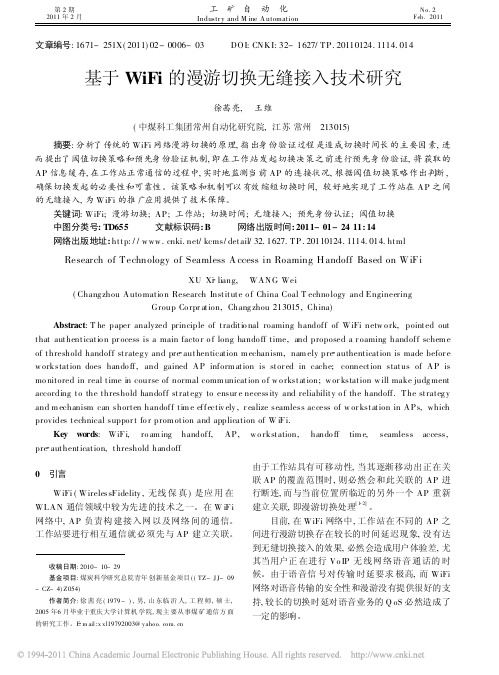
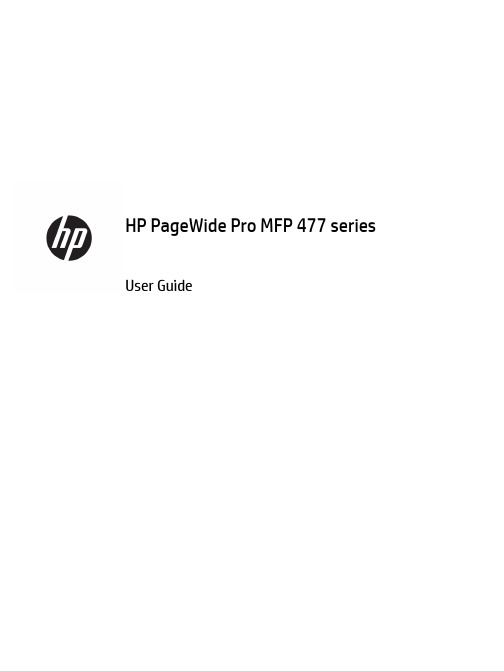
User GuideCopyright and License© 2016 Copyright HP Development Company, L.P.All rights reserved. Reproduction, adaptation, or translation of this material is prohibited without prior written permission of HP, except as allowed under copyright laws.The information contained in this document is subject to change without notice.The only warranties for HP products and services are set forth in the express warranty statements accompanying such products and services. Nothing herein should be construed as constituting an additional warranty. HP shall not be liable for technical or editorial errors or omissions contained herein.Edition 1, 2/2016Trademark CreditsAdobe®, Acrobat®, and PostScript® are trademarks of Adobe Systems Incorporated. Intel® Core™ is a trademark of Intel Corporation in the U.S. and other countries.Java™ is a US trademark of Sun Microsystems, Inc.Microsoft®, Windows®, Windows® XP, and Windows Vista® are U.S. registered trademarks of Microsoft Corporation.UNIX® is a registered trademark of The Open Group.ENERGY STAR and the ENERGY STAR mark are registered trademarks owned by the U.S. Environmental Protection Agency.Table of contents1 Product basics (1)Product features (2)Environmental features (3)Accessibility features (3)Product views (4)Front left view (4)Front right view (5)Back view (5)Cartridge door view (6)Power on and off (7)Turn the product on (7)Manage power (7)Turn the product off (8)Use the control panel (9)Control panel buttons (9)Control panel home screen (10)Control panel dashboard (11)Control panel application folders (11)Control panel shortcuts (12)Help features (12)Printer information (13)Help animations (13)Quiet Mode (14)To turn Quiet Mode on or off from the control panel (14)To turn Quiet Mode on or off from the EWS (14)2 Connect the product (15)Connect the product to a computer or a network (16)To connect the product using a USB cable (16)To connect the product to a network (17)Supported network protocols (17)Connect the product using a wired network (17)ENWW iiiConnect the product using a wireless network (wireless models only) (17)To connect the product to a wireless network using the Wireless SetupWizard (18)To connect the product to a wireless network using WPS (18)To connect the product to a wireless network manually (19)Use Wi-Fi Direct to connect a computer or device to the product (20)To turn on Wi-Fi Direct (20)To print from a wireless-capable mobile device (20)To print from a wireless-capable computer (Windows) (20)To print from a wireless-capable computer (OS X) (20)Install HP printer software for a wireless product already on the network (22)Open the printer software (Windows) (22)Manage network settings (22)View or change network settings (22)Set or change the product password (23)Manually configure TCP/IP parameters from the control panel (23)Link speed and duplex settings (23)3 Printer management and services (25)HP Embedded Web Server (26)About the EWS (26)About cookies (26)Open the EWS (27)Features (27)Home tab (27)Scan tab (28)Fax tab (29)Web Services tab (29)Network tab (29)Tools tab (29)Settings tab (30)Web Services (31)What are Web Services? (31)HP ePrint (31)Print apps (31)Set Up Web Services (31)Use Web Services (32)HP ePrint (32)Print apps (33)Remove Web Services (34)HP Web Jetadmin software (34)iv ENWWProduct security features (34)Security statements (35)Firewall (35)Security settings (36)Firmware updates (36)HP Printer Assistant in the printer software (Windows) (36)Open the HP Printer Assistant (36)Features (36)Connected tab (37)Print, Scan & Fax tab (37)Shop tab (37)Help tab (38)Tools tab (38)Estimated Levels tab (38)HP Utility (OS X) (38)AirPrint™ (OS X) (38)4 Paper and print media (39)Understand paper use (40)Supported media sizes (41)Supported paper and print media sizes (41)Supported envelope sizes (42)Supported card and label sizes (42)Supported photo media sizes (42)Supported paper types and tray capacity (43)Tray 1 (multipurpose) on left side of the product (43)Tray 2 (default tray) and Tray 3 (accessory tray) (44)Configure trays (44)Load media (45)Load Tray 1 (45)Load Tray 2 (46)Load optional Tray 3 (48)Load envelopes (49)Load letterhead or preprinted forms (51)Load the automatic document feeder (52)Load the scanner (53)Tips for selecting and using paper (55)5 Cartridges (56)HP PageWide cartridges (57)HP policy on non-HP cartridges (57)ENWW vManage cartridges (57)Store cartridges (58)Print with General Office mode (58)Print when a cartridge is at estimated end of life (58)Check the estimated cartridge levels (58)Order cartridges (59)Recycle cartridges (60)Replace cartridges (60)Tips for working with cartridges (62)6 Print (63)Print from a computer (64)To print from a computer (Windows) (64)To print from a computer (OS X) (65)To set up printing shortcuts (Windows) (66)To set up printing presets (OS X) (66)To adjust or manage colors (67)Choose a preset color theme for a print job (67)Adjust the color options for a print job manually (67)Match colors to your computer screen (68)Control access to color printing (69)Print from the control panel (69)Print using job storage (69)To enable job storage (69)Disable or enable job storage (Windows) (69)Disable or enable job storage (OS X) (69)To apply job storage to one or all print jobs (70)Apply job storage to one or all print jobs (Windows) (70)Apply job storage to one or all print jobs (OS X) (71)To print a job stored on the printer (71)To delete a job stored on the printer (71)Print from a USB device (72)Print with NFC (72)Print with HP ePrint (72)Print off site by sending an email with the HP ePrint app (32)Print from an on-site computer or mobile device (73)Print with AirPrint (OS X) (73)Tips for print success (74)Cartridge tips (74)Paper loading tips (74)vi ENWW7 Copy and scan (76)Copy (77)Copy settings (77)Adjust lightness or darkness for copies (77)Select a paper tray and paper size for copies (77)Reduce or enlarge a copy (77)Load and copy identification cards (78)Copy photos (79)Load and copy mixed-size originals (80)Copy on both sides automatically (80)Cancel a copy job (80)Scan (81)Scan to a USB drive (81)Scan to a computer (81)To set up scan to computer (81)Set up scanning to a computer (Windows) (82)Set up scanning to a computer (OS X) (82)To scan to a computer from the control panel (82)Scan to email (82)To set up scan to email (82)To scan a document or photo to email (83)Scan a document or photo to email from the control panel (83)Scan a document or photo to email from the printer software (83)To change account settings (83)Scan to a network folder (83)To set up scan to a network folder (84)Set up scan to a network folder in the EWS (84)Set up scan to a network folder in the HP Printer Assistant (84)To scan to a network folder (84)Scan to a network folder from the control panel (84)Scan to a network folder from the printer software (84)Scan to SharePoint (85)To set up scan to SharePoint (85)To scan to SharePoint (85)Scan using HP scanning software (85)Scan using other software (86)To scan from a TWAIN-compliant program (86)To scan from a WIA-compliant program (86)ENWW viiGuidelines for scanning documents as editable text (87)To scan a document to editable text (Windows) (88)To scan documents as editable text (OS X) (89)Tips for copy and scan success (90)8 Fax (91)Set up fax (92)Connect fax to a telephone line (92)Configure fax settings (92)To configure fax settings from the control panel (92)To configure fax settings using the HP Digital Fax Setup Wizard (Windows) (93)Set up HP Digital Fax (93)HP Digital Fax requirements (93)To set up HP Digital Fax (94)Set up HP Digital Fax (Windows) (94)Set up HP Digital Fax (OS X) (94)Set up HP Digital Fax in the EWS (94)To modify HP Digital Fax settings (94)Modify HP Digital Fax settings (Windows) (94)Modify HP Digital Fax settings (OS X) (94)Modify HP Digital Fax settings in the EWS (94)To turn off HP Digital Fax (95)Fax programs, systems, and software (95)Supported fax programs (95)Supported phone services - analog (95)Alternate phone services - digital (95)DSL (95)PBX (95)ISDN (96)VoIP (96)Set fax settings (96)Send-fax settings (96)Set pauses or flash hooks (96)Set a dialing prefix (97)Set tone-dialing or pulse-dialing (97)Set autoredial and the time between redials (97)Set the light/dark setting (98)Set the default resolution (98)Use cover-page templates (99)viii ENWWSet fax forwarding (99)Block or unblock fax numbers (100)Set the number of rings-to-answer (100)Set distinctive ring (101)Use autoreduction for incoming faxes (102)Set the fax sounds volume (102)Set stamp-received faxes (102)Send a fax (102)Send a fax from the control panel (103)Use speed dials and group-dial entries (103)Send a standard fax from the computer (103)Send a fax from the software (104)Send a fax using monitor dialing (105)Send a fax using printer memory (105)Receive a fax (106)Receive a fax manually (106)Fax memory (107)Reprint a fax (107)Delete faxes from memory (107)Use the phone book (107)Create and edit individual speed-dial entries (108)Create and edit group-dial entries (108)Delete speed-dial entries (108)Use reports (108)Print fax confirmation reports (109)Print fax error reports (110)Print and view the fax log (110)Clear the fax log (110)Print the details of the last fax transaction (111)Print a Caller ID Report (111)View the Call History (111)9 Solve problems (112)Problem-solving checklist (113)Check that the product power is on (113)Check the control panel for error messages (113)Test print functionality (113)Test copy functionality (114)Test the fax-sending functionality (114)Test the fax-receiving functionality (114)ENWW ixTry sending a print job from a computer (114)Test the plug-and-print USB functionality (114)Factors that affect product performance (114)Information pages (115)Factory-set defaults (116)Cleaning routines (116)Clean the printhead (117)Clean the scanner glass strip and platen (117)Clean the document feeder pick rollers and separation pad (118)Clean the touch screen (118)Jams and paper-feed issues (119)The product does not pick up paper (119)The product picks up multiple sheets of paper (119)Prevent paper jams (119)Clear jams (120)Jam locations (120)Clear jams from the document feeder (121)Clear jams in Tray 1 (multipurpose tray) (122)Clear jams in Tray 2 (122)Clear jams in optional Tray 3 (123)Clear jams in the left door (124)Clear jams in the output bin (125)Clear jams in the duplexer (126)Cartridge issues (127)Refilled or remanufactured cartridges (127)Interpret control panel messages for cartridges (127)Cartridge Depleted (127)Cartridge Low (128)Cartridge Very Low (128)Counterfeit or used [color] cartridge installed (128)Do not use SETUP cartridges (128)Genuine HP cartridge installed (128)Incompatible [color] (129)Incompatible cartridges (129)Install [color] cartridge (129)Non-HP cartridges installed (129)Printer Failure (130)Problem with Print System (130)Problem with Printer Preparation (130)Problem with SETUP cartridges (130)Use SETUP cartridges (130)x ENWWUsed [color] installed (131)Printing issues (131)The product does not print (131)The product prints slowly (132)Plug-and-print USB issues (132)The Memory Device Options menu does not open when you insert the USBaccessory (132)The file does not print from the USB storage device (132)The file that you want to print is not listed in the Memory Device Options menu (133)Improve print quality (133)Check for genuine HP cartridges (133)Use paper that meets HP specifications (133)Use the correct paper type setting in the printer driver (134)Change the paper type and size setting (Windows) (134)Change the paper type and size setting (OS X) (134)Use the printer driver that best meets your printing needs (134)Align the printhead (135)Print a print-quality report (135)Scan issues (135)Fax issues (136)Fax troubleshooting checklist (136)Change error correction and fax speed (137)Set the fax-error-correction mode (137)Change the fax speed (137)Fax logs and reports (137)Print individual fax reports (137)Set the fax error report (138)Fax error messages (138)Communication error. (138)Document feeder door is open. Canceled fax. (139)Fax is busy. Canceled send. (139)Fax is busy. Redial pending. (139)Fax receive error. (140)Fax Send error. (140)Fax storage is full. Canceling the fax receive. (141)Fax storage is full. Canceling the fax send. (141)No dial tone. (141)No fax answer. Canceled send. (142)No fax answer. Redial pending. (142)No fax detected. (142)Solve problems sending faxes (143)ENWW xiAn error message displays on the control panel (143)Document feeder paper jam (143)Scanner error (143)The control panel displays a Ready message with no attempt to send the fax. (143)The control panel displays the message "Receiving Page 1" and does not progressbeyond that message (144)Faxes can be received, but not sent (144)Unable to use fax functions from the control panel (144)Unable to use speed dials (144)Unable to use group dials (144)Receive a recorded error message from the phone company when trying to senda fax (145)Unable to send a fax when a phone is connected to the product (145)Solve problems receiving faxes (145)An error message displays on the control panel (145)The fax does not respond (145)Voice mail is available on the fax line (145)The product is connected to a DSL phone service (146)The product uses a fax over IP or VoIP phone service (146)Sender receives a busy signal (146)A handset is connected to the product (146)A phone line splitter is being used (146)Cannot send or receive a fax on a PBX line (146)Solve general fax problems (146)Faxes are sending slowly (146)Fax quality is poor (147)Fax cuts off or prints on two pages (147)Connectivity issues (147)Solve USB direct-connect problems (147)Solve network problems (148)Poor physical connection (148)The computer is using the incorrect IP address for the product (148)The computer is unable to communicate with the product (148)The product is using incorrect link and duplex settings for the network (149)New software programs might be causing compatibility problems (149)The computer or workstation might be set up incorrectly (149)The product is disabled, or other network settings are incorrect (149)Wireless network issues (149)Wireless connectivity checklist (149)The product does not print, and the computer has a third-party firewall installed (150)The wireless connection does not work after moving the wireless router or product (150)xii ENWWCannot connect more computers to the wireless product (150)The wireless product loses communication when connected to a VPN (151)The network does not appear in the wireless networks list (151)The wireless network is not functioning (151)Product software issues (Windows) (151)Product software issues (OS X) (153)The printer driver is not listed in the Print & Scan list (153)The product name does not appear in the product list in the Print & Scan list (153)The printer driver does not automatically set up the selected product in the Print & Scan list (153)A print job was not sent to the product that you wanted (153)When connected with a USB cable, the product does not appear in the Print & Scan list afterthe driver is selected. (153)You are using a generic printer driver when using a USB connection (154)10 Service and support (155)Customer support (156)HP limited warranty statement (157)UK, Ireland, and Malta (158)Austria, Belgium, Germany, and Luxemburg (158)Belgium, France, and Luxemburg (159)Italy (160)Spain (160)Denmark (161)Norway (161)Sweden (161)Portugal (162)Greece and Cyprus (162)Hungary (162)Czech Republic (163)Slovakia (163)Poland (163)Bulgaria (164)Romania (164)Belgium and the Netherlands (164)Finland (165)Slovenia (165)Croatia (165)Latvia (165)Lithuania (166)Estonia (166)Russia (166)ENWW xiiiAppendix A Technical information (167)Product specifications (168)Print specifications (168)Physical specifications (168)Power consumption and electrical specifications (168)Acoustic emission specifications (168)Environmental specifications (168)Environmental product stewardship program (170)Protecting the environment (171)Ozone production (171)Power consumption (171)European Union Commission Regulation 1275/2008 (171)Paper (171)HP PageWide printing supplies (171)Plastics (171)Electronic hardware recycling (172)Material restrictions (172)General battery information (172)Battery disposal in Taiwan (172)California Perchlorate Material Notice (172)EU Battery Directive (172)Battery notice for Brazil (173)Chemical substances (173)EPEAT (173)Disposal of waste equipment by users (173)Toxic and hazardous substance table (China) (174)Restriction on hazardous substances statement (Turkey) (174)Restriction on hazardous substances statement (Ukraine) (174)Restriction of hazardous substance statement (India) (174)China energy label for printer, fax, and copier (175)China SEPA Eco Label user information (175)Regulatory information (176)Regulatory notices (176)Regulatory model identification number (176)FCC statement (176)VCCI statement (Japan) (177)Power cord instructions (177)Power cord statement (Japan) (177)EMC statement (Korea) (177)Visual display workplaces statement for Germany (177)European Union Regulatory Notice (178)xiv ENWWEuropean Union Regulatory Notice (178)Wireless models only (178)Models with fax capability only (178)Additional statements for telecom (fax) products (179)New Zealand telecom statements (179)Additional FCC statement for telecom products (US) (179)Industry Canada CS-03 requirements (180)Notice to users of the Canadian telephone network (181)Australia wired fax statement (181)Notice to users of the German telephone network (181)Additional statements for wireless products (182)Exposure to radio frequency radiation (182)Notice to users in Brazil (182)Canadian statements (182)Japan statement (183)Notice to users in Korea (183)Taiwan statement (183)Mexico statement (183)Index (184)ENWW xvxvi ENWW1Product basics●Product features●Product views●Power on and off●Use the control panel●Quiet ModeENWW1Product featuresPageWide Pro MFP 477dnD3Q19A, D3Q19B, D3Q19C,D3Q19D Tray capacity (75 GSM or 20–lb Bond paper)●Tray 1: 50 sheets ●Tray 2: 500 sheets ●Optional Tray 3: 500 sheets ●Automatic Document Feeder(ADF): 50 sheets●Standard output bin: 300sheetsPrint ●Simplex speeds up to 40 pagesper minute (ppm) for both color and black with Professional quality●Duplex speeds up to 21 ppmfor both color and black with Professional quality●Up to 55 ppm in General Officemode●Walkup Plug-and-Print USBDevice port●Walkup printing of MS Officedocuments Copy ●Simplex speeds up to 40 ppm in black and color ●Single-pass, two-sided copying for speeds up to 26 ppm in black and color ●50-sheet ADF supports page sizes up to 356 mm (14.0 in) in length and 216 mm (8.5 in) in width Scan●Duplex speeds up to 26 ppm for both color and black ●Scan to walkup USB device, email address, network folder, or SharePoint site ●Glass supports page sizes up to 356 mm (14.0 in) in length and up to 216 mm (8.5 in) in width ●HP software enables scanning a document to a file that can be edited ●Compatible with TWAIN, WIA, and WS-Scan programs Fax●Fax to email address ornetwork folder●Fax from walkup control panelor from program on connected computer●Fax archive, fax log, junk-faxblocking, non-volatile fax memory, fax redirect featureConnectivity ●802.3 LAN (10/100) Ethernet port ●Host USB Type A and Type B ports (back)●USB 2.0 Device port (front)PageWide Pro MFP 477dw D3Q20A, D3Q20B, D3Q20C, D3Q20D Has the same features as the PageWide Pro MFP 477dn, and includes the following:●Embedded wireless capability ●802.11n 5GHz dual bandsupport●HP ePrint—send documents tothe product email address for printing●HP Wireless Direct support ●NFC-enabled (Near FieldCommunications); walkup printing from smart phones and tablets●Scan to smart phone 2Chapter 1 Product basics ENWWEnvironmental featuresFeature Environmental benefitDuplex printing Automatic duplex printing is available on all models of HP PageWide Pro MFP477dn/dw series. Duplex printing saves the environment and saves you money.Print multiple pages per sheet Save paper by printing two or more pages of a document side-by-side on onesheet of paper. Access this feature through the printer driver.Copies multiple pages per sheet Save paper by copying two pages of an original document side-by-side on onesheet of paper.Recycling Reduce waste by using recycled paper.Recycle cartridges by using the HP Planet Partners return process.Energy savings Sleep modes and timer options enable this product to quickly go into reducedpower states when not printing, thus saving energy. Accessibility featuresThe product includes several features that aid users with limited vision, hearing, dexterity or strength.●Online user guide that is compatible with text screen-readers.●Cartridges can be installed and removed using one hand.●All doors and covers can be opened using one hand.ENWW Product features3Product views●Front left view●Front right view●Back view●Cartridge door viewFront left viewLabel Description1USB device connection port2Cartridge door3Tray 1 extension4Tray 15Power button6Tray 2–main paper tray7Control panel8Scanner glass4Chapter 1 Product basics ENWWFront right viewLabel Description1Automatic document feeder (ADF) cover2Main output door3ADF paper guides4ADF loading area5ADF output bin6ADF output bin stop7Main output bin stop8Main output binBack viewLabel Description1Ethernet connection port2Fax connection ports3USB Type A and USB Type B ports4Power cord connectionENWW Product views5Label Description5Left door6DuplexerCartridge door viewLabel Description1Cartridge slots2Product serial number and product number3Cartridge part numbers6Chapter 1 Product basics ENWWPower on and offNOTICE:To prevent damage to the product, use only the power cord that is provided with the product.●Turn the product on●Manage power●Turn the product offTurn the product on1.Connect the power cord that is provided with the product to the connection port on the back of theproduct.2.Connect the power cord to a wall outlet with an adequate voltage rating.NOTE:Make sure that your power source is adequate for the product voltage rating. The product useseither 100-240 Vac or 200-240 Vac and 50/60 Hz.3.Press and release the power button on the front of the product.Manage powerHP PageWide Pro MFP 477dn/dw series printers include power-management features that can help reducepower consumption and save energy.●Sleep Mode puts the product in a reduced power-consumption state if it has been idle for a specificlength of time. You can set the length of time before the product enters Sleep Mode from the controlpanel.●Schedule On/Off enables you to turn the product on or off automatically at days and time that you setfrom the control panel. For example, you can set the product to turn off at 6 p.m. on Monday throughFriday.Set the Sleep Mode time1.Open the control panel dashboard (swipe the dashboard tab at the top of any screen downward, ortouch the dashboard area on the home screen).2.On the control panel dashboard, touch .ENWW Power on and off73.Touch Power Management, and then touch Sleep Mode.4.Select one of the time-interval options.The product switches into a reduced power-consumption state when it has been idle for the amount of timethat you select.Schedule the product to turn on or off1.Open the control panel dashboard (swipe the dashboard tab at the top of any screen downward, ortouch the dashboard area on the home screen).2.On the control panel dashboard, touch .3.Touch Power Management, and then touch Schedule Printer On/Off.4.Turn the Schedule On or Schedule Off option on.5.Select the Schedule On or Schedule Off options at the bottom of the screen, and then select the day andtime that you want to schedule.The product switches on or off at the time you select on the day you select.NOTE:The product cannot receive faxes when it is turned off. Faxes sent during a scheduled off interval willprint when the product is turned on.Turn the product offNOTICE:Do not turn off the product if a cartridge is missing. Damage to the product can result.▲Press and release the power button on the front of the product to turn off your HP PageWide Pro MFP 477dn/dw series printer.A warning message appears on the control panel if you attempt to turn the product off when one ormore cartridges are missing.NOTICE:To prevent print-quality problems, turn off the product by using the power button on the frontonly. Do not unplug the product, turn off the powerstrip, or use any other method.8Chapter 1 Product basics ENWWUse the control panel●Control panel buttons●Control panel home screen●Control panel dashboard●Control panel application folders●Control panel shortcuts●Help featuresNOTE:The small text on the control panel is not designed for prolonged viewing.Control panel buttonsButtons and indicator lights on the control panel of HP PageWide Pro MFP 477dn/dw series printers appear litwhen their function is available, and are darkened if their function is not available.1Home button.Touch to view the control panel home screen.2Wireless network indicator.Solid blue when the product is connected to a wireless network. Blinks when the product is searching for awireless connection. Off when the product is connected to a wired network or by a USB cable.3NFC (Near Field Communications) indicator.The product can be enabled for walkup printing from tablets and smart phones.4Back or Cancel button.Touch to return to the previous screen, or to cancel the current process.5Help button.Touch to view the Help menu options.ENWW Use the control panel9。
fi-6140 / fi-624060 ppm / 120 ipm (duplex) at 200 dpi in monochrome and grayscale•Paper protection and intelligent multifeed functions•Unique:• Embossed Card scanning (ISO 7810)New:• Bundled with ScandAll Pro Ver 1.5Auto colour recognition, autosize recognition and•auto deskew functionalityA8 – A4 scanning (+ extra long documents)•Dual Interface – Ultra SCSI/USB 2.0 selectable•Best in class 600 dpi optical resolution•Includes VRS Professional and Adobe® Acrobat® 9.0 Standard•f i-6240fi-6140departmentalTaking departmental scanning to the next level, the impressive fi-6140 and fi-6240 scanners are two of the fastest and most compact scanners in their class off ering unrivalled image processing, increased capture reliability and a high daily throughput thereby improving user and business effi ciencies.Revolutionising departmental scanning at the desktop, Fujitsu‘s high performance fi-6140 and fi-6240 scannersFast and compactThe fi-6140 and fi-6240 scanners from Fujitsu are amongst thefastest and most compact scanners in their class. Not only dothey have incredibly small footprints with the fi-6140 havingan impressive 160 mm x 300 mm footprint and the fi-6240coming in at 560 mm x 300 mm. But they are also exceedinglyfast. Both scanners can scan at a speedy 60 pages per minutein monochrome or grayscale. When duplex mode is selected120 images per minute are achievable (A4, 200 dpi). For colourscanning the throughput speeds are 40 pages per minute or80 images per minute (A4, 300 dpi).The ADF capacity is 50 sheets and the design of the paperchute enables the user to continuously feed mixed batchdocuments containing paper of diff erent weight and size,eff ectively digitising large volumes of paper documents inminimal time.First scanners in their class to adopthigh-end fi-series functionsBoth the fi-6140 and fi-6240 scanners have inherited a host ofintelligent ‘fi-series’ features from higher end scanners in theFujitsu range. Such features help to facilitate worry free mixedbatch scanning of documents containing paper of differentweights, quality and sizes:Paper protection functionThis function puts users at ease with its ability to protectvaluable documents by immediately stopping the scanningprocess when it recognises that a jam is occurring or aboutto occur.Intelligent multifeed and multifeed ignore functionThis simplifi es pre-scanning preparation and improves effi ciencyby ignoring documents that tend to trigger false misfeed alerts,such as photo and sticky note attached documents.Auto-colour, auto-resize and auto-deskew recognitionThe fi-6140 and fi-6240 are the fi rst scanners in their class tooff er such highly valued automatic functions tightly integratedfor dedicated document image processing. As a result, theybring about dramatic digitising effi ciencies through fastscanning and simultaneous high speed image processing.Auto colour automatically identifi es the colour characteristicsof the original document and stores each page accordingly,thereby increasing processing speed and minimising storagerequirements. Auto resize ensures that when a mixed batchof document sizes are scanned then only the exact size of thescanned document appears on screen and automatic deskewensures that if a document is scanned at a slight angle then itsdigitised image will be straightened.The fi-6140 and fi-6240 feature active separation modules asopposed to passive separation pads that merely rely on thepaper-sheets friction co-effi cient relative to that of the rubbermaterial holding back subsequent sheets of paper. Thesemodels additionally feature an active paper protection modethat reliably ensures that fragile documents (as often seen inaged archive areas or in logistics operations) are not harmed,and also that the physical stress on a single sheet of paper iskept to a minimum. This is as opposed to other departmentalscanners that rely on a u-shaped paper path which placesstress on documents by forcing them to bend through a full180 degrees.50 to600dpiSimplex30ppmDuplex30ipm60 ppm50 to 600 dpi Simplex60 ppmDuplex120 ipm120 ipmThis in turn ensures that it is possible for today’s information or knowledge workers to be able to utilise either the fi -6140 or fi -6240 models for their own or team support next to feeding documents into the leading vertical or line of business (LoB) application.Both models include a full license of VRS Professional which can be used for adding image enhancement options to the scanning process. VRS revolutionizes scanning and makes the process of scanning documents less costly in terms of time for preparation and of manual intervention during the scanning process.The image enhancement options can be combined to receive digital document images that show high visual quality and require little or no additional manual interference. Some typical options include; intelligent content orientation recognition and auto rotation, automatic colour detection, blank page detection and deletion as well as background saturation capturing simplicity and streamlined business process automation. It enables information workers to focus on their productive tasks, at the same time supporting them to capture information from paper documents by virtually pressing a button. VRS will dynamically adjust scanner settings for each document, ensuring next to perfect image quality every time you scan.The fi -6140 and fi -6240 can support a multitude of documents and material through the ADF from credit cards to plastic cards in both portrait and landscape mode up to very thick card board like materials (up to 210 g/m 2). The ADF chutes can accommodate any sizes from A8 to A4 and can also support extra long document scanning at up to 3048 mm length compared to an A4 sheet at 297 mm.Software bundling:The fi -6140 and fi -6240 scanners come bundled with ScandAll Pro Ver 1.5 image capture software, which eff ectively enables the scanners to effi ciently binarize scanned data prior to transmission. ScandAll Pro is a unique and fully featured professional capture client that allows for the scanner to be driven through either TWAIN or ISIS drivers. This application also supports additionally applying image enhancement functionality to the capture process by utilising the bundled version of VRS Professional. It also contains the ability to create searchable PDF fi les through the onboard OCR functionality. Furthermore, ScandAll Pro 1.5 includes patch code and bar code recognition modules for automated job separation during batch scanning routines. A powerful function that will prove its value in daily use is the capability of ScandAll Pro 1.5 to simultaneously create multiple image fi les from a single paper document, where both image fi les can diff er signifi cantly in their characteristics (such as resolution, colour mode, fi le format, static data, storage location or theretrievable text information that is embedded).ScandAll PROO ptional Network adapter (fi-5000N)fi-6140 / fi-6240 Specificationsfi 6240f i-6240fi i -6140A ll names, manufacturer names, brand and product designations are subject to special trademark rights and are manufacturer’s trademarks and/or registered brands of their respective owners. All indications are non-binding. Technical data is subject to change without prior notifi cation.© C o p y r i g h t 1993-2Fujitsu Deutschland GmbH Frankfurter Ring 21180807 Munich Germany Tel: (+49-(0)89) 32378-0Fax: (+49-(0)89) 32378-100F ujitsu Europe Limited Hayes Park CentralHayes End Road, Hayes Middlesex UB4 8FE EnglandTel: (+44-(0)20) 8573 4444Fax: (+44-(0)20) 8573 2643Fujitsu Italia S.p.A.Via Nazario Sauro, 3820099 Sesto San Giovanni (MI)Italy Tel: (+39) 0226294.1Fax: (+39) 0226294.201/scanners。
Quick ManualWhat’s in the Box?Additional AccessoriesKDC480 SeriesMini Guide• KDC480 or KDC485• Type-C USB Cable • Hand Strap or tablet strap • Quick Manual• KOAMTACON Guide• SmartSled Cases for Apple and Android• SmartSled Custom Cases • OTG General Universal &uniVERSE Case Adaptors • 1-Slot and 4-Slot Charging Cradles• 1100mAh Hardpack Battery • HF RFID Companion • 0.5W UHF Companion • 1.0W UHF Companion• mPOS & MSRIC Companion • Pistol Grip Companion• 2000mAh Extended BatteryBluetooth Pro les ExplainedPowering On/OffPress both SCAN and DOWN buttons for 3 seconds. The KDC will beep when turned ON or OFF. The KDC will sound a long beep when it is ready to use.Basic Operation1. Aim the KDC directly at the barcode and press either of the SCAN buttons located on each side of the device ensuring the beam covers the barcode horizontally.2. A successful scan will sound 1 beep and show a green LED. An unsuccessful scan will sound 2 beeps and show a red LED.Available ModelsOR1. Navigate to the Bluetooth setting on the host PC, Mac, Smartphone, or Tablet.2. Ensure that Bluetooth is enabled on the host device and searching for devices.3. Using the KDC, scan the pairing barcode that corresponds to your desired Bluetooth profile. If you are unsure whichBluetooth profile is right for you, please refer to the previous panel.3a. If KDC does not have a barcode scanner, hold any SCAN button on the KDC for 5 seconds until you hear a beep to begin pairing (Select Bluetooth Profiles from KTSync Windows using USB cable).4. Check the list of available Bluetooth devices on your host device.5. From the list, select KDC listed by serial number in brackets that matches the serial number found on the back side of the KDC.6. In HID mode, the KDC is now ready to use.7. To complete connection in SPP mode, launch KTSync or your application and select the KDC.* The KDC will beep when successfully connected.Pairing & ConnectingPairing Barcodes* For all KDC480 and KDC485 models.• KDC480L 1D Laser SmartSled Scanner • KDC480D 1D CCD SmartSled Scanner • KDC480C 2D Imager SmartSled Scanner • KDC480 SmartSled (no barcode scanner)• KKDC485S 1D Laser SmartSled Scanner • KDC485H 2D Imager SmartSled Scanner3s3s KDC480 Models 3s3sKDC485 Models* SmartSled case sold separately.HID inputs data directly into an application. SPP requires the KOAMTAC KTSync ® app or integration of the KOAMTAC SDK to input data into an application.Allows one-way Bluetooth communication with a Windows PC. The KDC only transmits data to the Windows PC.Allows two-way Bluetooth communication. The KDC transmits data to the host device and the host can transmit data back to the KDC.Allows one-way Bluetooth communication with an Android or iOS host device. The KDC only transmits data to the host device.HIDHID WindowsSPPUsing Keyboard Wedge KTSync & SDK KOAMTACON Specs Specs KDC480 Diagram Helpful BarcodesFunctionalityMemory Flash ROM: 256KB Program, 8MB User Data Memory RAM: 64KBCan store more than 400,000 Barcodes (EAN-13) Wedging & SynchronizationKeyboard wedge functionAdd-on prefixes and suffixesBarcode option selectionScan Range (20mil Code39)L - Laser: 1.97” to 18.11” (50 mm to 460 mm)D - CCD: 1.97” to 18.11” (50 mm to 460 mm)C - Imager: 2.36" to 18.35" (60 mm to 466 mm)S - Laser: 1.40" to 52.00“ (35 mm to 1320 mm)H - Imager: 1.73" to 31.5" (44 mm to 800 mm) Supporting OSAndroid / iOS / Mac OS X / Windows InterfacesBluetooth® Low Energy 5.0: HID (Android/iOS/Windows),SPP (Optional Secure Mode)USB Type-C: USB HID, USB Serial (Android with anintegrated case)Lightning: Serial (iOS with an integrated case)Electrical CharacteristicsBattery: Lithium-ion (3.7V DC, 1100 mAh)Charging: via USB Type-C connector, Charging CradleUser EnvironmentIngress Protection Rating: IP65Drop Spec: 5' (1.5 m)Operating: -4˚F to 122˚F (-20˚C to 50˚C)Storage: -4˚F to 140˚F (-20˚C to 60˚C)Humidity: 5% to 95% (non-condensing)Enable Beep SoundDisable Beep SoundMG_KDC480_20220506Keyboard wedge allows you to use your KDC as a keyboard. The HID profile works as keyboard wedge by default. When using SPP, KTSync provides a keyboard wedge function when KTSync keyboard is enabled. Please refer to the KDC Reference Manual for detailed instructions to enable KTSync keyboard.1. Ensure that the KDC is connected to the host using the HID profile or the KDC is connected via KTSync keyboard using SPP profile.2. Open any application on the host device that contains a text field you want to populate.3. Tap the text field in the application.4. Scan any barcode with the KDC.5. The barcode data will then populate in the text field.KTSync® is a program which communicates with theKDC via Bluetooth. It enables users to read and storedata. KTSync is compatible with iOS, Android,Windows, and Mac. It also supports wedging anddownloading data from the KDC.For more information about KTSync, please visit:/support/downloads/applicationsThe Software Development Kit (SDK) is the perfectsolution for creating a custom application to collectdata utilizing your KDC. The KOAMTAC SDK covers allmajor development platforms: Android, iOS, Windows,Xamarin, and Cordova. Developers may take advantageof the complimentary SDK and enjoy the full benefits ofthe KOAMTAC Developer Program.For more information regarding the KOAMTACDeveloper Program or to request the latest SDKs, visit:/support/downloads/sdkor e-mail ***************.KDC485 models are identical except for their angledscan engines.The first application suite of its kind, KOAMTACON is adata collection cloud suite designed specifically to beused with KDC Bluetooth barcode scanners, RFIDreaders, and Magnetic Stripe Readers (MSR) to collectdata in any situation.With apps ranging from ticketing to warehousemanagement, KOAMTAC has you covered. It’s neverbeen so easy to collect data via barcodes, RFID, orMagnetic Stripe.KOAMTACON is:•Simple to maintain•Easy to use•Cloud-based•Compatible with any deviceFor more information please visit:KDC480 Companions2000mAhExtended BatteryHF and 0.5WUHF ReadersMSR/ICReadermPOSPistol Grip1.0WUHF Reader。
TABLE OF CONTENTS PageSETTING UP SYNC SCAN2 SYNC SCAN DASHBOARD3 WIFI3 BULK UPLOAD VIDEO3 HELP DESK PORTAL3 DISINFECTING KIOSK3 PREPARING THE AREA FOR SYNC SCAN4 TEMPERATURE ADJUSTMENT 5 PREPARING THE PERSON BEING EVLAUATED6 HOW TO MOBILE DEVICE PICTURE UPLOAD7 FACIAL RECOGNITION IMAGE REQUIREMENTS8 SOFTWARE UPDATES9 CREATE GROUPS FOR REPORTS9 ATTENDANCE REPORTS10 HIGH TEMPERATURE EMAIL & TEXT ALERTS12 RENAME KIOSK(S)12 ADD USERS/ADD ADMIN USERS13 EDIT PERSON13 DELETE PERSON14SETTING UP SYNC SCANHardware Kiosk Setup: https:///watch?v=-_AolYfbtl8Install Sync Scan + Register:https:///watch?v=KU4_J31fGRM •Connect To WIFI •Uninstall MIPS/DCMIPSRegister Device: Kiosk will display a 9-digit code after Sync Scan is installed and Opened. Enter code to register the device at syncscan.cloud (Username/Password Will Be Emailed).•Install Sync Scan: s24.io/ssapkCLEANING KIOSK SCREENS●Gently Wipe Down Screen With a Screen Cleaner Sprayed a Few Times Onto a New Clean, Non-Abrasive Cloth (Microfiber is Great).●CDC-Recommended Disinfectant Solutions Safe for Screens + Kiosk Frame 1) Household Bleach Solution (1/3 Cup of Bleach Per Gallon of Water)2) Isopropyl Alcohol (≤ 70% Alcohol)Disinfecting Your Kiosk 1. To prepare for disinfecting the touchscreen, power down the device (if possible) or ensure your on-screen software can tolerate false touches while you clean.2. Dampen a new clean, non-abrasive cloth (microfiber is great) with a disinfectant listed above. Ensure excess liquid is squeezed from the cloth. 3. Disinfect the surfaces by wiping them with the cloth and allow the surface to dry.SYNC SCAN DASHBOARD + WIFI + BULK UPLOADSync Scan Dashboard : log into syncscan.cloud to see all temperature scans andadjust all kiosk settings.Sync Scan Dashboard Bulk Upload Tutorial: https:///watch?v=3nA0OCniVGcSubmit Issue Tickets: https:///hc/en-us/restricted?return_to=https%3A%2F%%2Fhc&locale=en-usConnect To/Change WIFI Network: (1) Right Click To Exit (2) Settings (3) Select Wi-Fi (4) Select Wi-Fi Network (2.4 GHz) & Enter PasswordPREPARING THE AREA WHERE YOU WILL USE THE TEMPERATURE KIOSK ●Room temperature should be 68-76 °F (20-24 °C) and relative humidity 10-50percent.●Try to control other items that could impact the temperature measurement:○Avoid reflective backgrounds (for example, glass, mirrors, metallic surfaces) to minimize reflected infrared radiation.○Use in a room with no draft (movement of air), out of direct sunlight and away from radiant heat (for example, portable heaters, electricalsources).○Avoid strong lighting (for example, incandescent, halogen and quartz tungsten halogen light bulbs).TEMPERATURE ADJUSTMENT It is best to use the thermal kiosk at the temperatures of and between68-76 °F (20-24°C). However, if using the kiosk outside or in temperatures above or below 68-76 °F (20-24 °C)you can adjust the temperature under <Settings> 'Temperature adjustment’ in the Sync Scan Dashboard syncscan.cloud. If it is cold outside you can reduce the ‘Temperature adjustment ’ number andincrease the ‘Temperature adjustment ’ number if warmer outside/in the sun. As the temperature outside changes, you will need to go back into the dashboard and adjust the 'Temperature adjustment ' number accordingly.For the most accurate Temperature adjustment use a handheld noncontact thermometer on a test person to see what temperature should be read on the thermal kiosk. Change the ‘Temperature adjustment ’ in the Sync Scan Kiosk accordingly. For example, if the kiosk is reading temperatures high on average test a person’s temperature with a handheld noncontact thermometer. If the handheld thermometer show the test person at a normal 98 °F while the kiosk shows 100°F adjust the kiosk’s ‘Temperature adjustment ’ to -2 (see image below).This thermal kiosk measures the surface skin temperature, which is usually lower than a temperature measured orally. Thermal imaging systems must beadjusted properly to correct for this difference in measurements. The most accurate temperature scans are taken at 1 to 1.5 feet distance from the thermal kiosk.PREPARING THE PERSON BEING EVALUATEDThe person handling the system should make sure the person being evaluated:•Does not have any face obstructions before measurement (such as a dark mask, glasses, hat, headband, or scarf), the person's hair is pulled away from the face, and the person’s face is clean and dry.•Does not have a higher or lower face temperature from wearing excessive clothing or head covers (for example, headbands, bandanas) or from using facial cleansing products (for example, cosmetic wipes).•Has waited at least 15 minutes in the measurement room or 30 minutes after exercising, strenuous physical activity, bathing, or using hot or cold compresses on the face.MOBILE DEVICE PICTURE UPLOADFACIAL RECOGNITION IMAGE REQUIREMENTSPLEASE NOTE: Facial recognition is most accurate when ALL ‘people’ have clear and accurate pictures uploaded to their profile. The algorithm learns facesovertime to become more accurate.SOFTWARE UPDATESCREATE GROUPS FOR REPORTSATTENDANCE REPORTSSEARCH TEMP CHECK-INS BY GROUPHIGH TEMPERATURE EMAIL & TEXT ALERTSRENAME DEVICESADD USERS/ADD ADMIN USERS1) EDIT PERSON2) EDIT PERSONDELETE PERSONIt is best to use the thermal kiosk at the temperatures of and between 68-76 °F (20-24 °C). However, if using the kiosk outside or in temperatures above or below 68-76 °F (20-24 °C)you can adjust the temperature under <Settings> 'Temperature adjustment.’ We recommend using a handheld contactless thermometer to calibrate the thermal kiosk. Seepages 3-5 for how to prepare the room and people being evaluated.SYNC CLOUD PORTAL SECURITYSync Cloud sits on a Digital Ocean Server.We do not share customer data with any third parties,other than our infrastructure provider.We require TLS with strong ciphers for all communication,and our database and storage are encrypted at rest.Our infrastructure provider is ISO/IEC27001:2013certified,and the facility in which our servers are hosted is SSAE16SOC-2and SOC-3compliant.PLEASE NOTE:Sync Scan is not a medical device. This device is not FDA approved and is intended for initial body temperature measurements for triage use.It can not be the sole or primary method of diagnosing COVID-19 or any other condition.Indication of an elevated body temperature should be confirmed with secondary evaluation methods such as a clinical grade contactthermometer.。