Sherlock_用户手册_中文_教程_实例
- 格式:doc
- 大小:1.39 MB
- 文档页数:62
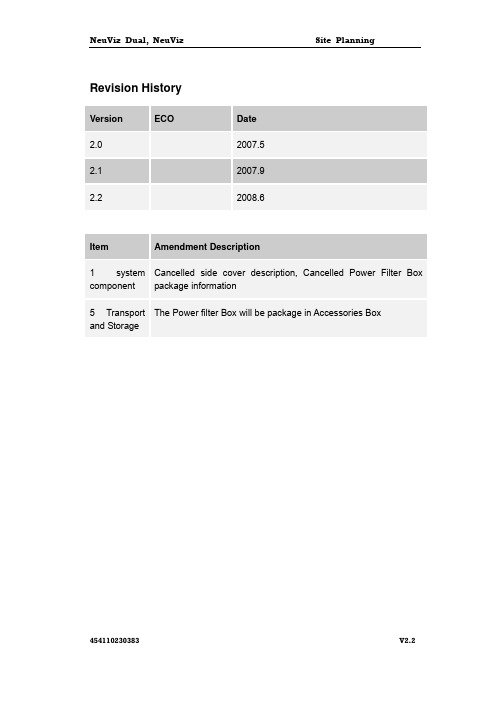
NeuViz Dual, NeuViz Site Planning454110230383 V2.2 Revision History VersionECO Date 2.02007.5 2.12007.9 2.22008.6Item Amendment Description 1 system component Cancelled side cover description, Cancelled Power Filter Box package information5 Transport and StorageThe Power filter Box will be package in Accessories BoxThis document and the information contained in it is proprietary and confidential information of Philips and Neusoft Medical Systems Co., Ltd. (“PNMS”) and may not be reproduced, copied in whole or in part, adapted, modified, disclosed to others, or disseminated without the prior written permission of the PNMS Legal Department. Use of this document and the information contained in it is strictly reserved for current PNMS personnel and PNMS’ customers who have a current and valid license from PNMS for use by the customer’s designated in-house service employee on equipment located at the customer’s designated site. Use of this document by unauthorized persons is strictly prohibited. This document must be returned to PNMS when the user is no longer licensed and in any event upon PNMS’ first written request.Warranty DisclaimerPNMS PROVIDES THIS DOCUMENT WITHOUT WARRANTY OF ANY KIND, EITHER IMPLIED OR EXPRESSED, INCLUDING, BUT NOT LIMITED TO, THE IMPLIED WARRANTIES OF MERCHANTABILITY AND FITNESS FOR APARTICULAR PURPOSE.Limitation of LiabilityPNMS HAS TAKEN CARE TO ENSURE THE ACCURACY OF THIS DOCUMENT. HOWEVER, PNMS ASSUMES NO LIABILITY FOR ERRORS OR OMISSIONS AND RESERVES THE RIGHT TO MAKE CHANGES WITHOUT FURTHER NOTICE TO ANY PRODUCTS HEREIN TO IMPROVE RELIABILITY, FUNCTION, OR DESIGN.PNMS MAY MAKE IMPROVEMENTS OR CHANGES IN THE PRODUCT(S) OR PROGRAM(S) DESCRIBED IN THIS DOCUMENT AT ANY TIME.Symbol DescriptionSafety InformationTo the User of This ManualThe user of this manual is directed to read and carefully review the instructions, warnings and cautions contained herein prior to beginning installation or service activities. While you may have previously installed or serviced equipment similar to that described in this manual, changes in design, manufacture or procedure may have occurred which significantly affect the present installation or service.Installation and EnvironmentExcept for installations requiring certification by the manufacturer per federal standards, see that a radiation protection survey is made by a qualified expert in accordance with NCRP 102, section 7, as revised or replaced in the future.Perform a survey after every change in equipment, workload, or operating conditions which might significantly increase the probability of persons receiving more than the maximum permissible dose equivalent.Diagnostic Imaging Systems - Mechanical-electrical WarningAll of the moveable assemblies and parts of this equipment should be operated with care and routinely inspected in accordance with the manufacturer’s recommendations contained in the equipment manuals.Only properly trained and qualified personnel should be permitted access to any internal parts. Live electrical terminals are deadly; be sure line disconnects are opened and other appropriate precautions are taken before opening access doors, removing enclosure panels, or attaching accessories.Do not under any circumstances, remove the flexible high tension cables from the x-ray tube housing or high tension generator and/or the access covers from the generator until the main and auxiliary power supplies have been disconnected.Failure to comply with the above may result in serious or fatal bodily injuries to the operator or those in the area.Electrical-grounding InstructionsThe equipment must be grounded to an earth ground by a separate conductor.The neutral side of the line is not to be considered the earth ground. On equipment provided with a line cord, the equipment must be connected to properly grounded, three-pin receptacle. Do not use a three-to-two pin adapter.Diagnostic Imaging Systems - Radiation WarningX-ray and Gamma-rays are dangerous to both operator and others in the vicinity unless established safe exposure procedures are strictly observed.The useful and scattered beams can produce serious or fatal bodily injuries to any persons in the surrounding area if used by an unskilled operator. Adequate precautions must always be taken to avoid exposure to the useful beam, as well as to leakage radiation from within the source housing or to scattered radiation resulting from the passage of radiation through matter.Those authorized to operate, participate in or supervise the operation of the equipment must be thoroughly familiar and comply completely with the current established safe exposure factors and procedures described in publications, such as: Subchapter J of Title 21 of the Code of Federal Regulations, "Diagnostic X-ray Systems and Their Major Components", and the national council on radiation protection (NCRP) no. 102, "Medical X-ray And Gamma-ray Protection ForEnergies Up To 10 Mevequipment Design and Use", as revised or replaced in the future.Those responsible for planning of x-ray and gamma-ray equipment installations must be thoroughly familiar and comply completely with NCRP no. 49, "Structural Shielding Design and Evaluation For Medical Of X-rays and Gamma-rays of Energies Up to 10 Mev", as revised and replaced in the future. Failure to observe these warnings may cause serious or fatal bodily injuries to the operator or those in the area.Add additional safety information as needed.Only qualified and system trained service staff is allowed to perform service (installation, maintenance, quality assurance) on the systems. Make sure that the latest version of the service instructions are available. Read the corresponding instructions carefully prior to working on the system. For your own safety and for more detailed safety information, refer only to the current version of the documents. Use only specified tools and auxiliary materials. After finishing any service activity, ensure that all covers of the CT systems, including the mylar gasket, are closedPrecautionary Measures Regarding Electrical VoltageBefore you start the procedure outlined in this manual, make sure that you read and understand the warnings listed below.WARNING PRIOR TO ANY SERVICE AND MAINTENANCEACTIVITIES INSIDE COMPONENTS:SWITCH OFF THE SYSTEM AT THE MAIN POWERSUPPLY, (USING THE ON-SITE ON-OFF SWITCH) ANDTHE INTERNAL/EXTERNAL UNINTERRUPTIBLEPOWER SUPPLY (UPS).MAKE SURE THAT NO OTHER PERSON CAN SWITCH ONPOWER OR SWITCH OFF THE SECURITY MEASURES,WHEN INSTALLATION, MAINTENANCE OR SERVICE WORKON THE SYSTEM IS PERFORMED.WARNINGIN ADDITION TO THE WARNINGS LISTED ABOVE, MAKESURE TO FOLLOW ALL SAFETY GUIDELINES ASDESCRIBED IN THE SAFETY CHAPTER OF THIS MANUAL.FAILURE TO DO SO CAN RESULT IN SEVERE PERSONALINJURY.CAUTIONAlways use an ESD protection wrist strap when servicing anycomponent in the system.NOTE:Before you start the installation or service you must read and understand all guidelines in the System Safety Instructions manual.Site Planning1 System components (8)1.1 Configuration specifications (8)1.2 Purchasing description (8)1.3 Size and weight of components (9)2 Room layout (11)2.1 Room space and size (11)2.2 Radiation protection (18)2.2.1 Walls (18)2.2.2 Doors (21)2.2.3 Windows (21)2.3 Floor load (21)2.4 Construction and fitting up (25)2.4.1 Wall surface (25)2.4.2 Floor (26)2.4.3 Windows (26)2.4.4 Cable channel (29)2.4.5 Routeway on the floor (30)2.4.6 Duct (30)2.5 Other attentions (30)3 Environment conditions (32)3.1 The environment requirement (32)3.2 Cooling requirement (32)3.3 Dehumidification (32)3.4 Room luminance (33)3.5 Electromagnetic interference (33)3.6 Cleaning (33)4 Main supply related (35)4.1 Requirement on power supply and ground wire (35)4.1.1 Requirements on power supply (35)Requirements on ground wire (35)Power supply and rated power of equipment (36)4.2 Suggestion on power distribution (36)4.2.1 Main Circuit breaker on Wall Box (38)4.2.2 Power supply cords (38)4.2.3 Cord anchorages (39)4.3 Requirement on earth conductor (39)4.3.1 Determination of the spot where grounding pole will be laidunderground (40)4.3.2 Selection and processing of grounding device (40)4.3.3 Laying grounding pole underground (40)5 Transport and storage (42)5.1 Requirements on transport and storage (42)5.2 Moving the equipment (42)5.2.1 Parking site of the vehicle for transporting CT scanner system. (42)5.2.2 Width, height, and evenness of the path for transportation .. 425.2.3 Width and height of the gates of scanning room and controlroom (43)6 Pre-installation check list (44)1 System components1.1 Configuration specificationsThe system standard configuration includes the scanning gantry, patient couch and operator console; optional configuration includes regulated power supply unit, physician’s independent workstation, laser imager and film developer. For first-time installation, there are also some accessories and tools.z Scanning gantryz Patient couchz Operator console (Console table, computer rack, Monitor, CT-Box, keyboard and mouse. Chair for operator console is not included. Users may purchase it if needed)z Power Filter Box (IEC compliant) for export (option) configuration; Power Protection Unit 50 kVA Hua Run Voltage Regulator for China only (non-IECcompliant) option; Teal Isolation Transformer 37 kVA (IEC compliant) option.z Maintenance tools and accessoriesAccessories for installationAnchor boltsGround wireSignal cable for system connection and power cable1.2 Purchasing descriptionThe following optional components will affect the pre-installation of CT scanner system:1)*RPU (When purchasing isolation transformer, the function of RPU cabinet and isolation transformer will be combined. So RPU has the isolate function, and isolation will be cancelled)2)*Laser Imagerz In case a common laser Imager is selectedA darkroom, water supply and sewer should be available; or the device forwater purification may be indispensable.An automatic film developer should be selected and be installed in advance.z In case a dry laser Imager is selectedThere will be no need of film developer and darkroom.3)*Automatic film developerThe selection of the type of automatic film developer should be made in reference to the type of laser Imager, and this may determine the type of the light in the darkroom be red or green.The quality of cycling water in automatic film developer would influence the photo quality and the life of developer solution and fixer solution. Therefore, a device for water purification is advised to be used where the water quality is inferior.4)*Independent physician’s workstationDoctors could diagnose the image directly through the display on independentphysician’s workstation, so an independent physician’s workstation is suggested tobe set up in a room near the control room, and it could be used as a room for diagnosis.1.3 Size and weight of componentsList 1 Size (mm) and weight (kg) of component packagesComponents LengthWidthHeightWeight Gantry 2370103022402000 Patient couch 2570 970 1230 500Isolation transformer* 750 930 900 370Accessories 14801290890260List 2 Size (mm) and weight (kg) of componentComponents LengthWidthHeight Weight Gantry 2210 8501890 1720 Patient couch 2440(Max) 575 1100(Max) 350Isolation transformer* 516 552712 274Power filter box* 420 140 580 20 Item with *: optionalNote: Size and weight are for reference only.The following figure shows the dimension of gantry and couch:Figure 1 Gantry and couchThe figure showing the base dimension drawing of gantry and patient couch:NeuViz Dual, NeuViz Site Planning454110230383 10 V2.2 Figure 2 Base dimensions drawing of gantry and patient couchThe fixation for gantry and couch is a metal frame.The cradle may go beyond the gantry for 795mm at most when it moves into the gantry aperture (exclude the head holder and other extended connecting accessory).Maintenance areas of gantry and patient couch:Figure 3 Maintenance areas of gantry and patient couchNote : The number indicates the shortest distance from the device to the nearest wall.2 Room layout2.1 Room space and sizeThree rooms for CT Scanner: scanning room and control room and Power distribution room.The following components will be placed in the scanning room:z Gantryz Patient couchz Air conditioner*z Dehumidifier*z Thermometer and hygroscope*The following components will be placed in the control room:z Operator console (including computer rack, display, CT-BOX, keyboard, and mouse)z UPS*z Laser Imager*z AC regulated power supply*z Air conditioner*The following components will be placed in the Power distribution roomz Isolation transformer cabinet or three-phase AC RPU.*: Options for the systemUsers may select the type of air conditioner and dehumidifier based on the technical requirement. Manufacturer may offer laser Imager and regulated power supply according to the standard configuration on users’ behalf. Users should purchase Thermometer and hygroscope.Note:1) In case independent physician’s workstation is selected, it may be set up in thecontrol room or in an independent room for diagnosis, depending on users’preference. If it is to be set up in the control room, the area of the control roomshould not be less than 18 m2.2) In case a non-dry laser Imager is selected, an independent room with watercycle system, necessary purification and ventilation devices should be used asthe darkroom for the automatic film developer.3) If a long distance consultation system is installed, another room with more than18 m2 should be prepared near the control room as the consultation room. Usersshould contact local ISP providers for high-speed internet connection such asADSL.Typical room layout-1454110230383 11 V2. 2- Large roomFigure 4 Typical room layout-1Note:The distance between regulated power supply and the gantry should be kept over 2 meters.Refer to the cable layout.It is allowed to use larger room, but the positions of devices should not block the view of the operator.1)D oor(8): Height 2m, width 1.6 m; Door (9): height 2m, width 1.2m; Door(10,11): Width0.9m2)T he width of door(8) shown is the smallest acceptable, and it is determined under the prerequisite that the width of the corridor leading to door (8) is not less than 2.5m. If the width of the corridor is less than 2.5 m, door (8) should be broadened to 454110230383 12 V2. 2guarantee that the dolly and gantry on it could enter the room obliquely. But the width of the corridor must more than 1.8mIt is suggested to install an exposure alarm light on top of door (8) to avoid the door be accidentally opened.Gantry with transport wheel454110230383 13 V2. 2454110230383 14 V2. 2454110230383 15 V2. 2NOTE:1.If user select equipment that be fixed in the floor ,for example monitor or injector etc.,the recommendatory height of scan room is 2.43m.The height of scan room is not less than 2.3m.2.The distance between the scan center and the front/back wall is not less than showing figure.Figure 5 requirement of scan room height454110230383 16 V2. 2Typical room layout-2-Small roomFigure 6 Typical room layout-2The smallest dimension of the room:1)S canning room: 5.2m*3.8m, Ceiling height: 2.3m2)C ontrol room: 2.4m*3.8m, Ceiling height: 2.3m3)D oor8: refer to Typical room layout-14)D oor9: Width 0.9m.5)D oor10: Width 0.9m6)D oor11: Width 0.9mIf small room is used, users should often perform ventilation to maintain the air quality in the room.454110230383 17 V2. 22.2 Radiation protectionCaution:The radiation protection of the scanning room should be carried out under the guidance of the local qualified institutions or professionals. The object of radiation protection includes walls, floor, ceiling, doors and windows.The radiation protection should comply with regulation set by the local authorities. The following is the protection suggestion.2.2.1 WallsNote: The suggestion is made based on protection equivalent: 2.5 mmPbIf the walls of the scanning room are constructed with common solid bricks (density: 1600 kg / m3), their thickness should not be less than 425mm. The wall 500mm thick is recommended.In case the wall is constructed with cement (density: 2400kg / m3), the wall thickness should not be less than 240mm.In case the wall is constructed with bricks mixed with cement (density: 2050 kg / m3), the wall thickness should not be less than 275 mm.The following suggestions are used for reinforcing the existing walls to increase their thickness (as an example, take a wall that is constructed with solid bricks and whose thickness is 240 mm):z Fasten inorganic composite protective boards to the wall with nails. A gap of 5-10mm between the protective board and the wall should be reserved, and the gap will be filled and compacted with the special protective painting two times;z Remove the old wall coat, and spread the treated wall with the special protective painting. The painting should be applied two times at an interval of 8-20 hours (when the wall surface dries to the extent of 70 percent), and the thickness of the coat built up each time should not be more than 6mm. The total thickness of the resulted protective coat should be about 10mm.Note: On-the-spot guidance given by professionals is preferable while adopting this method to guarantee a proper mixed painting and a right technology, and to avoid cracking of the wall coat.z Fasten wooden board to the wall with nails, then fasten lead sheet 1mm thick to the wooden board with nails, and then adhere a layer of decorating board to the lead sheet.Note: Persons who work in the lead room for long time may be vulnerable to the adverse effect.Note: The above-mentioned methods are applied to the walls facing the front and the back of gantry. These two walls are the main protected objectives. As to the lateral walls, ceiling and floor, their protective thickness may be decreased to a lead equivalent of 1.5-2mm.While power filter box is system option:454110230383 18 V2. 2454110230383 19 V2. 2 Componentname Weight (kg) External size (mm)Load-bearing pattern Laying up pattern Power Filter Box 20 420×140×580 20 Installed on thewallFollow picture show the power filter box installation requirements.454110230383 20 V2. 2454110230383 21 V2. 2 Note :Users are obligated to invite the qualified institutions or professionals to verify the load-bearing of the present houses, or to improve, to reinforce the present houses in order to conform to the load-bearing demand imposed by CT scanner system.2.2.2 DoorsThe form of the protective door may be sliding door, double doors, and single door.In case of the sliding door, its lower side should be placed in the groove 10-15 mm deep beneath the ground, its upper side should be 100mm higher than that of the entrance, and its width should be 200mm wider than that of the entrance, so that the door would cover the entrance entirely with an excess of 100mm on either of two lateral sides when it is closed;In case of the door fixed on hinge, it should cover the entrance entirely with an excess of over 10mm on each of the four sides of the door when it is closes.For the door protection, lead equivalent should not be less than 2mm.2.2.3 WindowsLead glass is used for the watching windows, and their lead equivalent should not be less than 2mmPb.The protection of the ventilator may be taken into consideration depending on the local reality.2.3 Floor loadThe technological parameters about the floor loard of CT scanner system are given in the following table. Besides, an additional load-bearing may be required in order to comply with the local special regulation or seismic Anchorage(In countries prone to earthquakes follow the applicable country-specific regulations).Users are obligated to invite the qualified institutions or professionals to verify the load-bearing of the present houses, or to improve, to reinforce the present houses in order to conform to the load-bearing demand imposed by CT scanner system. List 3Componentname Weight (kg) External size (mm) Load-bearing pattern Laying up pattern Gantry 1700 2230*890*1920 Gantry base rests on the floor M14 anchorbolt be fixed on the floorPatient couch 400 2440 (Max)*575*1100 (Max)Couch baserests on thefloor M12 anchor bolt be fixed onthe floorOperator console 50 1400*700*760 Restsonfouradjustable padsLies on the floorLaser Imager*200 700*670*1180 Rests on fourwheelsLies on the floorIsolation Transformer* 240 600*450*850 IsolationTransformerbase rests onthe floorLies on the floorNote: for the components marked with *, its size and weight are for reference only.The structure of the floor has to be strong enough to bear the weight of gantry and patient couch, and also to bear the load of a single contacting surface.During transport of the Gantry, higher loads can occur at individual points (3-point load, e.g., if the floor is not level). Cover the transport path with sheet metal to distribute the floor load.NOTE The Gantry should not be transported over uneven flooring. Hard bumps against the Gantry can damage its more sensitive parts (e.g. ball bearings).NOTE We strongly recommend that you drill the anchoring holes for the Gantry before bringing the Gantry into the roomThe gantry, patient table and isolation transformer must be installed and secured on concrete flooring(concrete classified B25-B55). Without an installation frame. For floors with subfloor construction, it is recommended thatz A subfloor construction is required for the gantry and for the patient table.z Gantry and patient table may not be placed directely on the plates of the installation floor.z Cut out the installation floor in the area of the installation support surface for the gantry and patient table, and use suitable material(e.g. steel plates) to provideflushed and non-positive compensation.z For earthquake-prone regions that require the gantry to be secured to the floor, however, the same requirements as for the patient table are in effect.z The subfloor construction(between gantry and concrete floor) must be made of steel only.Following picture show load area and diameter bore of gantry and patient table.454110230383 22 V2. 2Figure Notation:z It's 26mm diameter bore for bolt down of scanner gantry.(Typical 4 places).z It’s 20mm diameter bore for bolt down of patient support (Typical 4 places).RequirementsAnchoringz MinimuDrill bits:16mm, 200mm long - Table454110230383 23 V2. 218mm, 200mm long – GantryAnchor Bolts (Grade 8.8):M12, 110mm long – TableM14, 123mm long – GantryBolt torque – 22 FT – LBS(30 N - m)Min. Anchor Tension Value >3300 LBS(14.7 kN)Min. Anchor shear Value >4580 LBS(20.4 kN)Gantry:z ScanConcrete load area(A): 6.9 SQ FT.(0.64 SQ M.)Floor Area: 17.4 SQ FT.(1.62 SQ M.)Table:z PatientConcrete load area(B+C+D+E+F+G): 2 SQ FT.(0.192 SQ M.)Floor Area: 8 SQ FT.(0.75 SQ M.)Note: The isolation transformer lies on the floor by four wheels,if necessary, steel plates could be used to detract its weight. The qualified institutions or professionals is needed to verify the floor load.Following Figure show the cable entry into gantry for raceway, trench or junction box use.454110230383 24 V2. 22.4 Construction and fitting up2.4.1 Wall surfaceThe construction of wall must comply with the local regulation on the architectural construction, and the radiation protection of wall must comply with the local regulation on radiation protection.Fitting up of wall surface includes the following patterns:z Spread painting on wall;z Adhere wallpaper to wall;z Attach plastic insulating board to wall;z Attach wooden board to wall.The following points have to be paid attention to, no matter what pattern will be selected: z The material for fitting up of wall surface must be fire-resistant;z No toxic gas emits from the materials;z The materials have to be dried up fully before application;z In case the wall is protected by lead sheet, the surface of lead sheet should be fixed 454110230383 25 V2. 2with wood board or other materials to seal the lead sheet between the wall and decorating materials to avoid its direct contact with persons.2.4.2 FloorThe structure of the floor has to comply with the load-bearing demand imposed by CT scanner system. If the scanning room is situated above other room, its floor has to comply with the demand of radiation protection.The thickness of cement beneath the floor should not be less than 10 cm in order to fix gantry and patient couch, and the minimal strength of the cement floor must maintain FC =1.7*103N/cm2 for 28 days.Users are obligated to determine whether the strength of the cement floor conforms with the demand or not by a proper testing method.Gantry and patient couch are fixed on the floor by the same measurement, and both of them are parallel to the ground and perpendicular each to other. Users are obligated to offer legal supporting structure, and Manufacturer won’t bear responsibility for the consequence caused by improper supporting structure or fixation.For floor load-bearing, refer to the above specification.Gantry and patient couch should be fixed on the firm cement floor. They should not be fixed on the flexible wooden floor, carpet or glazing tile, otherwise the deviation may happen in their relative position because that such fixation surface would deform with time.Other causes that may result in deviation of the relative position of gantry and patient couch include:z Ground subsidesz Patient couch bears a too heavy patientz Deformation of the patient couch when it stretches outThe room area except that occupied by gantry and patient couch may be covered with decorating or protective materials after their fixation. While doing so, the following points should be paid attention to:z They should be fire-resistantz They should be antistatic2.4.3 WindowsThere may be or may not be windows in the control room. The following points should be paid attention to in case there are windows:z Window blind should be used to avoid the influence of the sunlight on watching screen of display.z The measurement for preventing dust from entering the room should be taken if there are profuse dusts outdoors.454110230383 26 V2. 2454110230383 27 V2. 2 z Keep proper room temperature and humidity. The influence of the outdoorenvironment on the indoor temperature and humidity should be diminished to the minimum in rainy season or in the seasons when temperature fluctuation is great.The window installation in the scanning room shouldcomply with the local regulation. Regular ventilation ofthe scanning room should be guaranteed becauseX-ray in the room makes the air not healthy. If windowsare necessary, their size should be as small as possible,and single direction ventilator should be installed as isshown in the right figure. Fixed shade is made of woodand covered with 2mm Pb.Note : in the precondition of avoiding exposure scan, users can open the fixed shade andperform ventilation with the fan. After ventilation, users should close the fixed shade in time before scanning.Note : the windows should use proper radiation shielding measurements.Cable wiring and routewayAfter the positions of all components have been confirmed, and before preparing for the system interconnection, it is recommended to be familiar with the system interconnection map first.The following figure shows the system interconnection: Active shadeFix shade。

8、自定义命令 (35)9、阻断入侵 (36)10、配置报警命令 (36)第一章使用向导一、从配置UTM开始1、登陆UTM2、配置网卡3、配置路由4、配置主机名5、调整时间二、步骤1-配置之前……一些有用的术语这里介绍一些有助于理解本章内容的相关信息。
Security Policy(安全策略)是由系统管理员创建的,用来管理进和出的网络通信连接。
Enforcement module(执行点模块)是可以执行网络安全策略的FireWall的系统引擎。
SmartCenter Server(SmartCenter服务器)是系统管理员用来管理安全策略的服务器。
所有的数据库和策略信息都存储在SmartCenter服务器上,并且在需要的时候下载到执行点模块中。
SmartConsole Client(控制台)是一系列的GUI应用程序,能够管理安全策略的不同方面。
例如,SmartView Tracker就是一个管理日志的SmartConsole。
SmartDashboard是系统管理员用来创建和管理安全策略的SmartConsole。
独立的部署方式——示例独立的部署方式是一种简单的部署方式,所有安全策略的管理端和执行端的相关组件(分别指SmartCenter服务器和执行点模块)都安装在同一台计算机上。
图3-1 独立的部署方式组件包括:●Enforcement Module一般都安装在通向互联网的网关上;在网络中的位置是保护本地局域网。
●SmartCenter Server。
●SmartDashboard。
在独立部署方式中执行点模块和SmartCenter服务器都必须安装在同一台计算机中。
SmartDashboard以及其他的SmartConsole客户端可以安装在任何一台没有操作系统限制的计算机上。
可以参考最新版本的Release Note获得更多信息。
三、步骤2-安装和配置安装之前的介绍安装SmartCenter和执行点模块的机器需要安装有TCP/IP协议。

ROBOTMASTER使用手册Robotmaster Version6目录TUTORIAL1……………………………………………………. 1.1 ROBOTMASTER 入门,使用2D 轮廓刀具路径TUTORIAL2……………………………………………………. 2.1多轴刀具路径TUTORIAL3……………………………………………………. 3.1轮廓追踪TUTORIAL4…………………………………………………… 4.1跳转点TUTORIAL5…………………………………………………… 5.1优化五轴路径曲线TUTORIAL6…………………………………………………… 6.1机器人安装在轨道上TUTORIAL7……………………………………………………7.1外部旋转轴TUTORIAL8……………………………….…….……………8.1外部TCP教程 1、ROBOTMASTER 入门, 使用 2D轮廓刀具路径目标:1. 通过如下步骤,用户能够正确地把一个 CNC 机床专用 2 维刀具路径配置成机器人能用的刀具路径:a. 通过 Mastercam 选择合适的机床类型;b. 理解并掌握 Robotmaster 的基本特性; c. 输入全局设定:➢设置机器人;➢设置坐标数据;➢设置起始点/结束点数据;➢设置工具和配置; d. 输入本地设定:➢设置轴配置;2. 用户能够使用 Robotmaster 仿真器来仿真整个过程本教程需要用户具备必要的运用 Mastercam X7 设计和处理刀具路径的技能。
用户自定义工具栏在使用 Robotmaster 开始工作前, 我们应当激活使用 Robotmaster 必须的工具栏。
参见 Robotmaster 快速入门指南, 第 3 页和第4 页。
步骤 1:打开 .MCX 文件Plate.mcx-7 文件位于Robotmaster_V6\Samples\ 目录。
文件➢打开。
➢选择Plate.mcx-7文件。

简体中文BarTender® 2021N E W R E LE A SEN E W R E LE A SE目录关于BarTender ....................................................................................................................................................... 新功能及改进功能.. (5)Librarian Workflow Designer (5)为工作流程对象指定权限 (7)为工作流程对象配置电子邮件通知 (8)验证工作流程 (11)配置工作流程规则 (12)在管理控制台中分配Workflow Designer安全等级 (13)Print Portal重新设计版 (14)无驱动打印 (14)工作流改进 (14)安全与身份验证 (15)可用性改进 (16)自定义企业品牌标识 (18)Print Portal集成Librarian (19)性能 (19)支持修订历史和工作流程状态 (19)对librarian工作流程的高级支持 (20)从先前的BarTender工作流程更新 (21)访问工作流程设计设置 (21)支持文件状态和过渡 (21)支持传统工作流程 (22)词库 (23)创建一个词库 (23)为文档添加词库数据源 (25)对Librarian工作流程和Print Portal自动化的扩展API支持 (27)Librarian API更新 (27)Print Portal公共REST API (28)改进的业务连续性和灾难恢复支持 (29)许可服务器冗余 (29)N E W R E LE A SEN E W R E LE A SE受监控数据库的自动重启 (30)扩展数据库选项 (31)新数据库类型 (31)用于文本和XML数据库连接的嵌入式样本数据 (32)其他改进 (32)条形码更新 (33)支持GS1版本20规范 (33)扩展数据库矩阵大小选项 (33)BarTender Designer改进 (33)新的数据源选项 (33)动态嵌入式表格中的图像支持 (34)新的颜色选择器及对 PANTONE®色彩的支持 (35)动态嵌入式表格对象的自动化支持 (36)数据输入表单改进 (37)打印机相关改进 (38)打印对话框选项 (38)支持打印机形状切割 (38)其他改进 (38)用于重新打印的新注释属性 (39)关闭打印机重定向的选项 (39)安全改进 (40)用户权限模板 (40)改进的加密密钥管理 (41)集成消息记录 (42)操作相关改进 (43)改进的While Loop操作 (43)“打印批操作”更名为“BarTender进程” (44)PowerShell脚本编辑器 (44)相关文档 (45)技术文档 (45)手册 (45)BarTender帮助系统 (45)其他资源 (45)关于BarTender 2021借助Seagull Scientific (海鸥科技)的BarTender®软件,全球各组织可以通过创建及自动进行标签、条形码、RFID 标签、塑料卡等的打印来提高安全、保障、效率及合规性。

Mac 使用教程(基础篇)如果您是计算机新手,或只是需要一些教学课程,帮助您将 Mac 的功能发挥到淋漓尽致,那么您就来对地方了。
我们将带领您以最有效率的方式使用 Mac。
无论您想知道如何操作使用 Mac 桌面(或只是要知道什么是桌面)、找出连接打印机、iPod、数字相机或其他设备的方式、搜寻电子邮件和 Internet、认识各种功能的操作方式、学习如何使用 Mac 随附的软件,或在无法得心应手地操作时需要协助指点,这种种问题的答案,我们都为您准备好了。
准备好了吗?请把您的问题告诉我们:第一课:Mac 基础操作如果您是初次接触计算机,才刚开始学习各项操作技巧,不用紧张,其实操作 Mac 不过就是靠一连串的点选动作。
这一课将为您介绍与计算机界面互动的基本方式,也会教您如何在 Mac 上完成一些基本工作。
让我们进入课程内容吧!第一次使用 Mac 吗?那就从学习 Mac 基础操作开始吧!点点选选轻松操作如果您对 Mac 桌面和 Finder 视窗的操作不是很熟练,建议您从这里开始学起,如果已经很熟悉了,可以直接跳到“建立帐号”那部分。
我们先来谈谈计算机操作的基本技巧。
移动鼠标时(iBook 或PowerBook 的使用者是以手指在触控式轨迹板上滑动),您会看到有个箭头(即光标)在屏幕上四处游移。
您可以利用这个箭头选取或操作屏幕上的项目,像是选取档案、按下按钮、拖移滑杆等等。
有时候在执行不同的操作或应用程式时,箭头会变成手、十字型、I 型或其他图像。
举例来说,如果您用 Safari 来浏览这个网页,并在网页上移动箭头,您会发现,当箭头移到文字或文字栏位(如 Google 文字框或 URL 栏位)上的时候,它会变成 I 型光标(有点像字母 "I" 的形状),通常这表示您可以与文字或栏位有所互动(例如输入或拷贝文字)。
当箭头移到按钮或链接上,它会变成手的形状,告诉您这个项目可以点选。
有时候 Mac 忙于工作时,箭头会暂时变成旋转中的彩色圆盘(有的 Mac 使用者称之为海滩球或风车),这代表某项工作正在执行中。

用户手册1.2(C#版)目录前言 (1)本章提要 (1)欢迎使用Hprose (2)体例 (3)菜单描述 (3)屏幕截图 (3)代码范例 (3)运行结果 (3)获取帮助 (3)电子文档 (3)在线支持 (3)升级 (3)联系我们 (4)报告漏洞与需求 (4)第一章快速入门 (5)本章提要 (5)安装Hprose for C# (6)安装方法 (6)二进制方式 (6)源码方式 (6)创建Hprose的Hello服务器 (7)创建Hprose的Hello客户端 (10)通过Invoke方法动态调用 (10)通过接口方式调用 (11)第二章类型映射 (13)本章提要 (13)基本类型 (14)值类型 (14)引用类型 (14)基本类型的映射 (15)序列化类型映射 (15)反序列化默认类型映射 (15)反序列化有效类型映射 (16)容器类型 (17)列表类型 (17)序列化类型映射 (17)反序列化类型映射 (17)字典类型 (18)序列化类型映射 (18)反序列化类型映射 (18)对象类型 (18)通过ClassManager来注册自定义类型 (18)第三章服务器 (19)本章提要 (19)通过独立服务器方式发布服务 (20)发布实例方法 (20)Methods属性 (25)AddMethod方法 (25)AddMethods方法 (25)AddInstanceMethods方法 (25)AddStaticMethods方法 (25)AddMissingMethod方法 (25)隐藏发布列表 (26)调试开关 (26)对象序列化模式 (26)P3P开关 (27)跨域开关 (27)服务器事件 (28)OnBeforeInvoke事件 (28)OnAfterInvoke事件 (28)OnSendHeader事件 (28)OnSendError事件 (28)存取环境上下文 (29)通过aspx方式发布服务 (29)按全局发布方法 (29)按会话发布方法 (31)按请求发布方法 (32)存取环境上下文 (33)通过自定义HTTP处理程序来发布服务 (33)第四章客户端 (35)本章提要 (35)同步调用 (36)通过Invoke方法进行同步调用 (36)带名称空间(别名前缀)方法 (36)可变的参数和结果类型 (36)引用参数传递 (37)自定义类型的传输 (38)通过代理接口进行同步调用 (39)接口定义 (39)带名称空间(别名前缀)方法 (40)可变的参数和结果类型 (40)泛型参数和引用参数传递 (41)自定义类型 (41)异步调用 (42)通过Invoke方法进行异步调用 (42)通过代理接口进行异步调用 (43)异常处理 (45)同步调用异常处理 (45)异步调用异常处理 (46)超时设置 (47)HTTP参数设置 (47)代理服务器 (47)持久连接 (47)HTTP标头 (47)前言在开始使用Hprose开发应用程序前,您需要先了解一些相关信息。
INPHO UASMaster 中文详细教程目录1.关于“UASMaster”11.1.“UASMaster”中的模块 (1)1.1.1.地理参考模块 (2)1.1.2.表面和正射生成模块 (3)1.1.3.批量处理 (3)1.1.4.使用eCognition Essentials导出用于图像分析的数据 (4)1.2.欢迎屏幕 (5)1.2.1.语言设定 (5)2.项目设置72.1.有关该项目的一般信息 (7)2.1.1.示例数据:TrainingData_UAS (8)2.2.项目准备 (9)2.2.1.选择工作目录 (9)2.2.2.创建一个新的项目 (10)2.2.2.1.工作步骤 (11)2.2.3.相机定义 (12)2.2.3.1.添加一个新的相机 (13)2.2.3.2.导入现有的相机定义 (16)2.2.3.3.工作步骤 (17)2.2.4.照片定义 (20)2.2.4.1.工作步骤 (20)2.2.5.GNSS/IMU-概略EO (23)2.2.5.1.工作步骤 (24)2.2.6.点 (30)2.2.6.1.工作步骤 (30)2.2.7.创建航带 (34)2.2.8.完成项目定义 (36)2.3.ASCTEC和MAVINCI数据的自动项目设置 (38)2.4.图像格式 (41)2.4.1.创建TIFF或JPEG压缩图像格式,创建图像概览 (41)2.4.2.项目概况 (44)3.地理参考453.1.策略 (45)3.1.1.使用具有失真模型的相机的项目策略 (45)3.1.2.相机没有失真模式的策略 (45)3.2.获得连接点 (46)3.2.1.有关接口的一般信息 (47)3.2.2.提取 (48)3.2.3.提取方法 (48)3.2.4.工作步骤 (51)3.3.GPS/概略EO (55)3.4.点测量 (55)3.4.1.一般 (55)3.4.2.工作步骤 (56)3.4.3.编辑功能 (61)3.5.定向3.6.检查结果3.6.1.调整(可选) (63)3.6.2.相机校准 (63)3.6.3.还原EO (64)3.6.4.备份EO (64)3.6.5.工作步骤 (64)3.7.统计 (65)3.7.1.结果改进-追踪点选择 (66)3.8.统计 (68)3.9.清除和压缩 (69)3.10.报告 (69)4.表面模型和正射影像生产704.1.UAS编辑GUI (70)4.1.1.导航 (71)4.1.1.1.泛 (71)4.1.1.2.拖动缩放 (71)4.1.1.3.ZHeight (72)4.1.1.4.旋转 (72)4.1.1.5.真正的缩放 (73)4.1.2.放大 (73)4.1.3.照片标签 (74)4.1.3.1.照片传单 (75)4.1.4.地形选项卡 (76)4.1.4.1.地形扩展表 (76)4.2.点云管理器-表面生成 (78)4.2.1.填充区域 (79)4.2.2.DTM提取 (80)4.2.3.DSM提取 (80)4.3.表面编辑 (81)4.3.1 (81)4.3.2.显示选项 (81)4.3.2.1.点 (82)4.3.2.2.等高线 (84)4.3.2.3.晕渲 (85)4.3.3.配置区域 (86)4.3.3.1.箭头键进行系统编辑 (87)4.3.4.立体视图 (87)4.3.4.1.最适合的立体 (88)4.3.5.选择 (89)4.3.6.修改工具 (90)4.3.6.1.筛选项目 (90)4.3.6.2.分类选定的对象 (91)4.3.6.3.插值间隙 (92)4.3.6.4.重新选择点 (93)4.3.6.5.创建点/线 (94)4.3.6.6.设置活动层 (96)4.3.7.所见即所得(你所看到的是你所得到的) (97)4.4.点云管理器-生成Orthomosaic (98)4.4.1.正畸基础 (99)4.4.2.经典的Ortho (99)4.4.3.快速Ortho (99)4.4.4.真正的Ortho (100)4.4.6.像素大小 (100)4.4.7.审查结果 (101)4.4.8.创建Ortho补丁 (101)4.4.9.正射影像生产 (104)4.5.导出 (104)4.5.1.从编辑器导出 (104)4.5.2.从点云管理器导出矢量数据 (105)4.5.3.从点云管理器导出到eCognition (106)4.5.4.正射影像 (106)5.终止用户许可协议1071.关于“UASMaster ”UASMaster为来自无人机系统(UAS)的数据提供完整的摄影测量工作流程。
UART Fingerprint Sensor (C)User ManualCONTENTOverview (2)Features (2)Specification (2)Hardware (4)Dimension (4)Interface (4)Commands (5)Commands format (5)Commands Types: (6)Communication process (13)Add fingerprint (13)Delete user (14)Delete all users (14)Acquire image and upload eigenvalue (15)User guides (16)Connect to PC (16)Hardware connection (16)Testing (17)Connect to XNUCLEO-F103RB (18)Connect to Raspberry Pi (18)This is a highly integrated round-shaped all-in-one capacitive fingerprint sensor module, which is nearly as small as a nail plate. The module is controlled via UART commands, easy to use. Its advantages includes 360° omni-directional verification, fast verification, high stability, and low power consumption, etc.Based on a high-performance Cortex processor, combined with high-security commercial fingerprinting algorithm, the UART Fingerprint Sensor (C) features functionalities like fingerprint enrolling, image acquisition, feature finding, template generating and storing, fingerprint matching, and so on. Without any knowledge about the complicate fingerprinting algorithm, all you need to do is just sending some UART commands, to quickly integrate it into fingerprint verification applications which require small size and high precision.FEATURES⚫Easy to use by some simple commands, you do not have to know any fingerprint technology, or the module inter structure⚫Commercial fingerprinting algorithm, stable performance, fast verification, supports fingerprint enrolling, fingerprint matching, collect fingerprint image, and upload fingerprint feature, etc.⚫Capacitive sensitive detection, just touch the collecting window lightly for fast verification⚫Hardware highly integrated, processor and sensor in one small chip, suit for small size applications⚫Narrow stainless-steel rim, large touching area, supports 360° omni-directional verification⚫Embedded human sensor, the processor will enter sleep automatically, and wake up when touching, lower power consumption⚫Onboard UART connector, easy to connect with hardware platforms like STM32 and Raspberry PiSPECIFICATION⚫Sensor type: capacitive touching⚫Resolution: 508DPI⚫Image pixels: 192×192⚫Image grey scale: 8⚫Sensor size: R15.5mm⚫Fingerprint capacity: 500⚫Matching time: <500ms (1:N, and N≤100)⚫False acceptance rate: <0.001%⚫False rejection rate: <0.1%⚫Operating voltage: 2.7~3.3V⚫Operating current: <50mA⚫Sleep current: <16uA⚫Anti-electrostatic: contact discharge 8KV / aerial discharge 15KV⚫Interface: UART⚫Baudrate: 19200 bps⚫Operating environment:◼Temperature: -20°C~70°C◼Humidity: 40%RH~85%RH (no condensation) ⚫Storage environment:◼Temperature: -40°C~85°C◼Humidity: <85%RH (no condensation)⚫Life: 1 million timesDIMENSIONINTERFACENote: The color of actual wires may be different with the image. According to the PIN when connecting but not the color.⚫VIN: 3.3V⚫GND: Ground⚫RX: Serial data input (TTL)⚫TX: Serial data output (TTL)⚫RST: Power enable/disable Pin◼HIGH: Power enable◼LOW: Power disable (Sleep Mode)⚫WAKE: Wake up pin. When module is insleep mode, WKAE pin is HIGH when touchsensor with finger.COMMANDS FORMATThis module works as slaver device, and you should control Master device to send commands to control it. Communicating interface is UART: 19200 8N1.The format commands and responses should be:1)=8 bytesNotes:CMD: Type of command/responseP1, P2, P3: Parameters of commandQ1, Q2, Q3: Parameters of responseQ3: Generally, Q3 is valid/invalid information of the operation, it should be:#define ACK_SUCCESS 0x00 //Success#define ACK_FAIL 0x01 //Failed#define ACK_FULL 0x04 //The database is full#define ACK_NOUSER 0x05 //The user is not exist#define ACK_USER_OCCUPIED 0x06 //The user was exist#define ACK_FINGER_OCCUPIED 0x07 //The fingerprint was exist#define ACK_TIMEOUT 0x08 //Time outCHK: Checksum, it is XOR result of bytes from Byte 2 to Byte 62)>8 bytes. This data contains two parts: data head and data packetdata head:Note:CMD, Q3: same as 1)Len: Length of valid data in data packet, 16bits (two bytes)Hi(Len): High 8 bits of LenLow(Len): Low 8 bits of LenCHK: Checksum, it is XOR result of bytes from Byte 1 to Byte 6data packet:Note:Len: numbers of Data bytesCHK: Checksum, it is XOR result of bytes from Byte 2 to Byte Len+1data packet following data head.COMMAND TYPES:1.Modify SN number of module(CMD/ACK both 8 Byte)Notes: SN numbers is 24 bits constant.2.Query Model SN(CMD/ACK both 8 Byte)3.There are two mode: enable duplication mode and disable duplication mode. When module is in disabled duplication mod: same fingerprint could only added as one ID. If you want to addanother ID with the same fingerprint, DSP response failed information. Module is in disabled mode after powering on.5.Add fingerprint(CMD/ACK both 8 Byte)Master device should send commands triple times to module and add fingerprint triple times, make sure the fingerprint added is valid.a)FirstNotes:User ID: 1~0xFFF;User Permission: 1,2,3,(you can define the permission yourself)b)Secondc)thirdNotes:User ID and Permission in three commands.6.Add users and upload eigenvalues(CMD =8Byte/ACK > 8 Byte)T his commands are similar to “5. add fingerprint”, you should add triple times as well.a)FirstSame as the First of ”5. add fingerprint”b)SecondS ame as the Second of ”5. add fingerprint”c)ThirdCMD Format:ACK Format:1)Data head:2)Data packet:Notes:Length of Eigenvalues(Len-) is 193ByteData packet is sent when fifth byte of ACK data is ACK_SUCCESS 7.Delete user(CMD/ACK both 8 Byte)8.Delete all users(CMD/ACK both 8 Byte)9.Query count of users(CMD/ACK both 8 Byte)10.比对1:1(CMD/ACK both 8Byte)parison 1:N(CMD/ACK both 8 Byte)12.Query Permission(CMD/ACK both 8 Byte)13.Set/Query comparison level(CMD/ACK both 8 Byte)Notes:Comparison level can be 0~9, larger the value, stricter the comparison. Default 514.Acquire image and upload(CMD=8 Byte/ACK >8 Byte)CMD Format:ACK Format:1)Data head:2)Data packetNotes:In DSP module, the pixels of fingerprint image are 280*280, every pixel is represented by 8 bits. When uploading, DSP is skip pixels sampling in horizontal/vertical direction to reduce data size, so that the image became 140*140, and just take the high 4 bits of pixel. each two pixels composited into one byte for transferring (previous pixel high 4-bit, last pixel low 4-pixe).Transmission starts line by line from the first line, each line starts from the first pixel, totally transfer 140* 140/ 2 bytes of data.Data length of image is fixed of 9800 bytes.15.Acquire image and upload eigenvalues(CMD=8 Byte/ACK > 8Byte)CMD Format:ACK Format:1)Data head:2)Data packetNotes:Length of Eigenvalues (Len -3) is 193 bytes.16.Download eigenvalues and compare with fingerprint acquired(CMD >8 Byte/ACK=8 Byte)CMD Format:1)Data head:2)Data packetNotes:Length of Eigenvalues (Len -3) is 193 bytes.ACK Format:17.Download eigenvalues and comparison 1:1(CMD >8 Byte/ACK=8 Byte)CMD Format:1)Data head:2)Data packetNotes:Length of Eigenvalues (Len -3) is 193 bytes.ACK Format:18.Download eigenvalues and comparison 1:N(CMD >8 Byte/ACK=8 Byte)CMD Format:1)Data head:2)Data packetNotes :Length of Eigenvalues (Len -3) is 193 bytes.ACK Format :19.Upload eigenvalues from DSP model CMD=8 Byte/ACK >8 Byte )CMD Format : ACK Format :1)Data head :2)Data packet Notes : Length of Eigenvalues (Len -3) is 193 bytes.20. Download eigenvalues and save as User ID to DSP (CMD>8 Byte/ACK =8 Byte )CMD Format : 1)Data head :2)Data packet Notes:Length of Eigenvalues (Len -3) is 193 bytes. ACK Format : 21. Query information (ID and permission) of all users added (CMD=8 Byte/ACK >8Byte )CMD Format :ACK Format:1)Data head:2)Data packetNotes:Data length of Data packet (Len) is ”3*User ID+2”:User information FormatNotes:Range of fingerprint waiting timeout (tout) value is 0-255. If the value is 0, the fingerprint acquisition process will keep continue if no fingerprints press on; If the value is not 0, the system will exist for reason of timeout if no fingerprints press on in time tout * T0.Note: T0 is the time required for collecting/processing an image, usually 0.2- 0.3 s.COMMUNICATION PROCESS ADD FINGERPRINTDELETE USERDELETE ALL USERSACQUIRE IMAGE AND UPLOAD EIGENVALUEIf you want to connect the fingerprint module to PC, you need to buy one UART to USB module. We recommend you use Waveshare FT232 USB UART Board (micro) module.If you want to connect the fingerprint module to development board like Raspberry Pi, if the working level of your board is 3.3V, you can directly connect it to UART and GPIO pins of your board. If it is 5V, please add level convert module/circuity.CONNECT TO PCHARDWARE CONNECTIONYou need:⚫UART Fingerprint Sensor (C)*1⚫FT232 USB UART Board *1⚫micro USB cable *1Connect the fingerprint module and FT232 USB UART Board to PCTESTING⚫Download UART Fingerprint Sensor test software from wiki⚫Open software and choose the correct COM port.(The software can only support COM1~COM8, if the COM port in your PC is out of this range, please modify it)⚫TestingThere are several functions provided in Testing interface1.Query CountChoose Count, then click Send. The count of users is returned and display in InformationResponse interface2.Add UserChoose Add User, check Acquire Twice and A uto ID+1, type the ID (P1 and P2) and permission (P3), then click Send. Finally, touch sensor to acquire fingerprint.3.Delete userChoose Delete User, type the ID (P1 and P2) and permission (P3), then click Send.4.Delete All UsersChoose Delete All Users, then click Sendparison 1:1Choose 1:1 Comparison, type the ID (P1 and P2) and permission (P3), then click Send.parison 1:NChoose 1:N Comparison, then click Send.…For more function, please test it. (Some of the functions are unavailable for this module)CONNECT TO XNUCLEO-F103RBWe provide a demo codes for XNCULEO-F103RB, you can download from wikiNote: About the pins, please refer to Interface above1.Connect UART Fingerprint Sensor (C) to XNUCLEO_F103RB, and connect programmer2.Open project (demo code) by keil5 software3.Check if programmer and device are recognized normallypile and download5.Connect XNUCELO-F103RB to PC by USB cable, open Serial assistance software, set COM port:115200, 8N1Type commands to test module according to information returned.CONNECT TO RASPBERRY PIWe provide python example for Raspberry Pi, you can download it from wikiBefore you use the example, you should enable serial port of Raspberry Pi first:Input command on Terminal: sudo raspi-configChoose: Interfacing Options -> Serial -> No -> YesThen reboot.1.Connect fingerprint module to Raspberry Pi2.Download demo code to Raspberry Pi:wget https:///w/upload/9/9d/UART-Fignerprint-RaspberryPi.tar.gz3.unzip ittar zxvf UART-Fignerprint-RaspberryPi.tar.gz4.Run the examplecd UART-Fignerprint-RaspberryPi/sudo python main.py5.Following guides to test the module.。
Sherlock 使用手册程序设置1.SHERLOCK 程序设置软件安装用户可以通过光驱把Sherlock软件安装在Windows2000或Windows XP下。
如果光驱不能自动开始安装,请点击Windows的“开始”按钮,选择“运行”并进入到setup. exe开始安装。
或使用Windows视图器来导航至光驱并在根目录下双击setup.exe文件。
点击“安装软件”。
按照屏幕上的指示,一个程序组将会被添加到“开始”菜单列表。
安装Sherlock软件的同时,也安装了Intel Processing Primitives(IPP)运行库(版本号5.1)。
Sherlock的安装需要一个许可证,这个许可证保存在插到用户电脑的硬件狗内,或保存在DALSA公司的采集卡里。
许可证与版本号须对应,Sherlock7在Sherlock6.x的许可证下不能运行。
点击开始查看许可证否已经安装。
如果未安装,Sherlock会按演示模式(Demo mode)运行。
演示模式支持除了从相机或采集卡采集图像和OCRplus外的所有产品功能。
联系DALSA IPD,以获得一个永久的许可证号。
用户可以使用Sherlock提供的许可证管理器(License Manager) 来安装Sherlock软件许可。
Start-—>Program—>ipd—> Sherlock—>License Manager开始-—>程序—>ipd—> Sherlock—>许可号管理器Sherlock软件应按照以下顺序安装:1.Sherlock(安装Sherlock之前先安装IPP52).Sherlock7120的安装需要IPP52.2.Sentinel(只有使用一个外部USB或平行接口硬件狗)。
3.采集支持软件:以下3中产品的任意一个或组合:a. Sapera LTRuntime6.10.0及其更高的版本(Sherlock7120的安装需要Sapera LT6.10.0).b. IFC Runtime (5.9.0或更新版本)。
c. FireWire相机需要的CI1394.4.如果使用Sapera LT Runtime,需要支持Sapera采集硬件的软件驱动。
注意:为了成功安装Sapera驱动,必须先安装采集卡。
注意:IFC和Sapera都支持PC2--Vision和PC2-CamLink采集卡。
不需要在IFC和Sapera 环境下为这两款采集卡安装支持软件。
推荐使用IFC。
版本号:7140;2008年9月17日 1程序设置403-00007-00 Windows配置如果你使用定制的Windows,在使用Sherlock时可能会遇到一些问题。
请谨记以下要求:1. Sherlock所需的显示分辨率为1024*768(或更高)。
2. 在机器视觉检测过程不要使用屏幕保护。
如果程序连续检测而无人看管的话,屏幕保护就会中断检测,并极大地降低处理速度。
3. 如果你正在把图像存到硬盘中,那么关闭硬盘驱动器(节电模式)也许会导致一些图像的丢失。
4. 由于显示卡的不同,一些视频模式也许会比其它的要快。
如果显示速度影响到你的应用,如果显示速度对你的应用来说很关键,请尝试改变颜色深度设置。
试用8位、16位、24位和32位的颜色模式并找出哪个更快。
现有的颜色设置根据Windows操作程序和显示卡的不同而不同。
Sherlock监控窗口显示指令时间。
状态栏显示总的检测时间。
在8位显示模式下,色彩不能被正确地显示出来。
5. 带圆角的Windows,在默认的“Windows XP"状态下,需要非常高的处理力,并且可能会降低机器视觉检测软件的效率。
软件选项SentinelSentinel软件能够监控软件许可,并定义软件如何运行(完全模式或演示模式)。
你可以使用许可管理器来安装许可号或视图许可选项。
如果你要用已发行的光盘来安装Sherlock,就必须在安装完Sherlock之后,单独安装Sentinel。
如果你从FTP网址上下载Sherlock软件并想使用硬件狗来取得许可,也必须下载Sentinel,并在安装完Sherlock之后,单独安装它。
运行库Sapera和IFC TM库和它们的相机配置工具是不包含在Sherlock软件里的。
为了能够更好地支持第三方软件和采集卡,没有这些运行库,Sherlock也是可以运行的。
为了正确地运行Sapera和IFC,Sherlock必须采用其中之一的运行库或完全的运行库。
运行库和驱动都包含在Sherlock的光盘中,你可以在安装完Sherlock后,单独安装任何一个或两个。
Sherlock软件需要Sapera或IFC的支持才能使用DALSA公司采集卡里采集到的图片。
2版本号:7140;2008年9月17日Sherlock使用手册程序设置如果你是从FTP网址上下载的Sherlock软件,你就必须同时下载运行库,并且在安装完Sherlock后,单独安装运行库。
要安装SDK库,需要一个Sapera或IFC许可。
IFC的安装包含硬件驱动。
而Sapera驱动是分开打包和安装的。
请确认你下载的Sapera驱动正是你所需要的。
注意:不要在这两个运行库下为特定的采集卡安装支持软件,这些驱动会相互冲突,可能会导致两个运行库都不能正常运行。
CI1394CI1394是IFC运行库的一个子集,它支持火线相机的采集功能。
即使不安装IFC运行库(运行或SDK),只安装CI1394,也不影响相机的使用。
但是如果不安装CI1394,IFC运行库就不能支持火线相机。
Sherlock许可证选项从7.0.0版本开始,OCRplus是在Sherlock下的唯一分离的许可选项。
用户可以在线参考Sherlock数据表(),或联系DALSA IPD了解详情。
任何版本的Sherlock 都要得到许可。
这可以通过使用并口或USB加密狗,或由DALSA公司许可的采集卡来实现。
你可以使用许可管理器来安装或视图许可证选项。
要采集图像必需先获得许可。
您如有任何关于许可的问题,请参考软件发行注意事项。
与Sherlock-Professional6.x相比,Sherlock包含了所有的功能。
OCRplus升级版为Sherlock (Professional) 许可添加了OCRplus算法。
相机配置DALSA公司在配置多相机采集功能上具有业界领先的灵活性。
Sapera CamExpert工具或IFCCamera Configurator®工具可以用来创建一个配置文件来定义并设置采集卡和相机。
这些工具也可以用来在运行Sherlock之前测试和校验你的采集参数。
在Sapera下,Camexpert创建一个CCF文件,Sherlock的Sapera驱动会使用这个文件。
使用开始(Start)—> 程序(Progarms)—> Dalsa Coreco—> Sapera LT—> CamExpert来设置智能检测程序V A50,V A51和NetSightII-DCL;以及X64, PC2-Vision, PC2-CamLink采集卡。
版本号:7140;2008年9月17日 3程序设置403-00007-00在IFC下,Camera Configurator创建一个文本文件(*.txt),Sherlock的IFC驱动会使用这个文件。
使用开始(Start)—>程序(Programs)—> IFC (Runtime) —>Camera Configurator 来配置智能检测程序V A4x,V A21,V A31和NetSightII-MCA;以及PC2-Vision, PC2-CamLink 的采集卡。
注意:PC2-Vision和PC2-CamLink在Sapera和IFC运行库下都受到支持。
然而,这两个库的驱动是相互冲突的,不要同时为PC2-Vision和PC2-CamLink安装这两个运行库。
Sapera和IFC的运行库和驱动都包含在Sherlock光盘里。
Sherlock图像采集设置Sherlock的初始化文件“Drivers,ini"指定其所使用的运行库和驱动:Sapera LT和SapaeraLTDrv.dll或IFC和IFCDrv.dll。
每一个运行库驱动都有自己的初始化文件,SaperaLTDrv.ini和IFCDrv.ini,每个运行库指定的初始化文件必须正确地定义至相机文件的所有路径,和在Sapera下头三个输入和输出的配置。
运行库驱动驱动初始化文件Sapera LT SaperaLTDrv.dll SaperaLTDrv.iniIFCI fcDrv.dllI fcDrv.ini你可以使用Sherlock的采集选项来编辑初始化文档,或者你可以使用Notepad或其它文档编辑器。
在Sherlock菜单栏,选择选项(Options)-采集(Acquisition) 来打开配置硬件对话框。
这是一个编辑Drivers.ini文件的界面。
在窗口的上方是采集卡硬件的输出结果。
当Sherlock启动时,你可以设置输出结果的初始状态。
在这个窗口的中间是驱动的列表。
下方是目前已下载驱动的配置。
启动你要使用的运行库的驱动,并禁用其它的驱动。
默认状态是Camera Simulator启用,其它为禁用。
当你改变驱动的选择时,此窗口的下方不能立刻做出改变。
只有在你打开Sherlock时才能下载驱动器。
如果你改变了选择的驱动器,那就先关闭Sherlock再重新打开。
再次打开设置硬件对话框(选项Options-采集Acquistion)并滑到窗口底部。
点击“驱动配置”按钮。
这个会打开Notepad,并打开驱动初始化文档。
编辑文档来修改至相机配置文件的所有路径。
4版本号:7140;2008年9月17日Sherlock 用户参照表程序设置版本号:7140;2008年9月17日 5程序设置403-00007-00如果你需要帮助如何配置相机和程序,请联系DALSA IPD的技术支持。
如果你在采集卡和相机配置上有任何疑问,请参考Sherlock光盘里的采集设置注意事项(Acquisition Setup note)。
注意:如果在SaperaLTDrv.ini文件里没有正确指定相机文件和输出,Sherlock软件也许就不能打开,因为驱动不能被正确下载。
如果你在选择完SaperaLT驱动之后不能打开,就用Windows Notepad编辑SaperaLTDrv.ini文件。
详细说明至相机配置文件的全部路径。
使用Sapera LT采集向导来获得正确值。
Sapera采集向导由版本7.1.2.0开始,Sherlock包含了“SaperaLT采集向导”,这个向导位于Windows 开始菜单。