Installing Windows Marketplace for Mobile
- 格式:pdf
- 大小:439.55 KB
- 文档页数:5



Win10企业版没有应⽤商店怎么办?Win10企业版添加商
店⽅法
我们经常会使⽤电脑⾥的应⽤商店来下载⼀些软件或程序,但是有⽤户发现⾃⼰的Win10企业版没有应⽤商店,这是怎么回事?那我们该如何在Win10企业版中添加商店呢?下⾯我们就来看看具体的操作。
具体⽅法如下:
1、按 “Windows 徽标键+X”,启动 “Windows PowerShell(管理员)”,输⼊以下命令:
Get-AppxPackage -AllUser
在弹出的的列表中找到 Windows Store,复制下 Install Location 中的内容。
2、复制后在 Windows PowerShell 窗⼝中复制并执⾏命令:
Add-AppxPackage -register “xxxxxx(Install Location中记录的信息)\Appxmanifest.xml” -disabledevelopmentmode
3、执⾏完毕后重启设备,看⼀下能否安装 Microsoft Store。
上⾯给⼤家分享的就是关于Win10企业版怎么添加商店的⽅法啦。
希望对⼤家有所帮助,更多内容请继续关注。

ContentsGeneral: How to Register for the Windows Insider Program for Business 2 General: How to Install Your First Windows 10 Insider Preview Build3 General: How to Switch to Your Corporate AAD Account if You Are Already Enrolled4 General: Windows 10 Insider Preview Builds5 General: Windows Insider Program Rings 6 General: Types of Updates 7 General: Sharing Feedback Via the Feedback Hub 8 General: Obtaining Information and Assistance8 PC: Switching Between Flight Rings9 PC: Not Receiving Windows 10 Insider Preview Build Updates?9 PC: Exiting Flighting on a PC 10 General: How to Register for theWindows Insider Program for BusinessMake sure your corporate credentials are on Azure Active Directory (AAD)Sign-in using your corporate account in Azure Active Directory andfollow the on-screen instructionsOnce you have registered for the Windows Insider Program for Business, you may now enroll your devices to get Windows 10 Insider Preview Builds Please refer to the section titled “General: How to install your first Windows 10 Insider Preview Build”General: How to Install Your First Windows 10 Insider Preview BuildOnce you have registered for the Windows Insider Program for Business, you will then need to enroll your devices to get Windows 10 Insider Preview builds Here’s how:1 Make sure your PC has Windows 10 Version 1703 installed To verify, go to Settings >System > About If you do not have Version 1703, go to Start > Settings > Update & Security > Windows Update and click Check for updates )2 If you haven’t already registered your corporate credentials (in AAD), go toinsider windows com (See How to register for the Windows insider Programfor Business )3 Go to Start > Settings > Update & Security > Windows Insider Program (To view thissetting, make sure that you have administrator rights to your machine and that it has latest Windows updates )4 Select Get started5 Click Sign In and enroll your device with the same corporate account that you used toregister for the Windows Insider Program for Business6 Click Get started again, read the privacy statement and program terms, and click Next7 Click Confirm, and then select a time to restart the computer8 After you restart the device, go to Start > Settings > Update & Security > WindowsInsider Programto select your Insider levelThe Windows Insider Program for Business now gives users the option to register and enroll devices using a corporate account inAzure Active Directory (AAD)In order to get the most benefit out of the Windows Insider Program for Business, organizations should not use a test tenant of AAD. There will be no modifications to the AAD tenant to support the Windows Insider Program as it will only be used as an authentication method. If you are already registered in the Windows Insider Program with your Microsoft account (MSA), follow these steps to register for the Windows Insider Program for Business using your AAD account – and enroll your devices for Windows 10 Insider Preview Builds:To Register for the Windows Insider Program for Business1 Make sure your corporate credentials are on Azure Active Directory (AAD)(Note: only corporate credentials on AAD can be used for the Windows Insider Program for Business ) On your PC, go to Settings > Accounts > Access work or schoolIf your organization has set up your corporate account in AAD and it is connected to your PC, you will see the account listed2 Register your AAD account Visit https://insider windows com If you are signed in withyour Microsoft account, sign out, then sign in with your corporate AAD account3 Click Get started, read and accept the privacy statement and program terms and click SubmitTo Enroll Your Device for Windows 10 Insider Preview Builds4 Make sure your PC has Windows 10 Version 1703 installed To verify, go to Settings >System > About If you do not have Version 1703, go to Start > Settings > Update & Security > Windows Update and click Check for updates )5 On your Windows 10 PC, go to Settings > Update & Security > Windows Insider Program6 Under Windows Insider account, click your Microsoft account, then Change to open aSign In box7 Select your corporate account and click Continue to change your account (Note: yourdevice must be connected to your corporate account in AAD for the account to appear in the account list )Quick FAQ1 Will my test machines be affected by automatic registration?All devices enrolled in the Windows Insider Program (physical or virtual) will receiveWindows 10 Insider Preview builds (regardless of registration with MSA or AAD)2 Once I register with my corporate account in AAD, do I need to keep my Microsoftaccount for the Windows Insider Program?No, once you set up your device using AAD credentials – all feedback and flighting on that machine will be under your AAD account You may need MSA for other machines that aren’t being used on your corporate network or to get Windows store app updates 3 How do I stop receiving updates?You can simply “unlink” your account by going to Settings > Update & Security >Windows Insider Program, select Windows Insider Account and click UnlinkGeneral: How to Switch to Your CorporateAAD Account if You Are Already EnrolledGeneral: Windows 10 Insider Preview BuildsWindows 10 Insider Preview builds are a preview for PC experts Including Windows 10 Insider Preview builds in your deployment plans allows you to roll out new services and tools more quickly for your organization and end usersWhat Languages are available?Insider Preview builds are available in the following languages: English (United States), English (United Kingdom), Chinese (Simplified), Chinese (Traditional), Portuguese (Brazilian), Japanese, Russian, German, French, French (Canada), Korean, Italian, Spanish, Spanish (Latin America), Swedish, Finnish, Turkish, Arabic, Dutch, Czech, Polish, Thai, Catalan, Hindi, and VietnameseNote:• If your Windows build is not in one of the available base languages, you will not receive Insider Preview builds• Hindi, Catalan, and Vietnamese can only be installed as a language pack over supported base languages• To learn how to install a language pack, see How to add an input language to your PCAdditional Resources:• Learn about updates and servicing branches• Prepare servicing strategy for Windows 10 updates• Build deployment rings for Windows 10 updates• Assign devices to servicing branches for Windows 10 updates (this topic)• Optimize update delivery for Windows 10 updates• Manage updates using Windows Update for Business• or Manage Windows 10 updates using Windows Server Update Services• or Manage Windows 10 updates using System Center Configuration ManagerWhat is Flighting?Flighting rings are used to evaluate the quality of our software as it is released to progressively larger audiences. We will flight a Feature Update, application, etc. to the first ring if it passes all required automated testing in the lab. The flight will continue to be evaluated against a set of criteria to ensure it is ready to progress to the next ring In order to get faster builds to Insiders, we are changing the ordering of how we promote builds between rings, the ring progression criteria, and adding a new ringAdditional Resources:• Build deployment rings for Windows 10 updatesGeneral: Windows Insider Program RingsWhat are Rings?•The Windows Insider Program has several “Ring” options to select from •There are private rings inside Microsoft that map to rings available to Insiders • Each ring presents a different level of stability and is delivered on a different cadence A more rapid cadence means quicker access to buildsWhat do each of the Rings mean?The Fast RingThe benefit of being in the Fast Ring is that you will be able to use and provide feedback on new and improved features first!• Windows Insiders with devices in the Fast Ring should be prepared for more issues that may block key activities that are important to you or may require significant workarounds.• Because we are also validating a build on a smaller set of devices before going to Fast, there is also a chance that some features may work on some devices but may fail in other device configurations.• Windows Insiders should be ready to reinstall Windows using the Media Creation Tool or Windows Device Recovery Tool when you are significantly blocked.• Please remember to report any issue to us through the Windows Insider Feedback Hub or the Windows Insider community Forum The Slow Ring The benefit of being in the Slow Ring is that the builds here are generally more stable on the Development Branch • Builds are sent to the Slow Ring after feedback has been received from Insiders within the Fast Ring and analyzed by our Engineering teams • These builds will include updates to fix key issues that would prevent many Windows Insiders from being able to use the build on a daily basis • These builds are still from the Development Branch and may have issues that would be addressed in a future flight. The Release Preview Ring The benefit of being in the Release Preview Ring allows Insiders to be on the current public release of Windows 10 but get early access to updates, applications, and drivers without taking the risk of moving to the Development Branch•The Release Preview Ring will only be visible when your Windows build version is the same as the Current Branch • The easiest way to go between the Development Branch to the Current Branch is to use the Media Creation Tool (for PC) or Windows Device Recovery Tool (for Mobile) toreinstall WindowsRing Descriptions The Fast Ring Best for Insiders who enjoy being the first to get access to builds and feature upgrades, with some risk to their devices in order to identify issues, and provide suggestions and ideas to make Windows software and devices greatThe Slow RingBest for Insiders who enjoy getting early access to builds and feature upgrades, with less risk to their devices, and still want to provide feedback to make Windows software and devices greatThe Release Preview RingBest for Insiders who enjoy getting early access to updates for the Current Branch, Microsoft applications, and drivers, with minimal risk to their devices, and still want to provide feedback to make Windows devices greatGeneral: Types of Updates Major Builds Fast Ring Slow Ring Release Preview Ring Minor/Servicing Builds After registering with the Windows Insider Program for Business and installing your first Windows 10 Insider Preview build, you will begin to receive updates to the device(s) you have chosen to participate in flighting.During the development process, you will notice the build number changing with each update Historically this has been normal for Mobile builds, however with the introduction of Windows 10, this is now also the case for PC builds as well As you take future updates, you’ll notice two different types of builds being delivered to your device(s):What to Expect in Each RingWhile there is no set requirement for how build numbers are delivered to each ring, you will in general find the following to be true:When a major build is released, this will include any combination of new features, updates to existing features, bug fixes, application changes, or other additional changes For a major build, you will see the build number increment by 1 or more Build numbers may or may not be consecutive based upon passing internal ring promotion criteriaExample: 14361 -> 14365Update Cadence: Major build releases, very few servicing buildsUpdate Cadence: Major build with minor build fixes attached.Update Cadence: Major build change at a release milestone and then a continued series of servicing builds until the next release milestone is reachedAlso known as “Servicing” or “Cumulative” updates, these builds represent a smaller set of changes to a currently-released major build Servicing builds often include bug fixes, minor OS updates, or other smaller changes as needed.Example: 14361 -> 14361 1002 -> 14361 1003General: Sharing Feedback Via the Feedback Hub General: Obtaining Information and AssistanceAs you know a key benefit to being a Windows Insider is Feedback.Feedback is vital for making changes and improvements in Windows 10 The partnership between Insiders and Microsoft helps us not only gauge product satisfaction and build quality, but it is instrumental in guiding conversations regarding what changes to make within the OS Receiving quality and actionable feedback is key in achieving these goals When providing feedback, please consider the following:1 Please use the Feedback Hub App to submit your feedback on Windows 10 features and functionality to Microsoft2 Check for existing feedback on the topic you are preparing to log Another user may have already shared the same feedback If they have, please “upvote” the existing feedback to help prevent duplicate submissions Adding additional comments to existing feedback can help others by providing clarity to existing information or additional scenarios to review3 Provide as much information to us as possible: include reproduction steps, screenshots, any detail you think would help us experience the issue as you have, so that we can work on a fix and get it into a new build as soon as possible.How to Use Your Corporate Account for Additional Feedback Hub BenefitsSign in to the Feedback Hub App using the same corporate account in AAD that are using to flight builds. One of the benefits of submitting feedback using your AAD account is the addition of a page to the Feedback Hub for your organizationSimply click the My Company page in the feedback hub to see and upvote all feedback submitted by other Insiders in your organization Note: If you signed into the Feedback Hub previously with your MSA, your feedback and badges will not be transferred to your AAD sing-in However, you can switch back to your MSA account in the Feedback Hub to access feedback you’ve submitted and badge you’ve earned The Windows Insider Program for Business enables IT Pro’s to deepen connections within their organization, to learn from peer experts and to connect to global subject matter experts who understand the unique challenges of working in IT because they do too We offer the following support in the event you hit a snag or have a question.PC: Switching Between Flight RingsPC: Not Receiving Windows 10 Insider Preview Build Updates?During your time in the Windows Insider Program, you may want to change between flight rings for any number of reasons. Changing rings is a simple process that requires only a few clicks:1 Go to Start > Settings > Update & Security > Windows Insider Program2 Under Choose Your Level , select between the following rings:•Windows Insider Fast •Windows Insider Slow • Release Preview For information on the various rings and what they represent, please refer to the “What do Each of the Rings Mean?” tutorial for details In some cases, your PC may not update to the latest Insider Preview build as expected Here are items that you can review to troubleshoot this issue:Perform a Manual Check for Updates•Open Settings •Open Update & Security •Review available updates or select Check for Updates • Note: If you have set Active Hours, ensure your device is left turned on and signed in during the off-hours so the install process can complete Is your copy of Windows activated?• Review the “Windows License Verification ” article for validation steps Is your corporate account in AAD connected to your PC enrolled for flighting?• Open Settings > Accounts > Access work or school • If your PC is not listed as connected to your account in AAD, click Connect and enter your AAD account Have you selected a flight ring on the PC?• Open Settings • Open Update & Security • Open Windows Insider Program • Select your Flight Ring Have you recently done a roll-back?• If so, please double-check your flight settings, including ring-selection, Microsoft Account, and branch-selection Did you do a clean install?• After a clean-install and initial setup of a Microsoft account (even one that has been used previously for flighting) the appropriate targeting needs to take place for your PC•This background process is known as Compatibility Checker and will run during idle time on your PC This may take up to 24 hours Please leave your PC turned on to ensure this occurs in timely manner Are there any known issues for your current build?• On rare occasion, there may be an issue with a build that could lead to issues with updates being received Please check the most recent Blog Post or reach out to the Windows Insider team on Twitter for verification (@Windows Insider ) • Additional Resources: More tips on “Not Being Offered a New Build ”PC: Exiting Flighting on a PCWhile participating in the Windows Insider Preview program, you may find it necessary to stop receiving new Windows 10 Insider Preview builds on a particular PC Here’s how to stop receiving further builds:1 Go to Start > Settings > Update & Security > Windows Insider Program2 Select Stop Insider Preview builds This gives you the option to pause Insider Preview builds or restore the previous version ofWindows that was installed on your PCNote• You can only restore the last version of Windows that was installed on your machine prior to your current Windows Insider Preview build If you want to return to an earlier, publicly available retail version of Windows, you will need to re-install thatimage directly to your PC• This will overwrite all data on the PC Please ensure you take a backup of all important data and information prior to doing this • If you would prefer to stop fighting and not reimage your PC, it is best to wait until the announced end of a development cycle.This will leave your machine on the appropriate build to receive updates via the Retail path without needing to flash your PC.。

Win10专业版如何安装应用商店?
win10自带的应用商店提供了众多的工具与软件,给用
户带去便捷的选择。
如果不小心删了应用商店或者找不到
应用商店需要重装要怎么处理呢?简单的步骤分享给大家。
Win10安装应用商店
1、在win10系统左下角的图标中,找到小娜搜索输入“PowerShell”进行搜索。
然后在右侧选项栏中,右击选
择“以管理员身份运行”,进入调试页面。
2、在代码录入页面输入“Get-AppxPackage -
allusers | Select Name,PackageFullName”,这样就
看到了win10系统初始自带的一些程序。
3、在列表中我们找到“Microsoft.WindowsStore”微
软应用商店,复制后面的安装包位置进剪切板。
“Microsoft.WindowsStore_11905.1001.4.0_x64__8wekyb 3d8bbwe”
4、继续在代码录入页面录【Add-appxpackage -registe r “C:\Program
Files\WindowsApps\Microsoft.WindowsStore_11905.1001 .4.0_x64__8wekyb3d8bbwe(黑色部分为第五步中安装包位置)\appxmanifest.xml” -disabledevelopmentmod】,然后按回车键确认。
5、然后系统会提示正在部署操作进程,我们返回到程序界面,就可以看到微软应用程序已经安装好了。
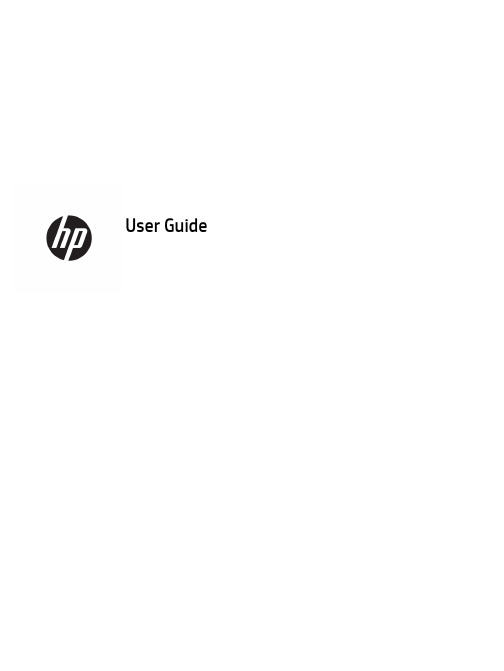
User Guide© Copyright 2017 HP Development Company, L.P.Windows is either a registered trademark or trademark of Microsoft Corporation in the United States and/or other countries.Intel and Core are trademarks of Intel Corporation in the U.S. and other countries. The information contained herein is subject to change without notice. The only warranties for HP products and services are set forth in the express warranty statements accompanying such products and services. Nothing herein should be construed as constituting an additional warranty. HP shall not be liable for technical or editorial errors or omissions contained herein.First Edition: June 2017Document Part Number: 937232-001Table of contents1 Introduction (1)Warnings and cautions (1)Your responsibilities (1)System requirements (2)2 Installing the memory module in your computer (3)Models with M.2 connectors (3)Models without M.2 connectors (4)3 Installing the Intel Optane software (6)Installing the Intel RST software and driver (6)Installing the Intel RST driver into the operating system Recovery image (6)4 Using the Optane memory application (8)Initialization errors (8)Statistics page (8)5 Using Intel Optane memory with the Intel Rapid Storage Technology driver (9)Enabling Intel Optane memory (9)Disabling Intel Optane memory (9)6 Troubleshooting (10)iiiiv1IntroductionOptane memory is an M.2 module that is meant to boost system performance when used with a SATA storagedevice (hard drive) on 7th Generation Intel® Core™ processor-based computers. For detailed information onIntel Optane memory, go to /support/optane-memory.Warnings and cautionswith this symbol.Guide also provides important electrical and mechanical safety information. This guide is located at/ergo and on the documentation CD (if one is included with the product).injury from a hot component, allow the surface to cool before you touch it.IMPORTANT:Static electricity can damage the electronic components of the computer. Before beginningthese procedures, be sure you discharge static electricity by briefly touching a grounded metal object.IMPORTANT:To prevent damage to the computer, observe the following Electrostatic Discharge (ESD)precautions while performing the system parts removal and replacement procedures:●Work on a static-free mat.●Wear a static strap to ensure that any accumulated electrostatic charge is discharged from your body tothe ground.●Create a common ground for the equipment you are working on by connecting the static-free mat, staticstrap, and peripheral units to that piece of equipment.NOTE:HP accessories are for use in HP computer products. They have been extensively tested for reliabilityand are manufactured to high quality standards.Your responsibilitiesYou are responsible for determining whether the product is appropriate for your use and will interface withother equipment without malfunction or damage. You are also responsible for backing up data beforeinstalling any product and for regularly backing up data after installing the product. HP is not liable for anydamage to equipment or data loss resulting from the use of any product. To determine the compatibility ofthis product with your computer or workstation, view QuickSpecs at /go/productbulletin.Warnings and cautions1System requirements●Intel 7th Generation Core i3, i5, or i7 processors●Intel Rapid Storage Technology (Intel RST) driver, Version 15.5 or later●Operating system: Windows® 10 Spring 2017 Creator’s Update (1703) or later installed on a supportedstorage deviceIMPORTANT:Only Windows 10 Spring 2017 Creator’s Update (1703) or later is supported.● A supported backend (slow media system disk) storage device connected to the Intel AHCI controller offthe chipset with Windows 10 64-bit installed, formatted for the GUID partition table (GPT), and at least 5MB of continuous, unallocated space at the end of the boot volume●HP BIOS Version 02.06 or newerNOTE:To locate the latest BIOS for your product, go to /support.●BIOS configured for Optane●The Intel Optane memory module populated in an M.2 connectorIMPORTANT:Intel Optane memory does not support self-encrypting or Federal Information ProcessingStandard (FIPS) 140-2 drives.2Chapter 1 Introduction2Installing the memory module in your computerThe procedure to install the module differs depending on your computer model. If you need help preparingyour computer model for this installation, refer to the documentation provided with the computer, or go to/support to locate the manual for your model.Models with M.2 connectorsNOTE:If there are two M.2 connectors on the system board, install the memory module in the second M.2connector to avoid potential Electromagnetic interference.Install the module onto the system board.1.Locate the supported M.2 connector on your system board. The connector is labeled SSD.2.If necessary, install the screw standoff into hole near the connector.3.Insert the module into the M.2 connector (1).Models with M.2 connectors34.Rotate the module downward (2), and then install the screw (3).Models without M.2 connectorsInstall the module into a PCIe carrier card, and then install the carrier card in the x4 expansion slot.IMPORTANT:Do not install the carrier card into the x16 expansion slot.1.Install the module into a PCIe carrier card:a.Insert the module into the M.2 connector (1), and then insert the screw into the slot in the module(2).IMPORTANT:Be sure that the slot in the screw is facing the module so that the screw inserts fullyonto the module.b.Rotate the module downward (3), and then tighten the screw (4).4Chapter 2 Installing the memory module in your computer2.Insert the PCIe carrier card into the computer expansion slot (1), and then install the screw into thecarrier card bracket (2).Models without M.2 connectors53Installing the Intel Optane softwareThis section describes the process of installing the Intel Optane memory software and driver on a computer.You must use the Setup Utility to enable Optane memory. After enabling Optane in the Setup Utility, you mustenable it in the Intel RST software.NOTE:The system board requires a BIOS update to Version 02.06 or later before the Intel Optane memoryand software driver package can be installed. To locate the latest BIOS for your product, go to /support, and follow the on-screen instructions to find your product and locate downloads.To enable Intel Optane in the Setup Utility:1.Go to the Setup Utility by restarting the computer and repeatedly pressing F10 to enter setup.2.Select Advanced>System Options, and then select Configure Storage Controller for Intel Optane.NOTE:You can configure Optane memory programmatically with BiosConfigUtility.exe or WMI BIOSSettings commands.3.Restart the computer.IMPORTANT:Once you install the Intel Optane System Accelerator, reverting back to a BIOS version olderthan 02.06 will disable your Intel Optane System Accelerator and could keep your system from booting. Installing the Intel RST software and driverThis section provides an overview of steps to install and set up Intel Optane memory with the Intel RST userinterface.IMPORTANT:Update BIOS to Version 02.06 or later before installing the software and driver.1.Go to /support, and select the most recent Intel Rapid Storage Technology softwareand driver.2.Run setupRST.exe and install the defaults.3.Restart the computer.4.From the Windows desktop, launch the Intel RST user interface, and then click the Intel Optane Memorytab. The Status page opens.5.Click Enable.6.After the enable process is complete, reboot the computer.After the system restarts, installation continues in safe mode. When installation is complete, the systemagain restarts. You can now use the Intel Optane memory application.Installing the Intel RST driver into the operating system Recovery imageThe current Microsoft Intel Rapid Storage Technology driver does not support Intel Optane memory.Therefore, if the operating system image is damaged (for example, by hard drive corruption, file corruption, 6Chapter 3 Installing the Intel Optane softwaremissing files) and enters the Windows Recovery process, the operating system recovery image/tools must contain the Intel Rapid Storage Technology driver Version 15.5 or later. You can insert this driver into the operating system Recovery image/tools before you install Intel Optane.Requirements:●Windows Assessment and Deployment Kit (ADK) installed●Windows 10 64-bit image●Windows 10 Spring 2017 Creator’s Update (1703)●Intel Rapid Storage Technology software and driver, Version 15.5 or later, available from /support●USB flash drive for installationTo install the driver:1.Create a bootable USB flash drive from the Windows 10 operating system image.2.Create a temporary working directory on the local computer (for example, C:\Win10USB).3.In the working directory, create three subdirectories named Windows, Winre, and Drivers.4.Extract the Intel Rapid Storage Technology driver to the Drivers subdirectory.5.From the Windows 10 USB flash drive, copy the install.wim file from the Sources directory on the flashdrive to the working directory (for example, C:\Win10USB).6.Close all folders and File Explorer.7.Open a command prompt as Administrator and change to the working directory (for example, cd C:\Win10USB).8.Determine which index number to modify based on the installed version of Windows 10. Choose theindex that matches the Windows 10 version.To determine the index, run the command dism /get-wiminfo /wimfile:install.wim.IMPORTANT:This example modifies Index 2. You can repeat steps to modify additional versions.9.Modify the install.wim file by running the following commands:●Mount the Windows Image: dism /mount-image /imagefile:install.wim /index:2 /mountdir:windows●Add the Intel Rapid Storage Technology drivers to the Windows image: dism /image:windows /add-driver /driver:drivers /forceunsigned /recurse●Mount the Windows Recovery Image: dism/mountimage/imagefile:c:\Win10USB\windows\windows\system32\recovery\winre.wim /Index:1 /mountdir:winre●Add the Intel Rapid Storage Technology driver to the Windows Recovery Image: dism /image:winre /add-driver /driver:drivers /forceunsigned /recurse●Unmount the Windows Recovery Image: dism /unmount-wim /mountdir:winre /commit●Unmount the Windows Image: dism /unmount-wim /mountdir:windows /commit●Copy the updated install.wim file in the working directory back to the Sources directory on the USBflash driveInstalling the Intel RST driver into the operating system Recovery image74Using the Optane memory application Initialization errorsYou can open the application by selecting Intel Optane Memory on the Start menu.This section includes examples of errors that could occur if your computer is not ready to enable Intel Optanememory.Error Cause and solutionYour System is Intel Optane Memory Ready No Intel Optane memory modules are detected on your computer. Please insert amodule and try again.Error Initializing Intel Optane Memory There is a pending restart for this product. Please restart before running theapplication.Error Initializing Intel Optane Memory The Intel Optane memory application was not installed correctly. Please repair orreinstall the application.Your system is not fully compatible with Intel Optane memory.Your System is Not Intel Optane MemoryReadyIntel Optane Memory is Disabled If more than one Intel Optane memory module is installed, select the module to use,and then click Enable.Statistics pageTo display statistics, Intel Optane memory must be enabled.The Optimization schedule will be shown for only 32 GB or larger memory modules.8Chapter 4 Using the Optane memory application5Using Intel Optane memory with the Intel Rapid Storage Technology driverEnabling Intel Optane memoryTo enable Intel Optane memory using the Intel Rapid Storage Technology application, open the Intel RapidStorage Technology application, and then click the Intel Optane memory tab.NOTE:The Intel Optane memory tab displays only in the software for Intel Rapid Storage TechnologyVersion 15.5 or later.1.Click Enable.2.Select a compatible fast drive, and then click Yes. The compatible drive option displays only if more thanone Intel Optane memory module is installed in the computer.3.After the enable process is complete, click Reboot to restart the computer.IMPORTANT:The computer must be restarted, not shut down. Shutdown may cause incorrect displayof drive volumes.Disabling Intel Optane memoryIMPORTANT:Do not disable Optane memory in BIOS unless you first disable the feature in the Intel RSTapplication.Before removing the SATA storage device being accelerated by the memory or removing the memory modulefrom the system, you must disable Intel Optane memory.To disable Intel Optane memory using the Intel Rapid Storage Technology application:IMPORTANT:Do not remove the Intel Rapid Storage Technology driver after disabling Intel Optane memory.1.Open the Intel Rapid Storage Technology application, and then click the Intel Optane memory tab.2.Click Disable, and then click Yes to confirm.3.After the disable process is complete, click Reboot to restart the computer.IMPORTANT:The computer must be restarted, not shut down. Shutdown may cause incorrect displayof drive volumes.Enabling Intel Optane memory96TroubleshootingThis section includes examples of errors that could occur during installation of the Intel Optane memorysoftware and driver. For more information and help on these errors, please contact support at /support.Error Cause and solutionUnsupported CPU Intel Optane memory requires a 7th generation Intel Core processor or later.Unsupported Chipset Intel Optane memory requires a supported Intel 200 Series Chipset or later.Unsupported Operating System Intel Optane memory requires Windows 10 64-bit Spring 2017 Creator’s Update(1703) or later.Unsupported BIOS Intel Optane memory requires BIOS Version 02.06 or later.Unsupported BIOS mode Intel Optane memory requires BIOS Version 02.06 or later.Unsupported System Drive An MBR system drive partition table is not supported. To resolve this issue,change the system drive partition table type to GPT, and then reinstall theoperating system.Unsupported System Drive The last partition cannot be resized because it is blocked for resizing.Unsupported System Drive Last Partition The last partition cannot be resized because it does not have enough free space.Intel Rapid Storage Technology is Already Installed To resolve this issue, uninstall the Intel Rapid Storage Technology user interfaceand then install the Intel Optane memory application.Error Checking System Compatibility The installation failed to check for chipset compatibility.– or –The installation failed to check for the drive partition table.– or –The installation failed to check the available space on the last partition of thesystem drive.Intel Optane Memory is Currently Disabled You tried to uninstall the Intel Optane memory application with Intel Optanememory enabled. To uninstall the Intel Optane memory application, open theapplication and disable Intel Optane memory before uninstalling the Intel Optanememory application.10Chapter 6 Troubleshooting。
如何在Win11上安装GooglePlay商店微软最近为所有 Windows 11 ⽤户发布了适⽤于 Android 预览版的 Windows ⼦系统,有效地允许您在计算机上运⾏ Android 应⽤程序。
不幸的是,它不提供对 Google Play 商店的访问。
相反,微软与亚马逊合作,通过亚马逊应⽤商店为 Windows 11⽤户提供 Android 应⽤程序。
如果您不想使⽤ Amazon App Store 下载和安装 Android 应⽤程序,这⾥是有关在 Windows 11 上安装 Google Play Store 的详细指南。
重要:微软不⽀持 Windows 11 上的 Google Play 商店,这意味着事情可能随时发⽣变化。
微软可能会推送更新以将扳⼿投⼊其中并禁⽤您计算机上的 Google Play 商店。
请记住,您应对⾃⼰的⾏为、设备和潜在损害负责。
我们已在发布之前成功测试了本指南,但我们不能保证 Google Play 商店可以在您的计算机上运⾏。
此外,您可能需要考虑Windows 11 上 Android 应⽤程序的最低硬件要求。
在 Windows 11 上安装 Google Play 商店我们建议从不存在适⽤于 Android 的 Windows ⼦系统实例的“⼲净”安装开始。
如果您已经有⼀个,请将其卸载。
按 Win + R 并输⼊optionalfeatures。
你需要这个来为 Linux 启⽤虚拟机平台和Windows ⼦系统。
后者需要修改 WSA 内核以包含 Google 服务。
勾选Virtual Machine Platform and Windows Subsystem for Linux旁边的复选标记。
单击确定并等待 Windows 下载必要的⽂件。
出现提⽰后重新启动计算机。
现在是时候下载适⽤于 Android 的 Windows ⼦系统了。
打开页⾯。
它允许从Microsoft Store下载⽂件.将第⼀个下拉列表设置为ProductID,然后将9P3395VX91NR粘贴到搜索框中。
近来,总有一些windows10正式版的用户反馈,明明在电脑中安装了Win10简体中文版的系统,可是在开启应用商店时,却发现里面都是英文。
这该怎么办呢?下面,小编就向大家分享Win10中文版下应用商店显示为英文问题的具体解决方法。
原因分析:
就算修改区域也无济于事。
根据以往案例有分析出现这样的故障很有可能是“默认语言”设置成了英文导致,以下来看解决方法。
解决方法:
1、打开开始菜单,进入设置,然后选择“时间和语言”;
2、在区域和语言中,查看win10是否设置了English 为默认语言,如果是的话,那么选中文为默认语言,或删除英文。
3、设置完成后,故障解除!。
IDEA⽆法打开Marketplace的三种解决⽅案(推荐)⽬录第⼆种解决⽅案(从本地加载插件)第三种解决⽅案(更改⽹络或关闭防⽕墙)加载成功界⾯最近刚开始从sts转到IDEA,今天想要安装⼀个翻译插件,但是发现如下问题。
第⼀种解决⽅案(配置代理)第⼀种问题可能是在下载安装IDEA之后HTTP Proxy没有进⾏相关配置的问题,解决⽅式如下1.⾸先打开⽂件->设置->外观&⾏为->系统设置->HTTP Proxy,界⾯如下图第⼆种解决⽅案(从本地加载插件)这种解决⽅案相对暴⼒,不管商店能不能加载,直接从github或其他资源⽹站,或者官⽹上寻找对应的插件下载下来,然后从本地上传即可。
先打开Plugins,点击图⽚中1指定位置设置符号,下⾯会有Install Plugin from Disk…,点击选择下载好的插件安装即可。
第三种解决⽅案(更改⽹络或关闭防⽕墙)1.更改⽹络我的问题就是通过这种解决⽅案来解决的,换了⼿机热点,配置了⼀下代理就完美解决了,哈哈。
2.关闭防⽕墙这⾥的问题就是防⽕墙阻断代理了,试⼀下关闭防⽕墙或者关闭IDEA应⽤防⽕墙,这个我暂时没有测试。
加载成功界⾯这⾥可能要加载⼀些时间对于这个商店也真是赞,IDEA上有很多不错的插件,我这次要下载使⽤的也就是⼀个简单的翻译插件,Translation,相信今后使⽤过程中也会使⽤到更多的插件,这个商店可不能丢呀。
到此这篇关于IDEA⽆法打开Marketplace的三种解决⽅案(推荐)的⽂章就介绍到这了,更多相关IDEA⽆法打开Marketplace内容请搜索以前的⽂章或继续浏览下⾯的相关⽂章希望⼤家以后多多⽀持!。
installingmysql,thismaytakeafewminutes,holdon。
centos6安装wdcp时make in progress卡住的解决办法今天在⼀台centos6的vps上安装wdcp出现的这个问题,到安装程序滚动⾄下⾯这⾥时出现“卡死”。
….setenforce:selinux is disabledinstalling mysql,this may take a few minutes,hold on plz…cofigure in progress…make in progress…在这⾥卡住了,本以为是上⾯的selinux is disabled的原故。
其实没有半⽑钱的关系。
安装在这⾥卡住后,不必⼼急,也不必强⾏退出安装程序重新安装,你所要做的就是⼀个字:等。
等了⼤约五分钟左右时,进度⼜向下滚动了⼀⾏:make install in progress …这时,⼜卡住了,你需要做的是去喝⼀杯茶。
过了五六分钟(可能更长)的样⼦,进度⼜向下滚了⼀⾏,提⽰安装mysql成功:Starting Mysql. success!installing httpd…[这⾥会卡个四五分钟]installing libiconv …[这⾥也会卡个四五分钟]installing php…[这⾥还会卡个四五分钟]installing wdcp apache… [这⾥卡的时间稍长,五⾄⼗分钟不等]Staring httpd:[ok]iptables:Saving firewall rules to /etc/sysconfig/iptables:[ok]installing wdcp php … [同上]卡了⼤半天,然后终于见到安装完成并成功启动各个服务的提⽰。
所以在安装wdcp时如果也遇到了卡的情况,还是要多等,只要它没有提⽰error错误。
当然,如果你真的等了⼤半天(6个⼩时)那还是别等了,重装吧。
Installing Windows Marketplace for Mobile on your Windows Mobile 6.0 or Windows Mobile 6.1 phone
If you have a phone running Windows Mobile 6.0 or Windows Mobile 6.1, you must download and install the Windows Marketplace for Mobile software to use the program on your phone. Download Windows Marketplace for Mobile
1.Go to the Download Windows Marketplace for Mobile page. In the text entry box, enter the
phone number of the phone that you want to install the Marketplace software on. This phone number will be used to send a Short Message Service (SMS) message that will take you to the installation steps for the Marketplace program.
Note There will be two installation packages: one that loads a .cab file to your phone and one that you’ll use the first time you start the Marketplace software from the Start menu on your phone.
2.You’ll receive t he following text message on your phone. Tap the link in the message.
3.On the Windows Marketplace for Mobile page, tap Download Windows Marketplace for
Mobile.
4.When you are prompted to select a location to put the .cab file on your phone, tap Yes, or tap
Menu to save the file to another location.
You will then see a screen or a series of screens showing the progress of the installation.
5.After the .cab file is successfully installed, you will see the following message. Tap Done.
Install and set up Marketplace for Mobile
The first time you start Marketplace, you have to go through a short series of setup steps to complete the installation:
1.To install and set up the Marketplace program, tap Start > Marketplace, or, on some phones,
tap Start > Programs files > Marketplace.
2.When asked if you would like to download and install Marketplace, tap Yes.
You will see the installation progress as the software is installed.
3.Tap Accept to accept the customer agreement and privacy policy.
You will see a check screen. This check ensures that the most recent version of the software is running on your phone.
4.When the check finishes, the Marketplace home screen appears, and you can begin using
Marketplace.
5.Tap Menu > Sign in to sign in using your Windows Live ID. You must sign in to download
applications.。