3.USB-CAN Tool使用说明
- 格式:pdf
- 大小:1.93 MB
- 文档页数:37

Quick Start GuideDE: Bedienungsanleitung - FR: Guide de l'utilisateur - ES: Guía del usuario - IT: Guida per l'uso - NL: Gebruiksaanwijzing - PT: Guia do usuário - Manual Revision: 08/29/2014Packaging Contents• 1x USB 3.0 Mini Docking Station • 1x Instruction Manual • 1x Driver CDSystem Requirements• USB enabled computer system with an available USB 3.0 port • Windows® 8 / 8.1 (32/64bit), 7 (32/64), Vista (32/64), XP SP3 (32), Mac OS® 10.6 and up (Tested up to 10.9)• HDMI® or VGA enabled display device if desiredNote: Only a single video output port can be used at one time, HDMI® or VGA. If two displays are connected, the HDMI port will take priority.USB3SMDOCKHVUSB 3.0 Mini Docking Station with HDMI® or VGA, GbE, and USB Pass-throughProduct OverviewFront ViewRear ViewHDMI®Driver InstallationWindows / Mac1. Download the latest drivers from the website (recommended) applicable to your host Operating System that you are connecting to, or, insert the included Driver CD into your computer’s CD/DVD-ROM drive.2. If AutoPlay is enabled, select the “Open folder to view files” option when the dialog appears and run the DisplayLink “.exe” application.3. If AutoPlay is disabled, browse to your CD/DVD drive location (or to where the driver was downloaded) and run the DisplayLink “.exe” application.4. Follow any on-screen instructions to complete the driver installation.Note: You may be prompted to restart your system.InstallationDepending on your Operating System version and whether or not you have an active network connection, the Mini Docking Station may auto-install once connected to an available USB 3.0 port on the host system.If the Mini Docking Station does not auto-install, follow the steps below to complete the Driver Installation process.Hardware Installation1. Connect the Mini Docking Station to an available USB 3.0 port on the computer via the built-in USB Upstream Cable.2. Connect a HDMI® monitor to the HDMI® port on the adapter, or, connect a VGA monitor to the VGA port on the adapter and power on the monitor.Note: Only a single video output can be used at one time, HDMI® or VGA. If a display is connected to each video output port at the same time, then the HDMI® port will take priority.3. Connect your Cat 5e/6 network connection to the RJ-45 port on the adapter if desired4. Connect your USB 3.0 peripheral to the USB 3.0 downstream (USB Pass-through) port on the adapter if desired.Supported Video ResolutionVGA2048x1152Please visit /USB3SMDOCKHV for full operating instructions and installation proceduresFCC Compliance StatementThis equipment has been tested and found to comply with the limits for a Class B digital device, pursuant to part 15 of the FCC Rules. These limits are designed to provide reasonable protection against harmful interference in a residential installation. This equipment generates, uses and can radiate radio frequency energy and, if not installed and used in accordance with the instructions, may cause harmful interference to radio communications. However, there is no guarantee that interference will not occur in a particular installation. If this equipment does cause harmful interference to radio or television reception, which can be determined by turning the equipment off and on, the user is encouraged to try to correct the interference by one or more of the following measures:• Reorient or relocate the receiving antenna.• Increase the separation between the equipment and receiver.• Connect the equipment into an outlet on a circuit different from that to which the receiver is connected.• Consult the dealer or an experienced radio/TV technician for help.Industry Canada StatementThis Class B digital apparatus complies with Canadian ICES-003. Cet appareil numérique de la classe [B] est conforme à la norme NMB-003 du Canada.Digital apparatus (ICES003)CAN ICES-3 (B)/NMB-3(B)Use of Trademarks, Registered Trademarks, and other Protected Names and SymbolsThis manual may make reference to trademarks, registered trademarks, and other protected names and/or symbols of third-party companies not related in any way to . Where they occur these references are for illustrative purposes only and do not represent an endorsement of a product or service by , or an endorsement of the product(s) to which this manual applies by the third-party company in question. Regardless of any direct acknowledgement elsewhere in the body of this document, hereby acknowledges that all trademarks, registered trademarks, service marks, and other protected names and/or symbols contained in this manual and related documents are the property of their respective holders. Technical Support’s lifetime technical support is an integral part of our commitment to provide industry-leading solutions. If you ever need help with your product, visit /support and access our comprehensive selection of online tools, documentation, and downloads.For the latest drivers/software, please visit /downloadsWarranty InformationThis product is backed by a two year warranty.In addition, warrants its products against defects in materials and workmanship for the periods noted, following the initial date of purchase. During this period, the products may be returned for repair, or replacement with equivalent products at our discretion. The warranty covers parts and labor costs only. does not warrant its products from defects or damages arising from misuse, abuse, alteration, or normal wear and tear.Limitation of LiabilityIn no event shall the liability of Ltd. and USA LLP (or their officers, directors, employees or agents) for any damages (whether direct or indirect, special, punitive, incidental, consequential, or otherwise), loss of profits, loss of business, or any pecuniary loss, arising out of or related to the use of the product exceed the actual price paid for the product. Some states do not allow the exclusion or limitation of incidental or consequential damages. If such laws apply, the limitations or exclusions contained in this statement may not apply to you.。



USBCAN-I/II+用户手册工业级高性能CAN 接口卡UserManual UM01010101 V1.04 Date: 2020/03/31类别内容关键词USBCAN卡,高性能CAN接口卡摘要USBCAN-I/II+产品性能描述与使用指导修订历史目录1. 功能简介 (1)1.1产品概述 (1)1.2功能特点 (1)1.3典型应用 (2)2. 设备安装 (3)2.1供电模式 (3)2.1.1外部电源供电模式 (3)2.1.2USB总线供电模式 (3)2.2CAN-bus连接器 (3)2.3信号指示灯 (4)2.3.1USBCAN-I+信号指示灯 (4)2.3.2USBCAN-II+信号指示灯 (5)2.4系统连接 (5)2.4.1CAN总线连接 (5)2.4.2总线终端电阻 (6)2.4.3USB总线连接 (6)3. 驱动程序 (7)3.1驱动安装 (7)3.2卸载设备驱动 (10)4. 设备三维尺寸图 (12)5. 常见问题 (13)6. 检查和维护 (16)7. 附录:CAN2.0B协议帧格式 (17)8. 免责声明 (19)1. 功能简介1.1 产品概述USBCAN-I/II+高性能CAN接口卡是与USB2.0总线全速规范兼容的,集成1~2路CAN 接口的高性能型CAN-bus总线通讯接口卡。
采用USBCAN-I/II+高性能CAN接口卡,PC可以通过USB总线连接至CAN-bus网络,构成现场总线实验室、工业控制、高性能小区、汽车电子网络等CAN-bus网络领域中数据处理、数据采集的CAN-bus网络控制节点。
USBCAN-I/II+高性能CAN接口卡是CAN-bus产品开发、CAN-bus数据分析的强大工具;同时,具有体积小巧、即插即用等特点,也是便携式系统用户的最佳选择。
USBCAN-I/II+接口卡上自带电气隔离模块,使接口卡避免由于地环流的损坏,增强系统在恶劣环境中使用的可靠性。
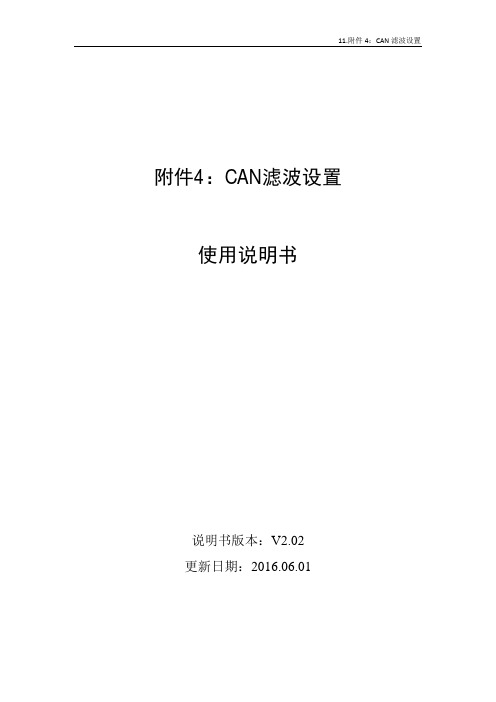
附件4:CAN滤波设置使用说明书说明书版本:V2.02更新日期:2016.06.01一、滤波器的配置1各调试软件中滤波的配置1.1 原厂调试工具USB_CAN TOOL软件的配置设备操作->启动设备,在弹出的参数配置界面,有三个参数:“过滤验收码”、“过滤屏蔽码”、“滤波方式”三个参数。
这三个参数,可以通过“滤波器配置工具”直观配置。
1.2 周立功调试软件CANtest 软件(型号USBCAN 、USBCAN2)选择设备->USBCAN 、USBCAN2,在弹出的参数配置界面配置波特率等参数后,启动设备。
启动设备后,每个通道都有对应的滤波设置项。
有四个参数:“滤波方式”、“帧类型”、“验收码”、“屏蔽码”四个参数。
这四个参数,可以通过“滤波设置界面”直观配置。
注意:红线划掉的部分,不可选。
1.3 周立功调试软件CANtest 软件(型号USBCAN-E-U 、USBCAN-2E-U ) 选择设备->USBCAN-E-U 、USBCAN-2E-U ,在弹出的参数配置界面配置波特率等参数后,启动设备。
启动设备后,每个通道都有对应的滤波设置项(都是同一个插件,在一个通道界面下,可以同时配置两个通道的滤波器)。
有四个参数:“模式”、“通道”、“起始ID ”、“结束ID ”四个参数。
这四个参数,可以通过“滤波设置界面”直观配置。
1.4 周立功调试软件CANPro 软件操作->启动系统,在弹出的参数配置界面,有三个参数:“过滤验收码”、“过滤屏蔽码”、“滤波方式”三个参数。
“滤波方式”只能选择单滤波。
综上所述:原厂调试工具USB_CAN TOOL软件的配置,兼容性最好。
周立功调试软件CANtest 软件(型号USBCAN、USBCAN2)与周立功调试软件CANPro软件,存在兼容性问题。
周立功调试软件CANtest软件(型号USBCAN-E-U、USBCAN-2E-U)滤波配置最为直观方便,建议使用。

如何兼容使用周立功CANTest软件说明书说明书版本:V2.00更新日期:2015.07.01首先感谢您购买和使用本公司的产品,本公司将始终竭诚为您服务!本文档的目的在于指导第一次购买使用USB-CAN适配器/CAalyst-II分析仪的用户如何兼容使用周立功USB_CAN设备的上位机软件,即CANTest。
一、如何兼容使用周立功CANTest软件1、本公司推荐您到周立功单片机官方网站上下载CANTest软件“光盘\调试工具\周立功ZLG调试工具\CANTest通用测试软件”目录下,已下载最新版本的软件。
登录周立功的资料下载页面:/infocomm/newupdate.asp,在搜索栏里输入“通用测试软件”,然后点击搜索按钮,将得到CANTest的最新版本软件安装包下载信息列表,将列表中CANTest相关的软件包下载到本地计算机中:下载后,解压缩后,运行CANTest_Setup_V2.xx.exe开始安装:2、将CANTest安装目录下的“ControlCAN.dll”文件名改为“ControlCAN.dll.bak”,作为备份;注:周立功的ControlCAN.dll文件大小约52KB,本公司的ControlCAN.dll文件约35KB,将鼠标移动到dll文件名上停留一会,系统会提示文件信息:ZLG的dll文件信息本公司的dll文件信息3、将本公司提供的光盘目录下的[二次开发库文件]文件夹中的ControlCAN.dll复制到CANTest的安装目录下;4、打开并运行CANTest.exe,在正确安装了本公司的USB_CAN适配器的驱动程序后,即可通过CANTest软件进行操作了。
5、若需要还原回使用周立功的USBCAN 适配器,可将备份的“ControlCAN.dll.bak ”文件改回“ControlCAN.dll ”并覆盖替换现有的同名文件。
二、向本公司发送邮件索取CANTest 软件您也可以通过E-mail (zhcxgd@ )的方式向本公司索取CANTest 软件及相关插件包,发E-mail (zhcxgd@ )时请说明要索取的软件名称,并提供您购买的我方相关设备的设备型号及产品序列号。
C A N-U S B转换器的使用手册转换器的使用方法本章主要介绍转换器的使用,包括附带转换器发行的软件包的内容,驱动程序的安装说明,配置文件生成器使用说明和主控程序使用说明。
一.转换器发行包介绍随转换器发行的软件主要有:驱动程序、配置文件生成器、主程序和使用说明等。
如图1所示。
图1 发行包内容二.驱动程序安装说明首次使用本转换器,需要安装驱动程序,打开图1-a中Driver文件夹,如图2所示。
图2 驱动程序内容双击图2中最后一个图标开始安装,如图3所示。
图3 驱动程序安装过程点击“Install”即可完成安装。
三.配置文件生成器使用说明配置文件生成器是用于生成主控程序加载的配置文件的程序。
打开图1-a 中第2个文件夹,内容如图4所示。
图4 配置文件生成器软件包双击图4中选中的可执行文件,即可运行配置文件生成器。
下面主要介绍配置文件生成器的使用。
配置文件生成器可生成3中配置文件,分别是RS232配置文件,CAN配置文件和RS485配置文件,其后缀为“.cm”。
程序主界面如图5所示。
图5 配置文件生成器主界面配置文件生成器中的设备模式分别对应着上述的三种配置文件。
点击下一步即可对转换器的相应模式进行配置。
其中RS485和RS232较为常见,可配置相包括波特率、数据位个数、校验位和停止位。
CAN配置较为复杂,下面着重介绍。
图6 CAN模式比特率配置项图6中的配置项是对CAN设备的比特率进行配置,CAN总线上所有器件都必须使用相同的比特率,对采用不同时钟频率的的器件,应通过适当设置波特率预分频比以及每一时间段中的时间份额的数量来对比特率进行调整。
在CAN 规范中,标称比特率(Nominal Bit Rate, NBR)定义为在不需要再同步的情况下,理想发送器每秒发送的位数。
它可以用公式1表示(其中t bit 标称位时间)。
公式1 NBR计算公式标称位时间(Nominal Bit Time, NBT)(tbit)由互不重叠的段时间段组成,如图7所示。
USBCAN II调试器用户手册V5.0目录一、功能特点 (2)二、硬件参数 (3)2.1外观 (3)2.2参数 (3)2.3软件支持 (3)2.4产品清单 (4)2.5典型应用 (4)三、设备安装 (5)3.1供电模式 (5)3.2CAN接线端 (5)3.3信号指示灯 (6)3.4终端电阻 (6)3.5内部接口介绍 (7)3.6驱动程序安装 (7)四、工具软件使用 (11)五、产品服务 (21)5.1系统升级 (21)5.2技术支持 (21)一、功能特点USBCAN II调试器带有2路CAN接口,PC可以通过USB总线连接到一个标准的CAN 网络中,构建现场总线测试实验室,工业控制,智能楼寓,汽车电子等领域中数据处理,数据采集,数据通讯网络的CAN核心控制单元;USBCAN II调试器可以被作为一个标准的CAN节点,是CAN总线产品开发,CAN总线设备测试,数据分析的强大工具;同时,USBCAN II调试器具有体积小、方便安装等特点,也是便携式系统用户的最佳选择;USBCAN II调试器可以利用本店提供的CANMonitor工具软件,直接进行CAN总线的配置,发送和接收。
用户也可以参考本店提供的DLL动态连接库、例程编写自己的应用程序,方便的开发出CAN系统应用软件产品;USBCAN II调试器设备中,CAN总线电路采用独立的DCDC电源模块,进行光电隔离,使该接口适配器具有很强的抗干扰能力,大大提高了系统在恶劣环境中使用的可靠性。
二、硬件参数2.1外观2.2参数USB与CAN总线的协议转换;USB接口支持USB2.0,兼容USB1.1;支持2路独立CAN通道;支持CAN2.0A和CAN2.0B协议,支持标准帧和扩展帧;支持双向传输,CAN发送、CAN接收;支持数据帧,远程帧格式;CAN控制器波特率在20Kbps-1Mbps之间可选,也软件配置特殊波特率;CAN收发器采用的是工业级磁耦芯片隔离,具有2500V的隔离电压;CAN控制器带有32个硬件FIFO接收缓冲器,每个通道最高接收能力可达3000帧/秒; CAN控制器带有16个硬件接收滤波器,可通过软件进行配置;USB总线直接供电;工作温度:0~70℃;外壳尺寸:98*78*30mm;2.3软件支持USBCAN II调试器拥有自己的USBCAN驱动库,支持WIN98、WIN2000和XP操作系统。